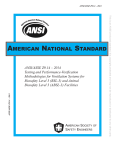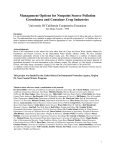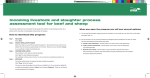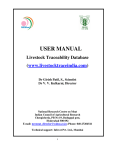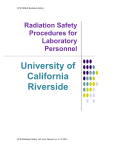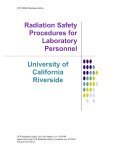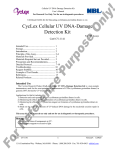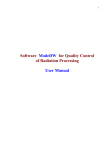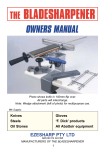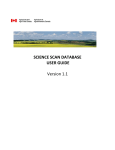Download Blood Processing Database for Kality User`s Manual. V 1.0
Transcript
Blood Processing Database for Kality User’s Manual. V 1.0 Main Menu 1 2 3 4 1 Enter blood batch information: Use this option to start introducing the information on the blood collection operations at the abattoir and the subsequent batch operations in Kality, including thawing, proportioning and batch testing (both microbial screening of the batch and bioassay) 2 Enter blood bottles information: Use this option to introduce the information related to the blood bottles in Kality: irradiation, microbial screening of the individual bottles after irradiation and blood delivery for flies feeding. 3 Reports and sheets: this option allows on one side to check and print the current status of the blood storage and, on the other side, to print blank forms that can be used to record manually the information of the different operations. These forms incorporate updated fields according to information from precedent operations. 4 Thresholds for blood tests: Use this option to modify the threshold values for the microbial screening and bioassay Blood Processing Database for Kality. User’s Manual v1.0 Page 2 Batch Menu 1 1.1 1.2 1.1 New blood collection Go to this submenu to enter any information related to the blood collection operation 1.2 Batch operations Go to this submenu to enter any information related to the batch operations, including thawing, proportioning and batch quality testing (microbial screening of the batch and bioassay) Blood Processing Database for Kality. User’s Manual v1.0 Page 3 1.1 New blood collection: Use this option to enter the information on the blood collection operations at the abattoir. After clicking on the button, the following data entry form will appear: 1.1 j 1.1 a 1.1 k 1.1 b 1.1 l 1.1 c 1.1 d 1.1 f 1.1 e 1.1 g 1.1 m 1.1 h 1.1 i 1.1 n 1.2 1.1.a Blood collection date: enter the date of blood collection. This field is mandatory 1.1.b Code: enter the code as given in the laboratory until now. This field is not mandatory 1.1.c Collection team: using the drop down list, select the team that collected the blood in the abattoir on the selected date. If the team is not listed, additional teams can be added by clicking in the icon with a pencil at the bottom of the drop down list. This field is not mandatory. 1.1.d Team leader: using the drop down list, select the name of the team leader that collected the blood in the abattoir on the selected date. If the team leader is not listed, additional teams leader can be added by clicking in the icon with a pencil at the bottom of the drop down list. This field is not mandatory. 1.1.e Total volume: enter the total volume of blood (in litres) collected on the selected date. This field is mandatory. 1.1.f Total number of abattoir cans: enter the total number of abattoir cans used to collect the blood on the selected date. This field is mandatory. Page 4 1.1.g Cold storage: select from the drop down list the cold room where the abattoir cans are stored until the thawing. This is not a mandatory field. 1.1.h Breakdown: this option enables the user to enter different types of abattoir cans with different volumes used to transport the blood to the insectary. This field is mandatory. 1.1.i Verify errors: this button checks if the number of abattoir cans entered in field 1.1.f match with the sum of cans entered in the breakdown. It also checks if the total blood volume in the breakdown matches with that of the field 1.1.e. An emerging window will display the message with the confirmation or matching errors if any. 1.1.j Surf through records: if required, use these buttons to go to the first, previous, next or last record. 1.1.k Last date introduced: gives the useful information to the user on the last collection date for which data has been entered in the database. The field must not be edited. 1.1.l Search specific date: allows the user to search collection records entered for a specific date. 1.1.m Delete present record: use this button only when the information entered is not correct and must be deleted. If additional information on the selected collection date has been entered using the menus described later in the manual, it will also be deleted. 1.1.n Close: close the current window and go back to previous menu. Blood Processing Database for Kality. User’s Manual v1.0 Page 5 1.2 Batch operations: 1.2 a 1.2 e 1.2 d 1.2 b 1.2 f 1.2 c 1.2 g 1.2.a Blood collection date: enter the date of blood collection from the options available. Only dates with previously filled information on blood collection are available in the drop down list. This field is mandatory. 1.2.b Thawing: click this button to enter the info related to the thawing operation. A new window will be displayed. 1.2.c Proportioning: click this button to enter the info related to the proportioning operation. A new window will be displayed. 1.2.d Batch testing: click this button to enter the info related to the batch testing operations. A new window will be displayed. 1.2.e Refresh: click this button to refresh the info displayed in the table “Information introduced” on the left side of the window. If new info has been entered using the buttons “Thawing”, “Proportioning” or “Batch Testing”, the table will be updated accordingly. 1.2.f Information introduced: after clicking on the refresh button, the table displays all the available information on the blood batch selected date. 1.2.g Close: close the current window and go back to previous menu. Page 6 1.2.b Thawing 1.2 b.i 1.2 b.ii 1.2 b.iii 1.2 b.iv 1.2.b.i Blood collection date: this is just an informative field, showing the date that was selected in the previous menu “Batch operations”. It cannot be changed. 1.2.b.ii Thawing start date: select the date when the thawing operations have started. Note that this date will be different than the date displayed in the upper left field “Blood collection date”. This field is mandatory. 1.2.b.iii Responsible: select the laboratory technician responsible for the thawing from the drop down list. If not found on the list, it can be added to it using the pencil icon at the bottom. This field is not mandatory. 1.2.b.iv Close: close the current window and go back to previous menu. Blood Processing Database for Kality. User’s Manual v1.0 Page 7 1.2.c Proportioning 1.2 c.i 1.2 c.ii 1.2 c.iii 1.2 c.iv 1.2 c.v 1.2 c.vi 1.2 c.vii 1.2 c.viii 1.2.c.i Blood collection date: this is just an informative field, showing the date that was selected in the previous menu “Batch operations”. It cannot be changed. 1.2.c.ii Proportion date: select the date when the proportion operations is done. Note that this date will be different than the date displayed in the upper left field “Blood collection date”. This field is mandatory. 1.2.c.iii Responsible: select the laboratory technician responsible for the proportioning from the drop down list. If not found on the list, it can be added to it using the pencil icon at the bottom. This field is not mandatory. 1.2.c.iv Table: fill as many rows in this table as different types of bottles have been used in the proportioning operation. Each row has to include the number of bottles, their volume and the cold room where they have been stored. 1.2.c.v Refresh: click on the refresh button after filling the table. The total number of bottles and total volume will be displayed in the fields below. Page 8 1.2.c.vi Verify errors: this button checks if the sum of laboratory bottles and their blood volume entered in table 1.2.c.iv match with the information of blood collected entered in the data entry form “Blood collection”. An emerging window similar to the one below will display the message with the confirmation or matching errors if any. 1.2.c.vii Creation of lab bottle codes: by clicking on this button a new record is generated in the database for each bottle used in the proportioning. This is a mandatory button. Microsoft Access will display a warning message with the following text: “You are about to run an append query that will modify the data in your table? Are you sure you want to run this type of action query?” Respond yes and confirm the following message. After the codes have been created, a message with the number of bottles that have been added to the database will be displayed under the title of the window. If any modification to the information entered is needed to correct eventual mistakes, the records on blood collection corresponding to this day must be deleted and the information must be re-entered again, starting with the menu on “Blood collection”. 1.2.c.viii Close: close the current window and go back to previous menu. Blood Processing Database for Kality. User’s Manual v1.0 Page 9 1.2.d Batch testing 1.2 d.i 1.2 d.ii 1.2 d.iii 1.2 d.iv 1.2 d.v 1.2.d.i Blood collection date: this is just an informative field, showing the date that was selected in the previous menu “Batch operations”. It cannot be changed. 1.2.d.ii Bioassay sample irradiation date: enter the date when sample for the bioassay was irradiated. This date will differ from the “Blood collection date” and from the dates when the tests are conducted. 1.2.d.iii Irradiation responsible: select the operator responsible for the irradiation of the bioassay. If not found on the list, it can be added to it using the pencil icon at the bottom. This field is not mandatory. 1.2.d.iv Test table: fill one row for each test that has been conducted. On the first column, the test type has to be selected from the drop down list. The laboratory technician responsible for the test can be selected in the second column. Third and fourth column enable the user to add the dates when the tests were started and finished. For the microbial screenings, the resulting number of UFC will be filled in column 5. For the bioassay, the value of the QF will be filled in column 6. 1.2.d.v Close: close the current window and go back to previous menu. Page 10 Bottles Menu 2.1 2.2 2.3 2.1 Irradiation Go to this submenu to enter the information related to the blood bottles irradiation. 2.2 Lab bottle microbial screening Go to this submenu to record the information related to the blood bottles microbial screening. 2.1 Blood out Go to this submenu to enter any information related to the delivery of stored blood bottles for flies feeding. Blood Processing Database for Kality. User’s Manual v1.0 Page 11 2.1 Irradiation 2.1 a 2.1 e 2.1 b 2.1 d 2.1 c 2.1.a Step 1: Select blood collection date and bottle volume The drop down list offers the bottles for which records on collection, thawing, proportioning and batch tests have been entered. Select the desired bottles from the available options. The bottom table will show the rows corresponding to the selected option. 2.1.b Step 2: Enter the common information to all selected bottles Enter the information on irradiation date, irradiator, exposure time, irradiation responsible, irradiation operator and room where irradiated bottles have been stored. This information will be assigned to all the bottles selected in the table below. 2.1.c Step 3: Click on the bottles that will be updated with the above info Click on the selection case of the bottles that will be updated with the information entered in step 2. The number of bottles selected is displayed after clicking on the “Refresh” button. There is also an option to unselect previous selections. Data can also be amended for individual bottles by editing the respective row. 2.1.d Step 4: Update bottles info Click on the button “Update” to assign the information to all selected bottles. The changes will be saved on the database. 2.1.e Exit to previous menu Close the current window and go back to previous menu. Page 12 2.2 Lab bottles microbial screening 2.2 e 2.2 a 2.2 b 2.2 d 2.2 c 2.2.a Step 1: Select blood collection date and bottle volume The drop down list offers the bottles for which records on collection, thawing, proportioning, batch tests and irradiation have been entered. Select the desired bottles from the available options. The bottom table will show the rows corresponding to the selected option. 2.2.b Step 2: Enter the common information to all selected bottles Enter the information on start date, end date and laboratory technician. This information will be assigned to all the bottles selected in the table below. 2.2.c Step 3: Click on the bottles that will be updated with the above info Click on the selection case of the bottles that will be updated with the information entered in step 2. The number of bottles selected is displayed after clicking on the “Refresh” button. There is also an option to unselect previous selections. Data can also be amended for individual bottles by editing the respective row. On the right column, enter the information on the number of CFU obtained after the test for each bottle. 2.2.d Step 4: Update bottles info Click on the button “Update” to assign the information to all selected bottles. The changes will be saved on the database. 2.2.e Exit to previous menu Close the current window and go back to previous menu. Blood Processing Database for Kality. User’s Manual v1.0 Page 13 2.3 Blood Out 2.3 a 2.3 e 2.3 b 2.3 d 2.3 c 2.3.a Step 1: Select blood collection date and bottle volume The drop down list offers the bottles for which records on collection, thawing, proportioning, batch tests, irradiation and microbial screening have been entered. Select the desired bottles from the available options. The bottom table will show the rows corresponding to the selected option. 2.3.b Step 2: Enter the common information to all selected bottles Enter the information on delivery date, who is delivering and receiving the bottles and which colony will be fed with. This information will be assigned to all the bottles selected in the table below. 2.3.c Step 3: Click on the bottles that will be updated with the above info Click on the selection case of the bottles that will be updated with the information entered in step 2. The number of bottles selected is displayed after clicking on the “Refresh” button. There is also an option to unselect previous selections. Data can also be amended for individual bottles by editing the respective row. On the right column, the user can click on the “Discard” case if the blood intended for disposal. 2.3.d Step 4: Update bottles info Click on the button “Update” to assign the information to all selected bottles. The changes will be saved on the database. 2.3.e Exit to previous menu Close the current window and go back to previous menu. Page 14 Reports and Sheets Menu 3.6 3.1 3.2 3.3 3.9 3.7 3.4 3.8 3.5 Sheets The goal of the sheets is to make available tailored and standard hardcopies that can be printed in advance for each of the blood processing operations that require manual record keeping. For each operation, the corresponding form includes and updated number of rows with the bottle codes for each collection date, in accordance with the information that has been entered previously in the database. In order to facilitate the data entry into the database, the information to be recorded in the hardcopy has the same structure than the data entry form. 3.1 Sheets for the abattoir A sample of the form is reproduced below. The date of the form must be selected before printing. 3.2 Sheets for batch operations A sample of the form is reproduced below. The batch operations include the thawing, proportioning, batch microbial screening and bioassay result. The date of the form must be selected before printing. 3.3 Sheets for bottles irradiation A sample of the form is reproduced below. The date of the form must be selected before printing. The form includes one row for each bottle that has been proportioned with its corresponding code. 3.4 Sheets for bottles microbial screening A sample of the form is reproduced below. The date of the form must be selected before printing. The form includes one row for each bottle that has been irradiated with its corresponding code. 3.5 Sheets for blood delivery A sample of the form is reproduced below. The date of the form must be selected before printing. The form includes one row for each bottle that has gone through microbial screening with its corresponding code. Blood Processing Database for Kality. User’s Manual v1.0 Page 15 Page 16 Blood Processing Database for Kality. User’s Manual v1.0 Page 17 Page 18 Blood Processing Database for Kality. User’s Manual v1.0 Page 19 Page 20 Current status 3.6 Reports on current blood storage Includes the information on the stored blood classified under: 1) Blood stored in abattoir cans: blood that has been collected but not yet thawed for proportioning 2) Blood currently thawing for proportion 3) Blood already proportioned 4) Blood ready for the microbial screening: blood that has already been proportioned, tested for bacterial contamination and for nutritional value and whose CFU and QF values are acceptable and irradiated. These bottles are ready to be tested individually for microbial screening. 5) Bioassay test failed: Blood that has already been proportioned and tested for bacterial contamination and nutritional value. The values obtained in the tests are not acceptable. A sample of the form is reproduced below. 3.7 Reports on blood ready for the final microbial screening Includes the information on the stored blood that has been tested for nutritional value with acceptable results. The volume of blood with acceptable QF, irradiated vs not irradiated, microbial screened vs not screened, acceptable CFU vs not acceptable CFU are displayed under a tree shaped diagramme. The pending work load is also summarized in the report. A similar report specifying the same information by collection date can also be printed. A sample of the form is reproduced below. 3.8 Reports on good quality blood, ready for delivery This report lists all the good quality blood that is ready for delivery. The bottles are first ordered by decreasing value of the CFU. Within each CFU value, the bottles are ordered by increasing value of CFU. A sample of the form is reproduced below. Reports 3.9 Detailed information on each blood collection date For a selected collection date, all the available information is shown in this report A sample of the form is reproduced below. Blood Processing Database for Kality. User’s Manual v1.0 Page 21 Blood Processing Database for Kality. User’s Manual v1.0 Blood Processing Database for Kality. User’s Manual v1.0 Page 2 Blood Processing Database for Kality. User’s Manual v1.0 Page 3 Thresholds Menu 4.1 4.2 4.1 Microbial screening threshold: define the number of CFU above which the blood bottle will not be acceptable for feeding flies. 4.1 Bio-assay: define the value of the QF below which the blood batch will not be acceptable for feeding flies.