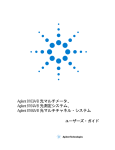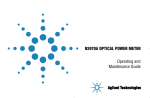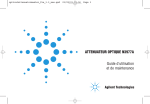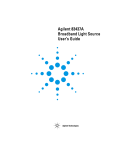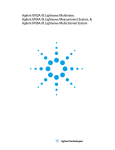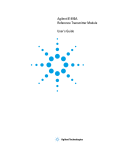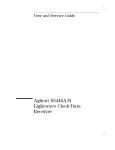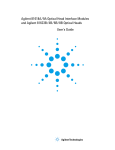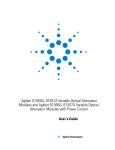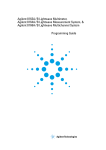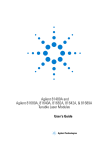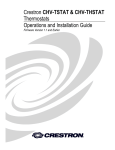Download Keysight Agilent HP 81614A Datasheet
Transcript
Agilent 8163A/B Lightwave Multimeter, Agilent 8164A/B Lightwave Measurement System, & Agilent 8166A/B Lightwave Multichannel System User’s Guide S1 Notices This document contains proprietary information that is protected by copyright. All rights are reserved. No part of this document may be reproduced in any form or by any means (including electronic storage and retrieval or translation into a foreign language) without prior agreement and written consent from Agilent Technologies Deutschland GmbH as governed by United States and international copywright laws. Copyright 1999 - 2001 by: Agilent Technologies Deutschland GmbH Herrenberger Str. 130 71034 Böblingen Germany Subject Matter The material in this document is subject to change without notice. Agilent Technologies makes no warranty of any kind with regard to this printed material, including, but not limited to, the implied warranties of merchantability and fitness for a particular purpose. Agilent Technologies shall not be liable for errors contained herein or for incidental or consequential damages in connection with the furnishing, performance, or use of this material. Printing History New editions are complete revisions of the guide reflecting alterations in the functionality of the instrument. Updates are occasionally made to the guide between editions. The date on the title page changes when an updated guide is published. To find out the current revision of the guide, or to purchase an updated guide, contact your Agilent Technologies representative. Control Serial Number: First Edition applies directly to all instruments. Warranty This Agilent Technologies instrument product is warranted against defects in material and workmanship for a period of one year from date of shipment. During the warranty period, Agilent will, at its option, either repair or replace products that prove to be defective. Exclusive Remedies The remedies provided herein are Buyer’s sole and exclusive remedies. Agilent Technologies shall not be liable for any direct, indirect, special, incidental, or consequential damages whether based on contract, tort, or any other legal theory. Assistance Product maintenance agreements and other customer assistance agreements are available for Agilent Technologies products. For any assistance contact your nearest Agilent Technologies Sales and Service Office. Certification Agilent Technologies Inc. certifies that this product met its published specifications at the time of shipment from the factory. Agilent Technologies further certifies that its calibration measurements are traceable to the United States National Institute of Standards and Technology, NIST (formerly the United States National Bureau of Standards, NBS) to the extent allowed by the Institutes’s calibration facility, and to the calibration facilities of other International Standards Organization members. ISO 9001 Certification Produced to ISO 9001 international quality system standard as part of our objective of continually increasing customer satisfaction through improved process control. Fourth Edition: 08164-90B14 Fourth Edition: 08164-90B14: February 2002 Third Edition: 08164-90B13: October 2001 Second Edition: 08164-90B12: September 2001 First Edition: 08164-90B11: August 2001 For warranty service or repair, this product must be returned to a service facility designated by Agilent. Buyer shall prepay shipping charges to Agilent and Agilent shall pay shipping charges to return the product to Buyer. However, Buyer shall pay all shipping charges, duties, and taxes for products returned to Agilent from another country. Agilent warrants that its software and firmware designated by Agilent for use with an instrument will execute its programming instructions when properly installed on that instrument. Agilent does not warrant that the operation of the instrument, software, or firmware will be uninterrupted or error free. Limitation of Warranty The foregoing warranty shall not apply to defects resulting from improper or inadequate maintenance by Buyer, Buyer-supplied software or interfacing, unauthorized modification or misuse, operation outside of the environmental specifications for the product, or improper site preparation or maintenance. No other warranty is expressed or implied. Agilent Technologies specifically disclaims the implied warranties of Merchantability and Fitness for a Particular Purpose. 2 Agilent 8163A/B, 8164A/B, and 8166A/B User’s Guide, Fourth Edition Safety Considerations The following general safety precautions must be observed during all phases of operation, service, and repair of this instrument. Failure to comply with these precautions or with specific warnings elsewhere in this manual violates safety standards of design, manufacture, and intended use of the instrument. Agilent Technologies Inc. assumes no liability for the customer’s failure to comply with these requirements. General This is a Safety Class 1 instrument (provided with a protective earth terminal) and has been manufactured and tested according to international safety standards. Before operation, you should review the instrument and manual for safety markings and instructions. You must follow these to ensure safe operation and to maintain the instrument in safe condition. Some Agilent 8164B circuits and some Agilent 8166B circuits are powered whenever the instrument is connected to the AC power source. To disconnect from the line power, disconnect the power cord either at the rear power inlet or at the AC line power source (receptacle). One of these must always be accessible. If the instrument is in a cabinet, it must be disconnected from the line power by the system’s line power switch. WARNING To avoid hazardous electrical shock, do not perform electrical tests when there are signs of shipping damage to any portion of the outer enclosure (covers, panels, and so on). Operating Environment WARNING The Agilent 8163A/B Lightwave Multimeter, Agilent 8164A/B Lightwave Measurement System, and Agilent 8166A/B Lightwave Multichannel System are not designed for outdoor use. To prevent potential fire or shock hazard, do not expose the instrument to rain or other excessive moisture. Line Power Requirements The Agilent 8163A/B Lightwave Multimeter System complies with overvoltage category II and can operate from the single-phase AC power source that supplies between 100 V and 240 V at a frequency in the range 50 to 60 Hz.The maximum power consumption is 120 VA with all options installed. Agilent 8163A/B, 8164A/B, and 8166A/B User’s Guide, Fourth Edition 3 The Agilent 8164A/B Lightwave Measurement System complies with overvoltage category II and can operate from any single-phase AC power source that supplies between 100 V and 240 V at a frequency in the range from 50 to 60 Hz. The maximum power consumption is 270 VA with all options installed. The Agilent 8166A/B Lightwave Multichannel System complies with overvoltage category II and can operate from any single-phase AC power source that supplies between 100 V and 240 V at a frequency in the range from 50 to 60 Hz. The maximum power consumption is 450 VA with all options installed. Line Power Connection In accordance with international safety standards, the instrument has a three-wire power cable. When connected to an appropriate AC power receptacle, this cable earths the instrument cabinet. The type of power cable shipped with each instrument depends on the country of destination. Please refer to “Accessories” on page 297 for the part numbers of available power cables. WARNING To avoid the possibility of injury or death, you must observe the following precautions before switching on the instrument. • Insert the power cable plug only into a socket outlet provided with a protective earth contact. Do not negate this protective action by the using an extension cord without a protective conductor. • Do not interrupt the protective earth connection intentionally. • Do not remove protective covers. Operating personnel must not remove instrument covers. Component replacement and internal adjustments must be made only by qualified service personnel. • Instruments that appear damaged or defective should be made inoperative and secured against unintended operation until they can be repaired by qualified service personnel. • Defective, damaged, or malfunctioning laser sources must be returned to an Agilent Technologies Service Center. • Do not operate the instrument in the presence of flammable gases or fumes. Operation of any electrical instrument in such an environment constitutes a definite safety hazard. 4 Agilent 8163A/B, 8164A/B, and 8166A/B User’s Guide, Fourth Edition Input/Output Signals CA U TI O N There are two input BNC connectors: the Remote Interlock Connector and the Trigger Input, see “Input and Output Connectors” on page 289. These are TTL inputs. A maximum of 5 V can be applied as an external voltage to either of these input connectors. There is one output BNC connector: the Trigger Output, see “Input and Output Connectors” on page 289. This is a TTL output. Do not apply an external voltage to this connector. Safety Symbols The apparatus will be marked with this symbol when it is necessary for the user to refer to the instruction manual in order to protect the apparatus against damage. Caution, risk of electric shock. Frame or chassis terminal. Protective conductor terminal. Hazardous laser radiation. Magnetic fields may interfere with a pacemaker. Caution, hot surface WARNING The WARNING sign denotes a hazard. It calls attention to a procedure, practice or the like, which, if not correctly performed or adhered to, could result in injury or loss of life. Do not proceed beyond a WARNING sign until the indicated conditions are fully understood and met. Agilent 8163A/B, 8164A/B, and 8166A/B User’s Guide, Fourth Edition 5 C A U TI O N The CAUTION sign denotes a hazard. It calls attention to an operating procedure, practice or the like, which, if not correctly performed or adhered to, could result in damage to or destruction of part or all of the equipment. Do not proceed beyond a CAUTION sign until the indicated conditions are fully understood and met. Laser Safety Information The laser sources specified by this user guide are classified according to IEC 60825-1 (2001). The laser sources comply with 21 CFR 1040.10 except for deviations pursuant to Laser Notice No. 50 dated 2001-July-26. Initial Safety Information for Laser Source Modules Table 1 Standard Laser Source Modules - Laser Safety Information Agilent 81650A Agilent 81651A Agilent 81652A Agilent 81654A Laser type FP-Laser InGaAsP FP-Laser InGaAsP FP-Laser InGaAsP FP-Laser InGaAsP Wavelength (±15nm) 1310 nm 1550 nm 1550/1625 nm 1310/1550 nm Max. CW output power* <1.8 mW <1.8 mW <1.8 mW <1.8 mW Beam waist diameter 9 µm 9 µm 9 µm 9 µm Numerical aperture 0.1 0.1 0.1 0.1 Laser Class according to IEC 60825-1 (2001)- International 1 1 1 1 Max. permissible CW output power 15.6 mW 10 mW 10 mW 15.6 mW/10 mW * Max. CW output power is defined as the highest possible optical power that the laser source can produce at its output connector. 6 Agilent 8163A/B, 8164A/B, and 8166A/B User’s Guide, Fourth Edition Table 2 High Power Laser Source Modules - Laser Safety Information Agilent 81655A Agilent 81656A Agilent 81657A Laser Type FP-Laser InGaAsP FP-Laser InGaAsP FP-Laser InGaAsP Wavelength (±15nm) 1310 nm 1550 nm 1310/1550 nm Max. CW output power* <28 mW <28 mW <28 mW Beam waist diameter 9 µm 9 µm 9 µm Numerical aperture 0.1 0.1 0.1 Laser Class according to IEC 60825-1 (2001)- International 1M 1M 1M Max. permissible CW output power 52 mW 163 mW 52 mW/163 mW * Max. CW output power is defined as the highest possible optical power that the laser source can produce at its output connector. . Table 3 DFB Laser Source Modules - Laser Safety Information Agilent 81662A Agilent 81663A Laser Type CW DFB Laser with built-in isolator CW DFB Laser with built-in isolator Wavelength range 1500 - 1650 nm see display 1500 - 1650 nm see display Max. CW output power* <15 mW <28 mW Beam waist diameter 9 µm 9 µm Numerical aperture 0.1 0.1 Laser Class according to IEC 60825-1 (2001)- International 1M 1M Max. permissible CW output power 163 mW 163 mW * Max. CW output power is defined as the highest possible optical power that the laser source can produce at its output connector. Agilent 8163A/B, 8164A/B, and 8166A/B User’s Guide, Fourth Edition 7 Initial Safety Information for Tunable Laser Modules Table 4 Backloading Tunable Laser Modules - Laser Safety Information Agilent 81480B Agilent 81482B Agilent 81680B Agilent 81682B Agilent 81640B Agilent 81642B Agilent 81672B Laser Type FP-Laser InGaAsP Wavelength range 1370-1495 nm 1370-1495 nm 1460-1580 nm 1460-1580 nm 1495-1640 nm 1495-1640 nm 1260-1375 nm FP-Laser InGaAsP Max. CW output power* <15 mW Beam waist diameter 9 µm Numerical aperture FP-Laser InGaAsP FP-Laser InGaAsP FP-Laser InGaAsP FP-Laser InGaAsP FP-Laser InGaAsP <15 mW <15 mW <15 mW <15 mW <15 mW <15 mW 9 µm 9 µm 9 µm 9 µm 9 µm 9 µm 0.1 0.1 0.1 0.1 0.1 0.1 0.1 Laser Class according to 1M IEC 60825-1 (2001)- Intl. 1M 1M 1M 1M 1M 1M Max. permissible CW output power 52 mW/ 163 mW 163 mW 163 mW 163 mW 163 mW 52 mW 52 mW/ 163 mW * Max. CW output power is defined as the highest possible optical power that the laser source can produce at its output connector. Table 5 Compact Tunable Laser Modules - Laser Safety Information Agilent 81689A Agilent 81689B Agilent 81649A Laser Type FP-Laser InGaAsP FP-Laser InGaAsP FP-Laser InGaAsP Wavelength range 1400-1620 nm 1400-1620 nm 1400-1620 nm Max. CW output power* <15 mW <15 mW <15 mW Beam waist diameter 9 µm 9 µm 9 µm Numerical aperture 0.1 0.1 0.1 Laser Class according to IEC 60825-1 (2001)- International 1M 1M 1M Max. permissible CW output power 163 mW 163 mW 163 mW * Max. CW output power is defined as the highest possible optical power that the laser source can produce at its output connector. 8 Agilent 8163A/B, 8164A/B, and 8166A/B User’s Guide, Fourth Edition Initial Safety Information for Return Loss Modules Table 6 Return Loss Modules - Laser Safety Information Agilent 81611A Laser type Agilent 81612A FP-Laser FP-Laser Agilent 81613A FP-Laser Agilent 81614A FP-Laser InGaAsP InGaAsP InGaAsP InGaAsP Wavelength (±15nm) 1310 nm 1550 nm 1550/1625 nm 1310/1550 nm Max. CW output power* <1.8mW <1.8mW <1.8mW <1.8mW 9 µm 9 µm 9 µm 9 µm 0.1 0.1 0.1 0.1 1 1 1 1 15.6 mW 10 mW 10 mW 15.6 mW/10 mW Beam waist diameter Numerical aperture Laser Class according to IEC 60825-1 (2001) International Max. permissible CW output power * Max. CW output power is defined as the highest possible optical power that the laser source can prodcue at its output connector Laser Safety Labels Laser class 1 label Figure 1 Class 1 Safety Label - Agilent 81650A/51A/52A/54A/11A/12A/13A/14A Agilent 8163A/B, 8164A/B, and 8166A/B User’s Guide, Fourth Edition 9 Laser class 1M label Figure 2 Class 1M Safety Label - Agilent 81655A/6A/7A, 81662A/3A/81480B/82B/ 81640B/42B/80B/82B/72B/49A/89A/89B A sheet of laser safety labels is included with the laser module as required. In order to meet the requirements of IEC 60825-1 we recommend that you stick the laser safety labels, in your language, onto a suitable location on the outside of the instrument where they are clearly visible to anyone using the instrument WARNING Please pay attention to the following laser safety warnings: • Under no circumstances look into the end of an optical cable attached to the optical output when the device is operational. The laser radiation can seriously damage your eyesight. • Do not enable the laser when there is no fiber attached to the optical output connector. • The laser is enabled by pressing the gray button close to the optical output connector on the front panel of the module. The laser is on when the green LED on the front panel of the instrument is lit. • The use of other optical instruments with this product will increase the hazard to your eyes. • The laser module has built-in safety circuitry which will disable the optical output in the case of a fault condition. • Refer servicing only to qualified and authorized personnel. 10 Agilent 8163A/B, 8164A/B, and 8166A/B User’s Guide, Fourth Edition The Structure of this Manual This manual is divided into 3 sections: • Getting Started This section gives an introduction to the instrument and aims to make the instrument familiar to you: – “Getting Started” on page 33 and – “Additional Information” on page 59. • How to Use Modules and Applications This section gives information on how to control modules from the front panel: – “Power Measurement” on page 77, – “Laser Sources” on page 103, – “Tunable Lasers” on page 113, – “Return Loss Measurement” on page 147, – “Setting Attenuation and/or Power Levels” on page 179, – “Switching Optical Routes” on page 203, – “Applications” on page 213. • Additional Information This section gives the following supporting information of a nonoperational nature: – “Installation and Maintenance” on page 271, – “Accessories” on page 297, – “Specifications and Regulations Compliance” on page 315, – “Performance Tests” on page 337, – “Error Messages” on page 367 – “Cleaning Instructions” on page 409, and – “Firmware Upgrades” on page 431. Agilent 8163A/B, 8164A/B, and 8166A/B User’s Guide, Fourth Edition 11 Conventions used in this Manual • Hardkeys are indicated by italics, for example, Config, or Channel. • Softkeys are indicated by normal text enclosed in square brackets, for example, [Zoom] or [Cancel]. • Parameters are indicated by italics enclosed by square brackets, for example, [Range Mode], or [MinMax Mode]. • Menu items are indicated by italics enclosed in brackets, for example, <MinMax>, or <Continuous>. Agilent Technologies Sales and Service Offices Any adjustment, maintenance, or repair of this product must be performed by qualified personnel. Contact your customer engineer through your local Agilent Technologies Service Center. You can find a list of local service representatives on the Web at: http://www.agilent-tech.com/services/English/index.html If you do not have access to the Internet, one of these centers can direct you to your nearest representative: 12 United States: Test and Measurement Call Center (800) 452-4844 (Toll free in US) Canada: (877) 894-4414 Europe: (31 20) 547 2323 Japan: Measurement Assistance Center (81) 426 56 7832 (81) 426 56 7840 (FAX) Latin America: (305) 269 7500 (305) 269 7599(FAX) Australia/ New Zealand: 1 800 629 485 (Australia) 0800 738 378 (New Zealand) Asia-Pacific: (852) 3197 7777 (852) 2506 9284 (FAX) Agilent 8163A/B, 8164A/B, and 8166A/B User’s Guide, Fourth Edition Table of Contents Table of Contents Safety Considerations General Operating Environment Line Power Requirements Line Power Connection Input/Output Signals Safety Symbols Laser Safety Information Initial Safety Information for Laser Source Modules Initial Safety Information for Tunable Laser Modules Initial Safety Information for Return Loss Modules Laser Safety Labels The Structure of this Manual Conventions used in this Manual Agilent Technologies Sales and Service Offices 3 3 3 3 4 5 5 6 6 8 9 9 11 12 12 Table of Contents 13 List of Figures 27 List of Tables 31 Getting Started 33 Agilent 8163A/B Lightwave Multimeter Agilent 8164A/B Lightwave Measurement System Agilent 8166A/B Lightwave Multichannel System A Description of the User Interface Password If You Forget Your Password User Interface Features Introducing Softkeys Introducing Hardkeys Special Module States Slot and Channel Numbers How to Navigate/Modify the Display Overview Screen Agilent 8163A/B, 8164A/B, and 8166A/B User’s Guide, Fourth Edition 35 36 37 38 39 39 39 39 40 40 40 41 41 13 Table of Contents How to Use the Cursor Key How to Use the Numerical Keypad How to Use the Modify Knob How to Change Channel How to Access the Details Screen How to Access the Menu How to Change the System Configuration How to Get Help How to Access Applications How to Change the Value of a Parameter How to Select a Parameter How to Accept the New Value of a Parameter How to Make a Big Change to a Continuous Parameter How to Make a Small Change to a Continuous Parameter How to Change a Discrete Parameter How to Set All Parameters to Their Default Values If You Make a Mistake If the Parameter Changes to Different Value A Sample Session How to Measure the Power of a Modulated Signal Additional Information 52 52 53 53 53 55 55 56 56 56 56 59 Using the System Utilities 61 How to Set the Backlight 62 62 To Set the Backlight How to Set the Date & Time How to Lock/Unlock the High-Power Laser Sources How to Set the Trigger Configuration How to Configure Startup Applications How to Configure your Foot Pedal How to Set the GPIB Address How to Set the Speed of the Serial Interface How to Update a Module How to Select the Printer Type How to Change the Password If You Forget Your Password How to Get Information About Modules How to Get Information About the Mainframe How to Connect an External Monitor 14 43 43 44 44 45 47 49 50 51 Agilent 8163A/B, 8164A/B, and 8166A/B User’s Guide, Fourth Edition 63 64 65 66 67 68 68 69 70 71 72 72 73 75 Table of Contents How to Connect a Printer Power Measurement 76 77 How to Measure Power 79 The Power Value 79 79 How to Set the Number of Digits How to Set the Power Unit What are the Power Units ? How to Set the Calibration Offset How to Set the Reference Level How to Input a Reference Level How to Set the Reference Value to the Current Power Value How to Reference Another Power Measurement Channel How to Set the Wavelength How to Remove Electrical Offsets How to Choose the Range Mode How to Set the Range Upper Power Limit and Resolution How to Set the Averaging Time How to Choose the MinMax Mode How to Turn Off MinMax Mode How to Hold the Screen How to Use Triggers How to Trigger Power Measurements How to Use Output Triggering Dual Power Meters - Master and Slave Channels Laser Sources 80 80 81 82 82 82 83 84 85 88 89 93 94 95 97 98 98 99 100 101 103 How to Use Laser Source Modules The Laser Wavelength Value Dual-Wavelength Laser Source Modules How to Enable/Disable Laser Output How to Set Attenuation How to Modulate the Optical Output How to Change Modulation Source How to Disable Modulation How to Use the Internal Modulation How to Set the Frequency of a Modulated Signal How to Set the Modulation Mode How to Increase Linewidth Agilent 8163A/B, 8164A/B, and 8166A/B User’s Guide, Fourth Edition 105 105 105 106 107 108 108 108 108 108 109 109 15 Table of Contents How to Modulate Dual-Wavelength Laser Source Modules How to Use Triggers How to Use Output Triggering Tunable Lasers 110 111 113 What is a Tunable Laser ? How to Set the Power How to Set the Output Power of a CW Signal How to Set Output Power How to Set the Optical Output How to Set the Optical Output How to Enable the Optical Output How to Set Power and Attenuation What is Excessive Power ? How to Set the Laser to the Dark Position The Analog Output How to Set the BNC Output Line Mode as an Analog Output How to Set the Wavelength Wavelength Range How to Set the Wavelength Directly How to Set a Relative Wavelength How to Change the Output Wavelength How to Set the Base Wavelength How to Change the Frequency Offset 115 115 116 116 116 118 118 118 120 120 121 122 122 122 123 123 124 124 125 How to Perform a Wavelength Sweep 125 What is a Wavelength Sweep ? How to Set the Wavelength Sweep 125 The Sweep Parameters How to Set the Repeat Mode How to Set the Maximum Power for the Sweep Range How to Perform a Sweep How to Execute a Stepped Sweep How to Execute a Continuous Sweep How to Perform a Manual Sweep How to Modulate a Signal How to Use the Internal Modulation How to Set the Output Power of a Modulated Signal How to Set the Frequency of a Modulated Signal How to Set the Modulation Mode How to Use External Modulation 16 109 Agilent 8163A/B, 8164A/B, and 8166A/B User’s Guide, Fourth Edition 125 125 126 127 127 127 129 131 133 133 133 133 134 134 Table of Contents External Digital Modulation External Analog Modulation Wavelength Locking External Digital Modulation using Input Trigger Connector External Digital Modulation Using Trigger Feedback How to Increase Linewidth How to Set the Output Power of a Modulated Signal How to Configure the Modulation Output How to Set the BNC Output Line Mode as a Modulation Output How to Set the Modulation Output Mode How to Use Triggers How to Use Input Triggering How to Use Output Triggering 134 135 136 137 138 138 139 139 139 139 140 140 141 How to Use Auxiliary Functions 143 Automatic Realignment How to Perform a Lambda Zero Auto Cal Off 143 Return Loss Measurement 144 145 147 Getting Started With Return Loss 149 What is Return Loss? What is Insertion Loss? Equipment required How to Choose a Light Source Return Loss Modules 149 Calibration Measurements Return Loss Measurement Setup T-Value 149 150 150 152 153 154 155 156 Calibrating the Return Loss Module 157 Calibration using the Agilent 81000BR Reference Reflector 158 Reflectance Calibration Termination Calibration Calibration using the Agilent 81610CC Reference Cable Reflectance Calibration Front Panel Delta Calibration Termination Calibration using the Measurement Patchcord How to Measure Return Loss How to Measure Return Loss and Insertion Loss Viewing the Calibration Values Agilent 8163A/B, 8164A/B, and 8166A/B User’s Guide, Fourth Edition 158 160 161 161 162 165 166 166 167 17 Table of Contents A Background to Return Loss Measurement 171 Measuring the Reflected Power from a Component with Known Reflection Factor 171 Measuring the Power Transmitted Through the Reflection Reference 172 Measuring the Power when there are No Reflections 172 Measuring the Power Transmitted Through the Measurement 173 Patchcord Measuring the Reflections from the DUT 173 Measuring the Power Transmitted Through the DUT 174 Calculating the Return Loss of the DUT 174 Calculating the Front Panel Delta 176 Calculating the Insertion Loss of the DUT 178 Setting Attenuation and/or Power Levels 179 Agilent 8156xA and 8157xA Variable Optical Attenuator modules 181 How to Use a Variable Optical Attenuator module 183 The User Interface How to Control the Shutter How to Set Attenuation How to Apply an Attenuation Offset How to Set a Power Level 183 185 186 187 190 Calibrating Test Setups that use an 81560A/61A/70A/71A/73A Attenuator module 190 Calibrating Test Setups that use an 81566A/67A/76A/77A Attenuator module 192 How to Compensate for Wavelength Dependencies in your test setup 195 How to Apply a λ Offset Table Editing the λ Offset Table How to Construct a λ Offset Table During a test that utilizes the λ Offset Table How to Use the Power Control Feature Attenuator Menu Options Attenuator Status Indicators 18 Agilent 8163A/B, 8164A/B, and 8166A/B User’s Guide, Fourth Edition 195 195 197 198 199 200 201 Table of Contents Switching Optical Routes Agilent 8159xA/S Optical Switch modules How to Use an Optical Switch module The User Interface Dependent and Independent Routing How to set Route A How to set Route B How to Toggle the Switch path Typical Applications Selecting a Laser Source Selecting Measurement and Calibration Paths Inserting or Bypassing an Optical Component Selecting one of several DUTs in a parallel test setup Selecting one of several instruments Applications 203 205 206 206 208 208 209 209 210 210 210 211 212 212 213 Working with Application Graphs How to Set Markers How to Zoom In How to Zoom Out To Switch the Grid On/Off How to Use Legends How to Identify Curves How to Change the Legend Label How to Select the Samples Display How to Read Curve Values How to Lock Markers to the Curve How to Unlock Markers from the Curve How to Lock/Unlock Markers to Samples The Logging Application How to Set Up a Logging Function Selecting/Deselecting Power Meters Setting Power Meter Parameters Setting Logging Parameter Running a Logging Application Analysing a Logging Application Setting Analysis Parameters Viewing the Statistics for a Power Meter Channel Agilent 8163A/B, 8164A/B, and 8166A/B User’s Guide, Fourth Edition 215 216 216 217 217 217 217 218 219 221 222 223 223 225 226 228 228 230 231 232 234 235 19 Table of Contents On-Screen Messages The Stability Application How to Set Up a Stability Function Selecting/Deselecting Power Meters Setting Power Meter Parameters Setting Stability Parameter Running a Stability Application Analysing a Stability Application Setting Analysis Parameters Viewing the Statistics for a Power Meter Channel On-Screen Messages 237 238 239 240 241 242 243 245 246 246 The PACT Application 248 What is the PACT ? How to Set Up PACT 248 Selecting a Tunable Laser Module Selecting/Deselecting Power Meters Setting Sweep Parameters How to Measure the Reference How to Perform a Loss Measurement Analysing a PACT Measurement On-Screen Messages The Pmax Curve What is the Pmax Curve ? How to View the Pmax Curve The Return Loss Application Starting the Application Measuring Return Loss Measuring Return Loss and Insertion Loss On-Screen Messages Configuration User Interface Zero all Edit Cal Show Cal Measure Menu Recording Measurement Results Printing Application Measurement Results Saving Application Measurement Results to Diskette 20 235 Agilent 8163A/B, 8164A/B, and 8166A/B User’s Guide, Fourth Edition 248 249 249 250 252 254 258 260 260 260 261 262 262 262 263 263 263 264 264 264 264 265 265 265 265 265 268 Table of Contents Installation and Maintenance Safety Considerations Initial Inspection AC Line Power Supply Requirements Line Power Requirements Line Power Cable Changing the Battery Changing the Fuse Operating and Storage Environment Temperature Humidity Altitude Pollution Protection Storage and Shipment Instrument Cooling Operating Position Storage Position Carrying the Instrument Using Modules How to Fit and Remove Modules How to Remove a Front-Loadable Module How to Fit a Front-Loadable Module How to Remove a Back-Loadable Module How to Fit a Back-Loadable Module Adding a Connector Interface Protecting Empty Module Slots Fitting Blind Panels for Front-Loadable Module Slots Fitting a Filler Module for Back-Loadable Module Slots Input and Output Connectors The Remote Interlock (RIL) connector GPIB Interface Cables and Adapters Connector 271 273 273 274 274 274 277 277 278 278 278 279 279 279 279 280 281 282 283 283 283 284 285 286 288 288 288 289 289 291 291 292 292 GPIB Logic Levels 293 Serial Interface 293 Parallel Port, PCMCIA Slot, Keyboard connector and 24V DC Output 295 Agilent 8163A/B, 8164A/B, and 8166A/B User’s Guide, Fourth Edition 21 Table of Contents Claims and Repackaging Return Shipments to Agilent Technologies Agilent Technologies Sales and Service Offices Accessories 295 296 297 Instrument and Options - Agilent 8163A/B Modules Instrument and Options - Agilent 8164A/B Modules Agilent 81645A Filler Module Options Option 003 - Agilent 81682B, Agilent 81482B, Agilent 81642B Option 021 - Agilent 81689A Option 022 - Agilent 81689A Option 071 - All Tunable Laser Source Modules Option 072 - All Tunable Laser Source Modules Instrument and Options - Agilent 8166A/B Modules GPIB Cables and Adapters Specifications and Regulations Compliance Agilent 8163A Specifications Agilent 8163B Specifications Agilent 8164A Specifications Agilent 8164B Specifications Agilent 8166A Specifications Agilent 8166B Specifications Declarations of Conformity Agilent 8163A Lightwave Multimeter Agilent 8163B Lightwave Multimeter Agilent 8164A Lightwave Measurement System Agilent 8164B Lightwave Measurement System Agilent 8166A Lightwave Multichannel System Agilent 8166B Lightwave Multichannel System Regulations Information Safety Canada EMC Canada 22 295 Agilent 8163A/B, 8164A/B, and 8166A/B User’s Guide, Fourth Edition 299 299 303 303 307 307 307 307 307 307 308 309 309 312 315 317 318 319 320 321 322 323 323 325 327 329 331 333 335 335 335 Table of Contents EMC Australia/New Zealand Performance Tests 335 337 Equipment Required Test Record Test Failure Instruments Specifications Performance Test Instructions Display/Key Functional Test Testing Hardkeys Testing the Softkeys and the Cursor Key Testing the Softkeys and the Enter Key Testing the the Modify Knob Testing the Number Keys Module Interaction Test Test of the Tunable Laser Module Channel (Slot 0) GPIB Interface Test (Optional) Test Record 339 340 340 340 341 341 342 342 342 343 343 344 345 345 347 Agilent 8163A Lightwave Multimeter Performance Test 347 Agilent 8163B Lightwave Multimeter Performance Test 349 Agilent 8164A Lightwave Measurement System Performance Test 351 Agilent 8164B Lightwave Measurement System Performance Test 355 Agilent 8166A Lightwave Multichannel System Performance Test 359 Agilent 8166B Lightwave Multichannel System Performance Test 363 Error Messages 367 SYST:ERR? Screen Status Messages Mainframes 8163A 8163B 8164A 8164B 8166A 8166B Errors appearing on pop-up menus 368 370 371 372 372 372 373 373 374 375 Error on Module Error 375 Tunable Laser Sources 379 Agilent 8163A/B, 8164A/B, and 8166A/B User’s Guide, Fourth Edition 378 23 Table of Contents Initialization Tests Selftests Return Loss Meters Powermeters and Interface Modules with Optical Head Fixed Laser Sources (Fabry Perot) DFB Laser Sources Attenuator Modules Optical Switch modules Cleaning Instructions 379 383 387 391 396 399 401 403 409 Safety Precautions Why is it important to clean optical devices ? What do I need for proper cleaning? Standard Cleaning Equipment Dust and shutter caps Isopropyl alcohol Cotton swabs Soft tissues Pipe cleaner Compressed air Additional Cleaning Equipment Microscope with a magnification range about 50X up to 300X Ultrasonic bath Warm water and liquid soap Premoistened cleaning wipes Polymer film Infrared Sensor Card 411 411 412 412 412 413 413 414 414 414 415 415 415 416 416 416 416 Preserving Connectors 417 Cleaning Instrument Housings 417 Which Cleaning Procedure should I use ? 418 How to clean connectors 418 How to clean connector adapters 419 How to clean connector interfaces 420 How to clean bare fiber adapters 421 How to clean lenses 422 How to clean instruments with a fixed connector interface 422 24 Agilent 8163A/B, 8164A/B, and 8166A/B User’s Guide, Fourth Edition Table of Contents How to clean instruments with an optical glass plate 423 How to clean instruments with a physical contact interface 423 How to clean instruments with a recessed lens interface 424 How to clean optical devices which are sensitive to mechanical stress and pressure How to clean metal filters or attenuator gratings Additional Cleaning Information How to clean bare fiber ends How to clean large area lenses and mirrors Other Cleaning Hints Firmware Upgrades 425 426 427 427 427 429 431 Firmware Upgrade Process READ THIS SECTION BEFORE UPGRADING FIRMWARE How to Get a Firmware Upgrade Receive a Support Disk with New Modules Download Firmware Upgrade from the Internet How to Upgrade Firmware How to Upgrade Firmware from the Internet How to Upgrade Firmware from CD-ROM Agilent 8163A Firmware Upgrade Procedure Agilent 8163B Firmware Upgrade Procedure Agilent 8164A Firmware Upgrade Procedure Agilent 8164B Firmware Upgrade Procedure Agilent 8166A Firmware Upgrade Procedure Agilent 8166B Firmware Upgrade Procedure Agilent Module Firmware Upgrade Procedure Index Agilent 8163A/B, 8164A/B, and 8166A/B User’s Guide, Fourth Edition 433 433 434 434 434 435 435 436 436 437 438 439 440 441 442 443 25 Table of Contents 26 Agilent 8163A/B, 8164A/B, and 8166A/B User’s Guide, Fourth Edition List of Figures List of Figures Figure 1 Figure 2 Figure 3 Figure 4 Figure 5 Figure 6 Figure 7 Figure 8 Figure 9 Figure 10 Figure 11 Figure 12 Figure 13 Figure 14 Figure 15 Figure 16 Figure 17 Figure 18 Figure 19 Figure 20 Figure 21 Figure 22 Figure 23 Figure 24 Figure 25 Figure 26 Figure 27 Figure 28 Figure 29 Figure 30 Figure 31 Figure 32 Figure 33 Figure 34 Figure 35 Figure 36 Figure 37 Figure 38 Figure 39 Figure 40 Figure 41 Figure 42 Figure 43 Figure 44 Figure 45 Figure 46 Class 1 Safety Label - Agilent 81650A/51A/52A/54A/11A/12A/13A/14A Class 1M Safety Label - Agilent 81655A/6A/7A, 81662A/3A/81480B/82B/ 81640B/42B/80B/82B/72B/49A/89A/89B . . . . . . . . The Agilent 8163B Lightwave Multimeter Mainframe . . . . . The Agilent 8164B Lightwave Measurement System Mainframe . . . The Agilent 8166A/B Lightwave Multichannel System Mainframe . . The Agilent 8164A/B Lightwave Measurement System User Interface . The Agilent 8163A/B Lightwave Multimeter User Interface . . . . The Agilent 8163B’s Overview Screen . . . . . . . . . The Agilent 8164A/B’s Overview Screen . . . . . . . . . The Agilent 8166A Overview Screen . . . . . . . . . . The Cursor Key . . . . . . . . . . . . . . . The Modify Knob. . . . . . . . . . . . . . . The Agilent 8163B’s Details Screen for a Power Sensor Channel . . . The Agilent 8164A/B’s Details Screen for a Tunable Laser Channel . . The Agilent 8166A Details Screen for a Power Sensor Channel . . . The Agilent 8163B/6B Menu for a Power Sensor Channel . . . . The Agilent 8164A/B Menu for a Power Sensor Channel . . . . . The Agilent 8163B System Configuration Menu . . . . . . . The Agilent 8164A/B System Configuration Menu . . . . . . The Agilent 8164A/B Help Screen . . . . . . . . . . The Agilent 8164A/B Help Index . . . . . . . . . . . The Applications Menu . . . . . . . . . . . . . The First Digit Before the Decimal Point is Highlighted First . . . . Averaging Time Menu . . . . . . . . . . . . . Connecting the Instrument for the Sample Session . . . . . . The Agilent 8163B/6B Configuration Menu . . . . . . . . The Agilent 8164A/B System Configuration Menu . . . . . . Entering a Backlight Value . . . . . . . . . . . . Editing the Date and the Time . . . . . . . . . . . Unlocking the Instrument . . . . . . . . . . . . Changing the Triggering Mode . . . . . . . . . . . Enabling/Disabling the Foot Pedal . . . . . . . . . . Entering a GPIB Address. . . . . . . . . . . . . Selecting a Baudrate for the Serial Interface . . . . . . . . Module Update mode . . . . . . . . . . . . . Selecting a Printer Type . . . . . . . . . . . . . Slots with Installed Modules . . . . . . . . . . . . Viewing Information About a Module . . . . . . . . . Viewing Information About the Mainframe . . . . . . . . Rear Panel of the Agilent 8164B Lightwave Measurement System . . The Number of Digits Menu . . . . . . . . . . . . Selecting the Power Unit. . . . . . . . . . . . . Referencing Another Channel . . . . . . . . . . . Module Channels that are Settling . . . . . . . . . . Zeroing Screen . . . . . . . . . . . . . . . Zeroing Fails, if the Power Meter Receives Input Light. . . . . . Agilent 8163A/B, 8164A/B, and 8166A/B User’s Guide, Fourth Edition . 9 . . . . . . . . . . . . . . . . . . . . . . . . . . . . . . . . . . . . . . . . . . . . . 10 35 36 37 38 39 41 42 43 43 44 45 46 46 47 48 49 49 50 50 51 54 55 57 61 61 62 63 64 66 67 68 69 70 71 72 73 74 75 79 81 84 86 87 88 27 List of Figures Figure 47 Figure 48 Figure 49 Figure 50 Figure 51 Figure 52 Figure 53 Figure 54 Figure 55 Figure 56 Figure 57 Figure 58 Figure 59 Figure 60 Figure 61 Figure 62 Figure 63 Figure 64 Figure 65 Figure 66 Figure 67 Figure 68 Figure 69 Figure 70 Figure 71 Figure 72 Figure 73 Figure 74 Figure 75 Figure 76 Figure 77 Figure 78 Figure 79 Figure 80 Figure 81 Figure 82 Figure 83 Figure 84 Figure 85 Figure 86 Figure 87 Figure 88 Figure 89 Figure 90 Figure 91 Figure 92 Figure 93 Figure 94 Figure 95 Figure 96 Figure 97 Figure 98 28 Auto-Range Mode. . . . . . . . . . . . . . . . 89 Manual Range Mode - Within Range . . . . . . . . . . . 90 Out of Range - Power Greater Than Upper Power Limit. . . . . . . 91 Out of Range - Power Less Than Resolution . . . . . . . . . 92 Range Value Menu . . . . . . . . . . . . . . . 93 Measurements with Tavg £ 1 second . . . . . . . . . . . 94 The Window and Refresh Modes . . . . . . . . . . . . 96 MinMax Mode Screen. . . . . . . . . . . . . . . 97 Power Module Channel is Held - Overview Screen . . . . . . . . 98 Input Trigger Mode . . . . . . . . . . . . . . . 99 Output Trigger Mode . . . . . . . . . . . . . . 100 Menu of Parameters for a Fixed Wavelength Laser Source . . . . . 105 Dual-Wavelength Laser Source Outputs Both Wavelengths . . . . 106 The Power Sensor Details Screen . . . . . . . . . . . 107 The Modulated Signal . . . . . . . . . . . . . . 108 Output Trigger Mode . . . . . . . . . . . . . . 111 Setting High Power parameters . . . . . . . . . . . 117 Setting Low SSE parameter . . . . . . . . . . . . 117 Setting Attenuation . . . . . . . . . . . . . . 119 Excessive Power . . . . . . . . . . . . . . . 120 Output Power and the Analog Output in <Manual Att.> Mode . . . . 121 Specified and Permitted Wavelength Range . . . . . . . . 123 Setting a Relative Wavelength . . . . . . . . . . . . 124 The Parameters for a Stepped Wavelength Sweep . . . . . . . 126 Repeat Modes. . . . . . . . . . . . . . . . 126 Executing a Stepped Sweep . . . . . . . . . . . . 128 Pausing a Stepped Sweep . . . . . . . . . . . . . 129 Performing a Manual Sweep . . . . . . . . . . . . 132 The Modulated Signal . . . . . . . . . . . . . . 133 External Digital Modulation . . . . . . . . . . . . 135 External Analog Modulation and Output Power . . . . . . . 136 Wavelength Locking . . . . . . . . . . . . . . 137 Input Trigger Mode . . . . . . . . . . . . . . 141 Output Trigger Mode . . . . . . . . . . . . . . 142 Realign Screen . . . . . . . . . . . . . . . 143 l Zeroing Screen . . . . . . . . . . . . . . . 144 Measuring Return Loss and Insertion Loss . . . . . . . . 150 The Contents of the Agilent 81610A Return Loss module . . . . . 152 The Contents of the Agilent 81611A and Agilent 81612A Return Loss modules 152 The Contents of the Agilent 81613A and Agilent 81614A Return Loss modules 153 Return Loss Measurement Setup - External Source used . . . . . 155 Return Loss Measurement Setup - Internal Source used . . . . . 155 Agilent 8161x Details Screen . . . . . . . . . . . . 156 Reflectance Calibration - External Source . . . . . . . . . 158 Reflection Calibration - Internal Source . . . . . . . . . 158 Measuring the Reflection Reference . . . . . . . . . . 159 Termination Calibration - External source . . . . . . . . . 160 Termination Calibration - Internal Source . . . . . . . . . 160 Measuring the Return Loss of the Reference Cable - External Source . . 161 Measuring the Return Loss of the Reference Cable - Internal Source . . 161 Power Transmitted through the Reference Cable - External Source . . . 162 Power Transmitted through the Reference Cable - Internal Source . . . 163 Agilent 8163A/B, 8164A/B, and 8166A/B User’s Guide, Fourth Edition List of Figures Figure 99 Figure 100 Figure 101 Figure 102 Figure 103 Figure 104 Figure 105 Figure 106 Figure 107 Figure 108 Figure 109 Figure 110 Figure 111 Figure 112 Figure 113 Figure 114 Figure 115 Figure 116 Figure 117 Figure 118 Figure 119 Figure 120 Figure 121 Figure 122 Figure 123 Figure 124 Figure 125 Figure 126 Figure 127 Figure 128 Figure 129 Figure 130 Figure 131 Figure 132 Figure 133 Figure 134 Figure 135 Figure 136 Figure 137 Figure 138 Figure 139 Figure 140 Figure 141 Figure 142 Figure 143 Figure 144 Figure 145 Figure 146 Figure 147 Figure 148 Figure 149 Figure 150 Power Transmitted through the Measurement Patchcord - External Source . 163 Power Transmitted through the Measurement Patchcord - Internal Source . 164 Measuring the Termination Parameter - External Source . . . . . . 165 Measuring the Termination Parameter - Internal Source . . . . . . 165 Measuring the Return Loss of the DUT (in this example: a Connector Pair) . 166 Measuring the Power Transmitted through the DUT (a Connector Pair) . . 166 The Calibration Parameters Screens - Return Loss Diode . . . . . . 168 The Calibration Parameters Screens - Monitor Diode . . . . . . . 169 The Calibration Parameters Screens - User Data . . . . . . . . 170 Measuring the Power from a Component with a Known Reflection Factor . 171 Measuring the Power transmitted through the Reflection Reference . . . 172 Measuring the Power with the Connector Terminated . . . . . . 172 Measuring the Power transmitted through the Measurement Patchcord . . 173 Measuring the Reflections from the Device Under Test . . . . . . 173 Measuring the Power transmitted through the Device Under Test . . . 174 Generalization of a Return Loss Measurement . . . . . . . . 177 81566A/67A/76A/77A Attenuator module power control loop . . . . 182 81560A/61A/70A/71A/73A Attenuator module, 8164A/B GUI Overview . 183 81560A/61A/70A/71A/73A Attenuator module, 8164A/B GUI Details . . 184 Attenuation factor set to 4.000 dB . . . . . . . . . . . 186 81560A/61A/70A/71A/73A - Attenuation factor applied with no offset . . 188 81560A/61A/70A/71A/73A Attenuation Offset . . . . . . . . 189 81560A/61A Calibration using Pref . . . . . . . . . . . 192 81566A/67A/76A/77A Setting PSET after calibration using [PM->Off] . . 194 The λ Offset Table . . . . . . . . . . . . . . . 196 Extrapolation and Interpolation of Offset Values . . . . . . . . 198 81560A/61A/70A/71A/73A Attenuator Menu Options . . . . . . 200 81566A/67A/76A/77A Attenuator Menu Options . . . . . . . 200 Agilent 81592S Optical Switch module (Dual 1x2, straight contact connectors) 205 Optical Switch module, User Interface Overview display . . . . . . 206 Optical Switch module, 8164A/B User Interface Details . . . . . . 207 Laser Source selection . . . . . . . . . . . . . . 210 Measurement Path selection . . . . . . . . . . . . 210 Circuit selection with crossover switch . . . . . . . . . . 211 DUT selection in a parallel test setup. . . . . . . . . . . 212 Test instruments selection . . . . . . . . . . . . . 212 The Application Graph . . . . . . . . . . . . . . 215 The Graph Legend Screen . . . . . . . . . . . . . 218 Samples Display - <Line> . . . . . . . . . . . . . 219 Samples Display - <Samples> . . . . . . . . . . . . 220 Samples Display - <Samples & Line> . . . . . . . . . . 221 The Lock to Curve Menu . . . . . . . . . . . . . . 222 Lock to Samples On . . . . . . . . . . . . . . . 223 Lock to Samples Off . . . . . . . . . . . . . . . 224 Example Logging Application . . . . . . . . . . . . 225 The Application Menu . . . . . . . . . . . . . . 226 The Agilent 8164A/B Logging Setup Screen . . . . . . . . . 227 The Agilent 8163B Logging Modules Setup Screen . . . . . . . 227 The Agilent 8163B Logging Parameter Setup Screen . . . . . . . 229 The Logging Measurement Screen - Measurement Running . . . . . 231 The Logging Measurement Screen - Measurement Completed . . . . 232 The Agilent 8164A/B Logging Analysis Screen . . . . . . . . 233 Agilent 8163A/B, 8164A/B, and 8166A/B User’s Guide, Fourth Edition 29 List of Figures Figure 151 Figure 152 Figure 153 Figure 154 Figure 155 Figure 156 Figure 157 Figure 158 Figure 159 Figure 160 Figure 161 Figure 162 Figure 163 Figure 164 Figure 165 Figure 166 Figure 167 Figure 168 Figure 169 Figure 170 Figure 171 Figure 172 Figure 173 Figure 174 Figure 175 Figure 176 Figure 177 Figure 178 Figure 179 Figure 180 Figure 181 Figure 182 Figure 183 Figure 184 Figure 185 Figure 186 Figure 187 Figure 188 Figure 189 Figure 190 Figure 191 Figure 192 Figure 193 Figure 194 Figure 195 Figure 196 Figure 197 Figure 198 Figure 199 Figure 200 30 The Agilent 8163B Logging Analysis Screen - First Screen . . . . . The Agilent 8163B Logging Analysis Screen - Second Screen . . . . Example Stability Application . . . . . . . . . . . . The Agilent 8164A/B Stability Setup Screen . . . . . . . . The Agilent 8163B Stability Module Setup Screen . . . . . . . The Agilent 8163B Stability Parameter Setup Screen . . . . . . The Stability Measurement Screen - Measurement Running . . . . The Stability Measurement Screen - Measurement Completed. . . . The Agilent 8164A/B Stability Analysis Screen . . . . . . . The Agilent 8163B Stability Analysis Screenn - First Screen . . . . The Agilent 8163A/B Stability Analysis Screen - Second Screen . . . The PACT Setup Screen . . . . . . . . . . . . . PACT Reference Screen . . . . . . . . . . . . . Connection Prompt Screen . . . . . . . . . . . . PACT Reference Measurement Finished Box . . . . . . . . PACT Measurement Screen . . . . . . . . . . . . Low Dynamic Range . . . . . . . . . . . . . . High Dynamic Range . . . . . . . . . . . . . . The PACT Measurement Screen - Measurement Completed . . . . The PACT Analysis Screen . . . . . . . . . . . . The Pmax Curve Screen . . . . . . . . . . . . . Main Screen of the Return Loss Application . . . . . . . . The Printing in Progress Screen . . . . . . . . . . . Printed Results . . . . . . . . . . . . . . . The File Name Editor . . . . . . . . . . . . . . Agilent 8163A/B Lightwave Multimeter System Power Key . . . . Agilent 8164A/B Lightwave Measurement System Power Key . . . . Agilent 8166A/B Lightwave Multichannel System Power Key . . . . AC Power Requirement Markings - Agilent 8163A/B . . . . . . AC Power Requirement Markings - Agilent 8164A/B . . . . . . AC Power Requirement Markings - Agilent 8166A/B . . . . . . Correct Operating Position of the 8163A/B . . . . . . . . Correct Operating Position of the Agilent 8164A/B . . . . . . Correct Operating Position of the Agilent 8166A/B . . . . . . Storing the Agilent 8164A/B on its Back Legs.. . . . . . . . Carry the Agilent 8164A/B Lightwave Measurement System using this Strap How to Remove a Front-Loadable Module . . . . . . . . . How to Insert a Front-Loadable Module . . . . . . . . . Back Panel of Agilent 8164B Lightwave Measurement System. . . . Side View of a Back-Loadable Module . . . . . . . . . . Removing a Back-Loadable Module from the Agilent 8164A/B. . . . Fitting a Back-Loadable Module . . . . . . . . . . . Adding a Connector Interface . . . . . . . . . . . . Fitting a Blind Panel . . . . . . . . . . . . . . Rear Panel of the Agilent 8163B Lightwave Multimeter System . . . Rear Panel of the Agilent 8164B Lightwave Measurement System . . . Rear Panel of the Agilent 8166B Lightwave Multichannel System . . . GPIB Connector . . . . . . . . . . . . . . . Mainframe Setup . . . . . . . . . . . . . . . Firmware Upgrade Flowchart . . . . . . . . . . . . Agilent 8163A/B, 8164A/B, and 8166A/B User’s Guide, Fourth Edition 233 235 237 238 239 240 242 243 244 244 246 249 252 253 254 255 256 257 258 259 261 264 266 267 268 274 275 275 276 276 277 280 280 281 282 282 284 284 285 285 286 287 288 289 290 290 291 292 341 435 List of Tables List of Tables Table 1 Table 2 Table 3 Table 4 Table 5 Table 6 Table 7 Table 8 Table 9 Table 10 Table 11 Table 12 Table 13 Table 14 Table 15 Table 16 Table 17 Table 18 Table 19 Table 20 Standard Laser Source Modules - Laser Safety Information . High Power Laser Source Modules - Laser Safety Information DFB Laser Source Modules - Laser Safety Information . . Backloading Tunable Laser Modules - Laser Safety Information Compact Tunable Laser Modules - Laser Safety Information . Return Loss Modules - Laser Safety Information . . . . Upper Power Limits and Resolution for Various Power Ranges Parameters that can only be set using the master channel . High Return-Loss Patchcords . . . . . . . . The Agilent 8156xA/57xA Variable Optical Attenuator family . Attenuator Status Indicators . . . . . . . . . The Agilent 8156xA Variable Optical Attenuator family . . Logging Application On-Screen Messages . . . . . Stability Application On-Screen Messages . . . . . PACT Application On-Screen Messages . . . . . . Return Loss Application On-Screen Messages . . . . Specified Temperature Ranges . . . . . . . . Equipment Required for Performance Tests . . . . . Reference Wavelength and Power Settings . . . . . Cleaning Instructions for Modules . . . . . . . Agilent 8163A/B, 8164A/B, and 8166A/B User’s Guide, Fourth Edition . . . . . . . . . . . . . . . . . . . . . . . . . . . . . . . . . . . . . . . . . . . . . . . . . . . . . . . . . . . . . . . . . . . . . . . . . . . . . . . . 6 7 7 8 8 9 93 101 154 181 201 205 236 247 260 263 278 339 345 410 31 List of Tables 32 Agilent 8163A/B, 8164A/B, and 8166A/B User’s Guide, Fourth Edition Getting Started Agilent 8163A/B, 8164A/B, and 8166A/B User’s Guide, Fourth Edition 33 Getting Started This chapter introduces the features of the Agilent 8163A/B Lightwave Multimeter, the Agilent 8164A/B Lightwave Measurement System, and the Agilent 8166A/B Lightwave Multichannel System. Here you will find a quick description of the instrument, how to use the user interface and how to perform a simple sample session The central element of the instrument is the Agilent 8163A/B Lightwave Multimeter, the Agilent 8164A/B Lightwave Measurement System, and the Agilent 8166A/B Lightwave Multichannel System mainframes. You customize the instrument using plug-in modules and changeable fiber-connector interfaces. You can use this instrument as a tunable laser source and also to take associated measurements. 34 Agilent 8163A/B, 8164A/B, and 8166A/B User’s Guide, Fourth Edition Agilent 8163A/B Lightwave Multimeter Getting Started Agilent 8163A/B Lightwave Multimeter Figure 3 The Agilent 8163B Lightwave Multimeter Mainframe The Agilent 8163A/B Lightwave Multimeter is a high-performance optical multimeter for the characterization and evaluation of optical components. It’s modular format makes it flexible enough to meet changing needs when measuring optical power, power loss, or return loss for single or multi-mode components. The Agilent 8163A/B Lightwave Multimeter mainframe has two slim module slots. The system can host up to two front-loadable modules, of any combination of the following types: • compact Tunable Laser modules, such as the the Agilent 81689A, • fixed wavelength Laser Sources, such as the Agilent 81650A, • DFB Source modules, such as the Agilent 81662A • Power Sensors, both dual and single, such as the Agilent 81635A, • Fast Power Sensor Modules, such as the Agilent 81637B, • Interface Modules for Optical Heads, such as the Agilent 81618A, • Return Loss Modules, such as the Agilent 81611A • Attenuator Modules, such as the Agilent 81570A • Optical Switch Modules. such as the Agilent 81592S Agilent 8163A/B, 8164A/B, and 8166A/B User’s Guide, Fourth Edition 35 Getting Started Agilent 8164A/B Lightwave Measurement System The front-loadable module slots also support all modules designed for the HP 8153A Lightwave Multimeter. Agilent 8164A/B Lightwave Measurement System Figure 4 The Agilent 8164B Lightwave Measurement System Mainframe The Agilent 8164A/B Lightwave Measurement System mainframe has one large and four slim module slots. The system can host: 1 one back-loadable Tunable Laser module, such as the Agilent 81672B 2 and up to four front-loadable modules, of any combination of the following types: • compact Tunable Laser modules, such as the the Agilent 81689A, • fixed wavelength Laser Sources, such as the Agilent 81650A, • DFB Source modules, such as the Agilent 81662A • Power Sensors, both dual and single, such as the Agilent 81635A, • Fast Power Sensor Modules, such as the Agilent 81637B, • Interface Modules for Optical Heads, such as the Agilent 81618A, • Return Loss Modules, such as the Agilent 81611A 36 Agilent 8163A/B, 8164A/B, and 8166A/B User’s Guide, Fourth Edition Agilent 8166A/B Lightwave Multichannel System Getting Started • Attenuator Modules, such as the Agilent 81570A • Optical Switch Modules. such as the Agilent 81592S The front-loadable module slots also support all modules designed for the HP 8153A Lightwave Multimeter. Agilent 8166A/B Lightwave Multichannel System Figure 5 The Agilent 8166A/B Lightwave Multichannel System Mainframe The Agilent 8166A/B Lightwave Multichannel System has 17 slim module slots. The system can host up to seventeen front-loadable modules, of any combination of the following types: • compact Tunable Laser modules, such as the the Agilent 81689A, • fixed wavelength Laser Sources, such as the Agilent 81650A, • DFB Source modules, such as the Agilent 81662A • Power Sensors, both dual and single, such as the Agilent 81635A, • Fast Power Sensor Modules, such as the Agilent 81637B, • Interface Modules for Optical Heads, such as the Agilent 81618A, • Return Loss Modules, such as the Agilent 81611A • Attenuator Modules, such as the Agilent 81570A • Optical Switch Modules. such as the Agilent 81592S Agilent 8163A/B, 8164A/B, and 8166A/B User’s Guide, Fourth Edition 37 Getting Started A Description of the User Interface The front-loadable module slots do not support any modules designed for the HP 8153A Lightwave Multimeter, that is, modules with part numbers less than 81600. A Description of the User Interface Figure 6 and Figure 7 show the user interface of the Agilent 8164A/B and the Agilent 8163A/B/6A, respectively, and the names used in this manual to describe the groups of keys. Enter Key Display Cursor Key Power Key Figure 6 Hardkeys Softkeys Channel Key Modify Knob Numerical Keypad The Agilent 8164A/B Lightwave Measurement System User Interface The Agilent 8163A/B and the Agilent 8166A/B do not provide the following two features of the Agilent 8164A/B’s user interface: • the Modify Knob, and • the Numerical Keypad. 38 Agilent 8163A/B, 8164A/B, and 8166A/B User’s Guide, Fourth Edition A Description of the User Interface Getting Started Display Hardkeys Figure 7 Cursor Key Softkeys Enter Key Channel Key Power Key The Agilent 8163A/B Lightwave Multimeter User Interface Password When you use this instrument with high-power Laser Source modules or Tunable Laser modules, you must enter the password to unlock the instrument. NOTE The default password is 1234. If You Forget Your Password If you forget your password, contact your nearest Agilent Technologies Sales/Service Office. Find contact details by accessing http://www.agilent.com/ on the internet. User Interface Features Introducing Softkeys A softkey is a key whose function changes depending on the keys that you have pressed before. The function of the softkey is shown on the display to the left of the softkey. Agilent 8163A/B, 8164A/B, and 8166A/B User’s Guide, Fourth Edition 39 Getting Started A Description of the User Interface Introducing Hardkeys A hardkey is a key that always has the same function. Special Module States Besides parameter or measurement values, you may also see some texts instead. <empty> The slot is empty. <unknown> The installed module is not supported by the firmware revision. Slot and Channel Numbers Each module is identified by a slot number and a channel number. You can use slot and channel numbers: • to identify each channel in the overview screen with a number at the side of the screen, • to identify each channel in the Details screen with a tab at the top of the screen, • to identify the channel when referencing the power measured by another channel, see “How to Reference Another Power Measurement Channel” on page 83, • to identify the channel when using an application, see “Applications” on page 213, and • to identify a channel when using a GPIB command, see the Agilent 8163A/B Lightwave Multimeter, Agilent 8164A/B Lightwave Measurement System, & Agilent 8166A/B Lightwave Multichannel System Programming Guide for more information on GPIB commands. The slot number represents the module’s position in the mainframe. Front-loadable modules are numbered: • from one to two from left to right for the Agilent 8163A/B, • from one to four from left to right for the Agilent 8164A/B, and • from one to seventeen from left to right for the Agilent 8166A/B. These numbers are displayed on the front panel beside each module slot. The Agilent 8164A/B slot for back-loadable modules is numbered zero. N O TE 40 Modules with two channels, for example, the Agilent 81635A Dual Power Sensor, use the channel number to distinguish between these channels. Agilent 8163A/B, 8164A/B, and 8166A/B User’s Guide, Fourth Edition A Description of the User Interface Getting Started The channel number of single channel modules is always one. How to Navigate/Modify the Display Overview Screen Figure 8 shows the overview screen for the Agilent 8163B Lightwave Multimeter, this screen is shown immediately after start-up. It shows the most important parameters of all installed modules. Figure 8 NOTE The Agilent 8163B’s Overview Screen The display of the Agilent 8163A and the Agilent 8166A is black and white only. Agilent 8163A/B, 8164A/B, and 8166A/B User’s Guide, Fourth Edition 41 Getting Started A Description of the User Interface Figure 9 shows the overview screen for the Agilent 8164A/B Lightwave Measurement System, this screen is shown immediately after start-up. It shows the most important parameters of all installed modules Figure 9 42 The Agilent 8164A/B’s Overview Screen Agilent 8163A/B, 8164A/B, and 8166A/B User’s Guide, Fourth Edition A Description of the User Interface Getting Started Figure 10 shows the overview screen for the Agilent 8166A Lightwave Multichannel System, this screen is shown immediately after start-up. It shows the module slots that are occupied. Figure 10 The Agilent 8166A Overview Screen How to Use the Cursor Key Figure 11 The Cursor Key You can move the highlighted marker between parameters using the [Cursor] hardkey. When editing a parameter, see “How to Change the Value of a Parameter” on page 52, the up and down cursor keys can be used to increment and decrement the value of a digit and the left and right cursor keys can be used to move the highlighted digit left and right. How to Use the Numerical Keypad NOTE The Numerical Keypad is only available if you use the Agilent 8164A/B. Agilent 8163A/B, 8164A/B, and 8166A/B User’s Guide, Fourth Edition 43 Getting Started A Description of the User Interface You can use the Numerical Keypad to change the value of a parameter. See “How to Change the Value of a Parameter” on page 52. How to Use the Modify Knob N O TE Figure 12 The Modify Knob is only available if you use the Agilent 8164A/B. The Modify Knob You can use the Modify Knob to navigate around the display. When you turn the Modify Knob through one click, one action is performed. Turning the Modify Knob clockwise moves the highlighted marker right and then down. Turning the Modify Knob anti-clockwise moves the highlighted marker left and then up. You can use the Modify Knob to change the value of a parameter. See “How to Change the Value of a Parameter” on page 52. How to Change Channel You can navigate between module channels by pressing the Channel hardkey. You can use this key when either the overview screen or the details screen is displayed. 44 Agilent 8163A/B, 8164A/B, and 8166A/B User’s Guide, Fourth Edition A Description of the User Interface Getting Started How to Access the Details Screen You can access the parameters of a module that are not shown on the overview screen by pressing Channel to select the channel and pressing the [Details] softkey. You should see the Details screen as shown in Figure 13, Figure 14, or Figure 15. Figure 13 The Agilent 8163B’s Details Screen for a Power Sensor Channel Agilent 8163A/B, 8164A/B, and 8166A/B User’s Guide, Fourth Edition 45 Getting Started A Description of the User Interface Figure 14 The Agilent 8164A/B’s Details Screen for a Tunable Laser Channel Figure 15 The Agilent 8166A Details Screen for a Power Sensor Channel If more than 3 modules are inserted in the Agilent 8166A/B Lightwave Multichannel System, the user interface cannot display each channel number in the details screen. The arrow indicates that undisplayed channels can be accessed by pressing the Channel hardkey. 46 Agilent 8163A/B, 8164A/B, and 8166A/B User’s Guide, Fourth Edition A Description of the User Interface Getting Started To return to the overview screen press the [Overview] softkey. How to Access the Menu Press the [Menu] softkey to access all the parameters and functions that apply to a module. Figure 16 and Figure 17 show the type of menu you should see for a Power Sensor channel. Figure 16 The Agilent 8163B/6B Menu for a Power Sensor Channel Agilent 8163A/B, 8164A/B, and 8166A/B User’s Guide, Fourth Edition 47 Getting Started A Description of the User Interface Figure 17 48 The Agilent 8164A/B Menu for a Power Sensor Channel Agilent 8163A/B, 8164A/B, and 8166A/B User’s Guide, Fourth Edition A Description of the User Interface Getting Started How to Change the System Configuration Press the Config hardkey to access all the system configuration parameters that can be changed. Figure 18 and Figure 19 show the menu you should see. See “Additional Information” on page 59 for more details. Figure 18 The Agilent 8163B System Configuration Menu Figure 19 The Agilent 8164A/B System Configuration Menu Agilent 8163A/B, 8164A/B, and 8166A/B User’s Guide, Fourth Edition 49 Getting Started A Description of the User Interface How to Get Help Press the Help hardkey any time you need more information. The instrument displays online documentation for the currently selected parameter. Figure 20 The Agilent 8164A/B Help Screen Press the [Index] softkey to access the Index of help topics. Figure 21 50 The Agilent 8164A/B Help Index Agilent 8163A/B, 8164A/B, and 8166A/B User’s Guide, Fourth Edition A Description of the User Interface Getting Started Press the [Back] softkey to return to the last Help topic you accessed. You can scroll through the text using the up and down cursor keys. The scroll bar displays the current position in the text. Cross-references within the text allow you to access relevant topics. Cross-references are underlined. If a cross-reference is highlighted, it is selected. Use the left or right cursor keys to move to another crossreference. If you press the "Enter" hardkey or the [OK] softkey, you will jump to the chosen cross-reference. Press the [Print] softkey to print the current help page. See “How to Connect a Printer” on page 76 for more information on printing. Press the [Close] softkey to leave the online documentation and resume your task. How to Access Applications You can access these applications for the Agilent 8163A/B Lightwave Multimeter or Agilent 8164A/B Lightwave Measurement System by pressing the Appl hardkey, the Applications Menu appears, as shown in Figure 22. See “Applications” on page 213 for further details. Figure 22 NOTE The Applications Menu These applications are not available for the Agilent 8166A/B Lightwave Multichannel System. Agilent 8163A/B, 8164A/B, and 8166A/B User’s Guide, Fourth Edition 51 Getting Started How to Change the Value of a Parameter The Return Loss Application is only available for the Agilent 8163B Lightwave Multimeter. N O TE After you exit from the application, any modules selected by these applications will automatically be preset, all parameters will be set to their default values for the selected modules. How to Change the Value of a Parameter What follows is a description of the various ways of changing the value of parameters. Examples in which particular parameter values are changed are given with the parameter descriptions. Parameters can be either: • continuous, you may choose any value within a given range, or • discrete, you may choose a value from a menu. How to Select a Parameter You can select the parameter from the following screens: • from the Details screen, after pressing the [Details] softkey, • from the Menu screen, after pressing the [Menu] softkey, or, • for the Agilent 8163A/B and Agilent 8164A/B, from the Overview screen. To start editing a parameter, you move to it and: • press the Enter hardkey, • press the [Edit] softkey, • press the Modify Knob (if you are using the Agilent 8164A/B), or, • for numerical parameters only, type a digit on the numerical keypad (if you are using the Agilent 8164A/B). 52 Agilent 8163A/B, 8164A/B, and 8166A/B User’s Guide, Fourth Edition How to Change the Value of a Parameter Getting Started How to Accept the New Value of a Parameter When you have changed the value of a parameter, to accept this change: • press the Enter hardkey, • press the [OK] softkey, • or, press the Modify Knob (if you are using the Agilent 8164A/B). These keys all perform the same purpose. All references to pressing Enter throughout this User’s Guide, refer to one of these three actions. How to Make a Big Change to a Continuous Parameter If you are changing the value of a parameter completely, type in the value on the numerical keypad (if you are using the Agilent 8164A/B), and press Enter. To change the output power from 100 µW to 755 µW: 1 Press the [Menu] softkey. 2 Move to Power, using the cursor key, and press Enter. 3 Type 755.000 on the numerical keypad and press Enter. How to Make a Small Change to a Continuous Parameter For small changes to a parameter use the up and down cursor keys, the numerical keypad (if you are using the Agilent 8164A/B), or the modify knob (if you are using the Agilent 8164A/B). Move to the parameter and then: Agilent 8163A/B, 8164A/B, and 8166A/B User’s Guide, Fourth Edition 53 Getting Started How to Change the Value of a Parameter 1 Press [Edit]. The first digit before the decimal point will be highlighted first, as shown in Figure 23. Figure 23 The First Digit Before the Decimal Point is Highlighted First 2 If you want to select another digit to edit, use the left or right cursor key. 3 Enter the new value for the digit by using the numerical keypad, the up and down cursors or turning the modify knob. 4 Repeat steps 2 and 3 to continue editing the value. 5 When you have finished editing the value, press Enter. The edited value becomes the new value of the parameter. To change the wavelength from 1540.000 nm to 1525.000 nm: 1 Move to the wavelength parameter for a Tunable Laser module and press [Edit]. The most significant digit is highlighted. 2 Press the left cursor once to highlight the digit four. 3 Press the down cursor twice to change the value of the digit to two. 4 Press the right cursor once to move the cursor one digit right. 5 Press the up cursor five times to change the value of the digit to five. Press Enter to end the editing. 54 Agilent 8163A/B, 8164A/B, and 8166A/B User’s Guide, Fourth Edition How to Change the Value of a Parameter Getting Started How to Change a Discrete Parameter For discrete parameters, you may choose a particular values within a given range. For a Power Sensor module: 1 Move to the Power Sensor channel and press the [Details] softkey. 2 Move to the [AvgTime] parameter and press Enter. 3 Move to 1 s, by using the cursor key, and press Enter. or 1 Move to the Power Sensor channel and press the [Menu] softkey. 2 Move to the <Averaging Time> parameter and press Enter. You see the screen in Figure 24. 3 Move to <1 s>, by using the cursor key, and press Enter. Figure 24 Averaging Time Menu How to Set All Parameters to Their Default Values Press Preset to set all parameters to their default values. Agilent 8163A/B, 8164A/B, and 8166A/B User’s Guide, Fourth Edition 55 Getting Started A Sample Session If You Make a Mistake If you make a mistake while you are editing a parameter, you can cancel the editing, and retain the previous value for the parameter by pressing the [Cancel] softkey. If the Parameter Changes to Different Value If you press Enter or the [OK] softkey and the parameter changes to a different value, then you tried to enter a value outside the calibrated range. The new value is the nearest valid value to the value you entered. A Sample Session This sample session shows you how to measure the power of a modulated signal at a single wavelength. The sample session is written for the Agilent 8163A/B Lightwave Multimeter or Agilent 8164A/B Lightwave Measurement System, the Agilent 81689A Tunable Laser module, and the Agilent 81632A Power Sensor. To perform the sample session as described here, you also need a patchcord (if you are using the 81000AI Connector interface, then a Diamond HMS-10/Agilent/HRL to Diamond HMS-10/Agilent patchcord, Agilent 81109AC). How to Measure the Power of a Modulated Signal We want to measure the power of a 1540 nm signal, modulated by a 100 kHz square wave, at 500 µW. 1 Make sure that all your connectors, and connector interfaces are clean. 2 Make sure that the Optical Output of the Laser Source is not active. 3 Connect the output of the Laser Source to the input of the Power Sensor module, as shown in Figure 25. You must connect the correct fiber end connector for your Tunable Laser module: a 56 For straight contact connectors, use a straight contact fiber end connector with a black sleeve. Agilent 8163A/B, 8164A/B, and 8166A/B User’s Guide, Fourth Edition A Sample Session Getting Started b For angled contact connectors with a green sign beside the Tunable Laser module’s optical output connector, use an angled contact fiber end connector with a green sleeve. Power TLS Sensor Figure 25 Connecting the Instrument for the Sample Session 4 Make sure the instrument is powered up. 5 How to set the wavelength for the Power Sensor module: a Move to the wavelength parameter, [λ], for the Power Sensor module and press Enter. b Enter 1540.000 and press Enter. 6 How to set the averaging time for the Power Sensor module: a Move to the measurement averaging time, [Tavg], and press Enter. b Move to <1 s>, using the cursor key, and press Enter. 7 For the Power Sensor module, make sure that Watts are the selected Power Unit and that the instrument is in automatic ranging mode. To change these settings: a Move to the power parameter, [P], and press the [Power Unit] softkey. b Move to <W>, using the cursor key, and press Enter. c Move to the [Range Mode] parameter and press Enter. Agilent 8163A/B, 8164A/B, and 8166A/B User’s Guide, Fourth Edition 57 Getting Started A Sample Session d Move to <Auto>, using the cursor key, and press Enter. 8 How to set the wavelength for the Tunable Laser module: a Move to the wavelength parameter, [λ], for the Tunable Laser module and press Enter. b Enter 1540.000 and press Enter. 9 How to set the modulated power for the Tunable Laser module: a If power is not displayed in Watts, move to the [P] parameter and press the [Power Unit] softkey. b Move to <W>, using the cursor key, and press Enter. c Move to the [P] parameter and press Enter. d Enter 500.000. e Change units to µW, if necessary, using the [Unit+] or [Unit−] softkey. f Press Enter. 10 How to set the modulation frequency for the Tunable Laser module: a Select the [Frequency] parameter and press Enter. b Enter 100.000 and press Enter. 11 For the Tunable Laser module, press the button beside the Optical Output. The green LED should switch on to indicate that the laser is now active. You should notice that the power reading is approximately half the value set on the Tunable Laser module. This is because the output is modulated by a square wave with a 50% duty cycle. 58 Agilent 8163A/B, 8164A/B, and 8166A/B User’s Guide, Fourth Edition Additional Information Agilent 8163A/B, 8164A/B, and 8166A/B User’s Guide, Fourth Edition 59 Additional Information This chapter describes the system functions of the Agilent 8163A/B Lightwave Multimeter, the Agilent 8164A/B Lightwave Measurement System, and the Agilent 8166A/B Lightwave Multichannel System. Here you will find out how to set the configuration settings and how to connect an external monitor. 60 Agilent 8163A/B, 8164A/B, and 8166A/B User’s Guide, Fourth Edition Using the System Utilities Additional Information Using the System Utilities Press the Config hardkey to access configuration information for your mainframe. You see the screens in Figure 26 and Figure 27. Figure 26 The Agilent 8163B/6B Configuration Menu Figure 27 The Agilent 8164A/B System Configuration Menu Agilent 8163A/B, 8164A/B, and 8166A/B User’s Guide, Fourth Edition 61 Additional Information Using the System Utilities You can move to any of the menu items by using the cursor key or the Modify knob. Select an item by pressing Enter or the [OK] softkey. How to Set the Backlight The Backlight and menu option allows you to change the appearance of the screen. N O TE The Backlight menu option is supported by the Agilent 8163A/B and Agilent 8166A/B but not by the Agilent 8164A/B. To Set the Backlight To change the backlight level of the Agilent 8163A/B/..6A/B’s screen: 1 Press the Config hardkey. 2 Move to the <Backlight> menu option and press Enter. You see a box displaying the current setting. Figure 28 Entering a Backlight Value 3 Enter an integer value between zero and one hundred in this box and press Enter. N O TE 62 The Contrast can also be set for the Agilent 8163A and the 8166A models, but only these models, as follows: Agilent 8163A/B, 8164A/B, and 8166A/B User’s Guide, Fourth Edition Using the System Utilities Additional Information 1 Press the Config hardkey. 2 Move to the <Contrast> menu option and press Enter. You see a box displaying the current setting 3 Enter an integer value between zero and one hundred in this box and press Enter. How to Set the Date & Time The instrument uses the date and time when: • you print out data from an application, • you save data to diskette from an application, and • you send the :SYSTem:DATE? or :SYSTem:TIME? GPIB commands, see your instrument’s Programming Guide for more details. To set the date and time: 1 Press the Config hardkey. 2 Move to the <Date & Time> menu option and press Enter. You see a box, similar to Figure 29, displaying the current date and time settings. Figure 29 Editing the Date and the Time 3 Use the cursor key to move to the Date field. Press the [Edit] softkey. The day of the month is highlighted. Agilent 8163A/B, 8164A/B, and 8166A/B User’s Guide, Fourth Edition 63 Additional Information Using the System Utilities 4 Use the left and right cursor keys to move to the day, month or year. Edit the day, month or year using the cursor key. Press Enter. 5 Perform steps 3 to 4 again if the date is not fully correct. 6 Use the cursor key to move to the Time field. Press the [Edit] softkey. The hour of the day is highlighted. The 24-hour clock is used. 7 Use the left and right cursor keys to move to the hour, minute, or second. Edit the hour, minute, or second using the cursor key. Press [OK]. 8 Perform steps 6 to 7 again if the date is not fully correct. 9 When the time and date are both correct, press [Close] to return to the configuration menu. How to Lock/Unlock the High-Power Laser Sources To unlock high-power laser sources (including Tunable Laser modules): 1 Press the Config hardkey. 2 Move to the <Unlock> menu option and press Enter. You see a box requesting you to enter the password. Figure 30 64 Unlocking the Instrument Agilent 8163A/B, 8164A/B, and 8166A/B User’s Guide, Fourth Edition Using the System Utilities Additional Information 3 Enter the password, using the softkeys or the numerical keypad. Press Enter and the instrument unlocks. NOTE The default password is 1234. To lock the instrument, perform the steps above, but in step 2 move to the <Lock> menu option in place of the <Unlock> menu option. How to Set the Trigger Configuration The trigger level at the external trigger connectors is by default active high, this means when a trigger rises above the high TTL level (rising edge), a trigger is accepted. You can select three modes of triggering from the trigger configuration menu: • <None>, which you should choose if you do not want to use triggering. • <Default>, which you should choose if you want to enable the trigger connectors. • <Pass Through>, which you should choose if you want an input trigger to automatically generate an output trigger. This allows you to trigger another instrument almost simultaneously. • <Feedback>, which you should choose if you want an output trigger to automatically generate an input trigger. For example, using this mode, you could trigger each step of a wavelength sweep with just one externally generated input trigger. To change the triggering mode: 1 Press the Config hardkey. Agilent 8163A/B, 8164A/B, and 8166A/B User’s Guide, Fourth Edition 65 Additional Information Using the System Utilities 2 Move to the <Trigger> menu option and press Enter. You see a box displaying the available triggering modes. Figure 31 Changing the Triggering Mode 3 Move to your chosen triggering mode and press Enter. N O TE : O n l y va l id fo r t h e 8 16 3B an d 8 16 4B How to Configure Startup Applications Several Applications on the 8163B and 8164B can be configured to start up when the system is switched on. To configure startup applications: 1 Press the Config hardkey. 2 Move to the <Startup Applications> menu option and press Enter. 3 Select the application you want to start up when the system is switched on. 66 Agilent 8163A/B, 8164A/B, and 8166A/B User’s Guide, Fourth Edition Using the System Utilities Additional Information How to Configure your Foot Pedal You can use an Agilent 81610FP Foot Pedal (Part Number 8161068709) to generate triggers. This accessory is similar to a mouse, you press the Foot Pedal and a trigger is generated. You can attach the Foot Pedal to the Input Trigger BNC Connector, see “Input and Output Connectors” on page 289. To configure your Foot Pedal: 1 Press the Config hardkey. 2 Move to the <Foot pedal support> menu option and press Enter. You see a box displaying <On> and <Off>. Figure 32 Enabling/Disabling the Foot Pedal 3 Move to <On> to enable the Agilent 81610FP Foot Pedal or move to <Off> to disable the Agilent 81610FP Foot Pedal. 4 Press Enter. N O T E : V a l i d fo r 816 3A , 8 164 A , a n d 81 66 A o n l y. NOTE This functionality requires FPGA version 1.5 or higher. The FPGA version number and date is displayed after you boot up the instrument. The Trigger configuration must not be set to “disabled”. Agilent 8163A/B, 8164A/B, and 8166A/B User’s Guide, Fourth Edition 67 Additional Information Using the System Utilities How to Set the GPIB Address N O TE The default GPIB address is 20. To set the GPIB address: 1 Press the Config hardkey. 2 Move to the <GPIB Address> menu option and press Enter. You see a box displaying the current GPIB address. Figure 33 Entering a GPIB Address 3 Enter an integer value between 0 and 30 into this box and press Enter. The address is set to this value. N O TE Avoid using 21 as the GPIB address because this number is often the controller’s default GPIB address. How to Set the Speed of the Serial Interface N O TE The default Baudrate of the serial interface is 38400 bps. To set the Baudrate of the instrument’s serial interface: 1 Press the Config hardkey. 68 Agilent 8163A/B, 8164A/B, and 8166A/B User’s Guide, Fourth Edition Using the System Utilities Additional Information 2 Move to the <Serial Interface> menu option and press Enter. You see a box displaying all the available line speeds in bps. Figure 34 Selecting a Baudrate for the Serial Interface 3 Move to the Baudrate required and press Enter. NOTE The Baudrate set for the serial interface of the instrument should match that set for the PC serial interface connected to it. The PC serial interface should be configured to match the instrument’s fixed parameters. Refer to “Serial Interface” on page 293 How to Update a Module For information about instrument and module firmware upgrade procedures refer to “Firmware Upgrades” on page 431 To set the mainframe in Module Update mode: NOTE Module Update mode is necessary only when updating a module via the serial interface. 1 Press the Config hardkey. 2 Move to the <Module Update> menu option and press Enter. You see a box that displays Module Update mode as on. Agilent 8163A/B, 8164A/B, and 8166A/B User’s Guide, Fourth Edition 69 Additional Information Using the System Utilities 3 Press [OK] to start the Module Firmware Download process. Figure 35 N O TE Module Update mode Reboot the mainframe to restore normal operation. How to Select the Printer Type You can use a printer connected to the parallel port on the rear panel of your mainframe, see “Input and Output Connectors” on page 289 for a diagram of your mainframe’s rear panel. You can print out any of the following information: • a help screen, see “How to Get Help” on page 50, • data from an application, see “Printing Application Measurement Results” on page 265. To select a printer type: 1 Press the Config hardkey. 2 Move to the <Printer Type> menu option and press Enter. You see a box, as shown in Figure 36, displaying the following printer types: – <HP PCL>, you can use any printer that uses the Hewlett-Packard Printer Control Language Level 3 or higher, and 70 Agilent 8163A/B, 8164A/B, and 8166A/B User’s Guide, Fourth Edition Using the System Utilities Additional Information – <EPSON 8 pin>, you can use any printer that is compliant with Epson 8 pin printers. Figure 36 Selecting a Printer Type 3 Move to your printer type and press Enter. You return to the configuration menu. How to Change the Password The password is used for unlocking the instrument. To change the password: 1 Press the Config hardkey. 2 Move to the <Change Password> menu option and press Enter. You see a box requesting you to enter the password. 3 Enter the current password, using the softkeys or the numerical keypad and press Enter. You see a box requesting you to enter the new password. 4 Enter your new password. It should be 4 digits long. Press Enter. Agilent 8163A/B, 8164A/B, and 8166A/B User’s Guide, Fourth Edition 71 Additional Information Using the System Utilities If You Forget Your Password If you forget your password, contact your nearest Agilent Technologies Sales/Service Office. Find contact details by accessing http://www.agilent.com/ on the internet. How to Get Information About Modules To get information about modules: 1 Press the Config hardkey. 2 Move to the <About Modules> menu option and press Enter. You see a box displaying the slots which have installed modules, see Figure 37. Figure 37 Slots with Installed Modules 3 Move to the module using the cursor key for which you require information. Press Enter. 72 Agilent 8163A/B, 8164A/B, and 8166A/B User’s Guide, Fourth Edition Using the System Utilities Additional Information 4 The part number, serial number, and firmware revision of the chosen module are displayed, as shown in Figure 38. Figure 38 Viewing Information About a Module 5 Press [Close] to return to the menu in Figure 37. 6 Perform steps 3 to 5 to view information about other module slots or press [Close] to return to the configuration menu. NOTE • The Agilent 81640A/42A/80A/82A/89A Tunable Laser modules will always return HEWLETT-PACKARD as the manufacturer. • All other Agilent 8163A/B Series modules return Agilent Technologies as the manufacturer. • The HP 8153A Series modules will always return HEWLETTPACKARD as the manufacturer. See “How to Get Information About the Mainframe” on page 73 for information on mainframe identity strings. How to Get Information About the Mainframe To get information about the mainframe: 1 Press the Config hardkey. Agilent 8163A/B, 8164A/B, and 8166A/B User’s Guide, Fourth Edition 73 Additional Information Using the System Utilities 2 Move to the <About Mainframe> menu option and press Enter. You see a box displaying information about your mainframe, see Figure 39. The manufacturer, part number, serial number, and firmware revision of the mainframe are listed. Figure 39 Viewing Information About the Mainframe 3 Press [Close] to return to the configuration menu. The Agilent 8163A, Agilent 8164A, and Agilent 8166A will always return HEWLETT-PACKARD as the manufacturer. This will not be affected by the transition of these instruments to Agilent Technologies. This will allow programs that use this string to continue functioning. N O TE The Agilent 8163B, Agilent 8164B, and Agilent 8166B will always return Agilent Technologies as the manufacturer. See “How to Get Information About Modules” on page 72 for information on module identity strings. 74 Agilent 8163A/B, 8164A/B, and 8166A/B User’s Guide, Fourth Edition How to Connect an External Monitor Additional Information How to Connect an External Monitor You can connect a standard VGA monitor to the Agilent 8164A/B Lightwave Measurement System and the Agilent 8166B Lightwave Multichannel System. This is a useful feature for making presentations or for training courses. NOTE Figure 40 You cannot connect a monitor to the Agilent 8163A/B Lightwave Multimeter or Agilent .8166A Lightwave Multichannel system. Rear Panel of the Agilent 8164B Lightwave Measurement System • Place your monitor on a flat sturdy surface. • Before you make any connections make sure the Lightwave Measurement System and monitor are turned off. • Connect the power cable to the video input on the back of your monitor. Tighten the thumbscrews on the plug. • Connect the video cable (it has a 15-pin plug) to the video outlet on the back of the Lightwave Measurement System. Tighten the thumbscrews on the plug. • Connect the power cord to the display. • Plug the power cord into the power outlet. NOTE Refer to the user’s guide that came with your monitor, if necessary, to locate your monitor’s output and input ports. Agilent 8163A/B, 8164A/B, and 8166A/B User’s Guide, Fourth Edition 75 Additional Information How to Connect a Printer How to Connect a Printer You can use a printer connected to the parallel port on the rear panel of your mainframe, see “Input and Output Connectors” on page 289 for a diagram of your mainframe’s rear panel. You can use either of the following printer types: • <HP PCL>, a printer that uses the Hewlett-Packard Printer Control Language, or • <EPSON 8 pin>, a printer that is compliant with Epson 8 pin printers. To set up the printer, perform the following steps: 1 Set up your printer as described in your printer’s User’s Guide. 2 Connect a parallel cable between your printer’s parallel connector to the parallel port on the rear panel of your mainframe, see “Input and Output Connectors” on page 289 for a diagram of your mainframe’s rear panel. 3 To select a printer type, see “How to Select the Printer Type” on page 70. You can then print out any of the following information: • a help screen, see “How to Get Help” on page 50, • data from an application, see “Printing Application Measurement Results” on page 265. 76 Agilent 8163A/B, 8164A/B, and 8166A/B User’s Guide, Fourth Edition Power Measurement Agilent 8163A/B, 8164A/B, and 8166A/B User’s Guide, Fourth Edition 77 Power Measurement This chapter describes how to use the Agilent 8163A/B Lightwave Multimeter, the Agilent 8164A/B Lightwave Measurement System, and the Agilent 8166A/B Lightwave Multichannel System to measure optical power using a Power Meter, that is: • a Power Sensor module or • an Optical Head in conjunction with an Optical Head Interface module. 78 Agilent 8163A/B, 8164A/B, and 8166A/B User’s Guide, Fourth Edition How to Measure Power Power Measurement How to Measure Power The Power Value The <P> parameter displays the power measurement value. In MinMax mode, this parameter changes to <∆P>, the difference between minimum and maximum power, see “How to Choose the MinMax Mode” on page 95. How to Set the Number of Digits You can set the maximum number of digits that are used in power measurement. This is the maximum number of digits after the decimal point. To change the number of digits to two: 1 Move to the Power Meter channel and press the [Menu] softkey. 2 Move to <Number of Digits> option and press Enter. You will see the screen in Figure 41. Figure 41 The Number of Digits Menu 3 Move to 2 and press Enter. 4 Press the [Close] softkey to exit the menu. Agilent 8163A/B, 8164A/B, and 8166A/B User’s Guide, Fourth Edition 79 Power Measurement How to Measure Power How to Set the Power Unit Pressing the Power Unit softkey allows you to select either W, dB, or dBm as the units in which power is displayed. The Power Unit softkey is visible when you move to the [P] or [Ref ] parameters. Alternatively the Power Unit can be changed by using the Power Meter menu. What are the Power Units ? Watts (W) are the SI unit for power measurement. You can also measure power in dB or dBm. Values displayed in these units are derived from measurement in Watts. By selecting dBm, the following calculation is made: P input ( W ) P dBm = 10 log ----------------------------–3 1 × 10 ( W ) Where, PdBm is the power value displayed in dBm, and Pinput is the input signal level in Watts. Power, in units of dBm, is measured relative to 1 mW, it is an absolute power measurement. By selecting dB, the following calculation is made: P i nput ( W ) P dB = 10 log -----------------------P ref ( W ) Where, PdB is the power value displayed in dB, Pinput is the input signal level in Watts, and Pref is the chosen reference power value in Watts. Power, in units of dB, is measured relative to a particular reference power value. For information on selecting this reference value, see “How to Input a Reference Level” on page 82. To set the power unit to dBm: 1 Move to the [P] parameter and press the [Power Unit] softkey. You will see the menu in Figure 42. 80 Agilent 8163A/B, 8164A/B, and 8166A/B User’s Guide, Fourth Edition How to Measure Power Power Measurement Figure 42 Selecting the Power Unit 2 Move to <dBm>, by using the cursor key, and press Enter. How to Set the Calibration Offset This is a calibration offset that you can enter to compensate for external optical circuitry, for example, the Agilent 81022FF Integrating Sphere or a 3 dB coupler. The calibration offset, [Cal], is automatically subtracted from the input signal. Pmeasured(dBm) = Pinput(dBm) − CAL(dB) Where, Pmeasured is the adjusted value of the signal read in dBm, Pinput is the input signal level in dBm, and CAL is the calibration offset in decibels (dB). To set the calibration offset to 40.000 dB: 1 Move to the Power Meter channel and press the [Details] softkey. 2 Move to the [Cal] parameter and press Enter. 3 Enter 40.000 and press Enter. Agilent 8163A/B, 8164A/B, and 8166A/B User’s Guide, Fourth Edition 81 Power Measurement How to Measure Power How to Set the Reference Level How to Input a Reference Level dB results are shown relative to a reference level. The [Ref] parameter sets the reference level. Setting, or changing, the reference only affects results that are displayed in dB. The reference level is displayed in units of dBm or Watts. Depending on which is selected the following equations are used to calculate the power level in dB: Pdisplay(dB) = Pmeasured (dBm) − REF(dBm) or P measured ( W ) P display ( dB ) = 10 log ---------------------------------REF ( W ) Where, Pdisplay is the displayed relative power, Pmeasured is the absolute power level (see “How to Set the Calibration Offset” on page 81), and REF is the reference level. You can choose the units for the reference using the Power Unit softkey. If you choose dB, the power value changes to dB and the displayed reference level changes to dBm. To set the reference level to 10 mW: 1 Move to the Power Meter channel and press the [Details] softkey. 2 Move to the [Ref] parameter and press the [Power Unit] softkey. 3 Move to <W> and press Enter twice. 4 Change the units to mW using the [Unit+] and [Unit−] softkeys. 5 Enter 10.000 and press Enter. How to Set the Reference Value to the Current Power Value In addition to entering a new reference value, you can change the reference value to the currently displayed power value by pressing the [Dsp->Ref] softkey. Pressing the [Dsp->Ref] softkey takes the input power level and stores it as the reference. Setting the reference only affects results displayed in dB. 82 Agilent 8163A/B, 8164A/B, and 8166A/B User’s Guide, Fourth Edition How to Measure Power Power Measurement When you press the [Dsp->Ref] softkey, the absolute power level, the power value in dBm or Watts, is stored as the reference, that is: REF = Pmeasured Where, REF is the reference, and Pmeasured is the absolute power level (see “How to Set the Calibration Offset” on page 81). The [Dsp->Ref] softkey is displayed if you move to a power measurement channel. How to Reference Another Power Measurement Channel You can use the reference mode, [Ref Mode], to reference another Power Meter’s current power level. If you choose this mode, the reference of the channel continuously updates to the current power value measured by the other channel. The following equations describe how the power in dB is calculated if you reference another channel: Pdisplay(dB) = PmeasuredA (dBm) − PmeasuredB (dBm) − REF(dB) or P measuredA ( W ) P displ ay ( dB ) = 10 log ------------------------------------– REF ( dB ) P measuredB ( W ) Where: Pdisplay is the displayed relative power, PmeasuredA is the absolute power level (see “How to Set the Calibration Offset” on page 81) measured by the current Power Meter, and PmeasuredB is the absolute power level (see “How to Set the Calibration Offset” on page 81) measured by the Power Meter you choose to reference, and REF NOTE is the reference level in decibels (dB). You can only set the reference level, REF, in decibels (dB) when you reference Power Meter’s current power level. This reference level is stored in separate memory than the absolute reference level. To reference another channel: 1 Move to the Power Meter channel and press the [Details] softkey. 2 Move to the [Ref Mode] parameter and press Enter. Agilent 8163A/B, 8164A/B, and 8166A/B User’s Guide, Fourth Edition 83 Power Measurement How to Measure Power 3 Move to the channel number you want to reference, using the cursor key, and press Enter. For example, in Figure 43, you could choose 3.1 (for channel 3.1). Refer to “Slot and Channel Numbers” on page 40 for information on channel numbers. Figure 43 Referencing Another Channel To return to setting a constant reference level: 1 Move to the Power Meter channel and press the [Details] softkey. 2 Move to the [Ref Mode] parameter and press Enter. 3 Move to the <Value> menu option and press Enter. How to Set the Wavelength This is the wavelength value. The responsivity of the Power Meter varies with wavelength. For accurate power measurement, you need to input the wavelength of the optical input. To set the wavelength to 1545.000 nm: 1 Move to the Power Meter channel and press the [Details] softkey. 2 Move to the [λ] parameter and press Enter. 3 Enter 1545.000 and press Enter. 84 Agilent 8163A/B, 8164A/B, and 8166A/B User’s Guide, Fourth Edition How to Measure Power Power Measurement How to Remove Electrical Offsets Optical Power Meters measure optical power by converting optical power to electrical power, and then measuring electrical power. An electrical offset is electrical power that is always present, even if there no optical power is input. If electrical offsets are not removed, they affect the accuracy of power measurement. Performing a zero sets the zero power level to the average electrical offset level for the current environmental conditions. NOTE The environmental conditions and the temperature of the instrument affect electrical offset. For the best results you must: • Allow the instrument time to acclimatize (around 24 hours). • Allow the instrument time to warm up (around 20 minutes). • Make sure that the optical input is not receiving any light. If you are using multi-mode fiber-optic cable, you must disconnect the cable and cover the input to the Power Meter to perform a zero. It is good practice to perform a zero before making any important measurements. To remove electrical offsets: 1 Make sure the optical input is not receiving any light. If the instrument has just been switched on, wait until SETTLING is not displayed for the module channel. Agilent 8163A/B, 8164A/B, and 8166A/B User’s Guide, Fourth Edition 85 Power Measurement How to Measure Power 2 Move to the Power Meter channel and press the [Menu] softkey. Figure 44 Module Channels that are Settling 3 Move to the <Zero> option to zero the current power measurement channel or the <Zero All> option to zero all power measurement channels. You will see the screen shown in Figure 45, this appears for around 30 seconds while zeroing is performed. 86 Agilent 8163A/B, 8164A/B, and 8166A/B User’s Guide, Fourth Edition How to Measure Power Power Measurement Figure 45 NOTE Zeroing Screen If you see the screen shown in Figure 46, the zeroing operation has failed because the Power Meter received light. The most common reason for zeroing to fail is if: • a source is connected to the Power Meter’s input connector, • the fiber connected to the Power Meter’s input connector is collecting light, or • the Power Meter receives ambient light because the input connector is uncovered. Press Enter and start again at step 1. 4 When the zeroing operation finishes, press the [Close] softkey to close the menu. Agilent 8163A/B, 8164A/B, and 8166A/B User’s Guide, Fourth Edition 87 Power Measurement How to Measure Power Figure 46 Zeroing Fails, if the Power Meter Receives Input Light. How to Choose the Range Mode N O TE For a Dual Power Sensor, you cannot set the range mode of the slave channel, channel 2, directly. By default, the range mode of the slave channel, channel 2, is the same as that for the master channel, channel 1. See Table 8 on page 101 for more details. You can choose either of two ranging modes from the Range mode menu: • <Auto>, the auto-ranging mode, ensures that the result has a displayed value between 9% and 100% of full scale. The default state is for automatic ranging to be enabled. • <Manual>, which allows you to set a user-defined range. 88 Agilent 8163A/B, 8164A/B, and 8166A/B User’s Guide, Fourth Edition How to Measure Power Power Measurement How to Set the Range If you choose <Auto> from the Range mode menu, this parameter can not be set. The Range parameter, [Range], is displayed in light grey text, see Figure 47, in automatic ranging mode and displays the automatically-determined range. Figure 47 Auto-Range Mode If you choose <Manual> from the Range mode menu, you must choose a range setting from the Range menu. To choose a range setting, follow the following steps: 1 Setup the instrument. 2 Move to the Power Meter channel and press the [Details] softkey. 3 Move to the [P] parameter and press the [Power Unit] softkey. You will see the menu in Figure 42. 4 Move to <dBm>, by using the cursor key, and press Enter. 5 Move to the [Range Mode] parameter and press Enter. 6 Move to <Auto>, by using the cursor key, and press Enter. 7 Perform a set of measurements. 8 Note the highest [Range] that the instrument automatically set during this set of measurements. 9 Move to the Power Meter channel and press the [Details] softkey. Agilent 8163A/B, 8164A/B, and 8166A/B User’s Guide, Fourth Edition 89 Power Measurement How to Measure Power 10 Move to the [Range Mode] parameter and press Enter. 11 Move to <Manual>, by using the cursor key, and press Enter. 12 Move to the [Range] parameter and press Enter. 13 Enter the range value determined in Step 8, by using the cursor key, and press Enter. Figure 48 Manual Range Mode - Within Range If the measured power is more than 3dBm greater than the range setting, it is impossible for power to be displayed. The power value, +1.--- dBm, as shown in Figure 49, is shown. This means that the measured power is greater than the Upper Power Limit. You must decrease the [Range] value. 90 Agilent 8163A/B, 8164A/B, and 8166A/B User’s Guide, Fourth Edition How to Measure Power Power Measurement See Table 7 on page 93 for more details. Figure 49 Out of Range - Power Greater Than Upper Power Limit If the measured power is more than 40 dBm less than the range setting, it is impossible for power to be displayed. The power value, 1.--- dBm, as shown in Figure 50, is shown. This means that the measured power is greater than the resolution at this [Range] value. You must increase the [Range] value. Agilent 8163A/B, 8164A/B, and 8166A/B User’s Guide, Fourth Edition 91 Power Measurement How to Measure Power See Table 7 on page 93 for more details. Figure 50 92 Out of Range - Power Less Than Resolution Agilent 8163A/B, 8164A/B, and 8166A/B User’s Guide, Fourth Edition How to Measure Power Power Measurement Figure 51 shows an example of the range values you can choose for the Agilent 81634B. Inn this case the values range from 10 dBm (upper power limit of 13 dBm) to −70 dBm (upper power limit of −67 dBm) in 10 dBm increments. Figure 51 Range Value Menu Upper Power Limit and Resolution Table 7 shows the upper power limit and measurent resolution at various power ranges. As can be seen the resolution decreases as the chosen [Range] decreases. The resolution is always 40 dBm less than the chosen [Range] value. The Upper Power Limit is always 3 dBm greater than the chosen [Range] value. Table 7 [RANGE] Upper Power Limits and Resolution for Various Power Ranges Upper Power Limit Resolution 40 dBm 19.999 W 43.000 dBm 0.001 W −0.000 dBm 30 dBm 1.9999 W 33.000 dBm 0.1 mW −10.000 dBm 20 dBm 199.99 mW 23.000 dBm 0.01 mW −20.000 dBm 10 dBm 19.999 mW 13.000 dBm 0.001 mW −30.000 dBm 0 dBm 1.9999 mW 3.000 dBm 0.1 µW −40.000 dBm −10 dBm 199.99 µW −7.000 dBm 0.01 µW −50.000 dBm −20 dBm 19.999 µW −17.000 dBm 0.001 µW −60.000 dBm −30 dBm 1.9999 µW −27.000 dBm 0.1 nw −70.000 dBm −40 dBm 199.99 nW −37.000 dBm 0.01 nw −80.000 dBm Agilent 8163A/B, 8164A/B, and 8166A/B User’s Guide, Fourth Edition 93 Power Measurement How to Measure Power Table 7 Upper Power Limits and Resolution for Various Power Ranges [RANGE] Upper Power Limit Resolution −50 dBm 19.999 nW −47.000 dBm 0.001 nw −90.000 dBm −60 dBm 1.9999 nW −57.000 dBm 0.1 pW −100.000 dBm −70 dBm 199.99 pW −67.000 dBm 0.01 pW −110.000 dBm How to Set the Averaging Time N O TE For a Dual Power Sensor, you cannot set the averaging time of the slave channel, channel 2, directly. By default, the averaging time of the slave channel, channel 2, is the same value as that for the master channel, channel 1. See Table 8 on page 101 for more details. This is the length of time over which a signal is averaged. Longer averaging times increase the accuracy and improve the noise rejection. Longer averaging times also decrease sensitivity. For averaging times of 1 second or less, a new measurement is shown at the end of each averaging time. This is drawn in Figure 52. A new measurement is shown on the display at each x. Tavg x x Figure 52 x x x x x x Measurements with Tavg ≤ 1 second With modules designed for the HP 8153A Lightwave Multimeter, for averaging times of more than 1 second, the displayed power is given by the formula: T sample T sampleö P new = P old æ 1 – ----------------- + Sample æ ------------------ö è ø è T avg ø T avg Where, Pnew is the new displayed result, Pold is the previously displayed result, Sample is the value read by the hardware, Tavg is the averaging time, as set by the user, and Tsample is the time the hardware takes to make a reading. If the measurement condition change (for example, a range change in automatic ranging), Pold is reset and the averaging starts again. This is why the display update seems faster in automatic ranging. To set the averaging time to 1 second: 94 Agilent 8163A/B, 8164A/B, and 8166A/B User’s Guide, Fourth Edition How to Measure Power Power Measurement 1 Move to the Power Meter channel and press the [Details] softkey. 2 Move to the [AvgTime] parameter and press Enter. 3 Move to <1 s>, by using the cursor key, and press Enter. How to Choose the MinMax Mode NOTE For a Dual Power Sensor, you cannot set the MinMax Mode of the slave channel, channel 2, directly. By default, the MinMax Mode of the slave channel, channel 2, is the same as that for the master channel, channel 1. See Table 8 on page 101 for more details. MinMax mode measures the incoming power and displays the minimum value measured, [Pmin], and the maximum value measured, [Pmax]. The difference between these values, ∆P, is displayed in place of P, the power value. This mode is intended principally for polarization dependent measurements, but can be used for other types of measurement. You can choose three modes of operation from the MinMax mode menu: • <Continuous> mode, which compares each new measured value with the maximum and minimum values so far, and replaces them as necessary. This mode is useful for measuring the Polarization Dependent Loss (PDL) of a component. Run the application while sweeping the polarization of the source applied to the component. • <Window> mode, which compares each new measured value with the maximum and minimum values of each of the previous N samples. When a new measurement is taken it is added to a buffer containing the previous N samples and the oldest measurement is deleted. • <Refresh> mode, which adds each new measurement to a buffer. The minimum and maximum values, in this buffer, are displayed. After N samples are added to the buffer, the buffer resets and a new buffer is created. You can use Window and Refresh modes, for example, when you are searching for or setting the position of minimum PDL. Agilent 8163A/B, 8164A/B, and 8166A/B User’s Guide, Fourth Edition 95 Power Measurement How to Measure Power Window Mode Refresh Mode Figure 53 N Samples Time for display to update N Samples Time for display to update The length of the lines displayed represents the size of the buffer at the time of update The Window and Refresh Modes To choose the <Refresh> MinMax mode: 1 Move to the Power Meter channel and press the [Details] softkey. 2 Move to the [MinMax Mode] parameter and press Enter. 96 Agilent 8163A/B, 8164A/B, and 8166A/B User’s Guide, Fourth Edition How to Measure Power Power Measurement 3 Move to <Refresh>, by using the cursor key, and press Enter. The screen in Figure 54 appears. Figure 54 MinMax Mode Screen 4 Press Menu, move to <Data Points> and press Enter. 5 Enter 100 and press Enter. How to Turn Off MinMax Mode To turn off MinMax mode, and return to continuous power measurement: 1 Move to the Power Meter channel and press the [Details] softkey. 2 Move to the [MinMax Mode] parameter and press Enter. 3 Move to <Off>, by using the cursor key, and press Enter. Agilent 8163A/B, 8164A/B, and 8166A/B User’s Guide, Fourth Edition 97 Power Measurement How to Measure Power How to Hold the Screen Pressing the [Hold/Cnt] softkey allows you to hold the screen so that no new measurements are displayed. Hold is displayed as shown in Figure 55. Figure 55 Power Module Channel is Held - Overview Screen By pressing the [Hold/Cnt] softkey a second time the screen will display new measurements continuously. How to Use Triggers Agilent 8163A/B Series Power Meter modules allow you trigger the instrument to perform tasks and to output trigger signals to external measurement instruments. N O TE 98 For a Dual Power Sensor and Dual Interface Modules, you cannot set any trigger parameters of the slave channel, channel 2, directly. By default, all the trigger parameters for the slave channel, channel 2, are the same as for the master channel, channel 1. See Table 8 on page 101 for more details. Agilent 8163A/B, 8164A/B, and 8166A/B User’s Guide, Fourth Edition How to Measure Power Power Measurement How to Trigger Power Measurements You can configure Agilent 8163A/B Series Power Meter modules to perform certain tasks when you apply a trigger to the Input Trigger Connector. You must prearm a measurement function before an action can be triggered: 1 See “How to Set the Trigger Configuration” on page 65 for how to configure the trigger connectors. 2 Move to the Power Meter channel and press the [Menu] softkey. 3 Move to <Input Trigger Mode>, by using the cursor key, and press Enter. You will see the screen in Figure 56. Figure 56 Input Trigger Mode 4 Move to one of the following, by using the cursor key: – <Single meas>, an input trigger will trigger one sample of a measurement function to be performed and to store the result in a data array. – <Compl. meas>, an input trigger will trigger a complete measurement function to be performed. – <Ignore>, input triggers are ignored. 5 Press Enter. Agilent 8163A/B, 8164A/B, and 8166A/B User’s Guide, Fourth Edition 99 Power Measurement How to Measure Power You can generate input triggers in any of the following ways: • trigger the Input Trigger Connector on the rear panel of your instrument, • set <Trigger Configuration> to <Loopback> so that an output trigger automatically generates an input trigger, or • use the :TRIGger GPIB command, see your mainframe’s Programming Guide. How to Use Output Triggering You can configure Agilent 8163A/B Series Power Meter modules to output a trigger when the instrument performs certain tasks. To set your module’s Output Trigger Configuration: 1 See “How to Set the Trigger Configuration” on page 65 for how to configure the trigger connectors. 2 Move to the Power Meter channel and press the [Menu] softkey. 3 Move to <Output Trigger Mode>, by using the cursor key, and press Enter. You will see the screen in Figure 57. Figure 57 Output Trigger Mode 4 Move to one of the following, by using the cursor key: – <Averaging Time Over>, a trigger is output when the averaging time period of a measurement finishes. 100 Agilent 8163A/B, 8164A/B, and 8166A/B User’s Guide, Fourth Edition How to Measure Power Power Measurement – <Meas Started>, a trigger is output when the averaging time period of a measurement begins. – <Disabled>, the output trigger mode is disabled. 5 Press Enter. Dual Power Meters - Master and Slave Channels For the Agilent 81635A Dual Power Sensor and the Agilent 81619A Dual Optical Head Interface module, channel 1 is the master channel and channel 2 is the slave channel. The master and slave channels share the same software and hardware triggering system. For some commands, setting parameters for the master channel sets the parameters for the slave channel. In these cases, you may only set parameters for the slave channel by setting master channel parameters. The parameters listed in Table 8 can only be set or viewed using the master channel. Table 8 Parameters that can only be set using the master channel Parameter <Zero> <MinMax mode> <Reset MinMax> <Data points> <Averaging time> <Range mode> <Input trigger mode> <Output trigger mode> Agilent 8163A/B, 8164A/B, and 8166A/B User’s Guide, Fourth Edition 101 Power Measurement 102 How to Measure Power Agilent 8163A/B, 8164A/B, and 8166A/B User’s Guide, Fourth Edition Laser Sources Agilent 8163A/B, 8164A/B, and 8166A/B User’s Guide, Fourth Edition 103 Laser Sources This chapter describes how to use the Agilent 8163A/B Lightwave Multimeter, the Agilent 8164A/B Lightwave Measurement System, and the Agilent 8166A/B Lightwave Multichannel System to control fixedwavelength laser source modules. 104 Agilent 8163A/B, 8164A/B, and 8166A/B User’s Guide, Fourth Edition How to Use Laser Source Modules Laser Sources How to Use Laser Source Modules Figure 58 Menu of Parameters for a Fixed Wavelength Laser Source The Laser Wavelength Value The laser wavelength value [λ] for a fixed-wavelength laser source module is the calibrated optical wavelength value for the laser source. This is a fixed value, you can display the value but you cannot edit it. Dual-Wavelength Laser Source Modules Dual-wavelength laser source modules have optical outputs at two wavelengths. You can choose to output an optical signal at either a single wavelength or at both wavelengths simultaneously. To choose both output wavelengths for a dual-wavelength laser source module: 1 Move to [λ] parameter and press Enter. 2 Select <1309.6+1551.6>, using the cursor key, and press Enter. You will see the screen in Figure 59. Agilent 8163A/B, 8164A/B, and 8166A/B User’s Guide, Fourth Edition 105 Laser Sources How to Use Laser Source Modules Figure 59 N O TE Dual-Wavelength Laser Source Outputs Both Wavelengths For further information on modulating the optical output of a dualwavelength laser source module, see “How to Modulate DualWavelength Laser Source Modules” on page 109. How to Enable/Disable Laser Output To enable laser output using the user interface: 1 Move to [State] parameter and press Enter. 2 Move to [On], by using the cursor key, and press Enter. The green LED on the module front panel switches on. To disable laser output using the user interface: 1 Move to [State] parameter and press Enter. 2 Move to [Off], by using the cursor key, and press Enter. The green LED on the module front panel switches off. 106 Agilent 8163A/B, 8164A/B, and 8166A/B User’s Guide, Fourth Edition How to Use Laser Source Modules Laser Sources How to Set Attenuation The amount of power that is output from a source can be controlled. You can use the attenuation parameter to reduce the optical power of the laser output. Poutput = Psource − ATT (dB) Where, Poutput is the power level at the output of the module, Psource is the power level at the output of the source, and ATT is the attenuation parameter. To set the attenuation value to 2 dB: 1 Move to the laser source channel and press the [Details] softkey. You see the screen in Figure 60. Figure 60 The Power Sensor Details Screen 2 Move to the [Attenuation] parameter and press Enter. 3 Enter 2.00 and press Enter. Agilent 8163A/B, 8164A/B, and 8166A/B User’s Guide, Fourth Edition 107 Laser Sources How to Use Laser Source Modules How to Modulate the Optical Output How to Change Modulation Source The Modulation Source parameter, [Mod Src], allows you to modulate the output signal. This parameter can be set to Off, Internal, Coherence Control, or Backplane. For details of the Off setting “How to Disable Modulation” on page 108. For details of the Internal setting “How to Use the Internal Modulation” on page 108 For details of the Coherence Control setting “How to Increase Linewidth” on page 109 For details of the Backplane setting “External Digital Modulation using Input Trigger Connector” on page 137. How to Disable Modulation If <Off> is displayed as the Modulation Source parameter, [Mod Src], the laser source outputs an unmodulated continuous-wave signal. To disable modulation: 1 Move to the Laser Source channel and press [Details] softkey. 2 Move to the modulation source parameter, [Mod Src], and press Enter. 3 Move to <Off>, by using the cursor key, and press Enter. How to Use the Internal Modulation The internal modulation is a square wave with a 50% duty cycle. You can set both the amplitude and the frequency of this signal. The amplitude is set by the power parameter. This is the maximum output power of the output signal; at the minimum output power, no power is output. Output Power t Figure 61 The Modulated Signal How to Set the Frequency of a Modulated Signal To set the frequency of the modulation to 6.500 kHz: 108 Agilent 8163A/B, 8164A/B, and 8166A/B User’s Guide, Fourth Edition How to Use Laser Source Modules Laser Sources 1 Move to the frequency parameter, [Mod Frq], press Enter. 2 Enter 6.500 press Enter. How to Set the Modulation Mode 3 Move to the modulation source parameter, [Mod Src], and press Enter. 4 Move to <Internal>, by using the cursor key, and press Enter. The text Int appears in the Laser Source channel. How to Increase Linewidth You can use coherence control to increase the linewidth of the optical signal output from your Agilent 8163A/B Series Laser Source module. Enabling the coherence control increases the linewidth of the optical output signal to between 50 and 500 MHz (typically). Coherence control greatly reduces interference effects and therefore improves the power stability in sensitive test setups. To enable coherence control: 1 Move to the Laser Source channel and press [Details]. 2 Move to [Mod Src] and press Enter. 3 Move to <Coherence Ctrl.>, Coherence Control, to increase linewidth to approximately 500 MHz, or move to <Low Freq. CC>, to increase linewidth to approximately 50 MHz. 4 Press Enter. The text CC or LFCC appears in the Laser Source channel depending on whether you selected <Coherence Ctrl.> or <Low Freq. CC> as the modulation source. How to Modulate Dual-Wavelength Laser Source Modules NOTE You cannot modulate both wavelengths of the HP 81554SM DualWavelength Laser Source module independently. If you select both wavelength outputs using the [λ] parameter, you can choose to modulate both outputs at the same frequency or to output both outputs as CW signals. NOTE If you choose to output both wavelengths of the HP 81554SM DualWavelength Laser Source and to modulate the optical output signal, the two signals may be 180° out of phase with each other. Agilent 8163A/B, 8164A/B, and 8166A/B User’s Guide, Fourth Edition 109 Laser Sources How to Use Laser Source Modules For Agilent 8165x Series Dual-Wavelength Laser Source modules, you can choose independent modulation sources and independent modulation frequencies for both wavelengths. N O TE If you choose independent modulation sources for a Dual-Wavelength Laser Source module, the text Mod will be displayed in the Laser Source channel. If you choose the same modulation sources for both wavelengths of a Dual-Wavelength Laser Source module, the relevant text will be displayed in the Laser Source channel, for example, Int if both wavelengths use internal modulation. To modulate the lower wavelength source at 100 kHz using internal modulation and the upper wavelength source using coherence control for a Dual-Wavelength Laser Source module: 1 Move to the laser source channel and press the [Details] softkey. 2 Move to [λ] parameter and press Enter. 3 Select the lower wavelength source, for example, <1309.6>, using the cursor key, and press Enter. 4 Move to the [Mod Frq] parameter for the lower wavelength source and press Enter. 5 Enter 100.000 and press Enter. 6 Move to the [Mod Src] parameter for the lower wavelength source and press Enter. 7 Move to <Internal>, by using the cursor key, and press Enter. The text Mod appears in the Laser Source channel. 8 Move to the [Mod Src] parameter for the upper wavelength source and press Enter. 9 Move to <Coherence Ctrl.>, by using the cursor key, and press Enter. The text Mod is still displayed in the Laser Source channel. 10 Enable the laser output, by pressing the Active hardkey on the module’s front panel. How to Use Triggers Some Laser Source modules allow you to output trigger signals to external measurement instruments. 110 Agilent 8163A/B, 8164A/B, and 8166A/B User’s Guide, Fourth Edition How to Use Laser Source Modules Laser Sources How to Use Output Triggering You can configure the output trigger connector to output a TTL signal at the frequency of the internal modulation of a Agilent 8163A/B Series Laser Source module. To set your module’s Output Trigger Configuration: 1 See “How to Set the Trigger Configuration” on page 65 for how to configure the trigger connectors. 2 Move to the Laser Source channel and press [Menu]. 3 Move to <Output Trigger Mode>, by using the cursor key, and press Enter. You will see the screen in Figure 62. Figure 62 Output Trigger Mode 4 Move to one of the following, by using the cursor key: – <Disabled>, the output trigger mode is disabled. – <Modulation>, the output trigger connector outputs a TTL signal at the frequency of the internal modulation. This signal is output whether the laser is switched on or off. 5 Press Enter. Agilent 8163A/B, 8164A/B, and 8166A/B User’s Guide, Fourth Edition 111 Laser Sources 112 How to Use Laser Source Modules Agilent 8163A/B, 8164A/B, and 8166A/B User’s Guide, Fourth Edition Tunable Lasers Agilent 8163A/B, 8164A/B, and 8166A/B User’s Guide, Fourth Edition 113 Tunable Lasers This chapter explains how to control Tunable Laser modules from the user interface of the Agilent 8163A/B Lightwave Multimeter, the Agilent 8164A/B Lightwave Measurement System, and the Agilent 8166A/B Lightwave Multichannel System. 114 Agilent 8163A/B, 8164A/B, and 8166A/B User’s Guide, Fourth Edition What is a Tunable Laser ? Tunable Lasers What is a Tunable Laser ? A tunable laser is a laser source for which the wavelength can be varied through a specified range. The Agilent Technologies Tunable Laser modules also allow you to set the output power, and to choose between continuous wave or modulated power. How to Set the Power The laser output can be either: • a continuous wave (CW) signal, fixed amplitude signal, see “How to Set the Output Power of a CW Signal” on page 116, • a modulated signal, see “How to Modulate a Signal” on page 133, or • a signal with increased linewidth (coherence control), see “How to Increase Linewidth” on page 138. If [Mod Src] is <Off>, a continuous wave signal is the chosen optical output. A continuous wave signal is the default. If any other [Mod Src] source is chosen, the chosen source modulates the signal. For possible modulation sources, see “How to Modulate a Signal” on page 133. Attenuator If your tunable laser has an built-in optical attenuator, you can choose one of the two following power modes: • <Automatic> Attenuation Mode, you specify the output power and the instrument automatically sets the optical output power by using the optimum combination of laser diode current and optical attenuation, or • <Manual Att.> Mode, you specify the output power and the attenuation. The two modes are separate, the values set in one mode do not affect values set in the other. Agilent 8163A/B, 8164A/B, and 8166A/B User’s Guide, Fourth Edition 115 Tunable Lasers How to Set the Power How to Set the Output Power of a CW Signal How to Set Output Power To set the output power to 555.000 µW: Attenuator If your tunable laser has an built-in optical attenuator, move to [Power Mode], press Enter, move to <Automatic>, and press Enter. 1 Move to the power parameter, [P], and press [Pwr unit]. 2 Move to <W> and press Enter. 3 Press Enter to start editing the output power value. 4 Enter 555.000, press [Unit+] or [Unit−], as required, to select µW as the power units, and press Enter. How to Set the Optical Output To set the Optical Output of a Tunable Laser module with two optical outputs: 1 Press [Details]. 2 Move to [Optical Output] and press Enter. 3 Use the Modify Knob to move to one of the following: – <High Power (2)>, a high power optical output, for example, for use in tesing Erbium Doped Fiber Amplifiers (EDFAs), you see a screen similar to Figure 63, – <Low SSE (1)>, a lower power optical output with low Source Spontaneous Emission (SSE), for example, for use in passive component test, you see a screen similar to Figure 64, – <Both (master:2)>, where both optical outputs can be enabled but only the output of the high power optical output can be regulated, and – <Both (master:1)>, where both optical outputs can be enabled but only the output of the low SSE optical output can be regulated. 116 Agilent 8163A/B, 8164A/B, and 8166A/B User’s Guide, Fourth Edition How to Set the Power Tunable Lasers Figure 63 Setting High Power parameters Figure 64 Setting Low SSE parameter Agilent 8163A/B, 8164A/B, and 8166A/B User’s Guide, Fourth Edition 117 Tunable Lasers How to Set the Power N O TE If you select <Both (master:2)> or <Both (master:1)> as the regulated path, both channels output optical power. You can only view or set the parameters for the primary optical output, for example, the high power output for <Both (master:2)>. The LED beside the primary optical output is lit constantly, while the LED beside the secondary optical output flashes. For example, if you select <Both (master:2)> as the regulated path, the LED beside Output 2, the High Power Output, is lit constantly and the LED beside Output 1, the Low SSE optical output, flashes. How to Set the Optical Output 1 Move to [Output] and press Enter. 2 Move to your chosen optical output and press Enter. How to Enable the Optical Output 3 Move to [State] and press Enter. 4 Move to <On>, by using the cursor key, and press Enter to enable the output. The LED beside the optical output is lit constantly. N O TE If you enable the laser output for a module with two optical outputs by pressing the Active hardkey on the module’s front panel, you automatically choose the optical output for that module. For example, if you press the Active hardkey beside Output 1, the Low SSE optical output, you choose <Low SSE> as the optical output, the LED beside the Output 1 lights constantly, and you see the screen in Figure 64. Furthermore, if you then proceed to press the ACTIVE hardkey beside Output 2, the High Power Output, you choose <Both (master:1)> as the optical output, the LED beside the Output 2 flashes. If you press the Active hardkey beside a flashing LED, you disable the unregulated optical output. If you press the Active hardkey beside a constantly lit LED, you disable both optical outputs. How to Set Power and Attenuation Attenuator If your tunable laser has an built-in optical attenuator, you can set the laser output power and then set the attenuation. 1 Move to the Tunable Laser channel and press [Details]. 2 Choose the Output 2, the high power output, for a Tunable Laser module with two optical outputs, as described in “How to Set the 118 Agilent 8163A/B, 8164A/B, and 8166A/B User’s Guide, Fourth Edition How to Set the Power Tunable Lasers Optical Output” on page 116. For modules with one optical output this is not necessary. 3 Move to the power parameter, [P], and press [Pwr unit]. 4 Move to <dBm> and press Enter. 5 Type 5.000, using the numerical keypad and press Enter. 6 If [Power Mode] is not set to <Manual Att.> (see Figure 63), that is, it is set <Automatic>, perform the following steps: a Move to [Power Mode] and press Enter. b Move to <Manual Att.> and press Enter. The attenuation parameter, [Atten.], appears, see Figure 65. 7 Move to [Atten.], type 3.000, using the numerical keypad, and press Enter. Figure 65 Setting Attenuation Agilent 8163A/B, 8164A/B, and 8166A/B User’s Guide, Fourth Edition 119 Tunable Lasers How to Set the Power What is Excessive Power ? If the text ExP is displayed in a Tunable Laser channel, see Figure 66, you have set an output power level that is larger than the laser diode can produce at the selected wavelength. Figure 66 Excessive Power To avoid this you can: • reduce the optical output power, • press [Pmax] to select the highest permissible power for the selected wavelength value, or • press [Pmax/Swp] to select the highest permissible power for the selected wavelength sweep. How to Set the Laser to the Dark Position Attenuator If your tunable laser has an built-in optical attenuator, you can use <Dark position> to block all laser light from the output. You can use this as an alternative to disabling the laser. To enable/disable the dark position: 1 Move to the Tunable Laser channel and press the [Menu] softkey. 2 Move to the <Dark position> and press Enter. The Dark Position box appears. 120 Agilent 8163A/B, 8164A/B, and 8166A/B User’s Guide, Fourth Edition How to Set the Power Tunable Lasers 3 Move to one of the following menu items: – <On>, to enable the dark position, or – <Off>, to disable the dark position 4 Press Enter to return to the Menu screen. 5 Press [Close] to exit from the Menu screen. The Analog Output If there is an output BNC connector on the front panel of your Tunable Laser module, you can output a DC voltage level that is proportional to the laser output power. The relationship between this voltage level and the output power is not calibrated. Voltage, V [ATTEN.] = 10 dB [ATTEN.] = 0 dB 5V 2 mW Figure 67 Attenuator 20 mW [P], mW Output Power and the Analog Output in <M ANUAL A TT.> Mode If your Tunable Laser module has an attenuator installed, the Analog Output signal depends on the power mode you have chosen. The voltage level is proportional to the optical power produced by the laser diode (not the optical output power). In <Manual Att.> Mode, the relationship between the power value, [P], and the voltage level is only proportional to the output power if the attenuation remains constant. The attenuator adds a constant offset to the voltage level. In <Automatic> Attenuation Mode, the laser output power, and therefore the Analog Output signal, is not linearly proportional to the output power. This is because the actual output optical power is derived by the optimum combination of the laser output power and the attenuation. To set the power to −10 dBm: Agilent 8163A/B, 8164A/B, and 8166A/B User’s Guide, Fourth Edition 121 Tunable Lasers How to Set the Wavelength 1 Move to power parameter, [P], and press [Pwr unit]. You should see the power unit menu. 2 Move to <dBm> and press Enter. 3 Press Enter to edit the power value. 4 Enter −10.000 and press Enter. How to Set the BNC Output Line Mode as an Analog Output 5 Press [Menu], move to <BNC Output> and press [OK]. 6 Move to <V~P>, to choose an analog output signal, press Enter, and press [Close]. Attenuator If you want to you use the analog output signal and your Tunable Laser module has an attenuator installed, it is advisable to use <Manual Att.> Mode and choose a constant attenuation value. How to Set the Wavelength There are three ways to set the wavelength of the Tunable Laser. • You can set the wavelength (λ) directly, • You can set the wavelength from a base wavelength and an offset in the frequency domain, or • You can set a wavelength range for the instrument to “sweep”. Wavelength Range Every Tunable Laser module has a specified wavelength range. This range is available for all Tunable Laser modules. See Appendix C of the Agilent 81640B/42B/72B/80B/82B & 81480B/82B Tunable Laser User’s Guide to find your module’s specified range. Every Tunable Laser module has a permitted wavelength range. This range is greater than the specified range. The permitted wavelength range varies for each Tunable Laser module. You can set the wavelength to any value within the permitted wavelength range. 122 Agilent 8163A/B, 8164A/B, and 8166A/B User’s Guide, Fourth Edition How to Set the Wavelength Tunable Lasers Figure 68 shows an example of specified and permitted wavelength range. Permitted Range Not to Scale Specified Range 1450 1460 Figure 68 1580 1600 λ [nm] Specified and Permitted Wavelength Range How to Set the Wavelength Directly You can set a constant wavelength. To set the wavelength to 1545.500 nm: 1 Move to the Tunable Laser channel. 2 Move to the wavelength parameter, [λ], and press Enter. 3 Enter 1545.500 and press Enter. How to Set a Relative Wavelength You use a relative wavelength for heterodyning, for example, when you are measuring the linewidth of DFB (distributed feedback) lasers. The output wavelength, λ, is set from the base wavelength, λ0, and the frequency offset, df. The formula for calculating the output wavelength is: cλ 0 λ = ------------------λ 0 df + c where c is the speed of light in a vacuum (2.998×108 ms−1). To set a frequency offset of 1.000 THz from a base wavelength of 1545 nm: 1 Move to the Tunable Laser channel and press [Details]. 2 Press [Menu]. The menu appears. 3 Move to <Wavelength Mode> in the menu and press Enter. A menu appears. Agilent 8163A/B, 8164A/B, and 8166A/B User’s Guide, Fourth Edition 123 Tunable Lasers How to Set the Wavelength 4 Move to <Offset>, by using the cursor key, press Enter, and press Close. You see the screen in Figure 69. Figure 69 Setting a Relative Wavelength How to Change the Output Wavelength 5 Move to [λ] and press Enter. [λ] is the output wavelength, λ, in the equation above. 6 Enter 1570 and press Enter. N O TE Note how the frequency offset, [∆f], changes as you change the value of [λ]. How to Set the Base Wavelength N O TE You cannot set <λ0>, the base wavelength directly. 7 Press [λ->λ0] to set <λ0> to 1570 nm. <λ0> represents the base wavelength, λ0, in the equation above. N O TE 124 Note how the frequency offset, [∆f], changes to zero when you press [λ->λ0]. Agilent 8163A/B, 8164A/B, and 8166A/B User’s Guide, Fourth Edition How to Perform a Wavelength Sweep Tunable Lasers How to Change the Frequency Offset 8 Move to [∆f] and press Enter. [∆f] represents the frequency offset, df, in the equation above. 9 Enter 1.000 and press Enter. The frequency offset, [∆f], changes to 1.000 THz. NOTE Note how the output wavelength, [λ], changes as you change the value of [∆f]. How to Perform a Wavelength Sweep What is a Wavelength Sweep ? A wavelength sweep is performed when the instrument changes the optical wavelength of the optical output across a user-defined wavelength range. You can use a wavelength sweep to measure the wavelength-dependent loss of an optical component. How to Set the Wavelength Sweep The Sweep Parameters These are the parameters for the wavelength sweep: • [λ Start], the wavelength at which the sweep begins, • [λ Stop], the wavelength at which the sweep ends, • [Step], the size of the change in the wavelength for each step of a stepped sweep, • [Cycles], the number of times the sweep is repeated, • [Dwell], the amount of time spent at the wavelength during each step, for a stepped sweep • [Vsweep], the speed of a continuous sweep, • [Sweep mode], see “How to Perform a Sweep” on page 127, • [Repeat mode], see “How to Set the Repeat Mode” on page 126. Agilent 8163A/B, 8164A/B, and 8166A/B User’s Guide, Fourth Edition 125 Tunable Lasers How to Perform a Wavelength Sweep N O TE For a <Continuous> sweep, [Step] sets the wavelength interval between output triggers, if you have set <Output Trigger Mode> to <Step Finished>, see “How to Use Output Triggering” on page 141. λ λ Stop Step Dwell Time λ Start Sweep Cycles = 1 t Figure 70 The Parameters for a Stepped Wavelength Sweep How to Set the Repeat Mode The [Repeat Mode] determines how the instrument performs a multicycle sweep. • Select <Twoway>, if you want to start every odd sweep cycle at [λ Start] and to start each even sweep cycle at [λ Stop]. • Select <Oneway>, if you want to start every sweep cycle at [λ Start] and to end every sweep cycle at [λ Stop]. Figure 71 illustrates how these modes work for a three-cycle wavelength sweep. λ 1 <Twoway> 2 λ 3 λ Stop λ Stop λ Start λ Start t Figure 71 126 1 <Oneway> 2 3 t Repeat Modes Agilent 8163A/B, 8164A/B, and 8166A/B User’s Guide, Fourth Edition How to Perform a Wavelength Sweep Tunable Lasers How to Set the Maximum Power for the Sweep Range Pressing [Pmax/Swp] sets the power to the maximum for the selected sweep range. Alternatively, you can set a power level in the way described in “How to Set the Output Power of a CW Signal” on page 116. Pressing [Pmax/Swp] ensures the power will be constant for the whole sweep. How to Perform a Sweep There are three sweep modes: • <Stepped>, which dwells at wavelengths that are separated by a certain step size, • <Continuous>, which sweeps continually at the speed you set, and • <Manual>, which you can run each step manually. NOTE You cannot turn the laser off by pressing the Active hardkey on the Tunable Laser front panel, while a wavelength sweep is running. You can press [Stop] and, then, press the Active hardkey on the Tunable Laser front panel, to turn off the laser. How to Execute a Stepped Sweep To execute a stepped wavelength sweep over the range 1510 nm to 1570 nm, three times, sweeping two ways, in 1 nm steps, stopping for half a second at each wavelength step: 1 Move to the Tunable Laser channel and press [Details]. 2 Move to [Sweep Mode] and press Enter. 3 Move to the <Stepped> sweep mode and press Enter. 4 Move to [λ Start] and press Enter. 5 Enter 1510.000 and press Enter. 6 Move to [λ Stop] and press Enter. 7 Enter 1570.000, press Enter. 8 Move to [Cycles] and press Enter. 9 Enter 3 and press Enter. 10 Move to [Repeat Mode] and press Enter. 11 Move to <Twoway>, by using the cursor key, and press Enter. 12 Move to [Step] and press Enter. Agilent 8163A/B, 8164A/B, and 8166A/B User’s Guide, Fourth Edition 127 Tunable Lasers How to Perform a Wavelength Sweep 13 Enter 1.000 and press Enter. 14 Move to [Dwell] and press Enter. 15 Enter 0.5000 and press Enter. 16 Press the [Active] hardkey on the front panel of your Tunable Laser module to enable the optical output. 17 Press [Run Swp] to start the sweep. The screen in Figure 72 appears. 18 The wavelength is swept automatically but you can: a press [Stop] to end the sweep, or b press [Pause] to pause the sweep. The screen in Figure 73 appears. You can: –Press [Continue] to continue sweeping automatically. –Press [Prev] or [Next] to sweep manually. –Press [Stop] to end the sweep. Figure 72 128 Executing a Stepped Sweep Agilent 8163A/B, 8164A/B, and 8166A/B User’s Guide, Fourth Edition How to Perform a Wavelength Sweep Figure 73 Tunable Lasers Pausing a Stepped Sweep How to Execute a Continuous Sweep NOTE Continuous sweep mode is not available for the Agilent 81689A Tunable Laser module. You cannot choose a repeat mode for a continuous sweep. All multicycle sweeps are one-directional, see Figure 71. To execute a continuous wavelength sweep over the range 1520 nm to 1560 nm, three times, at a speed of 5 nm/s: 1 Move to the Tunable Laser channel and press [Details]. 2 Move to [Sweep Mode] and press Enter. 3 Move to the <Continuous> sweep mode and press ENTER. 4 Move to [λ Start] and press Enter. 5 Enter 1520.000 and press Enter. 6 Move to [λ Stop] and press Enter. 7 Enter 1560.000, press Enter. 8 Move to [Sweep Cycles] and press Enter. 9 Enter 0003 and press Enter. 10 Move to [Vsweep] and press Enter. 11 Move to 5 nm/s, by using the cursor key, and press Enter. Agilent 8163A/B, 8164A/B, and 8166A/B User’s Guide, Fourth Edition 129 Tunable Lasers How to Perform a Wavelength Sweep 12 Move to [Step] and press Enter. 13 Enter 1.000 and press Enter. N O TE For a <Continuous> sweep, [Step] sets the wavelength interval between output triggers, if you have set <Output Trigger Mode> to <Step Finished>, see “How to Use Output Triggering” on page 141. 14 Press the [Active] hardkey on the front panel of your Tunable Laser module to enable the optical output. 15 Press [Run Swp] to start the sweep. N O TE The following table explains all possible configuration problems: 368,LambdaStop <=Lamb- start wavelength must be smaller than stop wavelength daStart 369,sweepTime < min the total time of the sweep is too small 370,sweepTime > max the total time of the sweep is too large 371,triggerFreq > max the trigger frequency (calculated from sweep speed divided by sweep step) is too large 372,step < min step size too small 373,triggerNum > max the number of triggers exceeds the allowed limit 374,LambdaLogging = On The only allowed modulation source with the lambda logging AND Modulation = On function is coherence control. AND ModulationSource! = CoherenceControl 375,LambdaLogging = On lambda logging only works "Step Finished" output trigger AND TriggerOut! = configuration StepFinished 376,Lambda logging in stepped mode lambda logging can only be done in continuous sweep mode 377,step not multiple of <x> the step size must be a multiple of the smallest possible step size 16 A continuous sweep can end in two ways: a when the sweep is completed, or b when you press [Stop]. 130 Agilent 8163A/B, 8164A/B, and 8166A/B User’s Guide, Fourth Edition How to Perform a Wavelength Sweep Tunable Lasers How to Perform a Manual Sweep You can perform a manual sweep if you choose the <Manual> sweep mode or if you press [Pause] during an automatic sweep. In a manual sweep you choose when you want to perform each step of a stepped sweep. You can choose to move forward or backward a wavelength or to end the sweep. To perform a manual wavelength sweep over the range 1510 nm to 1570 nm, three times, sweeping two ways, in 1 nm steps: 1 Move to the Tunable Laser channel and press [Details]. 2 Move to [Sweep Mode] and press Enter. 3 Move to the <Manual>, by using the cursor key, and press Enter. 4 Perform step 4 to step 13 on page 127 to set the sweep parameters. 5 Press the [Active] hardkey on the front panel of your Tunable Laser module to enable the optical output. 6 Press [Run Swp] to start the sweep. The screen in Figure 74 then appears. 7 You can: – press [Next] to move on to the next wavelength step, – press [Prev] to move on to the previous wavelength step, or – press [Stop] to end the sweep. Agilent 8163A/B, 8164A/B, and 8166A/B User’s Guide, Fourth Edition 131 Tunable Lasers How to Perform a Wavelength Sweep Figure 74 Performing a Manual Sweep 8 Perform step 6 until you choose to press [Stop]. 132 Agilent 8163A/B, 8164A/B, and 8166A/B User’s Guide, Fourth Edition How to Modulate a Signal Tunable Lasers How to Modulate a Signal NOTE The signal modulation feature is not available when Auto Cal Off is selected. There are two ways of modulating the amplitude of the optical output. • Using the internal modulation, and • using external modulation. How to Use the Internal Modulation The internal modulation is a square wave with a 50% duty cycle. You can set both the amplitude and the frequency of this signal. The amplitude is set by the power parameter. This is the maximum output power of the output signal; at the minimum output power, no power is output. Output Power t Figure 75 The Modulated Signal How to Set the Output Power of a Modulated Signal To set the output power to 555.000 µW: 1 Move to the Tunable Laser channel and press [Details] softkey. 2 Move to the power parameter, [P], and press [Pwr unit]. 3 Move to <W>, by using the cursor key, and press Enter. 4 Press Enter to start editing the output power value. 5 Enter 555.000, press [Unit+] or [Unit−], as required, to select <µW> as the power units, and press Enter. How to Set the Frequency of a Modulated Signal To set the frequency of the modulation to 6.500 kHz: 6 Move to the frequency parameter, [Mod Frq], press Enter. 7 Enter 6.500 press Enter. Agilent 8163A/B, 8164A/B, and 8166A/B User’s Guide, Fourth Edition 133 Tunable Lasers How to Modulate a Signal How to Set the Modulation Mode 8 Move to the modulation source parameter, [Mod Src], and press Enter. 9 Move to <Internal>, by using the cursor key, and press Enter. The text Int appears in the Tunable Laser channel. How to Use External Modulation The following external modulation modes are available: • <External Digital> - External Digital Modulation • <External Analog> - External Analog Modulation • <Wavel. Locking> - Wavelength Locking • <Backplane> - External Digital Modulation using Input Trigger connector or Trigger Feedback from another module in the same mainframe. • <Coherence Ctrl.> - Coherence Control External Digital Modulation External digital modulation uses a TTL-level signal. Apply this signal to the input BNC connector on the front panel of your Tunable Laser module. C A U TI O N There are two BNC connectors on the front panel of the Agilent 81480B, Agilent 81482B, Agilent 81672B, Agilent 81680B, Agilent 81682B, Agilent 81640B and Agilent 81642B - a BNC input connector and a BNC output connector. There is one BNC connector on the front panel of the Agilent 81689A a BNC input connector. An absolute maximum of ±6 V can be applied as an external voltage to any BNC connector. 134 Agilent 8163A/B, 8164A/B, and 8166A/B User’s Guide, Fourth Edition How to Modulate a Signal Tunable Lasers Input Voltage TTL-level Input Signal Optical Output Power Optical Output Signal t t Figure 76 External Digital Modulation Figure 76 shows how a TTL-level input signal modulates the optical output. Digital modulation sets the frequency of the output signal. To set the amplitude of the output signal, set the power parameter. This is the maximum output power of the output signal; at the minimum output power, no power is output. To enable external digital modulation: 1 Move to the Tunable Laser channel and press [Details]. 2 Move to [Mod Src] and press Enter. 3 Move to <External Digital> by using the cursor key, and press Enter. The text ExtD appears in the Tunable Laser channel. External Analog Modulation External analog modulation uses a signal of up to 5 Vpp. A 5 V pp signal causes 15% modulation of the power of the optical signal. Apply this signal to the input BNC connector on the front panel of your Tunable Laser module. CA U TI O N There are two BNC connectors on the front panel of the Agilent 81480B, Agilent 81482B, Agilent 81672B, Agilent 81680B, Agilent 81682B, Agilent 81640B and Agilent 81642B - a BNC input connector and a BNC output connector. There is one BNC connector on the front panel of the Agilent 81689A a BNC input connector. An absolute maximum of ±6 V can be applied as an external voltage to any BNC connector. Agilent 8163A/B, 8164A/B, and 8166A/B User’s Guide, Fourth Edition 135 Tunable Lasers How to Modulate a Signal Analog Input 5 Vpp ±15% Output Power t Figure 77 External Analog Modulation and Output Power To enable external analog modulation: 1 Move to the Tunable Laser channel and press [Details]. 2 Move to [Mod Src] and press Enter. 3 Move to <External Analog>, by using the cursor key, and press Enter. The text ExtA appears in the Tunable Laser channel. Wavelength Locking You can choose wavelength locking as the modulation source, so the the change in output wavelength is roughly proportional to the voltage you apply to the input BNC connector on the front panel of your Tunable Laser module as shown in Figure 78. This enables you to fine tune the output wavelength within a limited wavelength range. Wavelength locking may exhibit some hysteresis effects. The wavelength change may differ slightly when you increase voltage from when you decrease voltage. If you modulate the input signal, the amplitude of the wavelength change of the modulated optical output reduces with increasing modulation frequency. See Appendix C of the Tunable Laser Modules User’s Guide for more details. C A U TI O N There are two BNC connectors on the front panel of the Agilent 81480B, Agilent 81482B, Agilent 81672B, Agilent 81680B, Agilent 81682B, Agilent 81640B and Agilent 81642B - a BNC input connector and a BNC output connector. An absolute maximum of ± 6 V can be applied as an external voltage to any BNC connector. 136 Agilent 8163A/B, 8164A/B, and 8166A/B User’s Guide, Fourth Edition How to Modulate a Signal Tunable Lasers V +5 V λ -5 V Figure 78 Wavelength Locking To enable wavelength locking: 1 Move to the Tunable Laser channel and press [Details]. 2 Move to <Mod Src> and press Enter. 3 Move to <Wavel. Locking>, by using the cursor key, and press Enter. The text λLock appears in the Tunable Laser channel. External Digital Modulation using Input Trigger Connector External digital modulation uses a TTL-level signal. Apply this signal to the Input Trigger connector on the rear panel of your mainframe. For information on external digital modulation, see “External Digital Modulation” on page 134. CA U TI O N A maximum of 5 V can be applied as an external voltage to the Input Trigger connector, see page 290. Take care not to use the Trigger Output connector or the Remote Interlock connector for modulation. Do not apply an external voltage to these connectors. NOTE If external digital modulation using the Input Trigger Connector, <Backplane>, is chosen as the modulation source, [Mod Src], the Agilent 81689A Tunable Laser module behaves differently from all other modules. If the duty cycle varies: Agilent 8163A/B, 8164A/B, and 8166A/B User’s Guide, Fourth Edition 137 Tunable Lasers How to Modulate a Signal N O TE If external digital modulation, <backplane>, is chosen for the DFB or Fabry-Perot Laser modules, the applied triggering should have a 50% duty cycle and a frequency of 200 Hz - 100 kHz. • the average power of the output signal of the Agilent 81689A Tunable Laser module varies in proportion with the change in duty cycle, while, • the power of the output signal of all other modules adjusts so that the average power of the output signal is always 50% of the set power. To enable external digital modulation using the Input Trigger Connector: 1 Move to the Tunable Laser channel and press [Details]. 2 Move to [Mod Src] and press Enter. 3 Move to <Backplane>, by using the cursor key, and press Enter. The text Back appears in the Tunable Laser channel. External Digital Modulation Using Trigger Feedback The trigger for External Digital Modulation can be provided by another module in the same mainframe by using the Trigger Feedback configuration as described on page 67. This can be used to synchronize the modulation of several sources. To use synchronized modulation: 1 Choose a “master” source module. Set as folows: Menu -> Modulation Source -> internal Menu -> Modulation Frequency -> desired value Menu -> Output trigger mode -> Modulation 2 Set all “slave” modules: Menu -> Modulation Source -> Backplane (new for DFB modules) Menu -> Output trigger mode -> disabled (important) 3 To pass the master trigger to the slaves, set up the mainframe through the “Config” button under the screen: Config -> Trigger -> Feedback Note that the master laser must always be turned on, if one or more slaves are on. How to Increase Linewidth You can use coherence control to increase the linewidth of the optical signal output from your Tunable Laser module. 138 Agilent 8163A/B, 8164A/B, and 8166A/B User’s Guide, Fourth Edition How to Modulate a Signal Tunable Lasers Enabling the coherence control increases the linewidth of the optical output signal to between 50 and 500 MHz (typically). Coherence control greatly reduces interference effects and therefore improves the power stability in sensitive test setups. To enable coherence control: 1 Move to the Tunable Laser channel and press [Details]. 2 Move to [Mod Src] and press ENTER. 3 Move to <Coherence Ctrl.>, Coherence Control, to increase linewidth to approximately 500 MHz. 4 Press Enter. The text CC appears in the Tunable Laser channel. How to Set the Output Power of a Modulated Signal All external modulation modes require you to set the output power. To set the output power, see “How to Set the Output Power of a Modulated Signal” on page 133. How to Configure the Modulation Output If your Tunable Laser module has a BNC output connector on its front panel, to synchronize your external measuring equipment to the modulation of the module: 1 Move to the Tunable Laser channel and press Menu. How to Set the BNC Output Line Mode as a Modulation Output 2 Move to <BNC Output> and press [OK]. 3 Move to <Modulation>, by using the cursor key. A TTL-level signal is output, if the optical output is digitally modulated, that is, if you choose <Internal>, <External Digital>, or <Backplane> as the chosen modulation source. The output signal has the same frequency as the optical output. 4 Press [OK]. How to Set the Modulation Output Mode 5 Move to <Modout> and press [OK]. 6 Move to either of the following two menu items, by using the cursor key: Agilent 8163A/B, 8164A/B, and 8166A/B User’s Guide, Fourth Edition 139 Tunable Lasers How to Use Triggers – <FRQ&RDY>, where the modulation signal is combined with the laser-ready signal, so that the output is kept low when there is no optical signal being output, for example, when the laser is turned off or when you set the attenuator to the dark position, or – <FRQ>, where the modulation signal is output all the time regardless of laser state. 7 Press [OK]. 8 Press [Close] to return to the overview or detail screen. How to Use Triggers Some Tunable Laser modules allow you to trigger the instrument to perform tasks and to output trigger signals to external measurement instruments. How to Use Input Triggering You can configure your Tunable Laser module to perform certain tasks when you apply a trigger to the Input Trigger Connector. C A U TI O N A maximum of 5 V can be applied as an external voltage to the Input Trigger connector, see page 290. Take care not to use the Trigger Output connector or the Remote Interlock connector for modulation. Do not apply an external voltage to these connectors. To set your module’s Input Trigger Configuration: 1 See “How to Set the Trigger Configuration” on page 65 for how to configure the trigger connectors. 2 Move to the Tunable Laser channel and press [Menu]. 140 Agilent 8163A/B, 8164A/B, and 8166A/B User’s Guide, Fourth Edition How to Use Triggers Tunable Lasers 3 Move to <Input Trigger Mode>, by using the cursor key, and press ENTER. You will see the screen in Figure 79. Figure 79 Input Trigger Mode 4 Move to one of the following, by using the cursor key: • <Ignore>, input triggers are ignored. • <Next Step>, an input trigger will cause the next step of a stepped sweep to be performed. • <Run Sweep>, an input trigger will start a single sweep cycle. 5 Press Enter. You can generate input triggers in any of the following ways: • applying a trigger to the Input Trigger Connector on the rear panel of your instrument, • setting <Trigger Configuration> to <Loopback> so that an output trigger automatically generates an input trigger, or • using the :TRIGger GPIB command, see your mainframe’s Programming Guide. How to Use Output Triggering You can configure your Tunable Laser module to output a trigger when the instrument performs certain tasks. To set your module’s Output Trigger Configuration: Agilent 8163A/B, 8164A/B, and 8166A/B User’s Guide, Fourth Edition 141 Tunable Lasers How to Use Triggers 1 See “How to Set the Trigger Configuration” on page 65 for how to configure the trigger connectors. 2 Move to the Tunable Laser channel and press [Menu]. 3 Move to <Output Trigger Mode>, by using the cursor key, and press Enter. You will see the screen in Figure 80. Figure 80 Output Trigger Mode 4 Move to one of the following, by using the cursor key: – <Disabled>, the output trigger mode is disabled. – <Modulation>, the output trigger connector outputs a TTL signal at the frequency of the internal modulation. This signal is output whether the laser is switched on or off. – <Step Finished>, a trigger is output after every step of a sweep finishes. – <Sweep Finished>, a trigger is output after a sweep cycle finishes. – <Sweep Started>, a trigger is output after a sweep cycle starts. 5 Press Enter. N O TE 142 If you choose <Step Finished> and a <Continuous> sweep, the wavelength interval between hardware triggers is set by the [Step] parameter, although, the sweep is not stepped. Agilent 8163A/B, 8164A/B, and 8166A/B User’s Guide, Fourth Edition How to Use Auxiliary Functions Tunable Lasers How to Use Auxiliary Functions Automatic Realignment Automatic Realignment realigns the laser cavity after Laser Protection. You should use Automatic Realignment if you have already tried to reactivate the laser and to reduce power, and this has been unsuccessful. NOTE To get the specified performance, ensure that the warm-up time has passed before starting realignment. To realign the laser cavity: 1 Move to the Tunable Laser channel and press Menu. 2 Move to <Realign> and press [OK]. You will see the screen in Figure 81. 3 Wait approximately 30 minutes. This time depends on how much the wavelength of the instrument has drifted since the last Automatic Realignment was performed. Figure 81 NOTE Realign Screen If the TLS recommends Realign (after boot or during a manual lambda zero), then “UNCAL” is shown on the user interface in both Autocal modes. No Accuracy class is shown in the Autocal Off mode. Agilent 8163A/B, 8164A/B, and 8166A/B User’s Guide, Fourth Edition 143 Tunable Lasers How to Use Auxiliary Functions The bit 6 “ARA recommended” is set in the “questionable condition register” (See the Agilent 8163A/B Lightwave Multimeter, Agilent 8164A/B Lightwave Measurement System, Agilent 8166A/B Lightwave Multichannel System Programming Guide) Please execute Realign in this case. How to Perform a Lambda Zero Performing a Lambda Zero recalibrates the optical wavelength. This wavelength may drift due to a change in temperature and other environmental conditions. A Lambda Zero is automatically performed when the instrument boots or when an Automatic Realignment is performed. The instrument automatically performs a wavelength zero from time to time. To avoid interruption of your measurements, you should perform a wavelength zero at a time of your choice. To perform a wavelength zero: 1 Move to the Tunable Laser channel and press Menu. 2 Move to <λ Zeroing> and press [OK]. You will see the screen in Figure 82. Figure 82 λ Zeroing Screen 3 Wait several minutes. This time depends on how much the wavelength of the instrument has drifted since the last Lambda Zero was performed. 144 Agilent 8163A/B, 8164A/B, and 8166A/B User’s Guide, Fourth Edition How to Use Auxiliary Functions Tunable Lasers NOTE The instrument automatically performs a Lambda Zero if there is a ± 4.4 K temperature change since the last Lambda Zero was performed. Auto Cal Off The disabling of the Auto Calibration feature enables the TLS to operate for a long period without interrupting the operation for “Auto Lambda Zeroing (setting)”. When Auto Calibration is disabled, it is possible to operate the TLS at a temperature that differs more than 4.4 K from the last Lambda Zeroing temperature. In this case, the accuracy and wavelength performance of the TLS can become less optimal due to temperature variation. The relevent accuracy class is indicated on the user interface when Auto Calibration is off. NOTE The Auto Calibration mode is NOT stored in the Instrument Settings. After reboot or preset the Auto Calibration is always on. Agilent VEE will send a preset before scanning for devices as default. This default preset can be disabled. NOTE When Auto Cal Off is selected the digital signal modulation feature is not available. NOTE See the table below for the wavelength accuracies of ACC1, ACC2, and ACC3. Wavelength accuracy (typ.) Max Temperature Class Deviation Absolute Relative ACC1 ± 4.4K ACC2 ± 10K ± 8 pm ± 3 pm ACC3 ± 25K ± 10 pm ± 5 pm refer to specification NOTE To get the specified performance ensure the warm-up time has passed and execute then a Lambda Zero before switching Auto Cal off. NOTE If Lambda Zero is recommended (Accuracy Class is not ACC1) the 10th bit of the “questionable condition register” is set (See the Agilent 8163A/B Lightwave Multimeter, Agilent 8164A/B Lightwave Measurement System, Agilent 8166A/B Lightwave Multichannel System Programming Guide). This is done in both Auto Cal On and Off. Agilent 8163A/B, 8164A/B, and 8166A/B User’s Guide, Fourth Edition 145 Tunable Lasers How to Use Auxiliary Functions N O TE 146 When Auto Cal is on, during sweeps, there is no interruption to the measurement due to settling. Also no settling will occur during operation at a fixed wavelength when at least one output is switched on. By periodically checking the “questionable condition register” bit 10 you can detect when Lambda Zero is recommended. Agilent 8163A/B, 8164A/B, and 8166A/B User’s Guide, Fourth Edition Return Loss Measurement Agilent 8163A/B, 8164A/B, and 8166A/B User’s Guide, Fourth Edition 147 Return Loss Measurement This chapter explains how to use the Agilent 8163A/B Lightwave Multimeter, Agilent 8164A/B Lightwave Measurement System, or Agilent 8166A/B Lightwave Multichannel System to measure Return Loss. Here you will find: • a quick explanation of the terms Return Loss and Insertion Loss, • a description of how to measure Return Loss and Insertion Loss using Agilent 8161x series Return Loss modules, • a brief discussion of the theoretical background to Return Loss measurements using Agilent 8161x series Return Loss modules. N O TE 148 For information about HP 81534A Return Loss Modules, refer to the “Operating and Programming Manual for the HP81534A Return Loss Module.” HP 81534-90012. Agilent 8163A/B, 8164A/B, and 8166A/B User’s Guide, Fourth Edition Getting Started With Return Loss Return Loss Measurement Getting Started With Return Loss What is Return Loss? When light passes through an optical component most of it travels in the intended direction, but some light is reflected or scattered. In many applications these reflections are unwanted, because they can affect the emission characteristics of any laser in the system. In such applications, it is important to measure the reflections for the components of the system. The reflection factor for a component is a measure of how much light the component reflects. It is a ratio of the power reflected by the device to the power incident on the device. More normally we talk about the return loss of a component. The return loss has units of dB. Return loss is given by: Return Loss ( dB ) = – 10 log ( Reflection Factor ) ( dB ) or æ Reflected Powerö Return Loss ( dB ) = – 10 log ç ---------------------------------------------÷ ( dB ) è Incident Power ø What is Insertion Loss? Light that is absorbed, scattered, or reflected by a component also affects how much light a component transmits. The transmission factor for a component is a measure of how much light the component transmits. It is a ratio of the power transmitted by the device to the power incident on the device. More normally we talk about the Insertion Loss of a component. The insertion loss has units of dB. Insertion Loss is given by: Insertion Loss ( dB ) = – 10 log ( Transmission Factor ) ( dB ) or æ Transmitted Powerö Insertion Loss ( dB ) = – 10 log ç ----------------------------------------------------÷ ( dB ) è Incident Power ø Agilent 8163A/B, 8164A/B, and 8166A/B User’s Guide, Fourth Edition 149 Return Loss Measurement Getting Started With Return Loss Equipment required Return Loss and Insertion Loss can be measured in several ways. The method used by the Agilent 8161x series Return Loss modules requires the following equipment: • An Agilent 81610A Return Loss module (where an internal source is not present), or an Agilent 81611A, 81612A, 81613A or 81614A Return Loss module (where an internal source is present). • If the Return Loss module does not include an internal source, or you choose to use an external source, a Laser Source module. N O TE If you are using an HP 81534A Return Loss Module, it is important that the Laser Source has a stable output. Agilent 8161x Return Loss modules include a monitor diode to compensate for power variation in the Laser Source. • A Power Meter. A typical setup, using an Agilent 81610A Return Loss module, where the DUT is a connector pair, is described in Figure 83. Agilent 81610A External Laser Source Mil Power Meter DUT Eil physical contact patchcord Agilent 81113PC Figure 83 Reflectivity RDUT Measuring Return Loss and Insertion Loss To measure insertion loss you measure the power transmitted through the DUT, see “How to Measure Return Loss and Insertion Loss” on page 166 How to Choose a Light Source Highly accurate return loss measurement requires that you use a light source with a subset of the following properties: • low coherence length • high power • [and, for the HP 81534A, power stability.] 150 Agilent 8163A/B, 8164A/B, and 8166A/B User’s Guide, Fourth Edition Getting Started With Return Loss Return Loss Measurement If a return loss module with at least one internal source (such as the Agilent 81611A, 81612A 81613A or 81614A) is not available, we recommend that you use any of the following as part of your return loss measurement setup: • Agilent 83438A Erbium ASE Source. This source offers a high-power low-coherence output that is very stable over time. • Laser Source modules. See “Accessories” on page 297 for a list of modules that can be installed in your mainframe. Refer to the note below that explains the use of highly coherent light sources. • Tunable Lasers, when you want to measure Return Loss over a wavelength range. See “Accessories” on page 297 for a list of modules that can be installed in your mainframe. Refer to the note below that explains the use of highly coherent light sources. • LED sources. The intensity of the output of LED sources is very stable over time, although the low power output of LEDs restricts the dynamic range of return loss measurement. NOTE If you use high-coherence light sources, you can improve performance by: • modulating the output signal at 2 kHz or higher, or • using coherence control to reduce the coherence length of the signal. Agilent 8163A/B, 8164A/B, and 8166A/B User’s Guide, Fourth Edition 151 Return Loss Measurement Getting Started With Return Loss Return Loss Modules The applicability of the available Return Loss modules is outlined below: Agilent 81610A Return Loss module The Agilent 81610A Return Loss Module includes a power sensor, monitor diode and two couplers in one module. It is for use in the Agilent 8163A/B Lightwave Multimeter, the Agilent 8164A/B Lightwave Measurement System, and the Agilent 8166A/B Lightwave Multichannel System for making return loss measurements. The Agilent 81610A Return Loss module does not include an internal source, and must be used in conjunction with a suitable external source. External Laser Source Mdut Output 9/125 µm physical contact Figure 84 Agilent 81611A and Agilent 81612A Return Loss modules Pdut The Contents of the Agilent 81610A Return Loss module Agilent 81611A and Agilent 81612A Return Loss modules include a power sensor, monitor diode, two couplers, and an internal laser source in one module. It is for use in the Agilent 8163A/B Lightwave Multimeter, the Agilent 8166A/B Lightwave Measurement System, and the Agilent 8164A/B Lightwave Multichannel System for making return loss measurements. physical contact External Laser Source Internal Laser Source Mdut Output 9/125 µm Pdut Figure 85 152 The Contents of the Agilent 81611A and Agilent 81612A Return Loss modules Agilent 8163A/B, 8164A/B, and 8166A/B User’s Guide, Fourth Edition Calibration Measurements Return Loss Measurement Agilent 81613A and Agilent 81614A Return Loss modules Agilent 81613A and Agilent 81614A Return Loss modules include a power sensor, monitor diode, three couplers, and two internal laser source in one module. They are for use in the Agilent 8163B Lightwave Multimeter, the Agilent 8164A/B Lightwave Measurement System, and the Agilent 8166A/B Lightwave Multichannel System for making return loss measurements. physical contact External Laser Source Mdut Internal Laser Sources Output 9/125 µm Pdut Figure 86 The Contents of the Agilent 81613A and Agilent 81614A Return Loss modules All Agilent 8161x series Return Loss modules include an input for an external laser source. Calibration Measurements Before measuring the reflection factor of a device under test (DUT), it is important to take calibration measurements as described in “Calibrating the Return Loss Module” on page 157. These calibrations eliminate wavelength dependencies, coupler directivity, insertion losses, backscattering and other non-ideal characteristics of the system. Agilent 8163A/B, 8164A/B, and 8166A/B User’s Guide, Fourth Edition 153 Return Loss Measurement Return Loss Measurement Return Loss Measurement Connectors The Return Loss measurement setup described uses Diamond HMS10/Agilent/HRL and Diamond HMS-10/Agilent connectors throughout. Patchcord on RL module Output It is recommended that you attach a patchcord with a high return loss connector to the Return Loss module output. C A U TI O N Agilent Technologies supplies patchcords with a Diamond HMS10/Agilent/HRL high return loss connector on one end. These patchcords are necessary so that the connector at the output is not damaged. The full range of patchcords available are described in Table 9. Table 9 154 High Return-Loss Patchcords Model No. High Return-Loss Patchcords Description Agilent 81113EC DIN47256/4108 (angled) - Radiall EC Agilent 81113PC DIN47256/4108 (angled) - FC/PC Agilent 81113SC DIN47256/4108 (angled) - DIN47256/4108 (angled) Agilent 81113BC DIN47256/4108 (angled) - Bare Fiber Agilent 8163A/B, 8164A/B, and 8166A/B User’s Guide, Fourth Edition Return Loss Measurement Return Loss Measurement Setup External and Internal Sources The Return Loss measurement setup described uses: • An Agilent 81654A Source module, inserted as a second module in the the same mainframe as the Return Loss module, or • An internal source (Agilent 81611A/2A/3A/4A Return Loss modules only). Making sure all the connectors are clean, set up the instrument as shown in Figure 87 if you are using an External Source, 8161x Laser Source 8163B Lightwave Multimeter Agilent 81113PC Agilent 81113PC Figure 87 Return Loss Measurement Setup - External Source used or Figure 88 if you are using an internal source (Agilent 81611A/2A/3A/4A Return Loss modules only). 8161x 8161x 8163B Lightwave Multimeter 8163A/B Lightwave Multimeter Agilent 81109AC Figure 88 Return Loss Measurement Setup - Internal Source used • If an external source is used, connect it to the Return Loss module Input. NOTE If you are using a Fabre-Perot source, you must fix its output cable to ensure minimum cable movement. • Attach the high return loss connector of the patchcord to the Return Loss module Output. The high return loss connector is the connector with the orange sleeve. Remove electrical offsets 4 Make sure that the source is not active and that you have covered the end of the patchcord to prevent light being coupled into the end. Move to the Return Loss module channel and press [Zero] to remove electrical offsets in the instrument. Agilent 8163A/B, 8164A/B, and 8166A/B User’s Guide, Fourth Edition 155 Return Loss Measurement Return Loss Measurement Set Averaging Time 5 Move to the [AvgTime] parameter (the measurement averaging time). Make sure that the selected averaging time is suitable for your measurements. Use an averaging time of at least 200 ms, but increase this to at least 1 s for return losses greater than 50 dB. Longer averaging times give more accurate results, but reduce the speed at which the instrument can complete a measurement. Figure 89 Agilent 8161x Details Screen Set Wavelength 6 Move to [λ] and either: – set this parameter to Extern. – choose an internal source by selecting its wavelength (Agilent 81611A/2A/3A/4A Return Loss modules only). 7 Enable the source. T-Value The T-Value field shown in Figure 89 is the termination calibration value. This represents the quality of the return loss measurement when the ratio between the parasitic and reference power levels is large enough. This is calculated as follows: T – Value = 10 ⋅ log ( Pref ⁄ Ppara ) ⋅ ( M para ⁄ Mref ) + RLref Where: 156 Agilent 8163A/B, 8164A/B, and 8166A/B User’s Guide, Fourth Edition Return Loss Measurement Return Loss Measurement Pref is the power in the measurement path when making a reference calibration. Ppara is the power in the measurement path when making a terminated/parasitics calibration. M ref is the power at the source monitor diode when making a reference calibration. M para is power at the source monitor diode when making a terminated/parasitics calibration RLref is the return loss reference value set by the user for the reference calibration These T-Values are made available using the “Show Calibration” menu item, or using the GPIB query SENSe[n]:[CHANnel[m]]:RETurnloss:CALibration:VALUES? Calibrating the Return Loss Module Whenever a Return Loss module is in the mainframe, a return loss value is displayed. The calibration values used are either the most recently measured, where these are available, or factory default values. If you are unsure of any of the calibration values that you are using, or if you have changed the measurement setup, take the appropriate calibration measurements again. • First, calibrate the return loss module against a component of known reflectance. – The Agilent 81000BR Reference Reflector allows you to make a Reflectance Calibration and a Termination Calibration. These procedures are decribed in “Calibration using the Agilent 81000BR Reference Reflector” on page 158. – The Agilent 81610CC Reference Cable also allows you to make a Reflectance Calibration. Use the measurement patchcord to make a Termination Calibration. To measure insertion loss and the front panel delta of the system (see “Calculating the Front Panel Delta” on page 176), you must also measure the insertion loss of the Reference Cable and mesurement patchcord. These procedures are decribed in “Calibration using the Agilent 81610CC Reference Cable” on page 161. Agilent 8163A/B, 8164A/B, and 8166A/B User’s Guide, Fourth Edition 157 Return Loss Measurement Return Loss Measurement Calibration using the Agilent 81000BR Reference Reflector You can use the agilent 81000BR Reference Reflector to make a Reflectance Calibration, and a Termination Calibration. Reflectance Calibration Use this procedure to calibrate the Return Loss module against a component of known return loss. 1 Making sure all the connectors are clean, set up the instrument as shown in Figure 90 if you are using an External Source. 8161x Agilent 81000UM Laser Source Laser 8163B Lightwave Multimeter Agilent 81113PC Agilent 81000BR Agilent 81000FI Figure 90 Agilent 81113PC Reflectance Calibration - External Source or Figure 91 if you are using an internal source (Agilent 81611A/2A/3A/4A Return Loss modules only). Agilent 81000UM 8161x 8161x 8163B Lightwave Lightwave Multimeter Multimeter 8163B Agilent 81113PC Agilent 81000BR Figure 91 TIP Agilent 81000FI Reflection Calibration - Internal Source For best results and higher repeatability, fix the cable. 2 Attach a component with a known return loss to the end of the patchcord. TIP The Agilent 81000BR Back Reflector is such a component, offering a return loss of 0.18 ± 0.1 dB. 3 Move to the Return Loss channel, then press [Details] 4 Move to [FPDelta], press [Edit], set the value to 0.000, then press [OK]. 158 Agilent 8163A/B, 8164A/B, and 8166A/B User’s Guide, Fourth Edition Return Loss Measurement Return Loss Measurement 5 Move to [RLref] and make sure that the displayed value is correct. Set [RLref] to the value of the return loss of the reference reflection you are using. For example, if you are using the Agilent 81000BR reference reflector, set [RLref] to 0.18 dB. Figure 92 Measuring the Reflection Reference 6 Switch on the Laser. 7 Press [Menu]. Move to <Reflectance calibration> and press Enter. The instrument measures the power reflected by the back reflector. The [RL] value changes to the same value as entered for [RLref]. Tip An alternative step 7 is to select the Return Loss module’s [Detail] screen, then press [RefCal] Agilent 8163A/B, 8164A/B, and 8166A/B User’s Guide, Fourth Edition 159 Return Loss Measurement Return Loss Measurement Termination Calibration Use this procedure to calibrate the Return Loss module against a terminated cable, that is when there are no reflections returning from its end. 1 Making sure all the connectors are clean, set up the instrument as shown in Figure 93 if you are using an External Source, 8161x Termination Laser Source 8163B Lightwave Multimeter Agilent 81113PC Agilent 81113PC Figure 93 Termination Calibration - External source or Figure 94 if you are using an internal source (Agilent 81611A/2A/3A/4A Return Loss modules only). 8161x Termination 8163B Lightwave Multimeter Agilent 81113PC Figure 94 N O TE Termination Calibration - Internal Source If you are using a Fabry-Perot source, you must fix its output cable to ensure minimum cable movement. 2 Terminate the cable so that there are no reflections coming from the end. TIP You can do this by wrapping the fiber five times around the shaft of a screwdriver (or some similar object with a diameter of between 5mm and 7mm). 3 Press [Menu] to access the menu. 4 Move to <Terminated calibration> and press Enter. The instrument measures the power reflected by the cable, and sets the [Para] values used by the Return Loss monitor’s power sensor and monitor diode. TIP 160 An alternative steps 3 and 4 is to select the Return Loss module’s [Details] screen, then press [TermCal]. Agilent 8163A/B, 8164A/B, and 8166A/B User’s Guide, Fourth Edition Return Loss Measurement Return Loss Measurement Calibration using the Agilent 81610CC Reference Cable Use the Agilent 816100CC Refernce Cable to make a Reflectance Calibration, and the measurement patchcord to make a Termination Calibration. To measure insertion loss and the front panel delta of the system (see “Calculating the Front Panel Delta” on page 176), you must also measure the insertion loss of the Reference Cable and mesurement patchcord. Reflectance Calibration Use this procedure to calibrate the Return Loss module against a component of known return loss. 1 Making sure all the connectors are clean, set up the instrument as shown in Figure 95 if you are using an External Source, 8161x Laser Source 8163B Lightwave Multimeter Agilent 81610CC Reference Cable Agilent 81113PC Figure 95 Measuring the Return Loss of the Reference Cable - External Source or Figure 96 if you are using an internal source (Agilent 81611A/2A/3A/4A Return Loss modules only). 8161x 8163B Lightwave Multimeter Agilent 81610CC Reference Cable Figure 96 Measuring the Return Loss of the Reference Cable - Internal Source Attach the high return loss connector of the reference cable to the output. TIP For best results and improved repeatability, fix the cable. 2 Move to [FPDelta], press [Edit], set the value to 0.000, then press [OK]. Agilent 8163A/B, 8164A/B, and 8166A/B User’s Guide, Fourth Edition 161 Return Loss Measurement Return Loss Measurement 3 Move to [RLref], press [Edit]. Make sure that the displayed value of [RLref] is correct. If it is not, move to [RLref], press [Edit], set the value the return loss value of the reference cable you are using, then press [OK]. 4 Switch on the Laser. 5 Press [Menu]. Move to <Reflectance calibration> and press Enter. The instrument measures the power reflected by the reference cable. The [RL] value changes to the same value as entered for [RLref]. Front Panel Delta Calibration For higher accuracy we recommend that you also calibrate for Front Panel Delta. This is the difference between the insertion loss of the reference cable, and the insertion loss of the patchcord used for return loss measurement. Measuring the Power Transmitted Through the Reference Cable First, measure the power transmitted through the reference cable. 1 Making sure all the connectors are clean, set up the instrument as shown in Figure 97 if you are using an External Source. 8161x Power Sensor Laser Source 8163B Lightwave Multimeter 8163B Lightwave Multimeter Agilent 81113PC Agilent 81610CC Reference Cable Figure 97 Power Transmitted through the Reference Cable - External Source or Figure 98 if you are using an internal source (Agilent 81611A/2A/3A/4A Return Loss modules only). 162 Agilent 8163A/B, 8164A/B, and 8166A/B User’s Guide, Fourth Edition Return Loss Measurement Return Loss Measurement 8161x Power Sensor 8163B Lightwave Multimeter Reference Cable Agilent 81610CC Figure 98 Power Transmitted through the Reference Cable - Internal Source 2 Move to the Power Sensor channel: – Press [Menu]. – Move to <Pwr unit>, move to <dB> and press Enter. – Move to <Display to Reference> and press Enter. This sets the power transmitted through the reference cable, EMeas, as the reference value <Ref>. 3 Press [Close] to exit from the menu. Measuring the Power Transmitted through the Measurement Patchcord Next, measure the power tramsmitted through the measurement patch cord. 1 Making sure all the connectors are clean, set up the instrument as shown in Figure 99 if you are using an External Source, 8161x Power Sensor Laser Source 8163B Lightwave Multimeter 8163B Lightwave Multimeter Agilent 81113PC measurement patchcord Figure 99 Power Transmitted through the Measurement Patchcord - External Source Agilent 8163A/B, 8164A/B, and 8166A/B User’s Guide, Fourth Edition 163 Return Loss Measurement Return Loss Measurement or Figure 100 if you are using an internal source (Agilent 81611A/2A/3A/4A Return Loss modules only). 8161x Power Sensor 8163B Lightwave Multimeter measurement patchcord Figure 100 Power Transmitted through the Measurement Patchcord - Internal Source 2 .Move to the Power Sensor channel: – Press [Menu]. – If necessary, move to <Pwr unit>, move to <dB> and press Enter. – The Power Sensor channel displays a power value in dB that is equal to the front panel delta of the measurement system. – Press [Close] to exit from the menu. 3 Move to the Return Loss module channel: – Press [Menu], move to <FPDelta>, press [OK] – Enter the power value in dB, [P], displayed by the power sensor, as the front panel delta, then press [OK]. – Press [Close] to exit from the menu. 164 Agilent 8163A/B, 8164A/B, and 8166A/B User’s Guide, Fourth Edition Return Loss Measurement Return Loss Measurement Termination Calibration using the Measurement Patchcord Use this procedure to calibrate the Return Loss module against a terminated patchcord, that is when there are no reflections returning from its end. 1 Making sure all the connectors are clean, set up the instrument as shown in Figure 101 if you are using an External Source, Termination 8161x Laser Source 8163B Lightwave Multimeter measurement patchcord Agilent 81113PC Figure 101 Measuring the Termination Parameter - External Source or Figure 102 if you are using an internal source (Agilent 81611A/2A/3A/4A Return Loss modules only). Termination 8161x 8163B Lightwave Multimeter measurement patchcord Figure 102 Measuring the Termination Parameter - Internal Source 2 Terminate the measurement patchcord so that there are no reflections coming from the end. TIP You can do this by wrapping the fiber five times around the shaft of a screwdriver (or some similar object with a diameter of between 5mm and 7mm). 3 Move to [Terminated calibration] and press Enter. The instrument measures the power reflected by the component, and sets the [Para] values used by the Return Loss monitor’s power sensor and monitor diode. Agilent 8163A/B, 8164A/B, and 8166A/B User’s Guide, Fourth Edition 165 Return Loss Measurement Return Loss Measurement How to Measure Return Loss It is not necessary to make new calibration measurements for each DUT. You can make the calibration measurements for your system, and then measure the return loss of many devices. The value shown in the result field for the Return Loss channel is the measured return loss. 1 Attach the DUT to the measurement patchcord. In the example shown in Figure 103, the DUT is a connector pair. 8161x Laser Source Termination 8163B Lightwave Multimeter measurement patchcord Agilent 81113PC Figure 103 TIP Measuring the Return Loss of the DUT (in this example: a Connector Pair) Terminate your system close to the DUT to make sure that you are only measuring reflections from the DUT. How to Measure Return Loss and Insertion Loss The return loss module together with an additional power head allow you to perform combined return loss and insertion loss measurements. The figure below shows the standard measurement setup for the reference measurement and the device measurement. 8161x Laser Source 8163B Lightwave Multimeter measurement patchcord Power Sensor 8163B Lightwave Multimeter Agilent 81113PC Figure 104 166 Measuring the Power Transmitted through the DUT (a Connector Pair) Agilent 8163A/B, 8164A/B, and 8166A/B User’s Guide, Fourth Edition Return Loss Measurement Return Loss Measurement Measuring the Insertion Loss To measure insertion loss, you measure the power transmitted through the DUT, as shown in Figure 104. As you have already, in Step 2 on page 163, set the [Ref] parameter to the power transmitted through the Reference Cable. The displayed power in dB is equal to the insertion loss. NOTE Set the Front Panel Delta as described on “Front Panel Delta Calibration” on page 162. Viewing the Calibration Values The Return Loss module calibration values used are either the most recently measured, where these are available, or factory default values. If you are unsure of the calibration values you are using, or if you have changed your measurement setup, make the appropriate calibration measurements again. 1 Press [Menu]. Move to the <Show calibration> menu item. The Calibration parameters screen for the Return Loss Diode appears, as displayed in Figure 105. This screen shows current value for the following quantities: – [Para], the parasitic power value measured by the Return loss Module’s internal power sensor in dBm. This value is determined by the termination calibration, or you can use the default setting held in the factory calibration. – [Ref], the power measured by the Return loss Module’s internal power sensor during the reflectance calibration in dBm Agilent 8163A/B, 8164A/B, and 8166A/B User’s Guide, Fourth Edition 167 Return Loss Measurement Return Loss Measurement – [Meas], the power currently measured by the Return loss Module’s internal power sensor in dBm Figure 105 The Calibration Parameters Screens - Return Loss Diode 2 Press [Next]. The Calibration parameters screen for the Monitor Diode appears, as displayed in Figure 106. This screen shows current value for the following quantities: – [Para], the parasitic power value measured by the Return Loss module’s monitor diode in dBm. This value is determined by the termination calibration, or you can use the default setting held in the factory calibration. – [Ref], the power measured by the Return Loss module’s monitor diode during the reflectance calibration in dBm 168 Agilent 8163A/B, 8164A/B, and 8166A/B User’s Guide, Fourth Edition Return Loss Measurement Return Loss Measurement – [Meas], the power currently measured by the Return loss Module’s internal monitor diode in dBm Figure 106 The Calibration Parameters Screens - Monitor Diode 3 Press [Next]. The Calibration parameters screen for User Data appears, as displayed in Figure 107. This screen shows current value for the following quantities: – [FPDelta], the loss correction, in dB, due to differences between the reference cable and the measurement cable, such as differences in the front panel connector. Agilent 8163A/B, 8164A/B, and 8166A/B User’s Guide, Fourth Edition 169 Return Loss Measurement Return Loss Measurement – [RLref] the value of the return loss of the reference relector used. If you are using a reference cable, this value will be around 14.6 dB Figure 107 170 The Calibration Parameters Screens - User Data Agilent 8163A/B, 8164A/B, and 8166A/B User’s Guide, Fourth Edition A Background to Return Loss Measurement Return Loss Measurement A Background to Return Loss Measurement Measuring the Reflected Power from a Component with Known Reflection Factor First, attach a component with a known reflection factor in place of the DUT, and measure the power reflected. This component is called the reflection reference. Agilent 81610A Mref Pr Pin Reflection Reference Reflectivity Rref Pref Figure 108 Measuring the Power from a Component with a Known Reflection Factor This measured power from the reflection reference is called PRef. The following two components are recommended for use as a reflection reference: • the Agilent 81610CC Reference Cable, or • the Agilent 81000BR Back Reflector. NOTE You can only measure the Front Panel Delta if you use a Reflection Reference Cable. The reflection factor for the component is called RR. Normally the return loss for the component (RLR) is specified, but these values are related: P RL R = – 10 log R R = – 10 log -------r P in Agilent 8163A/B, 8164A/B, and 8166A/B User’s Guide, Fourth Edition 171 Return Loss Measurement A Background to Return Loss Measurement Measuring the Power Transmitted Through the Reflection Reference N O TE You can only measure the Front Panel Delta if you use the a Reflection Reference Cable. Connect your a Reflection Reference Cable to a Power Meter and measure the transmitted power, Eref. You can use Eref to calculate the front panel delta, see “Calculating the Front Panel Delta” on page 176. Agilent 81610A Reflection Reference Mref Pr Power Meter Eref Pin Pref Figure 109 Reference Cable Measuring the Power transmitted through the Reflection Reference Measuring the Power when there are No Reflections Next, terminate the mesurement patchcord so that there are no reflections from the end. All the power measured by the sensor now, is due to the non-ideal nature of the measurement system. This is our termination parameter. Agilent 81610A Mref Reflection-free Termination measurement patchcord Pref Figure 110 Pin Reflectivity =0 Measuring the Power with the Connector Terminated This measured power for the termination parameter is called PT. 172 Agilent 8163A/B, 8164A/B, and 8166A/B User’s Guide, Fourth Edition A Background to Return Loss Measurement Return Loss Measurement Measuring the Power Transmitted Through the Measurement Patchcord Connect the measurement patch cord (the cable you will use to connect to the Device Under Test, DUT) directly to a Power Meter and measure the transmitted power, EMeas. You can use EMeas to calculate the front panel delta, see “Calculating the Front Panel Delta” on page 176 and to calculate the insertion loss, see “Calculating the Insertion Loss of the DUT” on page 178. Agilent 81610A Reflection Reference Mref Power Meter EMeas Pref Figure 111 measurement patchcord Measuring the Power transmitted through the Measurement Patchcord Measuring the Reflections from the DUT Now detach the measurement patchcord from the Power Meter and attach it to the DUT. The DUT should be terminated. Agilent 81610A Mdut DUT Pdut Figure 112 Reflection-free Termination measurement patchcord Measuring the Reflections from the Device Under Test The instrument measures the power reflected from the DUT. This power is called PDUT. Agilent 8163A/B, 8164A/B, and 8166A/B User’s Guide, Fourth Edition 173 Return Loss Measurement A Background to Return Loss Measurement Measuring the Power Transmitted Through the DUT Remove the termination from the DUT and connect the DUT to a Power Meter so that the power that is transmitted through the DUT can be measured. This power is called Eil Agilent 81610A Mil measurement patchcord Power Meter DUT Eil Reflectivity RDUT Figure 113 Measuring the Power transmitted through the Device Under Test You can use Eil to calculate the insertion loss, see “Calculating the Insertion Loss of the DUT” on page 178. Calculating the Return Loss of the DUT The system may be represented by the general diagram shown below: Agilent 81610A Psrc t1 t2 Mref Pr Reflection-free Termination Reflectivity k1 Pin Pref R k2 The reflected power, measured by the instrument, (P), from the component with the known reflection factor, is given by the sum of: • the part of the power, reflected by the component, which is transmitted through the coupler, and • the reflections due to the measurement system. 174 Agilent 8163A/B, 8164A/B, and 8166A/B User’s Guide, Fourth Edition A Background to Return Loss Measurement Return Loss Measurement That is: P = t2 k 1 k 2 P src R + t 2 s M where: M = t 1 P src t2 c 1 = ---- k 1 k 2 t1 t2 c 2 = ---- s t1 Þ P = c1 M R + c 2 M (1) The constants t1, t2, k1 and k 2 are multipliers giving the proportion of power transmitted through the coupler from the Input port to the Output port and from the Output port to the sensor port respectively. In other words, when optical power is input at the Output port, k2 times that power is output at the sensor port. It is not necessary to know the value for these constants, they can be eliminated later. The constant s is a multiplier giving the scattering factor. The scattering factor accounts for the directivity of the second coupler, backscatter in the fiber, and reflections of connectors. The calibration procedure helps you to eliminate the affect of these on return loss measurements. For “Return Loss Measurement” on page 154, the reflection factor of the component is known. Here we refer to the reflection factor as RRef. This gives the following equation: P Ref = c 1 M Re f R Ref + c 2 M Ref (2) For “Measuring the Power when there are No Reflections” on page 172, the value of the reflection factor is zero. This gives the following equation: P para = c 2 M para (3) For “Measuring the Reflections from the DUT” on page 173, the value of the reflection factor of the DUT is called RDUT. This gives the following equation: P D UT = c 1 M DU T R DU T + c 2 M DU T Agilent 8163A/B, 8164A/B, and 8166A/B User’s Guide, Fourth Edition (4) 175 Return Loss Measurement A Background to Return Loss Measurement If we substitute equation 3 into equations 2 and 4, this gives us the following two equations: M ref P R ef = c 1 M Ref R Re f + --------------- P para M para (5) M DUT P DUT = c 1 M DUT R DUT + --------------- P para M para (6) If we subtract Ppara from equations 5 and 6, this gives us the following equations: M Re f P Ref – --------------- P para = c 1 M Ref R Ref M para (7) M DUT P DUT – --------------- P para = c 1 M DUT R DUT M para (8) If we divide equation 8 by equation 7, this gives us the following equations: R DUT M D UT P DUT – --------------- P para M Ref M para = --------------- -------------------------------------------------------- R Ref M D UT M Ref P Ref – --------------- P para M para (9) Thus we can use the equation below to calculate return loss: RL DUT = – 10 log R DUT M DU T P DUT – --------------- P para M para M Ref = –10 log --------------- -------------------------------------------------------- – 10 log R Ref M DU T M Ref P R ef – --------------- P para M para (10) The return loss of the reference reflection is given by: RL Ref = – 10 log R Ref (11) Calculating the Front Panel Delta The Front Panel Delta is the change in loss variation that is caused by replacing the reference cable, as used in “Reflectance Calibration” on page 161, with the measurement patchcord, as used in “How to Measure Return Loss” on page 166. This is caused by differences in reflections from the front panel connector and also differences in the backscatter level of the fibers. 176 Agilent 8163A/B, 8164A/B, and 8166A/B User’s Guide, Fourth Edition A Background to Return Loss Measurement Return Loss Measurement To measure the front panel delta you must measure the power transmitted through the reference cable, “Measuring the Power Transmitted Through the Reflection Reference” on page 172, and the power transmitted through the measurement cable, see “Measuring the Power Transmitted Through the Measurement Patchcord” on page 173. The system may be represented by Figure 114: Agilent 81610A Reflection Reference Psrc Power Meter E Figure 114 Generalization of a Return Loss Measurement The transmitted power, (E), is directly proportional Psrc. That is: E = aP src (12) The constant a is a multiplier giving the proportion of power that the light source emits that is measured by the power meter. The constants aRef and aMeas apply to the setups described in “Measuring the Power Transmitted Through the Reflection Reference” on page 172 and in “Measuring the Power Transmitted Through the Measurement Patchcord” on page 173 respectively. This gives the following two equations: E Ref = a Ref P src (13) E Meas = a Meas P src (14) If we divide equation 11 by equation 12, this gives the following equation: a Re f E Re f -------------- = ------------E Meas a Meas (15) The loss variation, ∆L, due to exchanging the reference cable for the measurement cable is given by: a R ef E Ref ∆L = – 10 log ------------- = – 10 log -------------a Meas E Meas Agilent 8163A/B, 8164A/B, and 8166A/B User’s Guide, Fourth Edition (16) 177 Return Loss Measurement A Background to Return Loss Measurement When you enter a value for the Front Panel Delta, <FPDelta>, the instrument automatically performs the following calculation: RL = RL DU T + 2∆L (17) Calculating the Insertion Loss of the DUT Insertion Loss is explained in “What is Insertion Loss?” on page 149. To measure the insertion loss you must measure the power transmitted through the measurement cable, see “Measuring the Power Transmitted Through the Measurement Patchcord” on page 173 and the power transmitted through the DUT, see “Measuring the Power Transmitted Through the DUT” on page 174. The equation below gives the insertion loss of the DUT, ILDUT: E il IL DUT = – 10 log -------------E Meas 178 Agilent 8163A/B, 8164A/B, and 8166A/B User’s Guide, Fourth Edition (18) Setting Attenuation and/or Power Levels Agilent 8163A/B, 8164A/B, and 8166A/B User’s Guide, Fourth Edition 179 Setting Attenuation and/or Power Levels This chapter explains how to use the Agilent 8163A/B Lightwave Multimeter, Agilent 8164A/B Lightwave Measurement System, or Agilent 8166A/B Lightwave Multichannel System together with the 8156xA/8157xA family of Variable Optical Attenuator modules to attenuate and control optical power in single-mode optical fibers. Here you will find: • A brief description of the modular Agilent 8156xA/8157xA Variable Optical Attenuator family, • A description of how to use these modules, including applying an attenuation factor, setting an output power, applying offset factors, constructing a λ offset table, and (for the 81566A, 81567A, 81576A, and 81577A) using the power control feature. 180 Agilent 8163A/B, 8164A/B, and 8166A/B User’s Guide, Fourth Edition Agilent 8156xA and 8157xA Variable Optical Attenuator modules Setting Attenuation and/or Power Levels Agilent 8156xA and 8157xA Variable Optical Attenuator modules The Agilent 8156xA/8157xA Variable Optical Attenuator family includes six attenuator modules and four attenuator modules with power control. Table 10 The Agilent 8156xA/57xA Variable Optical Attenuator family Module Description 81560A single slot, straight connectors 81561A single slot, angled connectors 81566A dual slot, power control, straight connectors 81567A dual slot, power control, angled connectors 81570A high power, single slot, straight connectors 81571A high power, single slot, angled connectors 81573A high power, single slot, SMF pigtail 81576A high power, dual slot, power control, straight connectors 81577A high power, dual slot, power control, angled connectors The 81560A and 81561A single-slot modules offer a small footprint and high resolution. The 81566A and 81567A dual-slot modules also incorporate a powermeter so that you can set the output power level of the attenuator directly. In addition, these modules feature power control functionality. Figure 115 shows how a signal from a photo-diode after a monitor coupler is used as an active feedback loop. The 81570A, 81571A, and 81573A single-slot modules offer a small footprint, high resolution and low insertion loss. They also offer high power handling and a filter technology that is wavelength flat. The 81576A and 81577A dual-slot modules also incorporate a powermeter so that you can set the output power level of the attenuator directly. In addition, these modules feature power control functionality, high power handling and a filter technology that is wavelength flat. Figure 115 shows how a signal from a photo-diode after a monitor coupler is used as an active feedback loop. Agilent 8163A/B, 8164A/B, and 8166A/B User’s Guide, Fourth Edition 181 Setting Attenuation and/or Power Levels Figure 115 182 Agilent 8156xA and 8157xA Variable Optical Attenuator modules 81566A/67A/76A/77A Attenuator module power control loop Agilent 8163A/B, 8164A/B, and 8166A/B User’s Guide, Fourth Edition How to Use a Variable Optical Attenuator module Setting Attenuation and/or Power Levels How to Use a Variable Optical Attenuator module The User Interface The Overview Display Figure 116 Figure 116 is an Overview screen taken from an 8164A/B mainframe. 81560A/61A/70A/71A/73A Attenuator module, 8164A/B GUI Overview Here: – Slot 1 hosts a tunable laser, – Slot 2 hosts an 81560A/61A or 81570A/71A/73A Attenuator module, – Slot 4 hosts a reference powermeter. Hosting a Reference Powermeter A reference powermeter is used to calibrate for losses in the optical test setup. The Agilent 8156xA/76xA Variable Optical Attenuator modules’ user interface includes features that allow quick and easy calibration if the reference powermeter is hosted by the same mainframe as the Attenuator module. • If the Attenuator module is not hosted by the same mainframe, the calibration can be done manually by entering the offset value and reference power level. Agilent 8163A/B, 8164A/B, and 8166A/B User’s Guide, Fourth Edition 183 Setting Attenuation and/or Power Levels How to Use a Variable Optical Attenuator module • If the Attenuator module and the reference powermeter are not hosted by the same mainframe, but the mainframes are connected via a GP-IB bus to a PC or host computer, GP-IB commands can be used to perform the calibration steps. The procedures used are outlined in our Application Note 5988-3159EN : “Variable Optical Attenuator in BER Test Applications”. The Attenuator Details Display Figure 117 Screen Elements Number of Digits displayed To display the full user interface for the Attenuator module, as shown in Figure 117, use the Cursor key to highlight the Attenuator slot, then press the [Details] softkey: 81560A/61A/70A/71A/73A Attenuator module, 8164A/B GUI Details All the figures in this chapter are taken from an 8164A/B mainframe. The user interface for an 8163A, 8163B, 8166A or 8163B mainframe may display fewer elements. Use the equivalent menu selection instead. To select the number of significant decimal places displayed: 1 Press the [Menu] softkey. 2 Use the Cursor key to highlight <Number of Digits>, then press Enter. 3 Select <1>, <2>, <3> or <4>. 4 Press [OK], then press [Close]. 184 Agilent 8163A/B, 8164A/B, and 8166A/B User’s Guide, Fourth Edition How to Use a Variable Optical Attenuator module Power Units Setting Attenuation and/or Power Levels To select the units used to display power values: 1 Use the Cursor key to highlight a power parameter (Pset or Pref ), then press the [Pwr Unit] softkey. 2 Select <W> or <dBm>. 3 Press [OK]. The menu item <Power Unit> is functionally equivalent to the [Pwr Unit] softkey. How to Control the Shutter The optical path of the Attenuator module is controlled by a shutter, which you can use both for protection purposes or to simulate channel drops. When the shutter is open, the green LED on the attenuator module’s front panel is lit. The Enable button The On/Off Softkey Press the Enable button, located on the front panel of the Attenuator module, to toggle the shutter state. Press the [On/Off] softkey to toggle the shutter state. The menu item <Output State>, and the parameter [Output], is functionally equivalent to the [On/Off] softkey. Output at Startup To select the shutter state at startup: 1 Press the [Menu] softkey. 2 Use the Cursor key to highlight <Output at Startup>, then press Enter. 3 Select <Off > or <On>. 4 Press [OK], then press [Close]. Remote Interlock The Attenuator module’s shutter state is protected by mainframe’s Remote Interlock (RIL) feature. The shutter cannot be opened if the 50Ω resistor is removed from the RIL connector on the back panel of the mainframe. See “The Remote Interlock (RIL) connector” on page 291. Agilent 8163A/B, 8164A/B, and 8166A/B User’s Guide, Fourth Edition 185 Setting Attenuation and/or Power Levels How to Use a Variable Optical Attenuator module How to Set Attenuation Before applying an attenuation factor, set the Attenuator module to the appropriate wavelength. 8156xA modules Set the Attenuator module to the wavelength of the source. The instrument applies the appropriate correction, derived from the factory calibration, automatically compensating for the wavelength dependence of the filter used in the Attenuator module. 8157xA modules The instrument utilizes a filter technology with a very low wavelength dependence. Nevertheless, for the best possible accuracy: • If the source is of a particular wavelength, set the Attenuator module to that wavelength. • If the source is a multi-wavelength DWDM signal, set the Attenuator module to the weighted wavelength of the spectrum. Figure 118 shows an attenuation factor α of 4.000 dB applied to a 1550nm source. Figure 118 Attenuation factor set to 4.000 dB To apply an attenuation factor: 1 Use the Cursor key to highlight the λ parameter, then press [Edit] 2 Use the Cursor key to enter the approriate wavelength, in nm. 186 Agilent 8163A/B, 8164A/B, and 8166A/B User’s Guide, Fourth Edition How to Use a Variable Optical Attenuator module Setting Attenuation and/or Power Levels 3 Press [OK]. 4 Use the Cursor key to highlight the α parameter, then press [Edit]. 5 Use the Cursor key to enter the required attenuation factor, in dB. 6 Press [OK]. Filter Transition Speed By default, the Attenuator’s filter transitions to a new α setting as quickly as possible. If your test setup requires a slower filter transition speed, press [Menu], then select the <Speed> option. Select a speed between 0.1 and 12 dB/s, then press [OK]. While the Attenuator module is transitioning to a new setting, its status is shown as ‘B’ (or ‘Busy’). NOTE Using very slow speeds may block this attenuator channel for several minutes. How to Apply an Attenuation Offset Attenuating an input signal to a DUT introduces additional connectors and other components into your optical test setup. An attenuation offset is typically applied to calibrate for the intrinsic insertion loss of these components. First you measure this insertion loss using a reference powermeter, then you compensate by entering the result into the Attenuator module’s α Offset parameter. 81560A/61A/70A/71A/73A modules 1 Set the reference powermeter’s λ parameter to the appropriate wavelength, its <Power Unit> to dB, and to an appropriate measurement <Averaging Time>. 2 Use a patchcord to connect the source output to the reference powermeter. 3 Press the powermeter’s [Disp -> Ref] softkey. Power is now measured relative to this reference value, so the powermeter displays 0.000 dB 4 Set the Attenuator module’s λ parameter to the appropriate wavelength. Set the Attenuator module’s α parameter, the attenuation factor, to 0.000 dB. 5 Connect the source output to the Attenuator module input. 6 Use another patchcord to connect the Attenuator module output to the reference powermeter input. 7 Note the insertion loss measurement displayed by the powermeter. 8 Select the details screen for the Attenuator. 9 Use the cursor key to select the αOffset parameter, then press [Edit]. Agilent 8163A/B, 8164A/B, and 8166A/B User’s Guide, Fourth Edition 187 Setting Attenuation and/or Power Levels How to Use a Variable Optical Attenuator module 10 Use the cursor key to enter the insertion loss measured at Step 7, then press [OK]. 11 Disconnect the patchcord from the reference powermeter and connect it to the DUT input. Figure 119 81560A/61A/70A/71A/73A - Attenuation factor applied with no offset Figure 119 shows an attenuation factor α of 3.850 dB applied with no αOffset . 188 Agilent 8163A/B, 8164A/B, and 8166A/B User’s Guide, Fourth Edition How to Use a Variable Optical Attenuator module Figure 120 Setting Attenuation and/or Power Levels 81560A/61A/70A/71A/73A Attenuation Offset Figure 120 shows an α Offset of 1.651 dB ‘added in’ to the attenuation factor α to calibrate for intrinsic insertion losses in the test setup. 81566A/67A/76A/77A modules The [PM -> Off ] softkey offered by the α Offset parameter is functionally equivalent to the [PM -> Off ] softkey offered by the POffset parameter. You can use the [PM -> Off ] softkey to offset the difference between the power measured by the internal powermeter and your reference powermeter, as described “Calibrating Test Setups that use an 81566A/67A/76A/77A Attenuator module” on page 192. • When the α Offset parameter is selected, [PM -> Off ] writes to α Offset • When the POffset parameter is selected, [PM -> Off ] writes to P Offset These functions are mathematically identical. Neither function is a measurement of total intrinsic insertion loss as described in “81560A/61A/70A/71A/73A modules” on page 187, since the insertion loss of the Attenuator module itself is not included. The Dsp -> Off softkey For all Attenuator modules, the [Dsp -> Off ] softkey offered by the α parameter copies the negative of the current value of α into α Offset . The α field now displays zero, and ‘Offs’ is displayed to show that the offset has been applied. You can now set the α parameter relative to α Offset . Agilent 8163A/B, 8164A/B, and 8166A/B User’s Guide, Fourth Edition 189 Setting Attenuation and/or Power Levels How to Use a Variable Optical Attenuator module How to Set a Power Level Single-wavelength signals Set the λ parameters to the wavelength of the source. You can edit PSET to set the power output of the Attenuator directly. Multi-wavelength DWDM signals If you wish to set the output power of a multi-wavelength DWDM signal, use an 8157xA Attenuator module, since these modules include a filter with minimum wavelength dependency. The 81576A and 81577A modules incorporate a powermeter whose responsivity varies over wavelength. The module-specific response data is accessible via a computer interface, so an effective wavelength λ effective for your input signal’s optical spectrum can be determined most readily, but not exclusively, by using the hp816x VXI PnP Spectral Calibration function (hp816x_spectralCalibration). Refer to: • Measuring the Dependence of Optical Amplifiers on Input Power Using an Attenuator. Application Note. Agilent Technologies publication number 5988-5260EN. • Agilent 8163A/B Lightwave Multimeter, Agilent 8164A/B Lightwave Measurement System, and Agilent 8166A/B Lightwave Multichannel System, Programming Guide, part number 08164-90B63 (or a later edition). N O TE For accurate power measurements, the simple weighted wavelength of a multi-wavelength DWDM signal is insufficient. Calibrating Test Setups that use an 81560A/61A/70A/71A/73A Attenuator module Requirement for Calibration PSET is a relative measurement that is meaningful only after your test setup has been calibrated against a reference powermeter. Preconditions • To make the calibration as quick and simple as possible, host your reference powermeter in the same mainframe as the Attenuator module, as described in “Hosting a Reference Powermeter” on page 183. • Before taking a power measurement, make sure the source is warmed up so that its power output is stable. • It is good practice to zero the reference powermeter before calibrating your test setup. Refer to “How to Remove Electrical Offsets” on page 85. 190 Agilent 8163A/B, 8164A/B, and 8166A/B User’s Guide, Fourth Edition How to Use a Variable Optical Attenuator module Calibration Procedure Setting Attenuation and/or Power Levels To calibrate a test setup that utilizes an 81560A/61A or 81570A/71A/73A Attenuator module, first measure the power applied by your test set up to the DUT input, then store this value as the Attenuator’s Pref parameter. After calibration, you edit the Attenuator’s PSET parameter to set the power applied to the DUT. 1 Disconnect the DUT input in your test setup and connect it to your reference powermeter. – Set the λ parameter for the reference powermeter to the source wavelength or, for a multi-wavelength DWDM signal, the effective wavelength λ effective . – Set an appropriate measurement <Averaging Time>. 2 Display the details screen for the Attenuator module. Make sure the λ parameter set for the Attenuator module matches the source wavelength or, for a multi-wavelength DWDM signal, λ effective . 3 If the reference powermeter is hosted by the same mainframe as the Attenuator module: – Select the P ref field, – Press the [PM-> ref ] softkey, – Select the channel used to host your reference powermeter, – Press [OK]. The power value measured by your reference powermeter is copied to the Attenuator and stored as Pref . 4 If the reference powermeter is hosted by another mainframe: – Manually enter the value of Pref such that PSET equals the power value measured by your reference powermeter. 5 Disconnect the input to the reference powermeter, then connect it to the DUT input. 6 Edit the PSET parameter to set the power applied to the DUT. The attenuation, α , displayed is updated to reflect the new PSET value. NOTE Your calibration is valid until there is some change to the power applied to the input of the Attenuator module. For example, if you change the optical path to the Attenuator module, you must recalibrate. Agilent 8163A/B, 8164A/B, and 8166A/B User’s Guide, Fourth Edition 191 Setting Attenuation and/or Power Levels How to Use a Variable Optical Attenuator module For a multi-wavelength DWDM signal, your determined effective wavelength λ effective is valid until there is some change to the signal’s optical power vs wavelength spectrum. Figure 121 81560A/61A Calibration using Pref Figure 121 shows an 81560A or 81561A Attenuator module calibrated against a Pref of -3.305 dBm. PSET is -15.000 dBm. The Attenuation α applied reflects Pref such that PSET is the power level at the DUT input. Calibrating Test Setups that use an 81566A/67A/76A/77A Attenuator module Requirement for Calibration 81566A/67A/76A/77A Attenuator modules with Power Control incorporate a powermeter that allows you to control the output power level of the module. After calibration for the losses in the patchcords and connectors between this output and the DUT input, you can set absolute power levels at the DUT input. Furthermore, when the Attenuator’s Power Control feature is enabled, the Attenuator module automatically corrects for power changes at its input to maintain your desired output power. Preconditions 192 • To make the calibration as quick and simple as possible, host your reference powermeter in the same mainframe as the Attenuator module, as described in “Hosting a Reference Powermeter” on page 183. Agilent 8163A/B, 8164A/B, and 8166A/B User’s Guide, Fourth Edition How to Use a Variable Optical Attenuator module Setting Attenuation and/or Power Levels • Before taking a power measurement, make sure the source is warmed up so that its power output is stable. • It is good practice to zero the powermeters in your test setup . Refer to “How to Remove Electrical Offsets” on page 85. – To zero the powermeter incorporated in the Attenuator module, press [Menu] , then select <Zero>. – To zero all the powermeters hosted by the same mainframe as the Attenuator module (including the Attenuator module and, for example, the powermeter incorporated in a return loss module), press [Menu] , then select <Zero All>. • To set the measurement Averaging Time used by the powermeter incorporated in the Attenuator module, press [Menu] , select <Averaging Time>, press [OK], select your preferred Averaging Time, press [OK], then press [Close]. As with any powermeter, a longer Averaging Time increases accuracy and noise rejection, but increases response time. Calibration Procedure The power level measured by the integrated powermeter at the output of the module is displayed as Pactual . To calibrate your test setup, you apply a POffset to calibrate for the patchcord and connector losses that occur between the Attenuator module output and the DUT input. After calibration, you edit the Attenuator’s PSET parameter to control the absolute power applied to the DUT. 1 Disconnect the DUT input in your test setup and connect it to your reference powermeter. – Set the λ parameter for the reference powermeter to the source wavelength or, for a multi-wavelength DWDM signal, the effective wavelength λ effective . Refer to “Multi-wavelength DWDM signals” on page 190. – Set an appropriate measurement <Averaging Time>. 2 Display the details screen for the Attenuator module. – Make sure the λ parameter set for the Attenuator module matches the source wavelength or, for a multi-wavelength DWDM signal, λ effective . – Make sure that the Averaging Time set for the integrated powermeter matches that set for the reference powermeter. 3 If the reference powermeter is hosted by the same mainframe as the Attenuator module: – Select the P Offset field, Agilent 8163A/B, 8164A/B, and 8166A/B User’s Guide, Fourth Edition 193 Setting Attenuation and/or Power Levels How to Use a Variable Optical Attenuator module – Press the [PM-> Off ] softkey, – Select the channel used to host your reference powermeter, – Press [OK]. The difference between the power level measured by your reference powermeter and the power value measured by your Attenuator Pactual is stored by the Attenuator module as POffset , then applied to PSET and Pactual . 4 If the reference powermeter is hosted by another mainframe: – Manually enter the value of POff POff = Pactual - Pref where Pref is the power level measured by your reference powermeter. 5 Disconnect the input to the reference powermeter, then connect it to the DUT input. 6 Edit the PSET parameter to control the absolute power applied to the DUT. The attenuation, α , displayed is updated to reflect the new PSET value. Figure 122 81566A/67A/76A/77A Setting PSET after calibration using [PM->Off] Figure 122 shows an absolute power PSET of -10 dBm applied to a DUT. Here: 194 Agilent 8163A/B, 8164A/B, and 8166A/B User’s Guide, Fourth Edition How to Use a Variable Optical Attenuator module Setting Attenuation and/or Power Levels – A power offset P Offset of 0.376 dB is applied to calibrate for losses between the Attenuator and the DUT. – An attenuation factor α of 7.656 dB is applied by the Attenuator’s filter. NOTE Your calibration is valid until there is some change to the optical path between the Attenuator module and your DUT. Changes to the power applied to the input of the Attenuator module are detectable by the integrated powermeter. For a multi-wavelength DWDM signal, your determined effective wavelength λ effective is valid until there is some change to the signal’s optical power vs wavelength spectrum. If either too much, or too little, input power is applied for the Attenuator to maintain your desired P SET, the Attenuator status display includes ‘Exp’. Refer to “How to Use the Power Control Feature” on page 199 for information about compensating for changes in input power. How to Compensate for Wavelength Dependencies in your test setup To allow you to compensate for wavelength dependencies in your test setup, your attenuator module can store an array of up to 1000 wavelength : Offset pairs in a λ Offset Table. How to Apply a λ Offset Table Select the [Offset (λ)] parameter to enable or disable the Wavelength Offset Table <On> or <Off >. The Menu item <Offset (λ) > is functionally equivalent to the [Offset (λ)] parameter. Editing the λ Offset Table If you have previously characterized the output path: 1 Press the [Menu] softkey. 2 Set <Offset (λ) > to <off >. You cannot edit the λ Offset Table if the Offset (λ) function is on. 3 Press the [Table] softkey (or select the Menu item <Offset Table>) – For an 8164A/B mainframe, the first three λ Offset Table entries are displayed. Agilent 8163A/B, 8164A/B, and 8166A/B User’s Guide, Fourth Edition 195 Setting Attenuation and/or Power Levels How to Use a Variable Optical Attenuator module – For an 8163A/B mainframe, or an 8166A/B mainframe, the first λ Offset Table entry is displayed. If there are no entries, the message “Offset Table is Empty” is displayed. Figure 123 The λ Offset Table Figure 123 shows the fourth, fifth and sixth entries in a λ Offset Table displayed on an 8164A/B mainframe. – To display the previous three entries, press the [Prev] softkey. – To display the next three entries, press the [Next] softkey. 4 Press the [Add] softkey. – Enter the wavelength λ. – Select, then enter the corresponding Offset 5 Press [OK] to store the result in the λ Offset Table. • The λ Offset Table is automatically ordered by wavelength, there is no need to enter wavelenght:offset pairs in any particular order. • To edit the offset applied to an existing entry, use the cursor key to select its λ field, press [Add], enter the new offset, then press [OK]. • To remove an existing entry, use the cursor key to select its λ field, then press [Del]. The indices of the remaining table entries are automatically updated; [Del] does not leave a blank entry. 196 Agilent 8163A/B, 8164A/B, and 8166A/B User’s Guide, Fourth Edition How to Use a Variable Optical Attenuator module Setting Attenuation and/or Power Levels How to Construct a λ Offset Table The procedures used to store the results of wavelength calibration process using GP-IB commands are outlined in our Application Note 5988-3159EN : “Variable Optical Attenuator in BER Test Applications”. For simplicity, the following manual procedure assumes your reference powermeter is hosted by the same mainframe as the Attenuator module, as described in “Hosting a Reference Powermeter” on page 183. For each wavelength of interest: 1 Set the source to the wavelength of interest. 2 Set the attenuator’s λ parameter to this wavelength. 3 Set the reference powermeter to this wavelength. 4 Press the [Menu] softkey. 5 Set <Offset (λ) > to <off >. You cannot edit the λ Offset Table if the Offset (λ) function is on. 6 Press the [Table] softkey (or select the Menu item <Offset Table>) 7 Press the [Add] softkey. – Enter the wavelength λ. – Select <Offset> – Press the [PM -> off] softkey. – Select the channel used to host the reference powermeter. – Press [OK] to confirm. The difference between the power measured by the Attenuator module’s integrated powermeter and that measured by the reference powermeter is stored in the λ Offset Table as a wavelength:Offset pair. 8 Press [OK] to store the result in the λ Offset Table. 9 Press [Close]. NOTE If your Attenuator module is not hosted by the same mainframe as your reference powermeter you can, at step 7, enter the appropriate Offset manually. Agilent 8163A/B, 8164A/B, and 8166A/B User’s Guide, Fourth Edition 197 Setting Attenuation and/or Power Levels How to Use a Variable Optical Attenuator module During a test that utilizes the λ Offset Table When the Offset (λ) feature is on the exact offset applied depends on how the operating wavelength λ you set for the Attenuator module relates to the λ Offset Table entries, as shown in Figure 124. Offset Value extrapolation: same value for all l < l1 extrapolation: same value for all l > ln linear interpolation l l1 Figure 124 ln Extrapolation and Interpolation of Offset Values • If the operating wavelength matches a wavelength stored in the λ Offset Table, the exact offset value is used. The Attenuator status display includes ‘Exa’. • If the operating wavelength is between two wavelengths stored in the λ Offset Table, the offset applied is calculated by linear interpolation. The Attenuator status display includes ‘Int’. • If the operating wavelength is greater than, or less than, the range of wavelengths stored in the λ Offset Table, the offset value for the closest wavelength is extrapolated. The Attenuator status display includes ‘Ext’. 198 Agilent 8163A/B, 8164A/B, and 8166A/B User’s Guide, Fourth Edition How to Use a Variable Optical Attenuator module Setting Attenuation and/or Power Levels How to Use the Power Control Feature 81566A/67A/76A/77A Attenuator modules incorporate Power Control functionality that automatically corrects for power changes at its input to maintain your desired output power. This feature is designed to compensate, for example, for output power drift by the source. When Power Control is On: • If Pactual deviates by more than 0.1 dB from your desired P SET value, the Attenuator module automatically restores P SET at the maximum possible filter transition speed of 12 dB/s. • Input power is measured using your set Averaging Time. • To avoid ‘hunting’, and consequent wear on the filter motor mechanism in response to an unstable source, for differences between P SET and Pactual greater than 0.01 dB, but less than 0.1 dB, P SET is updated approximately every 30 s. • The Attenuator module does not respond to a power difference of 0.01dB or less. Such a change is regarded as noise. • If the attenuation is driven beyond 0 dB, Exp (“Excessive Power”) is displayed. There is now insufficient input power for the Attenuator to maintain your desired P SET . Power Control On/Off To enable or disable Power Control, select the [Pwr Ctrl] parameter. When Power Control is On the Attenuator’s status display includes ‘PC’. The Menu item <Pwr Control> is functionally equivalent to the [Pwr Control] parameter. Agilent 8163A/B, 8164A/B, and 8166A/B User’s Guide, Fourth Edition 199 Setting Attenuation and/or Power Levels How to Use a Variable Optical Attenuator module Attenuator Menu Options 81560A/61A/70A/71A/73A Menu Options Figure 125 81566A/67A/76A/77A Menu Options Figure 126 Press the [Menu] softkey to display the window shown in Figure 125. 81560A/61A/70A/71A/73A Attenuator Menu Options Press the [Menu] softkey to display the window shown in Figure 126: 81566A/67A/76A/77A Attenuator Menu Options • Use the Cursor key to scroll to two additional options: <Offset (λ)>, and <Offset Table>. 200 Agilent 8163A/B, 8164A/B, and 8166A/B User’s Guide, Fourth Edition How to Use a Variable Optical Attenuator module Setting Attenuation and/or Power Levels • The <P actual>, <Averaging Time>, <Zero>, <Zero all >, and <Input trigger mode> options are associated with the Attenuator’s integrated powermeter. • For more information about the <Input trigger mode> option, refer to “How to Use Triggers” on page 98. Attenuator Status Indicators Table 11 Attenuator Status Indicators Status Indicator Description B (or Busy) The Attenuator’s filter is transitioning to a new setting. Offs Any combination of an α offset, P offset, or Offset(λ) has been applied. Exa An exact λ offset has been applied. Int An interpolated λ offset has been applied. Ext An extrapolated λ offset has been applied. PC The Power Control feature is on (81566A/67A/76A/77A) Exp (81566A/67A/76A/ 77A only) There is either too much, or too little, input power for the Attenuator module to set or maintain your desired P SET . RiL The Remote Interlock Connector of your mainframe is open. No measurement is possible until the connection at the Remote Interlock Connector closes. Agilent 8163A/B, 8164A/B, and 8166A/B User’s Guide, Fourth Edition 201 Setting Attenuation and/or Power Levels 202 How to Use a Variable Optical Attenuator module Agilent 8163A/B, 8164A/B, and 8166A/B User’s Guide, Fourth Edition Switching Optical Routes Agilent 8163A/B, 8164A/B, and 8166A/B User’s Guide, Fourth Edition 203 Switching Optical Routes This chapter explains how to use the Agilent 8163A/B Lightwave Multimeter, Agilent 8164A/B Lightwave Measurement System, or Agilent 8166A/B Lightwave Multichannel System together with the 8159xA/S family of Optical Switch modules to change optical routes during a test without having to disconnect and reconnect fibers. Here you will find: • A brief description of the modular Agilent 8159xA/S Optical Switch family, • Some examples of typical test configurations that utilize these Optical Switch modules. 204 Agilent 8163A/B, 8164A/B, and 8166A/B User’s Guide, Fourth Edition Agilent 8159xA/S Optical Switch modules Switching Optical Routes Agilent 8159xA/S Optical Switch modules The Agilent 8159xA/S Optical Switch family includes 1x2 Switch modules, dual 1x2 Switch modules, 2x2 Switch modules, and 1x4 Switch modules. Table 12 The Agilent 8156xA Variable Optical Attenuator family Module Description 81591A Optical Switch, 1x2, angled contact connectors 81592A Optical Switches, 2 independent 1x2 in one module, angled contact connectors 81594A Optical Switch, 2x2 non-blocking (crossover), angled contact connectors 81595A Optical Switch, 1x4, angled contact connectors 81591S Optical Switch, 1x2, straight contact connectors 81592S Optical Switches, 2 independent 1x2 in one module, straight contact connectors 81594S Optical Switch, 2x2 non-blocking (crossover), straight contact connectors 81595S Optical Switch, 1x4, straight contact connectors Options OptionSCI: For 8159xA modules, provides fixed SC/APC connector interfaces. For 8159xS modules, provides fixed SC/PC connector interfaces. OptionFCI: For 8159xA modules, provides fixed FC/APC connector interfaces for R key (that is, narrow key only) connectors. For 8159xS modules, provides fixed FC/PC connector interfaces. Figure 127 Agilent 81592S Optical Switch module (Dual 1x2, straight contact connectors) Agilent 8163A/B, 8164A/B, and 8166A/B User’s Guide, Fourth Edition 205 Switching Optical Routes How to Use an Optical Switch module How to Use an Optical Switch module The User Interface The Overview Display Figure 128 Figure 128 is an Overview screen taken from an 8164A/B mainframe. Optical Switch module, User Interface Overview display Here: – Slot 0 hosts a backloadable tunable laser, – Slot 1 hosts an Agilent 81594A/S 2x2 non-blocking (crossover) switch, – Slot 2 hosts a return loss module. The Optical Switch Details Display 206 To display the full user interface for the Optical Switch module, as shown in Figure 129, use the Cursor key to highlight the Optical Switch slot, then press the [Details] softkey: Agilent 8163A/B, 8164A/B, and 8166A/B User’s Guide, Fourth Edition How to Use an Optical Switch module Figure 129 Screen Elements Configuration Switching Optical Routes Optical Switch module, 8164A/B User Interface Details All the figures in this chapter are taken from an 8164A/B mainframe. The user interface for an 8163A, 8163B, 8166A or 8163B mainframe may differ in detail but the available functionality is identical. The Optical Switch configuration is indicated at the top left of the user interface. In Figure 129, 2x2 indicates that this is an Agilent 81594A/S 2x2 nonblocking (crossover) switch. Route The [Route A <->] field describes the route between port A and another numbered port within the Optical Switch module. If present, the [Route B <->] field describes the route between port B and another numbered port within the Optical Switch module. In Figure 129: – The [Route A <->] field shows that, within the Optical Switch module, port A is connected to port 1. – The [Route B <->] field shows that, within the Optical Switch module, port B is connected to port 2. NOTE For all switch modules the signal paths are bi-directional. Agilent 8163A/B, 8164A/B, and 8166A/B User’s Guide, Fourth Edition 207 Switching Optical Routes How to Use an Optical Switch module Dependent and Independent Routing Dependent Routing If Route A <-> is dependent on Route B <->, editing the number of the port assigned to Route A <-> automatically updates the number of the port assigned to Route B <->. For example, an Agilent 81594A/S 2x2 non-blocking (crossover) switch has two routes described by [Route A <-> 1] [Route B <-> 2] and [Route A <-> 2] [Route B <-> 1]. Independent Routing If Route A <-> is independent of Route B <->, there are two separate switched channels. There are two numbered ports that you can assign to Route A, and two separate numbered ports that you can assign to Route B. For example, an Agilent 81592A/S dual 1x2 switch allows you to switch Route A <-> to [Route A <-> 1] or [Route A <-> 2], and Route B <-> to [Route B <-> 1] or [Route B <-> 2]. How to set Route A To switch the route between port A and another numbered port: 1 Use the Cursor key to highlight [Route A <->], then press Enter. 2 Use the Cursor key to enter the number of the port required. If the Switch module incorporates independent routing, you cannot select a numbered port assigned to port B. 3 Press [OK]. If the switch module has dependent routing, [Route B <->] is updated automatically. The [Edit] softkey is functionally equivalent to the Enter hardkey. The [Menu] softkey allows you to assign a route for port A and port B in turn. 208 Agilent 8163A/B, 8164A/B, and 8166A/B User’s Guide, Fourth Edition How to Use an Optical Switch module Switching Optical Routes How to set Route B To switch the route between port B and another numbered port: 1 Use the Cursor key to highlight [Route B <->], then press Enter. 2 Use the Cursor key to enter the number of the port required. If the Switch module incorporates independent routing, you cannot select a numbered port assigned to port A. 3 Press [OK]. If the switch module has dependent routing, [Route A <->] is updated automatically. The [Edit] softkey is functionally equivalent to the Enter hardkey. The [Menu] softkey allows you to assign a route for port A and port B in turn. How to Toggle the Switch path You can use [Toggle] softkey, or the Toggle button located on the Optical Switch module front panel, to select each of the available routes for a channel in turn. NOTE The route selected between port A and another numbered port is indicated in the user interface and by two lit green LEDs on the front panel of the Optical Switch module. The route selected between port B, if present, and another numbered port is indicated in the user interface, and by two lit amber LEDs on the front panel of the Optical Switch module. Agilent 8163A/B, 8164A/B, and 8166A/B User’s Guide, Fourth Edition 209 Switching Optical Routes Typical Applications Typical Applications This section provides some examples of typical test configurations that demonstrate how an Agilent 8159xA/S Optical Switch module can be used to achieve test automation, and improve test repeatability. If your test configuration requires more than one 1x2 Optical Switch, you can use the Agilent 81592A/S dual 1x2 Optical Switch modules to reduce the number of mainframe slots required. Selecting a Laser Source In Figure 130, an Agilent 81591A/S 1x2 Optical Switch is used to select one of two different sources (different wavelengths) as the input to the DUT. 1310 nm source DUT 1550 nm source measurement and analysis equipment automated control Figure 130 Laser Source selection Selecting Measurement and Calibration Paths In Figure 131, an Agilent 81591A/S 1x2 Optical Switch is used to select between the measurement path and the calibration path. DUT Source Power Meter measurement and analysis equipment automated control Figure 131 210 Measurement Path selection Agilent 8163A/B, 8164A/B, and 8166A/B User’s Guide, Fourth Edition Typical Applications Switching Optical Routes Inserting or Bypassing an Optical Component In Figure 132, an Agilent 81594A/S 2x2 non-blocking (crossover) Optical Switch is used to insert or bypass a fiber spool. Bypass position input signal output fiber spool Insert position input signal output fiber spool Figure 132 Circuit selection with crossover switch Agilent 8163A/B, 8164A/B, and 8166A/B User’s Guide, Fourth Edition 211 Switching Optical Routes Typical Applications Selecting one of several DUTs in a parallel test setup In Figure 133, two Agilent 81595A/S 1x4 Optical Switches are used to select one of up to four DUTs in a parallel test setup. 1 x 4 switch 1 x 4 switch DUT DUT DUT DUT Source Figure 133 Analyzing Instruments DUT selection in a parallel test setup Selecting one of several instruments In Figure 133, an Agilent 81595A/S 1x4 Optical Switch is used to select one of up to four analysing instrument. 1 x 4 switch Source DUT Figure 134 Power meter WLM OSA BERT Test instruments selection In each case, the advantages to be gained from using switch modules include speedier changes to the test setup, and improved measurement repeatability. 212 Agilent 8163A/B, 8164A/B, and 8166A/B User’s Guide, Fourth Edition Applications Agilent 8163A/B, 8164A/B, and 8166A/B User’s Guide, Fourth Edition 213 Applications This chapter explains how to set up and perform the following applications using the Agilent 8163A/B Lightwave Multimeter or Agilent 8164A/B Lightwave Measurement System: • The Logging application logs and displays power measurements. The Logging application performs measurements consecutively without the possibility of any pause between measurements. • The Stability application logs and displays power measurements. The Stability application differs from the Logging application because: – you may use auto-ranging mode, and – the period time, the time it takes from the start of one measurement period until another measurement period starts, may be greater than or equal to the averaging time. • The PACT application coordinates a wavelength sweep using a Tunable Laser module and power measurement using Power Meters. • The Pmax Curve application displays the maximum power across the wavelength range of your Tunable Laser module. • The Return Loss application can be used to measure return loss and insertion loss and to calibrate the instrument for this measurement. N O TE These applications are not available for the Agilent 8166A/B Lightwave Multichannel System. The Return Loss Application is only available for the Agilent 8163A/B Lightwave Multimeter. You can access these applications by pressing the Appl hardkey. N O TE 214 After you exit from the application, any modules that were available for use by these applications will automatically be preset, all parameters will be set to their default values. Agilent 8163A/B, 8164A/B, and 8166A/B User’s Guide, Fourth Edition Working with Application Graphs Applications Working with Application Graphs If you press the [Graph] softkey, a graph similar to Figure 135 appears. This section explains how to use the graph. Figure 135 The Application Graph There are four markers A, B, C, and D. You can use these markers to choose the area of the graph that you wish to zoom into. For the Logging and Stability applications, the time values of A and B are displayed at the bottom of the screen in units of seconds. The symbol ∆ that is listed directly beneath these values, displays the difference between A and B in seconds. For the PACT application, the wavelength values of A and B are displayed at the bottom of the screen in units of nanometers (nm). The symbol ∆ that is listed directly beneath these values, displays the difference between A and B in nanometers (nm). The power values of C and D are displayed at the bottom of the screen in the chosen power units. The symbol ∆ that is listed directly beneath these values, displays the difference between C and D in the chosen power units. Agilent 8163A/B, 8164A/B, and 8166A/B User’s Guide, Fourth Edition 215 Applications Working with Application Graphs N O TE As a default, the C and D markers are out of range when you first open a graph. See “How to Set Markers” on page 216, for more information on setting moving markers. How to Set Markers To position a marker: 1 Move to the marker by pressing [Next], the Enter hardkey, or the Modify Knob repeatedly until the marker is selected. 2 You can change the position of a marker in one of the following ways: – Press [Menu], move to <Set Active Marker>, and press Enter. The current setting for the selected marker appears. Edit this value to your required value and press Enter. – For A or B, use the left and right cursor keys to position the marker. – For C or D, use the up and down cursor keys to position the marker. – Use the Modify Knob to position the marker, this is quicker than using the cursor keys. N O TE The Modify Knob is only available for the Agilent 8164A/B Lightwave Measurement System. How to Zoom In To zoom in one level around the active marker: 1 Press the [Next] softkey until you move to your chosen marker. 2 Position the marker using the cursor key. 3 Press the [ZoomIn] softkey to zoom in one level around the active marker. In this way, you can zoom in around the active marker and the zoom function is separate for the x and y axes. You can also zoom in between markers: 1 Set each marker as described above in “How to Set Markers” on page 216. 2 Press the [Zoom In Betw] softkey to zoom in between the markers. 216 Agilent 8163A/B, 8164A/B, and 8166A/B User’s Guide, Fourth Edition Working with Application Graphs Applications How to Zoom Out To zoom out one level around the active marker: 1 Press the [Next] softkey until you move to your chosen marker. 2 Position the marker using the cursor key. 3 Press the [ZoomOut] softkey to zoom out one level from the active marker. In this way, you can zoom out from the active marker and the zoom function is separate for the x and y axes. To zoom out to the fullest extent: 1 Press the [Menu] softkey. The menu appears. 2 Move to <Zoom to Overview>. To Switch the Grid On/Off As a default, the graph is displayed with gridlines. To switch this grid off: 1 Press the [Menu] softkey. The menu appears. 2 Move to <Grid Off>. If the grid has been switched off, to switch the grid on: 1 Press the [Menu] softkey. The menu appears. 2 Move to <Grid On>. How to Use Legends Legends are used to identify Power Meter channels on the graph in the following ways: • Legend numbers that are displayed on the graph. • Legend texts can be accessed by pressing the [Menu] softkey and moving to <Legend>. How to Identify Curves Legend numbers can be related to the curves they represent in the following ways: • For the Agilent 8163A/B Lightwave Multimeter the legend number is displayed at the same height as the first sample of the power measurement channel on the right-hand side of the screen. Agilent 8163A/B, 8164A/B, and 8166A/B User’s Guide, Fourth Edition 217 Applications Working with Application Graphs • For the Agilent 8164A/B Lightwave Measureemnt System, the legend numbers are disrectly beneath the graph. Each number is the same colour as the curve it represents. How to Change the Legend Label To change the legend label: N O TE You cannot edit a legend label while a measurement is running. 1 Press the [Menu] softkey and move to <Legend>. A list of the Power Meter channels appears that is similar to Figure 136, where all the Power Meters are listed numerically with regard to legend number. All legend texts, if you have not previously edited the legend text, are of the "PM x.y", where x represents the slot number and y represents the channel number. Figure 136 The Graph Legend Screen 2 Move to the legend number you wish to edit using the cursor keys and press Enter. The on-screen keyboard appears. 3 Use the on-screen keyboard to edit the legend label and press Enter. The on-screen keyboard uses the following softkeys: 218 Agilent 8163A/B, 8164A/B, and 8166A/B User’s Guide, Fourth Edition Working with Application Graphs Applications – Move to the required character using the cursor keys and press the [Select] softkey to select to add the selected character to the end of the legend label. – Press the [Delete] softkey to delete the last character of the legend label. – Press the [CapsLock] softkey to toggle between upper and lower case characters. – Press the [Cancel] to reject the edited legend label and return to the menu. – Press the [OK] to accept the edited legend label and return to the menu. How to Select the Samples Display The samples display determines how the curves of the graph are represented. To choose the samples display: 1 Press the [Menu] softkey and move to <Samples Display>. A box displaying the following options appears: – <Line> - the curve will be displayed using a line that connects between each sample of the curve. Figure 137 Samples Display - <Line> Agilent 8163A/B, 8164A/B, and 8166A/B User’s Guide, Fourth Edition 219 Applications Working with Application Graphs – <Samples> - the curve will be displayed using dots to represent each sample of the curve. Depending on the zoom level you choose, if these dots are very close to each other, the curve will resemble a line. Figure 138 220 Samples Display - <Samples> Agilent 8163A/B, 8164A/B, and 8166A/B User’s Guide, Fourth Edition Working with Application Graphs Applications – <Samples & Line> - the curve will be displayed using both symbols for each sample of the curve and a line connecting each sample. Figure 139 Samples Display - <Samples & Line> 2 Move to your selected option and press Enter. 3 Press the [Close] softkey to return to the graph. How to Read Curve Values You can lock markers A or B to a curve in order to move between individual samples. In this way, you can read the time/wavelength and power values that relate to each sample and the difference between these values for markers A and B. Agilent 8163A/B, 8164A/B, and 8166A/B User’s Guide, Fourth Edition 221 Applications Working with Application Graphs How to Lock Markers to the Curve You can lock markers A and B to curves by performing the following instructions: 1 Press the [Menu] softkey and move to <Lock to Curve>. A menu displaying the options displayed in “The Lock to Curve Menu” on page 222 appears. Figure 140 The Lock to Curve Menu 2 Press the [A] softkey to lock marker A to a curve. The number opposite Marker A on curve: is highlighted. 3 Use the cursor key to move to the legend number of the curve to which you want to lock marker A. 4 Press Enter. Marker B will be locked to the same curve as marker A, if it was assigned to curve 0 immediately before, that is, it was unassigned immediately before. 5 If you want to assign marker B to another curve, press the [B] softkey, use the cursor key to move to the legend number of the curve to which you want to lock marker B, and press Enter. 6 Press Close to return to the graph. 222 Agilent 8163A/B, 8164A/B, and 8166A/B User’s Guide, Fourth Edition Working with Application Graphs Applications How to Unlock Markers from the Curve You can unlock markers A and B from the curve by performing the following instructions: 1 Press the [Menu] softkey. 2 Move to <Unlock From Curve> and press Enter to return to the graph. How to Lock/Unlock Markers to Samples You can choose to lock the markers to samples, that is, the results that are returned are actual measurement results. Figure 141 shows a graph where markers A and B are locked to samples. If you press the cursor key, the marker will move to another sample. Figure 141 Lock to Samples On Agilent 8163A/B, 8164A/B, and 8166A/B User’s Guide, Fourth Edition 223 Applications Working with Application Graphs Figure 142 shows a graph where markers A and B are not locked to samples. If you press the cursor key, the marker will move along the curve. Figure 142 N O TE Lock to Samples Off You can only lock/unlock markers to samples if you have already locked markers to the curve, see “How to Lock Markers to the Curve” on page 222. To lock/unlock markers to samples: 1 Press the [Menu] softkey. 2 Move to one of the following menu items: – <Lock to Samples On>, to lock markers to samples or – <Lock to Samples Off>, to lock markers to the curve. N O TE Only one of these menu items will be available for selection. 3 Press Enter to return to the graph. 224 Agilent 8163A/B, 8164A/B, and 8166A/B User’s Guide, Fourth Edition The Logging Application Applications The Logging Application The Logging data acquisition application logs a series of power measurements for a number of Power Meter channels, plots the results as a graph, and generates a statistical analysis of the results. Averaging Time 1 2 3 4 5 6 7 8 9 t Figure 143 Example Logging Application The most important parameters for the logging application are: • [Samples], this is the number of samples that will be performed during the logging application, and • [AvgTime], the averaging time is the length of time over which a signal is averaged. Longer averaging times increase the accuracy and improve the noise rejection. Longer averaging times also decrease sensitivity. The total time for a logging application is the number of samples multiplied by the averaging time. The Logging application differs from the “The Stability Application” on page 237 because all power measurements are performed consecutively without the possibility of any pause between measurements, as shown in Figure 143. All results can be: • displayed on the screen, • printed out to hardcopy, or • saved to disk drive of your Agilent 8164A/B Lightwave Measurement System. Agilent 8163A/B, 8164A/B, and 8166A/B User’s Guide, Fourth Edition 225 Applications The Logging Application How to Set Up a Logging Function To set up a logging function: 1 Press the Appl hardkey. The Applications menu, as shown in Figure 144, appears. Figure 144 The Application Menu 2 Move to <Logging> and press Enter. The Agilent 8164A/B Logging Setup Screen, as shown in Figure 145, or the Agilent 8163A/B 226 Agilent 8163A/B, 8164A/B, and 8166A/B User’s Guide, Fourth Edition The Logging Application Applications Logging Modules Setup Screen, as shown in Figure 146, appears depending on the mainframe instrument you are using. Figure 145 The Agilent 8164A/B Logging Setup Screen Figure 146 The Agilent 8163B Logging Modules Setup Screen Agilent 8163A/B, 8164A/B, and 8166A/B User’s Guide, Fourth Edition 227 Applications The Logging Application Selecting/Deselecting Power Meters 3 Move to the Module Selection box. As a default, all Power Meters are selected, this means that all Power Meters will log power measurements. Press [Edit]. 4 To deselect a Power Meter channel, move to the Power Meter as denoted by slot and channel numbers, see “Slot and Channel Numbers” on page 40, press [Unset]. 5 To select a Power Meter channel, press [Edit], move to the Power Meter as denoted by slot and channel numbers, see “Slot and Channel Numbers” on page 40, press [Set]. 6 Perform steps until you have selected the required Power Meters for your application and press Enter. N O TE If no Power Meter channel is selected, you cannot ‘exit’ by pressing Enter. Setting Power Meter Parameters N O TE 228 If you are using the Agilent 8164A/B Lightwave Multimeter, you may set all Power meter parameters from the Logging Setup Screen, see Figure 145. Agilent 8163A/B, 8164A/B, and 8166A/B User’s Guide, Fourth Edition The Logging Application Applications NOTE Figure 147 If you are using the Agilent 8163A/B Lightwave Multimeter, press [Parameter] to access the Logging Parameter Setup Screen, as shown in Figure 147. To rewturn to the Logging Modules Setup Screen, press [Modules]. The Agilent 8163B Logging Parameter Setup Screen 7 Press [Menu] to access the Logging application menu screen. 8 Move to <Pwr unit>, press Enter, move to <dBm>, <W>, or <dB>, and press Enter. See “What are the Power Units ?” on page 80 for an explanation of power units. 9 Move to <λ>, press Enter, enter the wavelength value of your optical source, and press Enter. NOTE Make sure that you install Power Meters that have similar wavelength ranges. The wavelength range of the application is the overlapping wavelength range of all installed Power Meters 10 Move to <Range Mode>, press Enter, move to one of the following range modes: – <common>, you set the same <Range> for each Power Meter, – <individual>, you must choose an individual <Range> for each Power Meter, and press Enter. Agilent 8163A/B, 8164A/B, and 8166A/B User’s Guide, Fourth Edition 229 Applications The Logging Application N O TE Auto-ranging mode is not available from the <Range Mode> menu. If you wish to use the auto-ranging mode, see “The Stability Application” on page 237. 11 Move to <Range> and press Enter. 12 If you have chosen <common> as the <Range Mode>, move to a range setting and press Enter. If you have chosen <individual> as the <Range Mode>, a screen displaying all the selected Power Meter channels and their corresponding range settings is displayed. For each selected Power Meter channel, press Enter, move to a range setting, and press Enter. N O TE If you have chosen <individual> as the <Range Mode> and want to access the screen displaying all the selected Power Meter channels and their corresponding range settings from the Logging Setup screen, move to [Range], press the [Edit] softkey. 13 Move to <Ref Mode>, press Enter, move to one of the following referencing modes: – <Value>, you set a reference value using <Ref>, see step 14, – <First Sample>, the first sample for each channel of the logging function is selected as the reference value for all subsequent measurements for that channel, – <Channel 1>, the value that Channel 1 measures is updated as the reference value for each set of power measurements (thus, each data value for channel 1 will be 0 dB), and press Enter. N O TE These settings only have an effect when you choose <dB> as the <Pwr unit>. See step 8 or step 22. 14 If you have chosen <Value> as the <Ref Mode>, move to <Ref>, press the [Edit] softkey, enter a value for the reference, and press Enter. Setting Logging Parameter 15 Move to [Samples], press Enter, enter an integer value between 1 and 4000, and press Enter. 16 Move to <AvgTime>, press Enter, move to an averaging time period, and press Enter. 230 Agilent 8163A/B, 8164A/B, and 8166A/B User’s Guide, Fourth Edition The Logging Application Applications Running a Logging Application 17 You can run the logging application by pressing [Measure]. The Logging Measurement screen, as shown in Figure 148, appears. A progress bar shows the proportion of the logging application that has been completed. NOTE Figure 148 If the averaging time [AvgTime] is less than 100 ms for an Agilent 8163xA/B series powermeter, the progress bar and the graph are not updated until the measurement completes. The Logging Measurement Screen - Measurement Running 18 There are two softkeys available from the Logging Measurement screen. – Press [Graph] to view a graph of the Measurement results as the results are measured. Press [Close] to return to the Logging Measurement screen. See “Working with Application Graphs” on page 215 for information on zooming in and out. – Press [Cancel] to return to the Logging Setup screen without completing the logging application. 19 When the logging application completes, you hear a beep, an hourglass appears momentarily. If you are viewing the Logging Measurement Screen the available softkeys change as shown in Figure 149. Agilent 8163A/B, 8164A/B, and 8166A/B User’s Guide, Fourth Edition 231 Applications The Logging Application Figure 149 The Logging Measurement Screen - Measurement Completed Analysing a Logging Application You can access the Logging Analysis screen after the logging application completes, by completing the following instructions: 20 You cannot access the Logging Analysis screen from the graph. If you are viewing the graph, press [Close]. 232 Agilent 8163A/B, 8164A/B, and 8166A/B User’s Guide, Fourth Edition The Logging Application Applications 21 Press [Analysis]. The Logging Analysis screen appears as shown in Figure 150 for the Agilent 8164A/B and Figure 147 for the Agilent 8163B. \ Figure 150 The Agilent 8164A/B Logging Analysis Screen Figure 151 The Agilent 8163B Logging Analysis Screen - First Screen Agilent 8163A/B, 8164A/B, and 8166A/B User’s Guide, Fourth Edition 233 Applications The Logging Application Setting Analysis Parameters 22 To edit the power units used for the analysis, move to [W], press Enter, move to <dBm>, <W>, or <dB>, and press Enter. See “What are the Power Units ?” on page 80 for an explanation of power units. 23 To edit the reference mode used for the analysis, move to <Ref Mode>, press Enter, move to one of the following referencing modes: – <Value>, you set a reference value using <Ref>, see step 24, – <First Sample>, the first sample of the logging function is selected as the reference value, – <Channel 1>, the value that Channel 1 measures is updated as the reference value for each set of power measurements (thus, each data value for channel 1 will be 0 dB), and press Enter. N O TE These settings have an effect when you choose <dB> as the <Pwr unit>. See step 8 or step 22. 24 If you have chosen <Value> as the <Ref Mode>, move to <Ref>, press Enter, enter a value for the reference, and press Enter. 234 Agilent 8163A/B, 8164A/B, and 8166A/B User’s Guide, Fourth Edition The Logging Application Applications Viewing the Statistics for a Power Meter Channel 25 If you are using the Agilent 8164A/B, move to [Stat Ch.], press Enter, move to a Power Meter channel, and press Enter. If you are using the Agilent 8163A/B, press [More], the screen in Figure 152 appears, move to [Stat Ch.], press Enter, move to a Power Meter channel, and press Enter. Figure 152 The Agilent 8163B Logging Analysis Screen - Second Screen 26 The following statistics are displayed for the chosen Power Meter channel: – [min], the minimum power measurement measured, – [max], the maximum power measurement measured, – [avg], the average of all power measurements measured, – [∆P], the difference between [max] and [min], – [dev], the standard deviation of all power measurements measured. On-Screen Messages The messages listed in the table below may appear at the top of the screen during the Logging application. Agilent 8163A/B, 8164A/B, and 8166A/B User’s Guide, Fourth Edition 235 Applications The Logging Application Table 13 Agilent 8163A/B Message Logging Application On-Screen Messages Agilent 8164A/B Message Description OvR Overrange One of the Power Meter channels has reported an overrange. The over-ranged value is clipped, statistical data is invalid. NoH No Head There is an Optical Head Interface module inserted in the mainframe that does not have an Optical Head connected to it. No measurement is possible using this channel until you either: • reconnect an Optical Head or • deselect this Optical Head channel as a power measurement channel. NoD 236 No Data No data has been measured or measurement is not yet finished. You cannot access the Analysis Screen yet. Printout and file operations are not yet possible. Agilent 8163A/B, 8164A/B, and 8166A/B User’s Guide, Fourth Edition The Stability Application Applications The Stability Application The Stability data acquisition application logs a series of power measurements for a number of Power Meter channels, plots the results as a graph, and generates a statistical analysis of the results. Total Time Averaging Time Dwell Time Period Time 1 2 3 4 5 t Figure 153 Example Stability Application The Stability application differs from the “The Logging Application” on page 225 because you set the averaging time, the total time, and the maximum number of measurements and all power measurements and the instrument calculates a period time, a new measurement is started after the completion of every period time. Period time may be greater than or equal to the averaging time you set and is always greater than or equal to 100 ms. This leaves the following two possibilities: • The averaging time is less than the period time, there is a dwell time between the commencement of each power measurement, as shown in Figure 153. This can happen because: – the maximum number of power measurements multiplied by the averaging time is less than the total time or – the averaging time is less than 100 ms. • The averaging time is equal to the period time, all power measuremant are performed without any dwell time. NOTE The total time concludes after the last dwell time period, not after the last averaging time period. The Stability application enables you to make periodic power measurements over a relatively long time period (23 hours, 59 minutes and, 59 seconds). Agilent 8163A/B, 8164A/B, and 8166A/B User’s Guide, Fourth Edition 237 Applications The Stability Application The Stability application differs from “The Logging Application” on page 225 because you may use auto-ranging mode, see step 9 on page 240 for more information. All results can be: • displayed on the screen, • printed out to hardcopy, or • saved to disk drive of your Agilent 8164A/B Lightwave Measurement System. How to Set Up a Stability Function To set up a stability function: 1 Press the Appl hardkey. The Applications menu, as shown in Figure 144, appears. Move to <Stability> and press Enter. The Stability Setup Screen, as shown in Figure 154, appears. Figure 154 238 The Agilent 8164A/B Stability Setup Screen Agilent 8163A/B, 8164A/B, and 8166A/B User’s Guide, Fourth Edition The Stability Application Applications \ Figure 155 The Agilent 8163B Stability Module Setup Screen Selecting/Deselecting Power Meters 2 Move to the Module Selection box. As a default, all Power Meters are selected, this means that all Power Meters will log power measurements. Press [Edit]. 3 To deselect a Power Meter channel, move to the Power Meter as denoted by slot and channel numbers, see “Slot and Channel Numbers” on page 40, press [Unset]. 4 To select a Power Meter channel, press [Edit], move to the Power Meter as denoted by slot and channel numbers, see “Slot and Channel Numbers” on page 40, press [Set]. 5 Perform steps until you have selected the required Power Meters for your application and press Enter. NOTE If no Power Meter channel is selected, you cannot exit by pressing Enter. Agilent 8163A/B, 8164A/B, and 8166A/B User’s Guide, Fourth Edition 239 Applications The Stability Application Setting Power Meter Parameters N O TE Figure 156 If you are using the Agilent 8163B Lightwave Multimeter, press [Modules] to access the Stability Setup Screen, as shown in Figure 156. Not all parameters are available from the Stability Setup Screen. The Agilent 8163B Stability Parameter Setup Screen 6 Press [Menu] to access the Stability application menu screen. 7 Move to <Pwr unit>, press Enter, move to <dBm>, <W>, or <dB>, and press Enter. See “What are the Power Units ?” on page 80 for an explanation of power units. 8 Move to <λ>, press Enter, enter the wavelength value of your optical source, and press Enter. N O TE Make sure that you install Power Meters that have similar wavelength ranges. The wavelength range of the application is the overlapping wavelength range of all installed Power Meters 9 Move to <Range Mode>, press Enter, move to one of the following range modes: – <common>, you set the same <Range> for each Power Meter, – <individual>, you must choose an individual <Range> for each Power Meter, 240 Agilent 8163A/B, 8164A/B, and 8166A/B User’s Guide, Fourth Edition The Stability Application Applications – <Auto>, the auto-ranging mode, ensures that the result has a displayed value between 9% and 100% of full scale, and press Enter. NOTE If you choose <Auto> and the power range changes, the time base of the stability application will be disrupted. 10 Move to <Range> and press Enter. 11 If you have chosen <common> as the <Range Mode>, move to a range setting and press Enter. If you have chosen <individual> as the <Range Mode>, a screen displaying all the selected Power Meter channels and their corresponding range settings is displayed. For each selected Power Meter channel, press Enter, move to a range setting, and press Enter. 12 Move to <Ref Mode>, press Enter, move to one of the following referencing modes: – <Value>, you set a reference value using <Ref>, see step 13, – <First Sample>, the first sample of the stability function is selected as the reference value, – <Channel 1>, the value that Channel 1 measures is updated as the reference value for each set of power measurements (thus, each data value for channel 1 will be 0 dB), and press Enter. NOTE These settings have an effect when you choose <dB> as the <Pwr unit>. See step 7 or step 22. 13 If you have chosen <Value> as the <Ref Mode>, move to <Ref>, press Enter, enter a value for the reference, and press Enter. Setting Stability Parameter 14 Move to [Total Time], press Enter. [Total Time] is a value of the form xx:yy:zz, where xx is a value in hours (maximum 23 hours), yy is a value in minutes (maximum 59 minutes), and zz is a value in seconds (maximum 59 seconds). Enter a two-digit time value in hours, press the right cursor key, enter a two-digit time value in minutes, press the right cursor key, enter a two-digit time value in seconds, and press Enter. Agilent 8163A/B, 8164A/B, and 8166A/B User’s Guide, Fourth Edition 241 Applications The Stability Application 15 Move to [AvgTime], press Enter, move to an averaging time period, and press Enter. 16 Move to [Max], press Enter, enter an integer value between 1 and 4000, and press Enter. Running a Stability Application 17 You can run the stability application by pressing [Measure]. The Stability Measurement screen, as shown in Figure 157, appears. A progress bar shows the proportion of the stability application that has been completed. Figure 157 The Stability Measurement Screen - Measurement Running 18 There are two softkeys available from the Stability Measurement screen. – Press [Graph] to view a graph of the Measurement results as the results are measured. Press [Close] to return to the Stability Measurement screen. See “Working with Application Graphs” on page 215 for information on zooming in and out. – Press [Cancel] to return to the Stability Setup screen without completing the stability application. 19 When the stability application completes, you hear a beep, an hourglass appears momentarily. If you are viewing the Stability 242 Agilent 8163A/B, 8164A/B, and 8166A/B User’s Guide, Fourth Edition The Stability Application Applications Measurement Screen, the available softkeys change as shown in Figure 157. Figure 158 The Stability Measurement Screen - Measurement Completed Analysing a Stability Application You can access the Stability Analysis screen after the stability application completes, by completing the following instructions: 20 You cannot access the Stability Analysis screen from the graph. If you are viewing the graph, press [Close]. Agilent 8163A/B, 8164A/B, and 8166A/B User’s Guide, Fourth Edition 243 Applications The Stability Application 21 Press [Analysis]. The Stability Analysis screen appears as shown in Figure 159 for the Agilent 8164A/B and Figure 160 for the Agilent 8163B. 244 Figure 159 The Agilent 8164A/B Stability Analysis Screen Figure 160 The Agilent 8163B Stability Analysis Screenn - First Screen Agilent 8163A/B, 8164A/B, and 8166A/B User’s Guide, Fourth Edition The Stability Application Applications Setting Analysis Parameters 22 To edit the power units used for the analysis, move to [W], press Enter, move to <dBm>, <W>, or <dB>, and press Enter. See “What are the Power Units ?” on page 80 for an explanation of power units. 23 To edit the reference mode used for the analysis, move to <Ref Mode>, press Enter, move to one of the following referencing modes: – <Value>, you set a reference value using <Ref>, see step 24, – <First Sample>, the first sample of the stability function is selected as the reference value, – <Channel 1>, the value that Channel 1 measures is updated as the reference value for each set of power measurements (thus, each data value for channel 1 will be 0 dB), and press Enter. NOTE These settings have an effect when you choose <dB> as the <Pwr unit>. See step 7 or step 22. 24 If you have chosen <Value> as the <Ref Mode>, move to <Ref>, press Enter, enter a value for the reference, and press Enter. Agilent 8163A/B, 8164A/B, and 8166A/B User’s Guide, Fourth Edition 245 Applications The Stability Application Viewing the Statistics for a Power Meter Channel 25 If you are using the Agilent 8164A/B, move to [Stat Ch.], press Enter, move to a Power Meter channel, and press Enter. If you are using the Agilent 8163A/B, press [More], a screen similar to that shown in Figure 161 appears, move to [Stat Ch.], press Enter, move to a Power Meter channel, and press Enter. Figure 161 The Agilent 8163A/B Stability Analysis Screen - Second Screen The following statistics are displayed for the chosen Power Meter channel: – [min], the minimum power measurement measured, – [max], the maximum power measurement measured, – [avg], the average of all power measurements measured, – [∆P], the difference between [max] and [min], – [dev], the standard deviation of all power measurements measured. On-Screen Messages The messages listed in the table below may appear at the top of the screen during the Stability application. 246 Agilent 8163A/B, 8164A/B, and 8166A/B User’s Guide, Fourth Edition The Stability Application Applications Table 14 Agilent 8163A/B Message Stability Application On-Screen Messages Agilent 8164A/B Message Description OvR Overrange One of the Power Meter channels has reported an overrange. The over-ranged value is clipped, statistical data is invalid. NoH No Head There is an Optical Head Interface module inserted in the mainframe that does not have an Optical Head connected to it. No measurement is possible using this channel until you either: • reconnect an Optical Head or • deselect this Optical Head channel as a power measurement channel. NoD No Data No data has been measured or measurement is not yet finished. You cannot access the Analysis Screen yet. Printout and file operations are not yet possible. Agilent 8163A/B, 8164A/B, and 8166A/B User’s Guide, Fourth Edition 247 Applications The PACT Application The PACT Application What is the PACT ? PACT (Passive Component Test Software) makes it possible to use your Agilent 8163A/B Lightwave Multimeter or Agilent 8164A/B Lightwave Measurement System to control a system for testing pigtailed or connectorized passive devices (filters, couplers, and isolators) over wavelength. You must first install a Tunable Laser module and Power Meters in your Agilent 8163A/B Lightwave Multimeter or Agilent 8164A/B Lightwave Measurement System. Depending on the configuration of the system you use, you can measure insertion loss (single channel power measurement) over wavelength. All results can be: • displayed on the screen, • printed out to hardcopy, or • saved to disk drive of your Agilent 8164A/B Lightwave Measurement System. How to Set Up PACT To set up PACT: 1 Insert a Tunable Laser module and at least one Power Meter module into your Agilent 8163A/B Lightwave Multimeter or Agilent 8164A/B Lightwave Measurement System. 2 Turn your instrument on. 3 Press the Appl hardkey. The Applications menu, as shown in Figure 144, appears. 248 Agilent 8163A/B, 8164A/B, and 8166A/B User’s Guide, Fourth Edition The PACT Application Applications 4 Move to <PACT> and press Enter. The PACT Setup Screen, as shown in Figure 162, appears. Figure 162 The PACT Setup Screen Selecting a Tunable Laser Module 5 Move to the Module Selection box. As a default, the Tunable Laser module with the lowest slot number is selected. Move to [Laser Selection]. Press [Edit]. 6 To select a Tunable Laser module, press [Edit], use the cursor key to move to your preferred Tunable Laser module as denoted by slot and channel numbers, see “Slot and Channel Numbers” on page 40, and press Enter. 7 Perform steps until you have selected the required Tunable Laser modules for your application and press Enter. NOTE If no Tunable Laser module is selected, you cannot exit by pressing Enter. Selecting/Deselecting Power Meters 8 Move to the Module Selection box. As a default, all Power Meters are selected, this means that all Power Meters will log power measurements. Press [Edit]. Agilent 8163A/B, 8164A/B, and 8166A/B User’s Guide, Fourth Edition 249 Applications The PACT Application 9 To deselect a Power Meter channel, move to the Power Meter as denoted by slot and channel numbers, see “Slot and Channel Numbers” on page 40, press [Unset]. 10 To select a Power Meter channel, press [Edit], move to the Power Meter as denoted by slot and channel numbers, see “Slot and Channel Numbers” on page 40, press [Set]. 11 Perform steps until you have selected the required Power Meters for your application and press Enter. N O TE If no Power Meter channel is selected, you cannot exit by pressing Enter. Setting Sweep Parameters 12 Move to [λ Start], press Enter, enter the start wavelength of the sweep, and press Enter. 13 Move to [λ Stop], press Enter, enter the stop wavelength of the sweep, and press Enter. 14 Move to [Step], press Enter, enter the step size for the sweep, and press Enter. N O TE The step size defines: • the size of the change in the wavelength for each step of a stepped sweep and • the wavelength interval between power measurements, the first power measurement is taken at [λ Start] and the last must be taken at [λ Stop]. 15 Move to [P max], press Enter, enter the maximum power in dBm for the sweep, and press Enter. The instrument chooses a constant power level for the measurement using the following constraints: – the power will be less than or equal to the [P max] value you set and – the power will be less than or equal to the maximum power possible for the chosen Tunable Laser module across the chosen wavelength range. 16 Move to [Method], press Enter, and move to one of the following sweep modes: – <Stepped>, which dwells at wavelengths that are separated by a certain step size, or 250 Agilent 8163A/B, 8164A/B, and 8166A/B User’s Guide, Fourth Edition The PACT Application Applications – <Continuous>, which sweeps continually at the speed you set. Press Enter. NOTE [Dynamic] Continuous sweep mode is not available for the Agilent 81689A Tunable Laser module. The [Dynamic] parameter, which is only relevant for <Continuous> sweep mode, allows you to achieve a higher dynamic range than is possible using one wavelength sweep. Depending on the menu item you choose, the Tunable Laser will be swept once, twice, or three times and the chosen Power Meters will be set to different power ranges for each wavelength sweep. The sweeps are combined using a "stitching" process to generate the final results. This feature is useful when you wish to measure the transmission characteristics of a component that transmits or absorbs specific wavelengths selectively, for example, a Fiber Bragg Grating. 17 Move to [Dynamic], press Enter, and move to one of the following: – <Low>, the wavelength is swept once, achieving a lower dynamic range but sweeping more quickly, – <Medium>, the wavelength is swept twice, achieving a medium dynamic range and medium speed, and – <High>, the wavelength is swept three times, achieving a higher dynamic range but sweeping less quickly. Press Enter. 18 If your Tunable Laser module has two optical outputs perform the step below. Move to [Optical Output] and press Enter. Use the Modify Knob to move to one of the following: – <High Power (2)>, a high power optical output, for example, for use in tesing Erbium Doped Fiber Amplifiers (EDFAs), you see a screen similar to Figure 63, – <Low SSE (1)>, a lower power optical output with low Source Spontaneous Emission (SSE), for example, for use in passive component test, you see a screen similar to Figure 64, – <Both (master:2)>, where both optical outputs can be enabled but only the output of the high power optical output can be regulated, and – <Both (master:1)>, where both optical outputs can be enabled but only the output of the low SSE optical output can be regulated. Press Enter. Agilent 8163A/B, 8164A/B, and 8166A/B User’s Guide, Fourth Edition 251 Applications The PACT Application How to Measure the Reference 19 Press [Reference]. N O TE If [Step] does not divide exactly into the difference between [λ Stop] and [λ Start], the parameters are automatically corrected to meet the constraints of PACT. The PACT Reference Screen, as shown in Figure 163, appears. The number of samples that each Power Meter will record and the output laser power are displayed If <Continuous> was selected as the sweep [Method], the sweep speed, [V Sweep], is displayed. Figure 163 N O TE 252 PACT Reference Screen The application chooses the power, [P], see step 15 for more information. Agilent 8163A/B, 8164A/B, and 8166A/B User’s Guide, Fourth Edition The PACT Application Applications 20 Press [New Ref]. A box similar to the box in Figure 164 appears prompting you to connect a fiber to the first Power Meter channel. Figure 164 Connection Prompt Screen 21 Connect the Tunable Laser module to the Power Meter channel through all the system components, but excluding the Device Under Test. Press [Next] to start the reference measurement. The PACT Reference Measurement screen, as shown in Figure 165, appears. A progress bar shows the proportion of the stability application that has been completed. The wavelength, λ, shows you the current wavelength of the Tunable Laser module. 22 There are two softkeys available from the PACT Reference Measurement screen. – Press [Graph] to view a graph of the Measurement results as the results are measured. Press [Close] to return to the PACT Reference Measurement screen. See “Working with Application Graphs” on page 215 for information on zooming in and out. – Press [Cancel] to return to the PACT Reference screen without completing the reference measurement, all reference values that were measured will be deleted. Agilent 8163A/B, 8164A/B, and 8166A/B User’s Guide, Fourth Edition 253 Applications The PACT Application 23 When the PACT Reference Measurement completes, you hear a beep, an hourglass appears momentarily. If there is another Power Meter channel to reference, you will be prompted to perform this reference measurement from the user interface by a prompt box similar to the box in Figure 164. Restart this procedure at step 21. If you are viewing the PACT Reference Measurement Finished box, reference sweeps have been performed for all selected Power Meters. Figure 165 PACT Reference Measurement Finished Box How to Perform a Loss Measurement 24 To return to the Setup screen, pressing [Menu], move to <Setup>, and press Enter. N O TE If you change any measurement parameters, the reference measurement becomes invalid. 25 Connect the Tunable Laser module to the Power Meter channel through all the system components, including the Device Under Test. Press [Measure]. 254 Agilent 8163A/B, 8164A/B, and 8166A/B User’s Guide, Fourth Edition The PACT Application Applications NOTE If [Step] does not divide exactly into the difference between [λ Stop] and [λ Start], the parameters are automatically corrected to meet the constraints of PACT. If the step size is very large in comparison to the sweep range, a box requesting you to correct the [λ Stop], [λ Start], and [Step] may appear. The PACT Measurement Screen, as shown in Figure 166, appears. The number of samples that each Power Meter will record and the output laser power are displayed. If <Continuous> was selected as the sweep [Method], the sweep speed, [V Sweep], is displayed. Figure 166 NOTE PACT Measurement Screen The application chooses the power level, [P], see step 15 for more information. 26 There are two softkeys available from the PACT Measurement screen. – Press [Graph] to view a graph of the Measurement results as the results are measured. Press [Close] to return to the PACT Reference Measurement screen. See “Working with Application Graphs” on page 215 for information on zooming in and out. – Press [Cancel] to return to the PACT Reference screen without completing the stability application. Agilent 8163A/B, 8164A/B, and 8166A/B User’s Guide, Fourth Edition 255 Applications The PACT Application N O TE Figure 167 256 If you choose <High> or <Medium> as the [Dynamic] parameter and <Continuous> sweep mode, the graph will update at the end of each sweep. Figure 167 shows a graph with low dynamic range that is the result of a single sweep. Figure 168 shows a graph with high dynamic range that is the result of a three sweeps that were combined using a "stitching" process. Low Dynamic Range Agilent 8163A/B, 8164A/B, and 8166A/B User’s Guide, Fourth Edition The PACT Application Applications Figure 168 High Dynamic Range 27 When the PACT Measurement application completes, you hear a beep, an hourglass appears momentarily. If you are viewing the Agilent 8163A/B, 8164A/B, and 8166A/B User’s Guide, Fourth Edition 257 Applications The PACT Application PACT Measurement Screen, the available softkeys change as shown in Figure 169. Figure 169 The PACT Measurement Screen - Measurement Completed Analysing a PACT Measurement You can access the PACT Analysis screen after the PACT Measurement completes, by completing the following instructions: 28 You cannot access the PACT Analysis screen from the graph. If you are viewing the graph, press [Close]. 258 Agilent 8163A/B, 8164A/B, and 8166A/B User’s Guide, Fourth Edition The PACT Application Applications 29 Press [Setup]. The Logging Analysis screen appears as shown in Figure 150. Figure 170 The PACT Analysis Screen The sweep parameters are shown. The following results of the PACT Measurement are shown for each selected Power Meter channel: – min. Loss, the minimum loss value for the particular Power Meter channel for the sweep, and – max. Loss, the maximum loss value for the particular Power Meter channel for the sweep. Agilent 8163A/B, 8164A/B, and 8166A/B User’s Guide, Fourth Edition 259 Applications The Pmax Curve On-Screen Messages The messages listed in the table below may appear at the top of the screen during the PACT application. Table 15 Agilent 8163A/B Message PACT Application On-Screen Messages Agilent 8164A/B Message Description SLck SLock The Tunable Laser module is locked. No measurement is possible until you unlock the module, see “How to Lock/Unlock the High-Power Laser Sources” on page 64 for details. RiLck RILock The Remote Interlock Connector of your mainframe is open. No measurement is possible until the connection at the Remote Interlock Connector closes, see “The Remote Interlock (RIL) connector” on page 291 for details. NoH No Head There is an Optical Head Interface module inserted in the mainframe that does not have an Optical Head connected to it. No measurement is possible using this channel until you either: • reconnect an Optical Head or • deselect this Optical Head channel as a power measurement channel. NoD No Data No data has been measured or measurement is not yet finished. You cannot access the Analysis Screen yet. Printout and file operations are not yet possible. Set Settling A Tunable Laser module is settling. The instrument is busy and no measurement can be performed yet. NoR No Ref No reference sweep has been performed. Loss will be calculated using nominal laser power as a reference. The Pmax Curve What is the Pmax Curve ? The Pmax Curve shows the maximum laser output power for your Tunable Laser module across the wavelength range of your Tunable Laser module. 260 Agilent 8163A/B, 8164A/B, and 8166A/B User’s Guide, Fourth Edition The Pmax Curve Applications How to View the Pmax Curve To view the Pmax Curve: 1 Press the Appl hardkey. The Applications menu, as shown in Figure 144, appears. 2 Move to <Pmax curve> and press Enter. The Pmax Curve Screen, as shown in Figure 171, appears. Figure 171 The Pmax Curve Screen 3 See “Working with Application Graphs” on page 215 for information on zooming in and out. 4 Press [Close] to exit from the Pmax Curve application. Agilent 8163A/B, 8164A/B, and 8166A/B User’s Guide, Fourth Edition 261 Applications The Return Loss Application The Return Loss Application N O TE The Return Loss Application supports the Agilent 81610A-81614A Return Loss Modules. The Application is not available for the Agilent 8164A/B Lightwave Measurement System or the Agilent 8166A/B Lightwave Multichannel System. The Return Loss application allows measurement of Return Loss and/or Insertion Loss. Both values are displayed on the Agilent 8163A/B Lightwave Multimeter at the same time, depending on the calibration and configuration status. In addition, the Return Loss Application provides a simple step-by-step guided procedure for calibration of the instrument. Starting the Application As the other applications, the Return Loss Application can be configured to start up automatically. Alternatively, it can be started by pressing the “Appl” hardkey on the front of the Agilent 8163A/B Lightwave Multimeter. Measuring Return Loss To measure return loss, insert a Return Loss Module into the Agilent 8163A/B Lightwave Multimeter Multimeter and connect it to the Device under Test (DUT). The Return Loss value is displayed on the Multimeter. You can freeze the measurement value during measurement either by pressing the “Hold/Cnt” softkey or by using a foot pedal if this option has been enabled via the “Config” hardkey. (See “How to Configure your Foot Pedal” on page 67 for further details). For general information on measuring Return Loss, please refer to “Return Loss Measurement” on page 147. 262 Agilent 8163A/B, 8164A/B, and 8166A/B User’s Guide, Fourth Edition The Return Loss Application Applications Measuring Return Loss and Insertion Loss To measure return loss and insertion loss insert a Return Loss module and a Power Sensor module into the Agilent 8163A/B Lightwave Multimeter. Connect the Return Loss Module to the Power Sensor Module via the Device Under Test (DUT). Both values are shown simultaneously on the display depending on the calibartion and configuration status. You can freeze the measurement values during measurement either by pressing the “Hold/Cnt” softkey or by using a foot pedal if this option has been enabled via the “Config” hardkey. (See “How to Configure your Foot Pedal” on page 67 for further details). For general information on measuring return loss and insertion loss, please refer to“Return Loss Measurement” on page 147. NOTE The Return Loss Application always uses the first available power meter channel on dual power meters. On-Screen Messages Table 16 Return Loss Application On-Screen Messages Agilent 8163A/B Message Description Hold Either the Hold/Cnt Softkey or the foot pedal have been pressed to freeze the measurement value UnCal Application has not performed a calibration cycle with selected wavelength. If dual wavelength is selected, at least one wavelength is uncalibrated. NoH There is an Optical Head Interface module inserted in the mainframe that does not have an Optical Head connected to it. No measurement is possible using this channel until you reconnect an optical head Configuration The Return Loss Application can be configured according to your measurement requirements. The following paramters can be configured: • the tool used for reflection calibration (reference reflector or reference cable) • the return loss reference value RLref of the reflector device • the averaging time • the wavelength of the return loss module. Agilent 8163A/B, 8164A/B, and 8166A/B User’s Guide, Fourth Edition 263 Applications The Return Loss Application User Interface When the Return Loss Application is started the following screen appears on the Agilent 8163A/B Lightwave Multimeter: Figure 172 Main Screen of the Return Loss Application The softkeys on the screen have the following functions: Zero all The Zero all softkey zeros all power measurement channels within the mainframe (Return Loss and optional Power Meter) at the same time. Edit The currently selected item on the main screen can be modified using this key. Cal This key starts the guided calibration procedure. Please follow the instructions on the screen to perform a Reflectance Calibration, a Termination Calibration and a Loss Calibration. You will be guided step by step through each stage of the calibration process. 264 Agilent 8163A/B, 8164A/B, and 8166A/B User’s Guide, Fourth Edition Recording Measurement Results Applications Show Cal To display the calibration parameters of the last calibration, press this key. Measure Press this key to start a new Return Loss and/or Insertion Loss measurement. Menu Press this key to access all parameters and functions that apply to the Return Loss Application. Recording Measurement Results Printing Application Measurement Results You can print application measurement results by completing the following instructions. 1 Perform any of the following applications as described above: – “The Logging Application” on page 225, – “The Stability Application” on page 237, or – “The PACT Application” on page 248. 2 Move to the Analysis Screen. 3 Connect your printer to the instrument as described in “How to Connect a Printer” on page 76. 4 Select the printer type as described in “How to Select the Printer Type” on page 70. Agilent 8163A/B, 8164A/B, and 8166A/B User’s Guide, Fourth Edition 265 Applications Recording Measurement Results 5 Press [Menu], move to <Print>, and press Enter. The screen, shown in Figure 173, appears. Figure 173 N O TE 266 The Printing in Progress Screen If you want to cancel the print job, press the [Cancel] softkey. Agilent 8163A/B, 8164A/B, and 8166A/B User’s Guide, Fourth Edition Recording Measurement Results Applications 6 The printed results should resemble the page shown in Figure 174. Figure 174 Printed Results Agilent 8163A/B, 8164A/B, and 8166A/B User’s Guide, Fourth Edition 267 Applications Recording Measurement Results Saving Application Measurement Results to Diskette If you are using the Agilent 8164A/B Lightwave Measurement System, you can save application measurement results to diskette by completing the following instructions: 1 Perform any of the following applications as described above: – “The Logging Application” on page 225, – “The Stability Application” on page 237, or – “The PACT Application” on page 248. 2 Move to the Analysis Screen. 3 Insert a floppy disk in the diskette drive of your Agilent 8164A/B Lightwave Measurement System. 4 Press [Menu]. 5 Move to one of the following options: – <Save Ascii File>, the data will be saved in Ascii-text format, that can be opened by all text editors. – <Save CSV File>, the data will be saved in CSV format, that can be opened by Microsoft Excel. 6 Press Enter.The File Name Editor, as shown in Figure 175, appears. Figure 175 268 The File Name Editor Agilent 8163A/B, 8164A/B, and 8166A/B User’s Guide, Fourth Edition Recording Measurement Results Applications 7 If you wish to change the suggested file name, use the on-screen keyboard to modify the name. 8 Press [OK] to save the data to diskette using the displayed file name. Agilent 8163A/B, 8164A/B, and 8166A/B User’s Guide, Fourth Edition 269 Applications 270 Recording Measurement Results Agilent 8163A/B, 8164A/B, and 8166A/B User’s Guide, Fourth Edition Installation and Maintenance Agilent 8163A/B, 8164A/B, and 8166A/B User’s Guide, Fourth Edition 271 Installation and Maintenance This chapter provides installation instructions for the Agilent 8163A/B Lightwave Multimeter System, Agilent 8164A/B Lightwave Measurement System, and the Agilent 8166A/B Lightwave Multichannel System. It also includes information about initial inspection and damage claims, preparation for use, packaging, storage, and shipment. 272 Agilent 8163A/B, 8164A/B, and 8166A/B User’s Guide, Fourth Edition Safety Considerations Installation and Maintenance Safety Considerations The Agilent 8163A/B Lightwave Multimeter System, Agilent 8164A/B Lightwave Measurement System, and the Agilent 8166A/B Lightwave Multichannel System are Safety Class 1 instruments (that is, instruments with a metal chassis directly connected to earth via the power supply cable). The shown symbol is used to show a protective earth terminal in the instrument. Before operation, review the instrument and manual for safety markings and instructions. You must follow these to ensure safe operation and to maintain the instrument in safe condition. Some Agilent 8164A/B Lightwave Measurement System and Agilent 8166A/B Lightwave Multichannel System circuits are powered whenever the instrument is connected to the AC power source. To disconnect from the line power, disconnect the power cord either at the rear power inlet, or at the AC line power source (receptacle). One of these must always be accessible. If the instrument is in a cabinet, it must be disconnected from the line power by the system’s line power switch. Initial Inspection Inspect the shipping container for damage. If there is damage to the container or cushioning, keep them until you have checked the contents of the shipment for completeness and verified the instrument both mechanically and electrically. The Function Tests give a procedure for checking the operation of the instrument. If the contents are incomplete, mechanical damage or defect is apparent, or if an instrument does not pass the operator’s checks, notify the nearest Agilent Technologies Sales/Service Office. WARNING To avoid hazardous electrical shock, do not perform electrical tests when there are signs of shipping damage to any portion of the outer enclosure (covers, panels, and so on). Agilent 8163A/B, 8164A/B, and 8166A/B User’s Guide, Fourth Edition 273 Installation and Maintenance AC Line Power Supply Requirements AC Line Power Supply Requirements Line Power Requirements The Agilent 8163A/B Lightwave Multimeter System complies with overvoltage category II and can operate from the single-phase AC power source that supplies between 100 V and 240 V at a frequency in the range 50 to 60 Hz.The maximum power consumption is 120 VA with all options installed. The Agilent 8164A/B Lightwave Measurement System complies with overvoltage category II and can operate from any single-phase AC power source that supplies between 100 V and 240 V at a frequency in the range from 50 to 60 Hz. The maximum power consumption is 270 VA with all options installed. The Agilent 8166A/B Lightwave Multichannel System complies with overvoltage category II and can operate from any single-phase AC power source that supplies between 100 V and 240 V at a frequency in the range from 50 to 60 Hz. The maximum power consumption is 450 VA with all options installed. Line Power Cable In accordance with international safety standards, the instrument has a three-wire power cable. When connected to an appropriate AC power receptacle, this cable earths the instrument cabinet. For the part number of the power cable for your countryand instrument see “Accessories” on page 297. . Figure 176 274 Agilent 8163A/B Lightwave Multimeter System Power Key Agilent 8163A/B, 8164A/B, and 8166A/B User’s Guide, Fourth Edition AC Line Power Supply Requirements Installation and Maintenance If you need to turn off the power, unplug the instrument at the mains or remove the power cable connector from the appliance coupler at the rear of the instrument. For this reason, the power cable connection should be easily accessible - allowing you to turn off the power quickly. If the instrument is in a cabinet, it must be disconnected from the line power by the system’s line power switch. CA U TI O N Please note that the power key on the front panel of the Agilent 8164A/B Lightwave Measurement System does not stop the flow of power to the instrument. The power key allows you to switch between stand-by mode and power-on mode. When the green power-on LED is lit, you can use the instrument. When the orange stand-by mode LED is lit, the Lightwave Measurement System is in stand-by mode. Do not remove the instrument covers - the power supply is still operating in stand-by mode. Power Key Stand-by mode LED (orange) Figure 177 Power-on LED (green) Agilent 8164A/B Lightwave Measurement System Power Key If you need to turn off the power, unplug the instrument at the mains or remove the power cable connector from the appliance coupler at the rear of the instrument. For this reason, the power cable connection should be easily accessible - allowing you to turn off the power quickly. If the instrument is in a cabinet, it must be disconnected from the line power by the system’s line power switch. CA U TI O N Please note that the power key on the front panel of the Agilent 8164A/B Lightwave Measurement System does not stop the flow of power to the instrument. The power key allows you to switch between stand-by mode and power-on mode. Figure 178 Agilent 8166A/B Lightwave Multichannel System Power Key Agilent 8163A/B, 8164A/B, and 8166A/B User’s Guide, Fourth Edition 275 Installation and Maintenance AC Line Power Supply Requirements If you need to turn off the power, unplug the instrument at the mains or remove the power cable connector from the appliance coupler at the rear of the instrument. For this reason, the power cable connection should be easily accessible - allowing you to turn off the power quickly. If the instrument is in a cabinet, it must be disconnected from the line power by the system’s line power switch. The type of power cable shipped with each instrument depends on the country of destination. N O TE WARNING You only need to use the line power cable to connect to the AC adapter. To avoid the possibility of injury or death, you must observe the following precautions before switching on the instrument. • Insert the power cable plug only into a socket outlet provided with a protective earth contact. Do not negate this protective action by the using an extension cord without a protective conductor. • Do not interrupt the protective earth connection intentionally. The AC power requirements are summarized on the rear panel of the instrument. 276 Figure 179 AC Power Requirement Markings - Agilent 8163A/B Figure 180 AC Power Requirement Markings - Agilent 8164A/B Agilent 8163A/B, 8164A/B, and 8166A/B User’s Guide, Fourth Edition AC Line Power Supply Requirements Figure 181 Installation and Maintenance AC Power Requirement Markings - Agilent 8166A/B Changing the Battery The Agilent 8163A Lightwave Multimeter System, Agilent 8164A Lightwave Measurement System, and the Agilent 8166A Lightwave Multichannel System contain a disc shaped Lithium Thionyl Chloride battery. The Agilent 8163B Lightwave Multimeter System, Agilent 8164B Lightwave Measurement System, and the Agilent 8166B Lightwave Multichannel System contain a cylindrical (½ AA size) Lithium Manganese Dioxode battery. The battery is not user replaceable. The battery is protected against loading by a special circuit and must be installed with the correct polarity. Changing the battery should be carried out only by Agilent Technologies service personnel. If you need to get the battery replaced refer to your nearest Agilent Technologies Sales/Service Office. Changing the Fuse There is no user replaceable fuse for the Agilent 8163A/B Lightwave Multimeter System, Agilent 8164A/B Lightwave Measurement System, and the Agilent 8166A/B Lightwave Multichannel System. Changing the fuse should be carried out only by Agilent Technologies service personnel. If you need to get the fuse replaced refer to your nearest Agilent Technologies Sales/Service Office. The Agilent 8163A/B contains a F5.0A/250V fast-acting fuse. The Agilent 8164A/B and Agilent 8166A/B contain a F10.0A/250V fast-acting fuse. Agilent 8163A/B, 8164A/B, and 8166A/B User’s Guide, Fourth Edition 277 Installation and Maintenance Operating and Storage Environment Operating and Storage Environment The following summarizes the operating environment ranges. In order for the Agilent 8163A/B Lightwave Multimeter System, Agilent 8164A/B Lightwave Measurement System, and the Agilent 8166A/B Lightwave Multichannel System to meet specifications, the operating environment must be within these limits. WARNING The Agilent 8163A/B Lightwave Multimeter System, Agilent 8164A/B Lightwave Measurement System, and the Agilent 8166A/B Lightwave Multichannel System are not designed for outdoor use. To prevent potential fire or shock hazard, do not expose the instrument to rain or other excessive moisture. Temperature The instrument should be protected from temperature extremes and changes in temperature that may cause condensation within it. The storage and operating temperature for the Lightwave Measurement System are given in the table below. Table 17 Specified Temperature Ranges Mainframe Operating Range Storage Range Agilent 8163A/B 0° C to +45° C -40° C to +70° C Agilent 8164A/B +10° C to +35° C -40° C to +70° C Agilent 8166A/B 0° C to +45° C -40° C to +70° C Humidity The operating humidity for the Agilent 8164A/B Lightwave Measurement System is < 80% from 10° C to +35° C. The operating humidity for the Agilent 8163A/B Lightwave Multimeter System and the Agilent 8166A/B Lightwave Multichannel System is up to 95% from 0°C to 45°C. 278 Agilent 8163A/B, 8164A/B, and 8166A/B User’s Guide, Fourth Edition Operating and Storage Environment Installation and Maintenance Altitude The maximum operating altitude of the Agilent 8163A/B Lightwave Multimeter System, the Agilent 8164A/B Lightwave Measurement System, and the Agilent 8166A/B Lightwave Multichannel System is 2000 m. Pollution Protection The Agilent 8163A/B Lightwave Multimeter System, Agilent 8164A/B Lightwave Measurement System, and the Agilent 8166A/B Lightwave Multichannel System are designed for pollution degree 2. Storage and Shipment The instrument can be stored or shipped at temperatures between 40°C and +70°C. The instrument should be protected from temperature extremes that may cause condensation within it. Instrument Cooling The Agilent 8163A/B Lightwave Multimeter System and the Agilent 8164A/B Lightwave Measurement System have a cooling fan mounted internally. The Agilent 8166A/B Lightwave Multichannel System has cooling fans mounted internally. Mount or position your instrument upright and horizontally, as shown in Figure 182, Figure 183, or Figure 184 so that air can circulate through it freely. Agilent 8163A/B, 8164A/B, and 8166A/B User’s Guide, Fourth Edition 279 Installation and Maintenance Operating and Storage Environment Operating Position When operating the Agilent 8163A/B, Agilent 8164A/B, or Agilent 8166A/B choose a location that provides at least 75 mm (3 inches) of clearance at the rear, and at least 25 mm (1 inch) of clearance at each side. Failure to provide adequate air clearance may result in excessive internal temperature, reducing instrument reliability. The instrument should not be operated when mounted on its rear or side panels. 75 mm (3 inches) 25 mm (1 inch) 25 mm (1 inch) 280 Figure 182 Correct Operating Position of the 8163A/B Figure 183 Correct Operating Position of the Agilent 8164A/B Agilent 8163A/B, 8164A/B, and 8166A/B User’s Guide, Fourth Edition Operating and Storage Environment Installation and Maintenance 75 mm (3 inches) 25 mm (1 inch) 25 mm (1 inch) Figure 184 Correct Operating Position of the Agilent 8166A/B Storage Position The Agilent 8164A/B Lightwave Measurement System can be stored in its operating position, as shown in Figure 182, or on its back legs as shown in Figure 185. The back legs protect the connectors on the back panel from damage. CA U TI O N Before positioning the Agilent 8164A/B Lightwave Measurement System on its back legs: • make sure that the instrument is in stand-by mode, see page 76 and • disconnect all connections to the back panel. Agilent 8163A/B, 8164A/B, and 8166A/B User’s Guide, Fourth Edition 281 Installation and Maintenance Figure 185 Operating and Storage Environment Storing the Agilent 8164A/B on its Back Legs. Carrying the Instrument When carrrying the Agilent 8164A/B Lightwave Measurement System, grip the strap at the side of the instrument as shown in Figure 186. Strap Figure 186 WARNING 282 Carry the Agilent 8164A/B Lightwave Measurement System using this Strap If you need to lift the Agilent 8166A/B Lightwave Multichannel System ensure the following: Agilent 8163A/B, 8164A/B, and 8166A/B User’s Guide, Fourth Edition Using Modules Installation and Maintenance • that you do not attempt to lift the instrument alone, at least two people are needed to carry the instrument, • that your back is straight and you bend your legs rather than your spine, • that the load is as close to your body as possible, • when carrying, you never arch your spine backwards, and • that you can cope with the weight of your load. Using Modules How to Fit and Remove Modules You can use two types of module: • Front-loadable modules - these modules fit in the four module slots at the front of the Agilent 8164A/B Lightwave Measurement System or the two module slots at the front of the Agilent 8163A/B Lightwave Multimeter System or the 17 module slots at the front of the Agilent 8166A/B Lightwave Multichannel System. • Back-loadable modules - these tunable laser source modules fit in the large module slot at the rear of the Agilent 8164A/B Lightwave Measurement System. How to Remove a Front-Loadable Module CA U TI O N Do not use the electrical or optical connectors to pull the module out of the instrument, as this can cause damage to the connectors. Make sure that the line power is switched off before you remove a module. Agilent 8163A/B, 8164A/B, and 8166A/B User’s Guide, Fourth Edition 283 Installation and Maintenance Figure 187 Using Modules How to Remove a Front-Loadable Module 1 Lift the catch at the bottom front of the module. 2 With the catch lifted, pull the module out of the instrument. If the module does not slide out freely, check that you have lifted the catch high enough. How to Fit a Front-Loadable Module C A U TI O N Do not use the electrical or optical connectors to push the module into the instrument, as this can cause damage to the connectors. Make sure that the line power is switched off before you fit a module. Figure 188 284 How to Insert a Front-Loadable Module Agilent 8163A/B, 8164A/B, and 8166A/B User’s Guide, Fourth Edition Using Modules Installation and Maintenance 1 Position the module at an unoccupied slot, with the catch at the bottom front of the module. 2 Insert the module into the slot and onto the tracks. If the module does not slide in freely, check that you have correctly positioned and correctly oriented it and that there is no obstruction to its movement. 3 Apply pressure to the front panel, and push the module as far as it goes. You hear a small click when the module reaches its installed position. This is the catch making contact. How to Remove a Back-Loadable Module CA U TI O N Disconnect all electrical and optical connectors before you remove this module from the instrument, as this can cause damage to the connectors. Make sure that the instrument is in stand-by mode, see page 275, before you remove a module. 1 Untighten the retaining screws, see Figure 189, that secure the module in the instrument. Handle Figure 189 Back Panel of Agilent 8164B Lightwave Measurement System Figure 190 Side View of a Back-Loadable Module Retaining Screws Agilent 8163A/B, 8164A/B, and 8166A/B User’s Guide, Fourth Edition 285 Installation and Maintenance Using Modules 2 Pull the module out of the mainframe, using the handle, being careful to keep the module completely flat. Untighten Retaining Screws Remove module by pulling along the direction shown by this arrow Figure 191 C A U TI O N Removing a Back-Loadable Module from the Agilent 8164A/B If you pull the module out at an angle or vertically, you may damage the instrument and the module. You should pull the module out along the direction shown by the arrow in Figure 191. How to Fit a Back-Loadable Module C A U TI O N Disconnect all electrical and optical connectors before you fit this module into the instrument, as this can cause damage to the connectors. Make sure that the instrument is in stand-by mode, see page 275, before you remove a module. 286 Agilent 8163A/B, 8164A/B, and 8166A/B User’s Guide, Fourth Edition Using Modules Installation and Maintenance Insert module along the direction shown by this arrow Tighten Retaining Screws Figure 192 Fitting a Back-Loadable Module 1 Position the module at the rear of the instrument as shown in Figure 192. 2 Insert the module into the mainframe, using the handle, being careful to keep the module completely flat. If the module does not slide freely, check that you have correctly oriented it and that there is no obstruction to its movement. CA U TI O N If you insert the module at an angle or vertically, you may damage the instrument and the module. You should insert the module along the direction shown by the arrow in Figure 192. 3 Apply pressure to the handle, and push the module as far as it goes. You hear a small click when the module reaches its installed position. This is the catch making contact. 4 Tighten retaining screws, to hold module in place. Agilent 8163A/B, 8164A/B, and 8166A/B User’s Guide, Fourth Edition 287 Installation and Maintenance Using Modules Adding a Connector Interface Optical Output Connector Figure 193 N O TE Connector Interface Optical Connector Adding a Connector Interface Before you attach a connector and fiber, you should clean them both. See “Cleaning Instructions” on page 409. To use a connector interface to connect a module to an optical-fiber patchcord connector: 1 Select a connector interface to suit the optical connector that your optical fiber is terminated with. 2 Connect the connector interface to the optical output connector of the module, see Figure 193. 3 You can now attach the optical connector to the connector interface. Protecting Empty Module Slots Fitting a Blind Panel or Filler Module helps to: • prevent dust pollution and • optimize cooling by guiding the air flow. Fitting Blind Panels for Front-Loadable Module Slots To fit the a blind panel (part number - 08163-40199), perform the following procedure. 288 Agilent 8163A/B, 8164A/B, and 8166A/B User’s Guide, Fourth Edition Input and Output Connectors Installation and Maintenance 1 Position the blind panel as shown in Figure 194. Position the end closest to the handle against the bottom edge of the slot. Figure 194 Fitting a Blind Panel 2 Push the top of the blind panel so that it clicks into position. NOTE To remove a blind panel, pull the handle. Fitting a Filler Module for Back-Loadable Module Slots The Agilent 81645A Filler Module must be used if you have not installed a back-loadable Tunable Laser module into the Agilent 8164A/B Lightwave Measurement System. The Agilent 81645A Filler Module can be fitted in the same way as any back-loadable module, see “How to Fit and Remove Modules” on page 283. The Agilent 81645A Filler Module can be removed in the same way as any back-loadable module, see “How to Remove a Back-Loadable Module” on page 285. Input and Output Connectors There are three BNC connectors on the rear panel of your instrument. These are the Remote Interlock, the Trigger Out and the Trigger In connectors. Agilent 8163A/B, 8164A/B, and 8166A/B User’s Guide, Fourth Edition 289 Installation and Maintenance C A U TI O N Input and Output Connectors There are two input BNC connectors: the Remote Interlock Connector and the Trigger Input, see Figure 195 or Figure 196. These are TTL inputs. A maximum of 5 V can be applied as an external voltage to either of these input connectors. There is one output BNC connector: the Trigger Output, see Figure 195 or Figure 196. This is a TTL output. Do not apply an external voltage to this connector. 290 Figure 195 Rear Panel of the Agilent 8163B Lightwave Multimeter System Figure 196 Rear Panel of the Agilent 8164B Lightwave Measurement System Agilent 8163A/B, 8164A/B, and 8166A/B User’s Guide, Fourth Edition GPIB Interface Installation and Maintenance Figure 197 Rear Panel of the Agilent 8166B Lightwave Multichannel System The Remote Interlock (RIL) connector There is a Remote Interlock (RIL) connector at the back of the Agilent 8163A/B Lightwave Multimeter System, Agilent 8164A/B Lightwave Measurement System, and Agilent 8166A/B Lightwave Multichannel System for the purpose of the optional connection of a foot pedal. Setting the trigger configuration is explained in “Additional Information” on page 59. If the short circuit at this BNC connector is opened, the laser is switched off immediately and cannot be switched on until it is closed again. GPIB Interface You can connect your GPIB interface into a star network, a linear network, or a combination star and linear network. The limitations imposed on this network are as follows: Agilent 8163A/B, 8164A/B, and 8166A/B User’s Guide, Fourth Edition 291 Installation and Maintenance GPIB Interface • The total cable length cannot exceed 20 meters • The maximum cable length per device is 2 meters • No more than 15 devices may be interconnected on one bus. Cables and Adapters See “GPIB Cables and Adapters” on page 312 for details on cables and adapters. Connector The following figure shows the connector and pin assignments. Connector Part Number: 1251-0293 Figure 198 GPIB Connector C A U TI O N Agilent Technologies products delivered now are equipped with connectors having ISO metric-threaded lock screws and stud mounts (ISO M3.5×0.6) that are black in color. Earlier connectors may have lock screws and stud mounts with English-threaded lock screws and stud mounts (6-32 UNC) that have a shiny nickel finish. C A U TI O N It is recommended that you do not stack more than three connectors, one on top of the other. Hand-tighten the connector lock screws. Do not use a screwdriver. 292 Agilent 8163A/B, 8164A/B, and 8166A/B User’s Guide, Fourth Edition GPIB Logic Levels Installation and Maintenance GPIB Logic Levels The instrument’s GPIB lines use standard TTL logic, as follows: • True = Low = digital ground or 0 Vdc to 0.4 Vdc • False = High = open or 2.5 Vdc to 5 Vdc All GPIB lines have LOW assertion states. High states are held at 3.0 Vdc by pull-ups within the instrument. When a line functions as an input, it requires approximately 3.2 mA to pull it low through a closure to digital ground. When a line functions as an output, it will sink up to 48 mA in the low state and approximately 0.6 mA in the high state. NOTE The GPIB line screens are not isolated from ground. Serial Interface The mainframe’s serial interface has configurable and fixed parameters. • The Baudrate set for the serial interface of the instrument should match that set for the PC serial interface connected to it. • The PC serial interface should be configured to match the instrument’s fixed parameters. Congigurable Parameters Baudrate. Refer to “How to Set the Speed of the Serial Interface” on page 68. Fixed Parameters These are: Serial Interface Configuration - Fixed Parameters Data Bits 8 Parity None Stop Bits 1 Flow Control Hardware (RTS/CTS) Agilent 8163A/B, 8164A/B, and 8166A/B User’s Guide, Fourth Edition 293 Installation and Maintenance Serial Interface N O TE 294 For serial communication use the null modem cable provided with your instrument (Agilent P/No. 5180-2477). Agilent 8163A/B, 8164A/B, and 8166A/B User’s Guide, Fourth Edition Parallel Port, PCMCIA Slot, Keyboard connector and 24V DC Output Installation and Maintenance Parallel Port, PCMCIA Slot, Keyboard connector and 24V DC Output • These interfaces are present on all models. In addition the 8164A Lightwave Measurement System has a PS/2 mouse connector. • The parallel port is a standard centronics printer interface. • The keyboard connector is a standard PS/2 connector. NOTE The PCMCIA Slot, the keyboard slot and the 24V DC output are reserved for future use. Claims and Repackaging If physical damage is evident or if the instrument does not meet specification when received, notify the carrier and the nearest Agilent Technologies Sales/Service Office. The Agilent Technologies Sales/Service Office will arrange for repair or replacement of the unit without waiting for settlement of the claim against the carrier. Return Shipments to Agilent Technologies If the instrument is to be shipped to a Agilent Technologies Sales/Service Office, attach a tag showing owner, return address, model number and full serial number and the type of service required. The original shipping carton and packing material may be reusable, but the Agilent Technologies Sales/Service Office will provide information and recommendation on materials to be used if the original packing is no longer available or reusable. General instructions for repackaging are as follows: • Wrap instrument in heavy paper or plastic. • Use strong shipping container. A double wall carton made of 350pound test material is adequate. Agilent 8163A/B, 8164A/B, and 8166A/B User’s Guide, Fourth Edition 295 Installation and Maintenance Claims and Repackaging • Use enough shock absorbing material (3 to 4 inch layer) around all sides of the instrument to provide a firm cushion and prevent movement inside container. Protect control panel with cardboard. • Seal shipping container securely. • Mark shipping container FRAGILE to encourage careful handling. • In any correspondence, refer to instrument by model number and serial number. Agilent Technologies Sales and Service Offices Any adjustment, maintenance, or repair of this product must be performed by qualified personnel. Contact your customer engineer through your local Agilent Technologies Service Center. You can find a list of local service representatives on the Web at: http://www.agilent-tech.com/services/English/index.html If you do not have access to the Internet, one of these centers can direct you to your nearest representative: 296 United States: Test and Measurement Call Center (800) 452-4844 (Toll free in US) Canada: (877) 894-4414 Europe: (31 20) 547 2323 Japan: Measurement Assistance Center (81) 426 56 7832 (81) 426 56 7840 (FAX) Latin America: (305) 269 7500 (305) 269 7599(FAX) Australia/ New Zealand: 1 800 629 485 (Australia) 0800 738 378 (New Zealand) Asia-Pacific: (852) 3197 7777 (852) 2506 9284 (FAX) Agilent 8163A/B, 8164A/B, and 8166A/B User’s Guide, Fourth Edition Accessories Agilent 8163A/B, 8164A/B, and 8166A/B User’s Guide, Fourth Edition 297 Accessories The Agilent 8163A/B Lightwave Multimeter, the Agilent 8164A/B Lightwave Measurement System, and the Agilent 8166A/B Lightwave Multichannel System are available in various configurations for the best possible match to the most common applications. This appendix provides information on the available options and accessories. 298 Agilent 8163A/B, 8164A/B, and 8166A/B User’s Guide, Fourth Edition Instrument and Options - Agilent 8163A/B Accessories Instrument and Options Agilent 8163A/B Product Opt Agilent 8163A/B Description Part Number Lightwave Multimeter Mainframe Additional User’s Guide 08164-90B14 Additional Programmer’s Guide 08164-90B63 1CM Rack Mount Kit 900 Power Cord - United Kingdom 8120-1351 901 Power Cord - Australia & New Zealand 8120-1369 902 Power Cord - Continental Europe 8120-1689 903 Power Cord - United States (120 V) 8120-1378 905 Power Cord - Systems Cabinet Use - IEC 320 8120-1860 906 Power Cord - Switzerland 8120-2104 912 Power Cord - Denmark 8120-3997 917 Power Cord - Republic of South Africa and India 8120-4211 918 Power Cord - Japan 8120-4753 919 Power Cord - Israel 8120-5182 922 Power Cord - China 8120-8376 927 Power Cord - Thailand 8120-8871 Modules Power Sensor Modules Model No. Description Agilent 81630B High Power module, +28 to -70 dBm, analog out Agilent 81634B Power Sensor, +10 to -110 dBm, analog out Agilent 81635A Dual Sensor InGaAs, +10 to -80 dBm Agilent 81636B Fast Power Sensor InGaAs, +10 to -80 dBm, analog out Agilent 81637B Fast Power Sensor InGaAs, +10 to -80 dBm, analog out Agilent 8163A/B, 8164A/B, and 8166A/B User’s Guide, Fourth Edition 299 Accessories Instrument and Options - Agilent 8163A/B Fabry-Perot Laser Diode Modules Model No. Description Agilent 81650A LD Module 1310 nm, 0 dBm Agilent 81651A LD Module 1550 nm, 0 dBm Agilent 81652A LD Module 1550/1625 nm, 0 dBm Agilent 81654A LD Module 1310/1550 nm, 0 dBm Agilent 81655A LD Module 1310 nm, 13 dBm Agilent 81656A LD Module 1550 nm, 13 dBm Agilent 81657A LD Module 1310/1550 nm, 13 dBm Tunable Laser Source Module Model No. Description Agilent 81689A Compact Tunable Laser for Multi-channel Test Applications Agilent 81689B Compact Tunable Laser for Multi-channel Test Applications Agilent 81649A Compact Tunable Laser for Multi-channel Test Applications DFB Laser Diode Modules Model No. Description Agilent 81662A DFB LD Module - 10 mW Agilent 81663A DFB LD Module - 20 mW Optical Heads 300 Model No. Description Agilent 81622B High Power Ge Head, +27 to -55 dBm, Analog Output Agilent 81623B Ge Head, +10 to -80 dBm, Analog Output Agilent 81624B InGaAs Head, +10 to -90 dBm, Analog Output Agilent 81626B High Power Head, +27 to -80 dBm, Analog Output Agilent 81627B High Power InGaAs Head, +10 to -70 dBm, Analog Output Agilent 81628B High Power Head, integrating sphere +37 to -60 dBm, Analog Output Agilent 8163A/B, 8164A/B, and 8166A/B User’s Guide, Fourth Edition Instrument and Options - Agilent 8163A/B Accessories Optical Head Interfaces Model No. Description Agilent 81618A Single Channel Interface Agilent 81619A Dual Channel Interface Each Optical Head listed above, must be used with one of the following Optical Head Interface modules: Accessories for Optical Heads Model No. Description Agilent 81624CE Head extension cable (4 m) Agilent 81624DD D-shape head adapter (magnetic) Agilent 81624RM Head mount kit (2 heads) Agilent 81625RM Head mount kit (4 heads) Return Loss Modules Model No. Description Agilent 81610A RL Module - no internal source Agilent 81611A RL Module - 1310 nm internal source Agilent 81612A RL Module - 1550 nm internal source Agilent 81613A RL Module - 1310/1550 nm internal source Agilent 81614A RL Module - 1550/1625 nm internal source Attenuator Modules Model No. Description Agilent 81560A Variable optical attenuator - straight connector Agilent 81561A Variable optical attenuator - angled connector Agilent 81566A Variable optical attenuator with power control - s.c Agilent 81567A Variable optical attenuator with power control - a.c. Agilent 81570A high power, single slot, straight connectors Agilent 81571A high power, single slot, angled connectors Agilent 81573A high power, single slot, SMF pigtail connectors Agilent 8163A/B, 8164A/B, and 8166A/B User’s Guide, Fourth Edition 301 Accessories Instrument and Options - Agilent 8163A/B Attenuator Modules Model No. Description Agilent 81575A high power, single slot, PMF pigtail connectors Agilent 81576A high power, dual slot, power control, straight connectors Agilent 81577A high power, dual slot, power control, angled connectors Switch Modules Model No. Description Agilent 81591A 1x2, angled contact Agilent 81592A 1x2 dual, angled contact Agilent 81594A 2x2, angled contact Agilent 81595A 1x4, angled contact Agilent 81591S 1x2, straight contact Agilent 81592S 1x2 dual, straight contact Agilent 81594S 2x2, straight contact Agilent 81595S 1x4, straight contact Switch Options: 302 OPT SCI SC interface OPT FCI FC interface Agilent 8163A/B, 8164A/B, and 8166A/B User’s Guide, Fourth Edition Instrument and Options - Agilent 8164A/B Accessories Instrument and Options Agilent 8164A/B Product Opt Description Agilent 8164A/B Part Number Lightwave Measurement System Mainframe Additional User’s Guide 08164-90B14 Additional Programmer’s Guide 08164-90B63 1CN Front Handle Kit 1CM Rack Mount Kit 900 Power Cord - United Kingdom 8120-1351 901 Power Cord - Australia & New Zealand 8120-1369 902 Power Cord - Continental Europe 8120-1689 903 Power Cord - United States (120 V) 8120-1378 905 Power Cord - Systems Cabinet Use - IEC 320 8120-1860 906 Power Cord - Switzerland 8120-2104 912 Power Cord - Denmark 8120-3997 917 Power Cord - Republic of South Africa and India 8120-4211 918 Power Cord - Japan 8120-4753 919 Power Cord - Israel 8120-5182 922 Power Cord - China 8120-8376 927 Power Cord - Thailand 8120-8871 Modules Power Sensor Modules Model No. Description Agilent 81630B High Power module, +28 to -70 dBm, analog out Agilent 81634B Power Sensor, +10 to -110 dBm Agilent 81635A Dual Sensor InGaAs, +10 to -80 dBm Agilent 81636B Fast Power Sensor InGaAs, +10 to -80 dBm, analog out Agilent 81637B Fast Power Sensor InGaAs, +10 to -80 dBm, analog out Agilent 8163A/B, 8164A/B, and 8166A/B User’s Guide, Fourth Edition 303 Accessories Instrument and Options - Agilent 8164A/B Fabry-Perot Laser Diode Modules Model No. Description Agilent 81650A LD Module 1310 nm, 0 dBm Agilent 81651A LD Module 1550 nm, 0 dBm Agilent 81652A LD Module 1550/1625 nm, 0 dBm Agilent 81654A LD Module 1310/1550 nm, 0 dBm Agilent 81655A LD Module 1310 nm, 13 dBm Agilent 81656A LD Module 1550 nm, 13 dBm Agilent 81657A LD Module 1310/1550 nm, 13 dBm . DFB Laser Diode Modules Model No. Description Agilent 81662A DFB LD Module - 10 mW Agilent 81663A DFB LD Module - 20 mW Tunable Laser Source Modules 304 Model No. Description Agilent 81480B Tunable Laser for the Test of Critical dense-WDM Components 1400 nm Agilent 81680B Tunable Laser for the Test of Critical dense-WDM Components 1550 nm Agilent 81640B Tunable Laser for the Test of Critical Components in C- and L-Band Agilent 81672B Tunable Laser for the Test of Optical Amplifiers and Passive Components 1300 nm Agilent 81482B Tunable Laser for the Test of Optical Amplifiers and Passive Components 1400 nm Agilent 81682B Tunable Laser for the Test of Optical Amplifiers and Passive Components 1550 nm Agilent 81642B Tunable Laser for the Test of Optical Amplifiers and Passive Components in C- and L-Band Agilent 81689A Compact Tunable Laser for Multi-channel Test Applications Agilent 8163A/B, 8164A/B, and 8166A/B User’s Guide, Fourth Edition Instrument and Options - Agilent 8164A/B Accessories Tunable Laser Source Modules Model No. Description Agilent 81689B Compact Tunable Laser for Multi-channel Test Applications Agilent 81649A Compact Tunable Laser for Multi-channel Test Applications Optical Heads Model No. Description Agilent 81622B High Power Ge Head, +27 to -55 dBm, Analog Output Agilent 81623B Ge Head, +10 to -80 dBm, Analog Output Agilent 81624B InGaAs Head, +10 to -90 dBm, Analog Output Agilent 81626B High Power Head, +27 to -80 dBm, Analog Output Agilent 81627B High Power InGaAs Head, +10 to -70 dBm, Analog Output Agilent 81628B High Power Head, integrating sphere +37 to -60 dBm, Analog Output Each Optical Head listed above, must be used with one of the following Optical Head Interface modules: Optical Head Interfaces Model No. Description Agilent 81618A Single Channel Interface Agilent 81619A Dual Channel Interface Accessories for Optical Heads Model No. Description Agilent 81624CE Head extension cable (4 m) Agilent 81624DD D-shape head adapter (magnetic) Agilent 81624RM Head mount kit (2 heads) Agilent 81625RM Head mount kit (4 heads) Agilent 8163A/B, 8164A/B, and 8166A/B User’s Guide, Fourth Edition 305 Accessories Instrument and Options - Agilent 8164A/B Return Loss Modules Model No. Description Agilent 81610A RL Module - no internal source Agilent 81611A RL Module - 1310 nm internal source Agilent 81612A RL Module - 1550 nm internal source Agilent 81613A RL Module - 1310/1550 nm internal source Agilent 81614A RL Module - 1550/1625 nm internal source Attenuator Modules Model No. Description Agilent 81560A Variable optical attenuator - straight connector Agilent 81561A Variable optical attenuator - angled connector Agilent 81566A Variable optical attenuator with power control - s.c Agilent 81567A Variable optical attenuator with power control - a.c. Agilent 81570A high power, single slot, straight connectors Agilent 81571A high power, single slot, angled connectors Agilent 81573A high power, single slot, SMF pigtail connectors Agilent 81575A high power, single slot, PMF pigtail connectors Agilent 81576A high power, dual slot, power control, straight connectors Agilent 81577A high power, dual slot, power control, angled connectors Switch Modules 306 Model No. Description Agilent 81591A 1x2, angled contact Agilent 81592A 1x2 dual, angled contact Agilent 81594A 2x2, angled contact Agilent 81595A 1x4, angled contact Agilent 81591S 1x2, straight contact Agilent 81592S 1x2 dual, straight contact Agilent 81594S 2x2, straight contact Agilent 81595S 1x4, straight contact Agilent 8163A/B, 8164A/B, and 8166A/B User’s Guide, Fourth Edition Instrument and Options - Agilent 8164A/B Accessories Switch Modules Model No. Description Switch Options: OPT SCI SC interface OPT FCI FC interface Agilent 81645A Filler Module The Agilent 81645A Filler Module is required to operate the Agilent 8164A/B mainframe if it is used without a back-loadable Tunable Laser module. See “Fitting a Filler Module for Back-Loadable Module Slots” on page 289 for more details. Options Option 003 - Agilent 81682B, Agilent 81482B, Agilent 81642B Built-in optical attenuator with 60 dB attenuation range. NOTE The Agilent 81480B and 81640B/80B Tunable Laser Source Modules have a built-in optical attenuator as standard for Output 2, the High Power output. A built-in optical attenuator is not available for the Agilent 81689A. Option 021 - Agilent 81689A Standard single mode fiber, for straight contact connectors. Option 022 - Agilent 81689A Standard single mode fiber, for angled contact connectors. Option 071 - All Tunable Laser Source Modules Polarization-maintaining fiber, Panda-type, for straight contact connectors. Agilent 8163A/B, 8164A/B, and 8166A/B User’s Guide, Fourth Edition 307 Accessories Instrument and Options - Agilent 8164A/B Option 072 - All Tunable Laser Source Modules Polarization-maintaining fiber, Panda-type, for angled contact connectors. 308 Agilent 8163A/B, 8164A/B, and 8166A/B User’s Guide, Fourth Edition Instrument and Options - Agilent 8166A/B Accessories Instrument and Options Agilent 8166A/B Product Opt Agilent 8166A/B Description Part Number Lightwave Multimeter Mainframe Additional User’s Guide 08164-90B14 Additional Programmer’s Guide 08164-90B63 1CM Rack Mount Kit 900 Power Cord - United Kingdom 8120-1351 901 Power Cord - Australia & New Zealand 8120-1369 902 Power Cord - Continental Europe 8120-1689 903 Power Cord - United States (120 V) 8120-1378 905 Power Cord - Systems Cabinet Use - IEC 320 8120-1860 906 Power Cord - Switzerland 8120-2104 912 Power Cord - Denmark 8120-3997 917 Power Cord - Republic of South Africa and India 8120-4211 918 Power Cord - Japan 8120-4753 919 Power Cord - Israel 8120-5182 922 Power Cord - China 8120-8376 927 Power Cord - Thailand 8120-8871 Modules Power Sensor Modules Model No. Description Agilent 81630B High Power module, +28 to -70 dBm, analog out Agilent 81634B Power Sensor, +10 to -110 dBm Agilent 81635A Dual Sensor InGaAs, +10 to -80 dBm Agilent 81636B Fast Power Sensor InGaAs, +10 to -80 dBm, analog out Agilent 81637B Fast Power Sensor InGaAs, + 10 to -80 dBm, analog out Agilent 8163A/B, 8164A/B, and 8166A/B User’s Guide, Fourth Edition 309 Accessories Instrument and Options - Agilent 8166A/B Fabry-Perot Laser Diode Modules Model No. Description Agilent 81650A LD Module 1310 nm, 0 dBm Agilent 81651A LD Module 1550 nm, 0 dBm Agilent 81652A LD Module 1550/1625 nm, 0 dBm Agilent 81654A LD Module 1310/1550 nm, 0 dBm Agilent 81655A LD Module 1310 nm, 13 dBm Agilent 81656A LD Module 1550 nm, 13 dBm Agilent 81657A LD Module 1310/1550 nm, 13 dBm Tunable Laser Source Module Model No. Description Agilent 81689A Compact Tunable Laser for Multi-channel Test Applications Agilent 81689B Compact Tunable Laser for Multi-channel Test Applications Agilent 81649A Compact Tunable Laser for Multi-channel Test Applications DFB Laser Diode Modules Model No. Description Agilent 81662A DFB LD Module - 10 mW Agilent 81663A DFB LD Module - 20 mW Optical Heads 310 Model No. Description Agilent 81622B High Power Ge Head, +27 to -55 dBm, Analog Output Agilent 81623B Ge Head, +10 to -80 dBm, Analog Output Agilent 81624B InGaAs Head, +10 to -90 dBm, Analog Output Agilent 81626B High Power Head, +27 to -80 dBm, Analog Output Agilent 81627B High Power InGaAs Head, +10 to -70 dBm, Analog Output Agilent 81628B High Power Head, integrating sphere +37 to -60 dBm, Analog Output Agilent 8163A/B, 8164A/B, and 8166A/B User’s Guide, Fourth Edition Instrument and Options - Agilent 8166A/B Accessories Each Optical Head listed above, must be used with one of the following Optical Head Interface modules: Optical Head Interfaces Model No. Description Agilent 81618A Single Channel Interface Agilent 81619A Dual Channel Interface Accessories for Optical Heads Model No. Description Agilent 81624CE Head extension cable (4 m) Agilent 81624DD D-shape head adapter (magnetic) Agilent 81624RM Head mount kit (2 heads) Agilent 81625RM Head mount kit (4 heads) Return Loss Modules Model No. Description Agilent 81610A RL Module - no internal source Agilent 81611A RL Module - 1310 nm internal source Agilent 81612A RL Module - 1550 nm internal source Agilent 81613A RL Module - 1310/1550 nm internal source Agilent 81614A RL Module - 1550/1625 nm internal source Attenuator Modules Model No. Description Agilent 81560A Variable optical attenuator - straight connector Agilent 81561A Variable optical attenuator - angled connector Agilent 81566A Variable optical attenuator with power control - s.c Agilent 81567A Variable optical attenuator with power control - a.c. Agilent 81570A high power, single slot, straight connectors Agilent 81571A high power, single slot, angled connectors Agilent 81573A high power, single slot, SMF pigtail connectors Agilent 81575A high power, single slot, PMF pigtail connectors Agilent 8163A/B, 8164A/B, and 8166A/B User’s Guide, Fourth Edition 311 Accessories GPIB Cables and Adapters Attenuator Modules Model No. Description Agilent 81576A high power, dual slot, power control, straight connectors Agilent 81577A high power, dual slot, power control, angled connectors Switch Modules Model No. Description Agilent 81591A 1x2, angled contact Agilent 81592A 1x2 dual, angled contact Agilent 81594A 2x2, angled contact Agilent 81595A 1x4, angled contact Agilent 81591S 1x2, straight contact Agilent 81592S 1x2 dual, straight contact Agilent 81594S 2x2, straight contact Agilent 81595S 1x4, straight contact Switch Options: OPT SCI SC interface OPT FCI FC interface GPIB Cables and Adapters The GPIB connector is compatible with the connectors on the following cables and adapters: • GPIB Cable, 10833A, 1 m (3.3 feet) • GPIB Cable, 10833B, 2 m (6.6 feet). • GPIB Cable, 10833C, 4 m (13.2 feet) • GPIB Cable, 10833D, 0.5 m (1.6 feet) 312 Agilent 8163A/B, 8164A/B, and 8166A/B User’s Guide, Fourth Edition GPIB Cables and Adapters Accessories • GPIB Adapter, 10834A, 2.3 cm extender. Use this adapter if there is no space to connect your GPIB cable directly to a GPIB interface. Agilent 8163A/B, 8164A/B, and 8166A/B User’s Guide, Fourth Edition 313 Accessories 314 GPIB Cables and Adapters Agilent 8163A/B, 8164A/B, and 8166A/B User’s Guide, Fourth Edition Specifications and Regulations Compliance Agilent 8163A/B, 8164A/B, and 8166A/B User’s Guide, Fourth Edition 315 Specifications and Regulations Compliance The Agilent 8163A/B Lightwave Multimeter, the Agilent 8164A/B Lightwave Measurement System, and the Agilent 8166A/B Lightwave Multichannel System are produced to the ISO 9001 international quality system standard as part of Agilent Technologies’ commitment to continually increasing customer satisfaction through improved quality control. Specifications describe the instrument’s warranted performance. Supplementary performance characteristics describe the instrument’s non-warranted typical performance. Because of the modular nature of the instrument, the performance specifications apply to the modules rather than the mainframe unit. The specifications for a module are supplied with that module. 316 Agilent 8163A/B, 8164A/B, and 8166A/B User’s Guide, Fourth Edition Agilent 8163A Specifications Specifications and Regulations Compliance Agilent 8163A Specifications The Agilent 8163A Lightwave Multimeter displays two channels. Graphical display 190 × 300 points visible, monochrome. Display Display Resolution (Power Meters) 0.0001 dB/dBm, 0.01 pW to 10 pW (depending on power range), up to 6.5 digits (user definable). Compatibility The Agilent 8163A mainframe supports all HP 8153A Series and Agilent 8163A Series modules.1 Data Acquisitions Memory> 4000 measurement results / channel Selectable data averaging time depends on sensor module Selectable total data averaging 20 ms to 23:59:59 h time Trigger True synchronous on all channels Environmental Storage temperature −40°C to +70°C Operating temperature 0°C to +45°C Humidity <95% R.H. from 0°C to +45°C Power AC 100 - 240 V ± 10%, 48 - 66 Hz, 100 VA max. Dimensions 88 mm × 213 mm × 380 mm (3.5" × 8.4" × 15") Weight net 4.200 kg (9.3 lbs); shipping 6.5 kg (14.5 lbs) GPIB interface All modes and parameters accessible via GPIB interface Function code SCPI standard 2 Interfaces Parallel port (Centronics) Serial port (RS232) Number of Modules 2 Modules 1 Agilent 8163A Series modules are NOT compatible with the HP 8153A Lightwave Multimeter. 2 For code compatibility to the HP 8153A Lightwave Multimeter please refer to the mainframe’s Programming Guide, part number 0816491016. Agilent 8163A/B, 8164A/B, and 8166A/B User’s Guide, Fourth Edition 317 Specifications and Regulations Compliance Agilent 8163B Specifications Agilent 8163B Specifications The Agilent 8163B Lightwave Multimeter displays two channels. Graphical color display 300 × 240 points visible Display Display Resolution (Power Meters) 0.0001 dB/dBm, 0.01 pW to 10 pW (depending on power meter), up to 6.5 digits (user definable). Compatibility The Agilent 8163B mainframe supports all HP 8153A Series and Agilent 8163A/B Series modules.1 Environmental Storage temperature −40°C to +70°C Operating temperature 0°C to +45°C Humidity <95% R.H. from 0°C to +45°C Power AC 100 - 240 V ± 10%, 50 - 60 Hz, 120 VA max. Dimensions 88 mm × 213 mm × 380 mm (3.5" × 8.4" × 15") Weight net 4.200 kg (9.3 lbs); shipping 6.5 kg (14.5 lbs) GPIB interface All modes and parameters accessible via GPIB interface Function code SH1, AH1, T6, L4, SR0, RL1, PP0, DC1, DT0, C0. SCPI standard 2 GPIB Interface Performance max. 300 kB/s (burst data rate during read of 12001 points from a power meter). Trigger True synchronous on all channels Trigger Bandwidth max. 100 kHz for triggering, and max. 1 MHz (50% duty cycle) for external digital modulation. RS232C Interface: max. baud rate 115200 bps Parallel Printer Interface Centronics Number of Modules 2 Modules 1 Agilent 8163B Series modules are NOT compatible with the HP 8153A Lightwave Multimeter. 2 For code compatibility to the HP 8153A Lightwave Multimeter please refer to the mainframe’s Programming Guide, part number 0816490B61. 318 Agilent 8163A/B, 8164A/B, and 8166A/B User’s Guide, Fourth Edition Agilent 8164A Specifications Specifications and Regulations Compliance Agilent 8164A Specifications The Agilent 8164A Lightwave Measurement System displays five channels. Display 600 × 400 pixels visible, active colour LCD. VGA connector for external monitor. Compatibility The Agilent 8164A mainframe supports all HP 8153A Series and Agilent 8163A Series modules.1 Environmental Storage temperature −40° C to 70° C Operating temperature 10° C to 35° C Humidity < 80% R.H. from 10° C to 35° C Power 100 - 240 V rms ± 10%, 50 - 60 Hz, 280 VA max. Dimensions 145 mm × 426 mm × 545 mm (5.8" × 16.9" × 21.6") Weight net, 20 kg (45 lb.), 23 kg (51 lb.), including modules. GPIB interface Function code SH1, AH1, T6, L4, SR1, RL1, PP0, DC2, DT0, C0. SCPI standard; 2 RS232C Interface: max. baud rate 115200 bps Parallel Printer Interface Centronics Number of Modules 4 front-loadable Modules, 1 back-loadable Module PC-Card slot PCMCIA 2.0/JEIDA 4.0 Data Storage Internal Hard Disk Drive: 3250 MByte Memory cards according to PCMCIA type I, II, and III. External Keyboard PS/2 connector 1 Agilent 8163A Series modules are NOT compatible with the HP 8153A Lightwave Multimeter. 2 For code compatibility to the HP 8153A Lightwave Multimeter please refer to the mainframe’s Programming Guide, part number 0816491016. Agilent 8163A/B, 8164A/B, and 8166A/B User’s Guide, Fourth Edition 319 Specifications and Regulations Compliance Agilent 8164B Specifications Agilent 8164B Specifications The Agilent 8164B Lightwave Measurement System displays five channels. Display Graphic color display 640 × 480 pixels visible. VGA connector for external monitor. Compatibility The Agilent 8164B mainframes support all HP 8153A Series and Agilent 8163A/B Series modules.1 Environmental Storage temperature −40° C to 70° C Operating temperature 10° C to 35° C Humidity < 80% R.H. from 10° C to 35° C Power AC 100 - 240 V ± 10%, 50 - 60 Hz, 280 VA max. Dimensions 145 mm × 426 mm × 545 mm (5.8" × 16.9" × 21.6") Weight net, 20 kg (45 lb.), 23 kg (51 lb.), including modules. GPIB interface All modes and parameters accessible via GPIB interface. Function code SH1, AH1, T6, L4, SR0, RL1, PP0, DC1, DT0, C0. SCPI standard; 2 GPIB Interface Performance max. 300 kB/s (burst data rate during read of 12001 points from a power meter). Trigger True synchronous on all channels Trigger Bandwidth max. 100 kHz for triggering, and max. 1 MHz (50% duty cycle) for external digital modulation. RS232C Interface: max. baud rate 115200 bps Parallel Printer Interface Centronics Number of Modules 4 front-loadable Modules, 1 back-loadable Module External Keyboard PS/2 connector (reserved for future use) 1 Agilent 8163B Series modules are NOT compatible with the HP 8153A Lightwave Multimeter. 2 For code compatibility to the HP 8153A Lightwave Multimeter please refer to the mainframe’s Programming Guide, part number 0816490B61. 320 Agilent 8163A/B, 8164A/B, and 8166A/B User’s Guide, Fourth Edition Agilent 8166A Specifications Specifications and Regulations Compliance Agilent 8166A Specifications The Agilent 8166A Lightwave Multichannel System displays 17 channels. Graphical display 190 × 300 points visible, monochrome. Display Display Resolution (Power Meters) 0.0001 dB/dBm, 0.01 pW to 10 pW (depending on power range), up to 6.5 digits (user definable). Compatibility The Agilent 8166A supports all Agilent 8163A Series modules.1 Trigger True synchronous on all channels Environmental Storage temperature −40°C to +70°C Operating temperature 0°C to +45°C Humidity <95% R.H. from 0°C to +45°C Power AC 100 - 240 V ± 10%, 50 - 60 Hz, 450 VA max. GPIB interface All modes and parameters accessible via GPIB interface Function code SCPI standard 2 Interfaces Parallel port (Centronics) Serial port (RS232) Number of Modules 17 Modules Dimensions 240 mm × 430 mm × 580mm (9.5" × 17" × 23") Weight net 23 kg (50.7 lbs); shipping 45 kg (94.8 lbs) 1 Modules designed for the HP 8153A Lightwave Multimeter are NOT compatible with the Agilent 8166A Lightwave Multichannel System. 2 For code compatibility to the HP 8153A Lightwave Multimeter please refer to the mainframe’s Programming Guide, part number 0816491016. Agilent 8163A/B, 8164A/B, and 8166A/B User’s Guide, Fourth Edition 321 Specifications and Regulations Compliance Agilent 8166B Specifications Agilent 8166B Specifications The Agilent 8166B Lightwave Multichannel System displays 17 channels. Graphical color display 300 × 240 points visible. Display Display Resolution (Power Meters) 0.0001 dB/dBm, 0.01 pW to 10 pW (depending on power range), up to 6.5 digits (user definable). Compatibility The Agilent 8166A/B supports all Agilent 8163A/B Series modules.1 Environmental Storage temperature −40°C to +70°C Operating temperature 0°C to +45°C Humidity <95% R.H. from 0°C to +45°C Power AC 100 - 240 V ± 10%, 50 - 60 Hz, 450 VA max. Dimensions 240 mm × 430 mm × 580mm (9.5" × 17" × 23") Weight net 23 kg (50.7 lbs); shipping 45 kg (94.8 lbs) GPIB interface All modes and parameters accessible via GPIB interface Function code SH1, AH1, T6, L4, SR0, RL1, PP0, DC1, DT0, C0. SCPI standard; 2 GPIB Interface Performance max. 300 kB/s (burst data rate during read of 12001 points from a power meter). Trigger True synchronous on all channels Trigger Bandwidth max. 100 kHz for triggering, and max. 1 MHz (50% duty cycle) for external digital modulation. RS232C Interface: max. baud rate 115200 bps Parallel Printer Interface Centronics Number of Modules 17 Modules 1 Modules designed for the HP 8153A Lightwave Multimeter are NOT compatible with the Agilent 8166A/B Lightwave Multichannel System. 2 For code compatibility to the HP 8153A Lightwave Multimeter please refer to the mainframe’s Programming Guide, part number 0816490B61. 322 Agilent 8163A/B, 8164A/B, and 8166A/B User’s Guide, Fourth Edition Declarations of Conformity Specifications and Regulations Compliance Declarations of Conformity Agilent 8163A Lightwave Multimeter DECLARATION OF CONFORMITY According to ISO/IEC Guide 22 and CEN/CENELEC EN 45014 Manufacturer’s Name: Manufacturer’s Address: Agilent Technologies Deutschland GmbH Optical Communication Measurement Division (OCMD) Herrenberger Str. 130 D-71034 Boeblingen Declares, that the product Product Name: Model Number: Product Modules: Lightwave Multimeter Mainframe 8163A (1) 81611A Return Loss Module 1300nm (1) 81612A Return Loss Module 1550nm (1) 81613A Return Loss Module 1310/1550nm (1) 81614A Return Loss Module 1550/1625nm (1) 81650A Laser Module 1310nm (1) 81651A Laser Module 1550nm (1) 81652A Laser Module 1550/1625nm (1) 81653A Laser Module 1650nm (1) 81654A Laser Module 1310/1550nm (1) 81655A Laser Module 1310nm (1) 81656A Laser Module 1550nm (1) 81657A Laser Module 1310/1550nm (2) 81662A DFB Laser Module 1500nm-1650nm (2) 81663A DFB Laser Module 1500nm-1650nm (3) 81649A Compact Tunable Laser Module 1570nm-1620nm (3) 81689A Compact Tunable Laser Module 1525nm-1575nm (3) 81689B Compact Tunable Laser Module 1525nm-1575nm Conforms with the following European Directives: The product herewith complies with the requirements of the Low Voltage Directive 73/23/EEC and the EMC Directive 89/336/EEC (including 93/68/EEC) and carries the CE Marking accordingly. Agilent 8163A/B, 8164A/B, and 8166A/B User’s Guide, Fourth Edition 323 Specifications and Regulations Compliance Declarations of Conformity Conforms with the following product standards: Standard EMC Limit IEC 61326-1:1997+A1:1998 / EN 61326-1:1997+A1:1998 CISPR 11:1997 / EN 55011:1998 IEC 61000-3-2:2000 / EN 61000-3-2:1995+A1:1997+A2:1998 IEC 61000-3-3:1994 / EN 61000-3-3:1995 IEC 61000-4-2:1995+A1:1998 / EN 61000-4-2:1995 IEC 61000-4-3:1995 / EN 61000-4-3:1995 IEC 61000-4-4:1995 / EN 61000-4-4:1995 IEC 61000-4-5:1995 / EN 61000-4-5:1995 IEC 61000-4-6:1996 / EN 61000-4-6:1996 IEC 61000-4-11:1994 / EN 61000-4-11:1994 Group 1 Class B 4kV CD, 8kV AD 3 V/m, 80-1000 MHz 0.5kV signal lines, 1kV power lines 0.5 kV line-line, 1 kV line-ground 3V, 0.15-80 MHz 1 cycle/100% Canada: ICES-001:1998 Australia/New Zealand: AS/NZS 2064.1 Safety IEC 61010-1:1990+A1:1992+A2:1995 / EN 61010-1:1993+A2:1995 IEC 60825-1:2001 / EN 60825-1:1994+A11:1996+A2:2001 Canada: CSA C22.2 No. 1010.1:1992 USA:UL 3111-1:1994; FDA 21CFR1040.10+Laser Notice No. 50 Supplemental Information: The product was tested in a typical configuration with Agilent Technologies test systems. (1) FDA Accession Number 9920431-00 (2) FDA Accession Number 0020305-00 (3) FDA Accession Number 9122175-06/-09 2002-January-25 Hans-Martin Fischer Date Name Product Regulations Engineer Title For further information, please contact your local Agilent Technologies sales office, agent or distributor. Authorized EU-representative: Agilent Technologies Deutschland GmbH, Herrenberger Strasse 130, D-71034 Boeblingen, Germany 324 Agilent 8163A/B, 8164A/B, and 8166A/B User’s Guide, Fourth Edition Declarations of Conformity Specifications and Regulations Compliance Agilent 8163B Lightwave Multimeter DECLARATION OF CONFORMITY According to ISO/IEC Guide 22 and CEN/CENELEC EN 45014 Manufacturer’s Name: Manufacturer’s Address: Agilent Technologies Deutschland GmbH Optical Communication Measurement Division (OCMD) Herrenberger Str. 130 D-71034 Boeblingen Declares, that the product Product Name: Model Number: Product Modules: Lightwave Multimeter Mainframe 8163B (1) 81611A Return Loss Module 1300nm (1) 81612A Return Loss Module 1550nm (1) 81613A Return Loss Module 1310/1550nm (1) 81614A Return Loss Module 1550/1625nm (1) 81650A Laser Module 1310nm (1) 81651A Laser Module 1550nm (1) 81652A Laser Module 1550/1625nm (1) 81654A Laser Module 1310/1550nm (1) 81655A Laser Module 1310nm (1) 81656A Laser Module 1550nm (1) 81657A Laser Module 1310/1550nm (2) 81662A DFB Laser Module 1500nm-1650nm (2) 81663A DFB Laser Module 1500nm-1650nm (3) 81649A Compact Tunable Laser Module 1570nm-1620nm (3) 81689A Compact Tunable Laser Module 1525nm-1575nm (3) 81689B Compact Tunable Laser Module 1525nm-1575nm Conforms with the following European Directives: The product herewith complies with the requirements of the Low Voltage Directive 73/23/EEC and the EMC Directive 89/336/EEC (including 93/68/EEC) and carries the CE Marking accordingly. Agilent 8163A/B, 8164A/B, and 8166A/B User’s Guide, Fourth Edition 325 Specifications and Regulations Compliance Declarations of Conformity DECLARATION OF CONFORMITY According to ISO/IEC Guide 22 and CEN/CENELEC EN 45014 Conforms with the following product standards: Standard EMC Limit IEC 61326-1:1997+A1:1998 / EN 61326-1:1997+A1:1998 CISPR 11:1997 / EN 55011:1998 IEC 61000-3-2:2000 / EN 61000-3-2:1995+A1:1997+A2:1998 IEC 61000-3-3:1994 / EN 61000-3-3:1995 IEC 61000-4-2:1999 / EN 61000-4-2:1995+A1:1998 IEC 61000-4-3:1998 / EN 61000-4-3:1995+A1:1998 IEC 61000-4-4:1995 / EN 61000-4-4:1995 IEC 61000-4-5:1995 / EN 61000-4-5:1995 IEC 61000-4-6:1996 / EN 61000-4-6:1996 IEC 61000-4-8:1993 / EN 61000-4-8:1993 IEC 61000-4-11:1994 / EN 61000-4-11:1994 Group 1 Class B 4kV CD, 8kV AD 3 V/m, 80-1000 MHz 0.5kV signal lines, 1kV power lines 0.5 kV line-line, 1 kV line-ground 3V, 0.15-80 MHz 30A/m 1 cycle/100% Canada: ICES-001:1998 Australia/New Zealand: AS/NZS 2064.1 Safety IEC 61010-1:1990+A1:1992+A2:1995 / EN 61010-1:1993+A2:1995 IEC 60825-1:2001 / EN 60825-1:1994+A11:1996+A2:2001 Canada: CSA C22.2 No. 1010.1:1992 USA:UL 3111-1:1994; FDA 21CFR1040.10+Laser Notice No. 50 Supplemental Information: The product was tested in a typical configuration with Agilent Technologies test systems. (1) FDA Accession Number 9920431-00 (2) FDA Accession Number 0020305-00 (3) FDA Accession Number 9122175-06/-09 2002-January-25 Hans-Martin Fischer Date Name Product Regulations Engineer Title For further information, please contact your local Agilent Technologies sales office, agent or distributor. Authorized EU-representative: Agilent Technologies Deutschland GmbH, Herrenberger Strasse 130, D-71034 Boeblingen, Germany 326 Agilent 8163A/B, 8164A/B, and 8166A/B User’s Guide, Fourth Edition Declarations of Conformity Specifications and Regulations Compliance Agilent 8164A Lightwave Measurement System DECLARATION OF CONFORMITY According to ISO/IEC Guide 22 and CEN/CENELEC EN 45014 Manufacturer’s Name: Manufacturer’s Address: Agilent Technologies Deutschland GmbH Optical Communication Measurement Division (OCMD) Herrenberger Str. 130 D-71034 Boeblingen Declares, that the product Product Name: Model Number: Product Modules: Lightwave Measurement System 8164A (1) 81611A Return Loss Module 1300nm (1) 81612A Return Loss Module 1550nm (1) 81613A Return Loss Module 1310/1550nm (1) 81614A Return Loss Module 1550/1625nm (1) 81650A Laser Module 1310nm (1) 81651A Laser Module 1550nm (1) 81652A Laser Module 1550/1625nm (1) 81653A Laser Module 1650nm (1) 81654A Laser Module 1310/1550nm (1) 81655A Laser Module 1310nm (1) 81656A Laser Module 1550nm (1) 81657A Laser Module 1310/1550nm (2) 81662A DFB Laser Module 1500nm-1650nm (2) 81663A DFB Laser Module 1500nm-1650nm (3) 81480A Tunable Laser Source Module 1370nm-1480nm (3) 81480B Tunable Laser Source Module 1370nm-1495nm (3) 81482B Tunable Laser Source Module 1370nm-1495nm (3) 81640A Tunable Laser Source Module 1510nm-1640nm (3) 81640B Tunable Laser Source Module 1495nm-1640nm (3) 81642A Tunable Laser Source Module 1510nm-1640nm (3) 81642B Tunable Laser Source Module 1495nm-1640nm (3) 81680A Tunable Laser Source Module 1460nm-1580nm (3) 81680B Tunable Laser Source Module 1460nm-1580nm (3) 81682A Tunable Laser Source Module 1460nm-1580nm (3) 81682B Tunable Laser Source Module 1460nm-1580nm (3) 81649A Compact Tunable Laser Module 1570nm-1620nm (3) 81689A Compact Tunable Laser Module 1525nm-1575nm (3) 81689B Compact Tunable Laser Module 1525nm-1575nm Conforms with the following European Directives: Agilent 8163A/B, 8164A/B, and 8166A/B User’s Guide, Fourth Edition 327 Specifications and Regulations Compliance Declarations of Conformity Conforms with the following product standards: EMC Standard Limit IEC 61326-1:1997+A1:1998 / EN 61326-1:1997+A1:1998 CISPR 11:1997 / EN 55011:1998 IEC 61000-4-2:1995+A1:1998 / EN 61000-4-2:1995 IEC 61000-4-3:1995 / EN 61000-4-3:1995 IEC 61000-4-4:1995 / EN 61000-4-4:1995 IEC 61000-4-5:1995 / EN 61000-4-5:1995 IEC 61000-4-6:1996 / EN 61000-4-6:1996 IEC 61000-4-11:1994 / EN 61000-4-11:1994 Group 1 Class A 4kV CD, 8kV AD 3 V/m, 80-1000 MHz 0.5kV signal lines, 1kV power lines 0.5 kV line-line, 1 kV line-ground 3V, 0.15-80 MHz 1 cycle/100% Canada: ICES-001:1998 Australia/New Zealand: AS/NZS 2064.1 Safety IEC 61010-1:1990+A1:1992+A2:1995 / EN 61010-1:1993+A2:1995 IEC 60825-1:2001 / EN 60825-1:1994+A11:1996+A2:2001 Canada: CSA C22.2 No. 1010.1:1992 USA:UL 3111-1:1994; FDA 21CFR1040.10+Laser Notice No. 50 Supplemental Information: The product was tested in a typical configuration with Agilent Technologies test systems. (1) FDA Accession Number 9920431-00 (2) FDA Accession Number 0020305-00 (3) FDA Accession Number 9122175-06/-07/-08/-09 2002-January-25 Hans-Martin Fischer Date Name Product Regulations Engineer Title For further information, please contact your local Agilent Technologies sales office, agent or distributor. Authorized EU-representative: Agilent Technologies Deutschland GmbH, Herrenberger Strasse 130, D-71034 Boeblingen, Germany 328 Agilent 8163A/B, 8164A/B, and 8166A/B User’s Guide, Fourth Edition Declarations of Conformity Specifications and Regulations Compliance Agilent 8164B Lightwave Measurement System DECLARATION OF CONFORMITY According to ISO/IEC Guide 22 and CEN/CENELEC EN 45014 Manufacturer’s Name: Manufacturer’s Address: Agilent Technologies Deutschland GmbH Optical Communication Measurement Division (OCMD) Herrenberger Str. 130 D-71034 Boeblingen Declares, that the product Product Name: Model Number: Product Modules: Lightwave Measurement System 8164B (1) 81611A Return Loss Module 1300nm (1) 81612A Return Loss Module 1550nm (1) 81613A Return Loss Module 1310/1550nm (1) 81614A Return Loss Module 1550/1625nm (1) 81650A Laser Module 1310nm (1) 81651A Laser Module 1550nm (1) 81652A Laser Module 1550/1625nm (1) 81654A Laser Module 1310/1550nm (1) 81655A Laser Module 1310nm (1) 81656A Laser Module 1550nm (1) 81657A Laser Module 1310/1550nm (2) 81662A DFB Laser Module 1500nm-1650nm (2) 81663A DFB Laser Module 1500nm-1650nm (3) 81480A Tunable Laser Module 1370nm-1480nm (3) 81480B Tunable Laser Source Module 1370nm-1495nm (3) 81482B Tunable Laser Source Module 1370nm-1495nm (3) 81640A Tunable Laser Module 1510nm-1640nm (3) 81640B Tunable Laser Source Module 1495nm-1640nm (3) 81642A Tunable Laser Module 1510nm-1640nm (3) 81642B Tunable Laser Source Module 1495nm-1640nm (3) 81680A Tunable Laser Module 1460nm-1580nm (3) 81680B Tunable Laser Source Module 1460nm-1580nm (3) 81682A Tunable Laser Module 1460nm-1580nm (3) 81682B Tunable Laser Source Module 1460nm-1580nm (3) 81649A Compact Tunable Laser Module 1570nm-1620nm (3) 81689A Compact Tunable Laser Module 1525nm-1575nm (3) Agilent 8163A/B, 8164A/B, and 8166A/B User’s Guide, Fourth Edition 329 Specifications and Regulations Compliance Declarations of Conformity DECLARATION OF CONFORMITY According to ISO/IEC Guide 22 and CEN/CENELEC EN 45014 Conforms with the following product standards: EMC Standard Limit IEC 61326-1:1997+A1:1998 / EN 61326-1:1997+A1:1998 CISPR 11:1997 / EN 55011:1998 IEC 61000-4-2:1999 / EN 61000-4-2:1995+A1:1998 IEC 61000-4-3:1998 / EN 61000-4-3:1995+A1:1998 IEC 61000-4-4:1995 / EN 61000-4-4:1995 IEC 61000-4-5:1995 / EN 61000-4-5:1995 IEC 61000-4-6:1996 / EN 61000-4-6:1996 IEC 61000-4-8:1993 / EN 61000-4-8:1993 IEC 61000-4-11:1994 / EN 61000-4-11:1994 Group 1 Class A 4kV CD, 8kV AD 3 V/m, 80-1000 MHz 0.5kV signal lines, 1kV power lines 0.5 kV line-line, 1 kV line-ground 3V, 0.15-80 MHz 30A/m 1 cycle/100% Canada: ICES-001:1998 Australia/New Zealand: AS/NZS 2064.1 Safety IEC 61010-1:1990+A1:1992+A2:1995 / EN 61010-1:1993+A2:1995 IEC 60825-1:2001 / EN 60825-1:1994+A11:1996+A2:2001 Canada: CSA C22.2 No. 1010.1:1992 USA:UL 3111-1:1994; FDA 21CFR1040.10+Laser Notice No. 50 Supplemental Information: The product was tested in a typical configuration with Agilent Technologies test systems. (1) FDA Accession Number 9920431-00 (2) FDA Accession Number 0020305-00 (3) FDA Accession Number 9122175-06/-07/-08/-09 2002-January-25 Hans-Martin Fischer Date Name Product Regulations Engineer Title For further information, please contact your local Agilent Technologies sales office, agent or distributor. Authorized EU-representative: Agilent Technologies Deutschland GmbH, Herrenberger Strasse 130, D-71034 Boeblingen, Germany 330 Agilent 8163A/B, 8164A/B, and 8166A/B User’s Guide, Fourth Edition Declarations of Conformity Specifications and Regulations Compliance Agilent 8166A Lightwave Multichannel System DECLARATION OF CONFORMITY According to ISO/IEC Guide 22 and CEN/CENELEC EN 45014 Manufacturer’s Name: Manufacturer’s Address: Agilent Technologies Deutschland GmbH Optical Communication Measurement Division (OCMD) Herrenberger Str. 130 D-71034 Boeblingen Declares, that the product Product Name: Model Number: Product Modules: Lightwave Multi-Channel System 8166A (1) 81611A Return Loss Module 1300nm (1) 81612A Return Loss Module 1550nm (1) 81613A Return Loss Module 1310/1550nm (1) 81614A Return Loss Module 1550/1625nm (1) 81650A Laser Module 1310nm (1) 81651A Laser Module 1550nm (1) 81652A Laser Module 1550/1625nm (1) 81653A Laser Module 1650nm (1) 81654A Laser Module 1310/1550nm (1) 81655A Laser Module 1310nm (1) 81656A Laser Module 1550nm (1) 81657A Laser Module 1310/1550nm (2) 81662A DFB Laser Module 1500nm-1650nm (2) 81663A DFB Laser Module 1500nm-1650nm (3) 81649A Compact Tunable Laser Module 1570nm-1620nm (3) 81689A Compact Tunable Laser Module 1525nm-1575nm (3) 81689B Compact Tunable Laser Module 1525nm-1575nm Conforms with the following European Directives: The product herewith complies with the requirements of the Low Voltage Directive 73/23/EEC and the EMC Directive 89/336/EEC (including 93/68/EEC) and carries the CE Marking accordingly. Agilent 8163A/B, 8164A/B, and 8166A/B User’s Guide, Fourth Edition 331 Specifications and Regulations Compliance Declarations of Conformity Conforms with the following product standards: Standard EMC Limit IEC 61326-1:1997+A1:1998 / EN 61326-1:1997+A1:1998 CISPR 11:1997 / EN 55011:1998 IEC 61000-3-2:2000 / EN 61000-3-2:1995+A1:1997+A2:1998 IEC 61000-3-3:1994 / EN 61000-3-3:1995 IEC 61000-4-2:1995+A1:1998 / EN 61000-4-2:1995 IEC 61000-4-3:1995 / EN 61000-4-3:1995 IEC 61000-4-4:1995 / EN 61000-4-4:1995 IEC 61000-4-5:1995 / EN 61000-4-5:1995 IEC 61000-4-6:1996 / EN 61000-4-6:1996 IEC 61000-4-11:1994 / EN 61000-4-11:1994 Group 1 Class B 4kV CD, 8kV AD 3 V/m, 80-1000 MHz 0.5kV signal lines, 1kV power lines 0.5 kV line-line, 1 kV line-ground 3V, 0.15-80 MHz 1 cycle/100% Canada: ICES-001:1998 Australia/New Zealand: AS/NZS 2064.1 Safety IEC 61010-1:1990+A1:1992+A2:1995 / EN 61010-1:1993+A2:1995 IEC 60825-1:2001 / EN 60825-1:1994+A11:1996+A2:2001 Canada: CSA C22.2 No. 1010.1:1992 USA:UL 3111-1:1994; FDA 21CFR1040.10+Laser Notice No. 50 Supplemental Information: The product was tested in a typical configuration with Agilent Technologies test systems. (1) FDA Accession Number 9920431-00 (2) FDA Accession Number 0020305-00 (3) FDA Accession Number 9122175-06/-09 2002-January-25 Hans-Martin Fischer Date Name Product Regulations Engineer Title For further information, please contact your local Agilent Technologies sales office, agent or distributor. Authorized EU-representative: Agilent Technologies Deutschland GmbH, Herrenberger Strasse 130, D-71034 Boeblingen, Germany 332 Agilent 8163A/B, 8164A/B, and 8166A/B User’s Guide, Fourth Edition Declarations of Conformity Specifications and Regulations Compliance Agilent 8166B Lightwave Multichannel System DECLARATION OF CONFORMITY According to ISO/IEC Guide 22 and CEN/CENELEC EN 45014 Manufacturer’s Name: Manufacturer’s Address: Agilent Technologies Deutschland GmbH Optical Communication Measurement Division (OCMD) Herrenberger Str. 130 D-71034 Boeblingen Declares, that the product Product Name: Model Number: Product Modules: Lightwave Multi-Channel System 8166B (1) 81611A Return Loss Module 1300nm (1) 81612A Return Loss Module 1550nm (1) 81613A Return Loss Module 1310/1550nm (1) 81614A Return Loss Module 1550/1625nm (1) 81650A Laser Module 1310nm (1) 81651A Laser Module 1550nm (1) 81652A Laser Module 1550/1625nm (1) 81654A Laser Module 1310/1550nm (1) 81655A Laser Module 1310nm (1) 81656A Laser Module 1550nm (1) 81657A Laser Module 1310/1550nm (2) 81662A DFB Laser Module 1500nm-1650nm (2) 81663A DFB Laser Module 1500nm-1650nm (3) 81649A Compact Tunable Laser Module 1570nm-1620nm (3) 81689A Compact Tunable Laser Module 1525nm-1575nm (3) 81689B Compact Tunable Laser Module 1525nm-1575nm Conforms with the following European Directives: The product herewith complies with the requirements of the Low Voltage Directive 73/23/EEC and the EMC Directive 89/336/EEC (including 93/68/EEC) and carries the CE Marking accordingly. Agilent 8163A/B, 8164A/B, and 8166A/B User’s Guide, Fourth Edition 333 Specifications and Regulations Compliance Declarations of Conformity DECLARATION OF CONFORMITY According to ISO/IEC Guide 22 and CEN/CENELEC EN 45014 Conforms with the following product standards: EMC Standard Limit IEC 61326-1:1997+A1:1998 / EN 61326-1:1997+A1:1998 CISPR 11:1997 / EN 55011:1998 IEC 61000-4-2:1999 / EN 61000-4-2:1995+A1:1998 IEC 61000-4-3:1998 / EN 61000-4-3:1995+A1:1998 IEC 61000-4-4:1995 / EN 61000-4-4:1995 IEC 61000-4-5:1995 / EN 61000-4-5:1995 IEC 61000-4-6:1996 / EN 61000-4-6:1996 IEC 61000-4-8:1993 / EN 61000-4-8:1993 IEC 61000-4-11:1994 / EN 61000-4-11:1994 Group 1 Class A 4kV CD, 8kV AD 3 V/m, 80-1000 MHz 0.5kV signal lines, 1kV power lines 0.5 kV line-line, 1 kV line-ground 3V, 0.15-80 MHz 30A/m 1 cycle/100% Canada: ICES-001:1998 Australia/New Zealand: AS/NZS 2064.1 Safety IEC 61010-1:1990+A1:1992+A2:1995 / EN 61010-1:1993+A2:1995 IEC 60825-1:2001 / EN 60825-1:1994+A11:1996+A2:2001 Canada: CSA C22.2 No. 1010.1:1992 USA:UL 3111-1:1994; FDA 21CFR1040.10+Laser Notice No. 50 Supplemental Information: The product was tested in a typical configuration with Agilent Technologies test systems. (1) FDA Accession Number 9920431-00 (2) FDA Accession Number 0020305-00 (3) FDA Accession Number 9122175-06/-09 2002-January-25 Hans-Martin Fischer Date Name Product Regulations Engineer Title For further information, please contact your local Agilent Technologies sales office, agent or distributor. Authorized EU-representative: Agilent Technologies Deutschland GmbH, Herrenberger Strasse 130, D-71034 Boeblingen, Germany 334 Agilent 8163A/B, 8164A/B, and 8166A/B User’s Guide, Fourth Edition Regulations Information Specifications and Regulations Compliance Regulations Information Safety Canada LR 53538C EMC Canada These ISM devices comply with Canadian ICES-001. Ces appareils ISM sont conformes à la norme NMB-001 du Canada. EMC Australia/New Zealand Agilent 8163A/B, 8164A/B, and 8166A/B User’s Guide, Fourth Edition 335 Specifications and Regulations Compliance 336 Regulations Information Agilent 8163A/B, 8164A/B, and 8166A/B User’s Guide, Fourth Edition Performance Tests Agilent 8163A/B, 8164A/B, and 8166A/B User’s Guide, Fourth Edition 337 Performance Tests The Mainframes 8163A/B, 8164A/B, and 8166A/B do not contain calibration data, therefore they are not subject to re-calibration. Consequently, these Performance Tests test the functionality of the instrument. The Agilent 8163A/B Lightwave Multimeter, the Agilent 8164A/B Lightwave Measurement System, and the Agilent 8166A/B Lightwave Multichannel System comprises a power supply, a CPU, a hard-disk drive, and a display. The Agilent 8164A/B Lightwave Measurement System also has a floppy-disk drive. The complete characteristics to which the Agilent 8163A/B Lightwave Multimeter, the Agilent 8164A/B Lightwave Measurement System, or the Agilent 8166A/B Lightwave Multichannel System is tested are given in “Specifications and Regulations Compliance” on page 315. All tests can be performed without access to the interior of the instrument. The performance tests refer specifically to tests using the Diamond HMS-10/Agilent connector. 338 Agilent 8163A/B, 8164A/B, and 8166A/B User’s Guide, Fourth Edition Performance Tests Equipment Required Equipment required for the Performance Test is listed in the table below. Any equipment that satisfies the critical specifications given in the table may be substituted for recommended models. Table 18 Equipment Required for Performance Tests Description Model Mainframe, Device under Test Laser Source Agilent 8163A/B Lightwave Multimeter Agilent 8164A/B Lightwave Measurement System Agilent 8166A/B Lightwave Multichannel System Agilent 81650A Agilent 81650A Agilent 81650A (any other Agilent 8165x series (any other Agilent 8165x series (any other Agilent 8165x series Laser Source) Laser Source) Laser Source) Power Sensor Agilent 81632B Agilent 81632B Agilent 81632B (any other Agilent 8163x series (any other Agilent 8163x series (any other Agilent 8163x series Power Sensor) Power Sensor) Power Sensor) (Agilent 81618A or Agilent 81619A Interface Module plus Agilent 81626B Optical Head or any other Optical Head from the Agilent 8162x series) (Agilent 81618A or Agilent 81619A Interface Module plus Agilent 81626B Optical Head or any other Optical Head from the Agilent 8162x series) (Agilent 81618A or Agilent 81619A Interface Module plus Agilent 81626B Optical Head or any other Optical Head from the Agilent 8162x series) N O TE When using a high power laser source of type Agilent 81655A, Agilent 81656A, or Agilent 81657A, you must use an Interface Module and a high power Optical Head of type Agilent 81626B. Tunable Laser Module N/A Agilent 81640A/B N/A (Agilent 81680A/B) (Agilent 81682A/B) Connector Adapter Singlemode Fiber 2 x Agilent 81000AI 2 x Agilent 81000AI 2 x Agilent 81000AI (depending on patchcord) (depending on patchcord) (depending on patchcord) Agilent 81101AC Agilent 81101AC Agilent 81101AC (other Agilent patchcord depending on DUT’s conenctor option) (other Agilent patchcord depending on DUT’s conenctor option) (other Agilent patchcord depending on DUT’s conenctor option) Part numbers in brackets indicate alternative models. Agilent 8163A/B, 8164A/B, and 8166A/B User’s Guide, Fourth Edition 339 Performance Tests Test Record Results of the Performance Test may be tabulated in the Test Record provided after the test procedures. It is recommended that you fill out the Test Record and refer to it while doing the test. Since the test limits and set-up information are printed on the Test Record for easy reference, the record can also be used as an abbreviated test procedure (if you are familiar with test procedures). The Test Record can also be used as a permanent record and may be reproduced without written permission from Agilent Technologies. Test Failure If the Agilent 8163A/B Lightwave Multimeter, the Agilent 8164A/B Lightwave Measurement System, or the Agilent 8166A/B Lightwave Multichannel System fail any Performance Test, return the instrument to the nearest Agilent Technologies Sales/Service Office for repair. Instruments Specifications Specifications are the characteristics of the instrument that are certified. These specifications, listed in Appendix C are the limits against which the Agilent 8163A/B Lightwave Multimeter, the Agilent 8164A/B Lightwave Measurement System, or the Agilent 8166A/B Lightwave Multichannel System can be tested. Appendix C also lists some supplemental characteristics of the Agilent 8163A/B Lightwave Multimeter, the Agilent 8164A/B Lightwave Measurement System, and the Agilent 8166A/B Lightwave Multichannel System and should be considered as additional information. Any changes in the specifications due to manufacturing changes, design, or traceability to the National Institute of Standards and Technology will be covered in a manual change supplement or revised manual. The specifications listed here supersede any previously published. N O TE 340 Make sure that all optical connections of the test setups given in the procedure are dry and clean. DO NOT USE INDEX MATCHING OIL. For cleaning, use the cleaning instructions given in Appendix E. Agilent 8163A/B, 8164A/B, and 8166A/B User’s Guide, Fourth Edition Performance Test Instructions Performance Tests Performance Test Instructions Parameters to be tested: • Backplane Connectors by Module Performance Test • Power Supply by Module Interaction Test • Display by Keystroke Test Agilent 8164A/B Mainframe with fixed laser source, power sensor, and tunable laser module Agilent 8163A/B Mainframe with fixed laser source and power sensor Laser Power Source Sensor Laser Power Source Sensor Tunable Laser Agilent 8166A/B Mainframe with fixed laser source and power sensor Figure 199 Mainframe Setup Display/Key Functional Test 1 Setup the test equipment as shown in Figure 199: Insert the fixed laser source module in slot 1 and the power sensor in slot 2. If you use the Agilent 8164A/B Lightwave Measurement System, insert the back-loadable Tunable Laser module, if available, in slot 0. Agilent 8163A/B, 8164A/B, and 8166A/B User’s Guide, Fourth Edition 341 Performance Tests Performance Test Instructions 2 Switch on the mainframe and wait until it has booted. Testing Hardkeys 3 Press Config. You should see the Configuration menu. 4 Press Aux. You should hear a “beep” and the Configuration menu should disappear. 5 Press Appl. You should hear a “beep”. 6 Press Help. You should hear a “beep”. 7 Press Preset, the green hardkey. An egg-timer icon should be displayed while all parameters are set to their default values. The Overview Screen showing all channels should appear. 8 Press Channel several times. The highlighted field on the display should toggle between the channels you have inserted a module into. Testing the Softkeys and the Cursor Key 9 Press the right arrow of the cursor key several times. Check the fields on the display being highlighted one after another. 10 Press the left arrow on the cursor key several times. Check the fields on the display being highlighted one after another. 11 Press the up arrow on the cursor key several times. Check the fields on the display being highlighted one after another. 12 Press the down arrow on the cursor key several times. Check the fields on the display being highlighted one after another 13 Using the cursor key, move to the power parameter, [P], of the Power Sensor module. Testing the Softkeys and the ENTER Key 14 Press [Menu]. The menu should appear. 15 Press [Close]. The menu should disappear. 16 Press [Details]. The details screen should appear. You should see the [Cal], [Ref], and [Range] parameters in addition to [P] and [λ]. If you use the Agilent 8164A/B Lightwave Measurement System, you will also see the [Range Mode], [AvgTime], and [MinMax Mode] parameters. 342 Agilent 8163A/B, 8164A/B, and 8166A/B User’s Guide, Fourth Edition Performance Test Instructions Performance Tests 17 Press [Pwr Unit]. The power unit menu should appear. Move to <dBm> using the cursor key and press Enter. 18 Press [Close]. The power unit menu should disappear. 19 Press [Hold/Cnt]. HOLD should appear in the channel. 20 Press [Hold/Cnt]. HOLD should disappear. 21 Press [Dsp->Ref] several times. [Ref] should update to the same value as [P] with each click. 22 Press Preset, the green hardkey. An egg-timer icon should be displayed while all parameters are set to their default values. The Overview Screen showing all channels should appear. Testing the the Modify Knob NOTE The Modify Knob is only available if you use the Agilent 8164A/B. 23 Turn the Modify Knob clockwise. Check the fields on the display being highlighted one after another. 24 Turn the Modify Knob counter clockwise. Check the fields on the display being highlighted one after another. 25 Using the Modify Knob, move to the [λ] parameter of the power sensor (that is, channel 2, right field). 26 Press the Modify Knob. The first digit left of the period should be highlighted. 27 Press [Cancel]. 28 Press Preset, the green hardkey, to return to the Overview Screen. Testing the Number Keys NOTE Number Keys are only available if you use the Agilent 8164A/B. 29 Using the cursor keys, move to the [P] parameter of the sensor channel, that is channel 2. Press [Details]. 30 Using the cursor keys, move to [Cal], and press Enter. Use the cursor key to move the highlighted digit to the far left position. 31 Using the number keys press the following sequence: 1, 2, 3, 4, 5, and 6. 123.456 dB should be displayed as the [Cal] value. 32 Press Enter twice to get access to the [Cal] field again Agilent 8163A/B, 8164A/B, and 8166A/B User’s Guide, Fourth Edition 343 Performance Tests Performance Test Instructions 33 Using the number keys press the following sequence: 1,0, ., 7, 8, and 9. 10.789 dB should be displayed as the [Cal] value. 34 Press [+/−] several times. The [Cal] field should toggle between 10.789 dB and −10.789 dB. 35 Press Preset, the green hardkey, to return to the Overview Screen. Module Interaction Test N O TE The following functional test assumes the use of modules which are within specification. 1 Setup the test equipment as shown in Figure 199: Insert the fixed laser source module in slot 1 and the power sensor in slot 2 . If you use the Agilent 8164A/B Lightwave Measurement System, insert the back-loadable Tunable Laser module, if available, in slot 0. 2 Switch on the mainframe and wait until it has booted. 3 Press Preset, the green hardkey, to set all parameters to their default values. 4 Ensure that [λ], the wavelength of the power sensor module equals [λ], the wavelength of the laser source in slot 1. 5 Ensure, the attenuation of the laser source is set to 0.00 dB. 6 Move to the power sensor channel, move to [P], press [Power Unit], and select <dBm> from the menu that appears. 7 Press the key beside the laser output on the module front panel to switch on the laser source. 8 Note the power reading of the power sensor in the test record. The Module Interaction Test ends here if you use the Agilent 8163A/B. N O TE If you use the Agilent 8164A/B, perform steps 9 to 12. If you use the Agilent 8166A/B, perform steps 9 to 15. 9 Switch your mainframe off, by pressing the Power Key. 10 Move the laser source module from slot 1 to slot 3, and the power sensor module from slot 2 to slot 4. 11 Connect the output of the laser source in slot 3 to the input of the power sensor in slot 4. 12 Repeat step items 2 to 8. 344 Agilent 8163A/B, 8164A/B, and 8166A/B User’s Guide, Fourth Edition Performance Test Instructions Performance Tests 13 Move the laser source to a slot with an odd number and the power sensor to the following slot with an even number. For the last test, leave the source in slot 15 and move the power sensor to slot 17. 14 Connect the output of the laser source to the input of the power sensor. 15 Repeat step items 2 to 8. Test of the Tunable Laser Module Channel (Slot 0) If you need to test a back-loadable Tunable Laser module slot, perform the remaining list items. This test only applies to the Agilent 8164A/B Lightwave Measurement System. 16 Connect the power output of the Tunable Laser module to the input of the power sensor. 17 Switch on the Agilent 8164A/B and wait until is has booted. 18 Press Preset, the green hardkey, to set all parameters to their default values. 19 Move to [λ], the wavelength of your Tunable Laser module, type 1550.00. 20 Move to [λ], the wavelength of your power sensor, type 1550.00. 21 Set the [P], the output power, and [Att], the attenuation, to the value given in Table 19. Table 19 Reference Wavelength and Power Settings Tunable Laser Module Attenuation [ATT] Power [P] Agilent 81680A/B, Output 2, High Power 0 dB −10.00 dBm Agilent 81682A/B Not applicable Agilent 81682A/B #003 0 dB −10.00 dBm Agilent 81640A/B, Output 2, High Power 0 dB −10.00 dBm 0.00 dBm 22 Note the power reading of the power sensor in the test record. GPIB Interface Test (Optional) You will need a controller/computer with GPIB capabilities for this test. 1 Connect the Agilent 8163A/B Lightwave Multimeter, the Agilent 8164A/B Lightwave Measurement System or the Agilent 8166A/B Lightwave Multichannel system to the controller via the GPIB. Agilent 8163A/B, 8164A/B, and 8166A/B User’s Guide, Fourth Edition 345 Performance Tests Performance Test Instructions 2 Switch on the instrument and wait until it has booted and the user interface will be visible 3 Send the *IDN? query to the instrument from the controller. 4 Check that the lowest softkey is called [Local]. This indicates that the instrument received the query. 5 The reply from the instrument should be a string of the form, Agilent Technologies,<Model Number>,<Serial Number>,<Firmware Revision Number> 6 Press [Local] to return the instrument to local control. 346 Agilent 8163A/B, 8164A/B, and 8166A/B User’s Guide, Fourth Edition Test Record Performance Tests Test Record Agilent 8163A Lightwave Multimeter Performance Test Page 1 of 2 Model Agilent 8163A Lightwave Multimeter Date _________ Serial No. ________________________ Ambient Temperature _________°C Options ________________________ Relative Humidity _________% Firmware Rev. ________________________ Line Frequency _________Hz Test Facility ________________________ Customer _______________________ Performed by ________________________ Report No _______________________ Special Notes ___________________________________________________________ ___________________________________________________________ ___________________________________________________________ ___________________________________________________________ ___________________________________________________________ ___________________________________________________________ ___________________________________________________________ ___________________________________________________________ Agilent 8163A/B, 8164A/B, and 8166A/B User’s Guide, Fourth Edition 347 Performance Tests Test Record Agilent 8163A Lightwave Multimeter Performance Test Agilent 8163A Serial No.__________ Page 2 of 2 Trace No.__________ Date__________ Test Equipment Used Description Model No. Trace No Cal. Due Date 1 CW Laser Source ___________ ___________ ___________ 2 Optical Power Sensor ___________ ___________ ___________ 3 Opt. Head Interface Module ___________ ___________ ___________ 4 Optical Head ___________ ___________ ___________ 5 ___________________________ ___________ ___________ ___________ 6 ___________________________ ___________ ___________ ___________ 7 ___________________________ ___________ ___________ ___________ 8 ___________________________ ___________ ___________ ___________ 9 ___________________________ ___________ ___________ ___________ 10 ___________________________ ___________ ___________ ___________ 11 ___________________________ ___________ ___________ ___________ 12 ___________________________ ___________ ___________ ___________ 13 ___________________________ ___________ ___________ ___________ 14 ___________________________ ___________ ___________ ___________ 15 ___________________________ ___________ ___________ ___________ Display / Key Function Test Passed Failed Test of the Hardkeys ____________ ____________ Test of the Softkeys ____________ ____________ Test of the Cursor Key ____________ ____________ Module Interaction Test Check the appropriate function Test of Min Spec Result Max Spec Passed Failed Slot 1 and Slot 2 - 6 dBm ____________ + 6 dBm ____________ ____________ GPIB Interface Test GPIB Interface Test 348 Check the appropriate function Check the appropriate function Passed Failed ____________ ____________ Agilent 8163A/B, 8164A/B, and 8166A/B User’s Guide, Fourth Edition Test Record Performance Tests Agilent 8163B Lightwave Multimeter Performance Test Page 1 of 2 Model Agilent 8163B Lightwave Multimeter Date _________ Serial No. ________________________ Ambient Temperature _________°C Options ________________________ Relative Humidity _________% Firmware Rev. ________________________ Line Frequency _________Hz Test Facility ________________________ Customer _______________________ Performed by ________________________ Report No _______________________ Special Notes ___________________________________________________________ ___________________________________________________________ ___________________________________________________________ ___________________________________________________________ ___________________________________________________________ ___________________________________________________________ ___________________________________________________________ ___________________________________________________________ Agilent 8163A/B, 8164A/B, and 8166A/B User’s Guide, Fourth Edition 349 Performance Tests Test Record Agilent 8163B Lightwave Multimeter Performance Test Agilent 8163B Serial No.__________ Page 2 of 2 Trace No.__________ Date__________ Test Equipment Used Description Model No. Trace No Cal. Due Date 1 CW Laser Source ___________ ___________ ___________ 2 Optical Power Sensor ___________ ___________ ___________ 3 Opt. Head Interface Module ___________ ___________ ___________ 4 Optical Head ___________ ___________ ___________ 5 ___________________________ ___________ ___________ ___________ 6 ___________________________ ___________ ___________ ___________ 7 ___________________________ ___________ ___________ ___________ 8 ___________________________ ___________ ___________ ___________ 9 ___________________________ ___________ ___________ ___________ 10 ___________________________ ___________ ___________ ___________ 11 ___________________________ ___________ ___________ ___________ 12 ___________________________ ___________ ___________ ___________ 13 ___________________________ ___________ ___________ ___________ 14 ___________________________ ___________ ___________ ___________ 15 ___________________________ ___________ ___________ ___________ Display / Key Function Test Passed Failed Test of the Hardkeys ____________ ____________ Test of the Softkeys ____________ ____________ Test of the Cursor Key ____________ ____________ Module Interaction Test Check the appropriate function Test of Min Spec Result Max Spec Passed Failed Slot 1 and Slot 2 - 6 dBm ____________ + 6 dBm ____________ ____________ GPIB Interface Test GPIB Interface Test 350 Check the appropriate function Check the appropriate function Passed Failed ____________ ____________ Agilent 8163A/B, 8164A/B, and 8166A/B User’s Guide, Fourth Edition Test Record Performance Tests Agilent 8164A Lightwave Measurement System Performance Test Page 1 of 3 Model Agilent 8164A Lightwave Measurement System Date _________ Serial No. ________________________ Ambient Temperature _________°C Options ________________________ Relative Humidity _________% Firmware Rev. ________________________ Line Frequency _________Hz Test Facility ________________________ Customer _______________________ Performed by ________________________ Report No _______________________ Special Notes ___________________________________________________________ ___________________________________________________________ ___________________________________________________________ ___________________________________________________________ ___________________________________________________________ ___________________________________________________________ ___________________________________________________________ ___________________________________________________________ Agilent 8163A/B, 8164A/B, and 8166A/B User’s Guide, Fourth Edition 351 Performance Tests Test Record Agilent 8164A Lightwave Measurement System Performance Test Page 2 of 3 Agilent 8164A Serial No.__________ Trace No.__________ Date__________ Test Equipment Used 352 Description Model No. Trace No Cal. Due Date 1 CW Laser Source ___________ ___________ ___________ 2 Optical Power Sensor ___________ ___________ ___________ 3 Opt. Head Interface Module ___________ ___________ ___________ 4 Optical Head ___________ ___________ ___________ 5 Tunable Laser Module ___________ ___________ ___________ 6 ___________________________ ___________ ___________ ___________ 7 ___________________________ ___________ ___________ ___________ 8 ___________________________ ___________ ___________ ___________ 9 ___________________________ ___________ ___________ ___________ 10 ___________________________ ___________ ___________ ___________ 11 ___________________________ ___________ ___________ ___________ 12 ___________________________ ___________ ___________ ___________ 13 ___________________________ ___________ ___________ ___________ 14 ___________________________ ___________ ___________ ___________ 15 ___________________________ ___________ ___________ ___________ 16 ___________________________ ___________ ___________ ___________ Agilent 8163A/B, 8164A/B, and 8166A/B User’s Guide, Fourth Edition Test Record Performance Tests Agilent 8164A Lightwave Measurement System Performance Test Page 3 of 3 Agilent 8164A Serial No.__________ Trace No.__________ Date__________ Display / Key Function Test Check the appropriate function Passed Failed Test of the Hardkeys ____________ ____________ Test of the Softkeys ____________ ____________ Test of the Cursor Key ____________ ____________ Test of the Modify Knob ____________ ____________ Test of the Number Keys ____________ ____________ Module Interaction Test Check the appropriate function Test of Min Spec Result Max Spec Passed Failed Slot 1 and Slot 2 - 6 dBm ________ + 6 dBm ____________ ____________ Slot 3 and Slot 4 - 6 dBm ________ + 6 dBm ____________ ____________ Using Agilent 81680A/B - 16 dBm ________ − 4 dBm ____________ ____________ Using Agilent 81682A/B, std - 6 dBm ________ + 6 dBm ____________ ____________ Using Agilent 81682A/B, #003 - 16 dBm ________ − 4 dBm ____________ ____________ Using Agilent 81640A/B ________ − 4 dBm ____________ ____________ Slot 0 (Optional) - 16 dBm GPIB Interface Test GPIB Interface Test Agilent 8163A/B, 8164A/B, and 8166A/B User’s Guide, Fourth Edition Check the appropriate function Passed Failed ____________ ____________ 353 Performance Tests 354 Test Record Agilent 8163A/B, 8164A/B, and 8166A/B User’s Guide, Fourth Edition Test Record Performance Tests Agilent 8164B Lightwave Measurement System Performance Test Page 1 of 3 Model Agilent 8164B Lightwave Measurement System Date _________ Serial No. ________________________ Ambient Temperature _________°C Options ________________________ Relative Humidity _________% Firmware Rev. ________________________ Line Frequency _________Hz Test Facility ________________________ Customer _______________________ Performed by ________________________ Report No _______________________ Special Notes ___________________________________________________________ ___________________________________________________________ ___________________________________________________________ ___________________________________________________________ ___________________________________________________________ ___________________________________________________________ ___________________________________________________________ ___________________________________________________________ Agilent 8163A/B, 8164A/B, and 8166A/B User’s Guide, Fourth Edition 355 Performance Tests Test Record Agilent 8164B Lightwave Measurement System Performance Test Page 2 of 3 Agilent 8164B Serial No.__________ Trace No.__________ Date__________ Test Equipment Used 356 Description Model No. Trace No Cal. Due Date 1 CW Laser Source ___________ ___________ ___________ 2 Optical Power Sensor ___________ ___________ ___________ 3 Opt. Head Interface Module ___________ ___________ ___________ 4 Optical Head ___________ ___________ ___________ 5 Tunable Laser Module ___________ ___________ ___________ 6 ___________________________ ___________ ___________ ___________ 7 ___________________________ ___________ ___________ ___________ 8 ___________________________ ___________ ___________ ___________ 9 ___________________________ ___________ ___________ ___________ 10 ___________________________ ___________ ___________ ___________ 11 ___________________________ ___________ ___________ ___________ 12 ___________________________ ___________ ___________ ___________ 13 ___________________________ ___________ ___________ ___________ 14 ___________________________ ___________ ___________ ___________ 15 ___________________________ ___________ ___________ ___________ 16 ___________________________ ___________ ___________ ___________ Agilent 8163A/B, 8164A/B, and 8166A/B User’s Guide, Fourth Edition Test Record Performance Tests Agilent 8164B Lightwave Measurement System Performance Test Page 3 of 3 Agilent 8164B Serial No.__________ Trace No.__________ Date__________ Display / Key Function Test Check the appropriate function Passed Failed Test of the Hardkeys ____________ ____________ Test of the Softkeys ____________ ____________ Test of the Cursor Key ____________ ____________ Test of the Modify Knob ____________ ____________ Test of the Number Keys ____________ ____________ Module Interaction Test Check the appropriate function Test of Min Spec Result Max Spec Passed Failed Slot 1 and Slot 2 - 6 dBm ________ + 6 dBm ____________ ____________ Slot 3 and Slot 4 - 6 dBm ________ + 6 dBm ____________ ____________ Using Agilent 81680A/B - 16 dBm ________ − 4 dBm ____________ ____________ Using Agilent 81682A/B, std - 6 dBm ________ + 6 dBm ____________ ____________ Using Agilent 81682A/B, #003 - 16 dBm ________ − 4 dBm ____________ ____________ Using Agilent 81640A/B ________ − 4 dBm ____________ ____________ Slot 0 (Optional) - 16 dBm GPIB Interface Test GPIB Interface Test Agilent 8163A/B, 8164A/B, and 8166A/B User’s Guide, Fourth Edition Check the appropriate function Passed Failed ____________ ____________ 357 Performance Tests 358 Test Record Agilent 8163A/B, 8164A/B, and 8166A/B User’s Guide, Fourth Edition Test Record Performance Tests Agilent 8166A Lightwave Multichannel System Performance Test Page 1 of 3 Model Agilent 8166A Lightwave Multichannel System Date _________ Serial No. ________________________ Ambient Temperature _________°C Options ________________________ Relative Humidity _________% Firmware Rev. ________________________ Line Frequency _________Hz Test Facility ________________________ Customer _______________________ Performed by ________________________ Report No _______________________ Special Notes ___________________________________________________________ ___________________________________________________________ ___________________________________________________________ ___________________________________________________________ ___________________________________________________________ ___________________________________________________________ ___________________________________________________________ ___________________________________________________________ Agilent 8163A/B, 8164A/B, and 8166A/B User’s Guide, Fourth Edition 359 Performance Tests Test Record Agilent 8166A Lightwave Multichannel System Performance Test Page 2 of 3 Agilent 8166A Serial No.__________ Trace No.__________ Date__________ Test Equipment Used 360 Description Model No. Trace No Cal. Due Date 1 CW Laser Source ___________ ___________ ___________ 2 Optical Power Sensor ___________ ___________ ___________ 3 Opt. Head Interface Module ___________ ___________ ___________ 4 Optical Head ___________ ___________ ___________ 5 ___________________________ ___________ ___________ ___________ 6 ___________________________ ___________ ___________ ___________ 7 ___________________________ ___________ ___________ ___________ 8 ___________________________ ___________ ___________ ___________ 9 ___________________________ ___________ ___________ ___________ 10 ___________________________ ___________ ___________ ___________ 11 ___________________________ ___________ ___________ ___________ 12 ___________________________ ___________ ___________ ___________ 13 ___________________________ ___________ ___________ ___________ 14 ___________________________ ___________ ___________ ___________ 15 ___________________________ ___________ ___________ ___________ 16 ___________________________ ___________ ___________ ___________ Agilent 8163A/B, 8164A/B, and 8166A/B User’s Guide, Fourth Edition Test Record Performance Tests Agilent 8166A Lightwave Multichannel System Performance Test Page 3 of 3 Agilent 8166A Serial No.__________ Trace No.__________ Date__________ Display / Key Function Test Check the appropriate function Passed Failed Test of the Hardkeys ____________ ____________ Test of the Softkeys ____________ ____________ Test of the Cursor Key ____________ ____________ Module Interaction Test Check the appropriate function Test of Min Spec Result Slot 1 and Slot 2 - 6 dBm Slot 3 and Slot 4 Passed Failed ____________ + 20 dBm ____________ ____________ - 6 dBm ____________ + 20 dBm ____________ ____________ Slot 5 and Slot 6 - 6 dBm ____________ + 20 dBm ____________ ____________ Slot 7 and Slot 8 - 6 dBm ____________ + 20 dBm ____________ ____________ Slot 9 and Slot 10 - 6 dBm ____________ + 20 dBm ____________ ____________ Slot 11 and Slot 12 - 6 dBm ____________ + 20 dBm ____________ ____________ Slot 13 and Slot 14 - 6 dBm ____________ + 20 dBm ____________ ____________ Slot 15 and Slot 16 - 6 dBm ____________ + 20 dBm ____________ ____________ Slot 15 and Slot 17 - 6 dBm ____________ + 20 dBm ____________ ____________ GPIB Interface Test GPIB Interface Test Agilent 8163A/B, 8164A/B, and 8166A/B User’s Guide, Fourth Edition Max Spec Check the appropriate function Passed Failed ____________ ____________ 361 Performance Tests 362 Test Record Agilent 8163A/B, 8164A/B, and 8166A/B User’s Guide, Fourth Edition Test Record Performance Tests Agilent 8166B Lightwave Multichannel System Performance Test Page 1 of 3 Model Agilent 8166B Lightwave Multichannel System Date _________ Serial No. ________________________ Ambient Temperature _________°C Options ________________________ Relative Humidity _________% Firmware Rev. ________________________ Line Frequency _________Hz Test Facility ________________________ Customer _______________________ Performed by ________________________ Report No _______________________ Special Notes ___________________________________________________________ ___________________________________________________________ ___________________________________________________________ ___________________________________________________________ ___________________________________________________________ ___________________________________________________________ ___________________________________________________________ ___________________________________________________________ Agilent 8163A/B, 8164A/B, and 8166A/B User’s Guide, Fourth Edition 363 Performance Tests Test Record Agilent 8166B Lightwave Multichannel System Performance Test Page 2 of 3 Agilent 8166B Serial No.__________ Trace No.__________ Date__________ Test Equipment Used 364 Description Model No. Trace No Cal. Due Date 1 CW Laser Source ___________ ___________ ___________ 2 Optical Power Sensor ___________ ___________ ___________ 3 Opt. Head Interface Module ___________ ___________ ___________ 4 Optical Head ___________ ___________ ___________ 5 ___________________________ ___________ ___________ ___________ 6 ___________________________ ___________ ___________ ___________ 7 ___________________________ ___________ ___________ ___________ 8 ___________________________ ___________ ___________ ___________ 9 ___________________________ ___________ ___________ ___________ 10 ___________________________ ___________ ___________ ___________ 11 ___________________________ ___________ ___________ ___________ 12 ___________________________ ___________ ___________ ___________ 13 ___________________________ ___________ ___________ ___________ 14 ___________________________ ___________ ___________ ___________ 15 ___________________________ ___________ ___________ ___________ 16 ___________________________ ___________ ___________ ___________ Agilent 8163A/B, 8164A/B, and 8166A/B User’s Guide, Fourth Edition Test Record Performance Tests Agilent 8166B Lightwave Multichannel System Performance Test Page 3 of 3 Agilent 8166B Serial No.__________ Trace No.__________ Date__________ Display / Key Function Test Check the appropriate function Passed Failed Test of the Hardkeys ____________ ____________ Test of the Softkeys ____________ ____________ Test of the Cursor Key ____________ ____________ Module Interaction Test Check the appropriate function Test of Min Spec Result Slot 1 and Slot 2 - 6 dBm Slot 3 and Slot 4 Passed Failed ____________ + 20 dBm ____________ ____________ - 6 dBm ____________ + 20 dBm ____________ ____________ Slot 5 and Slot 6 - 6 dBm ____________ + 20 dBm ____________ ____________ Slot 7 and Slot 8 - 6 dBm ____________ + 20 dBm ____________ ____________ Slot 9 and Slot 10 - 6 dBm ____________ + 20 dBm ____________ ____________ Slot 11 and Slot 12 - 6 dBm ____________ + 20 dBm ____________ ____________ Slot 13 and Slot 14 - 6 dBm ____________ + 20 dBm ____________ ____________ Slot 15 and Slot 16 - 6 dBm ____________ + 20 dBm ____________ ____________ Slot 15 and Slot 17 - 6 dBm ____________ + 20 dBm ____________ ____________ GPIB Interface Test GPIB Interface Test Agilent 8163A/B, 8164A/B, and 8166A/B User’s Guide, Fourth Edition Max Spec Check the appropriate function Passed Failed ____________ ____________ 365 Performance Tests 366 Test Record Agilent 8163A/B, 8164A/B, and 8166A/B User’s Guide, Fourth Edition Error Messages Error Messages Agilent 8163A/B, 8164A/B, and 8166A/B User’s Guide, Fourth Edition 367 Error Messages SYST:ERR? SYST:ERR? The syst:err? command returns the next error from the error queue (refer to the Programming Guide for details). Each error has an error code and a short description of the error, separated by comma. Please note that the error codes are returned as signed integer numbers in a range from -32768 to +32767 (INT16). Negative error numbers are defined by the SCPI standard, positive error numbers are device dependent. Please find below a complete list of all implemented error codes: -185, "Subop out of range" -200, "Execution error (StatExecError)" +200, "Please be patient - HPIB currently locked out" -205, "Powermeter not running (StatMeterNotRunning)" -211, "Trigger ignored" -212, "Arm ignored" -213, "Init ignored" -220, "Parameter error (StatParmError)" -220, "Parameter error (StatParmOutOfRange)" -220, "Parameter error (StatParmIllegalVal)" -221, "Settings conflict (StatParmInconsistent)" -222, "Data out of range (StatParmTooLarge)" -222, "Data out of range (StatParmTooSmall)" -231, "Data questionable (StatValNYetAcc)" -231, "Data questionable (StatRangeTooLow)" -261, "Math error in expression (StatUnitCalculationError)" -284, "Function currently running (StatModuleBusy)" -286, "No function currently running" -290, "Application currently running - no GPIB support" -300, "Internal error" -300, "Internal error (StatValsLost)" -300, "Internal error (StatInternalError)" -301, "Module doesn't support this command (StatCmdUnknown)" -302, "Internal timeout error (StatTimedOut)" -303, "Module slot empty or slot / channel invalid" -304, "Command was aborted (StatAborted)" -305, "Internal messaging error (StatCmdError)" 368 Agilent 8163A/B, 8164A/B, and 8166A/B User’s Guide, Fourth Edition SYST:ERR? Error Messages -305, "Internal messaging error (StatCmdNotAllowed)" -305, "Internal messaging error (StatWrongLength)" -305, "Internal messaging error (StatWrongReceiver)" -305, "Internal messaging error (StatBufAllocError)" -305, "Internal messaging error (StatDPRamFull)" -305, "Internal messaging error (StatSemError)" -306, "Channel doesn't support this command (StatCmdUnknownForSlave)" -307, "Channel without head connection (StatHeadless)" -322, "Flash programming error (StatFlashEraseFailed)" -322, "Flash programming error (StatFlashWriteFailed)" -322, "Flash programming error (StatFlashDataCntError)" -322, "Flash programming error (StatFlashDPAlgoFailed)" -330, "Self-test failed" -340, "Printing error (StatPrintError)" -341, "Printing error - paper out (StatPaperOut)" -342, "Printing error - offline (StatOffline)" Agilent 8163A/B, 8164A/B, and 8166A/B User’s Guide, Fourth Edition 369 Error Messages Screen Status Messages Screen Status Messages Message 8163A/B Meaning Description 8164A/B SL SLock Security Lock The module is locked for security reasons. No measurement is possible until you unlock the module RiL RiLock Remote InterLock The remote interlock connector of your mainframe is open. No measurement is possible until the connection at the remote interlock connector closes NoH No Head No Head There is an optical head interface module inserted in the mainframe that does not have an Optical Head connected to it. No measurement is possible using this channel until you: - reconnect an optical head or - deselect this optical channel as a power measurement channel NoD No Data No Data No data has been measured or measurement is not finished. You cannot access the analysis screen yet. Printout and file operations are not yet possible. Set Settling Settling A tunable laser source module is settling. The instrument is busy and no measurement can be performed yet. NoR No Ref No Reference No reference sweep has been performed. Loss will be calculated using nominal laser power as a reference. B Busy Busy Module is busy performing last operation. 370 Agilent 8163A/B, 8164A/B, and 8166A/B User’s Guide, Fourth Edition Mainframes Error Messages Mainframes After initializing the instrument, the following bootup screen appears, listing all selftests of the instrument. A FlashDisk selftest failure may occur after a firmware download to the instrument and is of no harm. No reboot is necessary for operation of the mainframe. However, after a reboot of the instrument, the FlashDisk test will pass again. Agilent 8163A/B, 8164A/B, and 8166A/B User’s Guide, Fourth Edition 371 Error Messages Mainframes 8163A <Fw Rev> ProductNo(SerialNo)Selftest: ** HW Revision <HWRevNo> ** SYSBIOS <SysBiosRevNo> <Date> ** EXTBIOS <ExtBiosRevNo> <Date> ** FPGA <FPGARevNo> <Date> ** BRAM <BRAMSize>-<passed/failed> ** FlashDisk <FlashSize>-<passed/failed> N O TE If one of the selftests fails, please try to reboot the instrument. If the selftest continues to fail, please return the mainframe to your local service center for repair. 8163B <Fw Rev> ProductNo(SerialNo)Selftest: ** PCB Revision <PCBRevNo> ** BIOS <BiosRevNo> <Date> ** EXTBIOS ** FPGA <ExtBiosRevNo> <Date> <FPGARevNo> <Date> ** CPLD <CPLDRevNo> ** BRAM <BRAMSize>-<passed/failed> ** HDD <passed/failed> N O TE If one of the selftests fails, please try to reboot the instrument. If the selftest continues to fail, please return the mainframe to your local service center for repair. 8164A <Fw Rev> ProductNo(SerialNo)Selftest: ** HW Revision <HWRevNo> 372 ** SYSBIOS <SysBiosRevNo> <Date> ** EXTBIOS <ExtBiosRevNo> Agilent 8163A/B, 8164A/B, and 8166A/B User’s Guide, Fourth Edition Mainframes Error Messages ** VGABIOS Remedial Action: <VGABiosRev> ** FPGA <FPGARevNo> <Date> ** BRAM <BRAMSize>-<passed/failed> ** FDD -<passed/failed> ** HDD -<passed/failed> If one of the selftests fails, please try to reboot the instrument. If the selftest continues to fail, please return the mainframe to your local service center for repair. 8164B <Fw Rev> ProductNo(SerialNo)Selftest: ** PCB Revision <PCBRevNo> ** BIOS <BiosRevNo> <Date> ** EXTBIOS ** FPGA <ExtBiosRevNo> <Date> <FPGARevNo> <Date> ** CPLD <CPLDRevNo> ** BRAM <BRAMSize>-<passed/failed> ** FDD <passed/failed> ** HDD <passed/failed> Remedial Action: ** FDD -<passed/failed> ** HDD -<passed/failed> If one of the selftests fails, please try to reboot the instrument. If the selftest continues to fail, please return the mainframe to your local service center for repair. 8166A <Fw Rev> ProductNo(SerialNo)Selftest: ** HW Revision <HWRevNo> ** SYSBIOS <SysBiosRevNo> <Date> ** EXTBIOS <ExtBiosRevNo> <Date> ** FPGA <FPGARevNo> <Date> ** FPGA2 <FPGA2RevNo> <Date> Agilent 8163A/B, 8164A/B, and 8166A/B User’s Guide, Fourth Edition 373 Error Messages Mainframes ** BRAM <BRAMSize>-<passed/failed> ** FlashDisk <FlashSize>-<passed/failed> Remedial Action: If one of the selftests fails, please try to reboot the instrument. If the selftest is continues to fail, please return the mainframe to your local service center for repair. 8166B <Fw Rev> ProductNo(SerialNo)Selftest: ** PCB Revision <PCBRevNo> ** BIOS <BiosRevNo> <Date> ** EXTBIOS ** FPGA <ExtBiosRevNo> <Date> <FPGARevNo> <Date> ** CPLD <CPLDRevNo> ** BRAM <BRAMSize>-<passed/failed> ** HDD <passed/failed> Remedial Action: 374 If one of the selftests fails, please try to reboot the instrument. If the selftest is continues to fail, please return the mainframe to your local service center for repair. Agilent 8163A/B, 8164A/B, and 8166A/B User’s Guide, Fourth Edition Errors appearing on pop-up menus Error Messages Errors appearing on pop-up menus Error on Module Error on Module Channel <slot>.<channel> <error message> error message Calibration data corrupted description The calibration data loaded on the module is invalid. Either the caldata version number is not compatible with the firmware or the caldata is corrupt (checksum incorrect) affected modules all modules action Please return the unit to your local service center for repair error message Laser safety error description The laser control circuit has switched of the laser. Either the laser current or the laser power was too high. affected modules TLS action Try to run the automatic realign from the menu or to operate the laser at a lower power level. If the failure persists, please return the unit to your local service center for repair. error message Temperature out of range description The temperature to operate the tunable laser source module was measured outside given limits. affected modules TLS action Verify the fan is working and the ventilation system is not blocked. If the failure persists, please return the unit to your local service center for repair. error message Zeroing failed. Light? description Zeroing has still detected some light. Either the input is not darkened properly or there is some error on the powermeter module/head. affected modules Powermeter action Darken the optical input(s) properly. If the failure persists, please return the unit to your local service center for repair. Agilent 8163A/B, 8164A/B, and 8166A/B User’s Guide, Fourth Edition 375 Error Messages 376 Errors appearing on pop-up menus error message Selftest failed description The selftest of the module in slot <slot> has failed. If the slot is occupied by an optical head interface module, the head selftest has failed. affected modules all action Please return the unit to your local service center for repair. error message BRAM corrupted description The battery buffered RAM is corrupted. affected modules Mainframe action Please return the unit to your local service center for repair. error message Please run realign (from menu) description The alignment of laser cavity is not ideal. affected modules TLS action Please follow this instruction and run the realignment, which can be selected from the menu of the tunable laser source module. If the failure persists, please return the unit to your local service center for repair. error message Out of specification description The unit has been found outside the specification.This may happen due to various reasons. affected modules TLS action Please run LambdaZero from the menu first. If the failure persists, reboot the mainframe and run realign from the menu. If this does not help, please return the unit to your local service center for repair. error message Duty cycle out of range description The power control loop cannot control the correct output power anymore, because the duty cycle of the external modulation is too small. affected modules TLS action Increase the duty cycle (that is, increase the on-state duration of the modulated signal) error message Beampath safety error description A problem on the module has lead to an unsafe operation state. For this reason, the shutter has been closed. affected modules All attenuators action If this problem occurs several times, please send the module to the local Agilent service center for repair. Agilent 8163A/B, 8164A/B, and 8166A/B User’s Guide, Fourth Edition Errors appearing on pop-up menus Error Messages error message Module communication error description There was an error in communication between module and mainframe. For safety reasons, the module was disabled and the shutter closed. affected modules All attenuators action If this problem occurs several times, please send the module to the local Agilent service center for repair. error message Offset table is empty description The user has tried to activate the Offset(Lambda) function, but the table of wavelength dependent offsets is empty. affected modules All attenuators action Please construct a table with at least one entry, before activating this mode. error message Lambda offset active description The user has tried to program the table of wavelength dependent offsets, but the Offset(Lambda) mode is activated. affected modules All attenuators action Please deactivate the Offset(Lambda) mode first. Agilent 8163A/B, 8164A/B, and 8166A/B User’s Guide, Fourth Edition 377 Error Messages Errors appearing on pop-up menus Error Error Channel <slot>.<channel> Sweep Parameter Inconsistent One or more of the following reasons may cause this error message: firmware revision all modus stepped sweep parameter(s) lambda logging on action switch lambda logging off firmware revision <= 2.5x modus continuous sweep parameter(s) stop wavelength <= start wavelength sweep time too small (< 0.001s) sweep time too large (t > 400s) trigger frequency too high (f > 10kHz) lambda logging: - coherence control active - cycles ≠ 1 - trigger ≠ step finished action check settings and correct where appropriate firmware revision > 2.6 modus continuous sweep parameter(s) stop wavelength <= start wavelength sweep time too small (< 0.001s) sweep time too large (t > 400s) trigger frequency too high (f > 10kHz) lambda logging: - coherence control active - trigger ≠ step finished action 378 check settings and correct where appropriate Agilent 8163A/B, 8164A/B, and 8166A/B User’s Guide, Fourth Edition Tunable Laser Sources Error Messages Tunable Laser Sources Initialization Tests These tests are executed every time the instrument is powered on, before the selftests start. error message Initialization Error (AttInitialize(), error value) description Error during attenuator initialization. No ready message from attenuator DSP after ... error value 1 reset 2 init motor 4 find index 8 move to min position action Please return the unit to your local service center for repair error message Initialization Error (AttMovePos(zeroPos), error value) description No ready message from attenuator DSP after moving to zero position taken from caldata error value 8 action Please return the unit to your local service center for repair error message Initialization Error (CalData CRC wrong: crc1, stored: crc2!) description The checksum stored in the caldata does not match the calculated checksum error value crc1 calculated checksum crc2 checksum read from caldata (not significant) action Please return the unit to your local service center for repair error message Initialization Error (Calibration Data Invalid, error value) description The calibration data was tagged as invalid before it was loaded on to the module error value 0 action Please return the unit to your local service center for repair error message Initialization Error (CalOptZeroMeas, error value) description Error in optical zero measurement error value 1 action Please return the unit to your local service center for repair not significant not significant Agilent 8163A/B, 8164A/B, and 8166A/B User’s Guide, Fourth Edition 379 Error Messages 380 Tunable Laser Sources error message Initialization Error (DspMainCalcKFactor failed, error value) description DSP K factor calibration failed error value -1 no TCFS (according to caldata) 1 error when calibrating TCFS 2 DSP sweep failed 4 laser safety action Please return the unit to your local service center for repair error message Initialization Error (DspMainWriteCaldata(), error value) description Error while writing cal data to DSP error value 5 tried to access invalid array position 6 wrong dimension 7 unknown type found in variable array 8 wrong parameter when trying to access one of the DSPs cal arrays action Please return the unit to your local service center for repair error message Initialization Error (Firmware CRC wrong: crc1, stored: crc2!) description The checksum stored in the firmware does not match the calculated checksum error value crc1 calculated checksum crc2 checksum read from caldata action Reload the firmware of the module. If the failure persists, please return the unit to your local service center for repair error message Initialization Error (HwAccessInit, error value) description Error setting DAC error value 1 action Please return the unit to your local service center for repair error message Initialization Error (InitDacs, error value) description Error setting DAC error value 1 action Please return the unit to your local service center for repair error message Initialization Error (InstSettingInit, error value) description Error creating semaphore error value 2 action Please return the unit to your local service center for repair (not significant) (not significant) (not significant) Agilent 8163A/B, 8164A/B, and 8166A/B User’s Guide, Fourth Edition Tunable Laser Sources Error Messages error message Initialization Error (LaserEEPROMInit, error value) description Error reading laser EEPROM error value 1 action Please return the unit to your local service center for repair error message Initialization Error (MainEEPROMInit, error value) description Error reading main EEPROM error value 1 action Please return the unit to your local service center for repair error message Initialization Error (MotorSelfCali failed, error value) description Motor self calibration failed error value -1 action Please return the unit to your local service center for repair error message Initialization Error (MotorZero, error value) description DSP motor zero not finished in time error value 1 action Please return the unit to your local service center for repair error message Initialization Error (OptZero, error value) description Optical zero disabled in caldata error value -1 action Please return the unit to your local service center for repair error message Initialization Error (OptZero Opc, error value) description Timeout while waiting for laser diode (16) and thermopositioner (64) to settle while preparing optical zero measurement error value 16 waiting for laser diode 64 waiting for thermopositioner (not significant) (not significant) (not significant) (not significant) (not significant) action Reboot the instrument. If the failure persists, please return the unit to your local service center for repair error message Initialization Error (TASK_TIMEOUT, id1)) description An init task has not finished in time error value id1 action Please return the unit to your local service center for repair task name Agilent 8163A/B, 8164A/B, and 8166A/B User’s Guide, Fourth Edition 381 Error Messages 382 Tunable Laser Sources error message Initialization Error (TASK_VERIFY, id1, id2) description A task could not be started error value id1 task name id2 maximum available memory action Reboot the instrument. If the failure persists, please return the unit to your local service center for repair error message Initialization Error (Tcfs Amplifier Calibration failed, error value) description The calibration of the tuning control feedback system amplifier has failed error value 0 action Please return the unit to your local service center for repair error message Initialization Error (TcfsAdpEEPROMInit, error value) description Error reading tuning control feedback system adapter board EEPROM error value 1 action Please return the unit to your local service center for repair error message Initialization Error (TcfsEEPROMInit, error value) description Error reading tuning control feedback system EEPROM error value 1 action Please return the unit to your local service center for repair error message Initialization Error (Tcfs temperature not settled, error value) description Temperature has not settled at the tuning control feedback system error value 0 action Please return the unit to your local service center for repair error message Initialization Error (TmpCalDataInit, error value) description Error accessing caldata error value 1 action Please return the unit to your local service center for repair error message Initialization Error (UpPiezoEnable, error value) description Over current error value 1 action Please return the unit to your local service center for repair (not significant) (not significant) (not significant) (not significant) (not significant) (not significant) Agilent 8163A/B, 8164A/B, and 8166A/B User’s Guide, Fourth Edition Tunable Laser Sources Error Messages error message Initialization Error - module temperature out of range (please wait a little bit and try again)! description Module temperature is too high error value (no error value) action Doublecheck whether the fan is working and not blocked. Wait some time and reboot the instrument. If the failure persists, please return the unit to your local service center for repair. error message Initialization Error - module temperature too high (please wait a little bit and try again)! description Module temperature is too high error value (no error value) action Doublecheck whether the fan is working and not blocked. Wait some time and reboot the instrument. If the failure persists, please return the unit to your local service center for repair. Selftests These tests are started after initialization of the instrument. This test measures defined parameters, and tests them to limits. error message Main Peltier Temp. Selftest Failed (error value) description Verifies whether the peltier temperature of the laser diode is within a given range error value 13010 action Please return the unit to your local service center for repair error message Main Thermo Temp. Selftest Failed (error value) description Verifies whether the temperature of the thermopositioner is within a given range error value 13020 action Please return the unit to your local service center for repair error message Main Peltier Curr. Selftest Failed (error value) description Checks if peltier current for the laser diode peltier is below maximum error value 13050 action Please return the unit to your local service center for repair Peltier temperature is not in target range Thermopositioner is not in target temperature range Laser peltier current is above maximum value Agilent 8163A/B, 8164A/B, and 8166A/B User’s Guide, Fourth Edition 383 Error Messages Tunable Laser Sources error message TCFS Temp. Selftest Failed (error value) description Verifies if the peltier temperature is within target with a given uncertainty error value 15010 action Please return the unit to your local service center for repair error message TCFS Resistor Selftest Failed (error value) description This test measures the Rd of the photodiodes at channel A, B and M error value 15021 Photodiode R d in channel A is below limit 15022 Photodiode R d in channel B is below limit 15023 Photodiode R d in channel C is below limit action Please return the unit to your local service center for repair error message TCFS Attenuator Selftest Failed (error value) description Verifies whether an attenuator position is repeatable. error value 15030 action Please return the unit to your local service center for repair error message Main DC Selftest Failed (error value) description Tests all fixed DC voltages available at the mainboard mux error value 23011 +15V Measurement DC voltage not in limits 23012 -15V Measurement DC voltage not in limits 23013 +5V Reference DC voltage not in limits 23014 -5V Reference DC voltage not in limits 23015 negative supply voltage of laser current source not in limits 23016 positive pezo supply voltage not in limits Attenuator could not be positioned action Please return the unit to your local service center for repair error message Main Temperature Selftest Failed (error value) description Checks whether the temperature sensors are within given limits error value 23021 internal temperature sensor above limit 23022 T_FIRE_DIODE is possibly not connected 23023 T_OPTIZ_DIODE is possibly not connected 23024 T_BASEPLATE is possibly not connected action 384 TCFS peltier temperature is not in target range Please return the unit to your local service center for repair Agilent 8163A/B, 8164A/B, and 8166A/B User’s Guide, Fourth Edition Tunable Laser Sources Error Messages error message Main Power Loop Selftest Failed (error value) description Verifies the electronic of the power loop regulator error value 23051 power loop CW path failed 23052 power loop modulation path failed 23053 power loop regulator circuit failed action Please return the unit to your local service center for repair error message Main Shutter. Selftest Failed (error value) description Verifies the shutter drive electronic error value 23061 shutter 1 drive electronic failed 23062 shutter 2 drive electronic failed action Please return the unit to your local service center for repair error message Main Laser Safety Selftest Failed (error value) description Verifies if the test laser current is within limits and whether the safety current sets an alarm if a current limit is reached error value 23071 test laser current not in limits 23072 current laser safety did not trigger at overcurrent action Please return the unit to your local service center for repair error message Main Cavity Motor Selftest Failed (error value) description Verifies the functionality of the cavity motor error value 23081 indicates an open motor connector 23082 indicates that a motor coil is defect 23083 indicates a short in a motor coil action Please return the unit to your local service center for repair error message Main Piezo Amp. Selftest Failed (error value) description Verifies if the piezo amplifier reaches the upper and lower limit. An error may indicate a defect amplifier transistor error value 23091 piezo amplifier could not set to maximum voltage 23092 piezo amplifier could not set to minimum voltage action Please return the unit to your local service center for repair Agilent 8163A/B, 8164A/B, and 8166A/B User’s Guide, Fourth Edition 385 Error Messages 386 Tunable Laser Sources error message TCFS DC Selftest Failed (error value) description Tests all fixed DC voltages available at the TCFS board mux error value 25011 +10V measurement voltage on TCFS board not in limits 25012 -10V measurement voltage on TCFS board not in limits 25013 +5V reference voltage on TCFS board not in limits 25014 -5V reference voltage on TCFS board not in limits 25015 +2.5V reference voltage on TCFS board not in limits 25016 +5V attenuator encoder voltage on TCFS board not in limits 25017 +2.5V attenuator encoder voltage on TCFS board not in limits action Please return the unit to your local service center for repair error message TCFS Temperature Selftest Failed (error value) description Verifies whether the TCFS temperature sensors are working correctly error value 25021 TCFS board temperature sensor U620 above limit 25022 TCFS case temperature sensor possibly not connected action Please return the unit to your local service center for repair error message TCFS Amp. Offset Selftest Failed (error value) description Checks whether an applied offset for channel A, B and M is measured within limits error value 25031 TCFS Chan A offset not in limits 25032 TCFS Chan B offset not in limits 25034 TCFS Chan M offset not in limits action Please return the unit to your local service center for repair error message TCFS Amplifier Selftest Failed (error value) description This test calibrates the TCFS A, B and M channel and verifies if all resulting values are in limits error value 25041 TCFS Hybrid amplifier offset could not be removed 25042 One of the channels A, B or M failed during calibration action Please return the unit to your local service center for repair error message TCFS Adj. Cicuit Selftest Failed (error value) description Checks whether a signal between +15V and +21V can be selected at the 20V reference with the DAC error value 25050 action Please return the unit to your local service center for repair TCFS 20V adjust is not possible Agilent 8163A/B, 8164A/B, and 8166A/B User’s Guide, Fourth Edition Return Loss Meters Error Messages error message TCFS Shutter Selftest Failed (error value) description This test verifies the shutter driver by applying a designated test pattern error value 25060 action Please return the unit to your local service center for repair TCFS shutter driver electronic fails Return Loss Meters error message E10010: Invalid Caldata description The Caldata loaded on the module is invalid. Either the caldata version number is not compatible with the firmware or the caldata is corrupt (checksum incorrect) test value (no parameter) action Please return the unit to your local service center for repair error message E10012: Dual ported RAM write/read test failed description Writing bit patterns and reading them back to/from the dual ported ram failed test value (no test value) action Please return the unit to your local service center for repair error message E10013: FPGA not correctly initialized description Loading the FPGA with data failed. This indicates a defective FPGA or an FPGA access problem test value (no test value) action Please return the unit to your local service center for repair error message E10014: Firmware corrupt, checksum error (a,b) description Firmware in flash has an invalid checksum. Either the image which was programmed was corrupt or the flash memory has a failure test value a is the stored checksum b is the calculated checksum action Reload the module firmware. If the failure persists, please return the unit to your local service center for repair Agilent 8163A/B, 8164A/B, and 8166A/B User’s Guide, Fourth Edition 387 Error Messages Return Loss Meters error message E1x031: 0.25 ref out of limits (a, b, c) description The 0.25V reference voltage measured through the 16bit ADC is out of the acceptable limits test value a shows the ADC reading (0.25V = 3276) b shows the lower limit c shows the upper limit x refers to the internal PM channel tested action Please return the unit to your local service center for repair error message E10040: 10bit ADC test failed (a, b, c) description The 10bit ADC has returned a value other than 512 test value a shows the ADC reading b shows the lower limit c shows the upper limit action Please return the unit to your local service center for repair error message E10051: Laser <a> temp out of limits (b) description The laser temperature is outside the allowed range test value a laser number b measured laser temperature action Verify whether the module is operated within the specified ambient temperature. If the failure persists, please return the unit to your local service center for repair error message E10052: Photodiode <a> temp out of limits (b) description The photodiode temperature is outside the allowed range test value a photodiode number b measured photodiode temperature action Verify whether the module is operated within the specified ambient temperature. If the failure persists, please return the unit to your local service center for repair error message E1x060: 0.25V offset failed (a, b) description Verifies that the offset voltage for the 16-bit ADC (250 mV) is correctly added to the input signal test value a shows the ADC reading b shows the maximum difference to the exact ADC reading of 3277 x refers to the internal PM channel tested action 388 Please return the unit to your local service center for repair Agilent 8163A/B, 8164A/B, and 8166A/B User’s Guide, Fourth Edition Return Loss Meters Error Messages error message E1x061: PGA DAC adj failed (a, b, c) description Tries to adjust the offset voltage of the PGA test value a shows the ADC Offset reading b shows the limit for an upper offset c shows the limit for a lower offset x refers to the internal PM channel tested action Please return the unit to your local service center for repair error message E1x062: PGA gain adj failed (a, b, c) description Verifies the gain settings of the PGA (x 1/10/100). A voltage of 25 mV is applied to the input of the PGA and then amplified test value a if 1, the required division has failed if 0, the calculated factors are correct b shows the measured values for an amplification by 10 c shows the measured values for an amplification by 100 x refers to the internal PM channel tested action Please return the unit to your local service center for repair error message E1x063: Lambda Dac adj failed (a, b, c, d) description Verifies the gain of the responsiveness correction stage test value a if 1, the quotient d could not be calculated, otherwise 0 b shows the difference between DAC settings 1024 and 2048 c shows the difference between DAC settings 2048 and 4096 d shows the quotient of b divided by c x refers to the internal PM channel tested action Please return the unit to your local service center for repair error message E10070: Laser <a> control failed (b, c) description Checks the laser current source test value a laser number b low power setting c high power setting action Please return the unit to your local service center for repair error message E10080: Laser <a> control for safety test failed description To test the current safety comparator the laser current needs to be set to two different values test value a action Please return the unit to your local service center for repair Agilent 8163A/B, 8164A/B, and 8166A/B User’s Guide, Fourth Edition laser number 389 Error Messages Return Loss Meters error message E10081: Safety comparator <a> test failed (b, c) description Checks whether laser current safety comparator includes at the right conditions a safety interrupt at the CPU test value a laser number b shows whether the interrupt flag was raised when the current was lower than the limit c shows whether the interrupt flag was raised when the current was higher than the limit action 390 Please return the unit to your local service center for repair Agilent 8163A/B, 8164A/B, and 8166A/B User’s Guide, Fourth Edition Powermeters and Interface Modules with Optical Head Error Messages Powermeters and Interface Modules with Optical Head error message E10010: Invalid Caldata description The Caldata loaded on the module is invalid. Either the caldata version number is not compatible with the firmware or the caldata is corrupt (checksum incorrect) test value (no test value) action Please return the unit to your local service center for repair error message E10012: Dual ported RAM write/read test failed description Writing bit patterns and reading them back to/from the dual ported ram failed test value (no test value) action Please return the unit to your local service center for repair error message E10013: FPGA not correctly initialized description Loading the FPGA with data failed. This indicates a defective FPGA or an FPGA access problem test value (no test value) action Please return the unit to your local service center for repair error message E1x020: Communication with head failed description An external head is available but it was not possible to access the registers of the head’s FPGA test value x action Please return the unit to your local service center for repair error message E1x021: Invalid head caldata description The head calibration data was detected as invalid test value x action Please return the unit to your local service center for repair Agilent 8163A/B, 8164A/B, and 8166A/B User’s Guide, Fourth Edition refers to the module channel tested refers to the module channel tested 391 Error Messages Powermeters and Interface Modules with Optical Head error message E1x031: 0.25V ref out of limits (a, b, c) description The 0.25V reference voltage measured through the 16bit ADC is out of the acceptable limits test value a shows the ADC reading (0.25 = 3276) b shows the lower limit c shows the upper limit x refers to the module channel tested action Please return the unit to your local service center for repair error message E10040: 10bit ADC test failed (a, b, c) description The 10bit ADC has returned a value other than 512 test value a shows the ADC reading b shows the lower limit c shows the upper limit action Please return the unit to your local service center for repair error message E1x050: TEC NTC temp ou of limits (a, b, c, d) description The sensor temperature is out of the acceptable limits test value a shows the sensor NTC temperature b shows the sensor NTC temperature ADC reading c shows the lower limit d shows the upper limit x refers to the module channel tested action Verify whether the module is operated within the specified ambient temperature. If the failure persists, please return the unit to your local service center for repair. error message E1x051: TEC current out of limits (a, b, c) description Verifies whether the TEC current is within a given range test value a shows the ADC reading of the TEC current b shows the lower limit c shows the upper limit x refers to the module channel tested action 392 Please return the unit to your local service center for repair Agilent 8163A/B, 8164A/B, and 8166A/B User’s Guide, Fourth Edition Powermeters and Interface Modules with Optical Head Error Messages error message E1x052: TEC comparator test failed (a, b, c, d) description Checks the TEC regulation voltage comparator test value a shows the 10bit ADC reading for the high output voltage b shows the 10bit ADC reading for the low output voltage c shows the lower limit d shows the upper limit x refers to the module channel tested action Please return the unit to your local service center for repair error message E1x053: TEC default temp invalid (a) description Verifies whether the default temperature is within a given range test value a shows the default temperature x refers to the module channel tested action Please return the unit to your local service center for repair error message E1x054: TEC control failed (a, b, c) description When the TEC is enabled the temperature must move towards the default temperature, coming from a previous temperature before the TEC was enabled. The moving direction must be correct and the overshoot must be less than a certain limit test value a shows the temperature before the TEC was enabled b shows the actual temperature while TEC is enabled c shows the target temperature, where b should move to x refers to the module channel tested action Please return the unit to your local service center for repair error message E1x060: 0.25V offset failed (a, b) description Verifies that the offset voltage for the 16-bit ADC (250 mv) is correctly added to the input signal test value a shows the ADC reading b shows the maximum difference to the exact ADC reading of 3277 x refers to the module channel tested action Please return the unit to your local service center for repair Agilent 8163A/B, 8164A/B, and 8166A/B User’s Guide, Fourth Edition 393 Error Messages Powermeters and Interface Modules with Optical Head error message E1x061: PGA DAC adj failed (a, b, c) description Tries to adjust the offset voltage of the PGA test value a shows the ADC offset reading b shows the limit for an upper offset c shows the limit for a lower offset x refers to the module channel tested action Please return the unit to your local service center for repair error message E1x062: PGA gain adj failed (a, b, c) description Verifies the gain settings of the PGA (x 1/10/100). A voltage of 25 mV is applied to the input of the PGA and then amplified test value a if 1, the required division has failed if 0, the calculated factors are correct b shows the measured values for an amplification by 10 c shows the measured values for an amplification by 100 d shows the quotient of b divided by c x refers to the module channel tested action Please return the unit to your local service center for repair error message E1x063: Lambda DAC adj failed (a, b, c, d) description Verifies the gain of the responsiveness correction stage test value a if 1, the quotient d could not be calculated, otherwise 0 b shows the difference between DAC settings 1024 and 2048 c shows the difference between DAC settings 2048 and 4096 d shows the quotient of b divided by c x refers to the module channel tested action Please return the unit to your local service center for repair error message E1x080; TEC settling failed (a, b) description Verifies the comparator output of the regulation circuit after the TEC is enabled and expects an ADC reading of about 512 test value a shows the ADC reading of the comparator output b shows the time when the temperature regulation has reached the default temperature. Waits maximum 30 seconds x refers to the module channel tested action 394 Please return the unit to your local service center for repair Agilent 8163A/B, 8164A/B, and 8166A/B User’s Guide, Fourth Edition Powermeters and Interface Modules with Optical Head Error Messages error message E1x081: TEC current to temperature mismatch description If the TEC temperature difference does not correspond to the measured Peltier current this test will fail test value x action Verify whether the module is operated within the specified ambient temperature. If the failure persists, please return the unit to your local service center for repair. Agilent 8163A/B, 8164A/B, and 8166A/B User’s Guide, Fourth Edition refers to the module channel tested 395 Error Messages Fixed Laser Sources (Fabry Perot) Fixed Laser Sources (Fabry Perot) error message E10010: Invalid Caldata description The Caldata loaded on the module is invalid. Either the caldata version number is not compatible with the firmware or the caldata is corrupt (checksum incorrect) test value (no test value) action Please return the unit to your local service center for repair error message E10012: Dual ported RAM write/read test failed description Writing bit patterns and reading them back to/from the dual ported ram failed test value (no test value) action Please return the unit to your local service center for repair error message E10013: FPGA not correctly initialized description Loading the FPGA with data failed. This indicates a defective FPGA or an FPGA access problem test value 396 (no test value) action Please return the unit to your local service center for repair error message E10040: 10bit ADC test failed (a, b, c) description The 10bit ADC has returned a value other than 512 test value a shows the ADC reading b shows the lower limit c shows the upper limit action Please return the unit to your local service center for repair error message E10050: Board temp out of limits (a) description The board temperature is outside the allowed range test value a action Please return the unit to your local service center for repair measured board temperature Agilent 8163A/B, 8164A/B, and 8166A/B User’s Guide, Fourth Edition Fixed Laser Sources (Fabry Perot) Error Messages error message E10051: Laser <a> temp out of limits (b) description The laser temperature is outside the allowed range test value a laser number b measured laser temperature action Verify whether the module is operated within the specified ambient temperature. If the failure persists, please return the unit to your local service center for repair error message E10060: Laser <a> control failed (b, c, d, e) description Checks the laser current source test value a laser number b measured current at low power and normal current source setting c measured current at low power and high current source setting d measured current at high power and normal current source setting e measured current at high power and high current source setting action Please return the unit to your local service center for repair error message E10070: Peltier <a> temp diff amp failed description Checks whether the comparator output changes from low to high values while the temperature DAC is set to two different temperatures test value a action Please return the unit to your local service center for repair error message E10071: Peltier <a> current control test failed (b, c, d, e) description The Peltier temperature is set close to the ambient temperature. Using the current offset circuit, two different currents are set and measured. If the differences between vary more than a specific percentage this test fails test value a laser number b delta current setting c delta current measured d actual difference between b and c e allowed difference between b and c action laser number Please return the unit to your local service center for repair Agilent 8163A/B, 8164A/B, and 8166A/B User’s Guide, Fourth Edition 397 Error Messages Fixed Laser Sources (Fabry Perot) error message E10080: Laser <a> control for safety test failed description To test the current safety comparator the laser current needs to be set to two different values test value a action Please return the unit to your local service center for repair error message E10081: Safety comparator <a> test failed (b, c) description Checks whether laser current safety comparator includes at the right conditions a safety interrupt at the CPU test value a laser number b shows whether the interrupt flag was raised when the current was lower than the limit c shows whether the interrupt flag was raised when the current was higher than the limit action Please return the unit to your local service center for repair error message E10090: Peltier <a> regulation failed (b, c, d) description During boot time, when the Peltier control was disabled it is enabled for two seconds and the temperature moving direction is checked. If the movement delta is not approaching the target default temperature or if the temperature has not reached the default within the given ranges this test fails test value a laser number b default temperature c temperature with disabled peltier d temperature with enabled peltier action Please return the unit to your local service center for repair error message E10091: Peltier <a> regulation failed (b, c) description Verifies whether the temperature is around the default value with the given limits test value a laser number b default temperature c actual temperature action 398 laser number Please return the unit to your local service center for repair Agilent 8163A/B, 8164A/B, and 8166A/B User’s Guide, Fourth Edition DFB Laser Sources Error Messages DFB Laser Sources error message E10010: Invalid Caldata description The Caldata loaded on the module is invalid. Either the caldata version number is not compatible with the firmware or the caldata is corrupt (checksum incorrect) test value (no test value) action Please return the unit to your local service center for repair error message E10012: Dual ported RAM write/read test failed description Writing bit patterns and reading them back to/from the dual ported ram failed test value (no test value) action Please return the unit to your local service center for repair error message E10013: FPGA not correctly initialized description Loading the FPGA with data failed. This indicates a defective FPGA or an FPGA access problem test value (no test value) action Please return the unit to your local service center for repair error message E10040: 10bit ADC test failed (a, b, c) description The 10bit ADC has returned a value other than 512 test value a shows the ADC reading b shows the lower limit c shows the upper limit action Please return the unit to your local service center for repair error message E10050: Board temp out of limits (a) description The board temperature is outside the allowed range test value a action Please return the unit to your local service center for repair Agilent 8163A/B, 8164A/B, and 8166A/B User’s Guide, Fourth Edition measured board temperature 399 Error Messages DFB Laser Sources error message E10060: Laser <a> control failed (b, c, d, e) description Checks the laser current source test value a laser number b measured current at low per and normal current source setting c measured current at low power and high current source setting d measured current at high power and normal current source setting e measured current at high power and high current source setting action Please return the unit to your local service center for repair error message E10080: Laser <a> control for safety test failed description To test the current safety comparator the laser current needs to be set to two different values test value a action Please return the unit to your local service center for repair error message E10081: Safety comparator <a> test failed (b, c) description Checks whether laser current safety comparator includes at the right conditions a safety interrupt at the CPU test value a laser number b shows whether the interrupt flag was raised when the current was lower than the limit c shows whether the interrupt flag was raised when the current was higher than the limit action 400 laser number Please return the unit to your local service center for repair Agilent 8163A/B, 8164A/B, and 8166A/B User’s Guide, Fourth Edition Attenuator Modules Error Messages Attenuator Modules The following Error Codes are applicable to attenuator modules. Codes E10010, E10012, and E10014 are valid for all attenuators. The remaining codes are only valid for attenuators with power control. error message E10010: Invalid Caldata description The Caldata loaded on the module is invalid. Either the caldata version number is not compatible with the firmware or the caldata is corrupt (checksum incorrect) test value (no test value) action Please return the unit to your local service center for repair error message E10012: Dual ported RAM write/read test failed description Writing bit patterns and reading them back to/from the dual ported ram failed test value (no test value) action Please return the unit to your local service center for repair error message E10013: FPGA not correctly initialized description Loading the FPGA with data failed. This indicates a defective FPGA or an FPGA access problem test value (no test value) action Please return the unit to your local service center for repair error message E10014: Firmware corrupt, checksum error (a,b) description Firmware in flash has an invalid checksum. Either the image which was programmed was corrupt or the flash memory has a failure test value a is the stored checksum b is the calculated checksum action Reload the module firmware. If the failure persists, please return the unit to your local service center for repair error message E10031: 0.25 ref out of limits (a, b, c) description The 0.25V reference voltage measured through the 16bit ADC is out of the acceptable limits test value a shows the ADC reading (0.25V = 3276) b shows the lower limit Agilent 8163A/B, 8164A/B, and 8166A/B User’s Guide, Fourth Edition 401 Error Messages Attenuator Modules c shows the upper limit action Please return the unit to your local service center for repair error message E1060: 0.25V offset failed (a, b) description Verifies that the offset voltage for the 16-bit ADC (250 mV) is correctly added to the input signal test value a shows the ADC reading b shows the maximum difference to the exact ADC reading of 3277 action Please return the unit to your local service center for repair error message E10061: PGA DAC adj failed (a, b, c) description Tries to adjust the offset voltage of the PGA test value a shows the ADC Offset reading b shows the limit for an upper offset c shows the limit for a lower offset action Please return the unit to your local service center for repair error message E10062: PGA gain adj failed (a, b, c) description Verifies the gain settings of the PGA (x 1/10/100). A voltage of 25 mV is applied to the input of the PGA and then amplified test value a if 1, the required division has failed if 0, the calculated factors are correct b shows the measured values for an amplification by 10 c shows the measured values for an amplification by 100 action Please return the unit to your local service center for repair error message E10063: Lambda Dac adj failed (a, b, c, d) description Verifies the gain of the responsiveness correction stage test value a if 1, the quotient d could not be calculated, otherwise 0 b shows the difference between DAC settings 1024 and 2048 c shows the difference between DAC settings 2048 and 4096 d shows the quotient of b divided by c action Please return the unit to your local service center for repair The following error codes are attenuator module specific: – – – – 402 Error Creating message queue! Error Init MCB! Error spawning tLowlvlMsgHandler! Error spawning tKeyPressed! Agilent 8163A/B, 8164A/B, and 8166A/B User’s Guide, Fourth Edition Optical Switch modules Error Messages – Error spawning tTempCtrl! – Error spawning tPowCtrl! – Error checking firmware CRC! Optical Switch modules error message InitError() failed! description Initialization of internal error buffer failed. test value action Please return the unit to your local service center for repair error message Invalid Caldata! description The calibration data loaded on the module is invalid. Either the version number is nir compatible with the firmware or the calibration data is corrupt (checksum incorrect). test value action Please return the unit to your local service center for repair error message InitModule() failed! description Module initialization failed. note Normally something more descriptive appears (i.e. one of the other messages mentioned here.) test value action Please return the unit to your local service center for repair error message SanityChecks():channel X, configArray != -1 SanityChecks():channel X, configs == 0 SanityChecks() failed description Calibration data seems not to be correct test value X Channel number action Please return the unit to your local service center for repair Agilent 8163A/B, 8164A/B, and 8166A/B User’s Guide, Fourth Edition 403 Error Messages Optical Switch modules error message InitModuleStruct() failed description Initialization of module structures failed test value action Please return the unit to your local service center for repair error message Unsupported module type description Module type described in calibration data not supported by the firmware or incorrect calibration data test value action Please return the unit to your local service center for repair error message InitSwitchAccess():AllocTpuChannels() for switch failed InitSwitchAccess():Unsupported switchLocation SwitchAccessSwitch():Unsupported switchLocation SwitchInitSequence():Unsupported switchLocation InitSwitchAccess(): failed description Initialization of the functionality usedto access the switch hardware failed. Probably a calibration data problem. test value action Please return the unit to your local service center for repair error message InitSwitchAccess():AllocTpuChannels() for LEDs failed InitSwitchAccess():Unsupported ledLocation SwitchAccessLED():Unsupported ledLocation description Initialization of the functionalityused to access the LEDs failed. Probably a calibration data problem. test value action 404 Please return the unit to your local service center for repair Agilent 8163A/B, 8164A/B, and 8166A/B User’s Guide, Fourth Edition Optical Switch modules Error Messages error message InitKey (&SendInternalKeyMsg) failed InitKey(): called more than once InitKey(): couldn’t create enableMsgQ. InitKey(): couldn’t spawn KeyEnableTask. InitKey(): couldn’t create isrWatchdog. InitKey(): init() failed InitKey(): KeyEnable() failed KeyInitPortF(): wrong interrupt number KeyInitPortF(): intConnect() failed KeyInitTPU(): AllocTpultc() failed KeyInitTPU(): intConnect() failed description Initialization of front panel key failed. Probably a calibration data or firmware problem. test value action Please return the unit to your local service center for repair error message KeyDisable(): ERROR KeyDisable(): disabledCnt >= disabledMax KeyDisableTask(): received wrong channel number. KeyDisableTask(): disabledCnt <0. KeyDisableTask(): couldn’t send myself a msg. KeyEnablePortF(): wrong interrupt number KeyDisablePortF(): wrong interrupt number description Problem when enabling or disabling a front panel key. Probably a calibration data or firmware problem. test value action Please return the unit to your local service center for repair Agilent 8163A/B, 8164A/B, and 8166A/B User’s Guide, Fourth Edition 405 Error Messages Optical Switch modules error message KeySelftest() called without calling KeyInit() before KeySelftest(): KeyDisable() failed KeySelftest(): selftestPre() failed KeySelftest(): key pressed during selftest or hardware problem KeySelftest(): selftestPost() failed KeySelftest(): KeyEnable() failed KeySelftestExecPortF(): wrong interrupt number KeySelftestPreTPU(): FreeTpultc() failed KeySelftestExecTPU(): GetTpuDioState() failed KeySelftestPostTPU(): AllocTpultc() failed Selftest (stAll, 0) failed description Selftest problem. Possible causes: - hardware failure - key pressed during selftest - calibration data or firmware incorrect test value action Please return the unit to your local service center for repair error message InitKey(): unsupported keyLocation KeyAck(): unsupported keyLocation KeyEnable(): unsupported keyLocation KeyDisable(): unsupported keyLocation KeySelftestPre(): unsupported keyLocation KeySelftestExec(): unsupported keyLocation KeySelftestPost(): unsupported keyLocation description Calibtation data incorrect test value 406 action Please return the unit to your local service center for repair error message Preset (0) failed Preset(): channel X, config Y failed description Preset failed, probably due to incorrect calibration data test value X module channel Y switch configuration number action Please return the unit to your local service center for repair error message Error checking firmware CRC! description The firmware CRC is wrong Agilent 8163A/B, 8164A/B, and 8166A/B User’s Guide, Fourth Edition Optical Switch modules Error Messages test value action Please return the unit to your local service center for repair error message Unknown internal error during init description Error with unknown cause occured test value action Please return the unit to your local service center for repair error message InitDefaultCaldata(): couldn’t alloc defaultCalData InitDefaultCaldata(): only 2 channels supported in default caldata InitDefaultCaldata(): unknown type description This only occurs when running special debug software test value action Please return the unit to your local service center for repair Agilent 8163A/B, 8164A/B, and 8166A/B User’s Guide, Fourth Edition 407 Error Messages 408 Optical Switch modules Agilent 8163A/B, 8164A/B, and 8166A/B User’s Guide, Fourth Edition Cleaning Instructions Agilent 8163A/B, 8164A/B, and 8166A/B User’s Guide, Fourth Edition 409 Cleaning Instructions The following Cleaning Instructions contain some general safety precautions, which must be observed during all phases of cleaning. Consult your specific optical device manuals or guides for full information on safety matters. Please try, whenever possible, to use physically contacting connectors, and dry connections. Clean the connectors, interfaces, and bushings carefully after use. If you are unsure of the correct cleaning procedure for your optical device, we recommend that you first try cleaning a dummy or test device. Agilent Technologies assume no liability for the customer’s failure to comply with these requirements. Cleaning Instructions for this Instrument The Cleaning Instructions apply to a number of different types of Optical Equipment. Table 20 lists the sections that are relevant to the various modules that can be installed in this instrument. Table 20 Cleaning Instructions for Modules Modules Instruction Optical Heads “How to clean instruments with an optical glass plate” on page 423 Laser Source Modules “How to clean instruments with a physical contact interface” on page 423 Tunable Laser Modules “How to clean instruments with a physical contact interface” on page 423 Return Loss Modules “How to clean instruments with a physical contact interface” on page 423 LED Source Modules “How to clean instruments with a physical contact interface” on page 423 Power Sensor Modules “How to clean instruments with a recessed lens interface” on page 424 410 Agilent 8163A/B, 8164A/B, and 8166A/B User’s Guide, Fourth Edition Safety Precautions Cleaning Instructions Safety Precautions Please follow the following safety rules: • Do not remove instrument covers when operating. • Ensure that the instrument is switched off throughout the cleaning procedures. • Use of controls or adjustments or performance of procedures other than those specified may result in hazardous radiation exposure. • Make sure that you disable all sources when you are cleaning any optical interfaces. • Under no circumstances look into the end of an optical device attached to optical outputs when the device is operational. The laser radiation is not visible to the human eye, but it can seriously damage your eyesight. • To prevent electrical shock, disconnect the instrument from the mains before cleaning. Use a dry cloth, or one slightly dampened with water, to clean the external case parts. Do not attempt to clean internally. • Do not install parts or perform any unauthorized modification to optical devices. • Refer servicing only to qualified and authorized personnel. Why is it important to clean optical devices ? In transmission links optical fiber cores are about 9 µm (0.00035") in diameter. Dust and other particles, however, can range from tenths to hundredths of microns in diameter. Their comparative size means that they can cover a part of the end of a fiber core, and as a result will reduce the performance of your system. Agilent 8163A/B, 8164A/B, and 8166A/B User’s Guide, Fourth Edition 411 Cleaning Instructions What do I need for proper cleaning? Furthermore, the power density may burn dust into the fiber and cause additional damage (for example, 0 dBm optical power in a single mode fiber causes a power density of approximately 16 million W/m2). If this happens, measurements become inaccurate and non-repeatable. Cleaning is, therefore, an essential yet difficult task. Unfortunately, when comparing most published cleaning recommendations, you will discover that they contain several inconsistencies. In this section, we want to suggest ways to help you clean your various optical devices, and thus significantly improve the accuracy and repeatability of your lightwave measurements. What do I need for proper cleaning? Some Standard Cleaning Equipment is necessary for cleaning your instrument. For certain cleaning procedures, you may also require certain Additional Cleaning Equipment. Standard Cleaning Equipment Before you can start your cleaning procedure you need the following standard equipment: • Dust and shutter caps • Isopropyl alcohol • Cotton swabs • Soft tissues • Pipe cleaner • Compressed air Dust and shutter caps All of Agilent Technologies’ lightwave instruments are delivered with either laser shutter caps or dust caps on the lightwave adapter. Any cables come with covers to protect the cable ends from damage or contamination. 412 Agilent 8163A/B, 8164A/B, and 8166A/B User’s Guide, Fourth Edition What do I need for proper cleaning? Cleaning Instructions We suggest these protected coverings should be kept on the equipment at all times, except when your optical device is in use. Be careful when replacing dust caps after use. Do not press the bottom of the cap onto the fiber too hard, as any dust in the cap can scratch or pollute your fiber surface. If you need further dust caps, please contact your nearest Agilent Technologies sales office. Isopropyl alcohol This solvent is usually available from any local pharmaceutical supplier or chemist's shop. If you use isopropyl alcohol to clean your optical device, do not immediately dry the surface with compressed air (except when you are cleaning very sensitive optical devices). This is because the dust and the dirt is solved and will leave behind filmy deposits after the alcohol is evaporated. You should therefore first remove the alcohol and the dust with a soft tissue, and then use compressed air to blow away any remaining filaments. If possible avoid using denatured alcohol containing additives. Instead, apply alcohol used for medical purposes. Never try to drink this alcohol, as it may seriously damage to your health. Do not use any other solvents, as some may damage plastic materials and claddings. Acetone, for example, will dissolve the epoxy used with fiber optic connectors. To avoid damage, only use isopropyl alcohol. Cotton swabs We recommend that you use swabs such as Q-tips or other cotton swabs normally available from local distributors of medical and hygiene products (for example, a supermarket or a chemist's shop). You may be able to obtain various sizes of swab. If this is the case, select the smallest size for your smallest devices. Ensure that you use natural cotton swabs. Foam swabs will often leave behind filmy deposits after cleaning. Use care when cleaning, and avoid pressing too hard onto your optical device with the swab. Too much pressure may scratch the surface, and could cause your device to become misaligned. It is advisable to rub gently over the surface using only a small circular movement. Swabs should be used straight out of the packet, and never used twice. This is because dust and dirt in the atmosphere, or from a first cleaning, may collect on your swab and scratch the surface of your optical device. Agilent 8163A/B, 8164A/B, and 8166A/B User’s Guide, Fourth Edition 413 Cleaning Instructions What do I need for proper cleaning? Soft tissues These are available from most stores and distributors of medical and hygiene products such as supermarkets or chemists' shops. We recommend that you do not use normal cotton tissues, but multilayered soft tissues made from non-recycled cellulose. Cellulose tissues are very absorbent and softer. Consequently, they will not scratch the surface of your device over time. Use care when cleaning, and avoid pressing on your optical device with the tissue. Pressing too hard may lead to scratches on the surface or misalignment of your device. Just rub gently over the surface using a small circular movement. Use only clean, fresh soft tissues and never apply them twice. Any dust and dirt from the air which collects on your tissue, or which has gathered after initial cleaning, may scratch and pollute your optical device. Pipe cleaner Pipe cleaners can be purchased from tobacconists, and come in various shapes and sizes.The most suitable one to select for cleaning purposes has soft bristles, which will not produces scratches. There are many different kinds of pipe cleaner available from tobacco shops. The best way to use a pipe cleaner is to push it in and out of the device opening (for example, when cleaning an interface). While you are cleaning, you should slowly rotate the pipe cleaner. Only use pipe cleaners on connector interfaces or on feed through adapters. Do not use them on optical head adapters, as the center of a pipe cleaner is hard metal and can damage the bottom of the adapter. Your pipe cleaner should be new when you use it. If it has collected any dust or dirt, this can scratch or contaminate your device. The tip and center of the pipe cleaner are made of metal. Avoid accidentally pressing these metal parts against the inside of the device, as this can cause scratches. Compressed air Compressed air can be purchased from any laboratory supplier. It is essential that your compressed air is free of dust, water and oil. Only use clean, dry air. If not, this can lead to filmy deposits or scratches on the surface of your connector. This will reduce the performance of your transmission system. 414 Agilent 8163A/B, 8164A/B, and 8166A/B User’s Guide, Fourth Edition What do I need for proper cleaning? Cleaning Instructions When spraying compressed air, hold the can upright. If the can is held at a slant, propellant could escape and dirty your optical device. First spray into the air, as the initial stream of compressed air could contain some condensation or propellant. Such condensation leaves behind a filmy deposit. Please be friendly to your environment and use a CFC-free aerosol. Additional Cleaning Equipment Some Cleaning Procedures need the following equipment, which is not required to clean each instrument: • Microscope with a magnification range about 50X up to 300X • Ultrasonic bath • Warm water and liquid soap • Premoistened cleaning wipes • Polymer film • Infrared Sensor Card Microscope with a magnification range about 50X up to 300X A microscope can be found in most photography stores, or can be obtained through or specialist mail order companies. Special fiberscopes are available from suppliers of splicing equipment. Ideally, the light source on your microscope should be very flexible. This will allow you to examine your device closely and from different angles. A microscope helps you to estimate the type and degree of dirt on your device. You can use a microscope to choose an appropriate cleaning method, and then to examine the results. You can also use your microscope to judge whether your optical device (such as a connector) is severely scratched and is, therefore, causing inaccurate measurements. Ultrasonic bath Ultrasonic baths are also available from photography or laboratory suppliers or specialist mail order companies. An ultrasonic bath will gently remove fat and other stubborn dirt from your optical devices. This helps increase the life span of the optical devices. Agilent 8163A/B, 8164A/B, and 8166A/B User’s Guide, Fourth Edition 415 Cleaning Instructions What do I need for proper cleaning? Only use isopropyl alcohol in your ultrasonic bath, as other solvents may damage. Warm water and liquid soap Only use water if you are sure that there is no other way of cleaning your optical device without corrosion or damage. Do not use hot water, as this may cause mechanical stress, which can damage your optical device. Ensure that your liquid soap has no abrasive properties or perfume in it. You should also avoid normal washing-up liquid, as it can cover your device in an iridescent film after it has been air-dried. Some lenses and mirrors also have a special coating, which may be sensitive to mechanical stress, or to fat and liquids. For this reason we recommend you do not touch them. If you are not sure how sensitive your device is to cleaning, please contact the manufacturer or your sales distributor. Premoistened cleaning wipes Use pre-moistened cleaning wipes as described in each individual cleaning procedure. Cleaning wipes may be used in every instance where a moistened soft tissue or cotton swab is applied. Polymer film Polymer film is available from laboratory suppliers or specialist mail order companies. Using polymer film is a gentle method of cleaning extremely sensitive devices, such as reference reflectors and mirrors. Infrared Sensor Card Infrared sensor cards are available from laboratory suppliers or specialist mail order companies. With this card you are able to control the shape of laser light emitted. The invisible laser beam is projected onto the sensor card, then becomes visible to the normal eye as a round spot. Take care never to look into the end of a fiber or any other optical component, when they are in use. This is because the laser can seriously damage your eyes. 416 Agilent 8163A/B, 8164A/B, and 8166A/B User’s Guide, Fourth Edition Preserving Connectors Cleaning Instructions Preserving Connectors Listed below are some hints on how best to keep your connectors in the best possible condition. Making Connections Before you make any connection you must ensure that all cables and connectors are clean. If they are dirty, use the appropriate cleaning procedure. When inserting the ferrule of a patchcord into a connector or an adapter, make sure that the fiber end does not touch the outside of the mating connector or adapter. Otherwise you will rub the fiber end against an unsuitable surface, producing scratches and dirt deposits on the surface of your fiber. Dust Caps and Shutter Caps Be careful when replacing dust caps after use. Do not press the bottom of the cap onto the fiber as any dust in the cap can scratch or dirty your fiber surface. When you have finished cleaning, put the dust cap back on, or close the shutter cap if the equipment is not going to be used immediately. Keep the caps on the equipment always when it is not in use. All of Agilent Technologies’ lightwave instruments and accessories are shipped with either laser shutter caps or dust caps. If you need additional or replacement dust caps, contact your nearest Agilent Technologies Sales/Service Office. Immersion Oil and Other Index Matching Compounds Where it is possible, do not use immersion oil or other index matching compounds with your device. They are liable to impair and dirty the surface of the device. In addition, the characteristics of your device can be changed and your measurement results affected. Cleaning Instrument Housings Use a dry and very soft cotton tissue to clean the instrument housing and the keypad. Do not open the instruments as there is a danger of electric shock, or electrostatic discharge. Opening the instrument can cause damage to sensitive components, and in addition your warranty will be voided. Agilent 8163A/B, 8164A/B, and 8166A/B User’s Guide, Fourth Edition 417 Cleaning Instructions Which Cleaning Procedure should I use ? Which Cleaning Procedure should I use ? Light dirt If you just want to clean away light dirt, observe the following procedure for all devices: • Use compressed air to blow away large particles. • Clean the device with a dry cotton swab. • Use compressed air to blow away any remaining filament left by the swab. Heavy dirt If the above procedure is not enough to clean your instrument, follow one of the procedures below. Please consult “Cleaning Instructions for this Instrument” on page 410 for the procedure relevant for this instrument. If you are unsure of how sensitive your device is to cleaning, please contact the manufacturer or your sales distributor How to clean connectors Cleaning connectors is difficult as the core diameter of a single-mode fiber is only about 9 µm. This generally means you cannot see streaks or scratches on the surface. To be certain of the condition of the surface of your connector and to check it after cleaning, you need a microscope. In the case of scratches, or of dust that has been burnt onto the surface of the connector, you may have no option but to polish the connector. This depends on the degree of dirtiness, or the depth of the scratches. This is a difficult procedure and should only be performed by skilled personal, and as a last resort as it wears out your connector. WARNING 418 Never look into the end of an optical cable that is connected to an active source. Agilent 8163A/B, 8164A/B, and 8166A/B User’s Guide, Fourth Edition How to clean connector adapters Cleaning Instructions To assess the projection of the emitted light beam you can use an infrared sensor card. Hold the card approximately 5 cm from the output of the connector. The invisible emitted light is project onto the card and becomes visible as a small circular spot. Preferred Procedure Use the following procedure on most occasions. 1 Clean the connector by rubbing a new, dry cotton-swab over the surface using a small circular movement. 2 Blow away any remaining lint with compressed air. Procedure for Stubborn Dirt Use this procedure particularly when there is greasy dirt on the connector: 1 Moisten a new cotton-swab with isopropyl alcohol. 2 Clean the connector by rubbing the cotton-swab over the surface using a small circular movement. 3 Take a new, dry soft-tissue and remove the alcohol, dissolved sediment and dust, by rubbing gently over the surface using a small circular movement. 4 Blow away any remaining lint with compressed air. An Alternative Procedure A better, more gentle, but more expensive cleaning procedure is to use an ultrasonic bath with isopropyl alcohol. 1 Hold the tip of the connector in the bath for at least three minutes. 2 Take a new, dry soft-tissue and remove the alcohol, dissolved sediment and dust, by rubbing gently over the surface using a small circular movement. 3 Blow away any remaining lint with compressed air. How to clean connector adapters CA U TI O N Some adapters have an anti-reflection coating on the back to reduce back reflection. This coating is extremely sensitive to solvents and mechanical abrasion. Extra care is needed when cleaning these adapters. Agilent 8163A/B, 8164A/B, and 8166A/B User’s Guide, Fourth Edition 419 Cleaning Instructions Preferred Procedure How to clean connector interfaces Use the following procedure on most occasions. 1 Clean the adapter by rubbing a new, dry cotton-swab over the surface using a small circular movement. 2 Blow away any remaining lint with compressed air. Procedure for Stubborn Dirt Use this procedure particularly when there is greasy dirt on the adapter: 1 Moisten a new cotton-swab with isopropyl alcohol. 2 Clean the adapter by rubbing the cotton-swab over the surface using a small circular movement. 3 Take a new, dry soft-tissue and remove the alcohol, dissolved sediment and dust, by rubbing gently over the surface using a small circular movement. 4 Blow away any remaining lint with compressed air. How to clean connector interfaces C A U TI O N Be careful when using pipe-cleaners, as the core and the bristles of the pipe-cleaner are hard and can damage the interface. Do not use pipe-cleaners on optical head adapters, as the hard core of normal pipe cleaners can damage the bottom of an adapter. Preferred Procedure Use the following procedure on most occasions. 1 Clean the interface by pushing and pulling a new, dry pipe-cleaner into the opening. Rotate the pipe-cleaner slowly as you do this. 2 Then clean the interface by rubbing a new, dry cotton-swab over the surface using a small circular movement. 3 Blow away any remaining lint with compressed air. Procedure for Stubborn Dirt Use this procedure particularly when there is greasy dirt on the interface: 1 Moisten a new pipe-cleaner with isopropyl alcohol. 420 Agilent 8163A/B, 8164A/B, and 8166A/B User’s Guide, Fourth Edition How to clean bare fiber adapters Cleaning Instructions 2 Clean the interface by pushing and pulling the pipe-cleaner into the opening. Rotate the pipe-cleaner slowly as you do this. 3 Moisten a new cotton-swab with isopropyl alcohol. 4 Clean the interface by rubbing the cotton-swab over the surface using a small circular movement. 5 Using a new, dry pipe-cleaner, and a new, dry cotton-swab remove the alcohol, any dissolved sediment and dust. 6 Blow away any remaining lint with compressed air. How to clean bare fiber adapters Bare fiber adapters are difficult to clean. Protect from dust unless they are in use. CA U TI O N Never use any kind of solvent when cleaning a bare fiber adapter as solvents can damage the foam inside some adapters. They can deposit dissolved dirt in the groove, which can then dirty the surface of an inserted fiber. Preferred Procedure Use the following procedure on most occasions. 1 Blow away any dust or dirt with compressed air. Procedure for Stubborn Dirt Use this procedure particularly when there is greasy dirt on the adapter: 1 CA U TI O N Clean the adapter by pushing and pulling a new, dry pipe-cleaner into the opening. Rotate the pipe-cleaner slowly as you do this. Be careful when using pipe-cleaners, as the core and the bristles of the pipe-cleaner are hard and can damage the adapter. 2 Clean the adapter by rubbing a new, dry cotton-swab over the surface using a small circular movement. 3 Blow away any remaining lint with compressed air. Agilent 8163A/B, 8164A/B, and 8166A/B User’s Guide, Fourth Edition 421 Cleaning Instructions How to clean lenses How to clean lenses Some lenses have special coatings that are sensitive to solvents, grease, liquid and mechanical abrasion. Take extra care when cleaning lenses with these coatings. Lens assemblies consisting of several lenses are not normally sealed. Therefore, use as little alcohol as possible, as it can get between the lenses and in doing so can change the properties of projection. Preferred Procedure Use the following procedure on most occasions. 1 Clean the lens by rubbing a new, dry cotton-swab over the surface using a small circular movement. 2 Blow away any remaining lint with compressed air. Procedure for Stubborn Dirt Use this procedure particularly when there is greasy dirt on the lens: 1 Moisten a new cotton-swab with isopropyl alcohol. 2 Clean the lens by rubbing the cotton-swab over the surface using a small circular movement. 3 Using a new, dry cotton-swab remove the alcohol, any dissolved sediment and dust. 4 Blow away any remaining lint with compressed air. How to clean instruments with a fixed connector interface N O TE Both the surface and the jacket of the attached connector should be completely dry and clean. You should only clean instruments with a fixed connector interface when it is absolutely necessary. This is because it is difficult to remove any used alcohol or filaments from the input of the optical block. It is important, therefore, to keep dust caps on the equipment at all times, except when your optical device is in use. 422 Agilent 8163A/B, 8164A/B, and 8166A/B User’s Guide, Fourth Edition How to clean instruments with an optical glass plate Cleaning Instructions If you do discover filaments or particles, the only way to clean a fixed connector interface and the input of the optical block is to use compressed air. If there are fluids or fat in the connector, please refer the instrument to the skilled personnel of Agilent’s service team. CA U TI O N Only use clean, dry compressed air. Make sure that the air is free of dust, water, and oil. If the air that you use is not clean and dry, this can lead to filmy deposits or scratches on the surface of your connector interface. This will degrade the performance of your transmission system. Never try to open the instrument and clean the optical block by yourself, because it is easy to scratch optical components, and cause them to be misaligned. How to clean instruments with an optical glass plate Some instruments, for example, the optical heads from Agilent Technologies have an optical glass plate to protect the sensor. Clean this glass plate in the same way as optical lenses (see “How to clean lenses” on page 422). How to clean instruments with a physical contact interface Remove any connector interfaces from the optical output of the instrument before you start the cleaning procedure. Cleaning interfaces is difficult as the core diameter of a single-mode fiber is only about 9 µm. This generally means you cannot see streaks or scratches on the surface. To be certain of the degree of pollution on the surface of your interface and to check whether it has been removed after cleaning, you need a microscope. Agilent 8163A/B, 8164A/B, and 8166A/B User’s Guide, Fourth Edition 423 Cleaning Instructions WARNING How to clean instruments with a recessed lens interface Never look into an optical output, because this can seriously damage your eyesight. To assess the projection of the emitted light beam you can use an infrared sensor card. Hold the card approximately 5 cm from the interface. The invisible emitted light is project onto the card and becomes visible as a small circular spot. Preferred Procedure Use the following procedure on most occasions. 1 Clean the interface by rubbing a new, dry cotton-swab over the surface using a small circular movement. 2 Blow away any remaining lint with compressed air. Procedure for Stubborn Dirt Use this procedure particularly when there is greasy dirt on the interface: 1 Moisten a new cotton-swab with isopropyl alcohol. 2 Clean the interface by rubbing the cotton-swab over the surface using a small circular movement. 3 Take a new, dry soft-tissue and remove the alcohol, dissolved sediment and dust, by rubbing gently over the surface using a small circular movement. 4 Blow away any remaining lint with compressed air. How to clean instruments with a recessed lens interface WARNING For instruments with a deeply recessed lens interface (for example the Agilent 81633A and 81634A Power Sensors) do NOT follow ths procedure. Alcohol and compressed air could damage your lens even further. Keep your dust and shutter caps on, when your instrument is not in use. This should prevent it from getting too dirty. If you must clean such instruments, please refer the instrument to the skilled personnel of Agilent’s service team. 424 Agilent 8163A/B, 8164A/B, and 8166A/B User’s Guide, Fourth Edition How to clean optical devices which are sensitive to mechanical stress and pressure Preferred Procedure Cleaning Instructions Use the following procedure on most occasions. 1 Blow away any dust or dirt with compressed air. If this is not sufficient, then 2 Clean the interface by rubbing a new, dry cotton-swab over the surface using a small circular movement. 3 Blow away any remaining lint with compressed air. Procedure for Stubborn Dirt Use this procedure particularly when there is greasy dirt on the interface, and using the procedure for light dirt is not sufficient. Using isopropyl alcohol should be your last choice for recessed lens interfaces because of the difficulty of cleaning out any dirt that is washed to the edge of the interface: 1 Moisten a new cotton-swab with isopropyl alcohol. 2 Clean the interface by rubbing the cotton-swab over the surface using a small circular movement. 3 Take a new, dry soft-tissue and remove the alcohol, dissolved sediment and dust, by rubbing gently over the surface using a small circular movement. 4 Blow away any remaining lint with compressed air. How to clean optical devices which are sensitive to mechanical stress and pressure Some optical devices, such as the Agilent 81000BR Reference Reflector, which has a gold plated surface, are very sensitive to mechanical stress or pressure. Do not use cotton-swabs, soft-tissues or other mechanical cleaning tools, as these can scratch or destroy the surface. Preferred Procedure Use the following procedure on most occasions. 1 Blow away any dust or dirt with compressed air. Procedure for Stubborn Dirt To clean devices that are extremely sensitive to mechanical stress or pressure you can also use an optical clean polymer film. This Agilent 8163A/B, 8164A/B, and 8166A/B User’s Guide, Fourth Edition 425 Cleaning Instructions How to clean metal filters or attenuator gratings procedure is time-consuming, but you avoid scratching or destroying the surface. 1 Put the film on the surface and wait at least 30 minutes to make sure that the film has had enough time to dry. 2 Remove the film and any dirt with special adhesive tapes. Alternative Procedure For these types of optical devices you can often use an ultrasonic bath with isopropyl alcohol. Only use the ultrasonic bath if you are sure that it won't cause any damage anything to the device. 1 Put the device into the bath for at least three minutes. 2 Blow away any remaining liquid with compressed air. If there are any streaks or drying stains on the surface, repeat the cleaning procedure. How to clean metal filters or attenuator gratings This kind of device is extremely fragile. A misalignment of the grating leads to inaccurate measurements. Never touch the surface of the metal filter or attenuator grating. Be very careful when using or cleaning these devices. Do not use cotton-swabs or soft-tissues, as there is the danger that you cannot remove the lint and that the device will be destroyed by becoming mechanically distorted. Preferred Procedure Use the following procedure on most occasions. 1 Use compressed air at a distance and with low pressure to remove any dust or lint. Procedure for Stubborn Dirt Do not use an ultrasonic bath as this can damage your device. Use this procedure particularly when there is greasy dirt on the device: 1 Put the optical device into a bath of isopropyl alcohol, and wait at least 10 minutes. 2 Remove the fluid using compressed air at some distance and with low pressure. If there are any streaks or drying stains on the surface, repeat the whole cleaning procedure. 426 Agilent 8163A/B, 8164A/B, and 8166A/B User’s Guide, Fourth Edition Additional Cleaning Information Cleaning Instructions Additional Cleaning Information The following cleaning procedures may be used with other optical equipment: • How to clean bare fiber ends • How to clean large area lenses and mirrors How to clean bare fiber ends Bare fiber ends are often used for splices or, together with other optical components, to create a parallel beam. The end of a fiber can often be scratched. You make a new cleave. To do this: 1 Strip off the cladding. 2 Take a new soft-tissue and moisten it with isopropyl alcohol. 3 Carefully clean the bare fiber with this tissue. 4 Make your cleave and immediately insert the fiber into your bare fiber adapter in order to protect the surface from dirt. How to clean large area lenses and mirrors Some mirrors, as those from a monochromator, are very soft and sensitive. Therefore, never touch them and do not use cleaning tools such as compressed air or polymer film. Some lenses have special coatings that are sensitive to solvents, grease, liquid and mechanical abrasion. Take extra care when cleaning lenses with these coatings. Lens assemblies consisting of several lenses are not normally sealed. Therefore, use as little liquid as possible, as it can get between the lenses and in doing so can change the properties of projection. Preferred Procedure Use the following procedure on most occasions. 1 Blow away any dust or dirt with compressed air. Procedure for Stubborn Dirt Use this procedure particularly when there is greasy dirt on the lens: Agilent 8163A/B, 8164A/B, and 8166A/B User’s Guide, Fourth Edition 427 Cleaning Instructions C A U TI O N Additional Cleaning Information Only use water if you are sure that your device does not corrode. Do not use hot water as this can lead to mechanical stress, which can damage your device. Make sure that your liquid soap has no abrasive properties or perfume in it, because they can scratch and damage your device. Do not use normal washing-up liquid as sometimes an iridescent film remains. 1 Moisten the lens or the mirror with water. 2 Put a little liquid soap on the surface and gently spread the liquid over the whole area. 3 Wash off the emulsion with water, being careful to remove it all, as any remaining streaks can impair measurement accuracy. 4 Take a new, dry soft-tissue and remove the water, by rubbing gently over the surface using a small circular movement. 5 Blow away remaining lint with compressed air. Alternative Procedure A To clean lenses that are extremely sensitive to mechanical stress or pressure you can also use an optical clean polymer film. This procedure is time-consuming, but you avoid scratching or destroying the surface. 1 Put the film on the surface and wait at least 30 minutes to make sure that the film has had enough time to dry. 2 Remove the film and any dirt with special adhesive tapes. Alternative Procedure B If your lens is sensitive to water then: 1 Moisten the lens or the mirror with isopropyl alcohol. 2 Take a new, dry soft-tissue and remove the alcohol, dissolved sediment and dust, by rubbing gently over the surface using a small circular movement. 3 Blow away remaining lint with compressed air. 428 Agilent 8163A/B, 8164A/B, and 8166A/B User’s Guide, Fourth Edition Other Cleaning Hints Cleaning Instructions Other Cleaning Hints Selecting the correct cleaning method is an important element in maintaining your equipment and saving you time and money. This Appendix highlights the main cleaning methods, but cannot address every individual circumstance. This section contain some additional hints which we hope will help you further. For further information, please contact your local Agilent Technologies representative. Making the connection Before you make any connection you must ensure that all lightwave cables and connectors are clean. If not, then use appropriate the cleaning methods. When you insert the ferrule of a patchcord into a connector or an adapter, ensure that the fiber end does not touch the outside of the mating connector or adapter. Otherwise, the fiber end will rub up against something which could scratch it and leave deposits. Lens cleaning papers Note that some special lens cleaning papers are not suitable for cleaning optical devices like connectors, interfaces, lenses, mirrors and so on. To be absolutely certain that a cleaning paper is applicable, please ask the salesperson or the manufacturer. Immersion oil and other index matching compounds Do not use immersion oil or other index matching compounds with optical sensors equipped with recessed lenses. They are liable to dirty the detector and impair its performance. They may also alter the property of depiction of your optical device, thus rendering your measurements inaccurate. Cleaning the housing and the mainframe When cleaning either the mainframe or the housing of your instrument, only use a dry and very soft cotton tissue on the surfaces and the numeric pad. Never open the instruments as they can be damaged. Opening the instruments puts you in danger of receiving an electrical shock from your device, and renders your warranty void. Agilent 8163A/B, 8164A/B, and 8166A/B User’s Guide, Fourth Edition 429 Cleaning Instructions 430 Other Cleaning Hints Agilent 8163A/B, 8164A/B, and 8166A/B User’s Guide, Fourth Edition Firmware Upgrades Agilent 8163A/B, 8164A/B, and 8166A/B User’s Guide, Fourth Edition 431 Firmware Upgrades This chapter provides information about the firmware upgrade process for the Agilent 8163A/B Lightwave Multimeter, the Agilent 8164A/B Lightwave Measurement System, and the Agilent 8166A/B Lightwave Multichannel System. 432 Agilent 8163A/B, 8164A/B, and 8166A/B User’s Guide, Fourth Edition Firmware Upgrade Process Firmware Upgrades Firmware Upgrade Process You may need to upgrade firmware because: • You may need to use new modules that cannot work without the newest firmware. Your instrument will generate an error message if you try to insert a module that is not supported by your instrument’s current firmware. • New revisions of the 816x VXIplug&play Instrument Driver require the newest firmware revision. The 816x VXIplug&play Instrument Driver is supplied on the same Support Disk as firmware upgrades. • To enhance the usability and functionality of your instrument. New features may be available with new firmware revisions. CA U TI O N READ THIS SECTION BEFORE UPGRADING FIRMWARE For Agilent all modules with a particular firmware revision to operate correctly, your Agilent 8163A/B, 8164A/B, or 8166A/B mainframe must have the corresponding, or a later, firmware revision installed. For example, for correct operation of 8165xA Laser Source modules where firmware revision 4.02 is installed, your 8163A/B, 8164A/B, or 8166A/B mainframe must have firmware revision 4.0x or higher installed. Firmware files are provided on the Support CD-ROM supplied with the instrument, and the latest firmware revisions can also be downloaded via www.Agilent.com/comms/comp-test The firmware for A and B versions of our mainframes is not binary compatible. Make sure you select the appropriate firmware for your instrument. In addition, please note that: • Updating mainframe firmware does not require you to update the firmware in every hosted module. New revisions of mainframe firmware are backwards compatible with older module firmware. You may find it advantageous to update module firmware. To help you determine which module firmware to update, a readme file is provided with the firmware file detailing its revision history. Agilent 8163A/B, 8164A/B, and 8166A/B User’s Guide, Fourth Edition 433 Firmware Upgrades Firmware Upgrade Process How to Get a Firmware Upgrade Receive a Support Disk with New Modules The latest edition of the Support Disk is shipped with all modules and mainframes. The Support Disk is a compact disk that contains the latest revisions of the following software and utilities: • Firmware Upgrades for mainframes and modules, • the 816x VXIplug&play Instrument Driver, and • User’s Guides for mainframes and modules, including the Programming Guide. Download Firmware Upgrade from the Internet You can also download, free of charge, a new Firmware Upgrade for your instrument. 1 Access http://www.agilent.com/comms/comp-test 2 Select your instrument type from: – 8163A/B Lightwave Multimeter, – 8164A/B Lightwave Measurement System, or – 8166A/B Lightwave Multichannel System. 3 Under Instrument Software click on Firmware Update for your instrument. 434 Agilent 8163A/B, 8164A/B, and 8166A/B User’s Guide, Fourth Edition Firmware Upgrade Process Firmware Upgrades 4 Follow the instructions given on the download page. Figure 200 Firmware Upgrade Flowchart How to Upgrade Firmware You can receive a firmware upgrade on the following media: • as a download from the internet, or • on CD-ROM. How to Upgrade Firmware from the Internet You can download the firmware upgrade from the Internet. See the webpage mentioned in “Download Firmware Upgrade from the Internet” on page 434 for further information on installing the firmware. Agilent 8163A/B, 8164A/B, and 8166A/B User’s Guide, Fourth Edition 435 Firmware Upgrades Firmware Upgrade Process How to Upgrade Firmware from CD-ROM If the instrument’s firmware is supplied to you on CD-ROM, insert the CD-ROM in the CD-ROM drive of your personal computer and follow the procedure for your instrument as described below. Agilent 8163A Firmware Upgrade Procedure To upgrade firmware for the 8163A, you require a PC, running MS Windows 95 or NT 4.0, or higher, plus a serial null-modem cable, that was supplied with your 8163A mainframe. Perform the following instructions (“xxx” in a filename should be replaced by the current release number, i.e. 402 for release 4.02): 1 Copy the directory Firmware\8163A from the Support Disk to a directory on your PC. This directory contains the files "HPFlashWinR5.exe" and "63_flxxx.bin". 2 Click on HPFlashWinR5.exe to start the HPFLASH software. 3 Press the "File Selection" button, the file selection box appears. 4 Move to the file "63_flxxx.bin" and click on OK. 5 Click on 'Port Settings'. 6 Select the com port where the serial cable is connected. Choose the maximum baud rate. Click on OK. 7 Turn on the 8163A and wait for the first beep. Now you must be quick: TIP – Press and hold the Preset hardkey. – Still holding Preset, press and hold the Aux hardkey. – Still holding Preset and Aux, press and hold the Appl hardkey. Use three fingers and place them near the keys in advance! If you were successful, you here a double beep and the display shows that the instrument is in download mode. Otherwise, turn off the power and try again. 8 Click on 'Program' and wait until the download completes. The instrument will reboot with the new firmware. 436 Agilent 8163A/B, 8164A/B, and 8166A/B User’s Guide, Fourth Edition Firmware Upgrade Process Firmware Upgrades Agilent 8163B Firmware Upgrade Procedure You require a PC running MS Windows 95, NT 4.0, or higher, and a null-modem serial cable, such as is supplied with your 8163B mainframe. To upgrade the 8163B firmware: 1 Copy the Firmware\8163B folder from the Support CD-ROM to a folder on your PC. This folder contains the update tool ATTools_v1_23.exe and a firmware image file named 63B_Vxxx.Z “xxx” in a filename refers to the firmware version. For example, 63B_V402.Z is firmware version 4.02 for the 8163B instrument. 2 Connect your instrument to your PC with the serial cable. 3 Turn on the 8163B and wait until the Agilent screen appears. Quickly: – Press, but do not hold, the Aux hardkey – Press the Appl hardkey. If you were successful, the instrument displays: “Instrument Maintenance Mode”. Otherwise, turn off the power and try again. 4 At your PC, click on ATTools_v1_23.exe to start the update tool. Click OK to confirm that you have completed steps 1 to 3. When the serial connection has been established, which may be after a pause of around 30 seconds, the ATTools user interface is displayed. 5 Select the firmware image (file type .Z) in the file selection box, then click the Update Firmware button. Click OK to confirm your choice of firmware upgrade. 6 The firmware upgrade is tracked by a progress bar in the ATTools user interface. When the update is complete, a confirmation message is displayed. Click OK. 7 Click Exit to terminate ATTools. Your 8163B reboots automatically. Agilent 8163A/B, 8164A/B, and 8166A/B User’s Guide, Fourth Edition 437 Firmware Upgrades Firmware Upgrade Process Agilent 8164A Firmware Upgrade Procedure To upgrade firmware for the Agilent 8164A, you require two empty floppy disks. Perform the following instructions (“xxx” in a filename should be replaced by the current release number, i.e. 402 for release 4.02) : 1 Copy the directory Firmware\8164A from the Support Disk to a directory on your PC. This directory contains the files "copydisk.exe", "64_xxx_1.img", and "64_xxx_2.img". 2 Format the two two floppy disks (3.5", 1.44 MByte) with your PC, and label them as DISK_1 and DISK_2. 3 Insert the DISK_1 into your PC and open a DOS command window if you are running Windows. 4 Copy the first firmware image file to DISK_1 using the command "copydisk.exe 64_xxx_1.img a:". N O TE In step 4 and step 6, we presume your diskette drive is "a:". If not, adjust the copydisk.exe command accordingly. 5 Insert the DISK_2 into your PC and open a DOS command window if you are running Windows. 6 Copy the second firmware image file to DISK_2 using the command "copydisk.exe 64_xxx_2.img a:". 7 Insert DISK_1 into the mainframe. 8 Turn on the 8164A and wait for the first beep. Now you must be quick: TIP – Press and hold the Preset hardkey. – Still holding Preset, press and hold the Aux hardkey. – Still holding Preset and Aux, press and hold the Appl hardkey. Use three fingers and place them near the keys in advance! If you were successful, you here a double beep and the display shows that the instrument is in download mode. Otherwise, turn off the power and try again. 9 Follow the instructions that appear on the screen. 10 Insert Disk_2 when requested to insert the disk containing the file "firmware.2". 11 After the programming finishes, cycle the power. The instrument will reboot with the new firmware. Don't forget to remove DISK_2. 438 Agilent 8163A/B, 8164A/B, and 8166A/B User’s Guide, Fourth Edition Firmware Upgrade Process Firmware Upgrades Agilent 8164B Firmware Upgrade Procedure NOTE The upgrade process with floppy disks used for the 8164A is not supported for 8164B instruments. You require a PC, running MS Windows 95, NT 4.0, or higher, and a null-modem serial cable, such as is supplied with your 8164B mainframe. To upgrade the 8164B firmware: 1 Copy the Firmware\8164B folder from the Support CD-ROM to a folder on your PC. This folder contains the update tool ATTools_v1_23.exe and a firmware image file named 64B_Vxxx.Z “xxx” in a filename refers to the firmware version. For example, 64B_V402.Z is firmware version 4.02 for the 8164B instrument. 2 Connect your instrument to your PC with the serial cable. 3 Turn on the 8164B and wait until the Agilent screen appears. Quickly: – Press, but do not hold the Aux hardkey – Press the Appl hardkey. If you were successful, the instrument displays: “Instrument Maintenance Mode”. Otherwise, turn off the power and try again. 4 At your PC, click on ATTools_v1_23.exe to start the update tool. Click OK to confirm that you have completed steps 1 to 3. When the serial connection has been established, which may be after a pause of around 30 seconds, the ATTools user interface is displayed. 5 Select the firmware image (file type .Z) in the file selection box, then click the Update Firmware button. Click OK to confirm your choice of firmware upgrade. 6 The firmware upgrade is tracked by a progress bar in the the ATTools user interface. When the update is complete, a confirmation message is displayed. Click OK 7 Click Exit to terminate ATTools. Your 8164B reboots automatically. Agilent 8163A/B, 8164A/B, and 8166A/B User’s Guide, Fourth Edition 439 Firmware Upgrades Firmware Upgrade Process Agilent 8166A Firmware Upgrade Procedure To upgrade firmware for the Agilent 8166A, you require a PC, running MS Windows 95 or NT 4.0, or higher, plus a serial null-modem cable, that was supplied with your Agilent 8166A mainframe. Perform the following instructions (“xxx” in a filename should be replaced by the current release number, i.e. 402 for release 4.02): 1 Copy the directory Firmware\8166A from the Support Disk to a directory on your PC. This directory contains the files "HPFlashWinR5.exe" and "66_flxxx.bin". 2 Click on HPFlashWinR5.exe to start the HPFLASH software. 3 Press the "File Selection" button, the file selection box appears. 4 Move to the file "66_flxxx.bin" and click on OK. 5 Click on 'Port Settings'. 6 Select the com port where the serial cable is connected. Choose the maximum baud rate. Click on OK. 7 Turn on the 8166A and wait for the first beep. Now you must be quick: TIP – Press and hold the Preset hardkey. – Still holding Preset, press and hold the Aux hardkey. – Still holding Preset and Aux, press and hold the Appl hardkey. Use three fingers and place them near the keys in advance! If you were successful, you here a double beep and the display shows that the instrument is in download mode. Otherwise, turn off the power and try again. 8 Click on 'Program' and wait until the download completes. The instrument will reboot with the new firmware. 440 Agilent 8163A/B, 8164A/B, and 8166A/B User’s Guide, Fourth Edition Firmware Upgrade Process Firmware Upgrades Agilent 8166B Firmware Upgrade Procedure You require a PC, running MS Windows 95, NT 4.0, or higher, and a null-modem serial cable, such as is supplied with your 8166B mainframe. To upgrade the 8166B firmware: 1 Copy the Firmware\8166B folder from the Support CD-ROM to a folder on your PC. This folder contains the update tool ATTools_v1_23.exe and a firmware image file named 66B_Vxxx.Z “xxx” in a filename refers to the firmware version. For example: 66B_V402.Z is firmware version 4.02 for the 8166B instrument. 2 Connect your instrument to your PC with the serial cable. 3 Turn on the 8166B and wait until the Agilent screen appears. Quickly: – Press, but do not hold the Aux hardkey – Press the Appl hardkey. If you were successful, the instrument displays: “Instrument Maintenance Mode”. Otherwise, turn off the power and try again. 4 At your PC, click on ATTools_v1_23.exe to start the update tool. Click OK to confirm that you have completed steps 1 to 3. When the serial connection has been established, which may be after a pause of around 30 seconds, the ATTools user interface is displayed. 5 Select the firmware image (file type .Z) in the file selection box, then click the Update Firmware button. Click OK to confirm your choice of firmware upgrade. 6 The firmware upgrade is tracked by a progress bar in the the ATTools user interface. When the update is complete, a confirmation message is displayed. Click OK 7 Click Exit to terminate ATTools. Your 8166B reboots automatically. Agilent 8163A/B, 8164A/B, and 8166A/B User’s Guide, Fourth Edition 441 Firmware Upgrades Firmware Upgrade Process Agilent Module Firmware Upgrade Procedure Agilent module firmware is upgraded via GPIB or a serial null-modem cable. You require a PC running MS Windows 95 or NT 4.0 or higher. To update via GPIB the PC must be fitted with a suitable interface card. Alternatively, a serial null-modem cable is required, such as is supplied with your Agilent 8163A/B mainframe. You also require the module update program, which is supplied both on the Support CD-ROM and as a web download. Copy Module_Update.exe to a directory on your PC’s hard drive, then execute Module_Update.exe to install the module update program. N O TE The readme.htm file associated with the module_update program contains • Notification of prerequisites, • Notification of known issues, as well as detailed instructions for use. Be sure to study this file before attempting to use the module update software. N O TE 442 The floppy update procedure for the Agilent 81480A and 81640A/42A/80A/82A Tunable Laser Modules is no longer suppported. Please update your modules via GPIB or a null-modem serial cable as described above. Agilent 8163A/B, 8164A/B, and 8166A/B User’s Guide, Fourth Edition Index Index A AC Power 274 ACC1 145 Accessories 297 Agilent 8163A/B 35 Agilent 8164A/B 36 Agilent 8166A/B 37 Appl hardkey 51 Application 213 Appl Hardkey 51 Graphs 215 Legends 217 Lock to Curve 222 Logging 225 Markers 216 PACT 248 Samples Display 219 Stability 237 Zoom 216 Attenuation laser sources 107 tunable lasers 118 Attenuation & Power Levels 179 Attenuators Attenuation Offset 187 DWDM signals 190 Menu options 200 modules 181 Power Control 199 Reference Powermeter 183 Setting Attenuation 186 Setting Power Level 190 Shutter 185 Status Indicators 201 User Interface 183 Wavelength Dependencies 195 Auto Cal Off 145 Automatic Realignment 143 Auxiliary Functions 143 automatic realignment 143 wavelength zero 144 B Backlight 62 Base Wavelength 124 C Calibration Offset 81 Configuration 61 backlight 62 contrast 62 Foot Pedal 67 GPIB address 68 mainframe information 73 Module Update 69 modules information 72 Serial Interface 68 triggering 65 Connecting a Monitor 75 Conventions 12 Cross-over switch applications 211 Foot Pedal 67 Frequency Offset 125 G GPIB Address 68 Cables and Adapters 312 H Help hardkey 50 I Initial inspection 273 D Initial Safety Information 6 dB 80 Insertion Loss 149 dBm 80 Inspection 273 Declaration of Conformity Agilent 8163A 323 Agilent 8163B 325 Agilent 8164A 327 Agilent 8164B 329 Agilent 8166A 331 Agilent 8166B 333 J Default Password 39, 65 DFB external digital modulation 138 linewidth measurement 123 modulation source 138 modules 300 DFB modules 7 Dual-Wavelength Laser Sources 105 E Edit Parameters 52 accept new values 52 cancel softkey 56 Continuous 53 Discrete 55 outside range 56 selecting 52 set to default 55 Environment altitude 279 humidity 278 operating 278 pollution 279 Storage 278 temperature 278 Channel Numbers 40 F Coherence Control tunable lasers 109, 138 Firmware Revision mainframe 74 Coherence control setting 108 Agilent 8163A/B, 8164A/B, and 8166A/B User’s Guide, Fourth Edition Jumping between channels 44 K Keypad 38 L Lambda Zero 144 Laser Sources attenuation 107 dual-wavelength sources 105 enable/disable output 106 how to use 105 modulation 108 Line power cable 274 Lock high-power laser sources 64 Logging 225 M MinMax Mode 95 Modulation laser sources 108 tunable lasers 133 Module Update 69 Modules empty slots 288 O Optical Output tunable lasers 116 Optical Switches Applications 210 Modules 205 Options 205 443 Index Toggle 209 User Interface 206 Optional features Agilent 8163A/B 299 Agilent 8164A/B 303 Agilent 8166A/B 309 P PACT 248 Settling 144 numerical keypad 43 overview screen 41 softkeys 39 Slot Numbers 40 Specifications Agilent 8163A Agilent 8163B Agilent 8164A Agilent 8164B Agilent 8166A Agilent 8166B 317 318 319 320 321 322 Password 39, 64 change 71 default 39, 65 forgotten 39, 72 Stability 237 Performance Test Agilent 8163A Agilent 8163B Agilent 8164A Agilent 8164B Agilent 8166A Agilent 8166B Triggering configuration 65 tunable lasers 140 347 349 351 355 359 363 Performance Tests 338 required equipment 339 Power laser sources 107 power meters 79 tunable lasers 115 Power Measurement 78 averaging time 94 calibration offset 81 hold screen 98 number of digits 79 power units 80 power value 79 reference 82 reference another channel 83 setting wavelength 84 Power supply requirements AC 274 Power Units 80 R Range auto 89 manual 89 range mode 88 setting 89 Realignment, automatic 143 Reference 82 Return Loss 147 Getting Started 149 Light Source 150 modules 152 S Safety 273 information for laser source 6 symbols 5 Sample Session 56 Serial Interface 68 444 T Temperature for operation and storage 278 Triggers Laser Sources 110 Power Meters 98 V Voltage modulation input 134 Vsweep parameter 125 W Watts 80 Wavelength laser sources 105 power meters 84 tunable lasers 122 Wavelength Sweep 125 continuous 129 manual sweep 131 performing a sweep 127 repeat mode 126 stepped 127 sweep parameters 125 Tunable Lasers analog output 121 atomatic realignment 143 Wavelength Zero 144 attenuation 118 backplane modulation 137 Z BNC output 139 coherence control 109, 138 Zeroing Electrical Offsets 85 excessive power 120 Zoom 216 external analog modulation 135 external digital modulation 134 external modulation 134 frequency offset 123 how to use 115 increase linewidth 109, 138 input triggering 140 internal modulation 108, 133 lambda zero 144 low frequency coherence control 109, 138 modout 139 modulation 133 modulation output 139 optical output 116 power 115 relative wavelength 123 triggering 140 wavelength 122 wavelength locking 136 wavelength mode 123 wavelength zero 144 U Unlock the Instrument 39, 71 User Interface 38 channel hardkey 44 config softkey 49 cursor key 43 details screen 45 features 39 hardkeys 40 menu softkey 47 modify knob 44 Agilent 8163A/B, 8164A/B, and 8166A/B User’s Guide, Fourth Edition www.agilent.com Agilent Technologies GmbH 2001 - 2002 Printed in Germany February 20, 2002 *08164-90B14* 08164-90B14