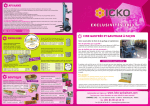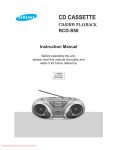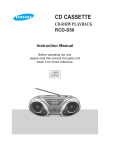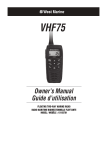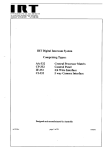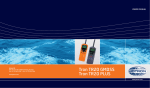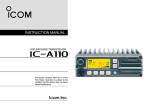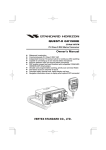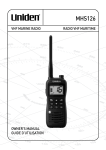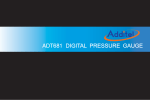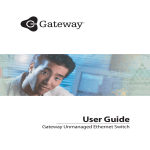Download IC-A210 Instruction manual
Transcript
IC-A210-1.qxd
2007.08.23
10:10 AM
Page a
INSTRUCTION MANUAL
VHF AIR BAND TRANSCEIVER
iA210
This device complies with Part 15 of the FCC
Rules. Operation is subject to the condition that this
device does not cause harmful interference.
IC-A210-1.qxd
2007.08.23
10:10 AM
Page b
IMPORTANT
FEATURES
READ ALL INSTRUCTIONS carefully and completely
❍ Large, bright OLED display
before using the transceiver.
A fixed mount VHF airband first! The IC-A210 has an organic light
emitting diode (OLED) display. All man-made lighting emits its own
light and display offers many advantages in brightness, not brightness, vividness, high contrast, wide viewing angle and response time
compared to a conventional display. In addition, the auto dimmer
function adjusts the display for optimum brightness at day or night.
SAVE THIS INSTRUCTION MANUAL — This instruction manual contains important operating instructions for
the IC-A210.
❍ Easy channel selection
EXPLICIT DEFINITIONS
The explicit definitions below apply to this instruction manual.
WORD
DEFINITION
RWARNING
Personal injury, Þre hazard or electric shock
CAUTION
NOTE
may occur.
Equipment damage may occur.
If disregarded, inconvenience only. No risk
of personal injury, Þre or electric shock.
It’s fast and easy to select any of memory channels in the IC-A210.
The “flip-flop” arrow button switches between active and standby
channels. The dualwatch function allows you to monitor two channels
simultaneously. In addition, the history memory channel stores the
last 10 channels used and allows you to recall those channels easily.
❍ GPS memory function
When connected to an external GPS receiver* equipped with an airport frequency database, the IC-A210 will instantly tune in the local
airport frequency as you fly into its airspace.
*Ask your dealer for available GPS receiver details.
❍ 13.8 V/27.5 V DC power source
The built-in DC-DC converter accepts a 13.8/27.5 V DC power
source. The IC-A210 is easily installed in most airplanes or vehicles.
Icom, Icom Inc. and the
logo are registered trademarks of Icom Incorporated (Japan) in the United States, the United Kingdom, Germany, France,
Spain, Russia and/or other countries.
IBM is a registered trademark of International Business Machines.
Microsoft and Windows are registered trademarks of Microsoft Corporation in
the U.S.A. and other countries.
i
❍ Intercom function
The IC-A210 has a built-in voice activated intercom function allowing
the pilot to talk with a co-pilot via headset. The IC-A210 has adjustable audio level and squelch control functions.
IC-A210-1.qxd
2007.08.23
10:10 AM
Page c
PRECAUTIONS
R WARNING! NEVER operate the transceiver with a
headset or other audio accessories at high volume levels.
Hearing experts advise against continuous high volume operation. If you experience a ringing in your ears, reduce the
volume level or discontinue use.
NEVER connect the transceiver to an AC outlet or to a
power source of more than 28 V DC. Such a connection will
damage the transceiver.
NEVER connect the transceiver to a power source that is
DC fused at more than 5 A. Accidental reverse connection will
be protected by this fuse, higher fuse values will not give any
protection against such accidents and the transceiver will be
ruined.
DO NOT push the PTT when not actually desiring to transmit.
AVOID using or placing the transceiver in direct sunlight or
in areas with temperatures below –20°C (–4°F) or above
+55°C (+131°F).
AVOID
placing the transceiver in excessively dusty envi-
ronments.
AVOID placing the transceiver against walls. This will obstruct heat dissipation.
AVOID
the use of chemical agents such as benzine or alcohol when cleaning, as they damage the transceiver surfaces.
DO NOT operate the transceiver near unshielded electrical
blasting caps or in an explosive atmosphere.
BE CAREFUL!
The transceiver will become hot when
operating continuously for long periods.
DO NOT connect the transceiver to a power source using
reverse polarity. This connection will not only blow fuses but
also may damage the transceiver.
DO NOT place unit in a non-secure place to avoid inadvertent use by children.
FCC caution: Changes or modifications to this transceiver, not
expressly approved by Icom Inc., could void your authority to
operate this transceiver under FCC regulations.
ii
IC-A210-1.qxd
2007.08.23
10:10 AM
Page d
TABLE OF CONTENTS
IMPORTANT .............................................................................................i
EXPLICIT DEFINITIONS...........................................................................i
FEATURES ...............................................................................................i
PRECAUTIONS........................................................................................ii
TABLE OF CONTENTS...........................................................................iii
1 PANEL DESCRIPTION.....................................................................1–4
■ Front panel .....................................................................................1
■ Rear panel ......................................................................................3
■ Main unit .........................................................................................3
■ Function display..............................................................................4
2 BASIC OPERATION.........................................................................5–8
■ Frequency selection .......................................................................5
■ Standby frequency selection (Step 1-2) .........................................5
■ Frequency exchanging/not exchanging (Step 2-2).........................6
■ Receiving........................................................................................6
■ Transmitting....................................................................................6
■ Frequency set example ..................................................................7
■ Direct frequency setting mode operation........................................8
■ Dualwatch operation.......................................................................8
3 MEMORY OPERATION ..................................................................9–18
■ Programming notes ........................................................................9
■ Entering memory mode ..................................................................9
■ Memory channel type .....................................................................9
■ Channel selection .........................................................................10
■ Programming a memory channel .................................................10
■ Programming example..................................................................11
■ Transferring memory contents......................................................12
■ Memory mode menu
(Regular memory and group memory channels only) ..................12
■ Memory channel ...........................................................................13
■ Group memory channel ................................................................13
■ History memory channel...............................................................14
■ Clearing the memory contents
(Regular memory and group memory channels only) ..................14
iii
■ Programming channel names (Regular memory channel only) ...15
■ Programming group names (Group memory channel only) .........15
■ Programming channel tag
(Group memory channel only) ......................................................16
■ Channel tag list.............................................................................16
■ Weather memory channel (U.S.A. version only) ..........................17
■ GPS memory................................................................................17
■ GPS memory edit .........................................................................18
■ Memory protection........................................................................18
4 OTHER FUNCTIONS....................................................................19–21
■ Lock function ................................................................................19
■ Accessing 121.5 MHz emergency frequency ...............................19
■ Intercom function..........................................................................20
■ Squelch test function ....................................................................20
■ Weather memory channel scan (U.S.A. version only)..................21
5 MENU MODE................................................................................22–27
■ MENU mode programming...........................................................22
■ MENU mode items .......................................................................23
6 INSTALLATION AND REMOVAL .......................................................28
■ Transceiver installation.................................................................28
■ Transceiver removal .....................................................................28
7 CLONING............................................................................................29
8 SPECIFICATIONS ..............................................................................30
9 OPTIONS ............................................................................................31
10 SAFETY TRAINING INFORMATION ...............................................35
IC-A210-1.qxd
2007.08.23
10:10 AM
Page 1
1
PANEL DESCRIPTION
■ Front panel
q
w
DUAL
EC
e
r
y
u
i
o
COMM
MEMORY
118.00 121.525
PUSH
TEST
t
RCL
RX
VOL
OFF
01
MEM
CH09 SAMPLE
iA210
q DUAL SWITCH [DUAL]
➥ Push to turn dualwatch operation ON or OFF (p. 8).
➥ Push and hold for 2 sec. to turn the intercom function
ON or OFF.
w EMERGENCY CHANNEL SWITCH [EC]
➥ Push to set the emergency frequency (121.5 MHz) to
the standby frequency (p. 19).
➥ Push and hold for 2 sec. to enter the direct frequency
setting mode (p. 8), and set the emergency frequency
(121.5 MHz) (p. 19).
e VOLUME/POWER SWITCH [VOL]
➥ Turn [VOL] to switch the power ON and OFF (p. 5).
➥ Adjusts the audio output level.
The volume level bar appears while rotating [VOL].
➥ Push to set the squelch test function ON or OFF (p. 20).
➥ Push and hold for 2 sec. to start the weather channel
(U.S.A. version only) scan (p. 21).
r FREQUENCY EXCHANGE SWITCH (FLIP-FLOP)[↔]
➥ Push to exchange the standby frequency with the active frequency (p. 6).
➥ Push and hold for 2 sec. to enter direct frequency setting mode (p. 8).
1
IC-A210-1.qxd
1
2007.08.23
10:10 AM
Page 2
PANEL DESCRIPTION
■ Front panel (Continued)
q
w
DUAL
EC
r
u
i
o
COMM
MEM
CH09 SAMPLE
iA210
t MEMORY SWITCH [MEM]
➥ Push and hold for 2 sec. to be programmed a displayed
frequency to any blank regular memory channel or
delete/revive the selected memory channel (depending
on the operating mode) (p. 9).
➥ Push to display the memory mode menu, and operate
selected menu (p. 9).
y RECALL SWITCH [RCL]
➥ Push to enter/exit the memory mode (p. 9).
➥ Push and hold for 2 sec. to enter the menu mode
(p. 22).
u LIGHT-SENSITIVE DETECTOR
This detector senses ambient light. The detector is used
to adjust “Dimmer brightness (Low/High)” (p. 25) automatically when “Dimmer Mode” (p. 25) sets to ‘AUTO.’
2
y
MEMORY
118.00 121.525
PUSH
TEST
t
RCL
RX
VOL
OFF
e
i INNER (Small) TUNING DIAL [DIAL]
➥ Rotate to set the standby frequencies (kHz digit) (p. 5),
memory channels (p. 10), MENU mode conditions
(p. 22), etc.
➥ Push and hold for 2 sec. to turn the dial/panel lock function ON (p. 19).
o OUTER (Large) TUNING DIAL [O-DIAL]
➥ Rotate to set the standby frequencies (MHz digit) (p. 5),
group memory channel (p. 13), cursor position (p. 15),
etc.
➥ Rotate to change the scan direction while scanning
(p. 21).
IC-A210-1.qxd
2007.08.23
10:10 AM
Page 3
PANEL DESCRIPTION
■ Rear panel
q w
1
■ Main unit
e
01
• Bottom view
• Top view
For PS-80 type
e
q
For the 3rd party* compatible type (MB-113)
*Ask your dealer for available products details.
q ANTENNA CONNECTOR
Connects an antenna connector.
w DATA JACK
Connects a 3rd party GPS receiver*1 or optional cloning
cable (OPC-1529R). Refer to p.29 for details.
1
* Ask your dealer for available GPS receiver details.
e DC, MICROPHONE, SPEAKER AND HEADPHONE
JACK
Connects a 13.8 V or 27.5 V DC power supply, speaker
and headphone.
Refer to the “INSTALLATION GUIDE” in details.
q
w
q Metal catch (For Icom products)
Use to attach to an installation rack for Icom products
(p. 28).
w Metal catch (For 3rd party products*)
Use to attach to an installation rack for 3rd party products*
(p. 28).
*Ask your dealer for available products details.
3
IC-A210-1.qxd
1
2007.08.23
10:10 AM
Page 4
PANEL DESCRIPTION
■ Function display
q w e
r
t
y
e u
TX RX ICS DUAL MEMORY
121.525
CH09 SAMPLE
O
118.00
F
RX
TEST
!1
!0
D
o
i
q ACTIVE FREQUENCY INDICATOR
➥ Shows the active frequency (p. 6).
➥ Shows the MENU mode items in the MENU mode
(p. 22).
w TX INDICATOR
Appears while transmitting (p. 6).
e RX INDICATOR
➥ Appears when receiving a signal on the active frequency signal (p. 6).
➥ Appears when receiving a signal on the standby frequency signal while dualwatch operation (p. 8).
➥ Appears when opening the active frequency’s squelch
function (p. 6).
r INTERCOM INDICATOR
Appears when the intercom function is in use (p. 20).
4
t DUALWATCH INDICATOR
Appears when the dualwatch function is active (p. 8).
y MEMORY CONDITION INDICATOR
➥ Indicates “MEMORY” when the regular memory channel
is selected (p. 13).
➥ Indicates “GRP01–GRP20” when the group memory
channel is selected (p. 13).
The group name is also indicated if the name has been
entered.
➥ Indicates “HISTORY” when the history memory channel is selected (p. 14).
➥ Indicates “WEATHER” when the weather memory channel is selected (U.S.A. version only) (p. 17).
➥ Indicates “GPS” when the GPS memory channel is selected (The 3rd party GPS receiver is required) (p. 17).
u STANDBY FREQUENCY INDICATOR
➥ Shows the standby frequency (p. 5).
➥ Shows the setting values in the MENU mode (p. 22).
i CHANNEL NAME INDICATOR
Shows the channel name during memory mode (p. 15).
o MEMORY CHANNEL INDICATOR
Shows the selected memory channel number during memory mode (p. 13).
!0 TEST INDICATOR
Appears while the squelch test function is active (p. 20).
!1 LOCK INDICATOR (p. 19)
➥ Indicates “
” while the dial lock function is in use.
➥ Indicates “
” while the panel lock function in use.
IC-A210-1.qxd
2007.08.23
10:10 AM
Page 5
BASIC OPERATION
■ Frequency selection
IC-A210 has 2 ways to select the desired frequency.
ï General frequency selection
Select the desired frequency which is used for the next operating frequency in the standby frequency indicator. Then exchange the active frequency for the standby frequency.
NOTE: Operate from “Standby frequency selection
(Step 1-2)” to “Frequency exchanging (Step 2-2)” as pgs. 5–6.
ï Direct frequency selection
The desired frequency direct selection is available.
Refer to “Direct frequency selection mode operation.”
TIP: For quick frequency setting, often used frequencies
can be programmed into memory channels. Refer to “MEMORY OPERATION” (pgs. 9–18).
When a memory channel is recalled, the previous standby
frequency is erased.
2
■ Standby frequency selection
(Step 1-2)
01
02
CAUTION:
DO NOT turn the power ON until the aircraft engines have
been started. It is very important for protection of the power
supply circuit.
q Rotate [VOL] clockwise to turn power ON.
• Previously used frequencies appear in the active and
standby frequency indicators.
w Rotate [DIAL] and [O-DIAL] to select the desired frequency to the standby frequency.
• The active frequency is not affected.
• Rotate [O-DIAL] to set above 1 MHz digit.
• Rotate [DIAL] to set below 100 kHz digit.
• Set the frequency step* in the menu mode, if necessary (p. 27).
*Available for depending on versions.
5
IC-A210-1.qxd
2
2007.08.23
10:10 AM
Page 6
BASIC OPERATION
■ Frequency exchanging/
not exchanging (Step 2-2)
q After selecting the standby frequency, push [↔] to exchange the standby frequency with the active frequency.
NOTE: DO NOT push and hold [↔] continuously. Otherwise the standby frequency disappears. If this happens,
again push and hold [↔] until the standby frequency reappears.
• Rotate [VOL] to set the volume level, if necessary.
• When receiving a signal, “RX” appears and audio is emitted from
the speaker or headset.
• Further adjustment of audio level may be necessary at this point.
• Adjust the squelch level in the menu mode, if necessary (p. 24).
w Push and hold [PTT] to transmit, then speak into the microphone.
• Transmit indicator “TX” lights.
e Release [PTT] to receive.
Frequency exchanging can be also performed remotely from
the yoke-mounted frequency exchange switch.
TIP: The intercom function is useful for swift communication between the pilot and co-pilot.
Set the communication/intercom switch on the VHF control
panel to the “intercom” position. Voice signals from the microphone are sent to both the pilot and co-pilot’s headsets.
6
■ Receiving
q Select an operating frequency.
• Refer to pgs. 5–6 in details.
• “RX” appears when receiving a signal or opening squelch.
w Push [VOL] to open the squelch manually.
• Refer to p. 20 “Squelch test function” in details.
e Rotate the volume control to adjust the audio level.
■ Transmitting
NOTE: To prevent interference, listen on the frequency before transmitting. If the frequency is busy, wait until the frequency is clear.
q Select the yoke-mounted communication/intercom switch
to the “communication” position.
w Select an operating frequency.
• Refer to pgs. 5–6 in details.
e Push the PTT switch.
• “TX” appears.
r Speak into the microphone at your normal voice level.
• DO NOT set the microphone too closely to your mouth or speak
too loudly. This may distort the signal.
t Release the PTT switch to receive.
IC-A210-1.qxd
2007.08.23
10:10 AM
Page 7
BASIC OPERATION
2
■ Frequency set example
The following example shows to how to select 126.40 MHz in the standby frequency indicator and then exchange it to the active
frequency indicator.
02
RX
134.80 121.805
RX
q Rotate [O-DIAL] clockwise to
select “126” MHz.
134.80 126.805
RX
w Rotate [DIAL] counterclockwise
to select “400” kHz.
e Push [↔].
DO NOT push and hold. See
“Direct frequnecy setting mode
operation” on p. 8 if you make a
mistake and do push and hold.
134.80 126.405
RX
126.40 134.805
Previously used frequencies appear.
Rotate the large tuning dial to change
the standby frequency in MHz steps.
Rotate the small tuning dial to change
the standby frequency in kHz steps.
The active frequency and the standby
frequenies are exchanged.
7
IC-A210-1.qxd
2
2007.08.23
10:10 AM
Page 8
BASIC OPERATION
■ Direct frequency setting
mode operation
The direct frequency setting mode operation is useful when
setting the desired frequency directly to the active frequency
indicator.
q Push and hold [↔] for 2 sec. to enter the direct frequency
setting mode.
■ Dualwatch operation
The dualwatch operation monitors active and standby frequencies alternately. Therefore, it’s useful to monitor the
standby frequency while receiving the active frequency.
q Push [DUAL] to enter dualwatch operation.
• “DUAL” appears on the active frequency indicator.
• The active or standby frequency‘s “RX”blinks when receiving signal or opening the squelch.
• The only active frequency is displayed.
RX
RX
121.80
w Select an operating frequency.
• Refer to pgs. 5–6 in details.
e Push [RCL] or [↔] to exit the direct frequency setting
mode.
8
DUAL
RX
121.00 129.405
w Push [DUAL] again to exit dualwatch operation.
• “DUAL” disappears.
• You may also exit dualwatch by pushing [PTT].
IC-A210-1.qxd
2007.08.23
10:10 AM
Page 9
MEMORY OPERATION
■ Programming notes
ï Blank channel
A memory or group channel with no frequency content is
called as a blank channel. When a blank channel is selected
while memory programming, “–––––” appears instead of a
frequency.
ï Memory protect function
IC-A210 has a memory protect function. The function prevents accidental changes or deletion.
The function can be set in the MENU mode.
■ Entering memory mode
• Push [RCL] to enter the memory mode.
• Push [RCL] to set the selected memory channel frequency
to the standby frequency, then exit the memory mode.
• Push and hold [RCL] for 2 sec. to exit the memory mode
(The standby frequency is set the frequency before entering the memory mode ).
■ Memory channel type
3
ï Group memory channel (GRP01–GRP20)
There are up to 200 group channels (10 CH × 20 Groups).
The following functions are available:
REPLACE, DELETE, REVIVE, GROUP NAME EDIT and
CHANNEL TAG functions.
10 weather memory channels are available.
They are used for monitoring NOAA (National Oceanic and
Atmospheric Administration) broadcasts (reception of weather
memory channels possible in U.S.A. version only).
ï History memory channel (HISTORY)
There are up to 10 available history memory channels.
The active frequency is written into history memory channels
automatically when pushing [↔] to exchange the active and
standby frequency (except weather channels: U.S.A. version
only).
ï GPS memory channel (GPS)
*Depends on versions, the transceiver has 5 different types of memory channels.
There are up to 10 available GPS memory channels.
When connected to an external GPS receiver* equipped with
an airport frequency database, the frequency data such as
nearby airports can be transferred into GPS memory channels .
There are up to 10 available memory channels.
The following functions are available:
REPLACE, DELETE, REVIVE and CHANNEL NAME EDIT
functions.
03
ï Weather memory channel (WEATHER)
(U.S.A. version ONLY)
The transceiver has 5-memory* channel types as follows.
ï Regular memory channel (MEMORY)
02
* Ask your dealer for available GPS receiver details.
9
IC-A210-1.qxd
3
2007.08.23
10:10 AM
Page 10
MEMORY OPERATION
■ Channel selection
The transceiver has 10 regular memory and 200 group
channels (10 channels × 1 REGULAR MEMORY and 10
channels × 20 GROUPS) for storage of often-used
frequencies along with 6-character notes.
q Push [RCL] to enter the memory mode.
• The channel number appears.
• The memory channel name also appears if it has been entered.
w Rotate [O-DIAL] to select the memory channel type.
• Select from regular memory channel or group memory channel.
e Rotate [DIAL] to select the desired memory channel number.
RX
MEMORY
122.00 127.005
CH01
Transferring the memory channel to the active frequency is necessary if operating at the memory channel.
Refer to “Transferring memory contents” (p. 12) for details.
r Push [RCL] to exit the memory mode.
■ Programming a memory
channel
This transceiver is equipped with 10 regular memory and 200
group channels. You can program often-used frequencies into
them.
q Rotate [DIAL] and [O-DIAL] to set the desired frequency
for the standby frequency indicator.
w Push [RCL] to enter the memory mode.
• The channel number appears.
• The memory channel name also appears if it has been entered.
e Rotate [O-DIAL] to select the desired memory channel
type.
• Select regular memory channel or group memory channel.
r Push [MEM] again, and then rotate [O-DIAL] to select a
“REPLACE” menu.
• The memory channel number blinks.
t Rotate [DIAL] to select a memory channel to be programmed.
y Push [MEM], then the selected memory channel is programmed.
• “WRITE COMPLETED” appears on the display when the regular
memory channel is programmed.
u Push [RCL] to exit the memory mode.
10
IC-A210-1.qxd
2007.08.23
10:10 AM
Page 11
MEMORY OPERATION
3
■ Programming example
The following is an example showing how to program 126.000 MHz into regular memory channel 4.
q Set a “126.000 MHz” in the
standby indicator.
w Push [RCL], then rotate [ODIAL] to select “MEMORY”.
RX
134.80 126.005
RX
r Push [MEM], then rotate [ODIAL] to select “REPLACE.”
“MEMORY” and regular
channel number appear.
134.80
CH01
RX
e Select regular memory channel 4 with [DIAL].
MEMORY
CH04
134.80
MEMORY
126.000
REPLACE
Ç
---.---
CH04
t Push [MEM] to store the
desired frequency into the
selected regular memory
channel.
RX
MEMORY
134.80 126.005
CH04
03
memory
“
” appears when no frequency
has been programmed into regular
memory channel 4.
MEMORY
134.80
RX
“126.00” appears in the standby
indicator.
Regular memory channel number
blinks.
“WRITE COMPLETED” is displayed
when the selected frequency is
stored.
TIP: Push and hold [MEM] for 2 sec. to program a displayed frequency to any blanket memory channel automatically, after step
q.
NOTE: The programming is cancelled while all regular memory channels have already programmed.
11
IC-A210-1.qxd
3
2007.08.23
10:10 AM
Page 12
MEMORY OPERATION
■ Transferring memory
contents
This function transfers a memory channel’s contents into the
active frequency indicator.
q Push [RCL] to enter the memory mode.
• The channel number appears.
• The memory channel name also appears if it has been entered.
w Rotate [O-DIAL] to select the desired memory channel
type.
• Select regular, group history, weather* or GPS memory channel.
* Selectable depending on versions.
e Rotate [DIAL] to select a memory channel to be transferred.
r Push [↔], then the selected memory channel is transferred into the active frequency indicator.
• The memory mode is cancelled automatically.
RX
MEMORY
122.00 127.005
CH01
Push [↔].
RX
MEMORY
127.00 122.005
■ Memory mode menu
(Regular and group memory
channels only)
ï REPLACE
Replacing the selected memory channel to the standby frequency.
ï DELETE
Deleting the selected memory channel.
ï REVIVE
Returning the selected memory channel to its previous state.
ï CH NAME (Regular memory channel only)
Setting the channel name to the selected regular memory
channel.
ï GRP NAME (Group memory channel only)
Setting the group name to the selected memory group.
ï CH TAG (Group memory channel only)
Setting the channel tag to the selected memory channel (Selecting the group memory channel is the only option).
ï DONE
Return to the memory mode.
12
IC-A210-1.qxd
2007.08.23
10:10 AM
Page 13
MEMORY OPERATION
3
■ Regular memory channel
■ Group memory channel
The transceiver has 10 regular memory channels. 5 actions
are selectable.
The transceiver has 200 memory channels 200 group
channels (10 channels × 20 groups). 6 actions are selectable.
q Push [RCL] to enter the memory mode.
q Push [RCL] to enter the memory mode.
• The channel number appears.
• The memory channel name also appears if it has been entered.
w Rotate [O-DIAL] to select the regular memory channel.
03
• The channel number appears.
• The memory channel name also appears if it has been entered.
w Rotate [O-DIAL] to select the group memory channel.
• “GRP01–GRP20” appears.
RX
MEMORY
RX
122.00 127.005
CH01
• “MEMORY” appears.
e Push [MEM] again, then rotate [O-DIAL] to select a menu
as follow.
• The memory channel number blinks.
REPLACE
DELETE
REVIVE
CH NAME
DONE
Replace to the standby frequency.
Delete the memory channel.
Revive the previous memory channel data.
Edit the memory channel name.
Do nothing and return to the memory mode.
r Push [MEM] to perform the selected action.
GRP01
122.00 127.005
CH01
e Push [DIAL], and then rotate [O-DIAL] to select the memory group from GRP01 to GRP20 if necessary.
• The group and channel numbers blink.
• Push [DIAL] again, or push [RCL] to set the memory group.
r Push [MEM] again, rotate [O-DIAL] to select a menu as
follow.
• The memory channel number blinks.
REPLACE
DELETE
REVIVE
GRP NAME
CH TAG
DONE
Replace to the standby frequency.
Delete the memory channel.
Revive the previous memory channel data.
Edit the group name.
Set the memory channel as a tag channel.
Do nothing and return to the memory mode.
t Push [MEM] to perform the selected action.
13
IC-A210-1.qxd
3
2007.08.23
10:10 AM
Page 14
MEMORY OPERATION
■ History memory channel
The transceiver has 10 history memory channels.
The standby frequency is stored into a history memory channel when pushing [↔].
The frequency is stored into the history memory channel in
order from “CH01” to “CH10.”
■ Clearing the memory contents
(Regular and group memory
channels only)
Unwanted memory channels can be cleared.
q Push [RCL] to select memory mode.
q Push [RCL] to enter the memory mode.
• The channel number appears.
• The memory channel name also appears if it has been entered.
w Rotate [O-DIAL] to select the history memory channel.
• “HISTORY” appears.
RX
HISTORY
122.00 127.005
CH01
e Rotate [DIAL] to select a desired channel.
• Push [↔] to exchange the history memory channel frequency to
the active frequency if necessary.
r Push [RCL] to exit the memory mode.
• The channel number appears.
• The memory channel name also appears if it has been entered.
w Rotate [O-DIAL] to select the memory channel type.
• Select from regular memory channel or group memory channel.
e Push [MEM] again, then rotate [O-DIAL] to select
“DELETE.”
• The memory channel number blinks.
RX
122.00
MEMORY
127.000
ÅDELETE
r Push [MEM] to delete the memory channel data.
• “-- -- -- -- -- --” appears momentarily, then the next selectable
channel appears.
RX
MEMORY
122.00
CH01
t Push [RCL] to exit the memory mode.
14
Ç
127.000
CH01
IC-A210-1.qxd
2007.08.23
10:10 AM
Page 15
MEMORY OPERATION
3
■ Programming channel names
(Regular memory channel only)
■ Programming group names
(Group memory channel only)
The regular memory channel can display a 6-character name
in addition to the memory number.
The group memory channel can display a 6-character name
in addition to the group number (“GRP01”–“GRP20”).
q Push [RCL], then rotate [O-DIAL] to select the desired
regular memory channel in the memory mode.
q Push [RCL], then rotate [O-DIAL] to select the desired
memory channel in the memory mode.
• Rotate [O-DIAL] to select the memory channel type if necessary.
• Rotate [O-DIAL] to select the memory channel type if necessary.
w Push [MEM], then rotate [O-DIAL] to select “CH NAME.”
e Push [MEM], then memory channel name’s 1st digit
blinks.
r Rotate [DIAL] to select the desired character.
w Push [DIAL], and then rotate [O-DIAL] to select the memory group from GRP01 to GRP20, if necessary.
e Push [MEM], then rotate [O-DIAL] to select “GRP NAME”.
r Push [MEM], then group name’s 1st digit blinks.
t Rotate [DIAL] to select the desired character.
• The character type as shown below is selectable.
• Push [DIAL] to switch capital (A, B, C, ···) → lower case (A, B, C,
···) → number (0, 1, 2, ···) → capital (A, B, C, ···) in order.
t Rotate [O-DIAL] to select the next input digit.
y Repeat r–t to input the memory channel name.
u Push [MEM] to decide the memory channel name.
• Selectable characters
03
• The character type as shown left “Selectable characters” is selectable.
• Push [DIAL] to switch capital (A, B, C, ···) → lower case (A, B, C,
···) → number (0, 1, 2, ···) → capital (A, B, C, ···) in order.
y Rotate [O-DIAL] to select the next input digit.
u Repeat t–y to input the group name.
i Push [MEM] to decide the group name.
0123456789:;<=>?@
ABCDEFGHIJKLMNOPQRSTUVWXYZ[\]
^_`
abcdefghijklmnopqrstuvwxyz{|}~■!”#$
%&’()∗+,–./
15
IC-A210-1.qxd
3
2007.08.23
10:10 AM
Page 16
MEMORY OPERATION
■ Programming channel tag
(Group memory channel only)
The tag name can be set a 3-character name in addition to
the group number. It is convenient for separating memory
type.
■ Channel tag list
DISPLAY
TAG
NAME Group*1 GPS*2
___
YES
MEANS
–
Non-tag
TWR
YES
YES
Tower
GND
YES
YES
Ground
ATS
YES
YES
ATIS
• Rotate [O-DIAL] to select the memory channel type if necessary.
ATF
YES
YES
Air traffic
w Push [MEM], then rotate [O-DIAL] to select “CH TAG”
when selecting “LABEL” in “Group memory channel display” of the menu mode (p. 24)
e Push [MEM], then rotate [DIAL] to select the desired
channel tag.
APP
YES
YES
Approach
q Push [RCL], then rotate [O-DIAL] to select the desired
group memory channel in the memory mode.
ARR
YES
YES
Arrival
AWS
YES
YES
Automatic Weather Station
CLR
YES
YES
Clearance / Delivery
CTF
YES
YES Common Traffic Advisory Frequency
DEP
YES
YES
Departure Frequency
TWR
FSS
YES
YES
Flight Service Station
• The tag type as shown below is selectable.
RFS
YES
YES
Remote Flight Service Station
r Push [MEM] to decide the channel tag.
UNI
YES
YES
Unicom frequency
MF
YES
YES
Mandatory frequency
OTH
YES
–
Other
U-1
YES
–
User1 setting (Refer to p. 26)
U-2
YES
–
User2 setting (Refer to p. 26)
RX
GRP01
122.00 127.005
CH01
• Selectable tags
___ / TWR / GND / ATS / ATF / APP / ARR / AWS / CLR /
CTF / DEP / FSS / RFS / UNI / MF / OTH / U-1 / U-2
*1Group memory, *2GPS memory
16
IC-A210-1.qxd
2007.08.23
10:10 AM
Page 17
MEMORY OPERATION
■ Weather memory channel
(U.S.A. version only)
The U.S.A. version has VHF marine WX (weather) channel
receiving capability for flight planning.
• The channel number appears.
w Rotate [O-DIAL] to select the weather memory channel.
• “WEATHER” appears.
e Rotate [DIAL] to select a desired channel.
r Push [RCL] to exit the weather memory mode.
DUAL WEATHER
NOTE: See the GPS receiver’s instruction manual when
transferring the frequency data in details.
q Push [RCL] to enter the memory mode.
• The channel number appears.
• “GPS” appears.
• Weather memory channel list
Channel
WX06
WX07
WX08
WX09
WX10
03
e Rotate [DIAL] to select a desired channel.
r Push [RCL] to exit the GPS memory mode.
WX01
Frequency
162.550 MHz
162.400 MHz
162.475 MHz
162.425 MHz
162.450 MHz
When connected to an external GPS receiver* equipped with
an airport frequency database, frequency data such as
nearby airports can be transferred and made available in the
GPS memory (maximum 10-memory channels).
w Rotate [O-DIAL] to select the GPS memory channel.
122.00 162.555
Channel
WX01
WX02
WX03
WX04
WX05
■ GPS memory
*Ask your dealer for available GPS receiver details.
q Push [RCL] to enter the memory mode.
RX
3
Airport code
Frequency
162.500 MHz
162.525 MHz
161.650 MHz
161.775 MHz
163.275 MHz
RX
GPS RJTJ
122.00 122.055
CH01
TWR
Tag name
17
IC-A210-1.qxd
3
2007.08.23
10:10 AM
Page 18
MEMORY OPERATION
■ GPS memory edit
■ Memory protection
The received GPS memory data is stored to desired group
memory channel.
The transceiver has memory protection which inhibits to the
editing (storing, deleting, replacing, etc.) of the memory group
memory channels.
Refer to “Memory Protection” (pgs. 18, 24) for details.
NOTE:The GPS memory data is overwritten if the setting
group memory channel has already memorized other data.
q Push [RCL] to enter the memory mode.
• The channel number appears.
• The memory channel name also appears if it has been entered.
w Rotate [O-DIAL] to select the GPS memory channel.
• “GPS” appears.
e Push [MEM] to enter the GPS memory channel edit mode,
then rotate [O-DIAL] to select the desired group memory.
• “GPS” and airport code blink.
r Push [MEM] to store the GPS memory channel data to the
selected group memory.
t Push [RCL] to exit the memory mode.
18
IC-A210-1.qxd
2007.08.23
10:11 AM
Page 19
OTHER FUNCTIONS
■ Lock function
The lock function prevents accidental frequency changes and
accidental function activation.
q Push and hold [DIAL] for 2 sec. to turn the lock function
ON.
” appears when DIAL lock mode is selected.
P ” appears when PANEL lock mode is selected.
D
O O
•“
•“
w To turn the function OFF, repeat step q above.
” or “
P
O
D
O
•“
” disappears.
NOTE: AUTOMATIC LOCK RELEASE FUNCTION
This transceiver has an “Automatic Lock Release Function”
which releases the Lock function automatically when an operator gets into a panic.
The function performs when operating to push any keys (except [EC]) 8-times or rotating any dials (except [VOL]) 25clicks for 5 sec.
4
■ Accessing 121.5 MHz
emergency frequency
The IC-A210 can be set to the 121.5 MHz emergency frequency quickly. This function can be activated even when the
key lock function is in use.
q Push [EC] to call the emergency frequency to the standby
frequency, and then entering the dualwatch operation automatically.
w Push [↔] to transfer emergency frequency to the active
frequency if necessary.
03
04
• “EC” appears.
e Push [↔] to exit from the emergency frequency.
• Set the frequency except 121.500 MHz before pushing [↔] to
the standby frequency if necessary.
• “EC” disappears.
NOTE: “EC” also appears on the display while the active
frequency is set to 121.500 MHz.
CONVENIENT!: Push and hold [EC] for 2 sec. to enter
the direct frequency setting mode (p. 8), and set the emergency frequency (121.5 MHz).
• “EC” appears.
19
IC-A210-1.qxd
4
2007.08.23
10:11 AM
Page 20
OTHER FUNCTIONS
■ Intercom function
■ Squelch test function
When 2-headphone and microphone jacks are connected to
the transceiver, these headsets can be used as a voice-activated intercom.
q Enter to the MENU mode.
This function opens the squelch manually for testing.
q Push [VOL] to turn the squelch test function ON.
• See p.22 for details.
w Set Intercom Usable Setting to ON.
• See p.27 for details.
e Exit from the MENU mode.
• See p.22 for details.
r Push and hold [DUAL] for 2 sec. to enable the intercom
function.
• “ICS” appears.
• The headphone audio output level can be selected
“OFF,” “output level fixing (001–076)” or “interlocking with
[VOL]” in the MENU mode (p. 23).
• The microphone1 and microphone2 audio input levels
can be also selected “OFF” or “output level fixing
(001–076)” in the MENU mode (p. 23).
20
• “TEST” appears.
w To turn the function OFF, repeat step q as above.
• “TEST” disappears.
IC-A210-1.qxd
2007.08.23
10:11 AM
Page 21
OTHER FUNCTIONS
4
■ Weather memory channel
scan (U.S.A. version only)
Scanning searches for weather channel signals automatically
and makes it easier to listen purposes.
Repeatedly scans all weather memory channels.
This function is available for the U.S.A. version only.
04
q Set to the weather memory channel mode.
w Push and hold [VOL] for 2 sec. to start weather memory
channel scan.
• To change the scan direction, turn [DIAL].
• “NO WTH” appears when no signal receives from WX01– WX10
channels. Then the weather memory channel scan stops automatically.
• “SEARCH“ flashes while scanning.
e Push and hold [VOL] for 2 sec. again to stop the scan.
RX
WEATHER
122.00 162.555
SEARCH
21
IC-A210-1.qxd
5
2007.08.23
10:11 AM
Page 22
MENU MODE
■ MENU mode programming
MENU mode is available at power ON and allows you to set
seldom-changed settings. In this way you can customize
transceiver operations to suit your preferences and operating
style.
• MENU mode items
HP LEVEL
DISP MODE
INCOM LV1
DISP LOW
INCOM LV2
MIC1 SQL
D Operating MENU mode
q Rotate [VOL] to turn the transceiver’s power ON.
w Push [RCL] to set VFO mode if memory mode is selected.
e Push and hold [RCL] for 2 sec. to enter the MENU mode.
r Rotate [O-DIAL] to select setting items.
t Rotate [DIAL] to select the desired condition.
y Push [RCL] to exit MENU mode, and returning to the previous operating condition.
Menu mode items
MENU MODE
HP LEVEL
DISP HIGH
p. 23
DISP MAN.
MIC2 SQL
DISP RESP.
ANL
FREQ DISP
p. 26
SQL LEVEL
U-1 ID SET
FM SQL LV*
U-2 ID SET
LOCK MODE
AUX IN
DW INTERVAL
Items number
01/31
AF GAIN
Setting value
p. 24
MEM PROTECT
EC
OFF
COMM
RCL
VOL
MEM
PUSH
TEST
iA210
Menu mode items setting
Desired condition setting
HP LEVEL
INCOM LV1
INCOM LV2
MIC1 SQL
AF GAIN
OFF
001
076
22
AUX LEVEL
BEEP
GRP MEMORY
DUAL
p. 25
MIC1 GAIN
INCOM MODE
MIC2 GAIN
TIME OUT
MEM CLEAR
SIDETONE LV
p. 25
TX MIC SEL
*Not available on all versions.
p. 27
IC-A210-1.qxd
2007.08.23
10:11 AM
Page 23
MENU MODE
5
■ MENU mode items
D Headphone Level “HP LEVEL”
D Intercom1 Squelch Level “MIC1 SQL”
Set the headphone output level while receiving.
Set the intercom1 squelch level.
The setting level is required to open the squelch when speaking to the intercom1.
• AF gain : The output level is same as [VOL].
• OFF (0) : While muting the headphone.
• 001–080 : Setting audio level from 1 to 80.
D Intercom1 Microphone Audio Input Level
“INCOM LV1”
Set the intercom1 microphone input level.
• OFF (0) : While muting the intercom1 microphone.
• 001–080 : Setting the intercom1 input level from 1 to 80.
D Intercom2 Microphone Audio Input Level
“INCOM LV2”
• OFF (0) : While opening the intercom1 squelch.
• 001–030 : Setting the intercom1 squelch level from 1 to 30.
05
D Intercom2 Squelch Level “MIC2 SQL”
Set the intercom2 squelch level.
The setting level is required to open the squelch when speaking to the intercom2.
• OFF (0) : While opening the intercom2 squelch.
• 001–030 : Setting the intercom2 squelch level from 1 to 30.
Set the intercom2 microphone input level.
D Automatic Noise Limiter “ANL”
• OFF (0) : While muting the intercom2 microphone.
• 001–080 : Setting the intercom2 input level from 1 to 80.
.
The ANL (Automatic Noise Limiter) function reduces noise
components such as that caused by engine ignition systems
while receiving.
• OFF
• ON
: The ANL function is OFF.
: The ANL function is ON.
23
IC-A210-1.qxd
5
2007.08.23
10:11 AM
Page 24
MENU MODE
■ MENU mode items (Continued)
D AM Squelch Level “SQL LEVEL”
D Memory Protection “MEM PROTECT”
Set the squelch level for AM mode operation.
In order to receive signals properly, as well as for the scan to
function effectively, the squelch must be adjusted to the
proper level.
Set the memory protection to regular memory channels and
group memory channels.
Editing the regular memory and group memory channels is
inhibited while the protection is ON.
• –010–010 : Setting AM squelch level from –10 to 10.
• OFF
• ON
D FM Squelch Level “FM SQL LV”
(U.S.A. version only)
Set the squelch level for FM mode operation.
D Group Memory Channel Display
“GRP MEMORY”
• –010–010 : Setting FM squelch level from –10 to 10.
Set the displaying whether the label displays or not.
D Lock Mode “LOCK MODE”
• CH
• LABEL
Set the lock function effective area.
• OFF
• DIAL
• PANEL
: The lock function is nonfunctional.
: The lock function applies to [DIAL].
: The lock function applies to buttons on the front panel.
: The only channel number is displayed.
: The label is also displayed.
D Microphone1 Gain “MIC1 GAIN”
Set the microphone1’s gain.
• –010–010 : Setting the microphone1’s gain from –10 to 10.
D Dualwatch Interval “DW INTERVAL”
D Microphone2 Gain “MIC2 GAIN”
Set the interval time while operating dualwatch or weather
scan.
Set the microphone2’s gain.
• FAST
• MID
• SLOW
.
24
: The memory protection is OFF.
: The memory protection is ON.
: The interval time sets to 300 msec.
: The interval time sets to 600 msec.
: The interval time sets to 2 sec.
• –010–010 : Setting the microphone2’s gain from –10 to 10.
IC-A210-1.qxd
2007.08.23
10:11 AM
Page 25
MENU MODE
5
■ MENU mode items (Continued)
D Sidetone Level “SIDETONE LV”
D Dimmer Mode “DISP MODE”
When using an optional headset (supplied from 3rd party*)
via the adapter, the transceiver outputs your transmitted voice
to the headset for monitoring.
Set the OLED dimmer mode.
*Ask your dealer in details.
• OFF (0) : The sidetone function is OFF.
• 001–080 : Setting sidetone level from 1 to 80.
D Transmitting Microphone Selection
“TX MIC SEL”
Set the usable microphone when pushing microphone’s PTT
switch.
The item allows you to control which connected microphone
is permitted to transmit.
• MIC1
• MIC2
• MIC1+2
: Selecting the microphone1.
: Selecting the microphone2.
: Selecting both the microphone1 and microphone2.
• OFF
• AUTO
: The dimmer function is OFF.
: Set the dimmer automatically depending on local brightness.
The light sensor which built-in the display is used for
this function.
• MANUAL : Set the dimmer depending on Dimmer Brightness (Low)
“DISP LOW”.
05
D Dimmer Brightness (Low) “DISP LOW”
Set the lower brightness level in the automatic adjustment
range when “AUTO” is selected at the “Dimmer Mode.”
The transceiver automatically adjusts its display brightness
by the current lighting conditions.
• OFF
: The key backlight sets OFF.
• 001–049 : Setting low dimmer brightness level from 1 to 49.
D Dimmer Brightness (High) “DISP HIGH”
Set the upper brightness level in the automatic adjustment
range when “AUTO” is selected at the Dimmer Mode.
• 050–100 : Setting dimmer brightness level from 50 to 100.
25
IC-A210-1.qxd
5
2007.08.23
10:11 AM
Page 26
MENU MODE
■ MENU mode items (Continued)
D Dimmer Brightness (Manually) “DISP MAN.”
D USER-1 Setting “U-1 ID SET”
Set the brightness manually to suit your own preferences.
Set the USER-1, channel tag, to the desired ID.
• 0–100
q
w
e
r
t
: Setting dimmer level manually from 0 (OFF) to 100.
D Dimmer Response “DISP RESP.”
Set the dimmer switching speed when selecting “AUTO” at
the “Dimmer Mode.”
• STANDARD
: Selecting switch speed is normal.
• FAST
: Selecting switch speed is fast.
D Frequency Display “FREQ DISP”
Set the 1 kHz digit frequency displaying to the OLED.
• OFF
: The 1 kHz digit always does not display on the OLED.
• ON
: The 1 kHz digit always display on the OLED.
• ZERO SUPP.
: The 1 kHz digit display on the OLED (Except the digit
is 0).
Push [MEM] to enter the U-1 ID edit mode.
Rotate [DIAL] to select the desired character.
Rotate [O-DIAL] to select the next input digit.
Repeat w–e to input the U-1 ID.
Push [MEM] again to store the U-1 ID, and exit the edit mode.
D USER-2 Setting “U-2 ID SET”
Set the USER-2, channel tag, to the desired ID.
q
w
e
r
t
Push [MEM] to enter the U-2 ID edit mode.
Rotate [DIAL] to select the desired character.
Rotate [O-DIAL] to select the next input digit.
Repeat w–e to input the U-2 ID.
Push [MEM] again to store the U-2 ID, and exit the edit mode.
D External Input “AUX IN”
Set the external input mode.
• OFF
• ON
• INCOM
26
: The external input does not use.
: The external input is available while squelch is closing.
: The external input is available with the intercom operations as following.
- The intercom function is OFF.
- While the intercom function does not use.
- While audio signal does not input to the intercom’s microphone.
IC-A210-1.qxd
2007.08.23
10:11 AM
Page 27
MENU MODE
5
■ MENU mode items (Continued)
D External Input Level “AUX LEVEL”
D Time-Out-Timer “TIME OUT”
Set the external input level.
• OFF (0) : The external input does not operate.
• 001–080 : Setting the external input level from 1 to 80.
• AF GAIN : Interlocking with [VOL].
To prevent accidental prolonged transmission, etc., the transceiver has a time-out-timer function. This timer starts when a
transmission begins, and will cut off the transmission when
the time set in the timer elapses.
D Beep Tone Level “BEEP”
• 020–240 : Setting time-out-timer starting period from 20 sec. to
240 sec. at 10 sec. intervals.
Confirmation beep tones normally sound when storing memory, operating time-out-timer function, etc. These can be set
the desired beep level as you prefer.
D Memory Clear “MEM CLEAR”
• OFF (0) : The beep tone turns OFF.
• 001–100 : Setting the beep tone level from 1 to 100.
NOTE:
When using an external speaker, the beep tone level when
the squelch is closed is fixed and cannot be changed in the
MENU mode.
05
Setting values in the CPU are cleared.
Push and hold [MEM] for 2 sec., the CPU is reset as follow.
• MENU
• MEMORY
• ALL
: MENU mode items are reset.
: Stored memories are reset.
: All CPU data is reset.
D Intercom Usable Setting “INCOM MODE”
Set the intercom using or not.
• ON
• OFF
: The intercom is usable.
: The intercom is unusable.
27
IC-A210-1.qxd
2007.08.23
6
10:11 AM
Page 28
INSTALLATION AND REMOVAL
■ Transceiver installation
q Insert a 3/32 in allen wrench into the 2-holes in the front
panel.
DUAL
EC
RCL
VOL
OFF
COMM
MEM
PUSH
TEST
t Turn the wrench clockwise until the main unit is fixed to the
installation rack.
• Turn the wrench in the upper socket as shown below when using
the installation rack for Icom products.
• Turn the wrench when in the lower socket as shown below when
using the installation rack for 3rd party* products.
¥
iA210
Main unit front view
Use for pre-existing Icom radio installations
w Turn the wrench counterclockwise until the front panel is
loose.
• A cable connects the front panel with the main unit.
e Disconnect the flat cable from the front panel’s connector
to remove the front panel.
• Front panel rear view
Disconnect
from here.
r Visually confirm that the metal catches on the top and bottom of the transceiver are as shown below.
• Main unit top/bottom view
Use for pre-existing 3rd party radio* installations
*Ask your dealer for available products details.
y Replace the disconnected cable and removed front panel
in place.
■ Transceiver removal
The IC-A210 may easily be removed from the installation
rack, if desired.
q Perform the same steps as q–e of “Transceiver installation” to remove the front panel (See the left column).
w Turn the wrench counterclockwise until the main unit
moves slightly from the installation rack.
• See t of “Transceiver installation” for details.
e Pull out the transceiver slowly from the installation rack.
28
IC-A210-1.qxd
2007.08.23
10:11 AM
Page 29
CLONING
D Data cloning
7
• While clone reading.
Cloning allows you to quickly and easily transfer the
programmed contents or data from a PC to a transceiver
using the optional CS-A210 CLONING SOFTWARE.
Data can be cloned to and from a PC (IBM compatible) using
the optional CS-A210 CLONING SOFTWARE and the optional OPC1529R CLONING CABLE (connect with the data jack). Consult the
CS-A210 instruction manual and HELP file for details.
RX
MEMORY
127.00
• When turn the power OFF/ON after clone writing error occurs.
(The transceiver boots with Error mode.)
In this case, Clone writing correctly data to the transceiver is
necessary to cancel the error.
D Displayed Message
CLONE
NO DATA
• While clone writing.
CLONE
READ
06
07
CLONE
WRITE
• When clone writing is finished properly.
CLONE
WRITE OK
• When clone writing error occurs.
CLONE
WRITE ERR
29
IC-A210-1.qxd
2007.08.23
8
10:11 AM
Page 30
SPECIFICATIONS
D General
D Transmitter
• Frequency range
• Mode
• Output power
• Spurious emissions
• Microphone impedance
• Modulation limiting
: 118.000 to 136.975 MHz
161.650 to 163.275 MHz*
• Channel spacing
: 25 kHz
• Frequency stability
: ±5 ppm
• Operating temperature
: –20˚C to +55˚C
–4˚F to +131˚F
• Antenna impedance
: 50 Ω
• Number of memory channels : 10 memory channels
200 group channels
10 history channels
10 GPS channels
10 weather channels*
• Mode
: AM (6K00A3E)
• Power supply requirement : 13.80 V / 27.50 V DC
D Receiver
• Receive system
• Intermediate frequencies
•Sensitivity
(negative ground)
• Dimensions
(projections not incl.)
• Weight
: 160 (W)✕34 (H)✕271 (D) mm
65/16(W)✕111/32(H)✕1021/32(D) in
: approx 1.0 kg; 2.2 lb
*U.S.A. version only, receiving only.
: A3E
: 8 W (Carrier power)
: –60 dBc
: 600 Ω
: 70% (Max 98%)
• Selectivity
• Spurious response rejc.
• Audio output power
: Double conversion
superheterodyne
: 1st
38.85 MHz
2nd 450 kHz
: (AM) Less than 2 µV (pd)
at 6 dB S/N
(FM) Less than 1.4 µV
at 12 dB SINAD*
: 6 dB ±3 kHz
60 dB ±22 kHz
: More than 74 dBµ
: 5 W with a 4 Ω load (External
speaker)
60 mW with a 500 Ω load
(Headphone)
Measurements made in accordance with RTCA DO-186B for
U.S.A. version. All stated specifications are subject to change
without notice or obligation.
30
IC-A210-1.qxd
2007.08.23
10:11 AM
Page 31
OPTIONS
9
D CS-A210 CLONING SOFTWARE
D PS-80 POWER SUPPLY
Provides quick and easy programming of items, including private channels, scan settings, etc., via an Windows® PC (Microsoft® Windows® 2000/Me/XP/Vista™) to transceiver.
Provides convenient operation of the transceiver on the
ground. A built-in speaker and microphone* are included.
D OPC-1529R CLONING CABLE
• This cloning cable is connectable to an external GPS receiver* equipped with an airport frequency database.
*Depending on version.
NOTE: PS-80’s specifications
Dimensions
: 200 (W) × 200 (H) × 300 (D) mm
7.9 (W) × 7.9 (H) × 11.8 (D) in
Outputs
: 13.8 V DC / 6 A
*Ask your dealer for available GPS receiver details.
• This cloning cable also provides convenient connection to a
PC to access programmable features, such as memory
channels, memory name, etc.
D MB-53 MOUNTING BRACKET
For mounting the transceiver to a vehicle. The external
speaker and microphone are included.
08
09
31
IC-A210-1.qxd
2007.08.23
10:11 AM
Page 32
INDEX
A
Accessing 121.5 MHz emergency frequency.........................................19
AM squelch level ....................................................................................24
Automatic noise limiter ...........................................................................23
B
Basic operation ........................................................................................5
Beep tone level ......................................................................................27
Blank channel...........................................................................................9
C
Channel selection...................................................................................10
Channel tag list ......................................................................................16
Clearing the memory contents ...............................................................14
Cloning ...................................................................................................29
D
Data cloning ..........................................................................................29
Dimmer brightness (High) ......................................................................25
Dimmer brightness (Low) .......................................................................25
Dimmer brightness (Manually) ...............................................................26
Dimmer mode ........................................................................................25
Dimmer response...................................................................................26
Direct frequency selection........................................................................5
Direct frequency setting mode operation .................................................8
Displayed message................................................................................29
Dualwatch interval..................................................................................24
Dualwatch operation ................................................................................8
E
Emergency frequency ............................................................................19
Entering memory mode............................................................................9
External input .........................................................................................26
External input level.................................................................................27
F
FM squelch level ....................................................................................24
32
Frequency display ..................................................................................26
Frequency exchanging/not exchanging ...................................................6
Frequency selection .................................................................................5
Frequency set example............................................................................7
Frequency step ......................................................................................27
Front panel ...............................................................................................1
Function display .......................................................................................4
G
General frequency selection ....................................................................5
GPS memory..........................................................................................17
GPS memory channel ..............................................................................9
GPS memory edit...................................................................................18
Group memory channel......................................................................9, 13
Group memory channel display .............................................................24
H
Headphone level ....................................................................................23
History memory channel ....................................................................9, 14
I
Installation and removal .........................................................................28
Intercom function....................................................................................20
Intercom usable setting ..........................................................................27
Intercom1 Microphone audio input level ................................................23
Intercom1 squelch level .........................................................................23
Intercom2 Microphone audio input level ................................................23
Intercom2 squelch level .........................................................................23
L
Lock function ..........................................................................................19
Lock mode..............................................................................................24
M
Memory channel type...............................................................................9
Memory clear .........................................................................................27
Memory mode menu ..............................................................................12
IC-A210-1.qxd
2007.08.23
10:11 AM
Page 33
INDEX
Memory operation ....................................................................................9
Memory protect function...........................................................................9
Memory protection ...........................................................................18, 24
Menu mode items...................................................................................23
Menu mode programming ......................................................................22
Microphone1 gain ..................................................................................24
Microphone2 gain ..................................................................................24
U
USER-1 setting ......................................................................................26
USER-2 setting ......................................................................................26
W
Weather memory channel ..................................................................9, 17
Weather memory channel scan .............................................................21
O
Operating menu mode ...........................................................................22
Other functions.......................................................................................19
P
Panel descriptions....................................................................................1
Programming channel names ................................................................15
Programming channel tag ......................................................................16
Programming example ...........................................................................11
Programming group names....................................................................15
Programming notes..................................................................................9
Programming a memory channel ...........................................................10
R
Regular memory channel ...................................................................9, 13
S
Safety training information .....................................................................35
Sidetone level .......................................................................................25
Squelch test function..............................................................................20
Standby frequency selection ....................................................................5
T
Time-Out-Timer ......................................................................................27
Transceiver installation ..........................................................................28
Transceiver removal...............................................................................28
Transferring memory contents ...............................................................12
Transmitting .............................................................................................6
Transmitting microphone selection .......................................................25
33
IC-A210-1.qxd
2007.08.23
MEMO
34
10:11 AM
Page 34
IC-A210-1.qxd
2007.08.23
10:11 AM
Page 35
SAFETY TRAINING INFORMATION
WARNING
Your Icom radio generates RF electromagnetic energy during transmit mode. This
radio is designed for and classified as “Occupational Use Only”, meaning it must be
used only during the course of employment
by individuals aware of the hazards, and the
ways to minimize such hazards. This radio
is NOT intended for use by the “General
Population” in an uncontrolled environment.
• For compliance with FCC and Industry Canada RF Exposure Requirements, the transmitter antenna installation shall
comply with the following two conditions:
1. The transmitter antenna gain shall not exceed 0 dBi.
2. The antenna is required to be located outside of a vehicle
and kept at a distance of 36 centimeters or more between
the transmitting antenna of this device and any persons
during operation. For a small vehicle, the antenna as
worst case, the antenna shall be located on the roof top
at any place on the centre line along the vehicle in order
to achieve 36 centimeters separation distance. In order
to ensure this distance is met, the installation of the antenna must be mounted at least 36 centimeters away
from the nearest edge of the vehicle in order to protect
against exposure to bystanders.
CAUTION
10
To ensure that your exposure to RF electromagnetic energy is within the FCC allowable limits for occupational use, always
adhere to the following guidelines:
• DO NOT operate the radio without a proper antenna attached, as this may damage the radio and may also cause
you to exceed FCC RF exposure limits. A proper antenna is
the antenna supplied with this radio by the manufacturer or
an antenna specifically authorized by the manufacturer for
use with this radio.
• DO NOT transmit for more than 50% of total radio use time
(“50% duty cycle”). Transmitting more than 50% of the time
can cause FCC RF exposure compliance requirements to
be exceeded. The radio is transmitting when the “TX indicator” appears. You can cause the radio to transmit by pressing the “PTT” switch.
10
Electromagnetic Interference/Compatibility
During transmissions, your Icom radio generates RF energy
that can possibly cause interference with other devices or
systems. To avoid such interference, turn off the radio in
areas where signs are posted to do so. DO NOT operate the
transmitter in areas that are sensitive to electromagnetic radiation such as hospitals, aircraft, and blasting sites.
35
IC-A210-1.qxd
2007.08.23
10:11 AM
Page 36
A-6602H-1EX-q
Printed in Japan
© 2007 Icom Inc.
Printed on recycled paper with soy ink.
1-1-32 Kamiminami, Hirano-ku, Osaka 547-0003, Japan