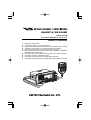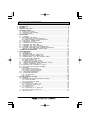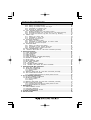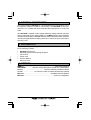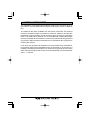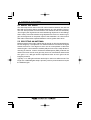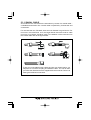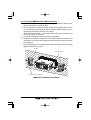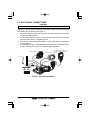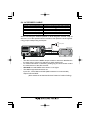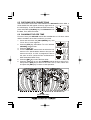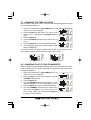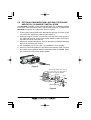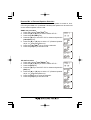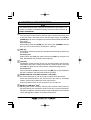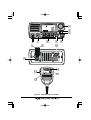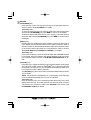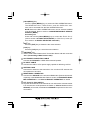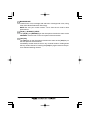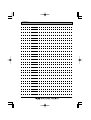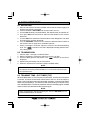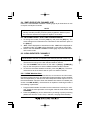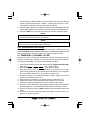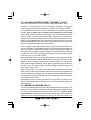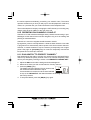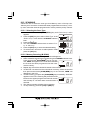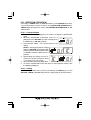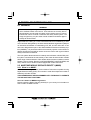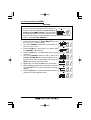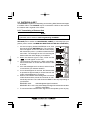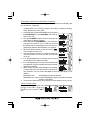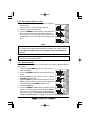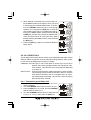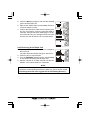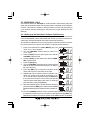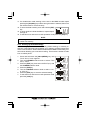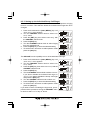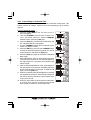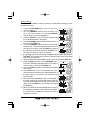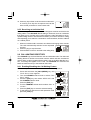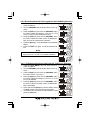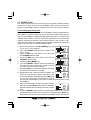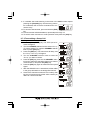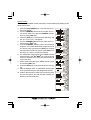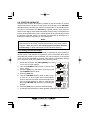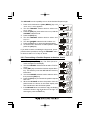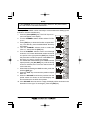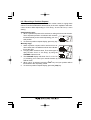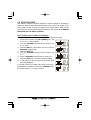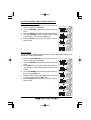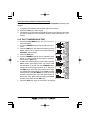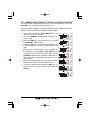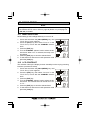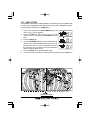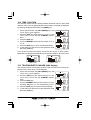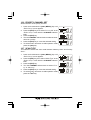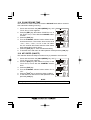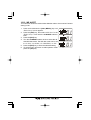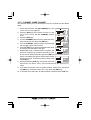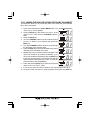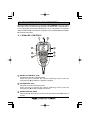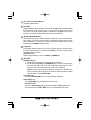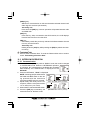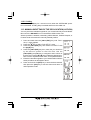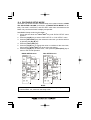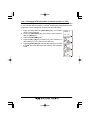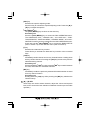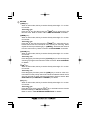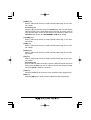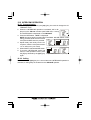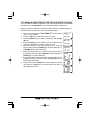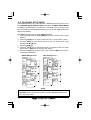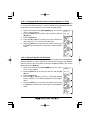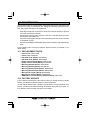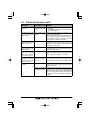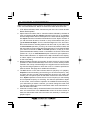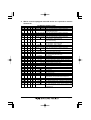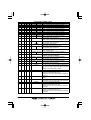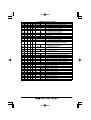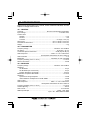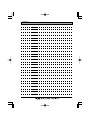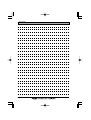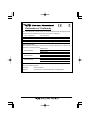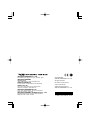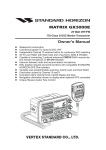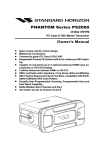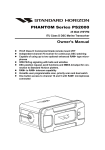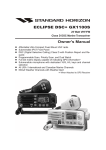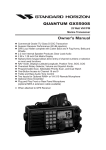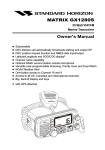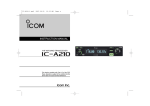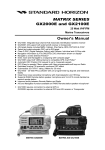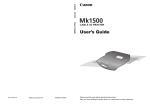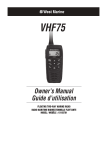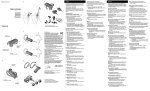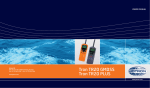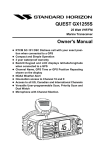Download GX1500E User Manual
Transcript
QUEST-X GX1500E 25 Watt VHF/FM ITU Class D DSC Marine Transceiver Owner's Manual Waterproof construction Commercial grade ITU Class D DSC VHF Independent Channel 70 receiver built-in for continuous DSC watching Capable of connecting up to one second station microphone Intercom between radio and second station microphone DSC position request and send functions with compatible STANDARD HORIZON GPS Chart plotters Versatile user-programmable scanning, priority scan and Dual Watch One-button access to Channel 16 and 9 Oversized rotary channel knob, backlit display and keys. Navigation information shown on display when optional GPS connected GX1500E Page 1 TABLE OF CONTENTS 1 2 3 4 5 6 7 8 9 GENERAL INFORMATION ..................................................................................................... 4 PACKING LIST ....................................................................................................................... 4 OPTIONS ................................................................................................................................ 4 INSTALLATION NOTE ........................................................................................................... 5 GETTING STARTED ............................................................................................................... 6 5.1 ABOUT VHF RADIO .................................................................................................... 6 5.2 SELECTING AN ANTENNA ......................................................................................... 6 5.3 COAXIAL CABLE .......................................................................................................... 7 INSTALLATION ....................................................................................................................... 8 6.1 LOCATION ..................................................................................................................... 8 6.2 MOUNTING THE RADIO ............................................................................................. 8 6.2.1 Supplied Universal Mounting Bracket .................................................................... 8 6.2.2 Optional MMB-84 Flash Mount Bracket ............................................................. 9 6.3 ELECTRICAL CONNECTIONS .................................................................................. 10 6.4 ACCESSORY CABLE ................................................................................................. 11 6.5 CHECKING GPS CONNECTIONS ........................................................................... 12 6.6 CHANGING THE GPS TIME .................................................................................... 12 6.7 CHANGING THE TIME LOCATION ......................................................................... 13 6.8 CHANGING COG TO TRUE OR MAGNETIC ........................................................ 13 6.9 OPTIONAL ENHANCED RAM+ SECOND STATION MIC AND/OR VH-310 HANDSET INSTALLATION ............................................................ 14 CONTROLS AND INDICATORS .......................................................................................... 16 BASIC OPERATION ............................................................................................................. 22 8.1 RECEPTION ................................................................................................................ 22 8.2 TRANSMISSION .......................................................................................................... 22 8.3 TRANSMIT TIME-OUT TIMER (TOT) ....................................................................... 22 8.4 SIMPLEX / DUPLEX CHANNEL USE ....................................................................... 23 8.5 INTERNATIONAL, USA, AND CANADA MODE ..................................................... 23 8.6 NOAA WEATHER CHANNELS ................................................................................. 23 8.6.1 NOAA Weather Alert .......................................................................................... 23 8.6.2 NOAA Weather Alert Testing ............................................................................. 24 8.7 EMERGENCY (CHANNEL 16 USE) ......................................................................... 24 8.8 CALLING ANOTHER VESSEL (CHANNEL 16 OR 9) ............................................ 25 8.9 MAKING TELEPHONE CALLS ............................................................................... 25 8.10 OPERATING ON CHANNELS 13 AND 67 ............................................................. 26 8.11 DUAL WATCH (TO PRIORITY CHANNEL) ................................................................ 26 8.12 SCANNING .................................................................................................................. 27 8.12.1 Selecting the Scan Type ..................................................................................... 27 8.12.2 Memory Scanning (M-SCAN) ............................................................................. 27 8.12.3 Priority Scanning (P-SCAN) ............................................................................... 28 8.13 NAVIGATION INDICATION ...................................................................................... 28 8.14 INTERCOM OPERATION ........................................................................................ 29 8.14.1 Communication .................................................................................................. 29 8.14.2 Calling ................................................................................................................. 29 DIGITAL SELECTIVE CALLING .......................................................................................... 30 9.1 GENERAL .................................................................................................................... 30 9.2 MARITIME MOBILE SERVICE IDENTITY (MMSI) ..................................................... 30 9.2.1 What is an MMSI? ............................................................................................... 30 9.2.2 Programming the MMSI .................................................................................... 31 9.3 DISTRESS ALERT ...................................................................................................... 32 9.3.1 Tansmitting a Distress Alert ............................................................................. 32 9.3.2 Receiving a Distress Alert ................................................................................ 34 9.3.3 Distress Relay .................................................................................................... 34 9.4 ALL SHIPS CALL ....................................................................................................... 35 9.4.1 Transmitting an All Ships Call ......................................................................... 35 9.4.2 Receiving an All Ships Call ............................................................................. 36 9.5 INDIVIDUAL CALL ...................................................................................................... 37 Page 2 GX1500E TABLE OF CONTENTS 10 11 12 13 14 15 9.5.1 Setting up the Individual / Position Call Directory ......................................... 37 9.5.2 Setting up Individual Ringer ............................................................................. 38 9.5.3 Setting up Individual / Group Call Ringer ....................................................... 39 9.5.4 Transmitting an Individual Call ......................................................................... 40 9.5.5 Receiving an Individual Call ............................................................................. 42 9.6 CALL WAITING DIRECTORY ................................................................................... 42 9.6.1 Enabling / Disabling the Call Waiting Feature ................................................ 42 9.6.2 Reviewing Received Calls Logged into the Call Waiting Directory ............. 43 9.6.3 To Delete the Received Log from the “DSC Log” Directory ....................... 43 9.7 GROUP CALL ............................................................................................................. 44 9.7.1 Setting up a Group Call ................................................................................... 44 9.7.2 Transmitting a Group Call ................................................................................ 45 9.7.3 Receiving a Group Call .................................................................................... 47 9.8 POSITION REQUEST ................................................................................................ 48 9.8.1 Setting up Position Reply ................................................................................. 48 9.8.2 Transmitting a Position Request to Another Vessel ..................................... 49 9.8.3 Receiving a Position Request .......................................................................... 51 9.9 POSITION SEND ........................................................................................................ 52 9.9.1 Setting up Position Send Ringer ..................................................................... 52 9.9.2 Transmitting a DSC Position Send Call ......................................................... 53 9.9.3 Receiving a DSC Position Send Call ............................................................. 54 9.10 DSC TRANSMISSION TEST ..................................................................................... 54 9.11 MANUAL INPUTTING OF THE GPS LOCATION (LAT/LON) ............................. 55 RADIO SETUP MODE .......................................................................................................... 56 10.1 LAMP ADJUSTING ..................................................................................................... 56 10.2 LCD CONTRAST ........................................................................................................ 56 10.3 TIME OFFSET ............................................................................................................ 57 10.4 TIME LOCATION ......................................................................................................... 58 10.5 TRUE MAGNETIC CHANGE (NAV display) .............................................................. 58 10.6 PRIORITY CHANNEL SET ........................................................................................ 59 10.7 SCAN TYPE ................................................................................................................ 59 10.8 SCAN RESUME TIME ............................................................................................... 60 10.9 KEY BEEP (ON/OFF) ................................................................................................ 60 10.10 WX ALERT ............................................................................................................. 61 10.11 CHANNEL NAME CHANGE ................................................................................... 62 10.12 NAMING THE RADIO OR RAM+ STATIONS ................................................... 63 ENHANCED RAM+ MIC OPERATION ................................................................................. 64 11.1 RAM+ MIC CONTROLS ............................................................................................ 64 11.2 INTERCOM OPERATION ........................................................................................... 66 11.2.1 Communication ................................................................................................... 66 11.2.2 Calling .................................................................................................................. 67 11.3 MANUAL INPUTTING OF THE GPS LOCATION (LAT/LON) ............................... 67 11.4 DSC / RADIO SETUP MODE ..................................................................................... 68 11.4.1 Changing GPS Information to Vessel position or COG ..................................... 69 VH-310 HANDSET OPERATION .......................................................................................... 70 12.1 VH-310 HANDSET CONTROLS ............................................................................... 70 12.2 INTERCOM OPERATION ........................................................................................... 74 12.2.1 Communication ................................................................................................... 74 12.2.2 Calling .................................................................................................................. 74 12.3 MANUAL INPUTTING OF THE GPS LOCATION (LAT/LON) .............................. 75 12.4 DSC / RADIO SETUP MODE ..................................................................................... 76 12.4.1 Changing GPS Information to Vessel position or COG ..................................... 77 12.4.2 External Speaker AF Selection .......................................................................... 77 MAINTENANCE .................................................................................................................... 78 13.1 REPLACEMENT PARTS ............................................................................................ 78 13.2 FACTORY SERVICE .................................................................................................. 78 13.3 TROUBLESHOOTING CHART .................................................................................. 79 CHANNEL ASSIGNMENTS ................................................................................................. 80 SPECIFICATIONS ................................................................................................................ 84 GX1500E Page 3 1 GENERAL INFORMATION The Vertex Standard GX1500E is a VHF/FM transceiver designed for use in the frequency range of 156.025 to 163.275 MHz. The GX1500E can be operated from 11 to 16 VDC and has a switchable RF output power of 1 watt or 25 watts. The GX1500E is capable of DSC (Digital Selective Calling) Class D operation and an Enhanced second station RAM+ mic (CMP25 remote-control speaker/ microphone with display) or VH-310 Handset. Class D operation allows continous receiving of Digital Selective Calling functions on channel 70 even if the radio is receiving a call. 2 PACKING LIST When the package containing the transceiver is first opened, please check it for the following contents: GX1500E Transceiver Mounting Bracket and attaching hardware Panel Cover Power Cord Owner’s Manual Warranty Card 3 OPTIONS MMB-84 .......................................................................... Flush-Mount Bracket CMP25B/W ................ Remote-Access Microphone (RAM+ Mic, Black/White) VH-310 ................................................... Remote Handset (available in Black) CT-100 ......................... 7 m Extension Cable for RAM+ Mic/Remote Handset MLS-310 ............................................................... Amplified External Speaker MLS-300 ........................................................................ External Loudspeaker Page 4 GX1500E 4 INSTALLATION NOTE The installation of this equipment should be made in such a manner as to respect the EC recommended electromagnetic field exposure limits (1999/519/ EC). The maximum RF power available from this device is 25 watts. The antenna should be installed as high as possible for maximum efficiency and that this installation height should be at least 5 meters above ground (or accessible) level. In the case that an antenna can not be installed at a reasonable height, then the transmitter should neither be continuously operated for long periods if any person is within 5 metres of the antenna, nor operated at all if any person is touching the antenna. In all cases any possible risk depends on the transmitter being activated for long periods (actual recommendation limits are specified as an average of 6 minutes). Normally the transmitter is not active for long periods of time. Some radio licenses will require that a timer circuit automatically cuts the transmitter after 1 - 2 minutes. GX1500E Page 5 5 GETTING STARTED 5.1 ABOUT VHF RADIO The radio frequencies used in the VHF marine band lie between 156 and 158 MHz with some shore stations available between 161 and 163 MHz. The marine VHF band provides communications over distances that are essentially “line of sight” (VHF signals do not travel well through objects such as buildings, hills or trees). Actual transmission range depends much more on antenna type, gain and height than on the power output of the transmitter. On a fixed mount 25W radio transmission expected distances can be greater than 25 km. 5.2 SELECTING AN ANTENNA Marine antennas are made to radiate signals equally in all horizontal directions, but not straight up. The objective of a marine antenna is to enhance the signal toward the horizon. The degree to which this is accomplished is called the antenna’s gain. It is measured in decibels (dB) and is one of the major factors in choosing an antenna. In terms of effective radiated power (ERP), antennas are rated on the basis of how much gain they have over a theoretical antenna with zero gain. A 1 m, 3dB gain antenna represents twice as much gain over the imaginary antenna. Typically a 1 m 3dB gain stainless steel whip is used on a sailboat mast. The longer 2.5 m 6dB fibreglass whip is primarily used on power boats that require the additional gain. Page 6 GX1500E 5.3 COAXIAL CABLE VHF antennas are connected to the transceiver by means of a coaxial cable – a shielded transmission line. Coaxial cable is specified by it’s diameter and construction. For runs less than 6 m, RG-58/U, about 6 mm in diameter is a good choice. For runs over 6 m but less than 15 m, the larger RG-8X should be used for cable runs over 15 m RG213 should be used. For installation of the connector onto the coaxial cable refer to the figure below. To get your coax cable through a fitting and into your boat’s interior, you may have to cut off the end plug and reattach it later. You can do this if you follow the directions that are supplied with the connector. Be sure to make good soldered connections. GX1500E Page 7 6 INSTALLATION 6.1 LOCATION The radio can be mounted at any angle. Choose a mounting location that: • keeps the radio and microphone at least 1 m away from your vessel’s magnetic navigation compass • provides accessibility to the front panel controls • allows connection to a power source and an antenna • has nearby space for installation of a microphone hanger • the antenna must be mounted at least 1 m from radio Note: To insure the radio does not affect the compass or radios performance is not affected by the antenna location, temporarily connect the radio in the desired location and: a. Examine the compass to see if the radio causes any deviation b. Connect the antenna and key the radio. Check to ensure the radio is operating correctly by requesting a radio check. 6.2 MOUNTING THE RADIO 6.2.1 Supplied Universal Mounting Bracket The supplied universal mounting bracket allows overhead or desktop mounting. Use a 5.2-mm (17/64”) bit to drill the holes to a surface which is more 10 mm thick and can support more than 5 kg and secure the bracket with the supplied screws, spring washers, flat washers, and nuts. Desktop Mounting Page 8 Overhead Mounting GX1500E 6.2.2 Optional MMB-84l Flush Mount Bracket 1. To assist in flush mounting, a template has been included. Use this template to assess the mounting location. 2. Use the template to mark the location where the rectangular hole is to be cut. Confirm the space behind the dash or panel is deep enough to accommodate the transceiver (at least 15 cm deep). There should be at least 1.5 cm between the transceiver’s heatsink and any wiring, cables or structures. 3. Cut out the rectangular hole and insert the transceiver. 4. Fasten the brackets to the sides of the transceiver with the lock washer nut combination; so that the mounting screw base faces the mounting surface (see Figure 2). 5. Turn the adjusting screw to adjust the tension so that the transceiver is tight against the mounting surface. Bracket Adjusting Screw Lock-washer nut combination MMB-84 Flush Mount Installation GX1500E Page 9 6.3 ELECTRICAL CONNECTIONS CAUTION Reverse polarity connections will damage the radio! Connect the power cord and antenna to the radio. Antenna and Power Supply connections are as follows (see Figure 1): 1. Mount the antenna at least 1 m away from the radio. At the rear of the radio, connect the antenna cable. 2. Connect the red power wire to a 13.8 VDC ±20% power source. Connect the black power wire to a negative ground. 3. If an optional remote extension speaker is to be used, refer to next section for connections. 4. It is advisable to have a Certified Marine Technician check the power output and the standing wave ratio of the antenna after installation. Optional Speaker Optional CMP25 RAM+ Mic. or VH-310 Remote Handset GPS Navigation Receiver Antenna Accessory Cable Water proof Deck Outlet Fuse Red Black Power Source Figure 1. General Installation Page 10 GX1500E 6.4 ACCESSORY CABLE Wire Color/Description WHITE - External Speaker (+) SHIELD - External Speaker (–) BLUE- NMEA Input (+) GREEN - NMEA Input (–) GRAY- NMEA Output (+) BROWN-NMEA Output (–) Connection Examples Connect to external 4 Ohm audio speaker Connect to external 4 Ohm audio speaker Connect to NMEA (+) output of GPS Connect to NMEA (–) output of GPS Connect to NMEA (+) input of GPS No connection When connecting the external speaker or GPS navigation receiver, strip off about 2.5 cm of the specified wire’s insulation, then splice the ends together using proper waterproofing techniques. PA Speaker GPS Receiver Shield White • • • • Blue NMEA OUT ( ) Green NMEA OUT ( ) Gray NMEA IN ( ) The GPS must have the NMEA Output turned on and set to 4800 Baud in the setup menu. If there is a selection for parity select none. For further information on interfacing /setting up your GPS. Please contact the manufacturer of the GPS receiver. GX1500E can read NMEA-0183 version 2.0 or higher. The NMEA supported sentences are: Input: GLL, GGA, RMC and GNS (RMC sentence is recommended) Output: DSC and DSE (DSC sentences to Standard Horizon Plotter for Position Polling) GX1500E Page 11 6.5 CHECKING GPS CONNECTIONS After connections have been made between the GX1500E and the GPS, a small satellite icon will appear on the top right corner of the LCD display. To see the additional GPS information, press and hold the [H/L(NAV)] key. The GX1500E shows the Date, Time, SOG and COG. 6.6 CHANGING THE GPS TIME From the Factory the GX1500E shows GPS satellite time or UTC time. A time offset is needed to show the local time in your area. 1. Press and hold down the [CALL(MENU)] key until “Radio Setup” menu appears. 2. Press the [ENT] key, then select “Time Set” with the CHANNEL selector knob. 3. Press the [ENT] key. 4. Turn the CHANNEL selector knob to select time offset from UTC. See illustration below to find your offset time from UTC. If “0:00” is assigned, the time is the same as UTC (Universal Time Coordinated or GMT Greenwich Mean Time). 5. Press the [ENT] key to store the time offset. 6. Press the [16/9] key or turn the CHANNEL selector knob to select “Exit,” then press the [ENT] key to return to the “Radio Setup” menu, select “Exit” and press the [ENT] key to return to radio operation. OFFSET TIME TABLE Page 12 GX1500E 6.7 CHANGING THE TIME LOCATION Sets the radio to show UTC time or local time with the offset inputted in section 8.6 Changing the GPS Time. 1. Press and hold down the [CALL(MENU)] key until “Radio Setup” menu appears. 2. Press the [ENT] key, then select “Time Disp” in the “Radio Setup” menu with the CHANNEL selector knob. 3. Press the [ENT] key. 4. Turn the CHANNEL selector knob to select “UTC” or “Local.” 5. Press the [ENT] key to store the selected setting. 6. To exit this menu and return to radio operation mode press the [16/9] key. In Local time mode, the display shows the time by the 12-hour system. In UTC time mode the display shows the time by the 24-hour system. (“UTC” mode) (“LOCAL” mode) 6.8 CHANGING COG TO TRUE OR MAGNETIC Allows customising the NAV data showing GPS Course Over Ground (COG). Factory default is True however following the steps below the COG can be changed to Magnetic. 1. Press and hold down the [CALL(MENU)] key until “Radio Setup” menu appears. 2. Press the [ENT] key, then select “Magnetic” with the CHANNEL selector knob. 3. Press the [ENT] key. 4. Turn the CHANNEL selector knob to select “On” (representing “Magnetic”) or “Off” (representing “True”). 5. Press the [ENT] key to store the selected setting. 6. Turn the CHANNEL selector knob to select “Exit,” then press the [ENT ] key to return to the “Radio Setup” menu, select “Exit” and press the [ENT] key to return to radio operation. GX1500E Page 13 6.9 OPTIONAL ENHANCED RAM+ SECOND STATION MIC AND/OR VH-310 HANDSET INSTALLATION The GX1500E is capable of using a Enhanced RAM+ mic or VH-310 Handset to remotely control the Radio, DSC, and Distress functions. In addition the GX1500E can operate as a full function intercom system. 1. Connect the Routing Cable to the Remote Mic eight pin connector on the rear panel, then tighten the Cable Nut (See Figure 3). 2. Referring to Figure 4, make a 30 mm hole in the wall, then insert the Routing Cable into this hole. Connect the Gasket and Mount Base to the Routing Cable Connector using the Nut. 3. Drill the four Screw holes (approx. 2 mm) on the wall, then install the Mounting Base to the wall using four screws. 4. Put the Rubber Cap on to the Nut. The installation is now complete. 5. Wires for a external speaker are provided on the Routing Cable. Connect any 8 Ohm external speaker. When connected the RAM+ (or VH-310 Handset) controls the volume level of this speaker. Figure 3 Black and White wires are for connection of a MLS-300 or MLS-310 External Speaker Gasket Cap Wall Routing Cable Mounting Bracket Nut Figure 4 Page 14 GX1500E Remote Mic or External Speaker Selection By default the RAM+ or VH-310 Handset internal speaker is turned on, however using the RAM+ mic (or VH-310 Handset) this speaker can be turned off so the external speaker can be used. RAM+ mic procedure 1. Press and hold the [CALL(ENT)] key. 2. Press the [] or [] key to select “RADIO SETUP.” 3. Press the [CALL(ENT)] key. 4. Press the [] key to until “EXT SPK” is shown and press the [CALL(ENT)] key. 5. Press the [ ] or [ ] key to select “oF” (External speaker off) or “on” (External speaker on). 6. Press the [CALL(ENT)] key to save the selection. 7. Press the [16/9] key to exit this mode. VH-310 Procedure 1. Press and hold the [CALL(MENU)] key. 2. Press the [] or [] key to select “RADIO SETUP.” 3. Press the [ENT] key 4. Press the [] key to until “EXT SPK” is shown and press the [ENT] key. 5. Press the [ ] or [ ] key to select “oF” (External speaker off) or “on” (External speaker on). 6. Press the [ENT] key to save the selection. 7. Press the [16/9] key to exit this mode. GX1500E Page 15 7 CONTROLS AND INDICATORS NOTE This section defines each control of the transceiver. See Figure 4 for location of controls. For detailed operating instructions refer to section “8 BASIC OPERATION.” CHANNEL SELECTOR KNOB The rotary knob is used to select channels and to choose menu items (such as the DSC menu, radio setup menu, and DSC setup menu). The [UP()] / [DOWN()] keys on the microphone can also be used to select channels and menu items. Secondary Use While holding down the [SCAN] key and turning the CHANNEL selector knob, you can confirm memory channels for scanning. [WX] Key Immediately recalls the previously selected NOAA weather channel from any channel. Secondary use Holding down the [16/9] key while pressing the [WX] key changes from USA, International and Canadian channel groups. [16/9] Key Immediately recalls channel 16 from any channel location and automatically selects high power. Holding down this key recalls channel 9. Pressing the [16/9] key again reverts to the previous selected working channel. Secondary use Press and hold the [16/9] key then press the [WX] key to switch between the USA, Canadian, and International Channel Groups. POWER SWITCH / VOLUME CONTROL (VOL/PWR) Turns the transceiver on and off as well as adjusts the audio volume. Press and hold this knob for one second to turn the radio on. Clockwise rotation of this knob increases the audio volume level. Press and hold this knob for two seconds to turn the radio off. SQUELCH CONTROL (SQL) Adjusting this control clockwise, sets the point at which random noise on the channel does not activate the audio circuits but a received signal will. This point is called the squelch threshold. Further adjustment of the squelch control will degrade reception of wanted transmissions. Page 16 GX1500E Figure 4. Controls and Connectors GX1500E Page 17 KEYPAD [SCAN(MEM)] Key Press this key to start and stop the scanning of programmed channels. Refer to section “9.12 SCANNING” for details. Secondary use To add a channel into the scan memory, select the channel and press and hold the [SCAN(MEM)] key until “MEM” is shown on the display. To delete a memorised channel from scan memory, select the channel and press and hold the [SCAN(MEM)] key until “MEM” is removed from the display. [DW/IC)] Key Pressing this key enables dual watch between a priority channel (Ch16 is the default) and a selected channel until a signal is recieved. When a signal is received on the selected channel the radio will momentarily switch to the Priority channel and listen for communications. Refer to section “9.11 DUAL WATCH (TO PRIORITY CHANNEL)” for details. Secondary use Press and hold this key, when the optional RAM+ Mic or VH-310 Handset is connected, intercom operation will operate between radio and option mic or handset. Refer to section “8.14 INTERCOM OPERATION” for details. [H/L(NAV)] Key Press this key to toggle the transmit output power between 25 W (High) and 1 W (Low) power. When the [H/L(NAV)] key is pressed while the transceiver is on channel 13 or 67, the power will temporarily switch from LO to HI power until the PTT is released. The [H/L(NAV)] key does not function on transmit inhibited and low power only channels. NOTE: 1W low power is indicated by LO on the display, when 25W high power is selected the display do not show an indication. Secondary use Press and hold this key, the LCD displays NAV GPS Data, Time, SOG (Speed Over Ground), and COG (Course Over Ground) when a GPS is connected to the accessory cable of the GX1500E. See section “6.3 ACCESSORY CABLE” for details. Page 18 GX1500E [CALL(MENU)] Key Press the [CALL(MENU)] key to access the DSC OPERATION menu. The “INDIVIDUAL CALL,” “GROUP CALL,” and “ALL SHIPS CALL” functions can be accessed from the DSC OPERATION menu. NOTE: Before the DSC OPERATION menu can be selected a MMSI must be entered. Refer to section “9.2 MARITIME MOBILE SERVICE IDENTITY (MMSI).” Secondary use Press and hold the [CALL(MENU)] key to access the “Radio Setup” (refer to section “10 RADIO SETUP MODE”) or “DSC Setup” menu (refer to section “11 DIGITAL SELECTIVE CALLING”). [ENT] Key Press the [ENT] Key to determine the menu selection. [CLR] Key Press the [CLR] Key to cancel the menu selection. [DISTRESS] Key Used to send a DSC Distress Call. To send the distress call refer to section “9.3.1 (Transmitting A DSC Distress Call).” ACCESSORY CONNECTION CABLE Connects the GX1500E to a GPS and an external speaker. DC INPUT CABLE Connects the radio to a DC power supply capable of delivering 12V DC. ANTENNA JACK Connects an antenna to the transceiver. Use a marine VHF antenna with an impedance of 50 ohms. REMOTE MIC CONNECTOR Connects the GX1500E to the enhanced RAM+ MIC (Remote Access Microphone) or the VH-310 Handset. Refer to section “11 ENHANCED RAM+ MIC OPERATION” or “12 VH-310 HEADSET OPERATION” for details. PTT (Push-To-Talk) SWITCH Keys the transmitter when the transceiver is in radio mode. If the transceiver is in the intercom mode (between the RAM+ or VH-310 Headset and the GX1500E), or PA mode, it activates the GX1500E microphone for voice communications. GX1500E Page 19 MICROPHONE Transmits the voice message with reduction of background noise, using Clear Voice Noise Reduction Technology. NOTE: Be sure your mouth is about 1.5 cm from the mic hole for best performance. [UP()] / [DOWN()] KEYS The [UP()] and [DOWN()] on the microphone function the same as the CHANNEL selector knob on the front panel of the transceiver. [16/9] Key The [16/9] key on the microphone functions the same as the [16/9] key on the front panel of the transceiver. Immediately recalls channel 16 from any channel location. Holding down this key recalls channel 9. Pressing the [16/9] key again reverts to the previous selected working channel. Page 20 GX1500E MEMO GX1500E Page 21 8 BASIC OPERATION 8.1 RECEPTION 1. After the transceiver has been installed, ensure that the power supply and antenna are properly connected. 2. Press and hold the VOL/PWR knob until the radio turns on. 3. Turn the SQL knob fully counterclockwise. This state is known as “squelch off”. 4. Turn up the VOL knob until noise or audio from the speaker is at a comfortable level. 5. Turn the SQL knob clockwise until the random noise disappears. This state is known as the “squelch threshold.” 6. Turn the CHANNEL selector knob to select the desired channel. Refer to the channel chart on page 83 for available channels. 7. When a message is received, adjust the volume to the desired listening level. The “ ” indicator in the LCD is displayed indicating that the channel is being used. 8.2 TRANSMISSION 1. Perform steps 1 through 6 of RECEPTION. 2. Before transmitting, monitor the channel to ensure it is clear. 3 Press the PTT (push-to-talk) switch. The “ ” indicator in the LCD is displayed. 4. Speak slowly and clearly into the microphone. 5. When the transmission is finished, release the PTT switch. NOTE This is a noise canceling microphone. The oval slot on the bottom of microphone should be positioned within 1.5 cm from the mouth for optimum performance. 8.3 TRANSMIT TIME - OUT TIMER (TOT) When the PTT switch on the microphone is held down, transmit time is limited to 5 minutes. This limits unintentional transmissions due to a stuck microphone. About 10 seconds before automatic transmitter shutdown, a warning beep will be heard from the speaker(s). The transceiver will automatically go to receive mode, even if the PTT switch is continually held down. Before transmitting again, the PTT switch must first be released and then pressed again. NOTE When a transmission was shut down by the TOT, the GX1500E can not transmit afterwards for 10 seconds. Page 22 GX1500E 8.4 SIMPLEX/DUPLEX CHANNEL USE Refer to the VHF MARINE CHANNEL CHART (page 79) for instructions on use of simplex and duplex channels. NOTE All channels are factory-programmed in accordance with International, Industry Canada (Canada), and FCC (USA) regulations. Mode of operation cannot be altered from simplex to duplex or vice-versa. 8.5 INTERNATIONAL, USA, AND CANADA MODE 1. To change the modes, hold the [16/9] key and press the [WX] key. The mode changes from International to Canadian to USA with each press of the [WX] key. 2. “INTL” will be displayed for International mode, “CAN” will be displayed for Canadian mode, and “USA” will be displayed on the LCD for USA mode. 3. Refer to the VHF MARINE CHANNEL CHART (page 79) for allocated channels in each mode. 8.6 NOAA WEATHER CHANNELS NOTE NOAA Weather channels are available in the waters of USA and Canada only. 1. To receive a NOAA weather channel, press the [WX] key from any channel. The transceiver will go to the last selected weather channel. 2. Turn the CHANNEL selector knob on the radio or [UP()] / [DOWN()] keys on the microphone to select a different NOAA weather channel. 3. To exit from the NOAA weather channels, press the [WX] key. The transceiver returns to the channel it was on prior to a weather channel. 8.6.1 NOAA Weather Alert In the event of extreme weather disturbances, such as storms and hurricanes, the NOAA (National Oceanic and Atmospheric Administration) sends a weather alert accompanied by a 1050 Hz tone and subsequent weather report on one of the NOAA weather channels. When the Weather Alert feature is enabled (see section “10.9 WX ALERT”), the transceiver is capable of receiving this alert if the following is performed: 1. Program NOAA weather channels into the transceiver’s memory for scanning. Follow the same procedure as for regular channels under section “9.12 SCANNING.” 2. Press the [SCAN] key once to start memory scanning or priority scanning (determined from the “Radio Setup” selection, see page 54 for details). GX1500E Page 23 3. The programmed NOAA weather channels will be scanned along with the regular-programmed channels. However, scanning will not stop on a normal weather broadcast unless a NOAA alert is received. 4. When an alert is received on a NOAA weather channel, scanning will stop and the transceiver will emit a loud beep to alert the user of a NOAA broadcast. 5. Press the [WX] key to stop the alert tone and receive the weather report. NOTE If the [WX] key is not pressed the alert tone will be emitted for 5 minutes and then the weather report will be received. NOTE The Weather Alert feature is also engaged while the transceiver is receiving on one of the NOAA weather channels. 8.6.2 NOAA Weather Alert Testing NOAA tests the alert system every Wednesday between 11AM and 1PM. To test the GX1500E’s NOAA Weather alert feature, on Wednesday between 11AM and 1PM, setup as in previous section and confirm the alert is heard. 8.7 EMERGENCY (CHANNEL 16 USE) Channel 16 is known as the Hail and Distress Channel. An emergency is defined as a threat to life or property. In such instances, be sure the transceiver is on and set to CHANNEL 16. Then use the following procedure: 1. Press the microphone push-to-talk switch and say “Mayday, Mayday, May, , ” (your vessel’s name). day. This is 2. Then repeat once: “Mayday, ” (your vessel’s name). 3. Now report your position in latitude/longitude, or by giving a true or magnetic bearing (state which) to a well-known landmark such as a navigation aid or geographic feature such as an island or harbor entry. 4. Explain the nature of your distress (sinking, collision, aground, fire, heart attack, life-threatening injury, etc.). 5. State the kind of assistance your desire (pumps, medical aid, etc.). 6. Report the number of persons aboard and condition of any injured. 7. Estimate the present seaworthiness and condition of your vessel. 8. Give your vessel’s description: length, design (power or sail), colour and other distinguishing marks. The total transmission should not exceed 1 minute. 9. End the message by saying “OVER.” Release the microphone button and listen. 10. If there is no answer, repeat the above procedure. If there is still no response, try another channel. Page 24 GX1500E 8.8 CALLING ANOTHER VESSEL (CHANNEL 16 OR 9) Channel 16 may be used for initial contact (hailing) with another vessel. However, its most important use is for emergency messages. This channel must be monitored at all times except when actually using another channel. It is monitored by the European, U.S. and Canadian Coast Guards and by other vessels. Use of channel 16 for hailing must be limited to initial contact only. Calling should not exceed 30 seconds, but may be repeated 3 times at 2minute intervals. In areas of heavy radio traffic, congestion on channel 16 resulting from its use as a hailing channel can be reduced significantly in U.S. waters by using channel 9 as the initial contact (hailing) channel for non-emergency communications. Here, also, calling time should not exceed 30 seconds but may be repeated 3 times at 2-minute intervals. Prior to making contact with another vessel, refer to the channel charts in this manual, and select an appropriate channel for communications after initial contact. For example, Channels 68 and 69 are some of the channels available to non-commercial (recreational) boaters. Monitor your desired channel in advance to make sure you will not be interrupting other traffic, and then go back to either channel 16 or 9 for your initial contact. When the hailing channel (16 or 9) is clear, state the name of the other vessel you wish to call and then “this is” followed by the name of your vessel and your Station License (Call Sign). When the other vessel returns your call, immediately request another channel by saying “go to,” the number of the other channel, and “over.” Then switch to the new channel. When the new channel is not busy, call the other vessel. After a transmission, say “over,” and release the microphone’s push-to-talk (PTT) switch. When all communication with the other vessel is completed, end the last transmission by stating your Call Sign and the word “out.” Note that it is not necessary to state your Call Sign with each transmission, only at the beginning and end of the contact. Remember to return to Channel 16 when not using another channel. Some radios automatically monitor Channel 16 even when set to other channels or when scanning. 8.9 MAKING TELEPHONE CALLS To make a radiotelephone call, use a channel designated for this purpose, The fastest way to learn which channels are used for radiotelephone traffic is to ask at a local marina. Channels available for such traffic are designated Public Correspondence channels on the channel charts in this manual. Some examples for USA use are Channels 24, 25, 26, 27, 28, 84, 85, 86, and 87. Call GX1500E Page 25 the marine operator and identify yourself by your vessel’s name, The marine operator will then ask you how you will pay for the call (telephone credit card, collect, etc.) and then link your radio transmission to the telephone lines. The marine telephone company managing the VHF channel you are using may charge a link-up fee in addition to the cost of the call. 8.10 OPERATING ON CHANNELS 13 AND 67 Channel 13 is used at docks and bridges and by vessels manoeuvering in port. Messages on this channel must concern navigation only, such as meeting and passing in restricted waters. Channel 67 is used for navigational traffic between vessels. By regulation, power is normally limited to 1 Watt on these channels. Your radio is programmed to automatically reduce power to this limit on these channels. However, in certain situations it may be necessary to temporarily use a higher power. See page 18 ([H/L(NAV)] key) for means to temporarily override the low-power limit on these two channels. 8.11 DUAL WATCH (TO PRIORITY CHANNEL) Dual watch allows the radio to monitor one channel and the assigned Priority channel. By default the priority channel is set to 16, however the priority channel may be changed by referring to section “10.6 PRIORITY CHANNEL SET.” 1. Adjust the SQL knob until the background noise disappears. 2. Select the channel you wish to dual watch to “Priority channel.” 3. Press the [DW(IC)] key. The display will scan between Priority channel and the channel that was selected in step 2. If a transmission is received on the channel selected in step 2, the GX1500E will dual watch between the working channel and the Priority channel. 4. To stop Dual Watch, press the [DW(IC)] key again. Page 26 GX1500E 8.12 SCANNING Allows the user to select the scan type from Memory scan or Priority scan. “Memory scan” scans the channels that were programmed into memory. “Priority scan” scans the channels programmed in memory with the priority channel. 8.12.1 Selecting the Scan Type 1. Press and hold down the [CALL(MENU)] key until “Radio Setup” menu appears. 2. Press the [ENT] key, then select “SCAN Type” in the “Radio Setup” menu with the CHANNEL selector knob. 3. Press the [ENT] key. 4. Turn the CHANNEL selector knob to select “Priority” or “Memory.” 5. Press the [ENT] key to store the selected setting. 6. To exit this menu and return to radio operation mode press the [16/9] key. 8.12.2 Memory Scanning (M-SCAN) 1. Adjust the SQL knob until background noise disappears. 2. Select a desired channel to be scanned using the CHANNEL selector knob. Press and hold the [SCAN(MEM)] key for one second, “MEM” will appear on the LCD which indicates the channel has been programmed into the transceivers memory. 3. Repeat step 2 for all the desired channels to be scanned. 4. To DELETE a channel from the transceiver’s memory, select the channel then press and hold the [SCAN(MEM)] key for one second, “MEM” will disappear in the LCD. 5. To start scanning, just press the [SCAN(MEM)] key momentarily. “M-SCAN” appears on the LCD. Scanning will proceed from the lowest to the highest programmed channel number and will stop on a channel when a transmission is received. 6. The channel number will blink during reception. 7. To stop scanning, press the [16/9] or [WX] key. GX1500E Page 27 8.12.3 Priority Scanning (P-SCAN) In the default setting, Channel 16 is set as the priority channel. You may change the priority channel to the desired channel from the Channel 16 by the Radio Setup Mode, refer to section “10.6 PRIORITY CHANNEL SET.” 1. Adjust the SQL knob until background noise disappears. 2. Select a desired channel to be scanned using the CHANNEL selector knob. Press and hold the [SCAN(MEM)] key for one second, “MEM” will appear on the display which indicates the channel has been programmed into the transceivers memory. 3. Repeat step 2 for all the desired channels to be scanned. 4. To DELETE a channel from the transceiver’s memory, select the channel then press and hold the [SCAN(MEM)] key until “MEM” is removed from the display. 5. To start priority scanning, just press the [SCAN(MEM)] key momentarily. “P-SCAN” appears on the LCD. Scanning will proceed between the memorized channels and the priority channel. The priority channel will be scanned after each programmed channel. 6. To stop scanning, press the [16/9] or [WX] key. You may change the scan resume time in the Radio Setup Mode, refer to section “10.8 SCAN RESUME TIME.” 8.13 NAVIGATION INDICATION The transceiver has the ability to display Time, SOG, COG, as well as the position (LAT/LON), when connected to a GPS receiver. 1. Press and hold the [H/L(NAV)] key, display the position information on the LCD. If the GPS receiver is not receiving a fix, the display will be as shown in the illustration on the right. NOTE: When Ch16 is selected only lat/lon will shown. 2. To hide the position information, press and hold the [H/L(NAV)] key again. Page 28 GX1500E 8.14 INTERCOM OPERATION Connecting a CMP25 RAM+ or VH-310 handset to the GX1500E allows intercom communications. Refer to section “11.2 INTERCOM OPERATION” for CMP25 RAM+ Microphone or section “12.2 INTERCOM OPERATION” for VH310 Handset. 8.14.1 Communication 1. Press and hold the [DW(IC)] key, the mode is changed to “INTERCOM” mode. 2. When the “INTERCOM” is activated, “Intercom” is displayed on the GX1500E, and “IC” is displayed on the RAM+ Mic or VH-310 Handset. 3. Press the PTT switch. “Talk” will be shown on the display. NOTE: A warning beep will be emitted when the GX1500E microphone’s PTT switch is pressed while the RAM+ Mic’s or VH-310 Handset’s PTT switch is (GX1500E’s PTT switch is pressed) pressed. 4. Speak slowly and clearly into the microphone, hold the microphone about 1.5 cm away from your mouth. (RAM+ Mic’s PTT switch is pressed) 5. When finished, release the PTT switch. 6. To exit the “INTERCOM” mode and return to radio operation mode, press the [16/9] or [CLR] key. 8.14.2 Calling While in INTERCOM mode, pressing and holding the [DW(IC)] key on the GX1500E, CMP25 or VH-310 will produce a calling beep at the other station. GX1500E Page 29 9 DIGITAL SELECTIVE CALLING 9.1 GENERAL WARNING This radio is designed to generate a digital maritime distress and safety call to facilitate search and rescue. To be effective as a safety device, this equipment must be used only within communication range of a shorebased VHF marine channel 70 distress and safety watch system. The range of signal may vary but under normal conditions should be approximately 20 nautical miles. Digital Selective Calling is a semi-automated method of establishing a radio call, it has been designated by the International Maritime Organization (IMO) as an international standard for establishing VHF, MF, and HF radio calls. It has also been designated as part of the Global Maritime Distress and Safety System (GMDSS). It is planned that DSC will eventually replace aural watches on distress frequencies and will be used to announce routine and urgent maritime safety information broadcasts. This new system allows mariners to instantly send a distress call with GPS position (when connected to the transceiver) to the Coast Guard and other vessels within range of the transmission. DSC will also allow mariners to initiate or receive Distress, Urgency, Safety, Routine, POSITION REQUEST, POSITION SEND, and Group calls to or from another vessel equipped with a DSC transceiver. 9.2 MARITIME MOBILE SERVICE IDENTITY (MMSI) 9.2.1 What is an MMSI? An MMSI is a nine digit number used on Marine Transceivers capable of using Digital Selective Calling (DSC). This number is used like a telephone number to selectively call other vessels. THIS NUMBER MUST BE PROGRAMMED INTO THE RADIO TO OPERATE THE GX1500E DSC FUNCTIONS. How can I obtain an MMSI assignment? Please contact the Radio Licensing Authority for your country for information on how to obtain an MMSI number. Page 30 GX1500E 9.2.2 Programming the MMSI WARNING A User MMSI can be input only once. If the user tries to input an MMSI more than once the radio will show the display on the right. Therefore, please be careful not to input the incorrect MMIS number. If the user needs to change the MMSI number after it has been entered, the radio will have to be returned to Factory Service. Refer to the section “13.2. FACTORY SERVICE.” 1. Press and hold down the [CALL(MENU)] key until the “Radio Setup” menu appears. 2. Turn the CHANNEL selector knob to the left to select “DSC Setup” menu. 3. Press the [ENT] key, then select “User MMSI” with the CHANNEL selector knob. 4. Press the [ENT] key. The display will show a series of dashes. 5. Turn the CHANNEL selector knob or press the [UP()] / [DOWN()] key on the microphone to select the first number of your MMSI, then press the [ENT] key to step to the next number. 6. Repeat step 5 to set your MMSI (up to nine digits). 7. When finished programming the number, press and hold the [ENT] key until the confirmation message appears. 8. Press the [ENT] key to store the number in memory and return to radio operation mode. GX1500E Page 31 9.3 DISTRESS ALERT The GX1500E is capable of transmitting and receiving DSC Distress messages to all DSC radios. The GX1500E may be connected to a GPS to also transmit the Latitude and Longitude of the vessel. 9.3.1 Transmitting a Distress Alert NOTE To be able to transmit a Distress Alert an MMSI number must be programmed, refer to section “9.2.2 Programming the MMSI.” In order for your vessels location to be transmitted either connect a GPS to the GX1500E (refer to section “6.3 ACCESSORY CABLE”) or manually input your postion (refer to section “9.9 MANUAL INPUTTING OF THE GPS LOCATION”). 1. Lift the red spring loaded DISTRESS cover, then press and hold the [DISTRESS] key. The “DISTRESS” menu will appear on the LCD and the radios display will count down (5-4-3-2-1) and then transmit the Distress Alert. The backlight of the LCD and keypad flashes while the radios display is countdown. 2. When the distress signal is sent, CH70 and the “ ” icon will appear on the LCD. 3. The transceiver will watch for a DSC acknowledgment transmission on CH70 and also receive calls on CH16. 4. If an acknowledgement is received, select channel 16 and advise your distress situation. 5. If no acknowledgment is received, the Distress Alert is repeated at approximately 4 minute intervals until a DSC acknowledgment is received. 6. When a DSC Distress acknowledgment is received, a DSC Distress Alarm sounds and channel 16 is automatically selected. The LCD shows the MMSI of the ship responding to your distress. RECEIVED ACK: acknowledgment signal is received. RECEIVED RLY ACK: relay acknowledgment signal is received from another vessel or coast station. 7. To cancel the DSC Distress Alarm signal from the speaker, press any key. Page 32 GX1500E Transmitting a Distress Alert with Nature of Distress The GX1500E is capable of transmitting a Distress Alert with the following “Nature of Distress” categories: Undesignated, Fire, Flooding, Collision, Grounding, Capsizing, Sinking, Adrift, Abandoning, Piracy, Mob 1. Lift the red spring loaded DISTRESS cover and press the [DISTRESS] key. The “DISTRESS” menu will appear on the LCD. 2. Turn the CHANNEL selector knob to select the desired nature of distress category. 3. Press and hold the [DISTRESS] key. The radios display will count down (5-4-3-2-1) and then transmit the Distress Alert. The backlight of the LCD and keypad flashes while the radios display is countdown. 4. When the distress signal is sent, CH70 and “ ” icon will appear on the LCD. 5. The transceiver will watch for a DSC acknowledgment transmission on CH70 and also receive calls on CH16. 6. If an acknowledgement is received, select channel 16 and advise your distress situation. 7. If no acknowledgment is received, the Distress Alert is repeated in 4 minute intervals until a DSC acknowledgment is received. 8. When a DSC Distress acknowledgment is received, a distress alarm sounds and channel 16 is automatically selected. The LCD shows the MMSI of the ship responding to your distress. RECEIVED ACK: acknowledgment signal is received. RECEIVED RLY ACK: relay acknowledgment signal is received from another vessel or coast station. 9. To cancel the DSC distress alarm signal from the speaker, press any key. Cancel a Distress Alert In order to cancel the repeat call function of the DSC, press the [CLR] key, then press the [ENT] key. GX1500E Page 33 9.3.2 Receiving a Distress Alert 1. When a Distress Alert is received, an emergency alarm sounds. Then channel 16 is automatically selected. 2. Press any key to stop the alarm. 3. Turn the CHANNEL selector knob to change the display to show the position of the vessel in distress. 4 If the position of the vessel distress data does not include position, the LCD will show the display on the right. NOTE When there is an unread Distress Alert, the “DSC” icon will blink. You may review the unread Distress Alert from the DSC Log, refer to section “9.6.2 Reviewing Received Calls Logged into the Call Waiting Directory.” NOTE You must continue monitoring channel 16 as a coast station may require assistance in the rescue attempt. 9.3.3 Distress Relay The Distress Relay allows you to send (relay) the received Distress Alert to other vessel. 1. Press the [CALL(MENU)] key. The “DSC Operation” menu will appear. 2. Turn the CHANNEL selector knob to select “DSC Log” menu. 3. Press the [ENT] key, then select “Distress” with the CHANNEL selector knob. 4. Press the [ENT] key, then select the station (name or MMSI number) to be sent (relay) the received Distress Alert with the CHANNEL selector knob. 5. Press the [ENT] key. 6. Turn the CHANNEL selector knob to select the “Individual” you want to send (relay) the received Distress Alert, if you have already set up the Individual Directory (refer to section “9.5.1 Setting up the Individual / Position Call Directory” for setting) or “Manual,” then press the [ENT] key. Page 34 GX1500E 7. When “Manual” is selected at the previous step, enter the MMSI number (nine digits) to which you want to send (relay) the received Distress Alert. To do this, turn the CHANNEL selector knob to scroll through numbers “0-9,” the press the [ENT] key to move the entry location to the right. If a mistake was made entering in the MMSI number repeat pressing the [H/ L(NAV)] key until the wrong nunber is selected, then move the channel knob to correct the entry. When finished entering the MMSI number, press and hold the [ENT] key. 7. Press the [ENT] key again to transmit the Distress Relay signal. 9.4 ALL SHIPS CALL The All Ships Call function allows contact to be established with other vessel stations without having their ID in the individual calling directory. Also, priority for the call can be designated as Ugency or Safety. URGENCY Call: This type of call is used when a vessel may not truly be in distress, but have a potential problem that may lead to a distress situation. This call is the same as saying PAN PAN PAN on channel 16. SAFETY Call: Used to transmit boating safety information to other vessels. This message usually contains information about an overdue boat, debris in the water, loss of a navigation aid or an important meteorological message. This call is the same as saying Securite, Securite, Securite.” 9.4.1 Transmitting an All Ships Call 1. Press the [CALL(MENU)] key. The “DSC Operation” menu will appear. 2. Turn the CHANNEL selector knob to select “All Ships.” 3. Press the [ENT] key. (To cancel, turn the CHANNEL selector knob to select “Exit.”) 4. Turn the CHANNEL selector knob to select the call (“Ugency” or “Safety”), then press the [ENT] key. GX1500E Page 35 5. Press the [ENT] key again to transmit the selected type of all ships DSC call. 6. After the ALL SHIPS CALL is transmitted, the transceiver will switch to CH16. 7. Listen to the channel to make sure it is not busy, then key the microphone and say PAN PAN PAN or “Securite, Securite, Securite” depending on the priority of the call. Say your call sign and announce the channel you wish to switch to for communications. 9.4.2 Receiving an All Ships Call 1. When an all ships call is received, an emergency alarm sounds. The radio will automatically change to channel 16. 2. Press any key to stop the alarm. 3. Turn the CHANNEL selector knob to see the MMSI of the vessel transmitting the All Ships Call. 4. Monitor channel 16 or traffic channel until the URGENCY voice communication is completed. NOTE When there is an unread All Ship Call, the “DSC” icon will blink. You may review the unread All Ship Call from the DSC Log, refer to section “9.6.2 Reviewing Received Calls Logged into the Call Waiting Directory.” Page 36 GX1500E 9.5 INDIVIDUAL CALL This feature allows the GX1500E to contact another vessel with a DSC VHF radio and automatically switch the receiving radio to a desired communications channel. This feature is similar to calling a vessel on CH16 and requesting to go to another channel (switching to the channel is private between the two stations). 9.5.1 Setting up the Individual / Position Call Directory The GX1500E has a DSC directory that allows you to store a vessel or person’s name and the MMSI number associated with vessels you wish to transmit Individual calls, Position Requests and Position Send transmissions. To transmit an Individual call you must program this directory with the information of the persons you wish to call, similar to a cellular phones directory. 1. Press and hold down the [CALL(MENU)] key until “Radio Setup” menu appears. 2. Turn the CHANNEL selector knob to select “DSC Setup” menu. 3. Press the [ENT] key, then select “INDIV DIR” with the CHANNEL selector knob. 4. Press the [ENT] key, then select “Add” with the CHANNEL selector knob. 5. Press the [ENT] key. 6. Turn the CHANNEL selector knob to scroll to the first letter of the name of the vessel or person you want to list in the directory. 7. Press the [ENT] key to store the first letter of the name and step to the next letter to the right. 8. Repeat step 6 and 7 until the name is complete. The name can consist of up to eleven characters, if you do not use all eleven characters press the [ENT] key to move to the next space. This method can also be used to enter a blank space in the name. To clear the previous letter, press the [CLR] key. 9. After the eleventh letter or space has been entered, press and hold the [ENT] key to advance to the MMSI Maritime Mobile Service Identity Number number entry. 10. Turn the CHANNEL selector knob to scroll through numbers, 0-9. To enter the desired number and move one space to the right press the [ENT] key. Repeat this procedure until all nine spaces of the MMSI number are entered. GX1500E Page 37 11. If a mistake was made entering in the name or the MMSI number repeat pressing the [H/L(NAV)] key until the wrong character is selected, then move the channel knob to correct the entry. 12. To store the data entered, press and hold the [ENT] key. 13. To enter another individual address, repeat steps 4 through 12. 14. To exit this menu and return to radio operation mode press the [16/9] key. NOTE Selecting “Next” or “Exit” will automatically save the name and MMSI number into memory. 9.5.2 Setting up Individual Reply Allows setting up the radio to automatically (default setting) or manually respond to a DSC Individual call requesting you to switch to a working channel for voice communications. When Manual is selected the MMSI of the calling vessel is shown allowing you to see who is calling. This function is similar to caller id on a cellular phone. 1. Press and hold down the [CALL(MENU)] key until “Radio Setup” menu appears. 2. Turn the CHANNEL selector knob to select “DSC Setup” menu. 3. Press the [ENT] key, then select “INDIV Reply” with the CHANNEL selector knob. 4. Press the [ENT]key. 5. Turn the CHANNEL selector knob to select “Auto” or “Manual.” 6. Press the [ENT] key to store the selected setting. 7. To exit this menu and return to radio operation mode press the [16/9] key. Page 38 GX1500E 9.5.3 Setting up the Individual/Group Call Ringer When a Individual Call or Group Call is received the radio will produce a ringing tone for 3 minutes. This selection allows the Individual Call ringer time to be changed. 1. Press and hold down the [CALL(MENU)] key until “Radio Setup” menu appears. 2. Turn the CHANNEL selector knob to select “DSC Setup” menu. 3. Press the [ENT] key, then select “INDIV Ring” with the CHANNEL selector knob. 4. Press the [ENT] key. 5. Turn the CHANNEL selector knob to select ringing time of a Individual Call. 6. Press the [ENT] key to store the selected setting. 7. To exit this menu and return to radio operation mode press the [16/9] key. The GX1500E has the capability to turn off the Individual call ringer. 1. Press and hold down the [CALL(MENU)] key until “Radio Setup” menu appears. 2. Turn the CHANNEL selector knob to select “DSC Setup” menu. 3. Press the [ENT] key, then select “DSC Beep” with the CHANNEL selector knob. 4. Press the [ENT] key. 5. Turn the CHANNEL selector knob to select “Individual” if you wish to disable the Individual Call ringer, or “Group” if you wish to disable the Group Call ringer and press the [ENT] key. 6. Turn the CHANNEL selector knob to select “Off.” 7. Press the [ENT] key to store the selected setting. 8. To exit this menu and return to radio operation mode press the [16/9] key. If you wish to return to enabling the ringer tone, just repeat the above procedure, turning the CHANNEL selector knob to select “On” in step “6” above. GX1500E Page 39 9.5.4 Transmitting an Individual Call This feature allows the user to contact another vessel with a DSC radio. This feature is similar to calling a vessel on CH16 and requesting to go to another channel. Pre-Programmable Calling 1. Press the [CALL(MENU)] key. The “DSC Operation” menu will appear. 2. Turn the CHANNEL selector knob to select “Individual.” (To cancel, select “Exit” with the CHANNEL selector knob or press the [16/9] key.) 3. Press the [ENT] key. The transceiver will beep, and the “Individual directory” will appear. 4. Turn the CHANNEL selector knob to select the “Individual” you want to contact. 5. Press the [ENT] key, then turn the CHANNEL selector knob to select the operating channel you want to communicate on and press the [ENT] key. 6. Press the [ENT] key again to transmit the individual DSC signal. 7. After INDIVIDUAL CALL is transmitted, the transceiver will wait 8 seconds for the acknowledgment. If the reply signal is not received, the transceiver will transmit again. 8. After the second INDIVIDUAL CALL is transmitted, if the reply signal is not received, the display will be as shown in the illustration on the right. To send the call again, press the [ENT] key. 9. When an individual call acknowledgment is received, the established channel is automatically changed to the channel which is selected on step 5 above and a ringing tone sounds. 10. Press any key to listen to the channel to make sure it is not busy, then key the microphone and call the other vessel you desire to communicate with. Page 40 GX1500E Manual Calling You may enter an MMSI number manually to contact without storing it in the Individual Directory. 1. Press the [CALL(MENU)] key. The “DSC Operation” menu will appear. 2. Turn the CHANNEL selector knob to select “Individual.” (To cancel, select “Exit” with the CHANNEL selector knob or press the [16/9] key.) 3. Press the [ENT] key. The transceiver will beep, and the “Individual directory” will appear. 4. Turn the CHANNEL selector knob to select “Manual,” then press the [ENT] key. 5. Turn the CHANNEL selector knob to scroll through numbers, 0-9. To enter the desired number and move one space to the right, press the [ENT] key. Repeat this procedure until all nine spaces of the MMSI number which you want to contact are entered. 6. If a mistake was made entering in the MMSI number repeat pressing the [H/L(NAV)] key until the wrong nunber is selected, then move the channel knob to correct the entry. 7. When finished entering the MMSI number, press and hold the [ENT] key. 8. Press the [ENT] key, then turn the CHANNEL selector knob to select the operating channel you want to communicate on and press the [ENT] key. 9. Press the [ENT] key again to transmit the individual DSC signal. 10. After INDIVIDUAL CALL is transmitted, the transceiver will wait 8 seconds for the acknowledgment. If the reply signal is not received, the transceiver will transmit again. 11. After the second INDIVIDUAL CALL is transmitted, if the reply signal is not received, the display will be as shown in the illustration on the right. To send the call again, press the [ENT] key or to exit the mode, press the [CLR] key. 12. When an individual call acknowledgment is received, the established channel is automatically changed to the channel which is selected on step 5 above and a ringing tone sounds. GX1500E Page 41 13. Press any key to listen to the channel to make sure it is not busy, then key the microphone and call the other vessel you desire to communicate with. 9.5.5 Receiving an Individual Call When receiving an individual call, an acknowledgment must be sent back to the calling station. The GX1500E default setting is Automatic, but has a selection that allows you to manually send a reply before the radio will switch to the requested calling channel. This selection is useful if you want to see who is calling and requesting you to switch to a channel for communications, similar to caller id on a cellular phone. 1. When an individual call is received, an individual call ringing alarm sounds. The radio automatically switches to the requested channel. 2. Press any key to stop the alarm. 3. Press the PTT on the mic and talk to the calling ship. 9.6 CALL WAITING DIRECTORY The GX1500E logs received distress calls and individual calls. The DSC Call Waiting feature is similar to an answer machine where calls are recorded for review. When a call is logged while the radio is set on the DSC Standby function, a message will appear on the LCD. The GX1500E can memorise the latest 23 Distress and up to the latest 56 DSC Calls. 9.6.1 Enabling/Disabling the Call Waiting Feature Follow the steps below to enable or disable the Call Waiting feature. 1. Press and hold down the [CALL(MENU)] key until “Radio Setup” menu appears. 2. Turn the CHANNEL selector knob to select “DSC Setup” menu. 3. Press the [ENT] key, then select “INDIV ACK” with the CHANNEL selector knob. 4. Press the [ENT] key. 5. Turn the CHANNEL selector knob to select “Able” or “Unable.” 6. Press the [ENT] key to store the selected setting. 7. To exit this menu and return to radio operation mode press the [16/9] key. Page 42 GX1500E 9.6.2 Reviewing Received Calls Logged into the Call Waiting Directory 1. Press the [CALL(MENU)] key. The “DSC Operation” 2. 3. 4. 5. 6. menu will appear. Turn the CHANNEL selector knob to select “DSC Log” menu. Press the [ENT] key, then turn the CHANNEL selector knob to select the category (“Distress” or “DSC Call”) you want to review and/or call back. Press the [ENT] key, then turn the CHANNEL selector knob to select the station (name or MMIS number) you want to review and/or call back. Press the [ENT] key, to review details for the selected station. Press the [ENT] key again, to call the selected station. NOTE When there is an unread received call, the category (“Distress” or “DSC Call”) notation will blink. 9.6.3 To Delete the Received Log from the “DSC Log” Directory 1. Press the [CALL(MENU)] key. The “DSC Operation” menu will appear. 2. Turn the CHANNEL selector knob to select “DSC Log” menu. 3. Press the [ENT] key, then turn the CHANNEL selector knob to select “Log Delete.” 4. Press the [ENT] key, then turn the CHANNEL selector knob to select the category (“Distress” or “DSC Call”) to be deleted. 5. Press the [ENT] key, then turn the CHANNEL selector knob to select the station (name or MMIS number) to be deleted. 6. Press and hold the [ENT] key until the station (name or MMIS number) is removed from the display. 7. To exit this menu and return to radio operation mode press the [16/9] key. GX1500E Page 43 9.7 GROUP CALL This feature allows the user to contact a group of specific vessels (example members of a yacht club) with a group MMSI number using the Group call function to automatically switch to a desired channel for voice communications. 9.7.1 Setting up a Group Call For this function to operate the same Group MMSI must be programmed into all the DSC VHF radios within the group of vessels that will be using this feature. The group MMSI is a 9 digit (first digit permanently set to “0”) number that will allow other radios to call your vessel along with others to automatically switch to a working channel for voice communications. This function is very useful for yacht clubs and vessels traveling together that want to collectively make announcements on a predetermined channel. 1. Press and hold down the [CALL(MENU)] key until “Radio Setup” menu appears. 2. Turn the CHANNEL selector knob to select “DSC Setup” menu. 3. Press the [ENT] key, then select “Group DIR” with the CHANNEL selector knob. 4. Press the [ ENT ] key, then select “ Add ” with the CHANNEL selector knob. 5. Press the [CALL(MENU)] key. 6. Turn the CHANNEL selector knob to scroll through the first letter of the name of the vessel or person you want to reference in the directory. 7. Press the [ENT] key to store the first letter in the name and step to the next letter to the right. 8. Repeat step 6 and 7 until the name is complete. The name can consist of up to eleven characters, if you do not use all eleven characters press the [ENT] key to move to the next space. This method can also be used to enter a blank space in the name. To clear the previous letter, press the [CLR] key. 9. After the eleventh letter or space has been entered, press and hold the [ENT] key to advance to the MMSI (Maritime Mobile Service Identity Number) number entry. 10. Turn the CHANNEL selector knob to scroll through numbers, 0-9. To enter the desired number and move one space to the right press the [ENT] key. Repeat this procedure until all nine space of the MMSI number are entered. Page 44 GX1500E 11. If a mistake was made entering in the name or the MMSI number repeat pressing the [H/L(NAV)] key until the wrong character is selected, then move the channel knob to correct the entry. 12. To store the data entered, press and hold the [ENT] key. 13. To enter another individual address, repeat steps 4 through 12. 14. To exit this menu and return to radio operation mode press the [16/9] key. 9.7.2 Transmitting a Group Call Pre-Programmable Calling 1. Press the [CALL(MENU)] key. The “DSC Operation” menu will appear. 2. Turn the CHANNEL selector knob to select “Group.” (To cancel, select “Exit” with the CHANNEL selector knob or press [16/9] key.) 3. Press the [ENT] key. The transceiver will beep, and the “Group Directory” will appear. 4. Turn the CHANNEL selector knob to select the “Group” you want to contact. 5. Press the [ENT] key, then turn the CHANNEL selector knob to select the operating channel you want to communicate on and press the [ENT] key. 6. Press the [ENT] key again to transmit the Group Call signal. 7. After the GROUP CALL is transmitted, all the radios in the group will switch to the designated channel. 8. Listen to the channel to make sure it is not busy, then key the microphone and call the other vessels you desire to communicate with. GX1500E Page 45 Manual Calling You may enter an MMSI number manually to contact without the Setting up the Group call number. 1. Press the [CALL(MENU)] key. The “DSC Operation” menu will appear. 2. Turn the CHANNEL selector knob to select “Group.” (To cancel, select “Exit” with the CHANNEL selector knob or press [16/9] key.) 3. Press the [ENT] key. The transceiver will beep, and the “Group Directory” will appear. 4. Turn the CHANNEL selector knob to select “Manual,” then press the [ENT] key. 5. Turn the CHANNEL selector knob to scroll through numbers, 0-9. To enter the desired number and move one space to the right press the [ENT] key. Repeat this procedure until all nine space of the MMSI number which you want to contact are entered. 6. If a mistake was made entering in the MMSI number repeat pressing the [H/L(NAV)] key until the wrong nunber is selected, then move the channel knob to correct the entry. 7. When finish the entering the MMSI number, press and hold the [ENT] key. 8. Press the [ENT] key to transmit the Group Call signal. 9. After the GROUP CALL is transmitted, all the radios in the group will switch to the designated channel. 10. Listen to the channel to make sure it is not busy, then key the microphone and call the other vessels you desire to communicate with. Page 46 GX1500E 9.7.3 Receiving a Group Call 1. When a group call is received, the GX1500E will produce a ringing alarm sound. 2. The radio automatically switches to the requested channel. 3. Press any key to stop the alarm. 4. Monitor the channel for the person calling the Group for a message. 5. If you want to respond, monitor the channel to make sure it is clear, then press the PTT on the mic and talk to the calling ship(s). NOTE When there is an unread Group Call, the “DSC” icon will blink. You may review the unread Group Call from the DSC Log, refer to section “9.6.2 Reviewing Received Calls Logged into the Call Waiting Directory.” NOTE After a Group call is received, the time the call was made and the ships MMSI or vessels name will appear on the LCD. GX1500E Page 47 9.8 POSITION REQUEST Advancements in DSC have made it possible to poll the location of another vessel and show the position of that vessel on the display of the GX1500E. Standard Horizon has taken this feature one step further, if any Standard Horizon GPS is connected to the GX1500E, the polled position of the vessel is shown on the display of the GPS chart plotter making it easy to navigate to the location of the polled vessel. This is a great feature for anyone wanting to know the position of another vessel. For example your friend that is catching fish, or finding the location of a person you are cruising with. NOTE The other vessel must have an operating GPS receiver connected to its DSC transceiver and must not have its transceiver set to deny position requests. (Refer the section “9.5.1 Setting up the Individual / Position Call Directory” to enter information into the individual directory). 9.8.1 Setting up Position Reply The GX1500E can be set up to automatically or manually send your position to another vessel. This selection is important if you are concerned about someone polling the position of your vessel that you may not want to. In the manual mode you will see the MMSI or persons name shown on the display allowing you to choose to send your position to the requesting vessel. 1. Press and hold down the [CALL(MENU)] key until “Radio Setup” menu appear. 2. Turn the CHANNEL selector knob to select “DSC Setup” menu. 3. Press the [ENT] key, then select “POS Reply” with the CHANNEL selector knob. 4. Press the [ENT] key. 5. Turn the CHANNEL selector knob to select “Auto” or “Manual.” In “Auto” mode, after a DSC POS Request is received, the radio will automatically transmit your vessels position. In “Manual” mode, the display of the GX1500E will show who is requesting the position. 6. Press the [ENT] key to store the selected setting. 7. To exit this menu and return to radio operation mode press the [16/9] key. Page 48 GX1500E The GX1500E has the capability to turn off the Position Request ringer. 1. Press and hold down the [CALL(MENU)] key until “Radio Setup” menu appears. 2. Turn the CHANNEL selector knob to select “DSC Setup” menu. 3. Press the [ENT] key, then select “DSC Beep” with the CHANNEL selector knob. 4. Press the [ENT] key. 5. Turn the CHANNEL selector knob to select “POS Request.” 6. Turn the CHANNEL selector knob to select “Off.” 7. Press the [ENT] key to store the selected setting. 8. To exit this menu and return to radio operation mode press the [16/9] key. If you wish to return to enabling the ringer tone, just repeat the above procedure, turning the CHANNEL selector knob to select “On” in step “6” above. 9.8.2 Transmitting a Position Request to Another Vessel Pre-Programmable Request 1. Press the [CALL(MENU)] key. The “DSC Operation” menu will appear in the display. 2. Turn the CHANNEL selector knob to select “POS Request.” 3. Press [ENT] key to show the Position request directory. This directory uses the INDIVIDUAL Directory information. 4. Turn the CHANNEL selector knob to select a name, then press the [ENT] key. 5. Press the [ENT] key to transmit the position request DSC call. 6. When the GX1500E receives the position from the polled vessel it is shown on the radio display and also transferred to the GPS Chart plotter. 7. If the GX1500E does not receive a reply, the display will be as shown in the illustration on the right. To send again, press the [ENT] key. GX1500E Page 49 NOTE If the GX1500E does not receive position data from the polled vessel, the LCD will show “NO POSITION DATA.” Manual Request You may enter an MMSI number manually to contact without the Setting up the Individual / Position Call Directory. 1. Press the [CALL(MENU)] key. The “DSC Operation” menu will appear in the display. 2. Turn the CHANNEL selector knob to select “POS Request.” 3. Press [ENT] key to show the Position request directory. This directory uses the INDIVIDUAL Directory information. 4. Turn the CHANNEL selector knob to select the “Manual,” then press the [ENT] key. 5. Turn the CHANNEL selector knob to scroll through numbers, 0-9. To enter the desired number and move one space to the right press the [ENT] key. Repeat this procedure until all nine space of the MMSI number which you want to contact are entered. 6. If a mistake was made entering in the MMSI number repeat pressing the [H/L(NAV)] key until the wrong nunber is selected, then move the channel knob to correct the entry. 7. When finished entering the MMSI number, press and hold the [ENT] key. 8. Press the [ENT] key to transmit the position request DSC call. 9. When the GX1500E receives the position from the polled vessel it is shown on the radio display and also transferred to the GPS Chart plotter. 10. If the GX1500E does not receive a reply, the display will be as shown in the illustration on the right. To send again, press the [ENT] key. Page 50 GX1500E 9.8.3 Receiving a Position Request When a position request call is received from another vessel, a ringing alarm will sound and POS REQUEST will be shown in the LCD. Operation and transceiver function differs depending on “POS Reply” in the “DSC Setup” menu setting. Automatically reply: 1. When a position request call is received, a calling alarm sounds 4 times. Then requested position coordinates are transmitted automatically to the vessel requesting your vessels position. 2. To exit from position request display, press any key. Manually reply: 1. When a position request call is received from another vessel, the LCD will be as shown in the illustration at the right. 2. A ringing alarm sounds 4 times. Then select type of reply function “ Send ” or “ No Reply” by using the CHANNEL selector knob. 3. The GX1500E display will show “Send” or “No Reply” allowing you to send your vessels location by using the CHANNEL selector knob. 4. When “Send” is selected, press the [ENT] key. And your position will be transmitted to the requesting vessel. 5. To exit from position request display, press the [16/9] key. GX1500E Page 51 9.9 POSITION SEND The feature is similar to Position Request, however instead of requesting a position of another vessel this function allows you to send your position to another vessel. In order to send your position you need to have a GPS receiver connected or to have manually input your position. See section “9.11 MANUAL INPUTTING OF THE GPS LOCATION.” 9.9.1 Setting up a Position Send Ringer The GX1500E has the capability to turn off the Position Send ringer. 1. Press and hold down the [CALL(MENU)] key until “Radio Setup” menu appears. 2. Turn the CHANNEL selector knob to select “DSC Setup” menu. 3. Press the [ENT] key, then select “DSC Beep” with the CHANNEL selector knob. 4. Press the [ENT] key. 5. Turn the CHANNEL selector knob to select “POS Send.” 6. Turn the CHANNEL selector knob to select “Off.” 7. Press the [ENT] key to store the selected setting. 8. To exit this menu and return to radio operation mode press the [16/9] key. If you wish to return to enabling the ringer tone, just repeat the above procedure, turning the CHANNEL selector knob to select “On” in step “6” above. Page 52 GX1500E 9.9.2 Transmitting a DSC Position Send Call Pre-Programmable Calling 1. Press the [CALL(MENU)] key. The “DSC Operation” menu will appear in the display. 2. Turn the CHANNEL selector knob to select the “POS Send.” 3. Press the [ENT] key to select the Individual directory. 4. Turn the CHANNEL selector knob to select a name in the directory, then press the [ENT] key. 5. Press the [ENT] key to send your position to the selected vessel. Manual Calling You may enter an MMSI number manually to contact without the Setting up the Individual / Position Call Directory. 1. Press the [CALL(MENU)] key. The “DSC Operation” menu will appear in the display. 2. Turn the CHANNEL selector knob to select the “POS Send.” 3. Press [ENT] key to show the Position Send directory. This directory uses the INDIVIDUAL Directory information. 4. Turn the CHANNEL selector knob to select “Manual,” then press the [ENT] key. 5. Enter the MMSI number (nine digits) which you want to contact, then press the [ENT] key. 6. Press the [ENT] key to send your position to the selected vessel. GX1500E Page 53 9.9.3 Receiving a DSC Position Send Call When another vessel transmits their location to the GX1500E the following will happen: 1. A ringing sound will be produced when the call is received. 2. Press the [16/9] key to stop ringing 3. The position from the calling vessel will be shown on the display of the radio and also transferred to any Standard Horizon GPS Chart plotter if connected. 9.10 DSC TRANSMISSION TEST 1. Press the [CALL(MENU)] key. The “DSC Operation” menu will appear. 2. Turn the CHANNEL selector knob to select “DSC Test” menu. 3. Press the [ENT] key, then select the station (name or MMSI number) to be sent the test signal with the CHANNEL selector knob. 4. Press the [ENT] key. 5. Turn the CHANNEL selector knob to select the “Individual” you want to send the test signal or “Manual,” then press the [ENT] key. 6. If “Manual” is selected at the previous step, enter the MMSI number (nine digits) which you want to send the test signal. To do this, turn the CHANNEL selector knob to scroll through numbers “0-9,” the press the [ENT] key to move the entry location to the right. If a mistake was made entering in the MMSI number repeat pressing the [H/L(NAV)] key until the wrong number is selected, then move the channel knob to correct the entry. When finished entering the MMSI number, press and hold the [ENT] key. 7. Press the [ENT] key again to transmit the Test signal. Page 54 GX1500E 9.11 MANUAL INPUTTING OF THE GPS LOCATION (LAT/LON) You may send the Latitude/Longitude of your vessel manually even if the GX1500E is not connected the GPS receiver unit. After the position is entered, transmitting a DSC Distress, Position Request, or Position Send will contain the manually entered position. 1. Press and hold down the [CALL(MENU)] key until “Radio Setup” menu appears. 2. Turn the CHANNEL selector knob to select “DSC Setup” menu. 3. Press the [ENT] key, then select “POS Input” with the CHANNEL selector knob. 4. Press the [ENT] key. The transceiver will beep, and the display will be as shown in the illustration on the right. 5. Enter the your local time by the 24-hour system on the UTC time. Use the [ENT] and [H/L(NAV)] key to navigate to each column of the time, then use the CHANNEL selector knob to select the desired numbers in each colum. Repeat for each column, to complete the time. 6. Enter the Latitude/Longitude of your vessel location with the same procedure as description above. 7. To store the data entered, press the [ENT] key. To exit this menu and return to radio mode press the [16/9] key. GX1500E Page 55 10 RADIO SETUP NOTE The optional CMP25 RAM+ mic and VH-310 Handset can also change the RADIO SETUP menu. Refer to page 68 (RAM+ mic) and page 76 (VH-310) for details. 10.1 LAMP ADJUSTING Allows setting up the backlight intensity or to turn it off. 1. Press and hold down the [CALL(MENU)] key until “Radio Setup” menu appears. 2. Press the [ENT] key, then select “Dimmer” in the “Radio Setup” menu with the CHANNEL selector knob. 3. Press the [ENT] key. 4. Turn the CHANNEL selector knob to select the desired level. When “OFF” is selected, the lamp is extinguished. 5. Press the [ENT] key to store the selected level. 6. To exit this menu and return to radio operation mode press the [16/9] key. 10.2 LCD CONTRAST This selection sets up the display for best viewabilty for the varying mounting locations (overhead or below). 1. Press and hold down the [CALL(MENU)] key until “Radio Setup” menu appears. 2. Press the [ENT] key, then select “Contrast” in the “Radio Setup” menu with the CHANNEL selector knob. 3. Press the [ENT] key. 4. Turn the CHANNEL selector knob to select the desired level. The contrast level can be set from “00” to “31.” 5. Press the [ENT] key to store the selected level. 6. To exit this menu and return to radio operation mode press the [16/9] key. Page 56 GX1500E 10.3 TIME OFFSET This selection sets the time offset between local time and UTC (time GPS sends to radio). Time is displayed when GPS position (LAT/LON) is displayed by pressing the [F] key followed by the [6(NAV)] key. 1. Press and hold down the [CALL(MENU)] key until “Radio Setup” menu appears. 2. Press the [ENT] key, then select “Time Set” in the “Radio Setup” menu with the CHANNEL selector knob. 3. Press the [ENT] key. 4. Turn the CHANNEL selector knob to select time offset from UTC. See illustration below to find your offset time from UTC. If “0:00” is assigned, the time is the same as UTC (Universal Time Coordinated or GMT Greenwich Mean Time). 5. Press the [ENT] key to store the time offset. 6. To exit this menu and return to radio operation mode press the [16/9] key. OFFSET TIME TABLE GX1500E Page 57 10.4 TIME LOCATION This selection selects the time display between local time and UTC (time GPS sends to radio). Time is displayed when GPS position (LAT/LON) is displayed by pressing the [F] key followed by the [6(NAV)] key. 1. Press and hold down the [CALL(MENU)] key until “Radio Setup” menu appears. 2. Press the [ENT] key, then select “Time Disp.” in the “Radio Setup” menu with the CHANNEL selector knob. 3. Press the [ENT] key. 4. Turn the CHANNEL selector knob to select “UTC” or “Local.” 5. Press the [ENT] key to store the selected setting. 6. To exit this menu and return to radio operation mode press the [16/9] key. In the local time mode, the display shows the time by the 12-hour system. Meanwhile, the display shows the time by the 24-hour system in the UTC mode. (“UTC” mode) (“LOCAL” mode) 10.5 TRUE MAGNETIC CHANGE (NAV display) This selection allows customising the GPS COG (Course Over Ground) displayed on the LCD to be in True or Magnetic. 1. Press and hold down the [CALL(MENU)] key until “Radio Setup” menu appears. 2. Press the [ENT] key, then select “Magnetic” in the “Radio Setup” menu with the CHANNEL selector knob. 3. Press the [ENT] key. 4. Turn the CHANNEL selector knob to select “On” (representing “Magnetic”) or “Off” (representing “True”). 5. Press the [ENT] key to store the selected setting. 6. To exit this menu and return to radio operation mode press the [16/9] key. Page 58 GX1500E 10.6 PRIORITY CHANNEL SET Allows selection of the priority channel. 1. Press and hold down the [CALL(MENU)] key until “Radio Setup” menu appears. 2. Press the [ENT] key, then select “Priority CH” in the “Radio Setup” menu with the CHANNEL selector knob. 3. Press the [ENT] key. 4. Turn the CHANNEL selector knob to select the channel to be a priority. 5. Press the [ENT] key to store the selected setting. 6. To exit this menu and return to radio operation mode press the [16/9] key. 10.7 SCAN TYPE This selection selects the scan mode between “Memory Scan” and “Priority Scan.” 1. Press and hold down the [CALL(MENU)] key until “Radio Setup” menu appears. 2. Press the [ENT] key, then select “SCAN Type” in the “Radio Setup” menu with the CHANNEL selector knob. 3. Press the [ENT] key. 4. Turn the CHANNEL selector knob to select “Priority” or “Memory.” 5. Press the [ENT] key to store the selected setting. 6. To exit this menu and return to radio operation mode press the [16/9] key. GX1500E Page 59 10.8 SCAN RESUME TIME This selection is used to select the time the GX1500E waits after a transmission ends before starting scanning. 1. Press and hold down the [CALL(MENU)] key until “Radio Setup” menu appears. 2. Press the [ENT] key, then select “SCAN Resume” in the “Radio Setup” menu with the CHANNEL selector knob. 3. Press the [ENT] key. 4. Turn the CHANNEL selector knob to select the desired resume time. The resume time can be set to “1sec,” “2sec,” “3sec,” or “Off.” In the “Off” selection, the scanner will resume after the other station stops transmitting (carrier drops). 5. Press the [ENT] key to store the selected setting. 6. To exit this menu and return to radio operation mode press the [16/9] key. 10.9 KEY BEEP (ON/OFF) This selection allows the beep tone when a key is pressed to be turned off. 1. Press and hold down the [CALL(MENU)] key until “Radio Setup” menu appears. 2. Press the [ENT] key, then select “Key Beep” in the “Radio Setup” menu with the CHANNEL selector knob. 3. Press the [ENT] key. 4. Turn the CHANNEL selector knob to select “On” or “Off.” 5. Press the [ENT] key to set the key beep condition. 6. To exit this menu and return to radio operation mode press the [16/9] key. NOTE Emergency alarm and beeps for DSC operation cannot be turned OFF. Page 60 GX1500E 10.10 WX ALERT This selection allows the radios NOAA Weather alert to be turned off. Default setting is ON. 1. Press and hold down the [CALL(MENU)] key until “Radio Setup” menu appears. 2. Press the [ENT] key, then select “WX Alert” in the “Radio Setup” menu with the CHANNEL selector knob. 3. Press the [ENT] key. 4. Turn the CHANNEL selector knob to select the desired WX alert mode. The WX alert mode can be set to “On WX,” “On SCAN,” “On SCAN/WX,” or “Off.” 5. Press the [ENT] key to store the selected setting. 6. To exit this menu and return to radio operation mode press the [16/9] key. GX1500E Page 61 10.11 CHANNEL NAME CHANGE This selection allows you to customise the name of a channel from the default name. 1. Press and hold down the [CALL(MENU)] key until “Radio Setup” menu appears. 2. Press the [ENT] key, then select “CH Name” in the “Radio Setup” menu with the CHANNEL selector knob. 3. Press the [ENT] key. 4. Turn the CHANNEL selector knob to select the channel to be named, then press the [ENT] key. 5. Turn the CHANNEL selector knob to scroll through the first letter of the channel name. 6. Press the [ENT] key to store the first letter in the name and step to the next letter to the right. 7. Repeat step 6 and 7 until the name is complete. The name can consist of up to twelve characters, if you do not use all twelve characters press the [ENT] key to move to the next space. This method can also be used to enter a blank space in the name. To clear the previous letter, press the [CLR] key. 8. Press and hold the [ENT] key to enter the name and exit from the “CH Name” menu. The LCD will return to the “Radio Setup” menu. 9. If you want to enter the name of another channel, select “Next” then press the [ENT] key. Otherwise, select “Exit” then press the [ENT] key. 10. To exit this menu and return to radio operation mode press the [16/9] key. Page 62 GX1500E 10.12 NAMING THE RADIO OR SECOND STATION MIC OR HANDSET This selection allows you to provide the name to the radio and optional RAM+ Mic’s when connected. 1. Press and hold down the [CALL(MENU)] key until “Radio Setup” menu appears. 2. Press the [ENT] key, then select “Unit Name” in the “Radio Setup” menu with the CHANNEL selector knob. 3. Press the [ENT] key. 4. Turn the CHANNEL selector knob to select the Unit (“Radio” or “RAM1”) to be named, then press the [ENT] key. 5. Turn the CHANNEL selector knob to scroll through the first letter of the channel name. 6. Press the [ENT] key to store the first letter in the name and step to the next letter to the right. 7. Repeat step 6 and 7 until the name is complete. The name can consist of up to twelve characters, if you do not use all twelve characters press the [ENT] key to move to the next space. This method can also be used to enter a blank space in the name. To clear the previous letter, press the [CLR] key. 8. Press and hold the [ENT] key to enter the name and return to the “Unit Name” menu. 9. If you want to enter the name of another unit, repeat steps 4 through 8. 10. To exit this menu and return to radio operation mode press the [16/9] key. GX1500E Page 63 11 ENHANCED RAM+ MIC OPERATION When the RAM+ microphone is connected to the GX1500E, most VHF, DSC, and setup menus can be remotely operated. The RAM+ Mic is supplied with 7 m of routing cable and can be extended up to 21 m using three 7 m extension cables model CT-100. The intercom operation can be used between the RAM+ Mic and the transceiver. 11.1 RAM+ MIC CONTROLS ENT MENU NAV DW IC WX U.I.C CLR 16 9 SQUELCH CONTROL (SQL) Activates the squelch adjusting mode. Press this key to activate the squelch adjusting mode. Press the microphone’s [] or [] key to adjust the squelch. VOLUME KEY (VOL) Activates the volume adjusting mode. Press this key to activate the volume adjusting mode. Press the microphone’s [] or [] to adjust the volume. POWER SWITCH (PWR) Press and hold down this key to turn to the transceiver and RAM+ Mic on and off. Page 64 GX1500E PTT (Push-To-Talk) SWITCH Activates transmission. [H/L] KEY Toggles between high and low power. When the [H/L] key is pressed while the transceiver is on channel 13 or 67, the power will temporarily switch from LO to HI power until the PTT is released. The [H/L] key does not function on transmit inhibited and low power only channels. [](UP)/[](DOWN) KEY These keys are used to select channels, adjust the volume and squelch level, and to choose the item selection of different functions (such as the DSC operation). In many ways, these keys emulate the function of the transceiver’s CHANNEL selector knob. [16/9] KEY Immediately recalls channel 16 from any channel location. Holding down this key recalls channel 9. Pressing the [16/9] key reverts to the previous selected working channel. Secondary use Please see secondary use for the [WX] and [MEM] key. KEY PAD [SCAN(CLR)] Key 1. Starts and stops scanning of programmed channels. 2. If held while the [UP()] or [DOWN()] key on the microphone are pressed, the radio will show the channels programmed in scan memory. This function will not work if the unit is scanning. NOTE: The priority channel by default is Channel 16, however the priority channel can be changed. To select a different priority channel refer to section “11.7 SCAN TYPE.” Secondary use Press the [SCAN(CLR)] key to cancel the DSC selection. [CALL(ENT)] Key The [CALL(ENT)] key functions as the enter key. Secondary use Press the [CALL(ENT)] key to access the DSC OPERATION menu. Press and hold the [CALL(ENT)] key to access the SETUP menu. GX1500E Page 65 [DW(IC)] Key Watches for a transmission on CH16 and another selected channel until either signal is received. (Dual watch) Secondary use Press and hold [DW] key, intercom operation will operate between radio and RAM+ Mic. [NAV] Key Press this key, when connected to the GPS receiver, the LCD displays Position Data and Time from the GPS. [WX] Key Immediately recalls the previously selected US NOAA weather channel from any channel location. Secondary use Holding down the [16/9] key while pressing the [WX] key switch the Channel Group. [DISTRESS] KEY Used to send a Distress Alert. To send the Distress Alert refer to section “9.3.1. Transmitting a Distress Alert.” 11.2 INTERCOM OPERATION 11.2.1 Communication 1. Press and hold the [DW] key while in “RADIO” mode, the mode is changed to “INTERCOM” mode. When the “INTERCOM” operation is activated, “IC” is displayed on the RAM+ Mic (and VH310 Handset) and “INTERCOM” is displayed on the GX1500E. 2. Press the PTT switch, “TALK” is displayed. NOTE: A warning beep is emitted when the RAM+ Mic PTT switch is also being pressed while the transceiver microphone’s PTT switch is pressed. (RAM+ Mic’s PTT switch is pressed) 3. Speak slowly and clearly into the microphone, hold the microphone about 1.5 cm away from your mouth. 4. When finished, release the PTT switch. (GX1500E’s PTT switch is pressed) 5. Press the [DW] key momentarily, the mode will revert to “RADIO” mode. Page 66 GX1500E 11.2.2 Calling Hold down the [DW] key for 1 second or more, when the “INTERCOM” operation is activated. A calling beep is emitted twice from the called unit. 11.3 MANUAL INPUTTING OF THE GPS LOCATION (LAT/LON) You may send the Latitude/Longitude of your vessel manually from the RAM+ Mic even if the GX1500E is not connected the GPS receiver unit. After the position is entered, transmitting a DSC Distress, Position Request, or Position Send will contain the manually entered position. 1. Press and hold down the [CALL(ENT)] key until “Radio Setup” menu appears. 2. Press the [] key to select “DSC SETUP” menu. 3. Press the [CALL(ENT)] key, then select “POS INPUT” with the []/[] key. 4. Press the [CALL(ENT)] key then, enter the your local time by the 24-hour system on the UTC time. Use the [CALL(ENT)] and [H/L] key to navigate to each column of the time, then use the []/[] key to select the desired numbers in colum. Repeat for each colum, to completed the time. 5. Enter the Latitude/Longitude of your vessel location with the same procedure as description above. 6. Press and hold in the [ENT] key to store the data entered, then press the [16/9] key to exit this menu and return to radio operation mode. GX1500E Page 67 11.4 DSC/RADIO SETUP MODE The RAM+ can access the DSC / RADIO setup menu (refer to section “9 DIGITAL SELECTIVE CALLING” and section “10 RADIO SETUP MODE” for details). The LAMP, CONTRAST, and KEY BEEP menu item accessed from the RAM+ only controls the RAM+’s display and speaker. DSC/RADIO Setup mode from the RAM+: 1. Press and hold down the [CALL(ENT)] key until “RADIO SETUP” menu appears. 2. Press the []/[] key to select “RADIO SETUP” or “DSC SETUP” menu. 3. Press the [CALL(ENT)] key, then select the menu item you wish to work on by pressing the []/[] key. 4. Press the [CALL(ENT)] key. 5. Press the []/[] key to change the value or condition for the menu item, then press the [CALL(ENT)] key to save the new setting. 6. Press the []/[] key to select “EXIT,” then press the [CALL(ENT)] key to return to the normal operation. RADIO SETUP-menu DSC SETUP-menu NOTE When setup menu is selected, the GX1500E will be temporarily disabled until the RAM+ mic, exits from the setup mode. Page 68 GX1500E 11.4.1 Changing GPS Information to Vessel position or COG Allows customising of the NAV data showing GPS Information. Factory default is “Your Vessel’s Current Position,” however, following the steps below the GPS Information can be changed to “Course Over Ground (COG).” 1. Press and hold down the [CALL(ENT)] key until “RADIO SETUP” menu appears. 2. Press the [CALL(ENT)] key, then select “NAV DISPLAY” with the []/[] key. 3. Press the [CALL(ENT)] key. 4. Press the [] or [] key to select “Pos (Your Vessel’s Current Position)” or “Cru (Course Over Ground).” 5. Press the [CALL(ENT)] to store the data entered, then press the [16/9] key to exit this menu and return to radio operation mode. GX1500E Page 69 12 VH-310 HANDSET OPERATION When the VH-310 HANDSET is connected to the GX1500E, most VHF, DSC, and setup menus can be remotely operated. The VH-310 HANDSET is supplied with 7 m of routing cable and can be extended up to 21 m using three 7 m extension cables model CT-100. The intercom operation can be used between the VH-310 HANDSET or the GX1500E. 12.1 VH-310 HANDSET CONTROLS PWR key Press and hold down this key to turn to the transceiver and VH-310 HANDSET on and off. PTT (Push-To-Talk) Switch Activates transmission. [H/L] key Toggles between high and low power. When the [H/L] key is pressed while the transceiver is on channel 13 or 67, the power will temporarily switch from “LO” to “HI” power until the PTT is released. The [H/L] key does not function on transmit inhibited and low power only channels. [DISTRESS] key Used to send a Distress Alert. To send the Distress Alert refer to section “9.3.1. Transmitting a Distress Alert.” RADIO CONTROL KEYS [VOL] key Activates the volume adjusting mode. Press this key to activate the volume adjusting mode. Press the [] or [] to adjust the volume. NOTE When the VH-310 handset is removed from the cradle the speaker audio will be automatically reduced so not to damage your hearing. When the VH-310 is in the cradle the speaker audio will increase so communications can be heard. Page 70 GX1500E [SQL] key Activates the squelch adjusting mode. Press this key to activate the squelch adjusting mode. Press the [] or [] key to adjust the squelch. [CALL(MENU)] key The [CALL(MENU)] key functions as the enter key. Secondary use Press the [CALL(MENU)] key to access the DSC OPERATION menu. The “INDIVIDUAL CALL,” “GROUP CALL,” “ALL SHIP CALL,” “POSITION REQUEST,” POSITION SEND,” STANDBY MODE,” and “CALL WAITING” functions can be accessed from the DSC OPERATION menu. Press and hold the [CALL(MENU)] key to access the RADIO SETUP (refer ro section 10) or DSC SETUP menu (refer to section 9). [F] key Activates the “Alternate” key function. Press this key to activate the “Alternate” key function of the numerical keys. [16/9] key Immediately recalls channel 16 from any channel location. Holding down this key recalls channel 9. Pressing the [16/9] key reverts to the previous selected working channel. Secondary use Press and hold the [16/9] key then press the [WX] key to switch between the USA, International or Canadian channels. [WX] key Immediately recalls the previously selected US NOAA weather channel from any channel location. Secondary use Holding down the [16/9] key while pressing the [WX] key switches the Channel Group. [] / [] KEY These keys are used to select channels, adjust the volume and squelch level, and to choose the item selection of different functions (such as DSC operation). GX1500E Page 71 KEYPAD [1(DIM)] key When in radio mode, this key is used to directly select digit “1” in a channel number. Secondary use Press the [F] key first then press the [1(DIM)] key to access the LCD Dimmer menu. Refer to section “10.1 LAMP ADJUSTING” for details. [2(MEM)] Key When in radio mode, this key is used to directly select digit “2” in a channel number. Secondary use Press the [F] key first then press the [2(MEM)] key, memorise the selected channel into the transceiver scan memory for scanning. When repeat the same procedures ([F] [2(MEM)]), will delete the channel from the scan memory. Refer to section “8.12 SCANNING” for details. [3(SCAN)] Key When in radio mode, this key is used to directly select digit “3” in a channel number. Secondary use Press the [F] key first then press the [3(SCAN)] key to start and stop the scanning of programmed channels. Refer to section “8.12 SCANNING” for details. [4(DW)] Key When in radio mode, this key is used to directly select digit “4” in a channel number. Secondary use Press the [F] key first then press the [4(DW)] key to scan for voice communications on the priority channel and another selected channel until a signal is received on either channel (Dual Watch). Refer to section “8.11 DUAL WATCH (TO PRIORITY CHANNEL)” for details. [5(IC)] Key When in radio mode, this key is used to directly select digit “5” in a channel number. Secondary use Press the [F] key then press the [5(IC)] key to activate intercom function between RAM+(s) or VH-310 handset(s). Refer to section “12.2 INTERCOM OPERATION” for details. Page 72 GX1500E [6(NAV)] Key When in radio mode, this key is used to directly select digit “6” in a channel number. Secondary use Press the [F] key first then press the [6(NAV)] key, the LCD will display NAV GPS Data, Time, SOG (Speed Over Ground), and COG (Course Over Ground) when a GPS is connected to the accessory cable of the GX1500E. See section “6.4 ACCESSORY CABLE” for details. [7(SCRM)] Key When in radio mode, this key is used to directly select digit “7” in a channel number. [8(PA)] Key When in radio mode, this key is used to directly select digit “8” in a channel number. [9(FOG)] Key When in radio mode, this key is used to directly select digit “9” in a channel number. [0(A)] Key When in radio mode, this key is used to directly select digit “0” in a channel number. Secondary use Used to select A (alpha channels). Press the desired channel keys then press and hold [0(A)] key until “A” appears next to the channel number and press [ENT] to select the channel. [CLR] Key Press the [CLR] key to cancel the menu selection and/or keypad entry. [ENT] Key Press the [ENT] key to enter the menu selection and/or keypad entry. GX1500E Page 73 12.2 INTERCOM OPERATION 12.2.1 Communication 1. Press the [F] key followed by the [5(IC)] key, the mode is changed to “INTERCOM” mode. 2. When the “INTERCOM” operation is activated, “IC” is displayed on the VH-310 Handset (and RAM+ Mic, if used) and “INTERCOM” is displayed on the GX1500E. 3. Press the PTT switch, “TALK” is displayed. NOTE: A warning beep is emitted when the RAM+ Mic PTT switch is also being pressed while the transceiver microphone’s PTT switch is pressed. 4. Speak slowly and clearly into the microphone, hold the microphone about (VH-310’s PTT switch is pressed) 1.5 cm away from your mouth. 5. When finished, release the PTT switch. 6. To exit the “INTERCOM” mode and return to radio operation mode, press (GX1500E’s PTT switch is pressed) the [F] key followed by the [5(IC)] key again. 12.2.2 Calling Press and hold the [5(IC)] key for 1 second when the “INTERCOM” operation is activated, a calling beep is emitted from the GX1500E speaker. Page 74 GX1500E 12.3 MANUAL INPUTTING OF THE GPS LOCATION (LAT/LON) You may send the Latitude/Longitude of your vessel manually from the VH-310 Handset even if the GX1500E is not connected the GPS receiver unit. After the position is entered, transmitting a DSC Distress, Position Request, or Position Send will contain the manually entered position. 1. Press and hold down the [CALL(MENU)] key until “Radio Setup” menu appears. 2. Press the [] key to select “DSC SETUP” menu. 3. Press the [ENT] key, then select “POS INPUT” with the []/ [] key. 4. Press the [ENT] key then, enter the your local time from the keypad by the 24-hour system on the UTC time. 5. Enter the Latitude of your vessel location (xx.xx.xx) by the keypad, then press the [6(NAV)] key to select North (N), or [7(SCRM)] key to select South (S). 6. Enter the Longitude of your vessel location (xxx.xx.xx) by the keypad, then press the [3(SCAN)] to select East (E), or [9(FOG)] key to select West (W). 7. If a number was entered by mistake, press the H/L key repeatedly to select the number. Press the []/[] key to select the desired number. 8. Press and hold in the [ENT] key to store the data entered, then press the [16/9] key to exit this menu and return to radio operation mode. GX1500E Page 75 12.4 DSC/RADIO SETUP MODE The VH-310 Handset can access the DSC / RADIO setup menu (refer to section “9 DIGITAL SELECTIVE CALLING” and section “10 RADIO SETUP MODE” for details). The CONTRAST, NAV DISPLAY, KEY BEEP, and AF SELECT menu item accessed from the VH-310 Handset only controls the VH-310 Handset’s display and speaker. DSC/RADIO Setup mode from the VH-310 Handset: 1. Press and hold down the [CALL(MENU)] key until “RADIO SETUP” menu appears. 2. Press the []/[] key to select “RADIO SETUP” or “DSC SETUP” menu. 3. Press the [ENT] key, then select the menu item you wish to work on by pressing the []/[] key. 4. Press the [ENT] key. 5. Press the []/[] key to change the value or condition for the menu item, then press the [ENT] key to save the new setting. 6. Press the []/[] key to select “EXIT,” then press the [ENT] key to return to the normal operation. RADIO SETUP-menu DSC SETUP-menu NOTE When the SETUP menu is selected, using the VH-310 Handset, the GX1500E will be temporarily disabled until the VH-310 Handset exits from the setup mode. Page 76 GX1500E 12.4.1 Changing GPS Information to Vessel position or COG Allows customising of the NAV data showing GPS Information. Factory default is “Your Vessel’s Current Position,” however, following the steps below the GPS Information can be changed to “Course Over Ground (COG).” 1. Press and hold down the [CALL(MENU)] key until “RADIO SETUP” menu appears. 2. Press the [ENT] key, then select “NAV DISPLAY” with the []/[] key. 3. Press the [ENT] key. 4. Press the [] or [] key to select “Pos (Your Vessel’s Current Position)” or “Cru (Course Over Ground).” 5. Press the [ENT] key to store the data entered, then press the [16/9] key to exit this menu and return to radio operation mode. 12.4.2 External Speaker AF Selection The AF SELECT menu allows you to set the audio output level of the VH-310’s External Speaker to “fixed” regardress the VOL level setting of the VH-310, which is useful to the case when use with the amplified speaker, such as the Standard Horizon MLS-310. 1. Press and hold down the [CALL(MENU)] key until “Radio Setup” menu appears. 2. Press the [ENT] key, then select “AF SELECT” with the []/ [] key. 3. Press the [ENT] key. 4. Press the [] or [] key to select “Pr” (External Speaker Level is “Fixed”) or “Po” (External Speaker Level is “Adjustable”). 5. Press the [ENT] key to store the data entered, then press the [16/9] key to exit this menu and return to radio operation mode. GX1500E Page 77 13 MAINTENANCE The inherent quality of the solid-state components used in this transceiver will provide many years of continuous use. Taking the following precautions however, will prevent damage to the transceiver. • • • • Keep the microphone connected or the jack covered at all times to prevent corrosion of electrical contacts; Never key the microphone unless an antenna or suitable dummy load is connected to the transceiver. Ensure that the supply voltage to the transceiver does not exceed 16 VDC or fall below 11 VDC. Use only STANDARD HORIZON-approved accessories and replacement parts. In the unlikely event of serious problems, please contact your Dealer or our repair facility. 13.1 REPLACEMENT PARTS • • • • • • • • • • • • • Panel Cover: RA0777900 Power Cord: T9023306 VOL/SQL Knob (Black): RA0757600 VOL/SQL Knob (White): RA0763500 Rotary Channel Knob (Black): RA0757700 Rotary Channel Knob (White): RA0763600 Mounting Bracket (Black): RA0784000 Mounting Bracket (White): RA0784100 Mounting Bracket Knob (Black): RA045910A Mounting Bracket Knob (White): RA043770A Microphone Hanger (Black): RA0458800 Microphone Hanger (White): RA0436000 RAM+ Mic or VH-310 Routing Cable Assembly: S8101512 13.2 FACTORY SERVICE In the unlikely event that the radio fails to perform or needs servicing, please contact your Dealer or Marine Division of Vertex Standard. An “RA” Return Authorisation number is not necessary to send a product in for service. Include a brief note describing the problem along with your name, return address, phone number, and proof of purchase. Page 78 GX1500E 13.3 TROUBLESHOOTING CHART SYMPTOM PROBABLE CAUSE REMEDY Transceiver fails to power up. No DC voltage to the a. Check the 12VDC battery connections and transceiver, or blown the fuse. fuse. b. The PWR key needs to be pressed and held to turn the radio on. Transceiver blows fuse when connected to power supply. Reversed power wires. Check the power cable for DC voltage, or replace the fuse (6A 250V). Make sure the red wire is connected to the positive (+) battery post, and the black wire is connected to the negative (-) battery post. If the fuse still blows, contact your Dealer. Popping or whining noise from the speaker while engine runs. Engine noise. Reroute the DC power cables away from the engine. Add noise suppressor on power cable. Change to resistive spark plug wires and/or add an alternator whine filter. Sound is not emitted from the internal or external speaker. Accessory cable. Check the connections of the accessory cable (Possible short circuit on the External speaker cable WHITE/SHIELD). Receiving station report low transmit power, even with transceiver set to HI power. Antenna. Have the antenna checked or test the transceiver with another antenna. If the problem persists, contact your Dealer for servicing. “HI BATTERY” or “LO BATTERY” message is appeared when the power is turned on. The power supply voltage is too high or too low. Confirm that the connected power supply voltage is between 10 volts and 17 volts DC. Confirm that the generator has not malfunctioned. Your position is not displayed. Accessory cable. Check the accessory cable connection. Some GPS use the battery ground line for NMEA connection. Setting of the GPS navigation receiver. Check the output signal format of the GPS navigation receiver. This radio requires NMEA0183 format with GLL, RMB, GGA, or GNS sentence as an output signal. If the GPS has a baud rate setting make sure to select 4800 and parity to NONE. GX1500E Page 79 14 CHANNEL ASSIGNMENTS Tables on the following columns list the VHF Marine Channel assignments for U.S.A. and International use. Below are listed some data about the charts. 1. VTS. Where indicated, these channels are part of the U.S. Coast Guard’s Vessel Traffic System. 2. Alpha channel numbers, that is, channel numbers followed by the letter A (such as Channel 07A) are simplex channels on the U.S.A. or Canadian channel assignments whose counterparts in the International assignments are duplex channels. International channels do not use “alpha” numbers. If you call the Coast Guard on Channel 16, they will sometimes ask you to “go to channel 22 Alpha.” This is a channel assigned to U.S.A, and Canadian Coast Guards for handling distress and other calls. If your radio is set for International operation you will go to Channel 22 instead of 22A, and will not be able to communicate with the Coast Guard. To use Channel 22A, your radio must be set for USA or Canada operation, usually by a U/I/C (USA/International/Canada) control or combination of controls. Channel 22 (without an “A”) is an International duplex channel for port operations. Some radios indicate an “A” adjacent to the alpha channels on the display; on others “alpha” is not indicated but the proper channel is selected based on the U/I/C setting. 3. Bridge-to-Bridge channels (for example, Channel 13) are for use by bridge operators on intercoastal waterways and rivers. It is also used by marine vessels in the vicinity of these bridges for navigation and for communicating with the bridge operators. Note that a limit of 1 Watt is specified for these channels. See page 26 for additional information. 4. The S/D column on the chart indicates either S (simplex) or D (duplex). Simplex means transmitting and receiving on the same frequency. Only one party at a time can talk, unlike a telephone. Be sure to say “over” and release your microphone push-to-talk switch at the end of each transmission. Duplex operation involves the use of one frequency for transmitting and a separate frequency for receiving. On channels specified as duplex on the charts, correct mode of operation is established automatically by your radio when you select a channel; you cannot change the mode. And you still must release the push-to-talk switch after each transmission in order to listen to the radio. 5. Channels normally used by recreational boaters are those that include the term “non-commercial” in the Channel Use column of the chart. Some of these are shared with other users and some are used only in certain geographic regions. Page 80 GX1500E 6. Marine vessels equipped with VHF radios are required to monitor Channel 16. CH 01 01A 02 03 03A 04 U C X X X X X 04A X 05 05A 06 07 X X X X 07A 08 09 X X X X X X 10 11 12 13 14 15 15 16 17 18 18A 19 19A 19A 20 X X X X X X X X X X X 20A 21 21A 22 22A X X X X X X X X X X X X X X X X GX1500E VHF MARINE CHANNEL CHART I S/D TX RX CHANNEL USE X D 156.050 160.650 Public Correspondence (Marine Operator) S 156.050 Port Operation and Commercial. VTS in selected areas X D 156.100 160.700 Public Correspondence (Marine Operator) X D 156.150 160.750 Public Correspondence (Marine Operator) S 156.150 US Government only, Coast Guard X D 156.200 160.800 Public Correspondence (Marine Operator), Port operation, ship movement S 156.200 Pacific coast: Coast Guard, East Coast: Commercial fishing X D 156.250 160.850 Public Correspondence (Marine Operator), Port operation, ship movement S 156.250 Port operation. VTS in Seattle X S 156.300 Inter-ship Sefety X D 156.350 160.950 Public Correspondence (Marine Operator), Port operation, ship movement S 156.350 Commercial X S 156.400 Commercial (Inter-ship only) X S 156.450 Boater Calling channel, Commercial & Non-commercial (Recreational) X S 156.500 Commercial X S 156.550 Commercial. VTS in selected areas. X S 156.600 Port operation. VTS in selected areas. X S 156.650 Inter-ship Navigation Safety (Bridge-to-bridge) X S 156.700 Port operation. VTS in selected areas. S --156.750 Environmental (Receive only) X S 156.750 Commercial, non-commercial, ship movement (1 W) X S 156.800 International Distress, Safety and Calling X S 156.850 State Controlled (1 W) X D 156.900 161.500 Port operation, ship movement S 156.900 Commercial X D 156.950 161.550 Port operation, ship movement S 156.950 US: Commercial S 156.950 Coast Guard X D 157.000 161.600 Canadian Coast Guard Only, International: port operations and shipment S 157.000 Port operation X D 157.050 161.650 Port operation, ship movement S 157.050 U.S. Government Only, Canadian Coast Guard X D 157.100 161.700 Port operation, ship movement S 157.100 US and Canadian Coast Guard Liaison and Maritime Safety Information Broadcasts announced on channel 16 Page 81 CH 23 23A 24 25 26 27 28 60 61 U 61A X X X X X X X C X X X X X X X X 62 62A X 63 63A X 64 64A X X X 65A 66 X X 66A 67 X X X X 68 69 X X X X 70 X X 71 X X 72 73 X X X X 74 X X 65 Page 82 VHF MARINE CHANNEL CHART I S/D TX RX CHANNEL USE X D 157.150 161.750 Public Correspondence (Marine Operator) S 157.150 U.S. Government Only X D 157.200 161.800 Public Correspondence (Marine Operator) X D 157.250 161.850 Public Correspondence (Marine Operator) X D 157.300 161.900 Public Correspondence (Marine Operator) X D 157.350 161.950 Public Correspondence (Marine Operator) X D 157.400 162.000 Public Correspondence (Marine Operator) X D 156.025 160.625 Public Correspondence (Marine Operator) X D 156.075 160.675 Public Correspondence (Marine Operator), Port operation, ship movement S 156.075 U.S. Government Only, Canadian Coast GuardPacific Coast, Commercial Fishing-East Coast X D 156.125 160.725 Public Correspondence (Marine Operator), Port operation, ship movement S 156.125 Public Coast: Coast Guard; East Coast: commercial fishing only X D 156.175 160.775 Public Correspondence (Marine Operator), Port operation, ship movement S 156.175 Port Operation and Commercial. VTS in selected areas. X D 156.225 160.825 Public Correspondence (Marine Operator), Port operation, ship movement S 156.225 U.S. Government Only, Canadian Commercial Fishing X D 156.275 160.875 Public Correspondence (Marine Operator), Port operation, ship movement S 156.275 Port Opeations X D 156.325 160.925 Public Correspondence (Marine Operator), Port operation, ship movement S 156.325 Port Operations X S 156.375 US: Commercial. Used for Bridge-to-bridge com muni-cations in lower Mississippi River. Inter-ship only, Canada: Commercial fishing, S&R X S 156.425 Non-commercial (Recreational) X S 156.475 US: Non-commercial (Recreational), Canada: Commercial fishing only, International: Inter-ship, Port opertions and Ship movement X S 156.525 Digital selective calling (voice communications not allowed) X S 156.575 US, Canada: Non-commercial (Recreational), International: Port opertions and Ship movement X S 156.625 Non-commercial (Inter-ship only) X S 156.675 US: Port Operations, Canada: Commercial fish ing only, International: Inter-ship, Port opertions and Ship movement X S 156.725 US: Port Operations, Canada: Commercial fishing only, International: Inter-ship, Port opertions and Ship movement GX1500E CH 75 76 77 77 78 U X X X C 78A 79 79A 80 80A 81 81A X X X X X X X X 82A X X 83 83A X X X X X X X X X X X X X X X X X X X X X X X X X X 82 83 84 85 86 86 87 87 88 88A WX01 WX02 WX03 WX04 WX05 WX06 WX07 WX08 WX09 WX10 X X X X X X X X X X VHF MARINE CHANNEL CHART S/D TX RX CHANNEL USE S 156.775 Port Operations (Inter-ship only) (1W) S 156.825 Port Operations (Inter-ship only) (1W) S 156.875 Port Operations (Inter-ship only) (1W) X S 156.875 Port Operations (Inter-ship only) X D 156.925 161.525 Public Correspondence (Marine Operator), Port operation, ship-movement S 156.925 Non-commercial (Recreational) X D 156.975 161.575 Port operation and Ship movement S 156.975 Commercial X D 157.025 161.625 Port operation, ship movement S 157.025 Commercial X D 157.075 161.675 Port operation, ship movement S 157.075 U.S. Government Only Environmental protection operations. X D 157.125 161.725 Public Correspondence (Marine Operator), Port operation, ship movement S 157.125 U.S. Government Only, Canadian Coast Guard Only X D 157.175 161.775 Canadian Coast Guard Only S 157.175 U.S. Government Only, Canadian Coast Guard Only X D 157.175 161.775 Public Correspondence (Marine Operator) X D 157.225 161.825 Public Correspondence (Marine Operator) X D 157.275 161.875 Public Correspondence (Marine Operator) D 157.325 161.925 Public Correspondence (Marine Operator) X S 161.925 Public Correspondence (Marine Operator) D 157.375 161.975 Public Correspondence (Marine Operator) X S 161.975 Public Correspondence (Marine Operator) X D 157.425 162.025 Public Correspondence (ship-to-coast) S 157.425 Commercial, Inter-ship Only X D --162.550 Weather (receive only) X D --162.400 Weather (receive only) X D --162.475 Weather (receive only) X D --162.425 Weather (receive only) X D --162.450 Weather (receive only) X D --162.500 Weather (receive only) X D --162.525 Weather (receive only) X D --161.650 Weather (receive only) X D --161.775 Weather (receive only) X D --163.275 Weather (receive only) I The above BOLD channels are not for use of the general public in U.S. waters, unless proper authorization is given. GX1500E Page 83 15 SPECIFICATIONS Performance specifications are nominal, unless otherwise indicated, and are subject to change without notice. 15.1 GENERAL Channels .............................................................. All USA, International and Canadian Input Voltage .......................................................................................... 13.8 VDC ±20% Current Drain Standby .............................................................................................................. 0.4 A Receive .............................................................................................................. 1.5 A Transmit .................................................................................... 5.5 A (Hi); 1.5 A (Lo) Dimensions ........................................................................... 80 H x 180 W x 145 D mm Flush-Mount Dimensions ..................................................... 64 H x 160 W x 130 D mm Weight ...................................................................................................................... 1 kg 15.2 TRANSMITTER Frequency Range .................................................................... 156.025 to 157.425 MHz RF Output ........................................................................................ 25 W (Hi); 1 W (Lo) Conducted Spurious Emissions .................................................. 80 dB (Hi); 66 dB (Lo) Audio Response ............................................................... within +1/–3 of a 6 dB/octave pre-emphasis characteristic at 300 to 3000 Hz Audio Distortion ......................................................................................................... 5 % Modulation ....................................................................... 16K0G3E, for DSC 16K0G2B Frequency Stability (-20°C to +50°C) .............................................................. ±1.5 kHz FM Hum and Noise ............................................................................................... 50 dB 15.3 RECEIVER Frequency Range .................................................................... 156.050 to 163.275 MHz Sensitivity 20 dB SINAD .................................................................................................. 0.3 µV 20 dB SINAD (70 CH Receiver) ..................................................................... 0.3 µV Squelch Sensitivity (Threshold) ................................................................... 0.35 µV Modulation Acceptance Bandwidth .................................................................. ±7.5 kHz Selectivity Spurious and Image Rejection ...................................................................... –75 dB Intermodulation and Rejection at 20 dB SINAD .......................................... –70 dB Audio Output .......................................................................................................... 4.5 W Audio Response ............................................................. within + 1/–3 of a 6 dB/octave de-emphasis characteristic at 300 to 3000 Hz Frequency Stability (-20°C to +50°C) .............................................................. ±1.5 kHz Channel Spacing ................................................................................................. 25 kHz DSC Format ................................................................................................ ITU-R M.493 NMEA Input/Output ......................................................................... Output - DSC, DSE Input - GLL, GGA, RMC and GNS Page 84 GX1500E MEMO GX1500E Page 85 MEMO Page 86 GX1500E Declaration of Conformity We, Yaesu Europe B.V. declare under our sole responsibility that the following equipment complies with the essential requirements of the Directive 1999/5/EC. Type of Equipment: Brand Name: Model Number: Manufacturer: Address of Manufacturer: VHF Transceiver STANDARD HORIZON GX1500E Vertex Standard Co., Ltd. 4-8-8 Nakameguro Meguro-Ku, Tokyo 153-8644, Japan Applicable Standards: This equipment is tested and conforms to the essential requirements of directive, as included in following standards. EN 300 698-3 Radio Standard: EN 301 025-2 EN 301 025-3 EN 301 843-2 EMC Standard: EN 60065 Safety Standard: The technical documentation as required by the Conformity Assessment procedures is kept at the following address: Company: Address: GX1500E Yaesu Europe B.V. Cessnalaan 24, 1119NL Schiphol-Rijk, The Netherlands Page 87 VERTEX STANDARD CO., LTD. 4-8-8 Nakameguro, Meguro-Ku, Tokyo 153-8644, Japan VERTEX STANDARD US Headquarters 10900 Walker Street, Cypress, CA 90630, U.S.A. YAESU EUROPE B.V. P.O. Box 75525, 1118 ZN Schiphol, The Netherlands YAESU UK LTD. Unit 12, Sun Valley Business Park, Winnall Close Winchester, Hampshire, SO23 0LB, U.K. Copyright 2006 VERTEX STANDARD CO., LTD. All rights reserved. No portion of this manual may be reproduced without the permission of VERTEX STANDARD CO., LTD. VERTEX STANDARD HK LTD. Unit 5, 20/F., Seaview Centre, 139-141 Hoi Bun Road, Kwun Tong, Kowloon, Hong Kong VERTEX STANDARD (AUSTRALIA) PTY., LTD. Normanby Business Park, Unit 14/45 Normanby Road Notting Hill 3168, Victoria, Australia Page 88 E M 0 1 7 N 1 GX1500E 5 0