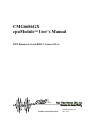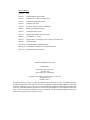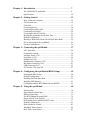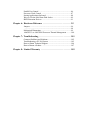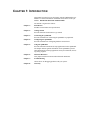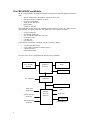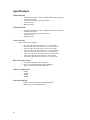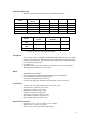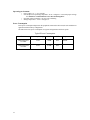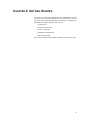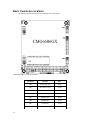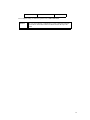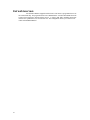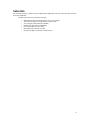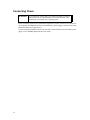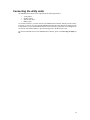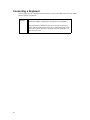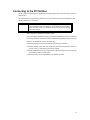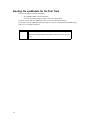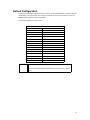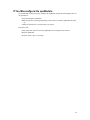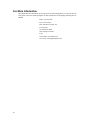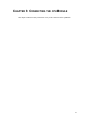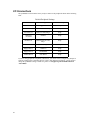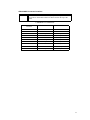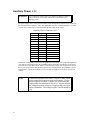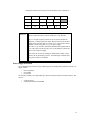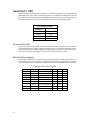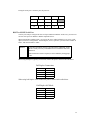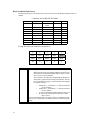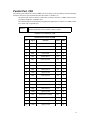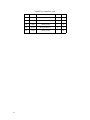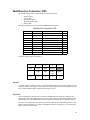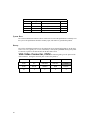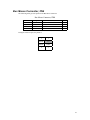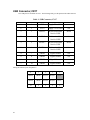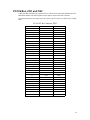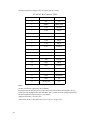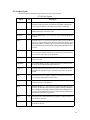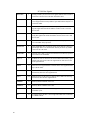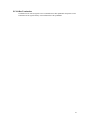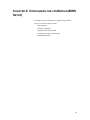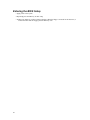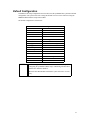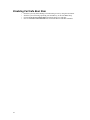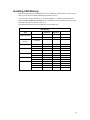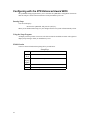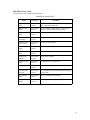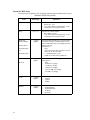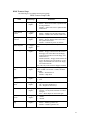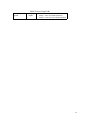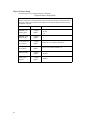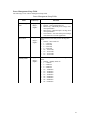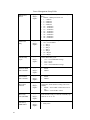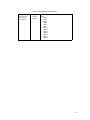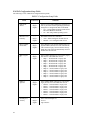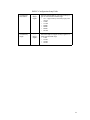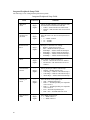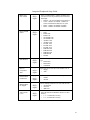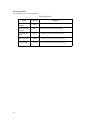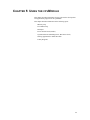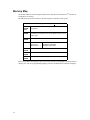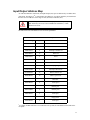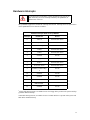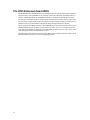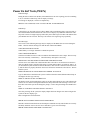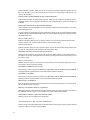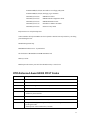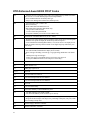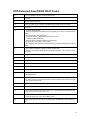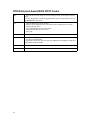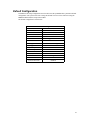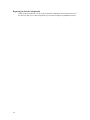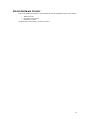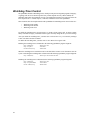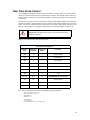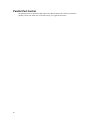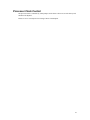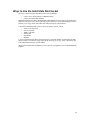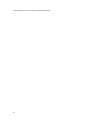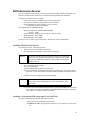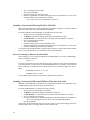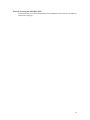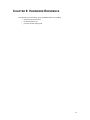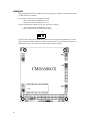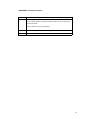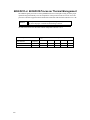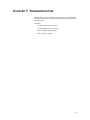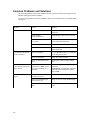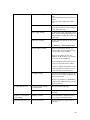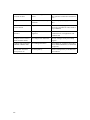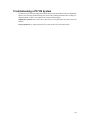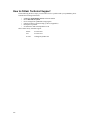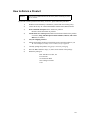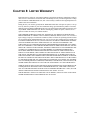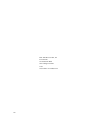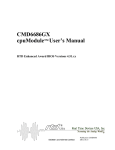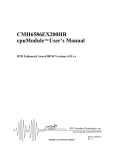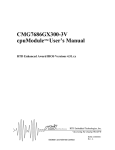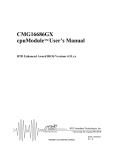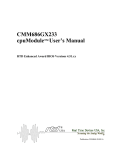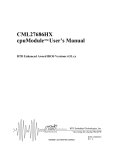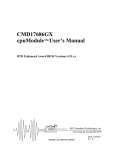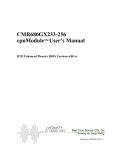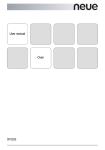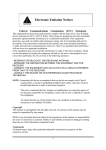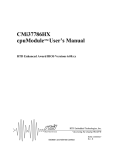Download CMG6686GX cpuModuleTM User`s Manual
Transcript
CMG6686GX cpuModuleTM User’s Manual RTD Enhanced Award BIOS Versions 4.51.xx ® USA ISO9001 and AS9100 Certified Publication CMG6686 2001.10.15 CMG6686GX cpuModuleTM User’s Manual ® USA REAL TIME DEVICES USA, INC. PO Box 906 State College, PA 16804-0906 Phone: +1-814-234-8087 FAX: +1-814-234-5218 E-mail [email protected] [email protected] web site http://www.rtdusa.com Revision History 99.03.30 New 99.07.26 Added CMR and 128/256 MB 99.08.02 Added PCI bus version for 7686 boards 99.08.16 Fixed Refresh signal description 99.08.18 Added more PCI info 99.09.10 Put VGA connector pinout in CMM7686 99.09.14 Minor page alignment changes 00.01.10 Added CMC7686 version 00.01.14 Changed part number from 686 to 6686 00.02.08 Fixed RS-422 +/- pinout 00.06.13 Changed PCI 3.3V default to power connector for 7000 series 00.07.05 Added 300 MHz 2001.04.26) Modified DiskOnChip® Information 2001.09.05) Added more information on Fail Safe Boot ROM 2001.10.15) Modify Information on SSD’s Publication CMG6686 2001.10.15 Published by: Real Time Devices USA, Inc. P.O. Box 906 State College, PA 16804-0906 Copyright 1999, 2000 by Real Time Devices USA, Inc. All rights reserved Printed in U.S.A. The Real Time Devices Logo is a registered trademark of Real Time Devices USA. cpuModule and utilityModule are trademarks of Real Time Devices USA. PhoenixPICO and PheonixPICO BIOS are trademarks of Phoenix Technologies Ltd. PS/2, PC/XT, PC/AT and IBM are trademarks of International Business Machines Inc. MS-DOS, Windows, Windows 95, Windows 98 and Windows NT are trademarks of Microsoft Corp. PC/104 is a registered trademark of PC/104 Consortium. All other trademarks appearing in this document are the property of their respective owners. Chapter 1: Introduction . . . . . . . . . . . . . . . . . . . . . . . . . . . . . . . . . . 7 The CMG6686GX cpuModule .........................................................8 Specifications ....................................................................................10 Chapter 2: Getting Started . . . . . . . . . . . . . . . . . . . . . . . . . . . . . . . . 13 Basic Connector Locations ...............................................................14 Fail safe boot rom .............................................................................16 Cable Kits .........................................................................................17 Connecting Power .............................................................................18 Connecting the utility cable ..............................................................19 Connecting a Keyboard ....................................................................20 Connecting to the PC/104 Bus ..........................................................21 Booting the cpuModule for the First Time .......................................22 Default Configuration .......................................................................23 Booting to Boot Block Flash with Fail Safe Boot ROM ..................24 If You Misconfigure the cpuModule ................................................25 For More Information .......................................................................26 Chapter 3: Connecting the cpuModule . . . . . . . . . . . . . . . . . . . . . . 27 I/O Connections ................................................................................28 Connector Locations .........................................................................30 Auxiliary Power, CN3 ......................................................................32 Serial Port 1, CN7 .............................................................................34 Parallel Port, CN6 .............................................................................37 Multifunction Connector, CN5 .........................................................39 Bus Mouse Connector, CN4 .............................................................41 USB Connector,CN17 ......................................................................42 PC/104 Bus, CN1 and CN2 ..............................................................43 Chapter 4: Configuring the cpuModule(BIOS Setup) . . . . . . . . . . 49 Entering the BIOS Setup ...................................................................50 Default Configuration .......................................................................51 Disabling Fail Safe Boot Rom ..........................................................52 Installing SSD Memory ....................................................................53 Configuring with the RTD Enhanced Award BIOS .........................54 Chapter 5: Using the cpuModule . . . . . . . . . . . . . . . . . . . . . . . . . . . 69 Memory Map ....................................................................................70 Input/Output Address Map ...............................................................71 Hardware Interrupts ..........................................................................73 The RTD Enhanced Award BIOS ....................................................74 Power On Self Tests (POSTs) ..........................................................75 RTD Enhanced Award BIOS POST Codes ......................................77 Default Configuration .......................................................................81 Direct Hardware Control ..................................................................83 Watchdog Timer Control ..................................................................84 Real Time Clock Control ..................................................................85 Parallel Port Control .........................................................................86 Processor Clock Control ...................................................................87 Storing Applications On-board .........................................................88 Ways to Use the Solid State Disk Socket .........................................89 BIOS Extension Devices ..................................................................91 Chapter 6: Hardware Reference . . . . . . . . . . . . . . . . . . . . . . . . . . . 95 Jumpers .............................................................................................96 ..........................................................................................................98 Mechanical Dimensions ....................................................................99 686GX233 or 686GX300 Processor Thermal Management ...........100 Chapter 7: Troubleshooting . . . . . . . . . . . . . . . . . . . . . . . . . . . . . . . 101 Common Problems and Solutions .....................................................102 Troubleshooting a PC/104 System ...................................................105 How to Obtain Technical Support ....................................................106 How to Return a Product ..................................................................107 Chapter 8: Limited Warranty . . . . . . . . . . . . . . . . . . . . . . . . . . . . . 109 CHAPTER 1: INTRODUCTION This manual is meant for users developing with the CMG6686GX cpuModule. It contains information on hardware and software of the cpuModule. READ THE SPECIFICATIONS FIRST. The manual is organized as follows: Chapter 1: Introduction Introduces main features and specifications. Chapter 2: Getting Started Provides abbreviated instructions to get started. Chapter 3: Connecting the cpuModule Provides information on connecting the cpuModule to peripherals. Chapter 4: Configuring the cpuModule Provides information on configuring hardware and software. Chapter 5: Using the cpuModule Provides information needed to develop applications for the cpuModule. The chapter includes general information on the cpuModule, plus detailed information on storing applications and system functions, and using utility programs. Chapter 6: Hardware Reference Lists jumpers and their locations and mechanical dimensions. Chapter 7: Troubleshooting Offers advice on debugging problems with your system. Chapter 8: Warranty The CMG6686GX cpuModule The PC/104 cpuModules described in this manual are designed for industrial applications which require: • software and hardware compatibility with the PC/AT world • high-speed "number-crunching" operation • low power consumption • small physical dimensions • high reliability • good noise immunity This cpuModule is highly integrated, combining all major functions of a PC/AT computer on one compact board. It integrates all primary I/O functions of a AT compatible computer: • a keyboard interface • an ECP/EPP parallel port • two versatile RS232/422/485 serial ports • a Real Time Clock • a speaker port • two USB ports It also enhances standard AT-compatible computer systems by adding: • • • • one Solid State Disk socket a non-volatile configuration without a battery a Watchdog Timer Fail Safe Boot ROM The figure below shows a simplified block diagram of the cpuModule: 32 or 128 MB 64 or 256 MB SDRAM MediaGX MMX Enhanced Processor RTD Enhanced BIOS VGA Two USB ports Cx5530 I/O Companion PC/104 ISA Bus IEEE 1284 Parallel Port RS-232/422/485 Serial Port RTC National PC97317 Super I/O Keyboard RTD EPLD RS-232/422/485 Serial Port 8 Watchdog Timer You can easily customize the cpuModule by stacking PC/104 modules such as modems, LAN controllers, or analog and digital data acquisition modules. Stacking PC/104 modules on the cpuModule avoids expensive installations of backplanes and card cages and preserves the module's compactness. RTD Enhanced Award BIOS is also implemented in the cpuModule. This BIOS supports ROMDOS™, MS-DOS and Windows operating systems. Drivers in the BIOS allow booting from floppy disk, hard disk,boot block flashor DiskOnChip®, thus enabling the system to be used with traditional disk drives or non-mechanical drives. The cpuModule and BIOS are also compatible with most real-time operating systems for PC compatible computers, although these may require creation of custom drivers to use the SSD and watchdog timer. 9 Specifications CMG6686GX233 • • • • • National Semiconductor Geode G1 MMX enhanced microprocessor 233 MHz clock speed 2.0 V processor supply (provided on-board) 16 KB L1 cache Math coprocessor CMG6686GX300 • • • • • National Semiconductor Geode G1 MMX enhanced microprocessor 300 MHz clock speed 2.0 V processor supply (provided on-board) 16 KB L1 cache Math coprocessor Video Controller SVGA monitor output supports: • • • • • • • • 640 x 480 with 256 colors and 60, 72, 75, 85 Hz refresh 640 x 480 with 65536 colors and 60, 72, 75, 85 Hz refresh 800 x 600 with 256 colors and 60, 72, 75, 85 Hz refresh 800 x 600 with 65536 colors and 60, 72, 75, 85 Hz refresh 1024 x 768 with 256 colors and 60, 70, 75, 85 Hz refresh 1024 x 768 with 65536 colors and 60, 70, 75, 85 Hz refresh 1280 x 1024 with 256 colors and 60, 75, 85 Hz refresh 1280 x 1024 with 65536 colors and 60, 75, 85 Hz refresh DMA, Interrupts, Timers • • • Six (6) DMA channels (8237 compatible) Fifteen (15) interrupt channels (8259 compatible) Three (3) counter/timers (8254 compatible) Memory Configurations • • • • 32MB 128MB 64MB 256MB Fail-safe Boot ROM • • 10 Surface mount Flash chip that holds ROM-DOS™ Replaces the previous DiskOnChip® Solid State Disk Socket • SSD socket can hold one of the following Conventional SSD devices. Device Atmel 5V Flash SRAM NOVRAM EPROM AMD 5V Flash Full Read/Write Access yes yes yes Read Only Read Only Device DiskOnChip® 2000 DiskOnChip® 1000 MCSI PromDisk 128Kbytes 256Kbytes 512Kbytes 1Mbyte yes yes yes yes yes yes no no yes no yes yes yes yes yes no no no yes no Full Read/Write Access yes Maximum Number per cpuModule 1 Sizes 2 - 288 MB * yes 1 1MB, 2MB yes 1 4MB, 8MB * (*) Larger devices may be available in the future. Peripherals • • • • • • One serial port software configurable for RS232/422/485; baud rates from 50 to 115200 baud in 16450 and 16550A compatible mode and 1.5 Mbaud in Extended UART mode Parallel port with SPP, ECP, EPP capability and selectable interrupts and DMA channel PC/AT standard keyboard port PC speaker port Real Time Clock (requires user-supplied external battery for date and time backup) Watchdog Timer with time-out of 1.2 seconds • • • • • RTD Enhanced Award BIOS Directly supports Solid State Disk (SSD) and M-Systems’ DiskOnChip® User-configurable using built-in Setup program Nonvolatile configuration without a battery Can boot from floppy disk, hard disk, Solid State Disk, or fail-safe boot rom BIOS Connections • • • • • • • • AT bus, per PC/104 specifications (64-pin CN1, 40-pin CN2) Auxiliary Power Connector (12-pin CN3) PS/2 Mouse Connector (4-pin CN4) Multifunction connector (10-pin CN5) Parallel port connector (26-pin CN6) Serial port 1 connector (10-pin P1 or CN7) SVGA Monitor connector (10-pin CN12) Dual USB port connector(10-pin CN17) Physical Characteristics • • • Dimensions: 3.55 x 3.775 x 0.6 inches ( x 95.9 x 16mm) Weight (mass): 3.5 ounces (100 grams) PCB: 12-layer, mixed surface-mount and thru-hole 11 Operating environment • • • • Power supply: 5V +/- 5%, 10 Watts 686 GX1processor operating temperature: -20 to +70 degrees C case (with proper cooling) See 686GX233 or 686GX300 Processor Thermal Management Operating relative humidity: 0 to 95%, non-condensing Storage temperature : -20 to +70 degrees C. Power Consumption Exact power consumption depends on the peripherals connected to the board, the selected SSD configuration and the memory configuration. The table below lists power consumption for typical configurations and clock speeds: Typical Power Consumption 12 Module Consumption, typ. RAM SSD Coprocessor CMG6686GX233 233 MHz 5.6 W 64MB None Internal CMG6686GX300 300 MHz 6.2 W 64 MB None Internal CHAPTER 2: GETTING STARTED For many users, the factory configuration of the cpuModule can be used to get a PC/104 system operational. If you are one of these users, you can get your system up and running quickly by following a few simple steps described in this chapter. Briefly, these steps are: • Connect power. • Connect the utility cable. • Connect a keyboard. • Default Bios Configuration • Fail Safe Boot ROM Refer to the remainder of this chapter for details on each of these steps. 13 Basic Connector Locations The figure(s) and table below show the connectors used in this chapter CMG6686GX Basic Connector Locations 14 Connector Function Size CN1 PC/104 Bus (XT) 64 pin CN2 PC/104 bus (AT) 40 pin CN3 Auxiliary power 12 pin CN4 PS/2 Mouse 4 pin CN5 Multifunction 10 pin CN6 Parallel Port 26 pin CN7 Serial Port1 10 pin CN12 Video 10 pin CN17 USB Connector 10 pin For a complete listing of connectors, please refer to I/O Connections. NOTE! Pin 1 of each connector is indicated by a square solder pad on the bottom of the PC board and a white box silkscreened on the top of the board. 15 Fail safe boot rom Fail Safe Boot ROM is supplied with the board. This feature is programmed into a surface mount flash chip. The programmed boot rom is ROM-DOS™. Fail Safe Boot ROM allows the system to boot without any attached storage devices. i.e. floppy, IDE, SSD. Installing jumper JP5 will force the cpuModule to use fail safe boot rom. This configuration allows you to boot to nonvolitile onboard ROM-DOS™. 16 Cable Kits For maximum flexibility, cables are not provided with the cpuModule. You may wish to purchase our cable kit for the cpuModule. The XK-CM34 cable kit contains the following: • • • • • • • Multifunction cable (keyboard socket, battery, reset, speaker) SVGA monitor (DIL 10 to high density 15 pin D SUB) Two serial port cables (DIL10 to DSUB9) Parallel port cable (DIL26 to DSUB25) Power cable (DIL12 to wire leads) Dual USB cable (4 Pin SIL to USB) PS/2 Mouse adapter (4 Pin DIL to PS/2 Female) 17 Connecting Power WARNING! If you improperly connect power, the module will almost certainly be damaged or destroyed. Such damage is not warranted! Please verify connections to the module before applying power. Power is normally supplied to the cpuModule through the PC/104 bus, connectors CN1 and CN2. If you are placing the cpuModule onto a PC/104 stack that has a power supply, you do not need to make additional connections to supply power. If you are using the cpuModule without a PC/104 stack or with a stack that does not include a power supply, refer to Auxiliary Power, CN3for more details. 18 Connecting the utility cable The Multifunction connector,CN5, implements the following interfaces: • AT keyboard • Speaker output • System reset input • Battery input To use these interfaces, you must connect to the Multifunction connector, making sure the orientation of pin 1 is correct. If you are using the Multifunction cable from our cable kit, the cable provides a small speaker, a 5-pin circular DIN connector for the keyboard, a push-button for resetting the PC/ 104 system, and a lithium battery to provide backup power to the Real Time Clock. To connect individual devices to the Multifunction connector, please see Connecting the utility cable. 19 Connecting a Keyboard You may plug a PC/AT compatible keyboard directly into the circular DIN connector of the Multifunction cable in our cable kit.. NOTE! Some newer keyboards may use a smaller "mini-DIN" connector; you will need an adapter to plug these keyboards into the cpuModule. Many keyboards are switchable between PC/XT and AT operating modes, with the mode usually selected by a switch on the back or bottom of the keyboard. For correct operation with this cpuModule, you must select AT mode. 20 Connecting to the PC/104 Bus The PC/104 bus connectors of the cpuModule are simply plugged onto a PC/104 stack to connect to other devices. We recommend you follow the procedure below to ensure that stacking of the modules does not damage connectors or electronics. WARNING! Do not force the module onto the stack! Wiggling the module or applying too much pressure may damage it. If the module does not readily press into place, remove it, check for bent pins or out-of-place keying pins, and try again. • Turn off power to the PC/104 system or stack. • Select and install standoffs to properly position the cpuModule on the PC/104 stack. • Touch a grounded metal part of the rack to discharge any buildup of static electricity. • Remove the cpuModule from its anti-static bag. • Check that keying pins in the bus connector are properly positioned. • Check the stacking order; make sure an XT bus card will not be placed between two AT bus cards or it will interrupt the AT bus signals. • Hold the cpuModule by its edges and orient it so the bus connector pins line up with the matching connector on the stack. • Gently and evenly press the cpuModule onto the PC/104 stack. 21 Booting the cpuModule for the First Time You can now apply power to the cpuModule. : • the cpuModule BIOS version information • a message requesting you press {Del} to enter the Setup program If you don’t press {Del}, the cpuModule will try to boot from the current settings. If you press {Del}, the cpuModule will enter Setup. Once you have configured the cpuModule using Setup, save your changes and reboot. . NOTE! Boards are shipped with fail safe boot rom enable. When Fail Safe Boot ROM is enabled the system will boot to it exclusively. 22 Default Configuration In addition to the Setup configuration stored on the board, the cpuModule has a permanent default configuration. The system will resort to using this default if an error occurs when accessing the EPROM which holds the Setup on the module. The default configuration is listed below. BIOS Default Configuration Function Default selection IDE Interface 0 Master IDE Interface 0 Slave IDE Interface 1 Master IDE Interface 1 Slave Boot device BIOS Extension Floppy Drive 1 Floppy Drive 2 Serial port 1 Serial port 2 Parallel Port Keyboard Video Resolution USB Fail safe boot rom NOTE! Auto detect Auto detect Auto detect Auto detect Floppy then hard disk Disabled 3.5" 1.44 Meg not installed RS232 at 3F8H RS232 at 2F8H LPT1 at 378H Enabled if connected High Enable if connected Enabled Boards are shipped with fail safe boot rom enable. When Fail Safe Boot ROM is enabled the system will boot to it exclusively. 23 Booting to Boot Block Flash with Fail Safe Boot ROM The Fail Safe Boot ROM is a special build of ROM-DOS™ located inside a surface mounted Boot Block Flash chip that is memory mapped to the SSD window. Boot Block Flash is a write protected flash device that contains the BIOS and extra room where the Fail Safe Boot ROM is stored. The build is special because it can understand the ROM DISK format on the flash chip. Additionally, Fail Safe Boot ROM is an emergency interface accessible by an external computer. The ROM DISK in the Fail Safe Boot ROM contains REMDISK and REMSERVE for remote access to the system’s disk drives. Due to the size of the flash chip, Fail Safe Boot ROM contains an abreviated selection of the ROM-DOS™ utilities, however, the complete ROM-DOS™ is contained on a floppy shipped with the board. The purpose of the Fail Safe Boot ROM is to make the board bootable when the customer receives the cpuModule. Fail Safe Boot ROM can be used as an indicator of the board’s functionality when booting problems arise with another operating system. The ROM DISK that contains the Fail Safe Boot ROM acts as an example of what can be programmed into the flash chip. Last, Fail Safe Boot ROM allows files to be transferred on or off the storage devices in the system by use of REMSERV and REMDISK, two ROMDOS™ utilities. If the user would need remote access to the system run REMSERV on the target system and REMDISK on the host system. The end result would be that the storage devices on the target system would appear as additional drives on the host system. Information could then be transferred between hard disks by using a standard NULL Modem cable over a serial port. REMSERV makes the connection appear as an additional drive to the user. For details concerning this type of access, please refer to the ROM-DOS™ user’s guide shipped with your board NOTE! Boards are shipped with fail safe boot rom enable. When Fail Safe Boot ROM is enabled the system will boot to it exclusively. The first time, your system will boot to the DOS prompt at the first available drive letter. If you do not intend to use REMSERV or REMDISK or you intend to boot from another device, you will need to disable Fail Safe Boot ROM. See the steps below for the method to disable it. • • • • 24 Reset the system by either shutting it off and turning it on or by using the reset button. while the system is booting repeatedly press the DEL key to enter the BIOS setup. Choose INTEGRATED PERIPHERALS using the arrow keys and enter. Once in INTEGRATED PERIPHERALS set Fail Safe Boot in SSD Win: Disabled If You Misconfigure the cpuModule It is possible that you may incorrectly configure the cpuModule using Setup. If this happens the correct procedure is: • Start Re-booting the cpuModule. • While the system is re-booting repeatedly press the {Del} key until the cpuModule enters Setup. • Change the parameters to correctly match your system. If the above fails: • Insert jumper JP5. This will force the cpuModule to boot using fail safe boot rom. • Boot the cpuModule. • Press the {delete} key to enter Setup 25 For More Information This chapter has been intended to get the typical user up and running quickly. If you need more details, please refer to the following chapters for more information on configuring and using the cpuModule. Phone: 814-234-8087 Fax: 814-234-5218 Real Time Devices USA, Inc. P.O. Box 906 103 Innovation Blvd. State College PA 16803 USA Our website: www.rtdusa.com Our e-mail: [email protected] 26 CHAPTER 3: CONNECTING THE CPUMODULE This chapter contains necessary information to any of the connectors on the cpuModule. 27 I/O Connections The cpuModule comes from the factory ready to connect to the peripherals shown in the following table. Default Peripheral Settings Item Setting Controlled by Boot device Floppy / DOC Setup SSD Power 5V on board or battery Jumper Serial Port #1 RS232 at 3F8H, IRQ 4 Setup USB Ports #1 and #2 Enabled Setup Parallel Port Bi-directional at 378H, IRQ 7 Setup Video Resolution 2.5 MB, High Setup Floppy Drive 1 1.44M 3.5" Setup Floppy Drive 2 Not installed Setup All IDE Drives Auto Detect Setup If you are using peripherals compatible with this list, you do not need to configure any jumpers or software settings before connecting them. If you are using different peripherals, you may need to change the cpuModule settings. In that case, please see Configuring with the RTD Enhanced Award BIOS. 28 29 Connector Locations The figure and table below show all connectors and the SSD socket of the cpuModule. 30 CMG6686GX Connector Locations NOTE! Pin 1 of each connector is indicated by a square solder pad on the bottom of the PC board and a white box silkscreened on the top of the board. CMG6686GX Connectors Connector Function Size CN1 CN2 CN3 CN4 CN5 CN6 CN7 CN12 CN16 CN17 PC/104 XT Bus PC/104 AT Bus Auxiliary Power Bus Mouse Multifunction Parallel port Serial port 1 Video PCI BUS 2 USB ports 64 Pin 40 Pin 12 pin 4 pin 10 pin 26 pin 10 pin 10 pin 120 pin 10 pin 31 Auxiliary Power, CN3 WARNING! If you improperly connect power, the module will almost certainly be destroyed. Please verify power connections to the module before applying power. The power supply can be conveyed to the module either through the PC/104 bus (CN2) or through the Auxiliary Power Connector, CN3. The cpuModule only uses +5 VDC and ground. +12 VDC, -12 VDC and -5 VDC may be required on other PC/104 boards in the system.. Auxiliary Power Connector CN3 Pin Signal Function 1 2 3 4 5 6 7 8 9 10 11 12 GND +5 V N/C +12 V -5 V -12 V GND +5 V GND +3.3 V CPU V+ +3.3 V Ground +5 Volts DC Not Connected +12 Volts DC -5 Volts DC -12 Volts DC Ground +5 Volts DC Ground See Note See Note See Note Insufficient current supply will prevent your cpuModule from booting. The gauge and lengthof the wire used for connecting power to the cpuModule must be taken into consideration. Some power connectors have clip leads on them. Make sure that the input voltage does not drop below 4.8V at the 5V power pins (see the table labeled Typical Power Consumption for the cpuModule’s power requirements). A good rule of thumb is to use wire that can supply twice the power your system requires. . NOTE 32 Connect two separate wires to the +5V pins (2 and 8) on the power connector to ensure a good power supply. We recommend that no less than 22 gague wire be used and the length of this wire should not exceed 3 ft. Always measure the voltage drop from your power supply to the power pins on the cpuModule. The voltage at pins (2 and 8) should be +5V. Facing the connector pins, the pinout of the Auxiliary Power connector is: 11 9 7 5 3 1 CPU V+ GND GND -5V N/C GND 3.3 V 3.3 V +5V -12V +12V +5V 12 10 8 6 4 2 NOTES! -5 VDC, +12 VDC and -12 VDC voltages are not used by the module, but are connected to the PC/104 bus connectors, CN1 and CN2. The 3.3 volt pins on power connector CN3 are used to monitor the onboard 3.3 voltage regulator. In effect, these pins (10 and 12) become outputs. Don’t use these pins as a source of 3.3 volts to another board and don’t connect these pins to a 3.3 volt power supply. The CPU V+ pin is used to monitor the onboard CPU regulator which is 2.0 volts. Don’t use this as source of 2.0 volts and don’t connect this pin to a 2.0 volt power supply. Pins 10 and 12 on CN3 are floating by default factory setting. These pins are not for monitoring or power. If monitoring is needed at these pins, please contact us for details. Power Supply Protection The cpuModule has protection circuitry which helps prevent damage due to problems with the +5V supply, such as: • Reversed polarity • Overvoltage • Overcurrent The circuitry includes a user-replaceable fuse, which is located near the PC/104 bus connector. This fuse is a: • • 3 amp Nano fuse Littelfuse part number 429003WR 33 Serial Port 1, CN7 The first serial port is implemented on connector . It is normally configured as a PC compatible fullduplex RS232 port, but you may use the Setup program to re-configure is as half-duplex or full-duplex or RS485. The I/O address and corresponding interrupt must also be selected using Setup. The available I/O addresses and the corresponding interrupts are shown in the following table First Serial Port Settings I/O Address IRQ 03F8H 02F8H 03E8H 02E8H IRQ4 IRQ3 IRQ4 IRQ3 First Serial Port UART The first serial port is implemented with a 16550-compatible UART (Universal Asynchronous Receiver/Transmitter). This UART is capable of baud rates up to 115.2 kbaud in 16450 and 16550A compatible mode and 1.5 Mbaud in Enhanced UART mode, and includes a 16-byte FIFO. Please refer to any standard PC-AT hardware reference for the register map of the UART. RS232 Serial Port (Default) The full-duplex RS232 mode is the default setting on the cpuModule. With this mode enabled, connector CN7 must be connected to RS232 compatible devices. The following table gives the connector pinout and shows how to connect to an external serial connector, either DB25 or DB9 compatible. Connector CN7 in RS-232 Mode 34 Pin Signal Function in/out DB25 DB9 1 2 3 4 5 6 7 8 9,10 DCD DSR RXD RTS TXD CTS DTR RI GND Data Carrier Detect Data Set Ready Receive Data Request To Send Transmit data Clear To Send Data Terminal Ready Ring Indicate Signal Ground in in in out out in out in -- 8 6 3 4 2 5 20 22 7 1 6 2 7 3 8 4 9 5 Facing the serial port’s connector pins, the pinout is: 9 7 5 3 1 GND DTR TXD RXD DCD GND RI CTS RTS DSR 10 8 6 4 2 RS422 or RS485 Serial Port You may use Setup to configure the first serial port as RS422 or RS485. In this case, you must connect the serial port to an RS422 or RS485 compatible device. When using RS422 or RS485 mode, you can use the port in either half-duplex (two-wire) or fullduplex (four-wire) configurations. For half-duplex (2-wire) operation, you must connect RXD+ to TXD+, and connect RXD- to TXD-. NOTE! A 120 ohm termination resistors is provided on the cpuModule. Termination is usually necessary on all RS422 receivers and at the ends of the RS485 bus. If the termination resistor is required, it can be enabled by closing jumper JP1. When using full-duplex (typically in 422 mode) connect the ports as shown in the table below. Full-Duplex Connections Port 1 RXD+ TXD+ RXDTXD- Port 2 TXD+ RXD+ TXDRXD- When using half-duplex in 485 connect the ports as shown in the table below. Half-Duplex 485 Mode From Port 1 TXD+ Port 1 TXDPort 1 TXD+ Port 1 RXD- To Port 1 RXD+ Port 1 RXDPort 2 RXD+ Port 2 TXD- 35 RS422 and RS485 Mode Pinout The following table gives the pinout of the serial port connector when RS422 or RS485 modes are enabled. Connector CN7 in RS-422/485 Mode Pin Signal Function in/out DB9 1 -- -- 1 2 3 4 5 6 7 8 9,10 -RXDTXD+ TXDRXD+ --gnd Data Carrier Detect Data Set Ready Receive Data (-) Transmit Data (+) Transmit Data (-) Receive Data (+) Reseved Reseved Signal ground -in out out in --out 6 2 7 3 8 4 9 5 Facing the serial port connector, the pinout is: NOTE! 9 7 5 3 1 GND Rsvd TXD- RXD- Rsvd GND Rsvd RXD+ TXD+ Rsvd 10 8 6 4 2 when using RS422 or RS485 Mode When using the serial port in RS422 or RS485 mode, the serial transmitters are enabled and disabled under software control; the receivers are always enabled. The transmitters are enabled by manipulating the Request To Send (RTS*) signal of the first serial port controller . This signal is controlled by writing bit 1 of the Modem Control Register (MCR) as follows: • If MCR bit 1 = 1, then RTS* = 0, and serial transmitters are disabled • If MCR bit 1 = 0, then RTS* = 1, and serial transmitters are enabled • If Port 0x18h OR 0xCh then transmitters always on • If Port 0x18h AND 0x3h then transmitters under RTS* control For more information on the serial port registers, including the MCR, please refer to a standard PC-AT hardware reference for the 16550-type UART. 36 Parallel Port, CN6 The parallel port is available on connector CN6. You can use Setup to select its address, associated interrupt, and choose between its operational modes (SPP, ECP, EPP 1.7 and EPP 1.9). The pinout of the connector allows a ribbon cable to directly connect it to a DB25 connector, thus providing a standard PC compatible port. The following tables lists the parallel port signals and explains how to connect it to a DB25 connector to obtain a PC compatible port. NOTE! For correct operation, keep the length of the cable connecting the cpuModule and parallel device less than 3 meters (10 feet). Parallel Port Connector, CN6 Parallel Port Connector, or CN6 Pin Signal Function in/out DB25 1 STB Strobe Data out 1 2 AFD Autofeed out 14 3 PD0 Printer Data 0 (LSB) out 2 4 ERR Printer Error in 15 5 PD1 Parallel Data 1 out 3 6 INIT Initialize printer out 16 7 PD2 Printer Data 2 out 4 8 SLIN Select printer out 17 9 PD3 Printer Data 3 out 5 10 GND Signal ground -- 18 11 PD4 Printer Data 4 out 6 12 GND Signal ground -- 19 13 PD5 Printer Data 5 out 7 14 GND Signal ground -- 20 15 PD6 Printer Data 6 out 8 16 GND Signal ground -- 21 17 PD7 Printer Data 7 (MSB) out 9 18 GND Signal ground -- 22 19 ACK Acknowledge in 10 20 GND Signal ground -- 23 37 Parallel Port Connector, CN6 38 21 BSY Busy in 11 22 GND Signal ground -- 24 23 PE Paper End in 12 24 GND Signal ground -- 25 25 SLCT Ready To Receive in 13 26 GND Signal ground -- 26 Multifunction Connector, CN5 The Multifunction connector implements the following functions: • Speaker output • AT keyboard • System reset input • Watchdog Timer output • Battery Input The following table gives the pinout of the Multifunction connector. Multifunction Connector CN5 Pin Signal Function in/out 1 2 3 4 5 6 7 8 9 10 SPKR+ SPKRRESET STBY-SW KBD KBC GND KBP BAT -- Speaker output (open collector) Speaker output (+5 volts) Manual push button reset Internally connected Keyboard Data Keyboard Clock Ground Keyboard Power (+5 volts) Battery input Not Connected out out in out in out -out in -- Facing the connector pins, the pinout is: 9 7 5 3 1 BAT GND KBD RESET SPKR+ KBP KBC STBYSW SPKR- 8 6 4 2 10 Speaker A speaker output is available on pins 1 and 2of the Multifunction connector. These outputs are controlled by a transistor to supply 0.1 watt of power to an external speaker. The external speaker should have 8 ohm impedance and be connected between pins 1 and 2. Keyboard An AT compatible keyboard can be connected to the Multifunction connector. Usually PC keyboards come with a cable ending with a 5-pin male ’DIN’ connector. The following table lists the relationship between the Multifunction connector pins and a standard ’DIN’ keyboard connector. To ensure correct operation, check that the keyboard is either an AT compatible keyboard or a switchable XT/AT keyboard set to AT mode. Switchable keyboards are usually set by a switch on the back or bottom of the keyboard. 39 Pin 5 6 7 8 Keyboard Connector Pins on CN5 Signal Function KBD KBC GND KBP Keyboard Data Keyboard Clock Ground Keyboard Power (+5 Volts) DIN 2 1 4 5 System Reset Pin 3 of the multifunction connector allows connection of an external push-button to manually reset the system. The push-button should be normally open, and connect to ground when pushed. Battery Pin 9 of the multifunction connector is the connection for an external backup battery (in the range 2.40 V to 4.15 V; typically 3.0 or 3.6 V). This battery is used by the cpuModule when system power is removed, to preserve the date and time in the Real Time Clock VGA Video Connector, CN12The following table gives the pinout of the video connector. Facing the connector pins of CN12, the pinout is: 40 9 7 5 3 1 GND N/C DDCSDA DDCSCL VSYNC GND BLUE GREEN RED HSYNC 10 8 6 4 2 Bus Mouse Connector, CN4 The following table gives the pinout of the Bus Mouse connector. Bus Mouse Connector, CN4 Pin Signal Function in/out 1 2 3 4 +5 V GND MCLK MDAT +5 Volts Ground Mouse Clock Mouse Data out out out bidi Facing the connector pins, the pinout is: 3 1 MCLK +5 V MDAT GND 4 2 41 USB Connector,CN17 Two USB ports are available on CN17. The following table gives the pinout of the USB connector. Table 1: USB Connector, CN17 9 PIN D Pin 10 PIN DIL Pin Signal Function in/out 1 1 VCC1 Supply 5V to USB1 out 6 2 VCC2 Supply 5V to USB2 out 2 3 DATA1- Bi-directional data line for USB1 in/out 7 4 DATA2- Bi-directional data line for USB2 in/out 3 5 DATA1+ Bi-directional data line for USB1 in/out 8 6 DATA2+ Bi-directional data line for USB2 in/out 4 7 GRND Signal Ground out 9 8 GRND Signal Ground out 5 9 GRND Signal Ground out -- 10 GRND Signal Ground out Facing the connector pins, the pinout is 42 9 7 5 3 1 GRND GRND DATA1+ DATA1 - VCC1 GRND GRND DATA2+ DATA2 - VCC2 10 8 6 4 2 PC/104 Bus, CN1 and CN2 Connectors CN1 and CN2 carry signals of the PC/104 bus; these signals match definitions of the IEEE P996 standard. The following tables list the pinouts of the PC/104 bus connectors. The following table lists the signals of the XT portion of the PC/104 bus (see Notes below AT Bus table). PC/104 XT Bus Connector, CN1 Pin Row A Row B 1 2 3 4 5 6 7 8 9 10 11 12 13 14 15 16 17 18 19 20 21 22 23 24 25 26 27 28 29 30 31 32 N.C. SD7 SD6 SD5 SD4 SD3 SD2 SD1 SD0 IOCHRDY AEN SA19 SA18 SA17 SA16 SA15 SA14 SA13 SA12 SA11 SA10 SA9 SA8 SA7 SA6 SA5 SA4 SA3 SA2 SA1 SA0 0V 0V RESETDRV +5V IRQ2 -5V DRQ2 -12V N.C. +12V (Keying pin) SMEMW* SMEMR* IOW* IOR* DACK3* DRQ3 DACK1* DRQ1 REFRESH* SYSCLK IRQ7 IRQ6 IRQ5 IRQ4 IRQ3 DACK2* TC BALE +5V OSC 0V 0V 43 The following table lists signals of the AT portion of the PC/104 bus. PC/104 AT Bus Connector, CN2 Pin Row C Row D 0 0V 0V 1 SBHE* MEMCS16* 2 LA23 IOCS16* 3 LA22 IRQ10 4 LA21 IRQ11 5 LA20 IRQ12 6 LA19 IRQ15 7 LA18 IRQ14 8 LA17 DACK0* 9 MEMR* DRQ0 10 MEMW* DACK5* 11 SD8 DRQ5 12 SD9 DACK6* 13 SD10 DRQ6 14 SD11 DACK7* 15 SD12 DRQ7 16 SD13 +5V* 17 SD14 MASTER* 18 SD15 0V 19 (Keying pin) 0V Notes: ISA bus refresh is not supported by this cpuModule. Keying pin positions have the pin cut on the bottom of the board and the hole plugged in the connector to prevent misalignment of stacked modules. This is a feature of the PC/104 specification and should be implemented on all mating PC/104 modules. Signals marked with (*) are active-low. All bus lines can drive a maximum current of 4 mA at TTL voltage levels. 44 PC/104 Bus Signals The following table contains brief descriptions of the PC/104 bus signals. PC/104 Bus Signals Signal I/O Description AEN O Address ENable: when this line is active (high), it means a DMA transfer is being performed, and therefore, the DMA controller has control over the data bus, the address bus, and the control lines. BALE O Bus Address Latch Enable, active high. When active, it indicates that address lines SA0 to SA19 are valid. DACKx* O DMA ACKnowledge x=0-7, active low, used to acknowledge DMA requests. DRQx I DMA Request x=0-7: these are asynchronous lines used by peripheral devices to request DMA service. They have increasing priority from DRQ0 up to DRQ7. A DMA request is performed by setting the DRQ line high and keeping it high until the corresponding DACK line is activated. ENDXFR* I/O This is the only synchronous signal of the PC/104 bus and it is active low. It indicates that the current bus cycle must be performed with 0 wait states. It is used only for 16-bit boards. IOCHCHK* I I/O Channel Check, active low, indicates an error condition that cannot be corrected. IOCHRDY I I/O Channel Ready: this line, usually high (ready) is pulled to a low level by devices which need longer bus cycles. IOCS16* I I/O Chip Select 16-bit: this line, active low, is controlled by devices mapped in the I/O address space. It indicates they have a 16-bit bus width. IOR* O I/O Read, active low, indicates when the devices present on the bus can send their information on the data bus. IOW* O I/O Write, active low. When active, it allows the peripheral devices to read data present on the data bus. IRQx I Interrupt Request: x = 2 to 15, active on rising edge. IRQ15 has top priority; the other lines have decreasing priority starting from IRQ14 down to IRQ2. An interrupt request is performed by changing the level of the corresponding line from low to high and keeping it high until the microprocessor has recognized it. KEY N/A These locations contain mechanical keying pins to help prevent incorrect connector insertion. O These signals select a 128kbyte window in the 16Mbyte address space available on the bus. LA23..LA17 45 PC/104 Bus Signals 46 MASTER* I During a DMA cycle, this active-low signal, indicates that a resource on the bus is about to drive the data and address lines. MEMCS16* I Memory Chip Select 16-bit: this line, active low, is controlled by devices mapped in the memory address space and indicates they have a 16-bit bus width. MEMR* I/O This active-low signal indicates a memory read operation. Devices using this signal must decode the address on lines LA23..LA17 and SA19..SA0. MEMW* I/O This active-low signal indicates a memory write operation. Devices using this signal must decode the address on lines LA23..LA17 and SA19..SA0. OSC O OSCillator: clock with a 70 ns period and a 50% duty cycle. It is a 14.31818 MHz always presents. REFRESH* I This cpuModule does not support refresh on the ISA bus. This pin is pulled high with a 4.7 K ohm resistor and may be driven by another card in the PC/104 stack. RESETDRV O This line, active high, is used to reset the devices on the bus, at poweron or after a reset command. SA0..19 O Address bits 0 to 19: these lines are used to address the memory space and the I/O space. SA0 is the least significant bit while SA19 is the most significant bit. SBHE* O This active-low signal indicates a transfer of the most significant data byte (SD15..SD8). SD8..15 I/O Data bits: these are the high-byte data bus lines. SD8 is the least significant bit; SD15 the most significant bit. SD0..7 I/O Data bits: these are the low-byte data bus lines. SD0 is the least significant bit; SD7 the most significant bit. SMEMR* O Memory Read command, active low. SMEMW* O Memory Write command, active low. SYSCLK O System Clock, 8.0MHz with a 50% duty cycle. Only driven during external bus cycles. TC O Terminal Count: this line is active high and indicates the conclusion of a DMA transfer. PC/104 Bus Termination Termination of PC/104 bus signals is not recommended since this cpuModule incorporates source termination on bus signals and may cause malfunctions of the cpuModule. 47 48 CHAPTER 4: CONFIGURING THE CPUMODULE(BIOS SETUP) This chapter contains information to configure the cpuModule. Topics covered in this chapter include: • Entering Setup • Default Configuration • Disabling Fail Safe Boot ROM • Configuring Using the Setup Program • Adding SSD Memory 49 Entering the BIOS Setup • Apply power to the system • Repeatedly press the DEL key to enter setup • Another way applies if you have a floppy attached. When the floppy is accessed for the first time (a sound will come from the floppy) press the DEL key once. 50 Default Configuration In addition to the Setup configuration stored on the board, the cpuModule has a permanent default configuration. The system will resort to using this default if an error occurs when accessing the EPROM which holds the Setup on the module. The default configuration is listed below. BIOS Default Configuration Function Default selection IDE Interface 0 Master IDE Interface 0 Slave IDE Interface 1 Master IDE Interface 1 Slave Boot device BIOS Extension Floppy Drive 1 Floppy Drive 2 Serial port 1 Serial port 2 Parallel Port Keyboard Video Resolution USB Fail safe boot rom NOTE! Auto detect Auto detect Auto detect Auto detect Floppy then hard disk Disabled 3.5" 1.44 Meg not installed RS232 at 3F8H RS232 at 2F8H LPT1 at 378H Enabled if connected High Enable if connected Enabled Boards are shipped with fail safe boot rom enable. See the chapter on Configuring the cpuModule (BIOS setup) in Disabling Fail Safe Boot ROM for the method to disable it. When Fail Safe Boot ROM is enabled the system will boot to it exclusively. 51 Disabling Fail Safe Boot Rom • • • • 52 Reset the system by either shutting it off and turning it on or by using the reset button. while the system is booting repeatedly press the DEL key to enter the BIOS setup. Choose INTEGRATED PERIPHERALS using the arrow keys and enter. Once in INTEGRATED PERIPHERALS set Fail Safe Boot in SSD Win: Disabled Installing SSD Memory This section explains how to add SSD devices to the cpuModule. This procedure is only necessary when you wish to add or change Solid State Disk memory devices You may wish to install SSD memory to use the cpuModule as a "diskless" stand-alone device. Refer to Storing Applications On-board for more information on various SSD device types. Solid State Disk memories are placed in socket U16. The following table lists possible configurations for the SSD socket: SSD Support Type Part Operation Capacity Atmel 5V Flash 29C010A 29C040A DiskOnChip and PromDisk read/write read/write read/write 128KB 512KB to 288 MB+ DS1645Y DS1650Y 128KB 512KB 28F010 28F020 29F010 29F040 27C010 27C020 27C040 27C080 read/write read/write read/write read/write read-only read-only read-only read-only read-only read-only read-only read-only 128KB 512KB 128KB 512KB 128KB 256KB 128KB 512KB 128KB 256KB 512KB 1MB BIOS Extension Devices NOVRAM SRAM 12V Flash AMD 5V Flash EPROM Notes battery backup battery backup read-only read-only read-only read-only 53 Configuring with the RTD Enhanced Award BIOS The cpuModule Setup program allows you to customize the cpuModule's configuration. Selections made in Setup are stored on the board and are read by the BIOS at power-on. Starting Setup You can run Setup by: • Re-boot the cpuModule, and press the {Del} key. When you are finished with Setup, save your changes and exit. The system will automatically reboot. Using the Setup Program All displays in Setup consist of two areas. The left area lists the available selections. The right area displays help messages which you should always read. Field Selection You move between fields in Setup using the keys listed below. Setup Keys 54 Key Function ,, , move between fields +, -, <PgUp>, <PgDn> selects next/previous values in fields <Enter> Go to the submenu for the field. <Esc> to previous menu then to exit menu Main Menu Setup Fields The following is a list of Main menu Setup fields. Main Menu Setup Fields Field Active keys Selections Standard CMOS Setup Press <Enter> to select Access commonly used settings for the floppy drives, hard disks, and video. BIOS Features Setup Press <Enter> to select Access settings for BIOS features such as boot sequence, keyboard options and test options. Chipset Features Setup Press <Enter> to select Set chipset specific options. Power management Setup Press <Enter> to select Set power management options. PNP/PCI Configuration Setup Press <Enter> to select Set PNP and PCI options. Load BIOS Defaults Press <Enter> to select Load the setup defaults stored in the BIOS. Load Setup Defaults Press <Enter> to select Load the setup defaults stored in setup. Integrated Peripherals Press <Enter> to select Set I/O device options Supervisor Password Press <Enter> to select Set supervisor access password. User Password Press <Enter> to select Set user access password. IDE HDD Auto Detection Press <Enter> to select Have the BIOS detect the IDE hard disks connected to the system. Save and Exit Setup Press <Enter> to select Save your changes and exit Setup. Exit without Saving Press <Enter> to select Exit Setup without saving changes. 55 Standard CMOS Setup The following is an alphabetical list of Standard CMOS Setup fields.BIOS Features Setup Standard CMOS Setup Fields Field Active keys Date {0..9},{↵} Sets the date with the format: • month / day / year • You must connect a backup battery, or this setting will be lost at power down. Time {0..9},{↵} Sets the time with the format: • hour: minute: second • You must connect a backup battery, or this setting will be lost at power down. +, -, <PgUp>, <PgDn> Selects the IDE hard disk type for each interface. An interface must have a master before a slave can be added. Make sure you configure the drive jumpers correctly. Selections are: • None • Auto (Auto detect drive parameters, not all drives can be auto detected) • 1 - 45 Standard drive types • USER (User enters drive parameters) +, -, <PgUp>, <PgDn> Selects the format of each floppy disk: Selections are: • None • 360 KB, 5¼" Floppy • 1.2 MB, 5¼" Floppy • 720 KB, 3½" Floppy • 1.44/1.25 MB, 3½" Floppy • 2.88 MB, 3½" Floppy • Video +, -, <PgUp>, <PgDn> • • • • EGA\VGA CGA 40 CGA 80 MONO Halt On +, -, <PgUp>, <PgDn> • • • • • All, But Keyboard All, But Diskette All, But Disk/Key All Errors No Errors Hard Disk Primary Master Primary Slave Secondary Master Secondary Slave Drive A Drive B 56 Selections BIOS Features Setup The following is a list of BIOS Features Setup fields. BIOS Features Setup Fields Field Active keys Selections Virus warning +, -, <PgUp>, <PgDn> Enable or disable virus warning • Enable -- Warn if boot sector or partition table is being modified • Disable -- Allow boot sector or partition table modification CPU Internal Cache +, -, <PgUp>, <PgDn> Enable or disable CPU internal cache • Enable -- Enable CPU internal 16 KB cache • Disable -- Disable CPU internal 16 KB cache Quick power on self test +, -, <PgUp>, <PgDn> Enable or disable quick boot • Enable -- Skip or shorten some tests to allow the system to boot faster • Disable -- Perform all power on self tests Boot Sequence +, -, <PgUp>, <PgDn> Select from the options the boot sequence for the CPU Swap floppy drive +, -, <PgUp>, <PgDn> Swap floppy drive A: and B: • Enable -- Floppy connected after the twist in the floppy wire will be Drive B: and floppy connected before the twist in the floppy wire will be Drive A: • Disable (Normal) -- Floppy connected after the twist in the floppy wire will be Drive A: and floppy connected after the twist in the floppy wire will be Drive B: Note: This only works with two floppies installed. Boot up floppy seek +, -, <PgUp>, <PgDn> Perform floppy seek to determine if floppy is a 40 tracks 360 KB or an 80 track 1.2 MB, 720 KB or 1.44 MB • Enable -- Perform check • Disable -- Skip check Boot Up System Speed +, -, <PgUp>, <PgDn> Boot up numlock status +, -, <PgUp>, <PgDn> Set keypad numlock status after boot • On -- Keypad is number keys • Off -- Keypad is cursors keys Gate A20 option +, -, <PgUp>, <PgDn> Select gate A20 options • Normal -- Use keyboard controller to control A20 gate • Fast -- Allow chipset to control A20 gate Memory Parity Check +, -, <PgUp>, <PgDn> Typematic rate setting +, -, <PgUp>, <PgDn> • • • • High Low Enable Disable Determines if typematic is to be used • Enable -- Enable typematic rate • Disable -- Disable typematic rate 57 BIOS Features Setup Fields Typematic rate (chars/sec.) +, -, <PgUp>, <PgDn> Select the rate at which keys are accelerated • 6 -- 6 characters per second • 8 -- 8 characters per second • 10 -- 10 characters per second • 12 -- 12 characters per second • 15 -- 15 characters per second • 20 -- 20 characters per second • 24 -- 24 characters per second • 30 -- 30 characters per second Typematic delay (milliseconds) +, -, <PgUp>, <PgDn> Select the delay between when the key was first pressed and when acceleration begins • 250 -- 250 milliseconds • 500 -- 500 milliseconds • 750 -- 750 milliseconds • 1000 -- 1000 milliseconds Security option +, -, <PgUp>, <PgDn> Limit access with password to the system and setup or just setup • System -- The system will not boot and access to setup will be denied if the correct password is not entered at the prompt • Setup -- The system will boot but, access to setup will be denied if the correct password is not entered at the prompt Note: To disable security, select Password setting at the main menu and then you will be asked to enter a password. Do not type anything, just press <Enter> and it will disable security. Once security is disabled, you can boot and enter setup freely. PCI/VGA Palette Snoop +, -, <PgUp>, <PgDn> Determines whether an external MPEG ISA VGA Card can work with the PCI/VGA or not. • Enable -- When PCI/VGA is working with MPEG ISA card. • Disable -- When PCI/VGA is not working with MPEG ISA card. OS select for DRAM > 64 MB +, -, <PgUp>, <PgDn> Select operating system in use: • OS2 -- If you are using OS2 • Non-OS2 -- All other operating systems Report No FDD for Win95 +, -, <PgUp>, <PgDn> Enable reporting that there is no floppy disk drives to Win 95 • Yes -- Report to Win 95 if there are no floppies • No -- Do not report to Win 95 if there are no floppies BIOS shadowing +, -, <PgUp>, <PgDn> Enable or disable copying slow ROMs to fast DRAM for the following memory areas: • Video BIOS -- C0000 - C7FFFF • C8000 - CBFFF • CC000 - CFFFF • D0000 - D3FFF • D4000 - D7FFF • D8000 - DBFFF • DC000 - DFFFF 58 BIOS Features Setup Fields Cyrix 6x86/MII CPUID +, -, <PgUp>, <PgDn> Enable or disable the CPUID instruction • Enable -- Allow the CPUID instruction • Disable -- Don’t allow the CPUID instruction 59 Chipset Features Setup The following is a list of Chipset Features Setup fields. Chipset Features Setup Fields Recovery time is the length of time, measured in CPU clocks, which the system will delay after the completion of an input/output request. This delay takes place because the CPU is operating so much faster than the I/O bus that the CPU must be delayed to allow for the completion of the I/O. Field 60 Active keys Selections SDRAM CAS Latency time +, -, <PgUp>, <PgDn> • 3T • AUTO • 2T SDRAM Clock Ratio Div By +, -, <PgUp>, <PgDn> • 4 • 3 16-bit I/O recovery (Clocks) +, -, <PgUp>, <PgDn> Set the recovery time for 16-bit I/O cycles. Selection is from 1 to 16 clocks. Default is 5. 8-bit I/O recovery (Clocks) +, -, <PgUp>, <PgDn> Set the recovery time for 8-bit I/O cycles. Selection is from 1 to 16 clocks. Default is 5. USB Controller +, -, <PgUp>, <PgDn> • Enable • Disable USB Legacy Support +, -, <PgUp>, <PgDn> • Enable • Disable Power Management Setup Fields The following is a list of Power Management Setup fields. Power Management Setup Fields Field Active keys Selections +, -, <PgUp>, <PgDn> Select power management mode • Disable -- Power management off • Min Saving -- Minimum power savings, maximum performance • Max Saving -- Maximum power savings, minimum performance • User Defined -- User selects the power management functions to suit the application Doze Mode +, -, <PgUp>, <PgDn> Select inactivity time delay before entering doze mode • Disable -- Doze mode off • 1 -- 1 Second • 2 -- 2 Seconds • 4 -- 4 Seconds • 8 -- 8 Seconds • 10 -- 10 Seconds • 12 -- 12 Seconds • 15 -- 15 Seconds • 16 -- 16 Seconds Standby Mode +, -, <PgUp>, <PgDn> Select inactivity time delay before entering standby mode • Disable -- Standby mode off • 1 -- 1 Minute • 2 -- 2 Minutes • 4 -- 4 Minutes • 8 -- 8 Minutes • 10 -- 10 Minutes • 12 -- 12 Minutes • 15 -- 15 Minutes • 16 -- 16 Minutes • 20 -- 20 Minutes • 30 -- 30 Minutes • 40 -- 40 Minutes • 60 -- 60 Minutes Power management 61 Power Management Setup Fields 62 HDD Power Down +, -, <PgUp>, <PgDn> Select inactivity time delay before hard disk power down • Disable -- HDD power down off • 1 -- 1 Minute • 2 -- 2 Minutes • 4 -- 4 Minutes • 8 -- 8 Minutes • 10 -- 10 Minutes • 12 -- 12 Minutes • 15 -- 15 Minutes • 16 -- 16 Minutes • 20 -- 20 Minutes • 30 -- 30 Minutes • 40 -- 40 Minutes • 60 -- 60 Minutes Modem use IRQ +, -, <PgUp>, <PgDn> Select IRQ for modem wakeup • NA -- Not Available • 3 -- IRQ 3 • 4 -- IRQ 4 • 5 -- IRQ 5 • 7 -- IRQ 7 • 9 -- IRQ 9 • 10 -- IRQ 10 • 11 -- IRQ 11 Throttle Duty Cycle +, -, <PgUp>, <PgDn> Select throttle duty cycle. • 12.5 -- 12.5% Minimum savings • 33.3 -- 33.3% • 50.0 -- 50.0% • 75.0 -- 75.0% Maximum savings RING POWER ON Controller +, -, <PgUp>, <PgDn> • • Enable Disable Net POWER ON Controller +, -, <PgUp>, <PgDn> • • Enable Disable RTC alarm function +, -, <PgUp>, <PgDn> Select RTC alarm function to bring CPU out of standby • Enable -- Turn on RTC Alarm and set as below • Disable -- Turn off RTC Alarm RTC on by time (HH:MM) +, -, <PgUp>, <PgDn> Enter the time of day to come out of standby. Options are 0 - 23: 0 - 59. Soft-Off by PWR-BTTN +, -, <PgUp>, <PgDn> • • Instant-OFF Delay 4 Sec Power Management Setup Fields IRQ that will bring the CPU out of power management +, -, <PgUp>, <PgDn> Select IRQs that will wake the CPU out of suspend mode • IRQ 1 • IRQ 3 • IRQ 4 • IRQ 5 • IRQ 6 • IRQ 7 • IRQ 9 • IRQ 10 • IRQ 11 • IRQ 12 • IRQ 13 • IRQ 14 • IRQ 15 63 PNP/PCI Configuration Setup Fields The following is a list of PNP/PCI Configuration Setup fields. PNP/PCI Configuration Setup Fields Field 64 Active keys Selections PNP OS installed +, -, <PgUp>, <PgDn> Select if you are using a PNP aware operating system. If you select Yes the Operating System will change the I/O assignments made in the BIOS. • Yes -- Using a PNP operating system such as Microsoft Windows 95/98/NT • No -- Not using a PNP operating system Resources controlled by +, -, <PgUp>, <PgDn> How PNP resources are controlled • Auto -- BIOS configures the PNP devices • Manual -- User configures PNP devices Reset Configuration Data +, -, <PgUp>, <PgDn> Select Enable to clear the Extended System Configuration Data (ESCD) area. This will make the CPU search for legacy devices and store the updated info. This field will automatically return to disable after the next boot. IRQ assigned to +, -, <PgUp>, <PgDn> Select whether interrupts are to be used by legacy ISA devices or PCI/PNP ISA devices. • IRQ 3 -- PCI/ISA PNP or Legacy ISA • IRQ 4 -- PCI/ISA PNP or Legacy ISA • IRQ 5 -- PCI/ISA PNP or Legacy ISA • IRQ 6 -- PCI/ISA PNP or Legacy ISA • IRQ 7 -- PCI/ISA PNP or Legacy ISA • IRQ 9 -- PCI/ISA PNP or Legacy ISA • IRQ 10 -- PCI/ISA PNP or Legacy ISA • IRQ 11 -- PCI/ISA PNP or Legacy ISA • IRQ 12 -- PCI/ISA PNP or Legacy ISA • IRQ 13 -- PCI/ISA PNP or Legacy ISA • IRQ 14 -- PCI/ISA PNP or Legacy ISA • IRQ 15 -- PCI/ISA PNP or Legacy ISA DMA assigned to +, -, <PgUp>, <PgDn> Select whether DMA channels are to be used by legacy ISA devices or PCI/PNP ISA devices. • DMA 0 -- PCI/ISA PNP or Legacy ISA • DMA 1 -- PCI/ISA PNP or Legacy ISA • DMA 2 -- PCI/ISA PNP or Legacy ISA • DMA 3 -- PCI/ISA PNP or Legacy ISA • DMA 5 -- PCI/ISA PNP or Legacy ISA • DMA 6 -- PCI/ISA PNP or Legacy ISA • DMA 7 -- PCI/ISA PNP or Legacy ISA PCI IRQ activated by +, -, <PgUp>, <PgDn> Select if PCI interrupts are level or edge sensitive. PNP/PCI Configuration Setup Fields Used memory base address +, -, <PgUp>, <PgDn> Select the starting address of an upper memory region to exclude from PCI/PNP usage: • NA -- Upper memory not used by legacy ISA devices • C800h • CC00h • D000h • D400h • D800h • DC00h Used memory length +, -, <PgUp>, <PgDn> Select the length of an upper memory region to exclude from PCI/PNP usage: • 8 KB • 16 KB • 32 KB • 64 KB 65 Integrated Peripherals Setup Fields The following is a list of Integrated Peripherals Setup fields. Integrated Peripherals Setup Fields Field 66 Active keys Selections IDE block mode +, -, <PgUp>, <PgDn> Allows the IDE controller to use fast block mode to transfer data to and from the hard disk. • Enable -- IDE controller uses block mode • Disable -- IDE controller does not uses block mode Keyboard input clock +, -, <PgUp>, <PgDn> Select the clock to be used for the keyboard controller • 8 -- 8 MHz - Default • 12 -- 12 MHz • 16 -- 16 MHz Onboard Serial Port 1: +, -, <PgUp>, <PgDn> Serial port 1, connector CN7 settings: • Disable -- Serial port not used • Auto -- BIOS/OS controls operation • 3F8h/IRQ 4 -- Address 3F8h and interrupt 4 • 2F8h/IRQ 3 -- Address 2F8h and interrupt 3 • 3E8h/IRQ 4 -- Address 3E8h and interrupt 4 • 2E8h/IRQ 3 -- Address 2E8h and interrupt 3 Mode +, -, <PgUp>, <PgDn> Select mode for onboard serial port 1 • RS-232 -- RS-232 driver/receiver enabled • RS-422/485 -- RS-422/485 driver/receiver enabled Onboard Parallel Port +, -, <PgUp>, <PgDn> Selects parallel port address and interrupt • Disable -- Parallel port not used • 378h/ IRQ7 -- Address 378h and interrupt 7 • 278h/ IRQ5 -- Address 278h and interrupt 5 • 3BCh/ IRQ7 -- Address 3BCh and interrupt 7 Parallel port mode +, -, <PgUp>, <PgDn> Select the mode for the parallel port • SPP -- Standard parallel port • EPP 1.7 -- Extended parallel port compatible with version 1.7 • EPP 1.9 -- Extended parallel port compatible with version 1.9 • ECP -- Extended Capabilities port • EPP + ECP -- both EPP and ECP mode ECP mode use DMA +, -, <PgUp>, <PgDn> Select DMA for ECP mode • 1 -- DMA channel 1 • 3 -- DMA channel 3 Integrated Peripherals Setup Fields BIOS extension window +, -, <PgUp>, <PgDn> Select a 32 KB memory window for BIOS extension devices in the 32-pin SSD socket such as DiskOnChip® • Disable -- Do not use BIOS extension device • C800 -- Window at C8000h - CFFFFh (if USB is enabled these addresses are used) • D000 -- Window at D0000h - D7FFFh • D800 -- Window at D8000h - DFFFFh device in SSD Socket +, -, <PgUp>, <PgDn> Select a SSD device to fill the SSD socket • None • RAM-128k • RAM-512k • NOVRAM-128k • NOVRAM-512k • ATMEL-128k • ATMEL-512k • FLASH-128k • FLASH-256k • FLASH-512k • EPROM-128k • EPROM-256k • EPROM-512k • EPROM-1M • BiosExt SSD Window +, -, <PgUp>, <PgDn> Sets the memory window to be used for the SSD device • D000:0000 • D800:0000 • C800:0000 Drive A: (except BiosExt) +, -, <PgUp>, <PgDn> Selects the device the CPU will consider to be A: • Floppy • SSD Fail Safe Boot in SSD Win +, -, <PgUp>, <PgDn> Enables the non-volitile, onboard backup BIOS • Enable • Disable Muliple Monitor Support +, -, <PgUp>, <PgDn> Allows multiple monitors to be run from the CPU • No Onboard • PCI First • M/B First Video memory size +, -, <PgUp>, <PgDn> Select the amount of DRAM to allocate to video memory • 1.5 -- 1.5 MB video memory • 2.5 -- 2.5 MB video memory 67 Exit Setup Fields The following is a list of Exit Setup fields. Exit Setup Fields Field 68 Active keys Selections Exit and save changes <Enter> Exit setup and save changes. Exit discarding changes <Enter> Exit setup without saving the changes. Load setup defaults <Enter> Loads default values for all setup items. Discard changes <Enter> Loads previous values for all setup items. Save changes <Enter> Saves all setup items in non-volatile device. CHAPTER 5: USING THE CPUMODULE This chapter provides information for users who wish to develop their own applications programs for the cpuModule. This chapter includes information on the following topics: • Memory map • I/O Address map • Interrupts • Power On Self Tests (POSTs) • System Functions (Watchdog Timer, Real Time Clock) • Storing Applications in Solid State Disk • Utility Programs 69 Memory Map The module addresses memory using 24 address lines. This allows a maximum of 224 locations, or 16 Megabytes of memory. The table below shows how memory in the first megabyte is allocated in the system. First Megabyte Memory Map FFFFFHC0000H ROM 256 KB BIOS in Flash EPROM, shadowed into DRAM during runtime. EFFFFHC0000H Run time user memory space. Usually, memory between C0000H and C7FFFH is used for the BIOS of add-on VGA video cards. BFFFFHA0000H Normally used for video RAM as follows: CGA EGA/VGA Monochrome 0B8000H to 0BFFFFH 0A0000H to 0AFFFFH 0B0000H to 0B7FFFH 9FFFFH00502H DOS reserved memory area 00501H00400H BIOS data area 003FFH00000H Interrupt vector area Memory beyond the first megabyte can be accessed in real mode, by using EMS or a similar memory manager. See your OS or programming language references for information on memory managers. 70 Input/Output Address Map As with all standard PC/104 boards, the Input/Output (I/O) space is addressed by 10 address lines (SA0-SA9). This allows 210 or 1024 distinct I/O addresses. Any add-on modules you install must therefore use I/O addresses in the range 0-1023 (decimal) or 000-3FF (hex). If you add any PC/104 modules or other peripherals to the system you must ensure they do not use reserved addresses listed below, or malfunctions will occur. The table below lists I/O addresses reserved for the cpuModule. I/O Addresses Reserved for the cpuModule Address Range Bytes Device 000H-00FH 16 DMA Controller 010H-01FH 16 Reserved for CPU 020H-021H 2 Interrupt Controller #1 022H-02FH 13 Reserved 040H-043H 4 Timer 060H-064H 5 Keyboard Interface 070H-071H 2 Real Time Clock port 080H-08FH 16 DMA page register 0A0H-0A1H 2 Interrupt controller #2 0C0H-0DFH 32 DMA controller #2 0F0H-0FFH 16 Math co-processor 1F0H-1FFH 16 Hard disk 1 2F8H-2FFH 8 Serial port 2 378H-37FH 8 Parallel port 3 3BCH-3BFH 4 Parallel port 3 3E8H-3EFH 8 Serial port 2 3F0H-3F7H 8 Floppy disk 1 3F8H-3FFH 8 Serial port 2 1 If a floppy or IDE controller is not connected to the system, the I/O addresses listed will not be occupied. 71 2 Only one of the I/O addresses shown for a Serial port is active at any time. You can use Setup to select which one is active or to disable it entirely. 3 Only one of the I/O addresses shown for the Parallel printer port is active at any time. You can use Setup to select which one is active or to disable it entirely. 72 Hardware Interrupts If you add any PC/104 modules or other peripherals to the system you must ensure they do not use interrupts needed by the cpuModule, or malfunctions will occur The cpuModule supports the standard PC interrupts listed below. Interrupts not in use by hardware on the cpuModule itself are listed as 'available'. Hardware Interrupts Used on the cpuModule Interrupt Normal Use Source 0 Timer 0 On-board ISA device 1 Keyboard On-board ISA device 2 Cascade of IRQ 8-15 On-board ISA device 3 COM2 On-board ISA device 4 COM1 On-board ISA device 5 available XT bus 6 Floppy 1 XT bus 7 Printer On-board ISA device 8 Real Time Clock On-board ISA device 9 available, routed to IRQ 2 XT bus 10 available AT bus 11 available AT bus 12 Bus mouse On-board ISA device 14 IDE hard disk 2 AT bus 15 available AT bus 1 Floppy disk interrupt, INT6, is available for use if no floppy disk is present in the system and flop- py disk is disabled in Setup. 2 Hard disk interrupt, INT14, is available for use if no hard disk drive is present in the system and hard disk is disabled in Setup. 73 The RTD Enhanced Award BIOS The RTD Enhanced Award BIOS (Basic Input/Output System) is software that interfaces hardwarespecific features of the cpuModule to an operating system (OS). Physically, the BIOS software is stored in a Flash EPROM on the cpuModule. Functions of the BIOS are divided into two parts: The first part of the BIOS is known as POST (Power-On Self-Test) software, and it is active from the time power is applied until an OS boots (begins execution). POST software performs a series of hardware tests, sets up the machine as defined in Setup, and begins the boot of the OS; The second part of the BIOS is known as the CORE BIOS. It is the normal interface between cpuModule hardware and the operating system which is in control. It is active from the time the OS boots until the cpuModule is turned off. The CORE BIOS provides the system with a series of software interrupts to control various hardware devices. The following sections discuss the sections of the BIOS in more detail and describe features of the BIOS which may be useful to you in developing applications. 74 Power On Self Tests (POSTs) POST Messages During the Power On Self Test (POST), if the BIOS detects an error requiring you to do something to fix, it will either sound a beep code or display a message. If a message is displayed, it will be accompanied by: PRESS F1 TO CONTINUE, CTRL-ALT-ESC OR DEL TO ENTER SETUP POST Beep Currently there are two kinds of beep codes in BIOS. This code indicates that a video error has occurred and the BIOS cannot initialize the video screen to display any additional information. This beep code consists of a single long beep followed by three short beeps. The other code indicates that your DRAM error has occurred. This beep code consists of a single long beep repeatedly. Error Messages One or more of the following messages may be displayed if the BIOS detects an error during the POST. This list includes messages for both the ISA and the EISA BIOS. CMOS BATTERY HAS FAILED CMOS battery is no longer functional. It should be replaced. CMOS CHECKSUM ERROR Checksum of CMOS is incorrect. This can indicate that CMOS has become corrupt. This error may have been caused by a weak battery. Check the battery and replace if necessary. DISK BOOT FAILURE, INSERT SYSTEM DISK AND PRESS ENTER No boot device was found. This could mean that either a boot drive was not detected or the drive does not contain proper system boot files. Insert a system disk into Drive A: and press <Enter>. If you assumed the system would boot from the hard drive, make sure the controller is inserted correctly and all cables are properly attached. Also be sure the disk is formatted as a boot device. Then reboot the system. DISKETTE DRIVES OR TYPES MISMATCH ERROR - RUN SETUP Type of diskette drive installed in the system is different from the CMOS definition. Run Setup to reconfigure the drive type correctly. DISPLAY SWITCH IS SET INCORRECTLY The display switch, on the motherboard, can be set to either monochrome or color. This indicates the switch is set to a different setting than indicated in Setup. Determine which setting is correct, and then either turn off the system and change the jumper, or enter Setup and change the VIDEO selection. DISPLAY TYPE HAS CHANGED SINCE LAST BOOT Since last powering off the system, the display adapter has been changed. You must configure the system for the new display type. EISA Configuration Checksum Error ERROR ENCOUNTERED INITIALIZING HARD DRIVE Hard drive cannot be initialized. Be sure the adapter is installed correctly and all cables are correctly and firmly attached. Also be sure the correct hard drive type is selected in Setup. ERROR INITIALIZING HARD DISK CONTROLLER 75 Cannot initialize controller. Make sure the cord is correctly and firmly installed in the bus. Be sure the correct hard drive type is selected in Setup. Also check to see if any jumper needs to be set correctly on the hard drive. FLOPPY DISK CNTRLR ERROR OR NO CNTRLR PRESENT Cannot find or initialize the floppy drive controller. Make sure the controller is installed correctly and firmly. If there are no floppy drives installed, be sure the Diskette Drive selection in Setup is set to NONE. KEYBOARD ERROR OR NO KEYBOARD PRESENT Cannot initialize the keyboard. Make sure the keyboard is attached correctly and no keys are being pressed during the boot. If you are purposely configuring the system without a keyboard, set the error halt condition in Setup to HALT ON ALL, BUT KEYBOARD. This will cause the BIOS to ignore the missing keyboard and continue the boot. Memory Address Error at... Indicates a memory address error at a specific location. You can use this location along with the memory map for your system to find and replace the bad memory chips. Memory parity Error at... Indicates a memory parity error at a specific location. You can use this location along with the memory map for your system to find and replace the bad memory chips. MEMORY SIZE HAS CHANGED SINCE LAST BOOT Memory has been added or removed since the last boot. In EISA mode use Configuration Utility to reconfigure the memory configuration. In ISA mode enter Setup and enter the new memory size in the memory fields. Memory Verify Error at... Indicates an error verifying a value already written to memory. Use the location along with your system's memory map to locate the bad chip. OFFENDING ADDRESS NOT FOUND This message is used in conjunction with the I/O CHANNEL CHECK and RAM PARITY ERROR messages when the segment that has caused the problem cannot be isolated. OFFENDING SEGMENT: This message is used in conjunction with the I/O CHANNEL CHECK and RAM PARITY ERROR messages when the segment that has caused the problem has been isolated. PRESS A KEY TO REBOOT This will be displayed at the bottom screen when an error occurs that requires you to reboot. Press any key and the system will reboot. PRESS F1 TO DISABLE NMI, F2 TO REBOOT When BIOS detects a Non-maskable Interrupt condition during boot, this will allow you to disable the NMI and continue to boot, or you can reboot the system with the NMI enabled. RAM PARITY ERROR - CHECKING FOR SEGMENT... Indicates a parity error in Random Access Memory. SYSTEM HALTED, (CTRL-ALT-DEL) TO REBOOT... Indicates the present boot attempt has been aborted and the system must be rebooted. Press and hold down the CTRL and ALT keys and press DEL. 76 FLOPPY DISK(S) fail (80) Æ Unable to reset floppy subsystem. FLOPPY DISK(S) fail (40) Æ Floppy Type mismatch. Hard Disk(s) fail (80) Æ HDD reset failed Hard Disk(s) fail (40) Æ HDD controller diagnostics failed. Hard Disk(s) fail (20) Æ HDD initialization error. Hard Disk(s) fail (10) Æ Unable to calibrate fixed disk. Hard Disk(s) fail (08) Æ Sector Verify failed. Keyboard error or no keyboard present. Cannot initialize the keyboard. Make sure the keyboard is attached correctly and no keys are being pressed during the boot. Manufacturing POST loop. BIOS ROM checksum error - System halted. The checksum of ROM address F0000H-FFFFFH is bad. Memory test fail. BIOS reports the memory test fail if the onboard memory is tested error. RTD Enhanced Award BIOS POST Codes POST (hex) Description 01 Clear base memory 0~640K 02 Reserved 03 Initialize EISA registers (EISA BIOS only) 04 Reserved 05 1. Keyboard Controller Self-Test 2. Enable Keyboard Interface 06 Reserved 07 Verifies CMOS's basic R/W functionality 09 1. Program the configuration register of Cyrix CPU according to the MODBINable Cyrix Register Table 2. OEM specific cache initialization (if needed) 77 RTD Enhanced Award BIOS POST Codes 0A 1. Initialize the first 32 interrupt vectors with corresponding Interrupt handlers Initialize INT no from 33-120 with Dummy(Spurious) Interrupt Handler 2. Issue CPUID instruction to identify CPU type 3. Early Power Management initialization (OEM specific) 0B 1. Verify the RTC time is valid or not 2. Detect bad battery 3. Read CMOS data into BIOS stack area 4. PnP initialization including (PnP BIOS only) -Assign CSN to PnP ISA card -Create resource map from ESCD 5. Assign IO & Memory for PCI devices (PCI BIOS only) 0C Initialization of the BIOS Data Area (40: 00 - 40:FF) 0D 1. Program some of the Chipset's value according to Setup. (Early Setup Value Program) 2. Measure CPU speed for display & decide the system clock speed 3. Video initialization including Monochrome, CGA, EGA/VGA. If no display device found, the speaker will beep which consists of one single long beep followed by two short beeps. 0E 1. Initialize the APIC (Multi-Processor BIOS only) 2. Test video RAM (If Monochrome display device found) 3. Show messages including:-Award Logo, Copyright string, BIOS Date code & Part No. -OEM specific sign on messages -Energy Star Logo (Green BIOS ONLY)-CPU brand, type & speed -Test system BIOS checksum (Non-Compress Version only) 0F DMA channel 0 test 10 DMA channel 1 test 11 DMA page registers test 12-13 Reserved 14 Test 8254 Timer 0 Counter 2. 15 Test 8259 interrupt mask bits for channel 1 16 Test 8259 interrupt mask bits for channel 2 17 Reserved 19 Test 8259 functionality 30 Detect Base Memory & Extended Memory Size 31 1. Test Base Memory from 256K to 640K 2. Test Extended Memory from 1M to the top of memory 32 1. Display the Award Plug & Play BIOS Extension message (PnP BIOS only) 2. Program all onboard super I/O chips (if any) including COM ports, LPT ports, FDD port according to setup value 41 Initialize floppy disk drive controller 42 Initialize Hard drive controller 78 RTD Enhanced Award BIOS POST Codes 43 If it is a PnP BIOS, initialize serial & parallel ports 44 Reserved 45 Initialize math coprocessor. 50 Write all CMOS values currently in the BIOS stack area back into the CMOS 51 Reserved 52 1. Initialize all ISA ROMs 2. Later PCI initialization (PCI BIOS only)-assign IRQ to PCI devices-initialize all PCI ROMs 3. PnP Initialization (PnP BIOS only) -assign IO, Memory, IRQ & DMA to PnP ISA devices -initialize all PnP ISA ROMs 4. Program shadows RAM according to Setup settings 5. Program parity according to Setup setting 6. Power Management Initialization-Enable/Disable global PM-APM interface initialization 53 1. If it is NOT a PnP BIOS, initialize serial & parallel ports 2. Initialize time value in BIOS data area by translate the RTC time value into a timer tick value 60 Setup Virus Protection (Boot Sector Protection) functionality according to Setup setting 1A-1D Reserved 1E If EISA NVM checksum is good, execute EISA initialization (EISA BIOS only) 1F-29 Reserved 33-3B Reserved 3C Set flag to allow users to enter CMOS Setup Utility 3D 1. Initialize Keyboard 2. Install PS2 mouse 3E Try to turn on Level 2 cache Note: Some chipset may need to turn on the L2 cache in this stage. But usually, the cache is turn on later in POST 61h 41H Enable FDD and detect media type 46-4D Reserved 4E If there is any error detected (such as video, kb...), show all the error messages on the screen & wait for user to press <F1> key 4F 1. If password is needed, ask for password 2. Clear the Energy Star Logo (Green BIOS only) BE Program defaults values into chipset according to the MODBINable Chipset Default Table 79 RTD Enhanced Award BIOS POST Codes BF 1. Program the rest of the Chipset's value according to Setup. (Later Setup Value Program) 2. If auto-configuration is enabled, programmed the chipset with pre-defined values in the MODBINable Auto-Table C0 1. Turn off OEM specific cache, shadow... 2. Initialize all the standard devices with default values standard devices includes: -DMA controller (8237) -Programmable Interrupt Controller (8259) -Programmable Interval Timer (8254) -RTC chip C1 Auto-detection of onboard DRAM & Cache C3 1. Test system BIOS checksum 2. Test the first 256K DRAM 3. Expand the compressed codes into temporary DRAM area including the compressed System BIOS & Option ROMs C5 Copy the BIOS from ROM into E0000-FFFFF shadow RAM so that POST will go faster FFH Boot from FDD 80 Default Configuration In addition to the Setup configuration stored on the board, the cpuModule has a permanent default configuration. The system will resort to using this default if an error occurs when accessing the EPROM which holds the Setup on the module. The default configuration is listed below. BIOS Default Configuration Function Default selection IDE Interface 0 Master IDE Interface 0 Slave IDE Interface 1 Master IDE Interface 1 Slave Boot device BIOS Extension Floppy Drive 1 Floppy Drive 2 Serial port 1 Serial port 2 Parallel Port Keyboard Video Resolution USB Fail safe boot rom Auto detect Auto detect Auto detect Auto detect Floppy then hard disk Disabled 3.5" 1.44 Meg not installed RS232 at 3F8H RS232 at 2F8H LPT1 at 378H Enabled if connected High Enable if connected Enabled 81 Bypassing the Stored Configuration Under certain circumstances, you may want to bypass the configuration stored on the board. To do this press the {Del} key to enter Setup and then you can then reconfigure the cpuModule correctly. 82 Direct Hardware Control Some of the cpuModule hardware is controlled directly without using BIOS routines. These include: • Watchdog Timer • Real Time Clock Control • Parallel Port Control The following sections describe use of these features. 83 Watchdog Timer Control The cpuModule includes a Watchdog Timer, which provides protection against programs "hanging", or getting stuck in an execution loop where they cannot respond correctly. When enabled, the Watchdog Timer must be periodically reset by your application program. If it is not reset before the time-out period of 1.2 seconds expires, it will cause a hardware reset of the cpuModule. Three functions have been implemented on the cpuModule for Watchdog Timer control. These are: • • • Watchdog Timer enable Watchdog Timer disable Watchdog Timer reset To enable the watchdog timer you must write a 1 to to Bit 0 of I/O register 1Eh. To ensure compatability with future designs, you should read the register and only change the bit you need to change. After you enable the watchdog timer, you must reset it at least once every 1.2 seconds by reading I/ O 1Eh. The data read does not matter. To disable the watchdog timer you must write a 0 to to Bit 0 of I/O register 1Eh. Enabling the watchdog timer is illustrated in the following QuickBasic program fragment: temp = INP(&H1E) temp = temp OR 1 OUTPUT &H1E, temp ’Read I/O port 1Eh ’Set LSB to 1 ’Enable WDT When the watchdog timer is enabled it must be refreshed before it times out or it hardware reset the system. Refreshing the watchdog timer is illustrated in the following QuickBasic program fragment: temp = INP(&H1E) ’Read I/O port 1Eh to refresh the WDT Disabling the watchdog timer is illustrated in the following QuickBasic program fragment: temp = INP(&H1E) temp = temp AND &HFE OUTPUT &H1E, temp 84 ’Read I/O port 1Eh ’Clear LSB to 0 ’Disable WDT Real Time Clock Control The cpuModule is equipped with a Real Time Clock (RTC) which provides system date and time functions, and also provides 128 non-volatile memory locations. The contents of these memory locations are retained whenever an external backup battery is connected, whether or not system power is connected. You may access the RTC date, time, and memory using an index and data register at I/O addresses 70h and 71h. Address 70h is the Index register. It must be written with the number of the register to read or write. Refer to the map below for valid choices for the index. Data is then written to or read from the selected register by writing or reading (respectively) the data register at address 71h. Do not change values stored in the RTC registers listed as RESERVED in the table below. Doing so will interfere with proper cpuModule operation. Registers of the Real Time Clock are shown below:. Real Time Clock Registers Registers (hex) Registers (decimal) Number of Bytes Function 00h 0 1 BCD Seconds 02h 2 1 BCD Minutes 04h 4 1 BCD Hours 06h 6 1 Day of week 07h 7 1 Day of month 08h 8 1 Month 09h 9 1 Year 0A-31h 10-49 40 RESERVED- Do not modify! 32h 50 1 BCD Century 33-3Fh 51-63 13 RESERVED - Do not modify! 40-7Fh 64-127 64 User RAM RTC access is illustrated in the following QuickBasic program fragment: input "Enter address to write:", i% input "Enter value to write:", j% output &h70, i% output &h71, j% output &h70,i% j% = input (&h71) print "Read back value ";i%;" at address ";j% 85 Parallel Port Control The parallel port may be operated in SPP (output-only), EPP (bi-directional), and ECP (extended capabilities) modes. The mode may be selected in Setup, or by application software. 86 Processor Clock Control The processor clock is controller by solder jumpers on the board. These are set at the factory and should not be adjusted. Please see Power Consumption for a listing of Power Consumption. 87 Storing Applications On-board The cpuModule was designed to be used in embedded computing applications. In these applications, magnetic media like hard disks and floppy disks are not very desirable. It is better to eliminate magnetic storage devices and place your operating system and application software into the cpuModule's Solid State Disk (SSD). The following section describes two distinctly different ways you may use the Solid State Disk sockets of the cpuModule. These methods allows you to use a wide variety of memory devices to implement on-board Solid State Disk storage, each with its advantages and disadvantages. 88 Ways to Use the Solid State Disk Socket The ways to utilize the Solid State Disk socket of the cpuModule. • Using a device which installs as a BIOS Extension • Using Conventional SSD Memory BIOS Extension Devices such as DiskOnChip® and PromDisk provide a relatively large amount of read/write disk space. These devices generally appear similar to a conventional hard disk to DOS, allowing you to copy, delete, and rename files without using any special utilities. Conventional Solid State Disk can use a variety of memory devices, such as: • Atmel 5 volt only Flash • Intel 12 volt Flash • AMD 5-volt Flash • Static RAM • NOVRAM • EPROM to create a Solid State Disk. When used with Atmel 5 volt Flash, SRAM, or NOVRAM, the SSD appears similar to a read/write floppy disk to DOS, allowing you to copy, delete, and rename files in the SSD without using any special utilities. When used with other Flash or EPROM, you can create file to program the device with the RIMAGE program. 89 These methods are described in detail in the following sections. 90 BIOS Extension Devices You can use BIOS Extension Devices like M-Systems DiskOnChip® and MCSI PromDisk to implement a Solid State Disk which can be read and written using normal disk commands. Advantages of using these devices include: • • • Storage capacity up to 288 MB per socket (more in the future) Full read/write capability using standard OS file commands Integrated support for other operating systems is possible (contact M-Systems for information) Parts supported by the cpuModule include: • M-Systems 2000 series: MD2203-D288 (288MB) down to...2 MB • Optional alternate operating system versions of the above parts • MCSI PromDisk: 72300 (4MB) • MCSI PromDisk: 72301 (8MB) Our website at www.rtdusa.com provides links to the websites of these manufacturers. Installing BIOS Extension Devices To install these devices, follow this procedure: • • Apply power to the cpuModule and run Setup. Set A BIOS Extension Window on the advanced setup page. . NOTE! • • • • • Save your changes and exit Setup. Turn off the cpuModule. Install the BIOS Extension Device into the socket. Reboot the cpuModule. The BIOS Extension Device should appear as the next available hard drive in your system. If there is no other hard drive installed, it will appear as drive C:. Format the new drive using the DOS format command. NOTE! • The memory window selected for a BIOS extension device must not be used by any other program or hardware device. Make sure this window is not used by EMM386 or another memory manager, Ethernet card, PCMCIA card, etc. If you wish to make the drive bootable, you must format it using the /s switch of the format command. Refer to your OS manual for more information. If you wish to boot from the BIOS Extension Device, run Setup and disable any other hard drive. Set the boot device to Hard Drive. The cpuModule will not boot to a BIOS Extension Device if another hard drive is enabled. Installing a Conventional SSD using Atmel 5-volt-only Flash To install an SSD using Atmel Flash, follow this procedure: • Apply power to the cpuModule and run Setup. • Set Diskette A or B to the appropriate Atmel device type. Diskette A is the boot device. 91 • • • • • Save your changes and exit Setup. Turn off the cpuModule. Install the memory device into the socket. Reboot the cpuModule. The SSD should appear as the next available drive in your system. Format the SSD using the DOS format command. • If you wish to boot from the SSD make it diskette A. Installing a Conventional SSD using SRAM or NOVRAM When the Solid State Disk is composed of SRAM or NOVRAM, it appears as a read/write disk and may be read and written using normal DOS disk commands. To install an SRAM or NOVRAM SSD, you should follow this procedure: • Apply power to the cpuModule and run Setup. • Set Diskette A or B to the appropriate SRAM or NOVRAM device type. • Set SSD Window to a value which will not conflict with other hardware or software. • Save your changes and exit Setup. • Turn off the cpuModule. • Install the memory device into the cpuModule socket. • Reboot the cpuModule. The SSD should appear as the next available drive in your system. • Format the SSD using the DOS format command. If you wish to make the SSD bootable, you must format it using the /s switch of the format command. Refer to your DOS manual for more information on the format command. Notes on Formatting an SRAM or NOVRAM SSD For most purposes, you can format the SRAM or NOVRAM SSD as you would a 1.44MB floppy, using a command line similar to: format b: /u To get the most possible space in the disk and ensure proper operation, use the format command with a size parameter just over the total size of the installed SSD memory. For example, if you install 256 Kbytes of SRAM, you should use format with the parameters for a 360 Kbyte floppy disk. For example: ROM-DOS™:format b: /u /n:9 /t:40 MS-DOS:format b: /f:360K See your DOS manual for details on the format command and its parameters. Installing a Conventional SSD using EPROM or Flash other than Atmel EPROMs or Flash EPROMs for an SSD must be programmed externally to the cpuModule, using an EPROM programmer and following the procedure below. To install an EPROM SSD, you should follow this procedure: • • • • • Apply power to the cpuModule and run Setup. Set Diskette A or B to the appropriate EPROM or Flash type. Set SSD Window to a value which will not conflict with other hardware or software. Save your changes and exit Setup. Follow the instructions for the RIMAGE program in the Phoenix BIOS Users Manual to create a file and program it into the device with your EPROM programmer. • Boot the cpuModule. After booting, the Solid State Disk will be seen by the system as a write-protected floppy. DOS commands normally used to read floppy disks will work with the SSD. 92 Directly Accessing the Solid State Disk If you wish to directly access the Solid State Disk of the cpuModule contact the factory for additional information on doing so. 93 94 CHAPTER 6: HARDWARE REFERENCE This appendix gives information on the cpuModule hardware, including: • • • jumper settings and locations mechanical dimensions processor thermal management 95 Jumpers Many cpuModule options are configured by positioning jumpers. Jumpers are labeled on the board as “JP” followed by a number. Some jumpers are three pins, allowing three settings: • pins 1 and 2 connected (indicated as "1-2") • pins 2 and 3 connected (indicated as "2-3") no pins connected.Some jumpers are two-pin, allowing two settings: • • pins 1 and 2 connected (indicated as "closed") pins 1 and 2 un-connected (indicated as "open") 1 2 The figure below shows the locations of the jumpers used to configure the cpuModule. To use the figure, position the module with the PC/104 bus connector at the six o'clock position and the component side facing up. The table below lists the jumpers and their settings. 96 CMG6686GX Connector Locations Jumper Use JP1 2-pin jumper Used to enable/disable 120 ohm termination resistor on first serial port for RS-422/485 mode. Factory Default: Open (no termination) JP5 Used for restoring factory default settings JP6 Factory use only; do not close. 97 98 Mechanical Dimensions The following figure shows mechanical dimensions of the module (in inches). CMG6686GX Mechanical Dimensions (+/- 0.005") 99 686GX233 or 686GX300 Processor Thermal Management The industrial grade processor IC of the cpuModule must receive adequate cooling to ensure proper operation and good reliability. The case temperature of the processor must not exceed +85°C The processor is therefore supplied with an attached fan or heatsink with a thermal resistance of 5° C/W. NOTE! This cpuModule is not warranted against damage caused by overheating due to improper or insufficient heatsinking or airflow. The table below shows the maximum ambient temperature allowed vs. θCA. θCA for Different Ambient Temperatures (°C/W) Case Temperature 85° C Part Number CMG6686GX233 CMG6686GX300 100 Frequency 20° C 25° C 30° C 35° C 40° C 233 MHz 300 MHz 12.04 17 11.11 16 10.19 15 9.26 13 8.33 12 CHAPTER 7: TROUBLESHOOTING Many problems you may encounter with operation of your cpuModule are due to common errors. This chapter will help you get your system operating properly. It contains: • Common problems and solutions • Troubleshooting a PC/104 system • How to obtain technical support • How to return a product 101 Common Problems and Solutions The following table lists some of the common problems you may encounter while using your cpuModule, and suggests possible solutions. If you are having problems with your cpuModule, please review this table before contacting technical support. Problem Cause Solution cpuModule "will not boot" no power or wrong polarity check for correct power on PC/104 bus connectors incorrect Setup (video disabled, etc.) reboot and press {Del} key to run Setup defective or mis-connected device on bus check for misaligned bus connectors; remove other cards from stack cable connected backwards verify all cables are connected correctly SSD installed backwards check for an SSD memory installed in socket backwards device not bootable use sys command on drive or re-format the device using the /s switch device not formatted format drive using /s switch power not connected to boot drive connect power cable to floppy or hard drive Atmel Flash shows disk space available, but it cannot be written part smaller than 1.44MB was formatted as 1.44MB; it will show space available even when full ignore "disk space remaining" messages from DOS REMEMBER! A bootable disk contains 3 hidden files plus format info, totalling about 150kB will not boot from DiskOnChip® DiskOnChip® is not the only hard drive in system disable other hard drive(s) in system using wrong DiskOnChip® device (not 32 pin) change to correct (32 pin) DiskOnChip® Boot device not set to Hard disk run Setup and set boot device to Hard Drive will not boot from particular drive or device 102 erratic operation excessive bus loading reduce number of PC/104 modules in stack; remove termination components from bus signals; remove any power supply bus terminations power supply noise examine power supply output with oscilloscope; glitches below 4.75Vdc will trigger a reset; add bypass caps power supply limiting examine power supply output with oscilloscope; check for voltage drop below 4.75V when hard drive or floppy drive starts; add bypass caps temperature too high add fan, processor heatsink, or other cooling device(s) See 686GX233 Thermal Management. memory address conflict check for two hardware devices (e.g. Ethernet, SSD, Arcnet, PCMCIA) trying to use the same memory address check for two software devices (e.g. EMM386, PCMCIA drivers, etc.) trying to use the same memory addresses check for hardware and software devices trying to use the same memory address check for an address range shadowed (see Advanced Setup screen) while in use by another hardware or software device I/O address conflict check for another module trying to use I/O addresses reserved for the cpuModule between 010h and 01Fh check for two modules (e.g. dataModules, PCMCIA cards, Ethernet) trying to use the same I/O addresses keyboard does not work keyboard interface damaged by misconnection check if keyboard LEDs light wrong keyboard type verify keyboard is an 'AT' type or switch to 'AT' mode Windows 3.1x installation program hangs smartdrive enabled remove smartdrive command from config.sys, reboot, run install program floppy drive light always on cable misconnected check for floppy drive cable connected backwards 103 two hard drives will not work, but one does both drives configured for master set one drive for master and the other for slave operation (consult drive documentation) floppy does not work "data error" due to drive upside down orient drive properly (upright or on its side) will not boot when video card is removed illegal calls to video controller look for software trying to access non-existent video controller for video, sound, or beep commands won't boot from PCMCIA hard drive booting from PCMCIA is not supported boot from SSD, use autoexec.bat to load PCMCIA drivers, run application from PCMCIA card COM port will not work in RS422 or RS485 modes not configured for RS422/485 correctly configure serial port in Setup program COM port will not transmit in RS422 or RS485 mode not enabling transmitters control RTS* bit of Modem Control Register to enable transmitters; see Serial Port descriptions date and time not saved when power is off no backup battery connect a backup battery to the Multifunction connector 104 Troubleshooting a PC/104 System If you have reviewed the preceding table and still cannot isolate the problem with your cpuModule, please try the following troubleshooting steps. Even if the resulting information does not help you find the problem, it will be very helpful if you contact technical support. Simplify the system. Remove items one at a time and see if one particular item seems to cause the problem. Swap components. Try replacing items in the system one-at-a-time with similar items. 105 How to Obtain Technical Support If after following the above steps, you still cannot resolve a problem with your cpuModule, please assemble the following information: • cpuModule model, BIOS version, and serial number • list of all boards in system • list of settings from cpuModule Setup program • printout of autoexec.bat and config.sys files (if applicable) • description of problem • circumstances under which problem occurs Then contact factory technical support: 106 Phone: 814 234-8087 Fax: 814 234-5218 E-mail: [email protected] How to Return a Product NOTE! You must have authorization from the factory before returning any item for any reason! If you wish to return a product to the factory for service, please follow this procedure: 1) Read the Limited Warranty to familiarize yourself with our warranty policy. 2) Contact the factory for a Return Merchandise Authorization (RMA) number. 3) Write a detailed description of the situation or problem. Include as much information as possible! 4) List the name of a contact person, familiar with technical details of the problem or situation, along with their phone and fax numbers, address, and e-mail address (if available). 5) List your shipping address!! 6) Indicate the shipping method you would like used to return the product to you. We will not ship by next-day service without your pre-approval. 7) Carefully package the product, using proper anti-static packaging. 8) Write the RMA number in large (1") letters on the outside of the package. 9) Return the package to: Real Time Devices USA, Inc. P.O. Box 906 103 Innovation Blvd. State College PA 16803 USA 107 108 CHAPTER 8: LIMITED WARRANTY Real Time Devices USA, Inc. warrants the hardware and software products it manufactures and produces to be free from defects in materials and workmanship for one year following the date of shipment from REAL TIME DEVICES USA, INC. This warranty is limited to the original purchaser of product and is not transferable. During the one year warranty period, REAL TIME DEVICES USA will repair or replace, at its option, any defective products or parts at no additional charge, provided that the product is returned, shipping prepaid, to REAL TIME DEVICES USA. All replaced parts and products become the property of REAL TIME DEVICES USA. Before returning any product for repair, customers are required to contact the factory for an RMA number. THIS LIMITED WARRANTY DOES NOT EXTEND TO ANY PRODUCTS WHICH HAVE BEEN DAMAGED AS A RESULT OF ACCIDENT, MISUSE, ABUSE (such as: use of incorrect input voltages, improper or insufficient ventilation, failure to follow the operating instructions that are provided by REAL TIME DEVICES USA, "acts of God" or other contingencies beyond the control of REAL TIME DEVICES USA), OR AS A RESULT OF SERVICE OR MODIFICATION BY ANYONE OTHER THAN REAL TIME DEVICES USA. EXCEPT AS EXPRESSLY SET FORTH ABOVE, NO OTHER WARRANTIES ARE EXPRESSED OR IMPLIED, INCLUDING, BUT NOT LIMITED TO, ANY IMPLIED WARRANTIES OF MERCHANTABILITY AND FITNESS FOR A PARTICULAR PURPOSE, AND REAL TIME DEVICES USA EXPRESSLY DISCLAIMS ALL WARRANTIES NOT STATED HEREIN. ALL IMPLIED WARRANTIES, INCLUDING IMPLIED WARRANTIES FOR MECHANTABILITY AND FITNESS FOR A PARTICULAR PURPOSE, ARE LIMITED TO THE DURATION OF THIS WARRANTY. IN THE EVENT THE PRODUCT IS NOT FREE FROM DEFECTS AS WARRANTED ABOVE, THE PURCHASER'S SOLE REMEDY SHALL BE REPAIR OR REPLACEMENT AS PROVIDED ABOVE. UNDER NO CIRCUMSTANCES WILL REAL TIME DEVICES USA BE LIABLE TO THE PURCHASER OR ANY USER FOR ANY DAMAGES, INCLUDING ANY INCIDENTAL OR CONSEQUENTIAL DAMAGES, EXPENSES, LOST PROFITS, LOST SAVINGS, OR OTHER DAMAGES ARISING OUT OF THE USE OR INABILITY TO USE THE PRODUCT. SOME STATES DO NOT ALLOW THE EXCLUSION OR LIMITATION OF INCIDENTAL OR CONSEQUENTIAL DAMAGES FOR CONSUMER PRODUCTS, AND SOME STATES DO NOT ALLOW LIMITATIONS ON HOW LONG AN IMPLIED WARRANTY LASTS, SO THE ABOVE LIMITATIONS OR EXCLUSIONS MAY NOT APPLY TO YOU. THIS WARRANTY GIVES YOU SPECIFIC LEGAL RIGHTS, AND YOU MAY ALSO HAVE OTHER RIGHTS WHICH VARY FROM STATE TO STATE. 109 Real Time Devices USA, Inc. P.O. Box 906 103 Innovation Blvd. State College PA 16803 USA Our website: www.rtdusa.com 110