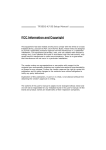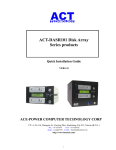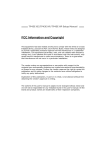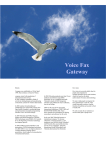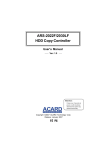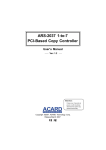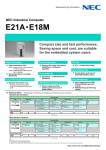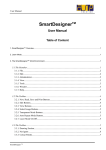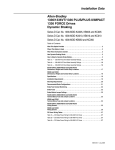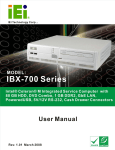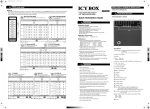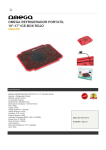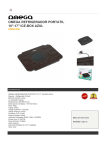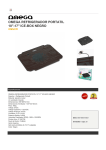Download ACT-HDC15SPD 1 to 5 HDD Duplicator User`s Manual
Transcript
ACT-HDC15SPD 1 to 5 HDD Duplicator User’s Manual Ver: 1.00 Attention: It takes over 5 seconds to power on after shutdown otherwise the system may operate abnorrmally. ACT ACT-POWER COMPUTER TECHNOLOGY CORP. http://www.honetek.com Copyright 2011 ACT All Rights Reserved 1 Copyright and Trademark The information in this manual is subject to change without prior notice and does not represent a commitment on the part of vendor, who assumes no liability or responsibility for any errors that may appear in this manual. This manual contains materials protected under International Copyright Laws. All rights reserved. No part of this manual may be reproduced, transmitted or transcribed without the expressed written permission of the manufacturer and author of this manual. ACT’s ACT-HDCSPD HDD Duplicator is used for copying whole hard driver . ACT's Duplicator only supports legal backup operation. ACT Corp. is not responsible for the user’s illegal actions. 2 Table of Contents Chapter 1 Introduction ......................................... 5 1.1 Overview .............................................................. 5 1.2 Features ............................................................... 5 1.3 Specifications ...................................................... 5 Chapter 2 Installation ........................................... 6 2.1 The Appearance .............................................. .6 2.1.1 Accessories(option)……………………………..6 2.2 ACT-HDC15SPD Controller Board Layout……..7 Chapter 3 The Buttons & LCD ............................8 Chapter 4 Functions ..............................................9 4.1 Copy HD ..............................................................11 4.2 Copy &Compare .................................................12 4.3 Prescan HD ........................................................12 4.4 Erase HD .............................................................13 4.5 Source HDD size ................................................13 4.6 Setup ...................................................................14 4.6.1 Copy Size ..............................................................................14 4.6.2 Startup Menu.......................................................................15 4.6.3 Button Sound.......................................................................15 4.6.4 Device Info .............................................................................16 4.6.5 System Info ............................................................................16 4.7 Adv Setup ............................................................17 4.7.1 Read Error Skip .................................................................17 4.7.2 Load Default .........................................................................17 4.7.3 Erase Mode ..........................................................................18 4.7.4 Upgrade F/W ........................................................................18 3 Chapter 5 Troubleshooting ........................19 5.1 About LCD ...........................................................19 5.2 About Error Messages........................................19 5.3 About HDD ..........................................................19 5.4 About Buttons .....................................................19 5.5 About Firmware Update .....................................19 Technical Support Form .............................. 20 4 ACT-HDC15SPD Chapter 1 Introduction 1.1 Overview ACT-HDC15SPD is a 1-to-5 standalone Duplicator. Simply through the LCD and 4 buttons on the panel, you can copy any kind of files on the hard drive easily and quickly. It is fit for companies to backup data, or for PC assemblers to do legal production. Usually if you want to backup data or OS on many hard drives, you have to boot the computer, and do the job via Ghost or other recording programs. It takes time to learn how to use the software and more time to duplicate. In view of this, ACT has launched ACT-HDC15SPD. 1.2 Features Standalone SATA to SATA HDD copy controller Independent device without extra hardware or software Support high-speed 1-to-5 HDD duplication User-friendly interface with LCD showing messages Optional functions for application 1.3 Specifications Jmicro SOC Engine 64 MB SDRAM memory One/ Five independent SATA channels 2 16 text mode of LCD Power Voltage: 115-230 Environment Operation: 0°C Humidity 4 membrane buttons on the panel 512K bytes flash memory Supports firmware update from DVD-ROM Non-operation: to 60°C -20°C to 85°C 15% to 90% 5 ACT-HDC15SPD Chapter 2 Installation 2.1 The Appearance The appearances of ACT-HDC15SPD is as the following figures show. Source Disk(CH0/HDD0) Target 1(CH1/HDD1) Target 2(CH2/HDD2) Target 3(CH3/HDD3) Target 4(CH4/HDD4) Target 5(CH5/HDD5) 2.1.1 Accessories(option) 1.ACT-KB005 ACT-KB005 is a hot swap hard disk caddy. supports all your 3.5" SATA HDDs. It fits in one 5.25" drive bay and ACT-KB005 2. ACT-ACC882SP Converts your 2.5〞SATA HDD to a 3.5〞SATA hard drive , for 3.5〞SATA drive bay usage. 6 ACT-HDC15SPD 3.ACT-ARS3022 ACT-ARS3022 is an internal SATA to SATA RAID1 subsystem. Using two 2.5〞 SATA hard disks mounted on one mini 3.5〞form factor drive bay. ACT-ARS3022 x 5 ACT-HDC15SPD After joining 5 ACT-ARS3022,ACT-HDC15SPD will be used a 1-to-10 standalone Duplicator for 2.5〞SATA HDD copying. 2.2 ACT-HDC15SPD Controller Board Layout Target 1(CH1/HDD1) Target 2(CH2/HDD2) Target 3(CH3/HDD3) Target 4(CH4/HDD4) Target 5(CH5/HDD5) LED indications connector Source Disk(CH0/HDD0) 4pin power connector 7 ACT-HDC15SPD Access LED Fail LED HDD5 HDD4 HDD3 HDD2 HDD1 Source Chapter 3 The Buttons & LCD There are four buttons and an LCD on the panel of ACT-HDC15SPD. 1 2 4 3 1. It shows all functions and messages. 2. It is used to scroll up through functions or menus. 3. It is used to scroll down through functions or menus. 4. It is used to execute a selected function. 5. It is used to cancel a selected function. 8 5 ACT-HDC15SPD Chapter 4 Functions There are 7 major functions in ACT-HDC15SPD,and there are subfunctions in Function 6 and Function 7 as the figures show。 1 .Copy HD 2. Copy & Compare 3. Prescan HD Copy Controller 4. Erase HD 5. Source HD Size 6. Setup 7. Adv Setup 9 ACT-HDC15SPD In Function 6 there are 5 subfunctions 6.1 Copy Size 6.2 Startup Menu 6.Setup 6.3 Button Sound 6.4 Device Info 6.5 System Info In Function 7 there are 4 subfunctions 7.1 Error Skip Read Error Skip 7.Adv Setup 7.2 Load Default 7.3 Erase Mode 7.4 Upgrade F/W 10 ACT-HDC15SPD 4.1 Copy HD Function 1 Copy HD copies data directly from the source hard disk to the target hard disk . Before copying be sure that the capacity of the target hard drive is equal to or larger than that of the source one. Select function 1. 1. Copy HD Press【ENT】to start copying. After ACT-HDC15SPD detects the hard drive the LCD will Show the copying information as follows Copy-100MB/s 0/465G 0% 01:9 When copying is in work, GB . time and the percentage of completion will increase. The copying speed, capacity and time are different from one source hard drive to another. When copying comes to an end, the LCD will show the results as follows. 1. Copy HD OK:05 Fail:0 If the target hard disk has a copy failure then the LCD will show the results as follows 1.Copy HD OK:04 Fail:1 Press【ESC】 Fail channel 2 Channel 2(HDD2)copying Failure 11 ACT-HDC15SPD 4.2 Copy &Compare Function 2 C o p y & Compare is to c o p y f i r s t a nd t h e n compare a c t u a l l y . Compare is to make a comparison between the source hard disk and those of the target hard disks.. Select function 2. 2. Copy & Compare Press【ENT】 Copy- 100MB/s 5/465G 1% 00:50 After copying finishes then to compare automatically, The LCD will show the comparison information as follows. Comp- 16MB/s 1% 5/465G 00:50 When comparison comes to an end, the LCD will show the result as follows. Copy&Comp OK: 5 Fail: 0 4.3 Prescan HD Function 3 Prescan HD is to scan if the source hard drive can be read correctly, and to test the reading speed too. Select function 3. 3. PreScan HDD Press【ENT】to Pre Scan. The LCD will show the scanning information as follows. Scan- 100MB/s 1% 5/465GB 00:50 When scanning finishes and the source hard drive can be read correctly, the LCD will show the result as follows. Scan OK: 1 Fail: 0 12 ACT-HDC15SPD 4.4 Erase HD Now press【ESC】and【】to enter the following figure. This is to erase the data of a hard drive quickly. 4. Erase HD Press【ENT】. Erase Tgt HD? Enter:Yes ESC:No Press【ENT】. Confirm again? Enter:Yes ESC:No Press【ENT】to select Yes. After completion, the following figure will appear. Quick Erase OK 4.5 Source HD size Function 5 Source HD size is to display the capacity of the source hard drive. Select function 5. 5. Source HD size Press【ENT】. The LCD will show the information as follows. Total: 465GB LBA:976773168 13 ACT-HDC15SPD 4.6 Setup Function 6 Setup lets you change a configuration. Once you change it, remember to press ENT to save. However, it is suggested to use defaults for the optimal operation. This function includes 5 subfunctions: Copy Size, Startup Menu, Button Sound, Device Info, and System Info as the figure on page 10 shows. Select function 6. 6. Setup 4.6.1 Copy Size This option is used to specify the size of the source hard disk for simplifying further copying operations. 6- 1. Setup Copy Size Press【ENT】and the LCD will display a detailed list of options as shown below Copy Size 465GB(Max) Use the Down arrow keys to choose different copy sizes. The system will offer their corresponding capacity so the user can specify the amount to copy from the source hard disk. Press ENT to confirm and save the changes. 14 ACT-HDC15SPD 4.6.2 Startup Menu This function lets you select any one of the functions except Setup as the first item appearing on the menu whenever you turn on the copy controller. 6- 2. Setup Startup Menu Press【ENT】. The default is Copy HD. You certainly can select any other function as the first item, but remember to press【ENT】. Startup Menu 1.Copy HD 4.6.3 Button Sound This function lets you decide whether to produce the sound of a button when you press it or not. 6- 3. Setup Button Sound Press【ENT】. The default is On. You can press【】 to select Off. Button Sound On 15 ACT-HDC15SPD 4.6.4 Device Info This function is to display the information of all hard drives connected to ACT-HDC15SPD. 6- 4. Setup Device Info Press【ENT】. Total Ch6 Channel :0 Press【】 . Type: Source Capacity 465GB Press【】 Capacity 465GB WDC WD5000AAKSPress【】 WDC WD5000AAKSWD-WMAWF03 Press【】 WD-WMAWF03 Channel:1 4.6.5 System Info This function is to display the information of the system. 6-5. Setup System Info Press【ENT】. Vendor: ACT F/W ver:1.0.01 16 ACT-HDC15SPD 4.7 Adv Setup Function 7Adv Setup lets you change the system configuration. It includes Read Error Skip, Load Default, Erase Mode and Update Firmware, as the figure on page 10 shows. 4.7.1 Read Error Skip This function sets the system to ignore any errors during the copying process. Normally if there is an error during copying a warning is displayed on the LCD. By using this function, users can also copy a HDD with errors. 7- 1. Adv Setup Read Error Skip Press【ENT】to enter the following screen. By default this option is set to ON. Use the up and down buttons to enable or disable this option. Read Error Skip ON 4.7.2 Load Default Now press【ESC】and【】. This is to make all changed settings return to defaults. 7- 2. Adv Setup Load Default Press【ENT】. Are You Sure Enter : Yes ESC : No Press【ENT】.When default loading finishes, the LCD will show the result as follows. 7.2 Load Default 17 ACT-HDC15SPD 4.7.3 Erase Mode Press【ENT】 Erase Mode Quick Press【】 Erase Mode Full 4.7.4 Upgrade F/W Now press【】 to enter the following figure. This is to update firmware to the latest version. But you should get the version first. 7- 4. Adv Setup Upgrade F/W You can get the newest firmware version from ACT by e-mail, or download it directly from the web site: http://www.honetek.com. Then, unzip the file but if the file is bin, you don’t need to unzip. Copy the file to a blank hard disk using DiskImage.exe software utility. Turn off ACT-HDC15SPD and connect that hard disk to its CH0(source channel). After turning on, press【】to enter 7-4 Upgrade F/W , and press【ENT】. The system will begin searching the new firmware, and show the message on the LCD after it finds it. Press【ENT】to update. Searching F/W--XXX/XXXXX 18 ACT-HDC15SPD Chapter 5 Troubleshooting 5.1 About LCD After you power up ACT-HDC15SPD, if there is no display on the LCD, check if the connection of power cord is firm and the power outlet is normal. 5.2 About Error Messages During Copy, Compare, etc. if you press【ESC】 to abort, an error message will appear on the LCD. That will probably cause ACT-HDC15SPD to hang up, so you have to power on again. 5.3About HDD If a hard drive cannot read, confirm if the cable and the power are normal. 5.4 About Buttons If you press any of the four buttons on the panel, but there is no response, it is perhaps that the button cannot function well. Inspect if the cables on the control board of ACT-HDC15SPD are loose. 5.5 About Firmware Update If you cannot update the firmware, inspect it. Perhaps you have downloaded a wrong file. Unsuccessful firmware update may cause ACT-HDC15SPD to fail in booting. Under the circumstance, return the duplicator to distributor for repair. 19 ACT-HDC15SPD Technical Support Form Email: [email protected] http://www.honetek.com Model F/W Version OS Version HDD Model Capacity Other Problem Description 20