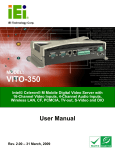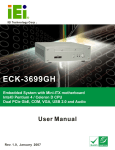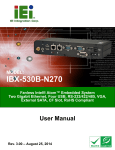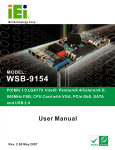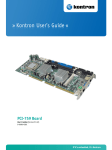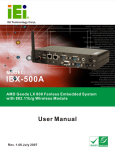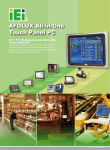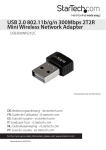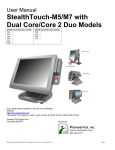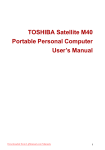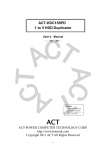Download IBX-700 Desktop POS PC User Manual
Transcript
IBX-700 Integrated Service Computer IBX-700 Series Integrated Service Computer Page i IBX-700 Integrated Service Computer Revision Date Version Changes 2008-03 1.01 Modified the ODD replacement procedures 2008-02 1.00 Initial Release Page ii IBX-700 Integrated Service Computer Copyright COPYRIGHT NOTICE The information in this document is subject to change without prior notice in order to improve reliability, design and function and does not represent a commitment on the part of the manufacturer. In no event will the manufacturer be liable for direct, indirect, special, incidental, or consequential damages arising out of the use or inability to use the product or documentation, even if advised of the possibility of such damages. This document contains proprietary information protected by copyright. All rights are reserved. No part of this manual may be reproduced by any mechanical, electronic, or other means in any form without prior written permission of the manufacturer. TRADEMARKS All registered trademarks and product names mentioned herein are used for identification purposes only and may be trademarks and/or registered trademarks of their respective owners. Page iii IBX-700 Integrated Service Computer Manual Conventions WARNING! Warnings appear where overlooked details may cause damage to the equipment or result in personal injury. Warnings should be taken seriously. Warnings are easy to recognize. The word “warning” is written as “WARNING,” both capitalized and bold and is followed by text. The text is the warning message. A warning message is shown below: WARNING: This is an example of a warning message. Failure to adhere to warning messages may result in permanent damage to the IBX-700 Series or personal injury to the user. Please take warning messages seriously. CAUTION! Cautionary messages should also be heeded to help reduce the chance of losing data or damaging the IBX-700 Series. Cautions are easy to recognize. The word “caution” is written as “CAUTION,” both capitalized and bold and is followed. The italicized text is the cautionary message. A caution message is shown below: Page iv IBX-700 Integrated Service Computer CAUTION: This is an example of a caution message. Failure to adhere to cautions messages may result in permanent damage to the IBX-700 Series. Please take caution messages seriously. NOTE: These messages inform the reader of essential but non-critical information. These messages should be read carefully as any directions or instructions contained therein can help avoid making mistakes. Notes are easy to recognize. The word “note” is written as “NOTE,” both capitalized and bold and is followed by text. The text is the cautionary message. A note message is shown below: NOTE: This is an example of a note message. Notes should always be read. Notes contain critical information about the IBX-700 Series. Please take note messages seriously. Page v IBX-700 Integrated Service Computer Packing List NOTE: If any of the components listed in the checklist below are missing, please do not proceed with the installation. Contact the IEI reseller or vendor you purchased the IBX-700 Series from or contact an IEI sales representative directly. To contact an IEI sales representative, please send an email to [email protected]. The items listed below should all be included in the IBX-700 Series package. 1 x IBX-700 Series Integrated Service Computer 1 x Power adaptor 1 x Power cord 1 x Screw set 1 x DVD-ROM SATA cable 4 x Foot pads 1 x Utility CD 1 x 1 GB CompactFlash® card with Windows WEPOS pre-installed (optional) 1 x 1 GB CompactFlash® card with Windows XPE pre-installed (optional) 1 x Riser card (optional) Images of the above items are shown in Chapter 4. Page vi IBX-700 Integrated Service Computer Table of Contents 1 INTRODUCTION..................................................................................................... 1 1.1 IBX-700 SERIES OVERVIEW ...................................................................................... 2 1.1.1 IBX-700 Series Benefits ..................................................................................... 2 1.1.2 IBX-700 Series Features .................................................................................... 3 1.2 IBX-700 SERIES MODEL VARIATIONS ........................................................................ 3 1.3 TECHNICAL SPECIFICATIONS ...................................................................................... 6 1.4 POWER MODULE SPECIFICATIONS .............................................................................. 7 1.4.1 Power Module Options ...................................................................................... 7 1.4.2 Power Module Specifications ............................................................................ 7 1.5 POWER ADAPTER ....................................................................................................... 9 1.6 WIRELESS LAN MODULE (OPTIONAL) .....................................................................11 2 MECHANICAL DESCRIPTION.......................................................................... 13 2.1 IBX-700 SERIES MECHANICAL OVERVIEW .............................................................. 14 2.2 IBX-700 SERIES PHYSICAL DIMENSIONS ................................................................. 14 2.3 EXTERNAL OVERVIEW ............................................................................................. 15 2.3.1 Front Panel ...................................................................................................... 15 2.3.2 Rear Panel Overview ....................................................................................... 16 2.3.2.1 Rear Panel Connectors and Indicators ...................................................... 17 2.4 INTERNAL OVERVIEW............................................................................................... 18 3 SYSTEM COMPONENTS .................................................................................... 19 3.1 IBX-700 SERIES MOTHERBOARD ............................................................................ 20 3.1.1 POS Motherboard Overview............................................................................ 20 3.1.2 CPU Support.................................................................................................... 21 3.1.2.1 Intel® Celeron® M Specifications ............................................................. 22 3.1.3 Onboard Chipsets ............................................................................................ 22 3.1.3.1 Northbridge and Southbridge Chipsets..................................................... 22 3.1.3.2 Intel® 910GMLE Northbridge Chipset ..................................................... 23 3.1.3.3 Intel® 915GM Northbridge Chipset .......................................................... 23 Page vii IBX-700 Integrated Service Computer 3.1.3.4 ICH6-M Southbridge Chipset ................................................................... 23 3.1.4 Intel® 915GM Integrated Graphics Media Accelerator 900 .......................... 24 3.1.5 Ethernet Controller Specifications................................................................... 25 3.1.5.1 Overview................................................................................................... 25 3.1.5.2 PCI Express GbE Features........................................................................ 25 3.2 PERIPHERAL INTERFACE CONNECTORS .................................................................... 26 3.2.1 Peripheral Interface Connectors ..................................................................... 26 3.2.2 External Interface Panel Connectors............................................................... 27 3.3 ON-BOARD JUMPERS ................................................................................................ 28 3.3.1 ATX Power Select Jumper Settings .................................................................. 28 3.3.2 FSB Select Jumper Settings ............................................................................. 29 3.3.3 Clear CMOS Jumper........................................................................................ 30 3.3.4 COM 1/2 Pin 9 Setting Jumper........................................................................ 32 3.3.5 COM 3/4 Pin 9 Setting Jumper........................................................................ 33 4 INSTALLATION .................................................................................................... 35 4.1 ANTI-STATIC PRECAUTIONS ...................................................................................... 36 4.2 INSTALLATION PROCEDURE ...................................................................................... 36 4.2.1 Installation Procedure Overview ..................................................................... 36 4.2.2 Unpacking ........................................................................................................ 37 4.2.3 CompactFlash® Card Installation .................................................................. 38 4.2.4 Foot Pad Installation ....................................................................................... 39 4.2.5 Cable Connections ........................................................................................... 39 4.3 POWER-ON PROCEDURE .......................................................................................... 39 4.3.1 Installation Checklist ....................................................................................... 39 4.3.2 Power-on Procedure ........................................................................................ 40 5 AMI BIOS................................................................................................................ 41 5.1 INTRODUCTION ........................................................................................................ 42 5.1.1 Starting Setup................................................................................................... 42 5.1.2 Using Setup ...................................................................................................... 42 5.1.3 Getting Help..................................................................................................... 43 5.1.4 Unable to Reboot After Configuration Changes.............................................. 43 5.1.5 BIOS Menu Bar................................................................................................ 43 5.2 MAIN ....................................................................................................................... 44 Page viii IBX-700 Integrated Service Computer 5.3 ADVANCED ............................................................................................................... 45 5.3.1 CPU Configuration.......................................................................................... 46 5.3.2 IDE Configuration ........................................................................................... 47 5.3.2.1 IDE Master, IDE Slave ............................................................................. 49 5.3.3 Super IO Configuration.................................................................................... 54 5.3.4 Hardware Health Configuration...................................................................... 59 5.3.5 Remote Access Configuration .......................................................................... 61 5.3.6 USB Configuration........................................................................................... 63 5.3.6.1 USB Mass Storage Device Configuration................................................. 65 5.4 PCI/PNP .................................................................................................................. 68 5.5 BOOT ....................................................................................................................... 70 5.5.1 Boot Settings Configuration............................................................................. 71 5.5.2 Boot Device Priority ........................................................................................ 74 5.5.3 Hard Disk Drives ............................................................................................. 74 5.6 SECURITY................................................................................................................. 74 5.7 CHIPSET ................................................................................................................... 76 5.7.1 NorthBridge Configuration.............................................................................. 77 5.7.2 Southbridge Configuration .............................................................................. 78 5.8 POWER ..................................................................................................................... 80 5.9 EXIT ......................................................................................................................... 83 6 DRIVER INSTALLATION.................................................................................... 85 6.1 AVAILABLE SOFTWARE DRIVERS .............................................................................. 86 6.2 DRIVER CD.............................................................................................................. 86 6.3 REALTEK AC`97 AUDIO DRIVER INSTALLATION ...................................................... 87 6.3.1 BIOS Setup ....................................................................................................... 87 6.3.2 Driver Installation ........................................................................................... 87 6.4 INTEL® GRAPHICS MEDIA ACCELERATOR DRIVER INSTALLATION ............................ 90 6.5 BROADCOM LAN DRIVER (FOR GBE LAN) INSTALLATION .................................... 94 6.6 ATHEROS WIRELESS LAN DRIVER INSTALLATION ................................................... 98 7 SOFTWARE APPLICATION (ISMM)............................................................... 105 7.1 ISMM INTRODUCTION ........................................................................................... 106 7.2 ISMM INSTALLATION ............................................................................................ 106 7.3 VOLTAGE PAGE ...................................................................................................... 108 Page ix IBX-700 Integrated Service Computer 7.3.1 Refresh Time Setting....................................................................................... 109 7.3.2 High Limit Value and Low Limit Value Setting .............................................. 109 7.4 FAN PAGE ................................................................................................................110 7.4.1 Refresh Time Setting........................................................................................ 111 7.4.2 High Limit Value and Low Limit Value Setting ............................................... 111 7.4.3 Smart Fan Setting ...........................................................................................112 7.4.3.1 On/Off Mode............................................................................................112 7.4.3.2 PWM Mode..............................................................................................112 7.4.3.3 Automatic Mode.......................................................................................113 7.5 TEMPERATURE PAGE ...............................................................................................114 7.5.1 Refresh Time Setting........................................................................................115 7.5.2 High Limit Value and Low Limit Value Setting ...............................................116 7.6 CASH DRAWER PAGE...............................................................................................117 7.7 WATCHDOG TIMER PAGE .........................................................................................118 7.8 DIO PAGE ...............................................................................................................119 7.8.1 GPO Information Setting ................................................................................119 7.9 LOAD/SAVE PAGE ................................................................................................... 120 8 TROUBLESHOOTING AND MAINTENANCE .............................................. 121 8.1 IBX-700 SERIES SYSTEM MAINTENANCE OVERVIEW ............................................ 122 8.2 SYSTEM TROUBLESHOOTING.................................................................................. 122 8.2.1 The System Doesn’t Turn On .......................................................................... 122 8.2.2 The System Doesn’t Boot Up.......................................................................... 123 8.3 JUMPER SETTING AND EXPANSION CARD INSTALLATION........................................ 124 8.3.1 Cover Case Removal...................................................................................... 124 8.3.2 Configure the Jumper Settings ....................................................................... 124 8.3.3 Expansion Card Installation (Optional) ........................................................ 125 8.4 COMPONENT REPLACEMENT PROCEDURE .............................................................. 126 8.4.1 HDD Replacement ......................................................................................... 127 8.4.1.1 HDD Removal ........................................................................................ 127 8.4.1.2 HDD Installation..................................................................................... 128 8.4.2 Motherboard Replacement............................................................................. 129 8.4.2.1 Motherboard Removal ............................................................................ 129 8.4.2.2 Motherboard Installation......................................................................... 131 8.4.3 Power Module Replacement .......................................................................... 132 Page x IBX-700 Integrated Service Computer 8.4.3.1 Power Module Removal ......................................................................... 132 8.4.3.2 Power Module Installation...................................................................... 134 8.4.4 DIMM Replacement ....................................................................................... 134 8.4.5 ODD Replacement (Optional) ....................................................................... 135 8.4.5.1 ODD Removal ........................................................................................ 135 8.4.5.2 ODD Installation..................................................................................... 137 8.4.6 Riser Card Replacement (Optional) .............................................................. 137 A SAFETY PRECAUTIONS................................................................................... 139 A.1 SAFETY PRECAUTIONS .......................................................................................... 140 A.1.1 General Safety Precautions ........................................................................... 140 A.1.2 Anti-static Precautions .................................................................................. 141 A.2 MAINTENANCE AND CLEANING PRECAUTIONS ...................................................... 141 A.2.1 Maintenance and Cleaning............................................................................ 141 A.2.2 Cleaning Tools ............................................................................................... 142 B INTERFACE CONNECTORS ............................................................................ 143 B.1 PERIPHERAL INTERFACE CONNECTORS .................................................................. 144 C BIOS MENU OPTIONS....................................................................................... 151 C.1 BIOS CONFIGURATION OPTIONS ........................................................................... 152 D WATCHDOG TIMER .......................................................................................... 155 E ADDRESS MAPPING.......................................................................................... 159 E.1 IO ADDRESS MAP .................................................................................................. 160 E.2 1ST MB MEMORY ADDRESS MAP .......................................................................... 161 E.3 IRQ MAPPING TABLE ............................................................................................ 161 E.4 DMA CHANNEL ASSIGNMENTS ............................................................................. 161 F HAZARDOUS MATERIALS DISCLOSURE ................................................... 163 F.1 HAZARDOUS MATERIAL DISCLOSURE TABLE FOR IPB PRODUCTS CERTIFIED AS ROHS COMPLIANT UNDER 2002/95/EC WITHOUT MERCURY ..................................... 164 G JMICRO RAID ..................................................................................................... 167 G.1 INTRODUCTION ...................................................................................................... 168 G.1.1 Precautions .................................................................................................... 168 Page xi IBX-700 Integrated Service Computer G.2 FEATURES AND BENEFITS ...................................................................................... 169 G.3 ACCESSING THE JMICRON RAID UTILITY ............................................................. 169 G.4 CREATING A RAID ARRAY .................................................................................... 172 G.5 DELETING A RAID ARRAY .................................................................................... 179 G.6 REVERT A HARD DRIVE TO NON-RAID ................................................................. 182 G.7 SOLVE MIRROR CONFLICT ..................................................................................... 185 G.8 REBUILD MIRROR DRIVE ....................................................................................... 187 G.9 SAVE AND EXIT SETUP ........................................................................................... 190 G.10 EXIT WITHOUT SAVING ....................................................................................... 192 G.11 RAID OPTIONS.................................................................................................... 194 G.11.1 RAID 0 Striping – For Performance............................................................ 194 G.11.2 RAID 1 Mirror – For Redundancy............................................................... 194 G.11.3 JBOD ........................................................................................................... 195 9 INDEX.................................................................................................................... 197 Page xii IBX-700 Integrated Service Computer List of Figures Figure 1-1: IBX-700 Series Integrated Service Computer .........................................2 Figure 1-2: Power Adapter ...........................................................................................9 Figure 2-1: IBX-700 Series Dimensions (mm) ..........................................................15 Figure 2-2: IBX-700 Series Front Panel .....................................................................16 Figure 2-3: IBX-700 Series Rear Panel ......................................................................16 Figure 2-4: Internal Overview.....................................................................................18 Figure 3-1: POS-9103/POS-9153 Jumper and Connector Locations .....................21 Figure 3-2: Jumpers ....................................................................................................28 Figure 3-3: ATX Power Select Jumper Location ......................................................29 Figure 3-4: FSB Select Jumper Location ..................................................................30 Figure 3-5: Clear CMOS Jumper ................................................................................32 Figure 3-6: COM 1/2 Pin 9 Setting Jumper Location ...............................................33 Figure 3-7: COM 3/4 Pin 9 Setting Jumper Location ...............................................34 Figure 4-1: CF Card Slot Cover Retention Screw ....................................................38 Figure 4-2: Power Button and Power LED ................................................................40 Figure 6-1: Available Drivers......................................................................................86 Figure 6-2: Locate the Setup Program Icon .............................................................87 Figure 6-3: Preparing Setup Screen ..........................................................................88 Figure 6-4: InstallShield Wizard Welcome Screen...................................................88 Figure 6-5: Audio Driver Software Configuration ....................................................89 Figure 6-6: Audio Driver Digital Signal .....................................................................89 Figure 6-7: Audio Driver Installation .........................................................................90 Figure 6-8: Restart the Computer ..............................................................................90 Figure 6-9: VGA Driver................................................................................................91 Figure 6-10: Intel® Graphics Media Accelerator InstallShield Wizard...................91 Figure 6-11: InstallShield Wizard Extracting Files...................................................92 Figure 6-12: Intel® Graphics Media Accelerator Driver Welcome Screen ............92 Figure 6-13: Intel® Graphics Media Accelerator Driver License Agreement ........93 Page xiii IBX-700 Integrated Service Computer Figure 6-14: Intel® Graphics Media Accelerator Driver Installing Notice..............93 Figure 6-15: Intel® Graphics Media Accelerator Installation Complete ................94 Figure 6-16: Windows Control Panel.........................................................................95 Figure 6-17: System Icon............................................................................................95 Figure 6-18: Device Manager Tab ..............................................................................96 Figure 6-19: Device Manager List ..............................................................................96 Figure 6-20: Search for Suitable Driver.....................................................................97 Figure 6-21: Locate Driver Files.................................................................................97 Figure 6-22: Location Browsing Window..................................................................98 Figure 6-23: Atheros Client Installation Program Screen .......................................99 Figure 6-24: Atheros Wireless LAN Driver License Agreement .............................99 Figure 6-25: Wireless LAN Driver Setup Type....................................................... 100 Figure 6-26: Driver Destination Location............................................................... 100 Figure 6-27: Wireless LAN Driver Important Notice ............................................. 101 Figure 6-28: Wireless LAN Configuration Tool Selection .................................... 101 Figure 6-29: Single Sign On Feature Selection ..................................................... 102 Figure 6-30: Wireless LAN Driver Installation ....................................................... 102 Figure 6-31: Wireless LAN Driver Install Wizard Completed ............................... 103 Figure 7-1: iSMM Installation Welcome Screen .................................................... 106 Figure 7-2: iSMM Installation Customer Information............................................ 107 Figure 7-3: Ready to Install the Program Window ................................................ 107 Figure 7-4: Voltage Page ......................................................................................... 108 Figure 7-5: Voltage Refresh Time Setting.............................................................. 109 Figure 7-6: Voltage Page – High Limit and Low Limit .......................................... 109 Figure 7-7: Fan Page ................................................................................................ 110 Figure 7-8: Fan Speed Refresh Time Setting ........................................................ 111 Figure 7-9: Fan Page – High Limit and Low Limit................................................. 111 Figure 7-10: Smart Fan Setting – On/Off Mode ..................................................... 112 Figure 7-11: Smart Fan Setting – PWM Mode........................................................ 113 Figure 7-12: Smart Fan Setting – Automatic Mode............................................... 114 Figure 7-13: Temperature Page .............................................................................. 115 Figure 7-14: Temperature Refresh Time Setting................................................... 115 Page xiv IBX-700 Integrated Service Computer Figure 7-15: Temperature Page – High Limit and Low Limit ............................... 116 Figure 7-16: Cash Drawer Page .............................................................................. 117 Figure 7-17: WDT Page ............................................................................................ 118 Figure 7-18: DIO Page .............................................................................................. 119 Figure 7-19: Load/Save Page .................................................................................. 120 Figure 8-1: Cover Case Thumb Screws ................................................................. 124 Figure 8-2: Cover Case Removal ............................................................................ 124 Figure 8-3: Expansion Slot Cover Retention Screws ........................................... 125 Figure 8-4: Installed Expansion Card..................................................................... 126 Figure 8-5: HDD Bracket Retention Screws .......................................................... 127 Figure 8-6: HDD Connectors ................................................................................... 128 Figure 8-7: HDD Retention Screws......................................................................... 128 Figure 8-8: Rear Panel Connector Retention Screws........................................... 130 Figure 8-9: Motherboard Connectors..................................................................... 130 Figure 8-10: Motherboard Retention Screws ........................................................ 131 Figure 8-11: Power Module Internal Connectors .................................................. 133 Figure 8-12: Power Module Retention Screws ...................................................... 133 Figure 8-13: DIMM Installation ................................................................................ 135 Figure 8-14: ODD Bracket Retention Screws ........................................................ 136 Figure 8-15: ODD SATA Cable Retention Screws................................................. 136 Figure 8-16: ODD Retention Screws....................................................................... 137 Figure 8-17: Riser Card Retention Screws ............................................................ 138 Figure 8-18: Riser Card Location............................................................................ 138 Page xv IBX-700 Integrated Service Computer List of Tables Table 1-1: Model Variations..........................................................................................5 Table 1-2: CF Card with Preinstalled OS ....................................................................5 Table 1-3: Technical Specifications ............................................................................7 Table 1-4: IBX-700 Series Power Module Options .....................................................7 Table 1-5: DC-to-DC Power Module Specifications ...................................................8 Table 1-6: Power Adapter Specifications..................................................................10 Table 1-7: Wireless Module Specifications ..............................................................11 Table 3-1: Chipset Variations.....................................................................................22 Table 3-2: Peripheral Interface Connectors..............................................................27 Table 3-3: Rear Panel Connectors.............................................................................27 Table 3-4: Jumpers......................................................................................................28 Table 3-5: ATX Power Select Jumper Settings ........................................................29 Table 3-6: FSB Select Jumper Settings ....................................................................30 Table 3-7: Clear CMOS Jumper Settings ..................................................................31 Table 3-8: COM 1/2 Pin 9 Setting Jumper Settings..................................................32 Table 3-9: COM 3/4 Pin 9 Setting Jumper Settings..................................................34 Table 4-1: Package List Contents..............................................................................38 Table 5-1: BIOS Navigation Keys...............................................................................43 Page xvi IBX-700 Integrated Service Computer List of BIOS Menus Menu 1: Main ....................................................................................................44 Menu 2: Advanced.......................................................................................................46 Menu 3: CPU Configuration .......................................................................................47 Menu 4: IDE Configuration .........................................................................................48 Menu 5: IDE Master and IDE Slave Configuration ...................................................50 Menu 6: Super IO Configuration ................................................................................54 Menu 7: Hardware Health Configuration ..................................................................59 Menu 8: Remote Access Configuration [Advanced] ...............................................61 Menu 9: USB Configuration .......................................................................................64 Menu 10: USB Mass Storage Device Configuration.................................................66 Menu 11: PCI/PnP Configuration ...............................................................................68 Menu 12: Boot..............................................................................................................71 Menu 13: Boot Settings Configuration......................................................................72 Menu 14: Security........................................................................................................75 Menu 15: Chipset.........................................................................................................76 Menu 16:Northbridge Chipset Configuration ...........................................................77 Menu 17:Southbridge Chipset Configuration ..........................................................79 Menu 18:Power ............................................................................................................80 Menu 19:Exit ................................................................................................................83 Page xvii IBX-700 Integrated Service Computer THIS PAGE IS INTENTIONALLY LEFT BLANK Page xviii IBX-700 Integrated Service Computer Chapter 1 1 Introduction Page 1 IBX-700 Integrated Service Computer 1.1 IBX-700 Series Overview Figure 1-1: IBX-700 Series Integrated Service Computer The IBX-700 Series is an Intel® Celeron® M based integrated service solution that can be applied in diverse operational environments and implemented in multi-faceted point-of-sale (POS) applications. The IBX-700 Series comes fully kitted with a high-performance motherboard and a host of other peripheral interface connectors. The integrated GbE LAN ensures an uninterrupted network connection. The preinstalled 80GB HDD and 1 GB DDR2 SDRAM make the IBX-700 a ready-to-use system. The flexible PCI/PCIe expansion allows the IBX-700 series to meet multiple application requirements. The IBX-700 Series is designed for ease of use and easy installation. 1.1.1 IBX-700 Series Benefits The IBX-700 Series has the following benefits: Easy installation and maintenance Complete integration saves solution development time and cost A full range of I/O interfaces compatible with most POS external devices Quick access CF storage card interface Powerful preinstalled Intel® Celeron® M CPU and motherboard ensures rigorous processing needs can be met Page 2 IBX-700 Integrated Service Computer 1.1.2 IBX-700 Series Features The IBX-700 Series has the following features RoHS compliant design Intel® Celeron® M CPU preinstalled 1 GB DDR2 SDRAM DIMM preinstalled One GbE RJ-45 connector supported One CompactFlash® Type I or Type II card supported Serial port 5 V or 12 V LED indicators on the rear panel SATA RAID 0, 1 support Optional 802.11b/g wireless LAN module Support 9 V ~ 36 V power (optional) 1.2 IBX-700 Series Model Variations The IBX-700 Series has one preinstalled 1 GB DDR2 memory module with different type CPU. The model information is listed in Table 1-1 below. IBX-700D-9103-R10 -WBOOC/CM373/1GB/80G CPU 1.0 GHz ULV Intel® Celeron® M DVD Yes Wireless No Expansion N/A with 512 KB L2 cache (BGA) -WBIGC/CM373/1GB/80G 1.0 GHz ULV Intel® Celeron® M 1.0 GHz ULV Intel® Celeron® M Yes Yes PCI 1.0 GHz ULV Intel® Celeron® M Yes Yes PCIe x1 1.0 GHz ULV Intel® Celeron® M No No N/A 1.0 GHz ULV Intel® Celeron® M 12 V DC No Yes PCI with 512 KB L2 cache (BGA) -WBEGO/CM373/1GB/80G 12 V DC with 512 KB L2 cache (BGA) -WBIGO/CM373/1GB/80G 12 V DC with 512 KB L2 cache (BGA) -WBOOO/CM373/1GB/80G 12 V DC with 512 KB L2 cache (BGA) -WBEGC/CM373/1GB/80G Power 12 V DC No Yes PCIe x1 with 512 KB L2 cache (BGA) 12 V DC Page 3 IBX-700 Integrated Service Computer IBX-700D-9153-R10 -WSOOC/CM370/1GB/80G CPU 1.5 GHz Intel® Celeron® M DVD Yes Wireless No Expansion N/A with 1 MB L2 cache (PGA) -WSIGC/CM370/1GB/80G 1.5 GHz Intel® Celeron® M 1.5 GHz Intel® Celeron® M Yes Yes PCI 1.5 GHz Intel® Celeron® M Yes Yes PCIe x1 1.5 GHz Intel® Celeron® M No No N/A 1.5 GHz Intel® Celeron® M No Yes PCI -WBOOC/CM373/1GB/80G CPU 1.0 GHz ULV Intel® Celeron® M No Yes PCIe x1 1.0 GHz ULV Intel® Celeron® M DVD Yes Wireless No Expansion N/A 1.0 GHz ULV Intel® Celeron® M Yes Yes PCI 1.0 GHz ULV Intel® Celeron® M Yes Yes PCIe x1 1.0 GHz ULV Intel® Celeron® M No No N/A 1.0 GHz ULV Intel® Celeron® M No Yes PCI -WSOOC/CM370/1GB/80G CPU 1.5 GHz Intel® Celeron® M No Yes PCIe x1 1.5 GHz Intel® Celeron® M DVD Yes Wireless No Expansion N/A 1.5 GHz Intel® Celeron® M with 1 MB L2 cache (PGA) Page 4 9~36 V Power 9~36 V DC Yes Yes PCI with 1 MB L2 cache (PGA) -WSEGC/CM370/1GB/80G 9~36 V DC with 1 MB L2 cache (PGA) -WSIGC/CM370/1GB/80G 9~36 V DC with 512 KB L2 cache (BGA) IBX-700M-9153-R10 9~36 V DC with 512 KB L2 cache (BGA) -WBEGO/CM373/1GB/80G 9~36 V DC with 512 KB L2 cache (BGA) -WBIGO/CM373/1GB/80G 9~36 V DC with 512 KB L2 cache (BGA) -WBOOO/CM373/1GB/80G Power DC with 512 KB L2 cache (BGA) -WBEGC/CM373/1GB/80G 12 V DC with 512 KB L2 cache (BGA) -WBIGC/CM373/1GB/80G 12 V DC with 1 MB L2 cache (PGA) IBX-700M-9103-R10 12 V DC with 1 MB L2 cache (PGA) -WSEGO/CM370/1GB/80G 12 V DC with 1 MB L2 cache (PGA) -WSIGO/CM370/1GB/80G 12 V DC with 1 MB L2 cache (PGA) -WSOOO/CM370/1GB/80G 12 V DC with 1 MB L2 cache (PGA) -WSEGC/CM370/1GB/80G Power 9~36 V DC Yes Yes PCIe x1 9~36 V DC IBX-700 Integrated Service Computer -WSOOO/CM370/1GB/80G 1.5 GHz Intel® Celeron® M No No N/A 9~36 V with 1 MB L2 cache (PGA) -WSIGO/CM370/1GB/80G 1.5 GHz Intel® Celeron® M DC No Yes PCI 9~36 V with 1 MB L2 cache (PGA) -WSEGO/CM370/1GB/80G 1.5 GHz Intel® Celeron® M DC No Yes PCIe x1 with 1 MB L2 cache (PGA) 9~36 V DC Table 1-1: Model Variations Optional 1 GB CF card pre-installed with Windows® WEPOS or Windows® XP Embedded is also provided by IEI for the IBX-700 Series. The information of the optional CF card is listed below. S/N Model OS Image Capacity IBXCF-P9103-WEPOS IBX-700-9103 Windows® WEPOS 1 GB IBXCF-P9103-XPE IBX-700-9103 Windows® XP Embedded 1 GB IBXCF-P9153-WEPOS IBX-700-9153 Windows® WEPOS 1 GB IBXCF-P9153-XPE IBX-700-9153 Windows® XP Embedded 1 GB Table 1-2: CF Card with Preinstalled OS Page 5 IBX-700 Integrated Service Computer 1.3 Technical Specifications The specifications for the Intel® based IBX-700 are listed below. IBX-700-9103 CPU System Chipset System Memory IBX-700-9153 1 GHz ULV Intel® Celeron M 1.5 GHz Intel® Celeron M 512 KB L2 Cache (BGA type) 1 MB L2 Cache (PGA type) Northbridge: Intel® 910GMLE Northbridge: Intel® 915GM Southbridge: ICH6-M Southbridge: ICH6-M One 240-pin 1 GB 400/533 MHz DDR2 SDRAM DIMM preinstalled (Two 240-pin DDR2 DIMM sockets support up to 2 GB) Ethernet Display USB One RJ-45 for GbE One VGA integrated in Intel® One VGA integrated in Intel® 910GMLE 915GM Five USB 2.0 supported 4 x Standard USB 2.0 ports (two on the front, two on the rear) 1 x PoweredUSB port provides 12 V output Serial Port Six RS-232 serial ports 4 x RS-232 ports provide 5 V or 12 V power output via Pin 9 (indicated by LEDs on the rear panel) 2 x RS-232 ports Parallel Port Digital I/O Audio One DB-25 parallel port Two RJ-12 connectors for cash drawer 1 x Line-out 1 x Mic-in Keyboard/Mouse 1 x PS/2 Keyboard connector 1 x PS/2 Mouse connector ODD HDD One optional DVD combo drive (supports CD-R/CD-RW/DVD-R) One preinstalled 2.5” 80 GB HDD (the system supports two 2.5” HDD drive bays) SSD Page 6 One CompactFlash® Type II slot IBX-700 Integrated Service Computer Expansion Slot One PCI slot and one PCIe x4 slot support an optional PCI/PCIe riser card including: One PCIe mini slot (preinstalled with a wireless LAN module) One PCI slot (or one PCIe x1) Power Supply External power adapter, input voltage: 90 V AC ~ 264 V AC @ 47 Hz ~ 63 Hz, 84 W Operating Temperature Net Weight Dimensions (W x D x H) EMC/Safety 0ºC ~ 45ºC 3.6 kg 300 mm x 309 mm x 75 mm CE, FCC class B, UL, CCC Table 1-3: Technical Specifications 1.4 Power Module Specifications 1.4.1 Power Module Options The IBX-700 Series supports either a 12 V DC input or a 9 V ~ 36 V DC input. The input support depends on the power module installed in the system. The two power modules are listed in Table 1-4: IBX-700 Series Power Module DC Input IBX-700D IDD-12490A 12V DC input IBX-700M IDD-9364120A 9V~36V DC input Table 1-4: IBX-700 Series Power Module Options 1.4.2 Power Module Specifications The specifications for the IDD-12490A and IDD-9364120A are shown in Table 1-5. Page 7 IBX-700 Integrated Service Computer Model Name: IDD-12490A IDD-9364120A 12 V DC 9 V DC~36 V DC 12 V 10 A (pass thru.) 4 A (Max.) 5V 10 A (Max.) 10 A (Max.) 3.3 V 8 A (Max.) 8 A (Max.) -12 V 0.3 A (Max.) 0.3 A (Max.) 5 VSB 2 A (Max.) 2 A (Max.) 90 W + 120 W (12 V pass 120 W Input Output: Max. Total Output: thru.) Performance Characteristics: Noise & Ripple: < 120 mV < 240 mV Load Regulation < 60 mV < 100 mV Efficiency: Up to 90% Up to 90% Dimensions: 45 mm x 160 mm 45 mm x 160 mm Weight: 82 g 104 g Operating Temperature -20°C~70°C -20°C~70°C Table 1-5: DC-to-DC Power Module Specifications Page 8 IBX-700 Integrated Service Computer 1.5 Power Adapter The IBX-700 Series models are shipped with an 84 W power adapter. Figure 1-2: Power Adapter The specifications for the adapter are listed in Table 1-6: Output Nominal 12.0 V Regulation 11.2 V – 12.6 V Ripple/Noise 200 mV Min. 0A Max. 7.0 A Output can be shorted without damage and Short Circuit Protection auto-recovery Upper Trip Limit: 18 V DC Output Voltage 11.2 V DC~12.6 V DC Over-Voltage Output current limit: 7.3 A ~ 8.8 A (max.) at C.C. Over-Current Mode Time Hold Up 5 ms Input Min. 90 V Page 9 IBX-700 Integrated Service Computer Nominal 115 V ~ 230 V Max. 264 V Frequency 47 Hz ~ 63 Hz Steady AC Current 1.5 A (rms Max.)@100 V AC Efficiency 80% (typical) Operating 6.0 A: 0ºC ~ 40ºC 7.0 A: 0ºC ~ 25ºC Temperature Storage -30ºC ~ 60ºC Operating 8% ~ 80% (non-condensing) Relative Humidity Storage 8% ~ 80% (non-condensing) Environment 0.5 G, 10 Hz~100 Hz, random vibration, Vibration 10mins/axis, 3 direction Operating: 50 to 90 in/sec in 10 in/sec increments (all 6 sides) Shock Storage: 40 to 70 in/sec in 10 in/sec increments (all sides except top panel) MTBF 50,000 hours of continuous operation at 25ºC Leakage Current 0.25 mA @254 V AC 50 Hz Reliability Table 1-6: Power Adapter Specifications Page 10 IBX-700 Integrated Service Computer 1.6 Wireless LAN Module (Optional) An Azurewave AW-GE780 wireless 802.11b/g PCIe mini card is installed on the optional PCI/PCIe riser card. The specifications for the wireless LAN module are listed in Table 1-7: AW-GE780 Standard IEEE 802.11 b/g Interface PCIe mini card Connectors 2 x U.FL-R-SMT Antenna connectors Frequency Band 2412 MHz ~ 2472 MHz Modulation 802.11g: OFDM 802.11b: CCK (11, 5.5 Mbps), DQPSK (2 Mbps), BPSK (1 Mbps) Output Power 802.11b: typical 16 ± 1.5 dBm 802.11g: typical 13 ± 1.5 dBm Receive Sensitivity 802.11b: typical -76 dBm at 11 Mbps 802.11g: typical -68 dBm at 54 Mbps Operating Voltage 3.3 V Dimensions 30.00 mm x 51 mm x 3.3 mm Table 1-7: Wireless Module Specifications Page 11 IBX-700 Integrated Service Computer THIS PAGE IS INTENTIONALLY LEFT BLANK Page 12 IBX-700 Integrated Service Computer Chapter 2 2 Mechanical Description Page 13 IBX-700 Integrated Service Computer 2.1 IBX-700 Series Mechanical Overview The IBX-700 Series RoHS compliant, Intel® Celeron® M Integrated Service Computer features industrial grade components that offer longer operating life and endurance over a wide temperature range. A preinstalled 80 GB 2.5” HDD and a drive bay for an optional ODD drive are located in the right side of the IBX-700 chassis. The motherboard and the power module are installed inside the bottom of the chassis. Featuring one GbE, five USB, six serial communication ports, as well as audio, VGA, parallel port and cash drawer connectors, the IBX-700 Series offers system integrators and developers the best selection of robust and high performance integrated service platforms. A CompactFlash® slot on the rear panel supports one Type I or Type II CF card. 2.2 IBX-700 Series Physical Dimensions The dimensions of the IBX-700 Series are listed below and shown in Figure 2-1. Height: 75.00 mm Width: 300.00 mm Length: 309.00 mm Page 14 IBX-700 Integrated Service Computer Figure 2-1: IBX-700 Series Dimensions (mm) 2.3 External Overview 2.3.1 Front Panel The front panel of the IBX-700 Series has two USB 2.0 ports, indicators and power button. The optional DVD combo drive is also accessed from the front panel. An overview of the rear panel is shown in Figure 2-3 below. Page 15 IBX-700 Integrated Service Computer Figure 2-2: IBX-700 Series Front Panel 2.3.2 Rear Panel Overview The IBX-700 Series contains the external I/O interface connectors, power connectors, serial port LEDs and a CF slot. An overview of the rear panel is shown in Figure 2-3 below. Figure 2-3: IBX-700 Series Rear Panel Page 16 IBX-700 Integrated Service Computer 2.3.2.1 Rear Panel Connectors and Indicators The connectors, indicators and switches listed in this section are shown in Figure 2-3 above. The rear panel I/O connectors are listed below: 1 x 12 V DC inlet 4 x RS-232 serial port connectors (COM1, COM2, COM3 and COM4 with selectable voltage) 2 x RS-232 serial port connectors (COM5 and COM6) 1 x RJ-45 GbE connector 2 x USB 2.0 ports 1 x PoweredUSB port (12 V output supported) 1 x CF Type II slot 1 x Keyboard connector 1 x Mouse connector 1 x Parallel port 1 x VGA connector 2 x RJ-12 connector (for cash drawer) 1 x Line-out connector 1 x Mic-in connector 1 x 9 V ~ 36 V screw terminal (optional) The rear panel also contains the following button: 1 x Reset button Status indicator LEDs on the rear panel include: 2 x COM1 pin-9 voltage LED [5 V (default) or 12 V] 2 x COM2 pin-9 voltage LED [5 V (default) or 12 V] 2 x COM3 pin-9 voltage LED [5 V (default) or 12 V] 2 x COM4 pin-9 voltage LED [5 V (default) or 12 V] All the rear panel items listed above are shown in Figure 2-3 above. Page 17 IBX-700 Integrated Service Computer 2.4 Internal Overview The IBX-700 Series preinstalled internal components are listed below: 1 x IEI POS-9103/POS-9153 motherboard 1 x IEI IDD-12490A/IDD-9364120A power module 1 x 1 GB DDR2 DIMM module 1 x 80 GB 2.5” SATA HDD 1 x 2.5” DVD combo drive (optional) 1 x PCI/PCIe riser card (optional) 1 x Wireless LAN module (preinstalled on the optional PCI/PCIe riser card) All the components are accessed by removing the cover case. The CF module is accessed through the rear panel. Figure 2-4: Internal Overview Page 18 IBX-700 Integrated Service Computer Chapter 3 3 System Components Page 19 IBX-700 Integrated Service Computer NOTE: The jumpers and connectors shown in the section below are those jumpers and connectors that are relevant to the configuration and installation of the IBX-700. For a complete list of connectors on the IBX-700 Series motherboard, please refer to the Appendix B. 3.1 IBX-700 Series Motherboard The IBX-700 Series all has a POS-9103 or POS-9153 motherboard installed in the system. The difference between these two motherboard is the preinstalled CPU. (See Table 1-1) The following sections describe the relevant connectors and jumpers on the motherboard. 3.1.1 POS Motherboard Overview The locations of the POS-9103/POS-9153 jumpers and connectors used on the IBX-700 Series are shown in Figure 3-1 below. Page 20 IBX-700 Integrated Service Computer Figure 3-1: POS-9103/POS-9153 Jumper and Connector Locations 3.1.2 CPU Support NOTE: The IBX-700-9103 has a preinstalled 1.0 GHz ULV Intel® Celeron® M CPU on-board. If the CPU fails, the motherboard has to be replaced. Please contact the IEI reseller or vendor you purchased the IBX-700-9103 from or contact an IEI sales representative directly. To contact an IEI sales representative, please send an email to [email protected]. The POS-9103 motherboard comes with a preinstalled 1.5 GHz Intel® Celeron® M CPU while the POS-9153 motherboard comes with a preinstalled Socket 479 1.0 GHz ULV Intel® Celeron® M CPU. Page 21 IBX-700 Integrated Service Computer 3.1.2.1 Intel® Celeron® M Specifications The specifications for the Intel® Celeron® M processor are listed below Features a new microarchitecture designed from the ground up: o o o o Hardware control for improved stack management Micro-ops fusion for instruction execution Advanced branch prediction capability Level 2 Advanced Transfer Cache (ATC) delivers a high data throughput channel between the Level 2 cache and processor core Streaming SIMD Extensions 2 capability adds 144 new instructions, including 128-bit SIMD integer arithmetic and 128-bit SIMD double-precision floating-point operation Support for uni-processor designs Compatible with Intel® architecture-based software Embedded life cycle support 3.1.3 Onboard Chipsets 3.1.3.1 Northbridge and Southbridge Chipsets The following chipsets are preinstalled on the board: IBX-700-9103 IBX-700-9153 Northbridge Intel® 910GMLE Intel® 915GM Southbridge ICH6-M ICH6-M Table 3-1: Chipset Variations The following three sections (Section 3.1.3.2, Section 3.1.3.2 and Section 3.1.3.4) list some of the features of the Intel® 910GMLE, Intel® 915GM and the ICH6-M chipsets. For more information on these three chipsets please refer to the Intel website. Page 22 IBX-700 Integrated Service Computer 3.1.3.2 Intel® 910GMLE Northbridge Chipset The Intel® 910GMLE Northbridge chipset comes with the following features: 400 MHz Front Side Bus Supports dual-channel non-ECC DDR2 400 MHz memory technology Intel® Stable Image Technology Supports a unified graphics driver. Enables hardware changes without impact to IT software image stability. With up to 2 GB/sec concurrent bandwidth, DMI provides up to 4 times faster I/O bandwidth compared to previous Intel proprietary Hub link I/O interface. Intel® Graphics Media Accelerator (GMA) 900 PCI Express Bus Architecture 3.1.3.3 Intel® 915GM Northbridge Chipset The Intel® 915GM Northbridge chipset comes with the following features: 533 MHz Front Side Bus Support for dual channel DDR2 400/533 MHz memory technology Direct Media Interface (DMI) chip interconnect can be implemented x4 or x2 widths, and provides up to 1 GB/s in each direction in full duplex Intel® Graphics Media Accelerator (GMA) 900 Analog display support PCI Express 1.0a-compliant, and support for full 250 MB/s in each direction Long-term system reliability over wide operating conditions 3.1.3.4 ICH6-M Southbridge Chipset The Intel® ICH6-M Southbridge chipset is connected to the Northbridge GMCH through the chip-to-chip Direct Media Interface (DMI). Some of the features of the Intel® ICH6-M are listed below. Complies with PCI Express Base Specification, Revision 1.0a Complies with PCI Local Bus Specification, Revision 2.3 and supports 33MHz PCI operations Supports ACPI Power Management Logic Contains: Page 23 IBX-700 Integrated Service Computer o o o Enhanced DMA controller Interrupt controller Timer functions Integrated SATA host controller with DMA operations interfaced to two SATA connectors on the POS-9153 Integrated IDE controller supports Ultra ATA 100/66/33 Supports the four USB 2.0 devices on the POS-9153 with four UHCI controllers and one EHCI controller Complies with System Management Bus (SMBus) Specification, Version 2.0 Supports Audio Codec ’97 (AC’97) Revision 2.3 Supports Intel® High Definition Audio Contains Low Pin Count (LPC) interface Supports Firmware Hub (FWH) interface 3.1.4 Intel® 915GM Integrated Graphics Media Accelerator 900 The Intel® 915GM has the Intel® GMA900 integrated into the chipset. Some of the features of the GMA900 are listed below. Third-generation Graphics Core o o o o o o o o 256-bit graphics core 8/16/32 bpp Up to 8.5 GB/sec memory bandwidth 1.3 GP/sec and 1.3 GT/sec fill rate 224MB maximum video memory 2048x1536 at 85 Hz maximum resolution Dynamic Display Modes for flat-panel and wide-screen support Operating systems supported: Microsoft Windows* XP, Windows 2000, Linux-compatible (Xfree86 source available) High-performance 3D o o o o o Page 24 Up to 4 pixels per clock rendering Microsoft DirectX* 9 Hardware Acceleration Features: Pixel Shader 2.0 Volumetric Textures Shadow Maps IBX-700 Integrated Service Computer o o o Slope Scale Depth Bias Two-Sided Stencil Microsoft DirectX* 9 Vertex Shader 2.0 and Transform and Lighting supported in software through highly optimized Processor Specific Geometry Pipeline (PSGP) o o DirectX Texture Decompression OpenGL* 1.4 support Advanced Display Technology o 400 MHz DAC frequency for up to 2048x1526 resolution for both analog and digital displays o Two Serial Digital Video Out (SDVO) ports for flat-panel monitors and/or TV-out support via Advanced Digital o o o o o Display 2 (ADD2) cards Multiple display types (DVI-I, DVI-D, CRT) for dual monitor capabilities Hardware motion compensation support for DVD playback HDTV 720p and 1080i display resolution support 16x9 Aspect Ratio for wide screen displays High Quality Media Support o o o Up and Down Scaling of Video Content High Definition Content Decode 5x3 Overlay Filtering Hardware Motion Compensation support for DVD playback 3.1.5 Ethernet Controller Specifications 3.1.5.1 Overview A highly integrated and cost-effective single-chip, fast Broadcom BCM5787M PCI Express (PCIe) GbE Ethernet controller is interfaced through the PCIe bus to the CPU and system chipset. The Broadcom BCM5787M controller provides 10Mbps, 100Mbps or 1000Mbps Ethernet connectivity to the POS-9153. 3.1.5.2 PCI Express GbE Features The Broadcom BCM5787M GbE controller combines a triple-speed IEEE 802.3 compliant Media Access Controller (MAC) with a triple-speed Ethernet transceiver, a PCIe bus Page 25 IBX-700 Integrated Service Computer interface, and an on-chip buffer memory. Some of the BCM5787 controller features are listed below: Integrated 10/100/1000BASE-T transceiver Automatic MDI crossover function PCIe v1.0a 10/100/1000BASE-T full/half-duplex MAC Wake on LAN support meeting the ACPI requirements Statistics for SNMP MIB II, Ethernet-like MIB, and Ethernet MIB (802.3z, clause 30) Serial EEPROM or serial flash support JTAG support 3.2 Peripheral Interface Connectors Section 3.2.1 lists all the peripheral interface connectors seen in Section 3.1.1. 3.2.1 Peripheral Interface Connectors Table 3-2 shows a list of the peripheral interface connectors on the POS motherboard used for the IBX-700 Series. Connector Type Label ATX power connector 24-pin connector PW1 DIMM socket 240-pin connector DDR1 Front panel connector 18-pin header F_PANEL1 PCI socket 124-pin PCI socket PCI1 PCIe x1 socket 36-pin PCIe socket PCIE1 Serial ports (COM5, COM6) and indicators 26-pin header CN6 SATA connector 7-pin connector SATA1 SATA connector 7-pin connector SATA2 (for COM1~COM4) connector Page 26 IBX-700 Integrated Service Computer USB connector 8-pin header USB2 Table 3-2: Peripheral Interface Connectors 3.2.2 External Interface Panel Connectors Table 3-3 lists the rear panel connectors on the POS motherboard. Connector Type Label Audio jacks (line-out, mic-in) Audio jack AUDIO1 Cash drawer connector (1) RJ-12 connector CN3 Cash drawer connector (2) RJ-12 connector CN4 CompactFlash® slot 50-pin connector CF1 Ethernet and USB combo connector RJ-45 connector LAN/USB1 Keyboard/mouse connector PS/2 connector KB/MS1 Parallel port DB-26 LPT1 Reset button Push-button RST_BN RS-232 serial port (COM1, COM2) DB-9 connector CN1 RS-232 serial port (COM3, COM4) DB-9 connector CN2 USB port (PoweredUSB, 12 V) USB port POWERUSB1 VGA connector DB-15 connector VGA1 Table 3-3: Rear Panel Connectors Page 27 IBX-700 Integrated Service Computer 3.3 On-board Jumpers NOTE: A jumper is a metal bridge used to close an electrical circuit. It consists of two or three metal pins and a small metal clip (often protected by a plastic cover) that slides over the pins to connect them. To CLOSE/SHORT a jumper means Figure 3-2: Jumpers connecting the pins of the jumper with the plastic clip and to OPEN a jumper means removing the plastic clip from a jumper. The POS motherboard has several onboard jumpers (Table 3-4). Description Label Type ATX power select JP1 3-pin header Clear CMOS CLR_CMOS1 3-pin header FSB select JP2 3-pin header COM1/COM2 power select J_COM1 6-pin header COM3/COM4 power select J_COM2 6-pin header Table 3-4: Jumpers 3.3.1 ATX Power Select Jumper Settings Jumper Label: JP1 Jumper Type: 3-pin header Page 28 IBX-700 Integrated Service Computer Jumper Settings: See Table 3-5 Jumper Location: See Figure 3-3 The ATX Power Select jumper specifies the systems power mode as AT or ATX. ATX Power Select jumper settings are shown in Table 3-5. ATX Power Select Description Short 1-2 Use ATX power Short 2-3 Use AT power Default Table 3-5: ATX Power Select Jumper Settings The location of the ATX Power Select jumper is shown in Figure 3-3 below. Figure 3-3: ATX Power Select Jumper Location 3.3.2 FSB Select Jumper Settings Jumper Label: JP2 Jumper Type: 3-pin header Page 29 IBX-700 Integrated Service Computer Jumper Settings: See Table 3-6 Jumper Location: See Figure 3-4 The FSB Select jumper specifies the front side bus (FSB) as 400 MHz or 533 MHz. FSB Select jumper settings are shown in Table 3-5. FSB Select Description Short 1-2 400 MHz Short 2-3 533 MHz Default Table 3-6: FSB Select Jumper Settings The location of the FSB Select jumper is shown in Figure 3-3 below. Figure 3-4: FSB Select Jumper Location 3.3.3 Clear CMOS Jumper Jumper Label: CLR_CMOS1 Jumper Type: 3-pin header Jumper Settings: See Table 3-7 Jumper Location: See Figure 3-5 Page 30 IBX-700 Integrated Service Computer If the IBX-700 Series fails to boot due to improper BIOS settings, the clear CMOS jumper clears the CMOS data and resets the system BIOS information. To do this, use the jumper cap to close pins 2 and 3 for a few seconds then reinstall the jumper clip back to pins 1 and 2. If the “CMOS Settings Wrong” message is displayed during the boot up process, the fault may be corrected by pressing the F1 to enter the CMOS Setup menu. Do one of the following: Enter the correct CMOS setting Load Optimal Defaults Load Failsafe Defaults. After having done one of the above, save the changes and exit the CMOS Setup menu. The clear CMOS jumper settings are shown in Table 3-7. Clear CMOS Description Short 1 - 2 Keep CMOS Setup Short 2 - 3 Clear CMOS Setup Default Table 3-7: Clear CMOS Jumper Settings The location of the clear CMOS jumper is shown in Figure 3-5 below. Page 31 IBX-700 Integrated Service Computer Figure 3-5: Clear CMOS Jumper 3.3.4 COM 1/2 Pin 9 Setting Jumper Jumper Label: J_COM1 Jumper Type: 6-pin header Jumper Settings: See Table 3-8 Jumper Location: See Figure 3-6 The COM 1/2 Pin 9 Setting jumper configures pin 9 on COM 1 and COM 2 as either a +5 V, or +12 V power source. The COM 1/2 Pin 9 Setting jumper selection options are shown in Table 3-8. COM 1/2 Voltage Description Short 1 – 3 COM 1 Pin 9 use +5 V Short 3 – 5 COM 1 Pin 9 use +12 V Short 2 – 4 COM 2 Pin 9 use +5 V Short 4 – 6 COM 2 Pin 9 use +12 V Table 3-8: COM 1/2 Pin 9 Setting Jumper Settings Page 32 Default Default IBX-700 Integrated Service Computer The COM 1/2 Pin 9 Setting jumper location is shown in Figure 3-6 below. Figure 3-6: COM 1/2 Pin 9 Setting Jumper Location 3.3.5 COM 3/4 Pin 9 Setting Jumper Jumper Label: J_COM2 Jumper Type: 6-pin header Jumper Settings: See Table 3-9 Jumper Location: See Figure 3-7 The COM 3/4 Pin 9 Setting jumper configures pin 9 on COM 3 and COM 4 as either a +5 V, or +12 V power source. The COM 3/4 Pin 9 Setting jumper selection options are shown in Table 3-9. Page 33 IBX-700 Integrated Service Computer COM 3/4 Voltage Description Short 1 – 3 COM 3 Pin 9 use +5 V Short 3 – 5 COM 3 Pin 9 use +12 V Short 2 – 4 COM 4 Pin 9 use +5 V Short 4 – 6 COM 4 Pin 9 use +12 V Default Default Table 3-9: COM 3/4 Pin 9 Setting Jumper Settings The COM 3/4 Pin 9 Setting jumper location is shown in Figure 3-6 below. Figure 3-7: COM 3/4 Pin 9 Setting Jumper Location Page 34 IBX-700 Integrated Service Computer Chapter 4 4 Installation Page 35 IBX-700 Integrated Service Computer 4.1 Anti-static Precautions WARNING: If the following anti-static precautions are not followed, a user may be injured and the system irreparably damaged. Electrostatic discharge (ESD) can cause serious damage to electronic components, including the POS motherboard and the power module. (Dry climates are especially susceptible to ESD.) It is therefore critical that whenever the IBX-700 Series is opened and any electrical component handled, the following anti-static precautions are strictly adhered to. Wear an anti-static wristband: Wearing a simple anti-static wristband can help to prevent ESD from damaging the board. Self-grounding: Before handling the board, touch any grounded conducting material. During the time the board is handled, frequently touch any conducting materials that are connected to the ground. 4.2 Installation Procedure 4.2.1 Installation Procedure Overview To properly install the IBX-700 Series, the following steps must be followed. Detailed descriptions of these instructions are listed in the sections that follow. Step 1: Unpacking Step 2: Install the CF card Step 3: Install the four foot pads Step 4: Connect the rear panel peripheral connectors Step 5: Power the system up Step 0: Page 36 IBX-700 Integrated Service Computer 4.2.2 Unpacking After the IBX-700 Series is received make sure the following components are included in the package. If any of these components are missing, please contact the IBX-700 Series reseller or vendor where it was purchased or contact an IEI sales representative immediately. STANDARD Quantity Item 1 IBX-700 Series Integrated Service Computer 1 Power adaptor Image (P/N: 63000-FSP0841ADC11118-RS) 1 Power cord (P/N: 32000-085000-RS for USA) (P/N: 32000-089000-RS for EU) 1 Screw set (P/N: 19600-000215-RS) 1 DVD-ROM SATA cable (P/N: 32000-108900-RS) 4 Foot pads (P/N: 46007-002200-RS) 1 Utility CD (manual, drivers and iSMM) Page 37 IBX-700 Integrated Service Computer OPTIONAL 1 1 GB CompactFlash® card with Windows WEPOS pre-installed (P/N: IBXCF-P9103-WEPOS for IBX-700-9103) (P/N: IBXCF-P9153-WEPOS for IBX-700-9153) 1 1 GB CompactFlash® card with Windows XPE pre-installed (P/N: IBXCF-P9103-XPE for IBX-700-9103) (P/N: IBXCF-P9153-XPE for IBX-700-9153) 1 Riser card with one PCI and one PCIe mini (P/N: PCIR-700) 1 Riser card with one PCIe x1 and one PCIe mini (P/N: PCIER-700) Table 4-1: Package List Contents 4.2.3 CompactFlash® Card Installation The IBX-700 Series has one CF slot on the rear panel. To install the CF card, follow the instructions below. Step 1: Locate the CF card slot plastic cover on the rear panel. Step 2: Remove the CF card slot cover by removing the retention screw (Figure 4-1). Figure 4-1: CF Card Slot Cover Retention Screw Page 38 IBX-700 Integrated Service Computer Step 3: Insert the CF card into the slot. Step 4: Replace the CF card slot cover. Step 0: 4.2.4 Foot Pad Installation The IBX-700 Series is shipped with four foot pads. To install the foot pads, follow the instructions below. Step 1: Turn the IBX-700 over. Step 2: Carefully mark the locations of the four foot pads on the bottom surface. Step 3: Glue the foot pads at the marked locations on the bottom surface. Step 0: 4.2.5 Cable Connections Once the system has been mounted on the wall, the following connectors can be connected to the system. Audio jacks Keyboard/Mouse connectors VGA cable connector Parallel port connector Serial port connectors RJ-45 connector USB and PoweredUSB™ devices can be connected to the system. The cable connection locations are shown in Figure 2-3. 4.3 Power-On Procedure 4.3.1 Installation Checklist WARNING: Make sure a power supply with the correct input voltage is being fed into Page 39 IBX-700 Integrated Service Computer the system. Incorrect voltages applied to the system may cause damage to the internal electronic components and may also cause injury to the user. To power on the IBX-700 please make sure of the following: The memory module is installed The wireless LAN module is installed The CF module is installed The cover case is installed All peripheral devices (VGA monitor, serial communications devices etc.) are connected The power cables are plugged in The system is securely mounted 4.3.2 Power-on Procedure To power-on the IBX-700 Series please follow the steps below: Step 1: Push the power button on the front panel. Step 2: Once turned on, the blue power LED should be turned on. See Figure 4-2. Step 0: Figure 4-2: Power Button and Power LED Page 40 IBX-700 Integrated Service Computer Chapter 5 5 AMI BIOS Page 41 IBX-700 Integrated Service Computer 5.1 Introduction A licensed copy of AMI BIOS is preprogrammed into the ROM BIOS. The BIOS setup program allows users to modify the basic system configuration. This chapter describes how to access the BIOS setup program and the configuration options that may be changed. 5.1.1 Starting Setup The AMI BIOS is activated when the computer is turned on. The setup program can be activated in one of two ways. 1. Press the DELETE key as soon as the system is turned on or 2. Press the DELETE key when the “Press Del to enter SETUP” message appears on the screen. 0. If the message disappears before the DELETE key is pressed, restart the computer and try again. 5.1.2 Using Setup Use the arrow keys to highlight items, press ENTER to select, use the PageUp and PageDown keys to change entries, press F1 for help and press ESC to quit. Navigation keys are shown in. Key Function Up arrow Move to previous item Down arrow Move to next item Left arrow Move to the item on the left hand side Right arrow Move to the item on the right hand side Esc key Main Menu – Quit and not save changes into CMOS Status Page Setup Menu and Option Page Setup Menu -Exit current page and return to Main Menu Page Up key Increase the numeric value or make changes Page Dn key Decrease the numeric value or make changes Page 42 IBX-700 Integrated Service Computer F1 key General help, only for Status Page Setup Menu and Option Page Setup Menu F2 /F3 key Change color from total 16 colors. F2 to select color forward. F10 key Save all the CMOS changes, only for Main Menu Table 5-1: BIOS Navigation Keys 5.1.3 Getting Help When F1 is pressed a small help window describing the appropriate keys to use and the possible selections for the highlighted item appears. To exit the Help Window press ESC or the F1 key again. 5.1.4 Unable to Reboot After Configuration Changes If the computer cannot boot after changes to the system configuration is made, CMOS defaults. Use the jumper described in Section 3.3.3. 5.1.5 BIOS Menu Bar The menu bar on top of the BIOS screen has the following main items: Main Changes the basic system configuration. Advanced Changes the advanced system settings. PCIPnP Changes the advanced PCI/PnP Settings Boot Changes the system boot configuration. Security Sets User and Supervisor Passwords. Chipset Changes the chipset settings. Power Changes power management settings. Exit Selects exit options and loads default settings The following sections completely describe the configuration options found in the menu items at the top of the BIOS screen and listed above. Page 43 IBX-700 Integrated Service Computer 5.2 Main The Main BIOS menu (BIOS Menu 1) appears when the BIOS Setup program is entered. The Main menu gives an overview of the basic system information. BIOS Menu 1: Main System Overview The System Overview lists a brief summary of different system components. The fields in System Overview cannot be changed. The items shown in the system overview include: AMI BIOS: Displays auto-detected BIOS information o o o Version: Current BIOS version Build Date: Date the current BIOS version was made ID: Installed BIOS ID Processor: Displays auto-detected CPU specifications o o Page 44 Type: Names the currently installed processor Speed: Lists the processor speed IBX-700 Integrated Service Computer o Count: The number of CPUs on the motherboard System Memory: Displays the auto-detected system memory. o Size: Lists memory size The System Overview field also has two user configurable fields: System Time [xx:xx:xx] Use the System Time option to set the system time. Manually enter the hours, minutes and seconds. System Date [xx/xx/xx] Use the System Date option to set the system date. Manually enter the day, month and year. 5.3 Advanced Use the Advanced menu (BIOS Menu 2) to configure the CPU and peripheral devices through the following sub-menus: WARNING! Setting the wrong values in the sections below may cause the system to malfunction. Make sure that the settings made are compatible with the hardware. CPU Configuration (see Section 5.3.1) IDE Configuration (see Section 5.3.2) Super IO Configuration (see Section 5.3.3) Hardware Health Configuration (see Section 5.3.4) Remote Access Configuration (see Section 5.3.5) USB Configuration (see Section 5.3.6) Page 45 IBX-700 Integrated Service Computer BIOS Menu 2: Advanced 5.3.1 CPU Configuration Use the CPU Configuration menu (BIOS Menu 3) to view detailed CPU specifications and configure the CPU. Page 46 IBX-700 Integrated Service Computer BIOS Menu 3: CPU Configuration The CPU Configuration menu (BIOS Menu 3) lists the following CPU details: Manufacturer: Lists the name of the CPU manufacturer Brand String: Lists the brand name of the CPU being used Frequency: Lists the CPU processing speed FSB Speed: Lists the FSB speed Cache L1: Lists the CPU L1 cache size Cache L2: Lists the CPU L2 cache size 5.3.2 IDE Configuration Use the IDE Configuration menu (BIOS Menu 4) to change and/or set the configuration of the IDE devices installed in the system. Page 47 IBX-700 Integrated Service Computer BIOS Menu 4: IDE Configuration ATA/IDE Configurations [Enhanced] Use the ATA/IDE Configurations option to configure the ATA/IDE controller. Disabled Disables the on-board ATA/IDE controller. Compatible Configures the on-board ATA/IDE controller to be in compatible mode. In this mode, a SATA channel will replace one of the IDE channels. This mode supports up to 4 storage devices. Enhanced DEFAULT Configures the on-board ATA/IDE controller to be in Enhanced mode. In this mode, IDE channels and SATA channels are separated. This mode supports up to 6 storage devices. Some legacy OS do not support this mode. Page 48 IBX-700 Integrated Service Computer IDE Master and IDE Slave When entering setup, BIOS auto detects the presence of IDE devices. BIOS displays the status of the auto detected IDE devices. The following IDE devices are detected and are shown in the IDE Configuration menu: Primary IDE Master Primary IDE Slave Secondary IDE Master Secondary IDE Slave Third IDE Master Third IDE Slave The IDE Configuration menu (BIOS Menu 4) allows changes to the configurations for the IDE devices installed in the system. If an IDE device is detected, and one of the above listed four BIOS configuration options are selected, the IDE configuration options shown in Section 5.3.2.1 appear. SATA Controller Mode Select [IDE] Use the SATA Controller Mode Select option to configure SATA devices as normal IDE devices. IDE DEFAULT Configures SATA devices as normal IDE device. RAID Configures SATA devices as a RAID device. AHCI Configures SATA devices as a AHCI device. 5.3.2.1 IDE Master, IDE Slave Use the IDE Master and IDE Slave configuration menu to view both primary and secondary IDE device details and configure the IDE devices connected to the system. Page 49 IBX-700 Integrated Service Computer BIOS Menu 5: IDE Master and IDE Slave Configuration Auto-Detected Drive Parameters The “grayed-out” items in the left frame are IDE disk drive parameters automatically detected from the firmware of the selected IDE disk drive. The drive parameters are listed as follows: Device: Lists the device type (e.g. hard disk, CD-ROM etc.) Type: Indicates the type of devices a user can manually select Vendor: Lists the device manufacturer Size: List the storage capacity of the device. LBA Mode: Indicates whether the LBA (Logical Block Addressing) is a method of addressing data on a disk drive is supported or not. Block Mode: Block mode boosts IDE drive performance by increasing the amount of data transferred. Only 512 bytes of data can be transferred per interrupt if block mode is not used. Block mode allows transfers of up to 64 KB per interrupt. PIO Mode: Indicates the PIO mode of the installed device. Page 50 IBX-700 Integrated Service Computer Async DMA: Indicates the highest Asynchronous DMA Mode that is supported. Ultra DMA: Indicates the highest Synchronous DMA Mode that is supported. S.M.A.R.T.: Indicates whether or not the Self-Monitoring Analysis and Reporting Technology protocol is supported. Type [Auto] Use the Type BIOS option select the type of device the AMIBIOS attempts to boot from after the Power-On Self-Test (POST) is complete. BIOS is prevented from searching for an IDE disk Not Installed drive on the specified channel. Auto DEFAULT The BIOS auto detects the IDE disk drive type attached to the specified channel. This setting should be used if an IDE hard disk drive is attached to the specified channel. CD/DVD The CD/DVD option specifies that an IDE CD-ROM drive is attached to the specified IDE channel. The BIOS does not attempt to search for other types of IDE disk drives on the specified channel. ARMD This option specifies an ATAPI Removable Media Device. These include, but are not limited to: ZIP LS-120 LBA/Large Mode [Auto] Use the LBA/Large Mode option to disable or enable BIOS to auto detects LBA (Logical Block Addressing). LBA is a method of addressing data on a disk drive. In LBA mode, the maximum drive capacity is 137 GB. Page 51 IBX-700 Integrated Service Computer BIOS is prevented from using the LBA mode control on Disabled the specified channel. Auto DEFAULT BIOS auto detects the LBA mode control on the specified channel. Block (Multi Sector Transfer) [Auto] Use the Block (Multi Sector Transfer) to disable or enable BIOS to auto detect if the device supports multi-sector transfers. BIOS is prevented from using Multi-Sector Transfer on the Disabled specified channel. The data to and from the device occurs one sector at a time. Auto DEFAULT BIOS auto detects Multi-Sector Transfer support on the drive on the specified channel. If supported the data transfer to and from the device occurs multiple sectors at a time. PIO Mode [Auto] Use the PIO Mode option to select the IDE PIO (Programmable I/O) mode program timing cycles between the IDE drive and the programmable IDE controller. As the PIO mode increases, the cycle time decreases. Auto DEFAULT BIOS auto detects the PIO mode. Use this value if the IDE disk drive support cannot be determined. Page 52 0 PIO mode 0 selected with a maximum transfer rate of 3.3MBps 1 PIO mode 1 selected with a maximum transfer rate of 5.2MBps 2 PIO mode 2 selected with a maximum transfer rate of 8.3MBps 3 PIO mode 3 selected with a maximum transfer rate of 11.1MBps IBX-700 Integrated Service Computer PIO mode 4 selected with a maximum transfer rate of 16.6MBps 4 (This setting generally works with all hard disk drives manufactured after 1999. For other disk drives, such as IDE CD-ROM drives, check the specifications of the drive.) DMA Mode [Auto] Use the DMA Mode BIOS selection to adjust the DMA mode options. Auto DEFAULT BIOS auto detects the DMA mode. Use this value if the IDE disk drive support cannot be determined. S.M.A.R.T [Auto] Use the S.M.A.R.T option to auto-detect, disable or enable Self-Monitoring Analysis and Reporting Technology (SMART) on the drive on the specified channel. S.M.A.R.T predicts impending drive failures. The S.M.A.R.T BIOS option enables or disables this function. Auto DEFAULT BIOS auto detects HDD SMART support. Disabled Prevents BIOS from using the HDD SMART feature. Enabled Allows BIOS to use the HDD SMART feature 32Bit Data Transfer [Enabled] Use the 32Bit Data Transfer BIOS option to enables or disable 32-bit data transfers. Prevents the BIOS from using 32-bit data transfers. Disabled Enabled DEFAULT Allows BIOS to use 32-bit data transfers on supported hard disk drives. Page 53 IBX-700 Integrated Service Computer 5.3.3 Super IO Configuration Use the Super IO Configuration menu (BIOS Menu 6) to set or change the configurations for the FDD controllers, parallel ports and serial ports. BIOS Menu 6: Super IO Configuration Serial Port1 Address [3F8/IRQ4] Use the Serial Port1 Address option to select the Serial Port 1 base address. No base address is assigned to Serial Port 1 Disabled 3F8/IRQ4 DEFAULT Serial Port 1 I/O port address is 3F8 and the interrupt address is IRQ4 3E8/IRQ4 Serial Port 1 I/O port address is 3E8 and the interrupt address is IRQ4 Page 54 IBX-700 Integrated Service Computer Serial Port 1 I/O port address is 2E8 and the interrupt 2E8/IRQ3 address is IRQ3 Serial Port1 Mode [Normal] Use the Serial Port1 Mode option to select the transmitting and receiving mode for the first serial port. Normal DEFAULT Serial Port 1 mode is normal IrDA Serial Port 1 mode is IrDA ASK IR Serial Port 1 mode is ASK IR Serial Port2 Address [2F8/IRQ3] Use the Serial Port2 Address option to select the Serial Port 2 base address. No base address is assigned to Serial Port 2 Disabled 2F8/IRQ3 DEFAULT Serial Port 2 I/O port address is 3F8 and the interrupt address is IRQ3 Serial Port 2 I/O port address is 3E8 and the interrupt 3E8/IRQ4 address is IRQ4 Serial Port 2 I/O port address is 2E8 and the interrupt 2E8/IRQ3 address is IRQ3 Serial Port2 Mode [Normal] Use the Serial Port2 Mode option to select the Serial Port2 operational mode. Normal DEFAULT Serial Port 2 mode is normal IrDA Serial Port 2 mode is IrDA ASK IR Serial Port 2 mode is ASK IR Page 55 IBX-700 Integrated Service Computer Parallel Port Address [378] Use the Parallel Port Address option to select the parallel port base address. No base address is assigned to the Parallel Port Disabled 378 DEFAULT Parallel Port I/O port address is 378 278 Parallel Port I/O port address is 278 3BC Parallel Port I/O port address is 3BC Parallel Port Mode [Normal] Use the Parallel Port Mode option to select the mode the parallel port operates in. Normal DEFAULT The normal parallel port mode is the standard mode for parallel port operation. EPP The parallel port operates in the enhanced parallel port mode (EPP). The EPP mode supports bi-directional communication between the system and the parallel port device and the transmission rates between the two are much faster than the Normal mode. ECP The parallel port operates in the extended capabilities port (ECP) mode. The ECP mode supports bi-directional communication between the system and the parallel port device and the transmission rates between the two are much faster than the Normal mode. ECP+EPP The parallel port operates in the extended capabilities port (ECP) mode. The ECP mode supports bi-directional communication between the Page 56 IBX-700 Integrated Service Computer system and the parallel port device and the transmission rates between the two are much faster than the Normal mode The parallel port is also be compatible with EPP devices described above Parallel Port IRQ [IRQ7] Use the Parallel Port IRQ selection to set the parallel port interrupt address. IRQ5 is assigned as the parallel port interrupt address IRQ5 IRQ7 DEFAULT IRQ7 is assigned as the parallel port interrupt address Serial Port3 Address [3E8] Use the Serial Port3 Address option to select the base addresses for serial port 3 No base address is assigned to serial port 3 Disabled 3E8 DEFAULT Serial port 3 I/O port address is 3E8 Serial port 3 I/O port address is 2E8 2E8 Serial Port3 IRQ [10] Use the Serial Port3 IRQ option to select the interrupt address for serial port 3. 10 DEFAULT Serial port 3 IRQ address is 10 Serial Port4 Address [2E8] Use the Serial Port4 IRQ option to select the interrupt address for serial port 4. Disabled No base address is assigned to serial port 3 3E8 Serial port 4 I/O port address is 3E8 Page 57 IBX-700 Integrated Service Computer 2E8 DEFAULT Serial port 4 I/O port address is 2E8 Serial Port4 IRQ [10] Use the Serial Port4 IRQ option to select the interrupt address for serial port 4. 10 DEFAULT Serial port 4 IRQ address is 10 Serial Port5 Address [2F0] Use the Serial Port5 IRQ option to select the interrupt address for serial port 5. Disabled No base address is assigned to serial port 5 3E8 Serial port 5 I/O port address is 3E8 2E8 Serial port 5 I/O port address is 2E8 2F0 DEFAULT Serial port 5 I/O port address is 2F0 Serial port 5 I/O port address is 2E0 2E0 Serial Port5 IRQ [10] Use the Serial Port5 IRQ option to select the interrupt address for serial port 5. 10 DEFAULT Serial port 5 IRQ address is 10 Serial Port6 Address [2E0] Use the Serial Port6 IRQ option to select the interrupt address for serial port 6. Page 58 Disabled No base address is assigned to serial port 6 3E8 Serial port 6 I/O port address is 3E8 2E8 Serial port 6 I/O port address is 2E8 2F0 Serial port 6I/O port address is 2F0 IBX-700 Integrated Service Computer 2E0 DEFAULT Serial port 6I/O port address is 2E0 Serial Port6 IRQ [10] Use the Serial Port6 IRQ option to select the interrupt address for serial port 6. 10 DEFAULT Serial port 6 IRQ address is 10 5.3.4 Hardware Health Configuration The Hardware Health Configuration menu (BIOS Menu 7) shows the operating temperature, fan speeds and system voltages. BIOS Menu 7: Hardware Health Configuration FAN Mode Setting [Full On Mode] Use the FAN Mode Setting option to configure the second fan. Page 59 IBX-700 Integrated Service Computer Full On Mode DEFAULT Automatic mode Fan is on all the time Fan is off when the temperature is low enough. Parameters must be set by the user. PWM Manual mode Pulse width modulation set manually When the FAN Mode Setting option is in the Automatic Mode, the following parameters can be set. Temp. Limit of OFF Temp. Limit of Start Temp. Limit of Full Fan Start PWM Slope PWM 1 When the CPU FAN Mode Setting option is in the PWM Manual Mode, the following parameters can be set. Fan PWM control The following system parameters and values are shown. The system parameters that are monitored are: System Temperatures: The following system temperatures are monitored o o o CPU Temperature System Temperature #1 System Temperature #2 Fan Speeds: The CPU cooling fan speed is monitored. o o CPU Fan System Fan Voltages: The following system voltages are monitored o o o Page 60 CPU Core +3.30Vin +5.00Vin IBX-700 Integrated Service Computer o o o +12Vin 5VSB VBAT 5.3.5 Remote Access Configuration Use the Remote Access Configuration menu (BIOS Menu 8) to configure remote access parameters. The Remote Access Configuration is an AMIBIOS feature and allows a remote host running a terminal program to display and configure the BIOS settings. BIOS Menu 8: Remote Access Configuration [Advanced] Remote Access [Disabled] Use the Remote Access option to enable or disable access to the remote functionalities of the system. Disabled DEFAULT Remote access is disabled. Page 61 IBX-700 Integrated Service Computer Remote access configuration options shown below Enabled appear: Serial Port Number Serial Port Mode Redirection after BIOS POST Terminal Type These configuration options are discussed below. Serial Port Number [COM1] Use the Serial Port Number option allows to select the serial port used for remote access. COM1 DEFAULT COM2 System is remotely accessed through COM1 System is remotely accessed through COM2 NOTE: Make sure the selected COM port is enabled through the Super I/O configuration menu. Base Address, IRQ [3F8h, 4] The Base Address, IRQ option cannot be configured and only shows the interrupt address of the serial port listed above. Serial Port Mode [115200 8,n,1] Use the Serial Port Mode option to select baud rate through which the console redirection is made. The following configuration options are available 115200 8,n,1 DEFAULT 57600 8,n,1 38400 8,n,1 Page 62 IBX-700 Integrated Service Computer 19200 8,n,1 09600 8,n,1 NOTE: Identical baud rate setting musts be set on the host (a management computer running a terminal software) and the slave Redirection After BIOS POST [Always] Use the Redirection After BIOS POST option to specify when console redirection should occur. Disabled The console is not redirected after POST Boot Loader Redirection is active during POST and during Boot Loader Always DEFAULT Redirection is always active (Some OSes may not work if set to Always) Terminal Type [ANSI] Use the Terminal Type BIOS option to specify the remote terminal type. ANSI DEFAULT The target terminal type is ANSI VT100 The target terminal type is VT100 VT-UTF8 The target terminal type is VT-UTF8 5.3.6 USB Configuration Use the USB Configuration menu (BIOS Menu 9) to read USB configuration information and configure the USB settings. Page 63 IBX-700 Integrated Service Computer BIOS Menu 9: USB Configuration USB Configuration The USB Configuration field shows the system USB configuration. The items listed are: Module Version: x.xxxxx.xxxxx USB Devices Enabled The USB Devices Enabled field lists the USB devices that are enabled on the system USB Function [Enabled] Use the USB Function BIOS option to enable or disable USB function support. USB function support disabled Disabled Enabled Page 64 DEFAULT USB function support enabled IBX-700 Integrated Service Computer USB 2.0 Controller [Enabled] Use the USB 2.0 Controller BIOS option to enable or disable the USB 2.0 controller Enabled DEFAULT USB 2.0 controller enabled USB 2.0 controller disabled Disabled Legacy USB Support [Enabled] Use the Legacy USB Support BIOS option to enable USB mouse and USB keyboard support. Normally if this option is not enabled, any attached USB mouse or USB keyboard does not become available until a USB compatible operating system is fully booted with all USB drivers loaded. When this option is enabled, any attached USB mouse or USB keyboard can control the system even when there is no USB driver loaded onto the system. Legacy USB support disabled Disabled Enabled DEFAULT Legacy USB support enabled Legacy USB support disabled if no USB devices are Auto connected USB2.0 Controller Mode [HiSpeed] Use the USB2.0 Controller Mode option to set the speed of the USB2.0 controller. The controller is capable of operating at 12Mb/s FullSpeed HiSpeed DEFAULT The controller is capable of operating at 480Mb/s 5.3.6.1 USB Mass Storage Device Configuration Use the USB Mass Storage Device Configuration menu (BIOS Menu 10) to configure USB mass storage class devices. Page 65 IBX-700 Integrated Service Computer BIOS Menu 10: USB Mass Storage Device Configuration USB Mass Storage Reset Delay [20 Sec] Use the USB Mass Storage Reset Delay option to set the number of seconds POST waits for the USB mass storage device after the start unit command. POST waits 10 seconds for the USB mass storage 10 Sec device after the start unit command. 20 Sec DEFAULT POST waits 20 seconds for the USB mass storage device after the start unit command. 30 Sec POST waits 30 seconds for the USB mass storage device after the start unit command. 40 Sec POST waits 40 seconds for the USB mass storage device after the start unit command. Page 66 IBX-700 Integrated Service Computer Device ## The Device## field lists the USB devices that are connected to the system. Emulation Type [Auto] Use the Emulation Type BIOS option to specify the type of emulation BIOS has to provide for the USB device. NOTE: Please note that the device’s formatted type and the emulation type provided by the BIOS must match for a device to boot properly. If both types do not match then device’s behavior is undefined. To make sure both types match, format the device using BIOS INT13h calls after selecting the proper emulation option in BIOS setup. The FORMAT utility provided by Microsoft® MS-DOS®, Microsoft® Windows® 95, and Microsoft® Windows® 98 can be used for this purpose. Auto Floppy DEFAULT BIOS auto-detects the current USB. The USB device will be emulated as a floppy drive. The device can be either A: or B: responding to INT13h calls that return DL = 0 or DL = 1 respectively. Forced FDD Allows a hard disk image to be connected as a floppy image. This option works only for drives formatted with FAT12, FAT16 or FAT32. Hard Disk Allows the USB device to be emulated as hard disk responding to INT13h calls that return DL values of 80h or above. Page 67 IBX-700 Integrated Service Computer CDROM Assumes the CD-ROM is formatted as bootable media. All the devices that support block sizes greater than 512 bytes can only be booted using this option. 5.4 PCI/PnP Use the PCI/PnP menu (BIOS Menu 11) to configure advanced PCI and PnP settings. WARNING! Setting wrong values for the BIOS selections in the PCIPnP BIOS menu may cause the system to malfunction. BIOS Menu 11: PCI/PnP Configuration Page 68 IBX-700 Integrated Service Computer IRQ# [Available] Use the IRQ# address to specify what IRQs can be assigned to a particular peripheral device. Available DEFAULT The specified IRQ is available to be used by PCI/PnP devices The specified IRQ is reserved for use by Legacy ISA Reserved devices Available IRQ addresses are: IRQ3 IRQ4 IRQ5 IRQ7 IRQ9 IRQ10 IRQ 11 IRQ 14 IRQ 15 DMA Channel# [Available] Use the DMA Channel# option to assign a specific DMA channel to a particular PCI/PnP device. Available DEFAULT The specified DMA is available to be used by PCI/PnP devices Reserved The specified DMA is reserved for use by Legacy ISA devices Available DMA Channels are: DM Channel 0 Page 69 IBX-700 Integrated Service Computer DM Channel 1 DM Channel 3 DM Channel 5 DM Channel 6 DM Channel 7 Reserved Memory Size [Disabled] Use the Reserved Memory Size BIOS option to specify the amount of memory that should be reserved for legacy ISA devices. Disabled DEFAULT No memory block reserved for legacy ISA devices 16K 16KB reserved for legacy ISA devices 32K 32KB reserved for legacy ISA devices 64K 54KB reserved for legacy ISA devices 5.5 Boot Use the Boot menu (BIOS Menu 12) to configure system boot options. Page 70 IBX-700 Integrated Service Computer BIOS Menu 12: Boot 5.5.1 Boot Settings Configuration Use the Boot Settings Configuration menu (BIOS Menu 13) to configure advanced system boot options. Page 71 IBX-700 Integrated Service Computer BIOS Menu 13: Boot Settings Configuration Quick Boot [Enabled] Use the Quick Boot BIOS option to make the computer speed up the boot process. No POST procedures are skipped Disabled Enabled DEFAULT Some POST procedures are skipped to decrease the system boot time Quiet Boot [Disabled] Use the Quiet Boot BIOS option to select the screen display when the system boots. Disabled Enabled Page 72 DEFAULT Normal POST messages displayed OEM Logo displayed instead of POST messages IBX-700 Integrated Service Computer AddOn ROM Display Mode [Keep Current] Use the AddOn ROM Display Mode option to allow add-on ROM (read-only memory) messages to be displayed. The system forces third party BIOS to display Force BIOS during system boot. Keep Current DEFAULT The system displays normal information during system boot. Bootup Num-Lock [On] Use the Bootup Num-Lock BIOS option to specify if the number lock setting must be modified during boot up. Does not enable the keyboard Number Lock automatically. To Off use the 10-keys on the keyboard, press the Number Lock key located on the upper left-hand corner of the 10-key pad. The Number Lock LED on the keyboard lights up when the Number Lock is engaged. On DEFAULT Allows the Number Lock on the keyboard to be enabled automatically when the computer system boots up. This allows the immediate use of the 10-key numeric keypad located on the right side of the keyboard. To confirm this, the Number Lock LED light on the keyboard is lit. LAN Boot [Disabled] Use the LAN Boot option to enable the system to be booted from a remote system. Disabled DEFAULT Cannot be booted from a remote system through the LAN Page 73 IBX-700 Integrated Service Computer Enabled DEFAULT Can be booted from a remote system through the LAN 5.5.2 Boot Device Priority Use the Boot Device Priority menu to specify the boot sequence from the available devices. Possible boot devices may include: HDD 1st FLOPPY DRIVE CD/DVD 5.5.3 Hard Disk Drives Use the Hard Disk Drives menu to specify the boot sequence of the available HDDs. When the menu is opened, the HDDs connected to the system are listed as shown below: 1st Drive [HDD: PM-(part number)] 2nd Drive [HDD: PS-(part number)] NOTE: Only the drives connected to the system are shown. For example, if only two HDDs are connected only “1st Drive” and “2nd Drive” are listed. The boot sequence from the available devices is selected. If the “1st Drive” option is selected a list of available HDDs is shown. Select the first HDD the system boots from. If the “1st Drive” is not used for booting this option may be disabled. 5.6 Security Use the Security menu (BIOS Menu 14) to set system and user passwords. Page 74 IBX-700 Integrated Service Computer BIOS Menu 14: Security Change Supervisor Password Use the Change Supervisor Password to set or change a supervisor password. The default for this option is Not Installed. If a supervisor password must be installed, select this field and enter the password. After the password has been added, Install appears next to Change Supervisor Password. Change User Password Use the Change User Password to set or change a user password. The default for this option is Not Installed. If a user password must be installed, select this field and enter the password. After the password has been added, Install appears next to Change User Password. Page 75 IBX-700 Integrated Service Computer Clear User Password Use the Clear User Password to clear a user’s password. The default for this option is Not Installed. If a user password must be cleared, use this option. 5.7 Chipset Use the Chipset menu (BIOS Menu 15) to access the Northbridge and Southbridge configuration menus WARNING! Setting the wrong values for the Chipset BIOS selections in the Chipset BIOS menu may cause the system to malfunction. BIOS Menu 15: Chipset Page 76 IBX-700 Integrated Service Computer 5.7.1 NorthBridge Configuration Use the Northbridge Chipset Configuration menu (BIOS Menu 16) to configure the Northbridge chipset. BIOS Menu 16:Northbridge Chipset Configuration Memory Hole [Disabled] Use the Memory Hole option to reserve memory space between 15MB and 16MB for ISA expansion cards that require a specified area of memory to work properly. If an older ISA expansion card is used, please refer to the documentation that came with the card to see if it is necessary to reserve the space. Disabled 15MB – 16MB DEFAULT Memory is not reserved for ISA expansion cards Between 15MB and 16MB of memory is reserved for ISA expansion cards Page 77 IBX-700 Integrated Service Computer Boots Graphics Adapter Priority [PEG/PCI] Use the Boots Graphics Adapter Priority option to select the graphics controller used as the primary boot device. Select either an integrated graphics controller (IGD) or a combination of PCI graphics controller, a PCI express (PEG) controller or an IGD. Configuration options are listed below: IGD PEG/IGD DEFAULT Internal Graphics Mode Select [Enable, 8MB] Use the Internal Graphic Mode Select option to specify the amount of system memory that can be used by the Internal graphics device. Disable 1MB of memory used by internal graphics device Enable, 1MB Enable, 8MB DEFAULT 8MB of memory used by internal graphics device Aperture Size Select [256MB] Use the Aperture Size Select option to select the size of the AGP aperture and the size of the GART (Graphics Address Relocation Table). The aperture is a portion on the PCI memory address range dedicated for use as AGP memory address space and the GART is a translation table that translates the AGP memory addresses into actual addresses. The following options are available. 256MB DEFAULT 128MB 5.7.2 Southbridge Configuration The Southbridge Configuration menu (BIOS Menu 17) the Southbridge chipset to be configured. Page 78 IBX-700 Integrated Service Computer BIOS Menu 17:Southbridge Chipset Configuration Spectrum [Disabled] Use the Spectrum option to reduce the EMI. Excess EMI is generated when the system clock generator pulses have extreme values. Spreading the pulse spectrum modulates changes in the extreme values from spikes to flat curves, thus reducing the EMI. This benefit may in some cases be outweighed by problems with timing-critical devices, such as a clock-sensitive SCSI device. Disabled Enabled DEFAULT EMI not reduced EMI reduced Azalia/AC97 Selection [Enabled] Use the Azalia/AC97 Selection option to select Azalia (HD Audio) or AC’97 as the audio codec. Auto The audio codec automatically detected and enabled Page 79 IBX-700 Integrated Service Computer The Azalia (HD Audio) is enabled Azalia AC’97 Audio DEFAULT The onboard AC’97 automatically detected and enabled The onboard audio controller is disabled Disabled Cash drawer control [Enabled] Use the Cash drawer control option to enable or disable the control of cash drawer connected to the RJ-12 connectors. The Cash drawer control is disabled Disabled Enabled DEFAULT The Cash drawer control is enabled 5.8 Power The Power menu (BIOS Menu 18) allows the advanced power management options to be configured. BIOS Menu 18:Power Page 80 IBX-700 Integrated Service Computer Power Button Mode [On/Off] Use the Power Button Mode BIOS to specify how the power button functions. On/Off DEFAULT When the power button is pressed the system is either turned on or off When the power button is pressed the system goes into Suspend suspend mode Restore on AC Power Loss [Last State] Use the Restore on AC Power Loss BIOS option to specify what state the system returns to if there is a sudden loss of power to the system. Power Off The system remains turned off Power On The system turns on Last State DEFAULT The system returns to its previous state. If it was on, it turns itself on. If it was off, it remains off. Power Type [by H/W] Use the Power Type BIOS option to select the power supply that is connected to the system. AT An AT power supply is connected to the system ATX An ATX power supply is connected to the system By H/W DEFAULT The power type is selected by the jumper on the motherboard PME Resume on [Enabled] Use the Resume on PME BIOS option to enable activity on the PCI PME (power management event) controller to rouse the system from a suspend or standby state. Page 81 IBX-700 Integrated Service Computer Disabled DEFAULT Wake event not generated by PCI PME controller activity Wake event generated by PCI PME controller activity Enabled RTC Resume [Disabled] Use the RTC Resume option to specify the time the system should be roused from a suspended state. Disabled DEFAULT The real time clock (RTC) cannot generate a wake event If selected, the following appears with values that Enabled can be selected: RTC Alarm Date (Days) System Time After setting the alarm, the computer turns itself on from a suspend state when the alarm goes off. Resume on Keyboard/Mouse [Disabled] The Resume on Keyboard/Mouse BIOS option specifies if the system is roused from a suspended or standby state when there is activity on the PS/2 mouse. Disabled DEFAULT PS/2 keyboard/mouse activity cannot rouse the system from a suspend stated. S3 PS/2 keyboard/mouse activity rouses the system from an S3 Sleep state S3/S4/S5 PS/2 keyboard/mouse activity rouses the system from an S3, S4 or S5 Sleep state Page 82 IBX-700 Integrated Service Computer 5.9 Exit Use the Exit menu (BIOS Menu 19) to load default BIOS values, optimal failsafe values and to save configuration changes. BIOS Menu 19:Exit Save Changes and Exit Use the Save Changes and Exit option to save the changes made to the BIOS options and to exit the BIOS configuration setup program. Discard Changes and Exit Use the Discard Changes and Exit option to exit the BIOS configuration setup program without saving the changes made to the system. Page 83 IBX-700 Integrated Service Computer Discard Changes Use the Discard Changes option to discard the changes and remain in the BIOS configuration setup program. Load Optimal Defaults Use the Load Optimal Defaults option to load the optimal default values for each of the parameters on the Setup menus. F9 key can be used for this operation. Load Failsafe Defaults Use the Load Failsafe Defaults option to load failsafe default values for each of the parameters on the Setup menus. F8 key can be used for this operation. Page 84 IBX-700 Integrated Service Computer Chapter 6 6 Driver Installation Page 85 IBX-700 Integrated Service Computer 6.1 Available Software Drivers NOTE: The content of the CD may vary throughout the life cycle of the product and is subject to change without prior notice. Visit the IEI website or contact technical support for the latest updates. The following drivers can be installed on the system: Audio driver (Realtek AC’97 Audio Driver) VGA driver (Intel® Graphics Media Accelerator Driver) LAN driver (Broadcom LAN Driver (for GbE LAN)) Wireless LAN driver (Atheros Wireless LAN Driver) Installation instructions are given below. 6.2 Driver CD All the drivers for the IBX-700 are on the CD that came with the system. To install the drivers, please follow the steps below. Step 1: Insert the CD into a CD drive connected to the system. Locate the CD drive directory. Step 2: A window with a list of available drivers appears (Figure 6-1). Figure 6-1: Available Drivers Page 86 IBX-700 Integrated Service Computer Step 3: Select the driver to install from the list in Figure 6-1. Detailed driver installation instructions follow below. Step 0: 6.3 Realtek AC`97 Audio Driver Installation To install the Realtek AC’97 Audio driver, please follow the steps below. 6.3.1 BIOS Setup Step 1: Enter the BIOS setup. To do this, reboot the system and press DEL during POST. Step 2: Go to the Southbridge Configuration menu. Make sure the Azalia/AC97 Selection option is set to [AC’97 Audio]. Step 3: Press F10 to save the changes and exit the BIOS setup. The system reboots. Step 0: 6.3.2 Driver Installation To install the audio driver please follow the steps below. Step 1: Select AUDIO from the list in Figure 6-1 and locate the X :\AUDIO\WDM_A403 directory, where “X:\” is the system CD drive. Step 2: A new window opens (Figure 6-2). Double-click the setup.exe icon to continue the installation process. Figure 6-2: Locate the Setup Program Icon Page 87 IBX-700 Integrated Service Computer Step 3: The InstallShield Wizard is prepared to guide the user through the rest of the process (Figure 6-3). Figure 6-3: Preparing Setup Screen Step 4: Once initialized, the InstallShield Wizard welcome screen appears (Figure 6-4). Figure 6-4: InstallShield Wizard Welcome Screen Step 5: Click NEXT to continue the installation. Step 6: InstallShield starts to install the new software as shown in Figure 6-5. Page 88 IBX-700 Integrated Service Computer Figure 6-5: Audio Driver Software Configuration Step 7: At this stage the Digital Signal Not Found screen shown in Figure 6-6 appears. Figure 6-6: Audio Driver Digital Signal Step 8: Click YES and the driver installation begins (Figure 6-7). Page 89 IBX-700 Integrated Service Computer Figure 6-7: Audio Driver Installation Step 9: After the driver installation process is complete, a confirmation screen appears (Figure 6-8). Figure 6-8: Restart the Computer Step 10: The confirmation screen offers the option of restarting the computer now or later. For the settings to take effect, the computer must be restarted. Click FINISH to restart the computer. Step 0: 6.4 Intel® Graphics Media Accelerator Driver Installation To install the VGA driver, please follow the steps below. Step 1: Select the VGA driver from the list in Figure 6-1. Step 2: A new window opens (Figure 6-9). Page 90 IBX-700 Integrated Service Computer Figure 6-9: VGA Driver Step 3: Double-click the installation program icon to continue the installation process. Step 4: The Readme information file shown in Figure 6-10 appears. Figure 6-10: Intel® Graphics Media Accelerator InstallShield Wizard Step 5: Read the Readme file information and click NEXT to begin extracting files (Figure 6-11). Page 91 IBX-700 Integrated Service Computer Figure 6-11: InstallShield Wizard Extracting Files Step 6: The Graphics Media Accelerator Driver Welcome screen appears (Figure 6-12). Figure 6-12: Intel® Graphics Media Accelerator Driver Welcome Screen Step 7: Click NEXT and a license agreement appears (Figure 6-13). Page 92 IBX-700 Integrated Service Computer Figure 6-13: Intel® Graphics Media Accelerator Driver License Agreement Step 8: Read the license agreement. To accept the terms and conditions stipulated in the license agreement shown, click YES and the installation notice appears (Figure 6-14) as the driver is installed. Figure 6-14: Intel® Graphics Media Accelerator Driver Installing Notice Step 9: After the driver installation process is complete, a confirmation screen appears (Figure 6-15). Page 93 IBX-700 Integrated Service Computer Figure 6-15: Intel® Graphics Media Accelerator Installation Complete Step 10: The confirmation screen offers the option of restarting the computer now or later. For the settings to take effect, the computer must be restarted. Click FINISH to restart the computer. Step 0: 6.5 Broadcom LAN Driver (for GbE LAN) Installation To install the Broadcom LAN driver, please follow the steps below. Step 1: Open Windows Control Panel (Figure 6-16). Page 94 IBX-700 Integrated Service Computer Figure 6-16: Windows Control Panel Step 2: Double-click the System icon (Figure 6-17). Figure 6-17: System Icon Step 3: Click the Device Manager tab (Figure 6-18). Page 95 IBX-700 Integrated Service Computer Figure 6-18: Device Manager Tab Step 4: A list of system hardware devices appears (Figure 6-19). Figure 6-19: Device Manager List Step 5: Double-click the listed device that has question marks next to it (this means Page 96 IBX-700 Integrated Service Computer Windows does not recognize the device). Step 6: The Device Driver Wizard appears (Figure 6-20). Figure 6-20: Search for Suitable Driver Step 7: Select “Search for a suitable driver for my device (recommended),” and click NEXT to continue. Step 8: Select “Specify a Location” in the Locate Driver Files window (Figure 6-21). Figure 6-21: Locate Driver Files Page 97 IBX-700 Integrated Service Computer Step 9: Click NEXT to continue. Step 10: The Locate File window appears (Figure 6-22). Figure 6-22: Location Browsing Window Step 11: Select the proper OS folder under the “X:\3-LAN\BROADCOM BCM57xx Drivers” directory in the Locate File window, where “X:\” is the system CD drive. Step 12: Click OPEN and the driver is installed.Step 0: 6.6 Atheros Wireless LAN Driver Installation To install the Atheros wireless LAN driver, please follow the steps below. Step 1: Select the WLAN driver from the list in Figure 6-1 and locate the X:\WLAN\azurewave_GE780_xp_driver\D5.3.0.45_WHQL\AW-GE780_D5.3. 0.45_WHQL\Install_CD\ directory, where “X:\” is the system CD drive. Step 2: The Atheros Client Installation Program screen appears. See Figure 6-23. Page 98 IBX-700 Integrated Service Computer Figure 6-23: Atheros Client Installation Program Screen Step 3: Click NEXT to continue. Step 4: The License agreement in Figure 6-24 appears. Figure 6-24: Atheros Wireless LAN Driver License Agreement Step 5: Read the license agreement. To accept the terms and conditions stipulated in the agreement, select I Agree and click NEXT. Page 99 IBX-700 Integrated Service Computer Step 6: The Setup Type screen in Figure 6-25 appears. Select the steup type to install and then click NEXT to continue. Figure 6-25: Wireless LAN Driver Setup Type Step 7: Confirm or choose the destination location to install the driver then click NEXT to continue (Figure 6-26). Figure 6-26: Driver Destination Location Page 100 IBX-700 Integrated Service Computer Step 8: Read the important notice and click NEXT to continue (Figure 6-27). Figure 6-27: Wireless LAN Driver Important Notice Step 9: Choose a configuration tool and click NEXT to continue (Figure 6-28). Figure 6-28: Wireless LAN Configuration Tool Selection Step 10: Choose whether to install the Single Sign On feature (Figure 6-29). Page 101 IBX-700 Integrated Service Computer Figure 6-29: Single Sign On Feature Selection Step 11: Click NEXT to start the driver installation (Figure 6-30). Figure 6-30: Wireless LAN Driver Installation Step 12: When the installation is complete the Install Wizard Completed screen in Figure 6-31 appears. Page 102 IBX-700 Integrated Service Computer Figure 6-31: Wireless LAN Driver Install Wizard Completed Step 13: To complete the installation, click Finish. Step 0: Page 103 IBX-700 Integrated Service Computer THIS PAGE IS INTENTIONALLY LEFT BLANK Page 104 IBX-700 Integrated Service Computer Chapter 7 7 Software Application (iSMM) Page 105 IBX-700 Integrated Service Computer 7.1 iSMM Introduction The IEI Intelligent System Management Module (iSMM) application monitors and shows the voltage, fan speed, temperature, and watchdog time, DIO and cash drawer information of the system. The users can control the setting in the following pages: Voltage Page Fan Page Temperature Page DIO Page WDT Page Cashdrawer Page 7.2 iSMM Installation Follow the steps below to install the iSMM application. Step 1: Insert the utility CD that came with the IBX-700 into a CD drive connected to the system. Step 2: Click the setup.exe in the IEI iSMM folder. Step 3: The welcome screen in Figure 7-1 appears. Figure 7-1: iSMM Installation Welcome Screen Page 106 IBX-700 Integrated Service Computer Step 4: Click NEXT to continue the installation process. Step 5: The customer information in Figure 7-2 appears. Figure 7-2: iSMM Installation Customer Information Step 6: Fill out the information and click NEXT. Step 7: The Ready to Install the Program in Figure 7-3 appears. Figure 7-3: Ready to Install the Program Window Page 107 IBX-700 Integrated Service Computer Step 8: Click NEXT to start the software installation. Step 9: After the driver installation process is complete, a confirmation screen appears. Step 10: Click FINISH to complete the software installation. Step 0: 7.3 Voltage Page The IEI iSMM application monitors and shows the current system voltages on the Voltage Page (Figure 7-4). The following sections describe the Voltage Page in details. Figure 7-4: Voltage Page Page 108 IBX-700 Integrated Service Computer 7.3.1 Refresh Time Setting The iSMM refreshes the voltage values according to the refresh time period set by the user. Follow the steps below to set the refresh time: Step 1: Click on the Voltage Page tab. Step 2: Entering a value beside the Refresh time (Sec) (Figure 7-5). Step 3: Click apply (Figure 7-5). Step 0: Figure 7-5: Voltage Refresh Time Setting 7.3.2 High Limit Value and Low Limit Value Setting The high limit value and low limit value of each voltage can be set by the user. When the voltage is greater than the high limit value or smaller than the low limit value, the voltage value shows in red. For example, the VBAT voltage (3.22V) shows in red in Figure 7-4 since the current VBAT voltage is greater than the high limit value (3.2V). To set the high limit value or low limit value, follow the steps below. Step 1: Double click a high limit value or a low limit value to enter the new value (Figure 7-6). Figure 7-6: Voltage Page – High Limit and Low Limit Page 109 IBX-700 Integrated Service Computer Step 2: Check the high or low limit value to have the system use the beep warning when the specified system voltage is greater or smaller than the high limit or low limit (Figure 7-6). (Make sure to enable beep/audio alarm on the Load/Save Page. Refer to Section 7.8) Step 0: 7.4 Fan Page The IEI iSMM application monitors and shows the fan speeds on the Fan Page (Figure 7-7). The following sections describe the Fan Page in details. Figure 7-7: Fan Page Page 110 IBX-700 Integrated Service Computer 7.4.1 Refresh Time Setting The iSMM refreshes the fan speed values according to the refresh time period set by the user. Follow the steps below to set the refresh time: Step 1: Click on the Fan Page tab. Step 2: Entering a value beside the Refresh time (Sec) (Figure 7-8). Step 3: Click apply (Figure 7-8). Step 0: Figure 7-8: Fan Speed Refresh Time Setting 7.4.2 High Limit Value and Low Limit Value Setting The high limit value and low limit value of each fan speed can be set by the user. When the fan speed is greater than the high limit value or smaller than the low limit value, the fan speed value shows in red. For example, the CPU fan speed (1920) shows in red in Figure 7-7 since the current CPU speed is lower than the low limit value (2000). To set the high limit value or low limit value, follow the steps below. Step 1: Double click a high limit value or a low limit value to enter the new value (Figure 7-9). Figure 7-9: Fan Page – High Limit and Low Limit Page 111 IBX-700 Integrated Service Computer Step 2: Check the high or low limit value to have the system use the beep warning when the specified fan speed is greater or smaller than the high limit or low limit (Figure 7-9). (Make sure to enable beep/audio alarm on the Load/Save Page. Refer to Section 7.8) Step 0: 7.4.3 Smart Fan Setting The Smart Fan Setting page is for advanced fan setting. The user can enable or disable the specific fan. When the fan is enabled, the user can control the fan in three different modes (On/Off Mode, PWM Mode and Automatic Mode). 7.4.3.1 On/Off Mode In the On/Off Mode, choose Off or On to turn off or turn on the fan. Click apply or ok when finish. Figure 7-10: Smart Fan Setting – On/Off Mode 7.4.3.2 PWM Mode In the PWM Mode, the user can set the PWM value from 0 to 127 by entering a value (Figure 7-11). To set the value, double click the number and enter a new value. Click apply or ok when finish. Page 112 IBX-700 Integrated Service Computer Figure 7-11: Smart Fan Setting – PWM Mode 7.4.3.3 Automatic Mode In the Automatic Mode, the user can set the temperature that decides the fan activity. The following value can be set (Figure 7-12): Fan Start (°C): the fan starts when the temperature reaches the set value Fan Off (°C): the fan turns off when the temperature reaches the set value Full Speed (°C): the fan runs at full speed when the temperature reaches the set value Start PWM Value (0~127): the initial PWM value when the fan starts Slope (PWM Value (add/°C): the PWM value added per degree Celsius (°C) of temperature increase when the fan start running To set the value, double click the number and enter a new value. Click apply or ok when finish. Page 113 IBX-700 Integrated Service Computer Figure 7-12: Smart Fan Setting – Automatic Mode 7.5 Temperature Page The IEI iSMM application monitors the current CPU temperature and system temperature and shows the temperature on the Temperature Page (Figure 7-13). The following sections describe the Temperature Page in details. Page 114 IBX-700 Integrated Service Computer Figure 7-13: Temperature Page 7.5.1 Refresh Time Setting The iSMM refreshes the CPU and system temperature according to the refresh time period set by the user. Follow the steps below to set the refresh time: Step 1: Click on the Temperature Page tab. Step 2: Entering a value beside the Refresh time (Sec) (Figure 7-14). Step 3: Click apply (Figure 7-14). Step 0: Figure 7-14: Temperature Refresh Time Setting Page 115 IBX-700 Integrated Service Computer 7.5.2 High Limit Value and Low Limit Value Setting The high limit value and low limit value of each temperature can be set by the user. When the temperature is greater than the high limit value or lower than the low limit value, the temperature value shows in red. For example, the SYSTEM1 temperature (48) shows in red in Figure 7-13 since the current system temperature is greater than the high limit value (40). The temperature scale can be changed from Celsius scale (°C) to Fahrenheit scale (°F). To set the high limit value or low limit value, follow the steps below. Step 1: Double click a high limit value or a low limit value to enter the new value (Figure 7-15). Figure 7-15: Temperature Page – High Limit and Low Limit Step 2: Check the high or low limit value to have the system use the beep warning when the specified temperature is greater or lower than the high limit or low limit (Figure 7-15). (Make sure to enable beep/audio alarm on the Load/Save Page. Refer to Section 7.8). (Make sure to enable beep/audio alarm on the Load/Save Page.) Step 0: Page 116 IBX-700 Integrated Service Computer 7.6 Cash Drawer Page The Cashdrawer Page of the IEI iSMM application allows users to view and control the cash drawers connected to the IBX-700 series. Figure 7-17 shows an example of the status of the cash drawers: No. 1 cash drawer: open No. 2 cash drawer: closed The user can change the status of the cash drawer by clicking the image. Figure 7-16: Cash Drawer Page Page 117 IBX-700 Integrated Service Computer 7.7 Watchdog Timer Page The IEI iSMM application allows users to set watchdog timer on the WDT Page (Figure 7-17). Figure 7-17: WDT Page Set Timeout Set the watchdog timer value. The value is a period of time that the system will shut down if the timer is not reset in that period of time. Start Click to start the watchdog timer stop Click to stop the watchdog timer Auto refresh The watchdog timer auto resets before timeout. Page 118 IBX-700 Integrated Service Computer 7.8 DIO Page The IEI iSMM application monitors the current voltage of the digital input and digital output and shows the information on the DIO Page (Figure 7-18). The digital output information can be set and written to an internal register to control the state driven on the output pin. Figure 7-18: DIO Page 7.8.1 GPO Information Setting Follow the steps below to set the GPO. Step 1: Click the DIO Page. Step 2: Click the icon in the GPO Information section to change the output pin state. ( : voltage pull high) Page 119 IBX-700 Integrated Service Computer ( : voltage pull low) Step 3: Click Write to write to an internal register to control the state after finish setting the output pin. Step 0: 7.9 Load/Save Page The IEI iSMM application allows the user to save the settings of all the high limit/low limit values and smart fan setting as an *.ini file. Thus, the user can load the setting easily to the iSMM if necessary. The saving and loading action is done from the Load/Save Page of the iSMM (Figure 7-19). This page can also enable the beep/audio alarm. Figure 7-19: Load/Save Page Page 120 IBX-700 Integrated Service Computer Chapter 8 8 Troubleshooting and Maintenance Page 121 IBX-700 Integrated Service Computer WARNING: Only certified engineers should modify on-board functions and install the internal components described in the following Sections. WARNING: Take Anti-Static precautions whenever maintenance is being carried out on the system components. Failure to take anti-static precautions can cause permanent system damage. For more details on anti-static precautions, please refer to Section 4.1. 8.1 IBX-700 Series System Maintenance Overview NOTE: When doing maintenance operations on the system, please follow the instructions in this chapter. Failure to follow these instructions may lead to personal injury and system damage. To preserve the working integrity of the IBX-700 Series, the system must be properly maintained. If embedded system components need replacement, the proper maintenance procedures must be followed to ensure the system can continue to operate normally. 8.2 System Troubleshooting This section provides some simple troubleshooting suggestions. 8.2.1 The System Doesn’t Turn On If after turning the system on, there is no power (indicated by the power LED on the front panel not turning on) please do the following: Page 122 IBX-700 Integrated Service Computer Step 1: Check that the power cable connector is properly connected to the terminal block or power socket on the system rear panel. Step 2: Check that the power cable connector is properly plugged into the power source. Step 3: Make sure the power button is turned on. Step 4: Plug the system into a monitor and check to see if anything appears on the screen. If the boot-up screen appears it means the power LED has become disconnected. To fix this problem, remove the cover case and reconnect the power LED to the motherboard. Step 0: If the above steps have been completed and the system still doesn’t turn on, please do the following. Step 1: Remove the cover case (Section 8.3.1). Step 2: Check the terminal block/power socket power cable connector is properly connected to the power module. Step 3: Check that the power switch cable connector is properly connected to the motherboard. Step 4: Make sure the cable connecting to the terminal block/power socket are properly attached and have not become separated. Step 5: Make sure the cable connecting the power switch to the motherboard is still properly attached to the power switch and has not been separated. Step 0: 8.2.2 The System Doesn’t Boot Up If the system doesn’t boot up please do the following: Step 1: Check the power is turned on. See Section 8.2.1 above. Step 2: Make sure the DIMM module is properly installed. Step 3: Reset the system using the reset CMOS jumper. Step 0: Page 123 IBX-700 Integrated Service Computer 8.3 Jumper Setting and Expansion Card Installation 8.3.1 Cover Case Removal Before the jumper settings can be configured and an expansion card can be installed, the cover case must be removed. To remove the cover case, please follow the steps below: Step 1: Remove the two cover case thumb screws on the rear panel (Figure 8-1). Figure 8-1: Cover Case Thumb Screws Step 2: Push the rear panel of the IBX-700 Series to make the cover case apart from the chassis. Draw out the front panel like pulling out a drawer until the cover case can be fully removed from the IBX-700 (Figure 8-2). Step 0: Figure 8-2: Cover Case Removal 8.3.2 Configure the Jumper Settings To configure the jumper settings, please follow the steps below. Step 1: Remove the cover case. See Section 8.3. Page 124 IBX-700 Integrated Service Computer Step 2: Locate the jumper settings on the embedded motherboard. See Section 3.3. Step 3: Make the jumper settings in accordance with the settings described and defined in Section 3.3.Step 0: 8.3.3 Expansion Card Installation (Optional) Some IBX-700 Series models are preinstalled with a riser card for an expansion card. To install an expansion card, please follow the steps below. Step 1: Remove the slot cover. The expansion card slot on the rear panel of the IBX-700 is covered with a cover. To remove the cover, remove the retention screw (Figure 8-3). Figure 8-3: Expansion Slot Cover Retention Screws Step 2: Install the expansion card. Connect the expansion card connectors to the respective connector on the riser card (Figure 8-4). Step 3: Secure the expansion card. Secure the expansion card by reinserting the previously removed retention screw (Figure 8-4). Step 0: Page 125 IBX-700 Integrated Service Computer Figure 8-4: Installed Expansion Card 8.4 Component Replacement Procedure WARNING: Take Anti-Static precautions whenever maintenance is being carried out on the system components. Failure to take anti-static precautions can cause permanent system damage. For more details on anti-static precautions, please refer to Section 4.1. The embedded system components listed below can all be replaced if they fail: HDD POS motherboard Power module DIMM module DVD drive (optional) PCI/PCIe riser card (optional) CPU and CPU cooling fan (IBX-700-9153 only) Page 126 IBX-700 Integrated Service Computer 8.4.1 HDD Replacement HDD replacement includes the following two procedures: Step 1: Removing the malfunction HDD Step 2: Installing the replacement HDDStep 0: 8.4.1.1 HDD Removal To remove the HDD, please follow the steps below. Step 1: Power down the system. Step 2: Remove the cover case. See Section 8.3.1. Step 3: The HDD bracket is attached to the chassis by four retention screws (Figure 8-5). Remove the four retention screws from the chassis. Figure 8-5: HDD Bracket Retention Screws Step 4: Disconnect the following cable connectors (Figure 8-6): SATA connectors (on the motherboard) Power connectors (on the power module) Page 127 IBX-700 Integrated Service Computer Figure 8-6: HDD Connectors Step 5: Remove the HDD from the HDD bracket by removing the four retention screws on both sides of the HDD (Figure 8-7). Step 0: Figure 8-7: HDD Retention Screws 8.4.1.2 HDD Installation To install the new HDD, please follow the steps below. Step 1: Attach the new HDD to the HDD bracket. To do this, slide the HDD into the HDD bracket to connect the rear of HDD with the cable connector. Step 2: Align the four retention screw holes in both side of HDD with the retention screw holes on the side of the HDD bracket. Insert four previously removed retention screws into the bracket on both sides of the HDD (Figure 8-7). Page 128 IBX-700 Integrated Service Computer Step 3: Reinstall the HDD into the IBX-700 by aligning the retention screw holes in the top of the HDD bracket with the retention screw holes on the chassis. Insert the four previously removed retention screws into the top of the HDD bracket (Figure 8-5). Step 4: Reconnect the following cable connectors (Figure 8-6): SATA connectors (on the motherboard) Power connectors (on the power module) 8.4.2 Motherboard Replacement POS motherboard replacement includes the following two procedures: Step 5: Removing the malfunction motherboard Step 6: Installing the replacement motherboardStep 0: 8.4.2.1 Motherboard Removal To remove the POS motherboard, please follow the steps below. Step 1: Power down the system. Step 2: Disconnect all rear panel peripheral device connectors. Step 3: Remove the CF module (if installed) from the rear panel of the IBX-700. Step 4: Remove the two VGA connector retention screws, two parallel connector retention screws and the eight serial port retention screws on the rear panel. (Figure 8-8) Page 129 IBX-700 Integrated Service Computer Figure 8-8: Rear Panel Connector Retention Screws Step 5: Remove the cover case. See Section 8.3.1. Step 6: Remove the HDD. See Section 8.4.1.1 Step 7: Remove the ODD. See Section 8.4.5.1 Step 8: Remove the following connector cables (See Figure 8-9): Power connector Front panel connector USB connector Serial port and LED connector Figure 8-9: Motherboard Connectors Page 130 IBX-700 Integrated Service Computer Step 9: Remove the three retention screws that secure the POS motherboard to the IBX-700. (See Figure 8-10) Figure 8-10: Motherboard Retention Screws Step 10: Remove the POS motherboard. Step 11: Remove the DIMM. Step 12: Remove the CPU and CPU fan (for IBX-700-9153). Step 0: 8.4.2.2 Motherboard Installation To install the new motherboard, please follow the steps below. Step 1: Install the previously removed CPU and CPU fan (for IBX-700-9153). Step 2: Install the previously removed DIMM. Step 3: Install the new motherboard into the system. When installing the new motherboard make sure the external peripheral device connectors are properly aligned with the preformed holes in the system rear panel. Step 4: Reinsert the three previously removed motherboard retention screws and the 12 previously removed rear panel retention screws. (See Figure 8-10 and Figure 8-8) Page 131 IBX-700 Integrated Service Computer Step 5: Reconnect the following cable connectors (See Figure 8-9): Power connector Front panel connector USB connector Serial port and LED connector Step 6: Install the previously removed DVD. Step 7: Install the previously removed HDD. Step 8: Replace the cover case. Once replaced reinsert the two previously removed thumb screws. Step 9: Reconnect the peripheral devices to the peripheral device connectors on the rear panel. Step 10: Install the previously removed CF card. Step 11: Power up the system. Step 0: 8.4.3 Power Module Replacement Power module replacement includes the following two procedures: Step 1: Removing the power module Step 2: Installing the replacement power moduleStep 0: 8.4.3.1 Power Module Removal To remove the power module, please follow the steps below. Step 1: Turn off the system. Step 2: Disconnect the rear panel power cable from the +12 V socket or the terminal block. Step 3: Remove the cover case. See Section 8.3.1. Step 4: Remove the HDD. See Section 8.4.1.1. Page 132 IBX-700 Integrated Service Computer Step 5: Remove the ODD. See Section 8.4.5.1. Step 6: Remove the following connector cables (Figure 8-11): Motherboard ATX connector HDD power connector ODD power connector Power socket and terminal block connector Figure 8-11: Power Module Internal Connectors Step 7: Remove the four retention screws that secure the power module to the system. (Figure 8-12) Figure 8-12: Power Module Retention Screws Page 133 IBX-700 Integrated Service Computer Step 8: Remove the power module.Step 0: 8.4.3.2 Power Module Installation To install the new power module, please follow the steps below. Step 1: Install the new power module into the system. Step 2: Reinsert the four, previously removed power module retention screws. Step 3: Reconnect the following cable connectors (Figure 8-11): Motherboard ATX connector HDD power connector ODD power connector Power socket and terminal block connector Step 4: Reinstall the HDD and the ODD. Step 5: Replace the cover case. Once replaced reinsert the two previously removed thumb screws. (Figure 8-12) Step 6: Reconnect the power cable to either the terminal block or +12 V socket Step 7: Power up the system. Step 0: 8.4.4 DIMM Replacement To replace the DIMM please follow the steps below. Step 1: Remove the cover case. See Section 8.3.1. Step 2: Remove the ODD. See Section 8.4.5.1 Step 3: Locate the DIMM. Push the white clips on the side of the DIMM down. The DIMM is dislodged from the DIMM socket. Step 4: Insert the new DIMM. Properly align the DIMM pins with the socket and the gently push the DIMM into the DIMM socket until the white side handles close (Figure 8-13). Step 0: Page 134 IBX-700 Integrated Service Computer Figure 8-13: DIMM Installation 8.4.5 ODD Replacement (Optional) ODD replacement includes the following two procedures: Step 1: Removing the malfunction ODD. Step 2: Installing the replacement ODD. Step 0: 8.4.5.1 ODD Removal To remove the ODD, please follow the steps below. Step 1: Power down the system. Step 2: Remove the cover case. See Section 8.3.1. Step 3: Remove the HDD. See Section 8.4.1.1 Step 3. Step 4: Disconnect the SATA cable from the POS motherboard. Step 5: The ODD bracket is attached to the chassis by two retention screws. Remove the two retention screws from the chassis (Figure 8-14). Step 6: Slide the ODD bracket toward the rear panel of the IBX-700 and take out the Page 135 IBX-700 Integrated Service Computer ODD with bracket (Figure 8-14). Figure 8-14: ODD Bracket Retention Screws Step 7: Remove the SATA cable from the rear of ODD by removing the two retention screws (Figure 8-15). Figure 8-15: ODD SATA Cable Retention Screws Step 8: Remove the ODD from the ODD bracket by removing the four retention screws on both sides of the HDD (Figure 8-16). Step 0: Page 136 IBX-700 Integrated Service Computer Figure 8-16: ODD Retention Screws 8.4.5.2 ODD Installation To install the new ODD, please follow the steps below. Step 1: Attach the new ODD to the ODD bracket. Align the four retention screw holes in both side of ODD with the retention screw holes on the side of the ODD bracket. Insert the four previously removed retention screws into the bracket on both sides of the ODD (Figure 8-16). Step 2: Attach the SATA cable to the ODD by aligning the two retention screw holes in the SATA cable with the retention screw holes on the rear of the ODD. Insert two retention screws into the SATA cable (Figure 8-15). Step 3: Reinstall the ODD into the IBX-700 by aligning the retention screw holes in the top of the ODD bracket with the retention screw holes on the chassis. Reinsert the two previously removed retention screws into the ODD bracket (Figure 8-14). Step 4: Reconnect the SATA and power cable connectors from the rear of ODD to the motherboard and the power module. 8.4.6 Riser Card Replacement (Optional) Step 5: Remove the cover case. See Section 8.3.1. Page 137 IBX-700 Integrated Service Computer Step 6: Remove the expansion card installed on the riser card. Step 7: Remove the two retention screws on the riser card (Figure 8-17). Figure 8-17: Riser Card Retention Screws Step 8: Pull the riser card out of the PCI and PCIe x1 sockets on the motherboard. (Figure 8-18) Figure 8-18: Riser Card Location Step 9: Remove the wireless LAN module on the riser card. Step 10: Reinstall the wireless LAN module to the new riser card. Step 11: Insert the new riser card. Properly align the riser card pins with the PCI and PCIe x1 sockets. Gently push the riser card into the PCI and PCIe x1 sockets. Step 12: Reinsert the two, previously removed riser card retention screws. Step 0: Page 138 IBX-700 Integrated Service Computer Appendix A A Safety Precautions Page 139 IBX-700 Integrated Service Computer WARNING: The precautions outlined in this chapter should be strictly followed. Failure to follow these precautions may result in permanent damage to the IBX-700 Series. A.1 Safety Precautions Please follow the safety precautions outlined in the sections that follow: A.1.1 General Safety Precautions Please ensure the following safety precautions are adhered to at all times. Follow the electrostatic precautions outlined below whenever the IBX-700 Series is opened. Make sure the power is turned off and the power cord is disconnected whenever the IBX-700 Series is being installed, moved or modified. Do not apply voltage levels that exceed the specified voltage range. Doing so may cause fire and/or an electrical shock. Electric shocks can occur if the IBX-700 Series chassis is opened when the IBX-700 Series is running. Do not drop or insert any objects into the ventilation openings of the IBX-700 Series. If considerable amounts of dust, water, or fluids enter the IBX-700 Series, turn off the power supply immediately, unplug the power cord, and contact the IBX-700 Series vendor. DO NOT: o o o o Page 140 Drop the IBX-700 Series against a hard surface. Strike or exert excessive force onto the LCD panel. Touch any of the LCD panels with a sharp object In a site where the ambient temperature exceeds the rated temperature IBX-700 Integrated Service Computer A.1.2 Anti-static Precautions WARNING: Failure to take ESD precautions during the installation of the IBX-700 Series may result in permanent damage to the IBX-700 Series and severe injury to the user. Electrostatic discharge (ESD) can cause serious damage to electronic components, including the IBX-700 Series. Dry climates are especially susceptible to ESD. It is therefore critical that whenever the IBX-700 Series is opened and any of the electrical components are handled, the following anti-static precautions are strictly adhered to. Wear an anti-static wristband: Wearing a simple anti-static wristband can help to prevent ESD from damaging any electrical component. Self-grounding: Before handling any electrical component, touch any grounded conducting material. During the time the electrical component is handled, frequently touch any conducting materials that are connected to the ground. Use an anti-static pad: When configuring or working with an electrical component, place it on an antic-static pad. This reduces the possibility of ESD damage. Only handle the edges of the electrical component: When handling the electrical component, hold the electrical component by its edges. A.2 Maintenance and Cleaning Precautions When maintaining or cleaning the IBX-700 Series, please follow the guidelines below. A.2.1 Maintenance and Cleaning Prior to cleaning any part or component of the IBX-700 Series, please read the details below. Except for the LCD panel, never spray or squirt liquids directly onto any other Page 141 IBX-700 Integrated Service Computer components. To clean the LCD panel, gently wipe it with a piece of soft dry cloth or a slightly moistened cloth. The interior of the IBX-700 Series does not require cleaning. Keep fluids away from the IBX-700 Series interior. Be cautious of all small removable components when vacuuming the IBX-700 Series. Turn the IBX-700 Series off before cleaning the IBX-700 Series. Never drop any objects or liquids through the openings of the IBX-700 Series. Be cautious of any possible allergic reactions to solvents or chemicals used when cleaning the IBX-700 Series. Avoid eating, drinking and smoking within vicinity of the IBX-700 Series. A.2.2 Cleaning Tools Some components in the IBX-700 Series may only be cleaned using a product specifically designed for the purpose. In such case, the product will be explicitly mentioned in the cleaning tips. Below is a list of items to use when cleaning the IBX-700 Series. Cloth – Although paper towels or tissues can be used, a soft, clean piece of cloth is recommended when cleaning the IBX-700 Series. Water or rubbing alcohol – A cloth moistened with water or rubbing alcohol can be used to clean the IBX-700 Series. Using solvents – The use of solvents is not recommended when cleaning the IBX-700 Series as they may damage the plastic parts. Vacuum cleaner – Using a vacuum specifically designed for computers is one of the best methods of cleaning the IBX-700 Series. Dust and dirt can restrict the airflow in the IBX-700 Series and cause its circuitry to corrode. Cotton swabs - Cotton swaps moistened with rubbing alcohol or water are excellent tools for wiping hard to reach areas. Foam swabs - Whenever possible, it is best to use lint free swabs such as foam swabs for cleaning. Page 142 IBX-700 Integrated Service Computer Appendix B B Interface Connectors Page 143 IBX-700 Integrated Service Computer B.1 Peripheral Interface Connectors The IBX-700 Series motherboard, the POS-9103/POS-9153 comes with a number of peripheral interface connectors and configuration jumpers listed in Section 3.2.1. The pinouts for these connectors are listed below: CF1: CompactFlash® Connector PIN NO. Page 144 DESCRIPTION PIN NO. DESCRIPTION 1 GROUND 26 PULL DOWN 2 D3 27 D11 3 D4 28 D12 4 D5 29 D13 5 D6 30 D14 6 D7 31 D15 7 CS1# 32 CS3# 8 N/C 33 N/C 9 GROUND 34 IOR# 10 N/C 35 IOW# 11 N/C 36 VCC 12 N/C 37 IRQ15 13 VCC 38 VCC 14 N/C 39 MASTER/SLAVE 15 N/C 40 N/C 16 N/C 41 RESET# 17 N/C 42 IORDY 18 A2 43 N/C 19 A1 44 VCC 20 A0 45 ACTIVE# 21 D0 46 PDIAG# 22 D1 47 D8 23 D2 48 D9 24 N/C 49 D10 25 PULL DOWN 50 GROUND IBX-700 Integrated Service Computer DIO1: Digital I/O Connector PIN NO. DESCRIPTION PIN NO. DESCRIPTION 1 GND 2 +5V 3 INPUT0 4 OUTPUT0 5 INPUT1 6 OUTPUT1 7 INPUT2 8 OUTPUT2 9 INPUT3 10 OUTPUT3 CPU_FAN1 and SYS_FAN1: Fan Connectors PIN NO. DESCRIPTION 1 GND 2 +12V 3 Sense FDD1: FDD Connector PIN NO. DESCRIPTION PIN NO. DESCRIPTION 1 GND 2 RWC0- 3 GND 4 NC 5 NC 6 NC 7 GND 8 INDEX- 9 GND 10 MO-A 11 GND 12 DS-B 13 GND 14 DS-A 15 GND 16 MO-B 17 GND 18 DIR- 19 GND 20 STEP- 21 GND 22 WD- 23 GND 24 WGATE- 25 GND 26 TRK0- 27 GND 28 WP- 29 GND 30 RDATA- 31 GND 32 HEAD- 33 GND 34 DSKCHG- Page 145 IBX-700 Integrated Service Computer F_PANEL1: Front Panel Connector PIN NO. DESCRIPTION PIN NO. DESCRIPTION 1 Power LED+ 2 Speaker+ 3 NC 4 NC 5 Power LED- 6 NC 7 Power Button- 8 Speaker- 9 Power Button+ 10 NC 11 IDE LED+ 12 Reset Button+ 13 IDE LED- 14 Reset Button- 15 CF LED+ 16 LAN_ACT LED+ 17 CF LED- 18 LAN_ACT LED- IDE1: IDE Interface Connector PIN Page 146 DESCRIPTION PIN DESCRIPTION 1 RESET# 2 GND 3 DATA 7 4 DATA 8 5 DATA 6 6 DATA 9 7 DATA 5 8 DATA 10 9 DATA 4 10 DATA 11 11 DATA 3 12 DATA 12 13 DATA 2 14 DATA 13 15 DATA 1 16 DATA 14 17 DATA 0 18 DATA 15 19 GND 20 (KEY) 21 DRQ 22 GND 23 IOW# 24 GND 25 IOR# 26 GND 27 CHRDY 28 GND 29 DACK 30 GND 31 INTERRUPT 32 N/C 33 SA1 34 P66DET 35 SA0 36 SA2 IBX-700 Integrated Service Computer 37 HDC CS0# 38 HDC CS1# 39 HDD ACTIVE# 40 GND 41 +5V 42 +5V 43 GND 44 NC IR1: Infrared Interface Connector PIN NO. DESCRIPTION 1 VCC 2 NC 3 IR-RX 4 GND 5 IR-TX PW1: ATX Power Connector PIN NO. DESCRIPTION PIN NO. DESCRIPTION 1 3.3V 13 3.3V 2 3.3V 14 -12V 3 GND 15 GND 4 5V 16 PS_ON 5 GND 17 GND 6 5V 18 GND 7 GND 19 GND 8 NC 20 NC 9 5VSB 21 5V 10 12V 22 5V 11 12V 23 5V 12 3.3V 24 GND SATA1, SATA2, SATA3, SATA4: SATA Connectors PIN NO. DESCRIPTION 1 GND 2 TXP 3 TXN Page 147 IBX-700 Integrated Service Computer 4 GND 5 RXN 6 RXP 7 GND CN7: SDSM Connector PIN NO. DESCRIPTION PIN NO. DESCRIPTION 1 VCC3 2 GND 3 3V_DUAL 4 SDSMIO1 5 VCC5 6 SDSMIO0 7 PCIRST# 8 SDSMI1 9 SMBCLK 10 SDSMI0 11 SMBDATA 12 NC CN6 : Serial port (COM5 and COM6) and Indicators (for COM1-COM4) Connector PIN NO. DESCRIPTION PIN NO. DESCRIPTION 1 DCD5 14 DSR5 2 RXD5 15 RTS5 3 TXD5 16 CTS5 4 DTR5 17 RI5 5 GND 18 GND 6 DCD6 19 DSR6 7 RXD6 20 RTS6 8 TXD6 21 CTS6 9 DTR6 22 RI6 10 COM1_RI_LED12 23 COM2_RI_LED1 2 11 COM1_RI_LED5 24 COM2_RI_LED5 12 COM3_RI_LED12 25 COM4_IR_LED1 2 13 Page 148 COM3_RI_LED5 26 COM4_RI_LED5 IBX-700 Integrated Service Computer USB2 and USB3: USB Connectors PIN NO. DESCRIPTION PIN NO. DESCRIPTION 1 VCC 2 GND 3 DATA0- 4 DATA1+ 5 DATA0+ 6 DATA1- 7 GND 8 VCC CN3 and CN4: RJ-12 Cash Drawer Connectors PIN NO. DESCRIPTION 1 GND 2 CASH_1 (Digital out programmable) 3 Digital In 4 +12V 5 NC 6 GND Page 149 IBX-700 Integrated Service Computer THIS PAGE IS INTENTIONALLY LEFT BLANK Page 150 IBX-700 Integrated Service Computer Appendix C C BIOS Menu Options Page 151 IBX-700 Integrated Service Computer C.1 BIOS Configuration Options Below is a list of BIOS configuration options described in Chapter 5. System Overview ...................................................................................................44 System Time [xx:xx:xx] .........................................................................................45 System Date [xx/xx/xx] ..........................................................................................45 ATA/IDE Configurations [Enhanced] ...................................................................48 IDE Master and IDE Slave .....................................................................................49 SATA Controller Mode Select [IDE] .....................................................................49 Auto-Detected Drive Parameters..........................................................................50 Type [Auto] .............................................................................................................51 ZIP ......................................................................................................................... 51 LS-120 .....................................................................................................................51 LBA/Large Mode [Auto].........................................................................................51 Block (Multi Sector Transfer) [Auto] ....................................................................52 PIO Mode [Auto].....................................................................................................52 DMA Mode [Auto]...................................................................................................53 S.M.A.R.T [Auto].....................................................................................................53 32Bit Data Transfer [Enabled] ..............................................................................53 Serial Port1 Address [3F8/IRQ4] ..........................................................................54 Serial Port1 Mode [Normal]...................................................................................55 Serial Port2 Address [2F8/IRQ3] ..........................................................................55 Serial Port2 Mode [Normal]...................................................................................55 Parallel Port Address [378] ...................................................................................56 Parallel Port Mode [Normal]..................................................................................56 Parallel Port IRQ [IRQ7].........................................................................................57 Serial Port3 Address [3E8]....................................................................................57 Serial Port3 IRQ [10] ..............................................................................................57 Serial Port4 Address [2E8]....................................................................................57 Serial Port4 IRQ [10] ..............................................................................................58 Serial Port5 Address [2F0]....................................................................................58 Page 152 IBX-700 Integrated Service Computer Serial Port5 IRQ [10] ..............................................................................................58 Serial Port6 Address [2E0]....................................................................................58 Serial Port6 IRQ [10] ..............................................................................................59 FAN Mode Setting [Full On Mode]........................................................................59 Remote Access [Disabled]....................................................................................61 Serial Port Number ................................................................................................62 Serial Port Mode.....................................................................................................62 Redirection after BIOS POST................................................................................62 Terminal Type.........................................................................................................62 Serial Port Number [COM1] ..................................................................................62 Base Address, IRQ [3F8h, 4].................................................................................62 Serial Port Mode [115200 8,n,1]............................................................................62 Redirection After BIOS POST [Always] ...............................................................63 Terminal Type [ANSI] ............................................................................................63 USB Configuration.................................................................................................64 USB Devices Enabled............................................................................................64 USB Function [Enabled]........................................................................................64 USB 2.0 Controller [Enabled]................................................................................65 Legacy USB Support [Enabled]............................................................................65 USB2.0 Controller Mode [HiSpeed]......................................................................65 USB Mass Storage Reset Delay [20 Sec] .............................................................66 Device ## ................................................................................................................67 Emulation Type [Auto] ..........................................................................................67 IRQ# [Available] .....................................................................................................69 DMA Channel# [Available] ....................................................................................69 Reserved Memory Size [Disabled] .......................................................................70 Quick Boot [Enabled] ............................................................................................72 Quiet Boot [Disabled] ............................................................................................72 AddOn ROM Display Mode [Keep Current].........................................................73 Bootup Num-Lock [On] .........................................................................................73 LAN Boot [Disabled] ..............................................................................................73 Page 153 IBX-700 Integrated Service Computer Change Supervisor Password..............................................................................75 Change User Password.........................................................................................75 Clear User Password.............................................................................................76 Memory Hole [Disabled]........................................................................................77 Boots Graphics Adapter Priority [PEG/PCI]........................................................78 Internal Graphics Mode Select [Enable, 8MB] ....................................................78 Aperture Size Select [256MB] ...............................................................................78 Spectrum [Disabled]..............................................................................................79 Azalia/AC97 Selection [Enabled]..........................................................................79 Cash drawer control [Enabled].............................................................................80 Power Button Mode [On/Off] ................................................................................81 Restore on AC Power Loss [Last State]..............................................................81 Power Type [by H/W] .............................................................................................81 PME Resume on [Enabled] ...................................................................................81 RTC Resume [Disabled] ........................................................................................82 RTC Alarm Date (Days) .........................................................................................82 System Time...........................................................................................................82 Resume on Keyboard/Mouse [Disabled].............................................................82 Save Changes and Exit .........................................................................................83 Discard Changes and Exit ....................................................................................83 Discard Changes....................................................................................................84 Load Optimal Defaults...........................................................................................84 Load Failsafe Defaults...........................................................................................84 Page 154 IBX-700 Integrated Service Computer Appendix D D Watchdog Timer Page 155 IBX-700 Integrated Service Computer NOTE: The following discussion applies to DOS environment. IEI support is contacted or the IEI website visited for specific drivers for more sophisticated operating systems, e.g., Windows and Linux. The Watchdog Timer is provided to ensure that standalone systems can always recover from catastrophic conditions that cause the CPU to crash. This condition may have occurred by external EMI or a software bug. When the CPU stops working correctly, Watchdog Timer either performs a hardware reset (cold boot) or a Non-Maskable Interrupt (NMI) to bring the system back to a known state. A BIOS function call (INT 15H) is used to control the Watchdog Timer: INT 15H: AH – 6FH Sub-function: AL – 2: Sets the Watchdog Timer’s period. BL: Time-out value (Its unit-second is dependent on the item “Watchdog Timer unit select” in CMOS setup). Table D-1: AH-6FH Sub-function Call sub-function 2 to set the time-out period of Watchdog Timer first. If the time-out value is not zero, the Watchdog Timer starts counting down. While the timer value reaches zero, the system resets. To ensure that this reset condition does not occur, calling sub-function 2 must periodically refresh the Watchdog Timer. However, the Watchdog timer is disabled if the time-out value is set to zero. A tolerance of at least 10% must be maintained to avoid unknown routines within the operating system (DOS), such as disk I/O that can be very time-consuming. Page 156 IBX-700 Integrated Service Computer NOTE: When exiting a program it is necessary to disable the Watchdog Timer, otherwise the system resets. Example program: ; INITIAL TIMER PERIOD COUNTER ; W_LOOP: MOV AX, 6F02H ;setting the time-out value MOV BL, 30 ;time-out value is 48 seconds INT 15H ; ; ADD THE APPLICATION PROGRAM HERE ; CMP EXIT_AP, 1 JNE W_LOOP ;is the application over? ;No, restart the application MOV AX, 6F02H ;disable Watchdog Timer MOV BL, 0 ; INT 15H ; ; EXIT ; Page 157 IBX-700 Integrated Service Computer THIS PAGE IS INTENTIONALLY LEFT BLANK Page 158 IBX-700 Integrated Service Computer Appendix E E Address Mapping Page 159 IBX-700 Integrated Service Computer E.1 IO Address Map I/O address Range 000-01F DMA Controller 020-021 Interrupt Controller 040-043 System time 060-06F Keyboard Controller 070-07F System CMOS/Real time Clock 080-09F DMA Controller 0A0-0A1 Interrupt Controller 0C0-0DF DMA Controller 0F0-0FF Numeric data processor 1F0-1F7 Primary IDE Channel 2F8-2FF Serial Port 2 (COM2) 378-37F Parallel Printer Port 1 (LPT1) 3B0-3BB Graphics Controller 3C0-3DF Graphics Controller 3F6-3F6 Primary IDE Channel 3F7-3F7 Standard floppy disk controller 3F8-3FF Serial Port 1 (COM1) Table E-1: IO Address Map Page 160 Description IBX-700 Integrated Service Computer E.2 1st MB Memory Address Map Memory address Description 00000-9FFFF System memory A0000-BFFFF VGA buffer F0000-FFFFF System BIOS 1000000- Extend BIOS Table E-2: 1st MB Memory Address Map E.3 IRQ Mapping Table IRQ0 System Timer IRQ8 RTC clock IRQ1 Keyboard IRQ9 ACPI IRQ2 Available IRQ10 COM3/4/5/6 IRQ3 COM2 IRQ11 LAN/USB2.0/SATA IRQ4 COM1 IRQ12 PS/2 mouse IRQ5 SMBus Controller IRQ13 FPU IRQ6 FDC IRQ14 Primary IDE IRQ7 Parallel Port IRQ15 Secondary IDE Table E-3: IRQ Mapping Table E.4 DMA Channel Assignments Channel Function 0 Available 1 Available 2 Floppy disk (8-bit transfer) 3 Available 4 Cascade for DMA controller 1 5 Available 6 Available 7 Available Table E-4: DMA Channel Assignments Table Page 161 IBX-700 Integrated Service Computer THIS PAGE IS INTENTIONALLY LEFT BLANK Page 162 IBX-700 Integrated Service Computer Appendix F F Hazardous Materials Disclosure Page 163 IBX-700 Integrated Service Computer F.1 Hazardous Material Disclosure Table for IPB Products Certified as RoHS Compliant Under 2002/95/EC Without Mercury The details provided in this appendix are to ensure that the product is compliant with the Peoples Republic of China (China) RoHS standards. The table below acknowledges the presences of small quantities of certain materials in the product, and is applicable to China RoHS only. A label will be placed on each product to indicate the estimated “Environmentally Friendly Use Period” (EFUP). This is an estimate of the number of years that these substances would “not leak out or undergo abrupt change.” This product may contain replaceable sub-assemblies/components which have a shorter EFUP such as batteries and lamps. These components will be separately marked. Please refer to the table on the next page. Page 164 IBX-700 Integrated Service Computer Part Name Toxic or Hazardous Substances and Elements Lead Mercury Cadmium Hexavalent Polybrominated Polybrominated (Pb) (Hg) (Cd) Chromium Biphenyls Diphenyl Ethers (CR(VI)) (PBB) (PBDE) Housing X O O O O X Display X O O O O X Printed Circuit X O O O O X Metal Fasteners X O O O O O Cable Assembly X O O O O X Fan Assembly X O O O O X Power Supply X O O O O X O O O O O Board Assemblies Battery O O: This toxic or hazardous substance is contained in all of the homogeneous materials for the part is below the limit requirement in SJ/T11363-2006 X: This toxic or hazardous substance is contained in at least one of the homogeneous materials for this part is above the limit requirement in SJ/T11363-2006 Page 165 IBX-700 Integrated Service Computer 此附件旨在确保本产品符合中国 RoHS 标准。以下表格标示此产品中某有毒物质的含量符 合中国 RoHS 标准规定的限量要求。 本产品上会附有”环境友好使用期限”的标签,此期限是估算这些物质”不会有泄漏或突变”的 年限。本产品可能包含有较短的环境友好使用期限的可替换元件,像是电池或灯管,这些 元件将会单独标示出来。 部件名称 有毒有害物质或元素 铅 汞 镉 六价铬 多溴联苯 多溴二苯醚 (Pb) (Hg) (Cd) (CR(VI)) (PBB) (PBDE) 壳体 X O O O O X 显示 X O O O O X 印刷电路板 X O O O O X 金属螺帽 X O O O O O 电缆组装 X O O O O X 风扇组装 X O O O O X 电力供应组装 X O O O O X 电池 O O O O O O O: 表示该有毒有害物质在该部件所有物质材料中的含量均在 SJ/T11363-2006 标准规定的限量要求以下。 X: 表示该有毒有害物质至少在该部件的某一均质材料中的含量超出 SJ/T11363-2006 标准规定的限量要求。 Page 166 IBX-700 Integrated Service Computer Appendix G G JMicron RAID Page 167 IBX-700 Integrated Service Computer G.1 Introduction The JMicron JMB363 SATA RAID chipset can control parallel ATA (PATA) and SATA disks. The JMicron controller supports PATA UDMA transfer modes up to mode 6 and SATA II disk drives. The JMicron JMB363’s RAID functionality can increase the data read/write speed (RAID 0) or provide data protection by mirroring drive data (RAID 1). CAUTION! A configured RAID volume (which may consist of multiple hard drives) appears to an operating system as a contingent storage space. The operating system will not be able to distinguish the physical disk drives contained in a RAID configuration. G.1.1 Precautions One key benefit a RAID 1 configuration brings is that a single hard drive can fail within a RAID array without damaging data. With a RAID 1 array, a failed drive can be replaced and the RAID configuration restored. Total data loss occurs when one drive fails in a RAID 0 array. WARNING! Irrecoverable data loss occurs if a working drive is removed when trying to remove a failed drive. It is strongly recommended to mark the physical connections of all SATA disk drives. Drive locations can be identified by attaching stickers to the drive bays. If a drive member of a RAID array should fail, the failed drive can then be correctly identified. Page 168 IBX-700 Integrated Service Computer CAUTION! Do not accidentally disconnect the SATA drive cables. Carefully route the cables within the chassis to avoid system down time. G.2 Features and Benefits Supports RAID levels 0, 1, and JBOD Supports connectivity to two disk drives Supported Operating Systems include: Windows 2000, Windows XP, Fedora and Red Hat Linux Graphical software for RAID management in Windows G.3 Accessing the JMicron RAID Utility To access the JMicron RAID Utility, please follow the steps below: Step 1: Connect two SATA drives to the system. Ideally the two drives should be identical, but two non-identical drives will work too. NOTE: Make sure the SATA drives are EXACTLY the same when they are configured in a RAID configuration (JBOD, RAID 0 or RAID 1). If they are not the same size, disk drive capacity is sacrificed and overall performance affected. Step 2: Enable SATA drives in BIOS. Start the computer and access the AMI BIOS setup program. Next, open the Advanced CMOS Setup menu. Go to the IDE configuration menu. Set “Sec, SATA controller mode” to [RAID]. To enable the system to boot from the SATA drives, go to the BOOT menu and set “Boot from SATA function” to [ENABLED]. Page 169 IBX-700 Integrated Service Computer Step 3: Save and Exit the BIOS. Step 4: Reboot the system. Step 5: The following screen appears. Press Ctrl-J to enter the JMicron RAID BIOS setup program. Figure G-1: Accessing JMicron RAID BIOS Utility Page 170 IBX-700 Integrated Service Computer Step 6: The main menu appears. The top left block gives menu options, the top right block lists your hard drives and the bottom block shows your RAID drives. Step 0: Figure G-2: Accessing JMicron RAID BIOS Utility Page 171 IBX-700 Integrated Service Computer G.4 Creating a RAID Array To create a new RAID array, please follow the steps below: Step 1: Highlight the “Create RAID Disk Drive” menu option and press ENTER. Figure G-3: Select “Create RAID Disk Array” Page 172 IBX-700 Integrated Service Computer Step 2: The RAID creation menu appears. Step 3: Choose a label for the new RAID array. The label must be from 1 to 16 characters long and is used to identify your RAID array in the BIOS and OS. This label can be changed later if necessary. Press ENTER to continue. Figure G-4: Choose RAID Name Page 173 IBX-700 Integrated Service Computer Step 4: Select the type of RAID array. RAID 0, RAID 1 and JBOD are supported. Refer to G.11 for information on RAID levels. Use the up and down arrows to change, and press ENTER to continue. Figure G-5: Select RAID Type Page 174 IBX-700 Integrated Service Computer Step 5: Select the hard disks to use for the new RAID array. Use the arrow keys to highlight the drives, and use SPACE to select it. A selected drive will have a green triangle next to it. Select both hard disks. Press ENTER to continue. Figure G-6: Select Drives for RAID Array Page 175 IBX-700 Integrated Service Computer Step 6: Select the block size to be used on the new drive. If unsure, don’t change it. Press ENTER to continue. Figure G-7: Select Block Size Page 176 IBX-700 Integrated Service Computer Step 7: Choose the size of the new RAID array. By default the largest size possible is chosen. If a smaller size is chosen, the extra space on the drives will not be used. Press ENTER to continue. Figure G-8: Choose Drive Size Page 177 IBX-700 Integrated Service Computer Step 8: A confirmation block will appear. Type Y to create the new RAID array, or N to return to the main menu. Step 0: Figure G-9: Confirm RAID Creation Page 178 IBX-700 Integrated Service Computer G.5 Deleting a RAID Array To delete a RAID array, please follow the steps below: Step 1: Highlight the “Delete RAID Disk Drive” menu option and press ENTER. Figure G-10: Select “Delete RAID Disk Array” Page 179 IBX-700 Integrated Service Computer Step 2: Highlight the RAID array to be deleted. Press SPACE to mark it for deletion. Press DEL to confirm deletion. Figure G-11: Choose RAID Array Page 180 IBX-700 Integrated Service Computer Step 3: Confirm deletion again. Remember that all data will be lost. Press Y to delete the array, or N to go back to the main menu. Step 0: Figure G-12: Confirm Deletion Page 181 IBX-700 Integrated Service Computer G.6 Revert a Hard Drive to Non-RAID If one hard drive comes from another RAID array and it’s been added to the system, this option will change it back into a non-RAID drive so it can be added to a new RAID array or used as a normal hard drive. Step 1: Highlight the “Revert HDD to Non-RAID” menu option and press ENTER. Figure G-13: Select “Revert HDD to Non-RAID” Page 182 IBX-700 Integrated Service Computer Step 2: Highlight the drive to revert to a non-RAID disk. Press SPACE to mark it. Repeat for all the drives you want to revert to non-RAID. Press DEL to confirm. Figure G-14: Choose Drives to Revert to Non-RAID Page 183 IBX-700 Integrated Service Computer Step 3: Confirm reversion to non-RAID. Remember that all data will be lost. Press Y to revert them, or N to go back to the main menu. Step 0: Figure G-15: Confirm Revert Page 184 IBX-700 Integrated Service Computer G.7 Solve Mirror Conflict If both drives are the source for a RAID array the BIOS recognizes them as two separate drives. Choosing one drive as the source and rebuilding the RAID array from that source drive solves this situation. This only applies to RAID 1. Step 1: Highlight the “Solve Mirror Conflict” menu option and press ENTER. Figure G-16: Select “Solve Mirror Conflict” Page 185 IBX-700 Integrated Service Computer Step 2: Select the source drive, and then the mirror drive can be rebuilt. The source drive is the working drive with your data. Step 0: Figure G-17: Rebuild Mirror Drive Page 186 IBX-700 Integrated Service Computer G.8 Rebuild Mirror Drive If one of the two drives in a RAID 1 array has been replaced, the RAID drive can be rebuilt without loss of data. Step 1: Highlight the “Rebuild Mirror Drive” menu option and press ENTER. Figure G-18: Select “Rebuild Mirror Drive” Page 187 IBX-700 Integrated Service Computer Step 2: Choose the RAID disk drive to rebuild. Press ENTER to start rebuilding. Figure G-19: Rebuild Mirror Drive Page 188 IBX-700 Integrated Service Computer Step 3: The status bar at the bottom of the screen shows rebuilding status.Step 0: Figure G-20: Rebuilding Mirror Drive Page 189 IBX-700 Integrated Service Computer G.9 Save and Exit Setup Save your changes and exit the JMicron BIOS setup. Step 1: Highlight the “Save And Exit Setup” menu option and press ENTER. Figure G-21: Save And Exit Setup Page 190 IBX-700 Integrated Service Computer Step 2: Press Y to save your changes and exit, or press N to go back to the Main Menu. Step 0: Figure G-22: Confirm Save and Exit Page 191 IBX-700 Integrated Service Computer G.10 Exit Without Saving Exit the BIOS setup without saving your changes. Note that this will not undo changes to the RAID arrays. All actions performed on the hard disk drives are completed when they are chosen. Choosing not to save will not recover any mistakes that were made while performing maintenance on your RAID setup. Step 1: Highlight the “Exit Without Saving” menu option and press ENTER. Figure G-23: Select “Exit Without Saving” Page 192 IBX-700 Integrated Service Computer Step 2: Press Y to exit the BIOS without saving your changes, or press N to go back to the main menu. Step 0: Page 193 IBX-700 Integrated Service Computer G.11 RAID Options The JMicron JMB363 RAID controller has offers RAID 0, RAID 1 and JBOD RAID solutions. G.11.1 RAID 0 Striping – For Performance RAID 0 stripes logical data over both the disks in the RAID array. Blocks of data are alternately written to one disk and then the other. This method results in much faster performance than a single drive. The disadvantage is that there is no redundancy so if one drive fails, all the data is lost. The maximum size of a RAID 0 array is double the size of the smallest disk. G.11.2 RAID 1 Mirror – For Redundancy RAID 1 repeats data over both the disks in the RAID array. One disk is an exact copy of the other. RAID 1 allows redundancy so data can be restored if one of the disks fails. There is a negligible performance difference between a RAID 1 array and a normal drive. Page 194 IBX-700 Integrated Service Computer G.11.3 JBOD JBOD allows a bunch of hard disks to be seen as one large disk. Unlike RAID 0, there is no performance advantage. All data is still lost if one drive fails. Page 195 IBX-700 Integrated Service Computer THIS PAGE IS INTENTIONALLY LEFT BLANK Page 196 IBX-700 Integrated Service Computer 9 Index Page 197 IBX-700 Integrated Service Computer 1 12V DC input ...............................................7 9 9V~36V DC input.........................................7 location............................................ 33 settings ............................................ 32 COM 3/4 pin 9 setting jumper ....................33 location............................................ 34 settings ............................................ 33 COM1 pin 9 setup jumper........................... 32 A COM2 pin 9 setup jumper........................... 32 AGP ...........................................................78 anti-static precautions anti-static pad ................................ 141 anti-static wristband ...................... 141 handling......................................... 141 self-grounding ............................... 141 COM3 pin 9 setup jumper........................... 33 COM4 pin 9 setup jumper........................... 33 Compact Flash Connector ...................... 144 CompactFlash® slot ........................... 14, 27 ATX power select jumper...........................28 Component Replacement ....................... 126 location............................................ 29 settings ............................................ 29 cooling fan..................................................60 cover case............................................... 124 CPU ........................................................ 145 B CPU Support..............................................21 BIOS .. 42, 43, 44, 45, 46, 47, 48, 49, 50, 54, D 59, 61, 63, 64, 65, 66, 68, 70, 71, 72, 73, 74, 75, 76, 77, 78, 79, 80, 83 Broadcom BCM5787M ..............................25 DC input .......................................................7 DDR2 ...................................... 2, 3, 6, 18, 23 Dimensions ................................7, 11, 14, 15 C clear CMOS jumper .............................30, 31 location............................................ 31 settings ............................................ 31 CMOS ........................................................30 clear CMOS jumper ........................ 30 COM 1/2 pin 9 setting jumper....................32 Page 198 DIMM module.............................................18 Drivers Atheros Wireless LAN.................... 98 Broadcom GbE LAN ...................... 94 Intel® Graphics Media Accelerator . 90 Realtek AC’97 Audio...................... 87 IBX-700 Integrated Service Computer E electrostatic discharge ...............................36 expansion card installation ......................125 external I/O interface connectors...............16 ATX power select............................ 28 clear CMOS .................................... 30 COM 1/2 pin 9 setting .................... 32 COM 3/4 pin 9 setting .................... 33 FSB select ....................................... 29 jumper settings........................................ 124 F L FDD ...........................................................54 front panel..................................................16 LEDs ..........................................................16 FSB ............................................................47 FSB select jumper .....................................29 location............................................ 30 settings ............................................ 30 M motherboard............................................ 144 motherboard replacement....... 127, 129, 135 G P Graphics Media Accelerator ......................24 parallel port ......................... 6, 14, 54, 56, 57 H peripheral interface connectors .............. 144 power adapter ..............................................9 HDD2, 6, 14, 18, 53, 74, 126, 127, 128, 129, Power Button Mode ...................................81 130, 132, 133, 134, 135, 136, 147, 182 power connectors.......................................16 power module replacement .................... 132 I I/O interface connectors, external..............16 ICH6-M ............................................6, 22, 23 Installation Checklist ..................................39 power supply ATX power select jumper ............... 28 PoweredUSB ............................ 6, 17, 27, 39 Power-On Procedure .................................39 Intel® 910GMLE ..............................6, 22, 23 R Intel® 915GM.............................6, 22, 23, 24 Intel® Celeron® M .................2, 3, 14, 21, 22 RAID ............................................. 3, 49, 167 IrDA............................................................55 JBOD ............................................ 195 RAID 0.......................................... 194 RAID 1.......................................... 194 J jumper RAID Accessing the JMicron RAID Utility Page 199 IBX-700 Integrated Service Computer ................................................... 169 Creating a RAID Array ................. 172 Deleting a RAID Array ................. 179 Exit Without Saving...................... 192 Features and Benefits.................... 169 Precautions.................................... 168 RAID Options ............................... 194 Rebuild Mirror Drive .................... 187 Revert a Hard Drive to Non-RAID182 Save and Exit Setup ...................... 190 Solve Mirror Conflict.................... 185 T temperature................................................59 troubleshooting ....................................... 122 U unpacking...................................................37 USB............................................... 63, 64, 65 USB 2.0......................................................65 V Reset button ........................................17, 27 VGA connector...........................................17 S VIA EdenTM.................................................22 Safety Precautions...................................140 W system voltages ...................................59, 60 Wireless LAN module ................................18 Wireless Module ........................................11 Page 200