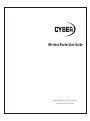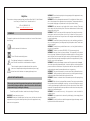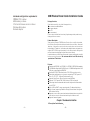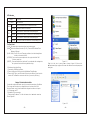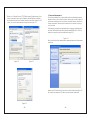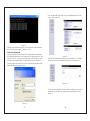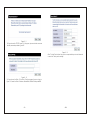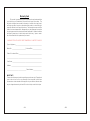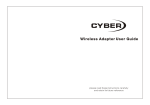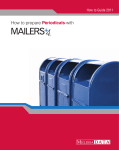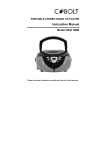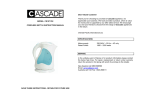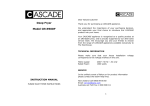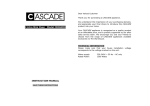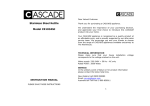Download manual - Oriental Pacific International
Transcript
Wireless Router User Guide please read these instructions carefully and retain for future reference Help line For assistance during normal working hours (9am-5pm, Mon-Fri, New Zealand local time) call Oriental Pacific International Ltd. NZ call: 0800 89 85 80 Email: [email protected] SYMBOLS The graphic symbols used in this manual or on the back cover of the set mean the following: Read this manual in full before use. Class II Double insulated Appliance The lightning flash symbol is intended to alert the user to the enclosures that contain hazardous voltages. The exclamation symbol is intended to alert the user to the presence of important operating and maintenance(servicing) instructions in the literature accompanying the appliance. IMPORTANT SAFEGUARDS When using any electrical apparatus always observe safety regulations and use basic safety precautions to reduce the risk of fire, electric shock and personal injury, including the following Read, Keep and Follow these instructions, heeding all Warnings. WARNING! Do not remove any cover. WARNING! No objects filled with liquid, such as vases, shall be placed on this equipment or in any position where liquid may fall into this equipment or any other electrical apparatus. WARNING! Do not insert any objects into any openings of this equipment or any other electrical apparatus. WARNING! Do not use this apparatus near water. To avoid the risk of fire or electric shock, do not expose this apparatus to rain or moisture. The apparatus shall not be exposed to dripping or splashes and is strictly for indoor use only. WARNING! Do not immerse in any liquid whilst in use or cleaning. Clean only with a damp cloth, dry with a dry towel. Do not use harsh abrasives as these may damage the plastic parts. WARNING! DO NOT block any ventilation openings. Keep away from curtains, newspapers and restricted areas. Install in accordance with any specific manufacturer's instructions. Always allow a sufficient gap around the apparatus to avoid overheating. WARNING! Do not install near any heat sources such as radiators, gas heaters, stoves or other apparatus (including amplifiers) that produce heat. Do not leave in direct sunlight. WARNING! Do not place any naked flame source, such as lighted candles on any electrical apparatus. WARNING! Connect to a suitable 230-240V ~ 50 Hz power supply only. WARNING! Keep out of reach of young children. This apparatus is not suitable for use by young children or infirm persons without supervision. Young children must be supervised to ensure that they do not play with the apparatus. Ensure young children have enough knowledge to operate the equipment safely if they do have access to this equipment. WARNING! Do not abuse or damage a power cord. If any power cord is damaged, it must be replaced by the manufacturer, its service agent or a similarly qualified person in order to avoid a hazard. A replaceable cord must be replaced with an authorised replacement from an authorised service agent only. WARNING! Only use attachments/accessories specified by the manufacturer. WARNING! Unplug completely from the power source this apparatus during lightening storms or when unused for long periods of time. WARNING! Attention is drawn to the environmental aspects of disposing of any battery. WARNING! Refer all servicing to qualified personnel. Servicing is required when the apparatus has been damaged in any way, such as when the power supply cord or plug is damaged, liquid has been spilled or objects have fallen into the apparatus, the apparatus has been exposed to rain or moisture, does not operate normally, or has been dropped. WARNING! F o r h o u s e h o l d u s e o n l y , t h i s a p p a r a t u s i s n o t i n t e n d e d f o r commercial use. WARNING! If this apparatus is to be used by a third party, please supply these instructions with it. WARNING! No liability will be accepted for any personal injury or damage caused by failure to follow these instructions. minimum configuration requirements: 200MHz CPU or above 64M memory or above 5.0 internet Browser version or above Windows 98 or above Network adapter 54M Wireless Router Quick Installation Guide Package Contents: Open the box carefully check the following articles one wireless broadband Router one power adapter one CD one user manual Please contact with the franchiser timely if any damage on the product or any shortage of the accessories. Product Description: Thank you for choosing CYBER Wireless Router. As a cost-effective product, this Wireless Router provides dedicated solution for small office, home and dormitory. It integrate s a variety of wireless applications, such as wireless bridge model, AP model etc. It provides a wide range of data securit y protection, support WEP, WPA Encryption method. It is the best option of surfing on the wireless Internet and enjoying the fun of the wireless. Internet In order to better use all functions of this product, please read this guide carefully before you install the router. W e r e c o m m e n d e d t o i n s t a l l t hi s d e v i ce b y a professional IT technician. Features: Complies with IEEE 802.11g, IEEE 802.11b, IEEE 802.3, IEEE 802.3u standards. 1 10/100M Auto-Negotiation RJ45 WAN port, 4 10/100M Auto-Negotiation RJ45 LAN ports, supporting Auto MDI/MDIX. Provides WPA, WPA-PSK authentication, TKIP/AES encryption security. Shares data and Internet access for users, supporting PPPoE, Dynamic IP, Static IP, L2TP, PPTP, BigPond Cable Internet access. Supports Virtual Server, Special Application and DMZ host. Supports UPnP, Dynamic DNS, Static Routing, VPN Pass-through. Connecting Internet on demand and disconnecting from the Internet when idle for PPPoE. Built-in NAT and DHCP server supporting static IP address distributing. Built-in firewall supporting IP address filtering, Domain Name filtering, and MAC address filtering. Supports access control, parents and network administrators can establish restricted access policies based on time of day for children or staff. Supports firmware upgrade. Chapter 1 Hardware Installation 2.1 Description Panel Indicators -1- -2- LED Indicators Name Description POWER Power indicator WLAN WAN LAN Off There is no wireless device linked to the router. Flashing The Wireless function is enabled. On There is a device linked to the corresponding port. Flashing There is an active device linked to the corresponding port. On There is a device linked to the corresponding port. (1/2/3/4) Flashing The is an active device linked to the corresponding port. The Rear Panel: 1) ANT Not removable external omni-directional antenna gain. 2)WAN Wide Area Network Interface (RJ-45). Connect xDSL Modem/Cable Modem or Ethernet. 3)LAN1-LAN4 Four RJ-45 ports, Computer and hubs / switches through these interfaces connected to LAN. 4)POWER Please use the power adapter which is supplied with the 54M Wireless router only. 5)RESET Press and hold the reset button for 5 seconds under the working state, the system will restore the factory default setting. 2.2 Hardware Installation Steps 1.Power on the 54M Wireless Router. 2.Connect the Router's WAN port to the Xdsl Modem/Cable Modem. 3.Connect the PC(s) in your LAN to the LAN port on your Router. (If you have the wireless NIC and want to use wireless function, you can skip this step.) Figure 2- 1 Right-click the local connection as shown in figure 2-2.then select Properties will pop up figure 4-3 shown in the Network connection properties dialog box. Chapter 2 Quick Installation Guide You should configure the Router correctly to ensure the normal use of the Router. This chapter describes how to configure the basic functions of the 54M Wireless Router. we will show the detailed configuration in the next chapter. 4.1 Configuring your PC To Windows XP as an example: 1.Configure the IP address, Click the start menu, select network connect , Show in figure 2-1. Figure 2- 2 -3- -4- Double-click Internet Protocol (TCP/IP) will appear IP address page. If you choose to automatically receive the IP address and the DNS server address, the computer will be gain the IP address from the router (Show in figure 2-4).Of course, you can also choose manual-setting as shown in figure 2-5. 2. Connect wireless network The wireless network will be connected after finished configuring the network parameter. Select View available wireless connection as show in figure 2-6, your wireless network card will be in search of available network connection in current environment. Then the wireless network will be linked successfully by click link button. If the network is encrypted, password dialog box will pop up prompting you to enter key.54M Wireless Router default network name(SSID) is Wifi, select this network to connect the wireless router(show in figure 2-6). Figure 2- 6 Now, you can run the Ping command in the command prompt to verify the network connection Figure 2- 3 Figure 2- 4 between your PC and the router. If the result is similar to that show in figure 2-7, the connection between your PC and your router has been established. Figure 2- 5 -5- -6- If the User Name and Password are correct, Router Management screen will appear, show in figure 2-9: Figure 2- 7 If the link can not be established, please check the hardware connection between your PC and the router is normal, IP address is correct. 4.2 Quick Installation Guide Launch a Web browser (Internet Explorer 5.0 or higher) when the computer and the 54M Wireless Router are correctly connected, close the proxy browser. Then input http://192.168.1.1 into the browser address bar, press the Enter key, there will appear a login window as figure 2-8. Enter admin for the User Name and Password, both in lower case letters. Also you can modify the user name and the password to ensure the network security. Figure 2- 9 The router supports three popular ways to connect to Internet. Click Settings Wizard You can select one compatible with your ISP. show in figure 2-10 Figure 2- 10 1) If you choose the Dynamic IP , the router will automatically receive the IP parameters from your ISP without needing to enter any parameter, show in figure 2-11. Figure 2- 8 -7- -8- Figure 2- 11 2) If you choose the PPPOE, figure 2-12 will appear, please enter the user name and the password provided by your ISP. Figure 2- 13 After Click the Finish button. Now you have completed the quick installation and connection!.Thank you for reading! Figure 2- 12 3) If you choose the Static IP, the Static IP settings page will appear, show in figure 2-13,enter the Static IP address, Subnet Mask ,Default Gateway and DNS. -9- - 10 - Warranty Card This product is guaranteed against faulty materials and workmanship for a period of one year from the date of purchase with proof of purchase. The obligation to the purchaser under this warranty is limited to servicing the unit and replacing defective parts or refund when the product is returned frei ght prepaid to the retailer with proof of purchase. This warranty becomes void if the product has been tampered with, damaged by accident, damaged in any other way by improper use or has been purchased second hand. All production orders have quality inspections. In the unlikely event of a deficien cy, pleas e contact the retailer from which this product was purchased. WARRANTY FOR APPLIANCES USED COMMERCIALLY LIMITED TO 90 DAYS Type of Appliance: ____________________________________________________ Model No.: ___________________________Purchase Date: __________________ Product Purchased From: ______________________________________________ _____________________________________________________________________ Your Name: __________________________________________________________ Address: ____________________________________________________________ ______________________________________ Phone Number: ________________ IMPORTANT! Please retain this warranty card along with your purchase receipt. Please do not post to the retailer. If service or a warranty claim is required, both of these documents are to be returned with the appliance to your retail er, otherwise a fee may be charged or warranty declined. For technical help contact the helpline. - 11 - - 12 -