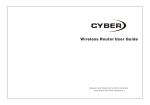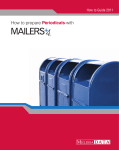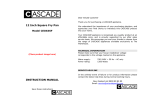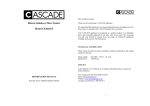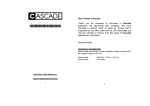Download manual - Oriental Pacific International
Transcript
Wireless Adapter User Guide please read these instructions carefully and retain for future reference Help line For assistance during normal working hours (9am-5pm, Mon-Fri, New Zealand local time) call Oriental Pacific International Ltd. NZ call: 0800 89 85 80 Email: [email protected] Package Contents: Open the box carefully check the following articles one 54M Wireless USB Adapter one CD one user manual Please contact with the franchiser timely if any damage on the product or any shortage of the accessories. minimum configuration requirements 200MHz CPU or above 64M memory or above 5.0 internet Browser version or above Windows 98 or above Wireless Network Acess point Available USB Port 54M Wireless Adapter Quick Installation Guide 1. Hardware Installation Hardware Installation for USB Adapter Connect 54M USB adapter to the USB interface on your computer. 2. Software Installation for Windows XP When Found New Hardware Wizard is prompted, click Cancel, 2. Follow the Install Shield Wizard steps, and click the Finish button when done to reboot the system,Just confirmed it like below: 2.then insert the Resource CD into your CD-ROM drive. Choose adapter driver , pitch on I accept the terms of the license agreement , then click Next to continue; Note: If Windows XP warns about Windows Logo testing, click Continue Anyway to continue the installation. 3. Make infrastructure connection Double click the icon in red circle -1- -2- You will see: Note: please choose correct channel setting up to your law, for example, ch13 is permitted in your country, and you set your router at ch13, while you choose ch1-ch11 (default setting), you will never find the AP, and you will have to choose ch1-ch13 setting in Advanced page as below You can click the button Rescan to find which AP is in range, they will show on the window, choice one you want to connect, and click the button Add to Profile, and click ok ,and click Activate to finish the connection operation, in this way an infrastructure connection is accomplished. 4. Make Ad-Hoc mode connection 4.1 Make an Ad-Hoc SSID Click Profile button, then click Add to new profile -3- -4- At its property page, double click item Internet Protocol (TCP/IP) Click the Activate button to connect to network. 4.2 Setup static IP address for the Ad-Hoc link,Click start>settings>control Panel>network connections, 4.3 Ad-Hoc setup for one point accomplished 4.4 Setup another Ad-Hoc point as step 4.1,4.2 4.5 Ad-Hoc mode link accomplished. And you can visit each other. Note: To make an Ad-Hoc mode link, Do remember to choice the same channel, its static IP address should be in the same subnet, and the SSID should be the same too 5. Some help information in Rlink Wireless Utility : If you need detailed help, please click the Help button -5- -6- Warranty Card This product is guaranteed against faulty materials and workmanship for a period of one year from the date of purchase with proof of purchase. The obligation to the purchaser under this warranty is limited to servicing the unit and replacing defective parts or refund when the product is returned frei ght prepaid to the retailer with proof of purchase. This warranty becomes void if the product has been tampered with, damaged by accident, damaged in any other way by improper use or has been purchased second hand. All production orders have quality inspections. In the unlikely event of a deficien cy, pleas e contact the retailer from which this product was purchased. WARRANTY FOR APPLIANCES USED COMMERCIALLY LIMITED TO 90 DAYS Type of Appliance: ____________________________________________________ Model No.: ___________________________Purchase Date: __________________ Product Purchased From: ______________________________________________ _____________________________________________________________________ Your Name: __________________________________________________________ Address: ____________________________________________________________ ______________________________________ Phone Number: ________________ IMPORTANT! Please retain this warranty card along with your purchase receipt. Please do not post to the retailer. If service or a warranty claim is required, both of these documents are to be returned with the appliance to your retail er, otherwise a fee may be charged or warranty declined. For technical help contact the helpline. -7- -8-