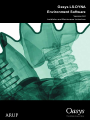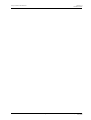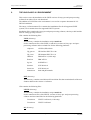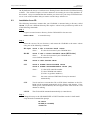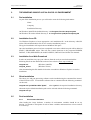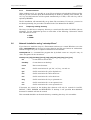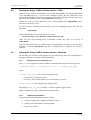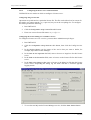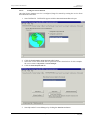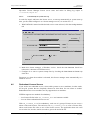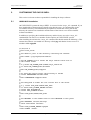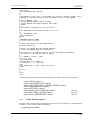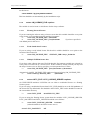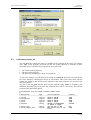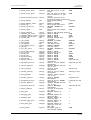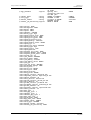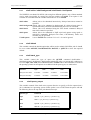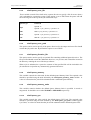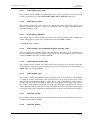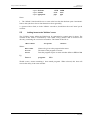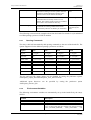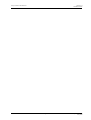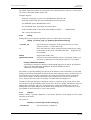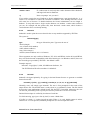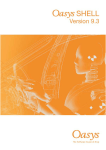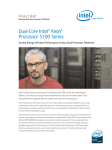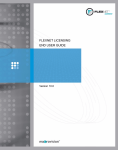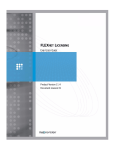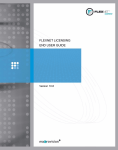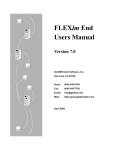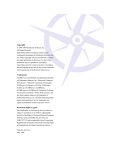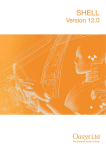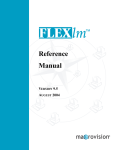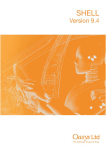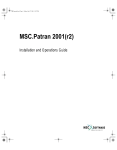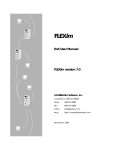Download Oasys LS-DYNA Environment Software
Transcript
Oasys LS-DYNA Environment Software Version 9.2 Installation and Maintenance Instructions Oasys LS-DYNA Environment Release 9.2 Installation Guide CONTENTS Page 1. 1.1 1.2 1.3 WHAT YOU HAVE BEEN SUPPLIED WITH UNIX systems Windows 2000/XP/XP-64 systems Other Documentation 2. 2.1 2.2 2.3 2.4 2.5 2.6 2.7 THE UNIX OASYS 9.2 ENVIRONMENT Oasys introduction Pre Installation Installation from CD Installation from Web Download Manuals Making the oasys_92 shell accessible to users User Preferences: the ‘oa_pref’ file 5 6 6 7 9 9 9 10 3. THE WINDOWS 2000/XP & XP-64 OASYS 9.2 ENVIRONMENT 3.1 Pre Installation 11 11 3.2 3.3 3.4 Installation from CD Installation from Web Download Silent Installation 3.5 3.6 Post Installation Network Installation using “netsetup92.exe” 12 4. 4.1 4.2 4.3 4.4 4.5 4.6 THE FLEXLM LICENSING SYSTEM Installing FLEXlm Obtaining Your Oasys FLEXlm Licenses Entering your Oasys FLEXlm licenses Starting the Oasys FLEXlm license daemon : UNIX Starting the Oasys FLEXlm license daemon : Windows Redundant License Servers 13 13 13 13 14 14 17 5. 5.1 5.2 5.3 5.4 5.5 CUSTOMISING THE OASYS SHELL UNIX/LINUX Installation Windows 2000/XP Installation Customising 'xshell_92' Creating an "Oasys_queue" file Adding items to the "Utilities" menu 19 19 22 26 35 36 6. 6.1 6.2 LS-DYNA IN OASYS SHELL Adding LS-DYNA versions to the Oasys SHELL Customising the LS-DYNA submission script 37 37 37 APPENDIX A - FLEXLM LICENSE ADMINISTRATION TOOLS A.1 UNIX A.2 Windows 2000/XP 3 3 3 4 11 11 11 11 43 43 43 Oasys LS-DYNA Environment Release 9.2 Installation Guide Oasys LS-DYNA Environment Release 9.2 Installation Guide Intended audience This document is written for the System Manager responsible for loading and maintaining the Oasys LS-DYNA 9.2 Environment software. No special (engineering) knowledge of the software is required. ************************* IMPORTANT ************************* The version 9.2 Oasys pre and post software has been compiled using version 9.0 of FLEXlm. This software REQUIRES UPDATE of the OASYS LICENSE FILE (Oasys_flexlm.dat) to Oasys 3.000 and UPDATE of FLEXLM LICENSE SERVER files (floating licenses). Earlier version of software, however, will continue to run under the new license. ************************* IMPORTANT ************************* Further information regarding Oasys and LS-DYNA may be obtained from: Oasys Limited The Arup Campus Blythe Gate Blythe Valley Park Solihull, West Midlands B90 8AE United Kingdom Tel: +44 (0) 121 213 3399 Fax: +44 (0) 121 213 3302 Email: [email protected] Web: www.arup.com/dyna Customers in the USA can obtain information regarding the Oasys software from: Oasys Limited Detroit 1625 West Big Beaver Suite C Troy Michigan 48084 USA Tel: +1 248 822 5050 Fax: +1 248 822 4072 Email [email protected] Web www.arup.com/dyna Page 1 Ove Arup & Partners Ltd May 2006 Oasys LS-DYNA Environment Release 9.2 Installation Guide Page 2 Ove Arup & Partners Ltd May 2006 Oasys LS-DYNA Environment 1. Release 9.2 Installation Guide WHAT YOU HAVE BEEN SUPPLIED WITH This section describes the items with which you should have been supplied. If you think anything is missing please contact Oasys Ltd. The Oasys 9.2 LS-DYNA Environment files will normally be supplied on 2 CD’s unless agreed otherwise with Oasys Ltd. Alternatively installation files can be downloaded from our website at www.arup.com/dyna. 1.1 CD 1 Contains UNIX installations CD 2 Contains LINUX and Windows installations (including Windows XP-64) UNIX systems After the software has been installed the following files and directories will have been created inside the directory you selected. make_dyna_versions.exe oasys_utilities make_oasys_utilities.exe command script graphical submission shell Default preference file XML file containing all available preferences file for submitting LS-DYNA jobs through the shell lists LS-DYNA versions to enable the shell’s “LSDYNA” button utility program to write dyna_versions file lists extra functions available through utilities button utility program to write 64 bit programs to utilities oamonserv92.exe oamonc92.exe start_oaserver LS-DYNA job monitoring database server LS-DYNA job monitoring client Script to start the job monitor server primer92.exe primer92_64.exe d3plot92.exe d3plot92_64.exe this92.exe this92_64.exe reporter92.exe PRIMER pre-processor 64 bit PRIMER pre-processor D3PLOT graphical post-processor 64 bit D3PLOT graphical post-processor T/HIS time-history post-processor 64 bit T/HIS time-history post-processor REPORTER lmgrd.exe lmtools.exe lmutil.exe oasys flcheck92.exe FLEXlm license manager daemon FLEXlm utilities (graphical) FLEXlm utilities (command line) network licensing daemon License utility used by 64 bit software manuals macros library Directory containing PDF and HTML manuals Directory containing example macro files for T/HIS Directory containing scripts for REPORTER oasys_92 xshell_92 oa_pref oa_pref.xml oasys.submit dyna_versions 1.2 Windows 2000/XP/XP-64 systems After the software has been installed the following files and directories will have been created inside the directory you selected. Page 3 Ove Arup & Partners Ltd May 2006 Oasys LS-DYNA Environment 1.3 Release 9.2 Installation Guide oasys92.exe oa_pref oa_pref.xml oasys.submit oasys.submit_mpp dyna_versions oamonserv92.exe oamonc92.exe sleep.exe netsetup92.exe submission shell Default preference file XML file containing all available preferences file for submitting LS-DYNA jobs through the shell file for submitting MPP LS-DYNA jobs through the shell lists LS-DYNA versions available from the shell LS-DYNA job monitoring database server LS-DYNA job monitoring client Utility used by the job monitoring software Utility used for setting shortcuts and file associations primer92.exe primer92_64.exe d3plot92.exe d3plot92_64.exe this92.exe this92_64.exe reporter92.exe js32.dll PRIMER pre-processor 64 bit PRIMER pre-processor (64 bit Windows) D3PLOT graphical post-processor 64 bit D3PLOT graphical post-processor (64 bit Windows) T/HIS time-history post-processor 64 bit T/HIS time-history post-processor (64 bit Windows) REPORTER – report generation program lmgrd.exe lmtools.exe lmutil.exe oasys.exe lmgr9a.dll flcheck92.exe flerror92.exe FLEXlm license manager daemon FLEXlm utilities (graphical) FLEXlm utilities (command line) network licensing daemon FLEXlm dynamic link library License utility used by 64 bit software License utility used by 64 bit software manuals macros library Directory containing PDF and HTML manuals Directory containing example macro files for T/HIS Directory containing scripts for REPORTER Other Documentation You will be supplied with: Release Notes: These describe the major differences between Oasys LS-DYNA Environment release 9.1 and 9.2: new features, bugs fixed, existing known bugs and other notes. Installation Guide: Normally you will only receive this one copy (this document). Powerpoint presentations: These are contained in the PPT directories and explain in detail many of the new features of the software. Page 4 Ove Arup & Partners Ltd May 2006 Oasys LS-DYNA Environment 2. Release 9.2 Installation Guide THE UNIX OASYS 9.2 ENVIRONMENT This section covers the installation of the UNIX versions of Oasys pre and post processing software from either CD or web download. The addition of LS-DYNA to the environment is covered in a separate document for LSDYNA installation. The Oasys 9.2 Environment CD 1 contains the installation files for all supported UNIX systems, CD 2 contains those for supported LINUX systems. Installation files comprise the Oasys pre and post processing software, the Oasys shell and the files for setting up Oasys licenses. CD1 contains the following files: UNIX (directory) This directory contains the installation script: install.csh It also contains tar files of the UNIX 32 and 64 bit versions of Oasys pre- and postprocessing software and associated files for the following platforms: Alpha.tar ALPHA (HP) OS4.0+ Hp_par.tar HP PA-Risc HP-UX 11.00+ Hp_ia.tar HP Itainium HP-UX 11.23 Ibm4.tar IBM AIX 4.3 (32 bit only) Ibm5.tar IBM AIX 5.1 Sgi.tar SGI IRIX 6.5 Sun8.tar SUN Solaris 8 Sun10.tar SUN Solaris 10 manuals.tar html and pdf manuals PPT (directory) This directory contains some Microsoft PowerPoint files that contain details of the new features added to the version 9.2 software. CD2 contains the following files: LINUX (directory) This directory contains the installation script: install.csh It also contains tar files of the LINUX versions of Oasys pre- and post-processing software and associated files for the following platforms: Linux24.tar LINUX 2.4 Kernel (32 bit only) Linux26.tar LINUX 2.6 Kernel PC (directory) Page 5 Ove Arup & Partners Ltd May 2006 Oasys LS-DYNA Environment Release 9.2 Installation Guide This directory contains the Windows .msi installation files for 2000/XP-32 and XP-64 bit versions of the Oasys software. PPT (directory) This directory contains some Microsoft PowerPoint files that contain details of the new features added to the version 9.2 software. 2.1 Oasys introduction The UNIX version of the Oasys Environment 9.2 consists of the following programmes: Oasys PRIMER Graphical pre-processor for input deck manipulation and dummy positioning. Oasys D3PLOT Purpose written graphical (3-D image) post-processing of complete model results from LS-DYNA. Oasys T/HIS Purpose written graphical (X-Y plot) post-processing of time-history results from LS-DYNA. Oasys REPORTER Program for control of post processing and generating reports PRIMER, D3PLOT, T/HIS and REPORTER may be accessed via the oasys_92 command shell. oasys_92 is a script file which starts an X-windows compatible Graphical User Interface. Full descriptions of these programmes may be found in their respective user manuals, which are issued in three volumes: Oasys LS-DYNA Environment, Pre-Processing Oasys LS-DYNA Environment, Post-Processing 2.2 Pre Installation In order to install the Oasys 9.2 pre- and post-processing software you will need the following information. • Target machine processor type • Target machine Operating System • Hostname of the machine that you want to use as your Oasys FLEXlm license server. If you are already running the version 9.0 software then you should use the same name for the license server that you are currently using . • The full pathname of the directory in which you want to install the software. Notes: The Target Machine is the machine that you want to run the software on. If you do not have a CD on the machine that you want to install the software on and cannot mount the CD drive remotely then install it on another machine and copy the complete installation across to the Target Machine after the installation process is completed. Please do not rename any of of the files, as the format of the names is used to determine how the CD has been unpacked. When you load the software ensure that you answer all the questions as though you are installing the software on the target machine. Page 6 Ove Arup & Partners Ltd May 2006 Oasys LS-DYNA Environment Release 9.2 Installation Guide On all platforms the Oasys 9.2 software uses floating licenses based on the FLEXlm licensing software. This software requires a license daemon to be running on one of the machines on the network. Oasys recommend that the machine you select to be your Oasys FLEXlm license server is one of the machines that you want to run the Oasys software on. 2.3 Installation from CD The following instructions assume that your CD-ROM is mounted using a directory called /cdrom. If you use a different directory then replace “cdrom” with your directory name in all of the following commands. Step 1 Login as root and create a directory for the CD-ROM if it does not exist mkdir /cdrom to create directory Step 2 Select the correct CD (see Section 1) and mount the CD-ROM as the name /cdrom using one of the following commands HP Alpha mount -t cdfs -o noversion /dev/X /cdrom where : X is the device name of your CD-ROM drive HP-HX mount -F cdfs -o cdcase /dev/dsk/X /cdrom (HP Pa-risc) where : X is the device name of your CD-ROM drive or use SAM to mount the CD. IBM mount -rv cdrfs /dev/cd0 /cdrom SGI mount -rt iso9660 /dev/scsi/scCdUl0 /cdrom mount -rt iso9660 /dev/rdsk/dksCdUvol /cdrom (O2) where : C is the SCSI controller number U is the CD-ROM unit number (Use hinv to get these numbers) Note : On some versions of IRIX the CD may be mounted automatically. SUN You do not have to mount the CD on SUN Solaris machines as the CDROM will be mounted automatically by the Solaris vold daemon. If the mount point (/cdrom/cdrom0) does not appear then check that the vold daemon is running. LINUX The CD should be mounted automatically (in /mnt/cdrom) Step 3 Change directory to the CD-ROM/UNIX or LINUX and then run the C-shell install script from the command line prompt cd /cdrom cd UNIX (or cd LINUX) ./install.csh Page 7 Ove Arup & Partners Ltd May 2006 Oasys LS-DYNA Environment Note 1: Release 9.2 Installation Guide On some machines and Operating Systems all filenames are converted to upper-case while on others they may also have a ;1 appended to the name. If when you try to run ./install.csh you get the message that the command cannot be found, try typing ./INSTALL.CSH or ./”install.csh;1” or ./”INSTALL.CSH;1”. If the script file is found not to be executable (we have seen this on IBM machines) copy the appropriate tar file and the manuals.tar file (if you want them) to where you want the oasys92 directory to be created. Untar the installation tar file using: Tar xvf <install>.tar but do not untar the manuals tar file. Then run the script file “setup.csh” which will create the oasys92 directory. Note 2: It is recommended that the script always be run from the command line, using the graphical icons that some platforms may offer may not work. Note 3: Manuals. During installation you will be asked whether you want to download the manuals. If these exist elsewhere it is preferable not to download them again but rather to make a logical link, so that the shell can access them. This is done creating a soft link in the oasys92 directory: “ln –s /path/old_manuals manuals” Note 4: Configuring 32 or 64 bit. If you are a 64 bit user use the option to configure the oa_pref file to 64 bit. Note 5: Licensing. On completion of the download, you will be asked whether you wish to set up the Oasys flexm license server. This determines how the LM_LICENSE_FILE variable is to be set. If you intend to use the server method enter “Y” followed by the name of your server. This will also configure the start_flexlm script. If you prefer a node locked license, enter “N” and the oasys_92 script will be configured to find the license file in the oasys92 directory. Should you need to edit it, examples of how to set the LM_LICENSE_FILE variable are given in the script file itself (see below for license details). Note 6: Configuring the Job monitor. If you intend to use this feature, respond “Y” and enter the name of the server. This will configure the start_oaserver script. Step 4 Change directory back to root and then unmount the CD. cd / umount /cdrom Step 5 You can skip this step if you installed the software on the directly onto the Target Machine. If you have had to install the software on a machine that is not the target machine then copy the complete installation across to the target machine. After you have copied the software to the Target Machine you will have to edit the oasys_92 file so that the environment variables OASYS and LM_LICENSE_FILE point to the new location of the software. Page 8 Ove Arup & Partners Ltd May 2006 Oasys LS-DYNA Environment Release 9.2 Installation Guide $path/oasys92/oasys_92 $path/oasys92/start_flexlm START_FLEXLM and START_OASERVER files may also need edit. 2.4 Installation from Web Download In order to install the Oasys pre- and post-processing software from the web you need to download the following files from the downloads section of our website (www.arup.com/dyna/downloads/oasys.htm) full_install_92_<platform>.tar.gz manuals.tar.gz (available from the documentation page) After downloading these files unzip manuals.tar.gz but do not untar it. Unzip and untar file full_install_92_<platform>.tar.gz. This will make: peripheral.tar flex.tar reporter.tar (not IBM4.3) macros.tar setup.csh Run setup.csh script to start the installation. This script will then prompt you for the installation path and the Oasys FLEXlm license server details. 2.5 Manuals If you choose not to install the manuals because you have already installed them elsewhere you will need to set up a link called ‘manuals’ for the current installation. This is done by the unix command ‘ln –s’. For example, ln –s /prg/alpha/oasys92/executables/manuals /prg/hp11/oasys92/executables/manuals will ensure that the subsequent hp11 download can access the manuals previously downloaded for the alpha. If you have a problem accessing manuals files. It may be that permissions have got unset during the download. Run the “Set_permissions” script in the manuals directory. 2.6 Making the oasys_92 shell accessible to users The problem is to set up a symbol that allows users to run the OASYS_92 shell with a single command. The way you go about this is up to you: the following are simply suggestions, you may prefer other methods. (1) Set up a symbolic link in a directory accessed by all users. On most systems each user's path is set up at login time to include directories that contain generally used commands and files. For example many systems include the /usr/local/bin directory. Putting a symbolic link in such a directory that points to the oasys_92 shell is a straightforward way to provide access to it for all users. You do this by going to that directory and typing the command: ln -s $path/oasys92/oasys_92 oasys_92 Page 9 Ove Arup & Partners Ltd May 2006 Oasys LS-DYNA Environment (2) Release 9.2 Installation Guide Set up an "alias" for selected users. You may wish to restrict access to the software to a sub-set of users, in which case a more elegant solution might be to add an "alias" to their individual ".cshrc" files. (This assumes that they are running C shell.) You would do this by adding the line: alias oasys_92 '$path/oasys92/oasys_92' to their ".cshrc" files. 2.7 User Preferences: the ‘oa_pref’ file The options in the Oasys preference file have been enhanced in the version 9.2 software, to allow individual users to set up their own preferences for D3PLOT, PRIMER, REPORTER and T/HIS. With the version 9.2 software users can now set a large numbers of options for PRIMER and D3PLOT that control plotting modes, visibility, element quality checks, ASCII file control, etc. The system settings are recorded in an oa_pref file, which resides in the oasys_92 directory. Users may adjust their home preferences by modifying the oa_pref file in their home area. As the home file is read after the system one, these preferences, therefore, will add to or over-rule those of the system for your primer session. Editing the preference file Modifying preferences is most easily and reliably done using the preferences editor, accessible through the shell via the ‘preferences’ button or from within D3PLOT, PRIMER, REPORTER and T/HIS. The preference editor lists all the possible preference settings with an explanation of each and a popup prompt for the available settings. On ‘save & exit’ the preferences that have been activated are saved to the users home oa_pref file. Page 10 Ove Arup & Partners Ltd May 2006 Oasys LS-DYNA Environment Release 9.2 Installation Guide 3. THE WINDOWS 2000/XP & XP-64 OASYS 9.2 ENVIRONMENT 3.1 Pre Installation As part of the installation process you will need to enter the following information: Name Company Installation Directory On Windows 2000/XP the default directory is C:\Program Files\Ove Arup\oasys92 On Windows XP-64 the default directory is C:\ Program Files (x86)\Ove Arup\oasys92 3.2 Installation from CD Use Windows Explorer to locate appropriate .msi installation file in the directory called PC on the CD2 and then double click on it to start the installation process. The typical installation will require about 100MB of disk space. Once the installation process has been completed a new menu called Oasys92 will be added to START >PROGRAMS menu. This will also contain shortcuts to the programs PRIMER, D3PLOT, T/HIS, REPORTER, the OASYS SHELL, LMTOOLS and all the user manuals. 3.3 Installation from Web Download In order to install the Oasys pre post software from the web you need to download the following files from the downloads section of our website (www.arup.com/dyna) oasys92.msi (Windows 2000/XP) oasys92_64.msi (Windows XP-64) After downloading this file double click on the executable in Windows Explorer to run the installation. 3.4 Silent Installation The Oasys pre- and post-processing software can be installed using the command line instead of the interactive GUI. To install the software from te command line the following command can be used: oasys92.msi /qn INSTALLDIR=”$path” where $path is the required installation directory Alternatively the default installation path can be selected with the following command: oasys92.msi /qn 3.5 Post Installation 3.5.1 Environment Variables After loading the Oasys Software a number of environment variables should be set up. Section 5.2 contains a description of each of these variables and instructions on how on how to set them up. Page 11 Ove Arup & Partners Ltd May 2006 Oasys LS-DYNA Environment 3.5.2 Release 9.2 Installation Guide File Associations Under windows on PC it is possible to set up file associations so that double clicking on files with the .ptf file extension opens then automatically in D3PLOT, similarly files with the .thf, .xtf, .key and .bdf extension will be opened automatically in T/HIS, a file with .key will be opened by PRIMER. The PC installation will automatically set up these file associations. If, however, you need to set them up manually, the procedure is detailed in the User Manual for the SHELL. 3.5.3 Temporary working directory The Oasys 9.2 shell uses a temporary directory to create batch files when LS-DYNA jobs are submitted. For the submission process to work either of the following 2 directories should exist with full user access. C:\TMP C:\TEMP 3.6 Network Installation using “netsetup92.exe” If you choose to install the Oasys 9.2 Environment software on a central Windows server the utility netsetup92.exe can be used to create shortcuts and file associations on workstations without having to carry out a complete installation on each machine. netsetup92.exe is a command line program that by default creates an “oasys92” entry in ‘Start->Programs' for the current user. netsetup.exe [/all] [/desktop] [/none] [/ext] [/ptf] [/thf] [/xtf] [/key] [/orr] [/ort] /all Create shortcuts for all users. /desktop Create shortcuts on desktop. /none Don't create shortcuts. /ext Set file associations for .ptf, .thf, .xtf, .key, .orr and .ort. /ptf Set file association for .ptf to d3plot92.exe. /thf Set file association for .thf to this92.exe. /xtf Set file association for .xtf to this92.exe. /key Set file association for .key to primer92.exe. /orr Set file association for .orr to reporter92.exe. /ort Set file association for .ort to reporter92.exe. If shortcuts are created on the desktop then shortcuts will only be created for OASYS, D3PLOT, T/HIS, PRIMER and REPORTER. If 'desktop' is not specified then additional shortcuts for manuals will also be created. This command should be run from the directory containing the Oasys 9.2 executables. Page 12 Ove Arup & Partners Ltd May 2006 Oasys LS-DYNA Environment 4. Release 9.2 Installation Guide THE FLEXLM LICENSING SYSTEM The Oasys software (PRIMER, D3PLOT, T/HIS) uses the FLEXlm licensing system on all machines. 4.1 Installing FLEXlm All of the files needed to install FLEXlm on your system will have been copied into the ‘oasys92’ (UNIX) or ‘<INSTALL_DIR>’ (Windows /XP) directory when the Oasys 9.2 software was installed. The Oasys software is designed to be used with either ‘floating’ or ‘node locked’ licenses. 4.2 Obtaining Your Oasys FLEXlm Licenses To obtain a set of valid Oasys FLEXlm licenses you have to supply Oasys Ltd with the FLEXlm hostname and host ID of the machine that you wish to use as your license server. Although this does not have to be a machine that the Oasys software in installed on it is recommended that it is. 4.2.1 UNIX To generate your server machines FLEXlm host ID go into the ‘oasys92’ directory and enter the following. ./lmutil lmhostid Please send the output of this command along with the hostname of the machine to Oasys Ltd by either email: [email protected] or by fax: +44 (0)121 213 3302 4.2.2 Windows 2000/XP Go into START->PROGRAMS->Oasys and run lmtools. Please send the output generated by the Hostid button to Oasys Ltd by either email: [email protected] or by fax: +44 (0) 121 213 3302. 4.3 Entering your Oasys FLEXlm licenses Your Oasys FLEXlm license codes will be contained in a file called ‘oasys_flexlm.dat’ which should be placed in the ‘oasys92’ directory (UNIX) or the ‘<INSTALL_DIR>’ (Windows /XP) directory. Where possible, Oasys Ltd will send you your license codes by e-mail to save you having to type them in. If you do not have e-mail then you will receive your license codes by fax. 4.3.1 Node locked license On UNIX systems the installation script should automatically have set the environmental variable LM_LICENSE_FILE to $path/oasys92/oasys_flexlm.dat. If not, set it by editing the oasys_92 script. On Windows 2000/XP set the environmental variable as described in sec. 5.2.8. 4.3.2 Floating license If you are using a server license, you will need to start the Oasys FLEXlm license daemon. Page 13 Ove Arup & Partners Ltd May 2006 Oasys LS-DYNA Environment 4.4 Release 9.2 Installation Guide Starting the Oasys FLEXlm license daemon : UNIX When the Oasys software was installed a script called ‘start_flexlm’ was automatically added to the ‘oasys92’ directory. As part of the installation process this file should have been automatically modified so that the environment variable LM_LICENSE_FILE has been set to point to the full pathname of the ‘oasys_flexlm.dat’ license file. Further, the oasys_92 script should have setenv LM_LICENSE_FILE @hostname, where hostname is the license server. To start the Oasys FLEXlm license daemon go into the ‘oasys92’ directory and enter the following: ./start_flexlm If the command fails with the following error message “License manager: can’t initialize: Cannot find license file” check that the LM_LICENSE_FILE environment variable has been set correctly in ‘start_flexlm’. If the license manager starts successfully Oasys recommend that you modify your system boot sequence so that the start_flexlm script file is automatically run whenever the system is rebooted. 4.5 Starting the Oasys FLEXlm license daemon : Windows On Windows the FLEXlm license daemon can be started using either the command line or through a graphical user interface called LMTOOLS. 4.5.1 Manually from the Command Line Start lmgrd as an application from a Windows command shell using the following syntax: C:\flexlm> lmgrd -c license_file_list -L [+]debug_log_path where: license_file_list is one or more of the following: − the full path to a single license file − a directory, where all files named *.lic in that directory are used debug_log_path is the full path to the debug log file Prepending debug_log_path with the + character appends logging entries. Spaces in pathnames require double quotes around the path. 4.5.2 LMTOOLS for Windows Some of the functions LMTOOLS performs include: • starting, stopping, and configuring FLEXlm licenses • getting system information, including hostids • getting server status Page 14 Ove Arup & Partners Ltd May 2006 Oasys LS-DYNA Environment 4.5.2.1 Release 9.2 Installation Guide Configuring the license server with LMTOOLS LMTOOLS has two modes in which to configure a license server: Configuring using a license file Operations are performed on a particular license file. The file can be either local or remote. In this mode, you cannot start the lmgrd process, but you can do everything else. To configure this mode, perform the following: 1. Run LMTOOLS. 2. Click the Configuration using License File radio button. 3. Enter one or more license file names or port@host. Configuring the License Manager as a Windows Service To configure a license server as a service, you must have Administrator privileges: 1. Run LMTOOLS. 2. Click the Configuration using Services radio button, then click the Config Services tab. 3. In the Service Name, type the name of the service that you want to define, for example, Myvendor License Manager. 4. In the Path to the lmgrd.exe file field, enter or browse to lmgrd.exe for this license server. 5. In the Path to the license file field, enter or browse to the license file for this license server. 6. In the Path to the debug log file, enter or browse to the debug log file that this license server writes. Prepending the debug log file name with the + character appends logging entries. 7. To save the new Myvendor License Manager service, click the Save Service button. Page 15 Ove Arup & Partners Ltd May 2006 Oasys LS-DYNA Environment 4.5.2.2 Release 9.2 Installation Guide Stating the License daemon Once the license manager service is configured, lmgrd is started by starting the service from the LMTOOLS interface: 1. Start LMTOOLS. LMTOOLS appears with the Service/License File tab open: 2. Click the Configuration using Services radio button. 3. Select the service name from the list presented in the selection box. In this example, the service name is Myvendor License Manager. 4. Click the Start/Stop/Reread tab 5. Start Myvendor License Manager by clicking the Start Server button. Page 16 Ove Arup & Partners Ltd May 2006 Oasys LS-DYNA Environment Release 9.2 Installation Guide Myvendor License Manager license server starts and writes its debug log output to c:\flexlm\lmgrd.dl. 4.5.2.3 Automatically at System Start Up In order for lmgrd, and hence the license server, to start up automatically at system start up time, you first must configure it as a license manager service, see section 4.5.2.1. 1. With LMTOOLS started and the desired service name selected, click the Config Services tab. 2. Make this license manager a Windows service: check the Use Services check box (otherwise, it becomes a FLEXlm service). 3. Configure it to start at system startup time by checking the Start Server at Power Up check box. From now on, when the machine is rebooted, this license manager starts automatically as a Windows service. 4.6 Redundant License Servers If you wish to use redundant servers, select stable systems as server machines; in other words, do not pick systems that are frequently rebooted or shut down for one reason or another. Redundant license server machines are any supported server machines. FLEXlm supports two methods of redundancy: − via a license-file list in the LM_LICENSE_FILE environment variable − via a set of three redundant license servers With LM_LICENSE_FILE list redundancy, each one of a group of license servers serves a subset of the total licenses. The end user sets LM_LICENSE_FILE to a list of license files, where each license file refers to one of the license servers. The application then tries each server in the list, in order, until it succeeds or gets to the end of the list. Page 17 Ove Arup & Partners Ltd May 2006 Oasys LS-DYNA Environment Release 9.2 Installation Guide With three-server redundancy, if any two of the three license servers are up and running (two out of three license servers is referred to as a quorum), the system is functional and serves its total complement of licenses. 4.6.1 Three-Server Redundancy The machines that comprise a three-server redundant configuration should − Run the same operating system − Have excellent communications − Reside on the same subnet The three servers must be located physically close to each other. This form of redundancy requires that the servers exchange heartbeats periodically, and poor communications can cause poor performance. Avoid configuring redundant servers with slow communications or dial-up links. Three-server redundancy is designed to provide hardware failover protection only and does not provide load-balancing. Use LM_LICENSE_FILE list, instead, if load-balancing is desired. This is because with three-server redundancy, only one of the three servers is “master,” capable of issuing licenses. If the “master” machine fails one of the remaining machines takes over the “master” role and continues to serve licenses. Since all clients must contact the “master,” all clients must have reliable networking to a single machine. Page 18 Ove Arup & Partners Ltd May 2006 Oasys LS-DYNA Environment 5. Release 9.2 Installation Guide CUSTOMISING THE OASYS SHELL This section is relevant to those responsible for installing the Oasys software. 5.1 UNIX/LINUX Installation On UNIX/LINUX systems the Oasys SHELL is accessed via the "oasys_92" command. If you have installed the software using the install script then the oasys_92 command file (in the /executables directory) will automatically be updated to contain the correct path for the directory the software was installed in and the name of the license server for the OASYS software installation. . In addition to specifying the installation directory and the license server the "oasys_92" command file can also be set a number of other options on UNIX/LINUX systems. After installing the software the "oasys_92" command file should contain the following. ( This assumes the software was loaded in a directory called /prg and that the license server in a machine called atghps50. #!/bin/csh -f onintr start_flush # # Set OASYS to point to the directory containing the software # setenv OASYS "/prg/oasys92/executables" # # # Set LM_LICENSE_file to either the Oasys flexlm license file or # the license server # # e.g setenv LM_LICENSE_FILE $OASYS/oasys_flexlm.dat # or setenv LM_LICENSE_FILE @hostname # setenv LM_LICENSE_FILE @atghps50 # # # To setup the monitor server the following is needed # setenv OAMONSERVER hostname:26000 # setenv OAMONSERVER atghps50:26000 # # # Set LSTC_FILE to either the lstc license file or the server # # e.g. setenv LSTC_FILE $OASYS/LSTC_FILE # # or setenv LSTC_LICENSE_SERVER hostname # setenv LSTC_NOCLIENT ON # setenv LSTC_LICENSE network # setenv LSTC_FILE $OASYS/LSTC_FILE # # # Set NETSTART to the command used to start NETSCAPE on the system # setenv NETSTART /usr/bin/netscape # # Other environment variables # setenv LSTC_LICENSE_SERVER atghps50 setenv USERID `whoami` Page 19 Ove Arup & Partners Ltd May 2006 Oasys LS-DYNA Environment Release 9.2 Installation Guide set noglob setenv LICENSE_TYPE "flexlm" # # # Set EDITOR (if not set) to the command to invoke an external editor. This # EDITOR is currently used for editing comment lines in Oasys PRIMER. # # if(! $?EDITOR) then # setenv EDITOR /usr/bin/kedit # LINUX # setenv EDITOR /usr/dt/bin/dtpad # UNIX (CDE) # endif # # Environment variables for post processors # # If FILE_SKIP has not been set then set it to 5 # if(! $?FILESKIP) then setenv FILE_SKIP 5 endif # # MACHINE SPECIFIC LINES # ====================== # # extra line needed for some IBM machines # setenv LANG En_US # # Extra line needed for SUN Solaris Machines # setenv LD_LIBRARY_PATH /usr/openwin/lib # # Ove Arup fix: if terminal type is a vt100 then unset the DISPLAY # variable so that Teks and PCs are happy: # if ( $TERM != "vt100" ) then set cwd = `pwd` setenv PWD $cwd $OASYS/xshell_92 -n OASYS $* if ($status != "1" ) goto exit else echo "TERM type is vt100. Cannot run shell." endif # # exit # exit: exit The following parameters will require modifying in accordance with your system layout setenv OASYS <option> setenv LM_LICENSE_FILE <option> setenv LSTC_FILE / LSTC_LICENSE_SERVER <option> setenv OAMONSERVER <option> setenv NETSTART <option> setenv MENU_AUTO_CONFIRM <option> setenv FILE_EXIST_ACTION <option> setenv ECHO_PREFERENCE <option> 5.1.1 (optional) (optional) (optional) setenv OASYS <option> The Oasys shell variable must be modified so that it references the directory in which the shell is loaded. i.e if the software has been loaded in: /prg/oasys92/executables Page 20 Ove Arup & Partners Ltd May 2006 Oasys LS-DYNA Environment Release 9.2 Installation Guide set this line to: setenv OASYS "/prg/oasys92/executables" This line should be set automatically by the installation script. 5.1.2 setenv LM_LICENSE_FILE <option> The variable is used to locate a valid license for the Oasys software. 5.1.2.1 Floating Network License If you are running the software using a license server then this variable should be set to point to the license server machine using the machine's hostname. i.e setenv LM_LICENSE_FILE @hostname or setenv LM_LICENSE_FILE port@hostname if you have specified a non default port for the server. 5.1.2.2 Fixed Stand-alone Licenses If you are using a node locked license file then this variable should be set to point to the location of the license file. i.e setenv LM_LICENSE_FILE <INSTALL_DIR>/Oasys_flexlm.dat 5.1.2.3 Multiple FLEXlm license files If you have other software that uses FlexLM then this Environment variable may already be set to point to a license file or a license server. If this variable is already set then you may add the Oasys license server or file by specifying a colon separated list of values. i.e setenv LM_LICENSE_FILE port@hostname1: @hostname2 Alternatively OASYS_LICENSE_FILE can be used instead of using LM_LICENSE_FILE i.e setenv OASYS_LICENSE_FILE @hostname 5.1.3 setenv LSTC_FILE / LSTC_LICENSE_SERVER <option> On UNIX/LINUX machines LS-DYNA can use either a nodelocked license or a floating license system. If you are using a nodelocked license then LSTC_FILE should be set to the full pathname of the license file. By default this file should be called 'LSTC_FILE' and it should be located in the 'executables' directory. i.e setenv LSTC_FILE $OASYS/LSTC_FILE If you are using the floating license system then the variables LSTC_LICENSE_SERVER, LSTC_NOCLIENT and LSTC_LICENSE should be set as follows: i.e setenv LSTC_LICENSE_SERVER hostname (where hostname is the LSTC license server) setenv LSTC_NOCLIENT ON Page 21 Ove Arup & Partners Ltd May 2006 Oasys LS-DYNA Environment Release 9.2 Installation Guide setenv LSTC_LICENSE 5.1.4 network setenv OAMONSERVER <option> This environment variable is used to specify the server and port for the Oasys Job Monitor. The environment variable should be set to hostname:port • • 5.1.5 If the port number is changed away from 26000, then the environment variable setting in the Job Monitor Server startup script needs to be altered to match this port number. If this port number is changed from 26000, it is up to the installing user to make sure that the port is not used by any other service on the server host machine. setenv NETSTART <option> PRIMER, T/HIS and D3PLOT 9.2 use an HTML based help system. For this to operate correctly this variable should be set to the command that has to be typed at the command line to run NETSCAPE. 5.1.6 setenv MENU_AUTO_CONFIRM <option> This variable is often used when replaying command files which, when recorded, paused and asked the user to confirm things. (For example HELP and Warning messages.) Possible options for this variable are, true and false. If the variable is set (true) then these will not pause and will behave as if the user had pressed "OK" - meaning that command files can play back without user intervention. 5.1.7 setenv FILE_EXIST_ACTION <option> This variable controls the action to be taken when opening a file for output, and the file already exists. Possible options for this variable are "none", overwrite and append. Normally you will be prompted for the action to be taken when a file selected for output already exists. However if this variable is set to overwrite or append then the relevant action will be taken automatically. This is generally used when playing automatic post-processing batch scripts 5.1.8 setenv ECHO_PREFERENCE <option> If this variable is set to "1" then any command line arguments used to start T/HIS, PRIMER or D3PLOT will be echoed to the screen along with any settings read from preference files. 5.2 Windows 2000/XP Installation When the Oasys Software is installed a set of icons will automatically be added to: Start -> Programs > Oasys92 Page 22 Ove Arup & Partners Ltd May 2006 Oasys LS-DYNA Environment Release 9.2 Installation Guide After loading the Oasys software the following system variables should be set up: LM_LICENSE_FILE LSTC_FILE /LSTC_LICENSE_SERVER <option> OAMONSERVER <option> HOME MENU_AUTO_CONFIRM FILE_EXIST_ACTION ECHO_PREFERENCE (only required if LS-DYNA is installed) (optional) (optional) (optional) Oasys recommend that these variables are set up by a user with Administrator privileges so that they then apply to all users on the system. 5.2.1 LM_LICENSE_FILE The variable is used to locate a valid license for the Oasys software. 5.2.1.1 Floating Network License If you are running the software using a license server then this variable should be set to point to the license server machine using the machine's hostname. i.e LM_LICENSE_FILE hostname or LM_LICENSE_FILE = port@hostname (if you have specified a non default port for the server.) 5.2.1.2 Fixed Stand-alone Licenses If you are using a node locked license file then this variable should be set to point to the location of the license file. i.e LM_LICENSE_FILE = 5.2.1.3 <INSTALL_DIR>/Oasys_flexlm.dat Multiple FLEXlm license files If you have other software that uses FlexLM then this Environment variable may already be set to point to a license file or a license server. If this variable is already set then you may add the Oasys license server or file by specifying a colon separated list of values. i.e LM_LICENSE_FILE = port@hostname1;@hostname2 Alternatively OASYS_LICENSE_FILE can be used instead of using LM_LICENSE_FILE Page 23 Ove Arup & Partners Ltd May 2006 Oasys LS-DYNA Environment Release 9.2 Installation Guide i.e OASYS_LICENSE_FILE = @hostname 5.2.2 LSTC_FILE / LSTC_LICENSE_SERVER <option> On Windows machines LS-DYNA can use either a nodelocked license or a floating license system. If you are using a nodelocked license then LSTC_FILE should be set to the full pathname of the license file. By default this file should be called 'LSTC_FILE' and it should be located in the 'executables' directory. i.e setenv LSTC_FILE $OASYS/LSTC_FILE If you are using the floating license system then the variables LSTC_LICENSE_SERVER, LSTC_NOCLIENT and LSTC_LICENSE should be set as follows. i.e setenv LSTC_LICENSE_SERVER hostname where hostname is the LSTC license server setenv LSTC_NOCLIENT ON setenv LSTC_LICENSE network 5.2.3 setenv OAMONSERVER <option> This environment variable is used to specify the server and port for the Oasys Job Monitor. The environment variable should be set to hostname:port • • 5.2.4 If the port number is changed away from 26000, then the environment variable setting in the Job Monitor Server startup script needs to be altered to match this port number. If this port number is changed from 26000, it is up to the installing user to make sure that the port is not used by any other service on the server host machine. HOME The OASYS software uses a preference file to control a number of settings. By default the software will look for the preference file in 3 locations, $OASYS, $HOME and the current working directory. The global preference file located in $OASYS is read first and then any user specific options are read from the preference file located in $HOME. If this variable is not set the user will not be able to set up there own user preferences. 5.2.5 MENU_AUTO_CONFIRM This variable is often used when replaying command files which, when recorded, paused and asked the user to confirm things. (For example HELP and Warning messages.) Possible options for this variable are "none", overwrite and append. If the variable is set (true) then these will not pause and will behave as if the user had pressed "OK" - meaning that command files can play back without user intervention. Page 24 Ove Arup & Partners Ltd May 2006 Oasys LS-DYNA Environment 5.2.6 Release 9.2 Installation Guide FILE_EXIST_ACTION This variable controls the action to be taken when opening a file for output, and the file already exists. Possible options for this variable are "none", overwrite and append. Normally you will be prompted for the action to be taken when a file selected for output already exists. However if this variable is set to overwrite or append then the relevant action will be taken automatically. This is generally used when playing automatic post-processing batch scripts. 5.2.7 ECHO_PREFERENCE If this variable is set to "1" then any command line arguments used to start T/HIS, PRIMER or D3PLOT will be echoed to the screen along with any settings read from preference files. 5.2.8 Setting Environment Variables To set these system variables, activate the control panel, using Windows 2000 and XP: Start -> Settings -> Control Panel Windows xp: Start -> Control Panel and then select the System Icon. Windows NT - Followed by the Environment tab. Windows 2000 and XP - Followed by the Advanced tab and then the Environment button. This will bring up the window displayed left. To set up a new Environment Variable enter the variable's name in the Variable box followed by the variable's Value in the Value Box. After setting up each new Environment Variable press Set before entering the next new Environment Variable. Finally, after setting up all the new variables, select Apply followed by OK to dismiss the System Properties menu. Page 25 Ove Arup & Partners Ltd May 2006 Oasys LS-DYNA Environment 5.3 Release 9.2 Installation Guide Customising 'xshell_92' The 'oa_pref' file controls the setup of a number of the programs in the Oasys 9.2 software suite. Most of the programs will look for this file in the following 3 locations to allow individual users to customise the programs for their own needs : • • • The current working directory The user's login directory The directory containing the Oasys 92 executables To stop users trying to override the system setting the 'xshell_92' shell will only look for this file in the directory containing the Oasys 92 executables. This section only deals with the options for setting up the GUI shell, the options for the other programs are covered in the relevant manuals. Any line in the 'oa_pref' file that does not start with the string 'shell*' is ignored by the XSHELL, normally Oasys will prefix any comment lines with a # for clarity. The relevant sections of this file follows below. # Preferences file for OASYS software.SHELL stuff: # # Definition Type Valid arguments Default ----------------------------------------------------------------------# online logical TRUE or FALSE TRUE # background logical TRUE or FALSE TRUE # batch logical TRUE or FALSE TRUE # queue logical TRUE or FALSE TRUE # default string ONLINE or BACKGROUND ONLINE or BATCH or QUEUE # batch_type string NQS,LSF,SGE or PBS NQS # queue_output_file logical Add output file to job TRUE script Page 26 Ove Arup & Partners Ltd May 2006 Oasys LS-DYNA Environment Release 9.2 Installation Guide # queue_error_file logical # queue_error_path logical # queue_directive_file string # queue_memory real # queue_memory_units # queue_cpu # queue_cpu_units string real string # queue_space real # # # # # queue_machine request_cpu_limit request_memory_limit request_space_limit system_cpu string logical logical logical real # # # # # # job_format file_names job_memory job_memory_units job_cpu job_cpu_units string string real string real string # # # # # # # allow_mem_change file_size write_ctf write_ztf batch_display keep_files d3plot_version logical integer logical logical string logical string # d3plot64_version string # d3plot_default integer # this_version string # this64_version string # this_default integer # primer_version string # primer64_version string # primer_default integer # reporter_version string # shell_release string # max_cpus integer # max_mpp_cpus integer # default_cpus integer # default_mpp_cpus integer # max_node_cpus integer # pack_nodes logical Add error file to job TRUE script Add job path to output/ TRUE error directive in job script Specify optional file Containing queue directives Batch Queue Memory 15000000 Size WORDS or MWORDS WORDS Batch Queue CPU Limit 0 SECONDS, MINUTES or SECONDS HOURS Batch Queue File Space 1024 Limit Name of LSF queuing machine TRUE or FALSE TRUE TRUE or FALSE TRUE TRUE or FALSE FALSE Minimum System Time 90 (seconds) KEYWORD or FIXED KEYWORD ARUP or LSTC ARUP Job Memory Size 9000000 WORDS or MWORDS WORDS Job CPU Limit 0 SECONDS, MINUTES or SECONDS HOURS TRUE or FALSE TRUE Binary File Size 7 TRUE or FALSE FALSE TRUE or FALSE TRUE TRUE or FALSE FALSE TRUE or FALSE FALSE name of D3PLOT d3plot92.exe executable name of 64 bit D3PLOT d3plot92_64.exe executable default D3PLOT version 32 (32 or 64) name of T/HIS this92.exe executable name of 64 bit T/HIS this92_64.exe executable default T/HIS version 32 (32 or 64) name of PRIMER primer92.exe executable name of 64 bit PRIMER primer92_64.exe executable default PRIMER version 32 (32 or 64) name of REPORTER reporter92.exe executable version # displayed 9.2 for shell Maximum number of 1 CPUS Maximum number of 1 CPUs for MPP Default number of 1 CPUs for SMP Default Number of 1 CPUs for MPP Maximum number of 2 CPUs per node for MPP jobs Pack MPP jobs on TRUE the minimum number Page 27 Ove Arup & Partners Ltd May 2006 Oasys LS-DYNA Environment Release 9.2 Installation Guide # mpp_nodefile logical # submit_shell # unix_type # manual_reader string string string # enable_job_monitoring logical of nodes Specify file containing node list for MPP jobs CSHELL or BSHELL SYSTEM5 or BSD location of ADOBE ACROBAT reader TRUE or FALSE FALSE CSHELL SYSTEM5 acroread TRUE shell*online: TRUE shell*background: TRUE shell*batch: TRUE shell*queue: TRUE shell*default: ONLINE shell*batch_type: NQS shell*queue_output_file: TRUE shell*queue_error_file: TRUE shell*queue_error_path: TRUE shell*queue_directive_file: shell*queue_memory: 15000000 shell*queue_memory_units: WORDS shell*queue_cpu: 0 shell*queue_cpu_units: SECONDS shell*batch_type: NQS shell*queue_space: 1024 shell*queue_machine: shell*request_cpu_limit: TRUE shell*request_memory_limit: TRUE shell*request_space_limit: FALSE shell*system_cpu: 90 shell*job_format: KEYWORD shell*file_names: ARUP shell*job_memory: 9000000 shell*job_memory_units: WORDS shell*job_cpu: 0 shell*job_cpu_units: SECONDS shell*allow_mem_change: TRUE shell*file_size: 7 shell*write_ctf: FALSE shell*write_ztf: TRUE shell*batch_display: shell*keep_files: FALSE shell*d3plot_version: d3plot92.exe shell*d3plot64_version: d3plot92_64.exe shell*d3plot_default: 32 shell*this_version: this92.exe shell*this64_version: this92_64.exe shell*this_default: 32 shell*primer_version: primer92.exe shell*primer64_version: primer92_64.exe shell*primer_default: 32 shell*reporter_version: reporter92.exe shell*shell_release: 9.2 shell*max_cpus: 1 shell*max_mpp_cpus: 1 shell*default_cpus: 1 shell*default_mpp_cpus: 1 shell*max_node_cpus: 2 shell*pack_nodes: TRUE shell*mpp_node_file: FALSE shell*submit_shell: CSHELL shell*unix_type: SYSTEM5 shell*manual_reader: acroread shell*enable_job_monitoring: TRUE Page 28 Ove Arup & Partners Ltd May 2006 Oasys LS-DYNA Environment 5.3.1 Release 9.2 Installation Guide shell*online / shell*background / shell*batch / shell*queue The XSHELL can submit LS-DYNA jobs using four different options. Any of these methods can be made inaccessible by setting the relevant variable to FALSE. If an option is not available on a machine then the variable should also be set to FALSE. shell*online Allows jobs to be submitted interactively. Delayed start times cannot be specified. shell*background Allows jobs to be submitted to background. If a delayed start times is specified then the job will be submitted using the Unix 'at' command. shell*batch Allows jobs to be submitted using the Unix 'batch' command. Delayed start times cannot be specified. shell*queue Allows jobs to be submitted to NQE style batch queues using 'qsub' or equivalent commands. Delayed start times, CPU/Memory limits and accounts may be specified. If shell*queue is set to FALSE then sections 5.3.3 to 5.3.13 can be ignored. 5.3.2 shell*default This variable controls the default option that will be used to submit LS-DYNA jobs. It should be set to either ONLINE, BACKGROUND, BATCH, or QUEUE to select the required default. 5.3.3 shell*batch_type This variable control the type of queue the QUEUE command (shell*online / shell*background / shell*batch / shell*queue) submits the job to. At present this variable may be set to NQS, LSF, SGE (SUN GRID ENGINE) and PBS. Due to the limitations of some of the queuing systems not all options are available with all queue types, see table below. Function NQS PBS LSF SGE Analysis Start Time Available Available Available Unavailable Analysis Start Day Available Available Unavailable Unavailable 5.3.4 shell*queue_output This variable controls if the shell writes a queue directive to specify a file for output when a job is submitted to a queueing system. If this option is set to TRUE then the queue will add the following line to the top of the job submission script. Queue Type Command NQS #QSUB -o "job_directory"/"jobname".log PBS #PBS -o "job_directory"/"jobname".log SGE #QSUB -o "job_directory"/"jobname".log LSF #BSUB -o "job_directory"/"jobname".log Page 29 Ove Arup & Partners Ltd May 2006 Oasys LS-DYNA Environment 5.3.5 Release 9.2 Installation Guide shell*queue_error_file These variable controls if the shell writes a queue directive to specify a file for errors when a job is submitted to a queueing system. If this option is set to TRUE then the queue will add the following line to the top of the job submission script. Queue Type Command NQS #QSUB -eo #QSUB -o "job_directory"/"jobname".err PBS #PBS -e"job_directory"/"jobname".err SGE #QSUB -e "job_directory"/"jobname".err LSF #BSUB -e "job_directory"/"jobname".err 5.3.6 shell*queue_error_path This option can be used to specify if the queue directives for the output and error files should contain the job path or not. By default this option is set to TRUE. 5.3.7 shell*queue_directive_file This option can be used to specify an optional file containing additional queue directives. The file specified should contain the additional directives, one per line, and it should be located in the directory containg the rest of the Oasys software. When a job is submitted to a queue the contents of the specified file will be included in the job submission script after any automatically generated directives. 5.3.8 shell*queue_memory This variable controls the value used for the default Queue Memory limit. The required value should be specified using the units defined by the shell*queue_memory_units variable. A value of 0 means that the job will be submitted with a unlimited Queue Memory. 5.3.9 shell*queue_memory_units This variable controls whether the default Queue Memory limit is specified in words or megawords. It should be set to either WORDS or MWORDS respectively. 5.3.10 shell*queue_cpu This variable controls the value used for the default Queue CPU Limit. The required value should be specified using the units defined by the shell*queue_cpu_units variable (Queue Cpu Units). A value of 0 means that the job will be submitted with a unlimited Queue CPU. Page 30 Ove Arup & Partners Ltd May 2006 Oasys LS-DYNA Environment 5.3.11 Release 9.2 Installation Guide shell*queue_cpu_units This variable controls whether the default Queue CPU Limit is specified in seconds, minutes or hours. It should be set to either SECONDS, MINUTES or HOURS respectively. 5.3.12 shell*queue_space This variable controls the value used for the default File Space limit. The required value should be specified in Mbytes. A value of 0 means that the job will be submitted with an unlimited File Space Limit. 5.3.13 shell*queue_machine This variable may be used to specify the name of the queuing machine used by LSF batch queues. This option is passed as the -m parameter to the LSF bsub command. e.g. bsub -m queue_machine 5.3.14 shell*request_cpu_limit/shell*request_memory_limit These variables control whether Queue CPU and Memory limits have to be specified when jobs are submitted to NQS style queues. If they do have to be specified then set the relevant variable to TRUE, otherwise set them to FALSE. 5.3.15 shell*request_space_limit This variable controls whether a Per-request File Space limit has to be specified when jobs are submitted to NQS style queues. If they do have to be specified then set this variable to TRUE, otherwise set it to FALSE. 5.3.16 shell*system_cpu This variable controls the minimum amount of 'system' time, in seconds, that a job submitted to a NQS style queue will require if the queue has been set up using a Queue CPU Limit, (Request Cpu Limit/ Request Memory Limit). When a job is submitted to such a queue a 'system' CPU time will be calculated as either 2.5% of the Analysis CPU time or the value of this variable. If the difference between the Queue CPU limit and the Analysis CPU limit is smaller than this value the Queue CPU limit will automatically be increased to allow enough system time for the job to terminate normally when the Analysis CPU limit has been reached. 5.3.17 shell*job_format This variable controls the default file format that will be expected by LS-DYNA. It can be set to either KEYWORD or FIXED. 5.3.18 shell*file_names Page 31 Ove Arup & Partners Ltd May 2006 Oasys LS-DYNA Environment Release 9.2 Installation Guide This variable controls the names of the output files generated by LS-DYNA. This variable can be set to either ARUP or LSTC. With LS-DYNA 970 onwards the names of the output files can also be specified using the *KEYWORD_ID option where a filename prefix for all of the output files is specified within the input file. Output File ARUP Binary Complete State Database 'jobname'.ptf d3plot 'prefix'.d3plot Time History Database 'jobname'.thf d3thdt 'prefix'.d3thdt Extra Time History Database 'jobname'.xtf xtfile 'prefix'.xtfile Binary Output File binout binout 'prefix'.binout Restart Dump File 'jobname'.dpf d3dump 'prefix'.d3dump Running Restart Dump File 'jobname'.adf runrsf 'prefix'.runrsf 5.3.19 LSTC *KEYWORD_ID shell*job_memory This variable controls the value used for the default Analysis Memory limit, the amount of CORE memory that LS-DYNA will use to store data. The required value should be specified using the units defined by the shell*job_memory_units variable A value of 0 means that the job will be submitted with a the default amount of CORE memory built into that LS-DYNA. The default value of 9000000 should be enough for models of up to 60000 elements. 5.3.20 shell*job_memory_units This variable controls whether the default Analysis Memory limit is specified in words or megawords. It should be set to either WORDS or MWORDS respectively. 5.3.21 shell*job_cpu This variable controls the value used for the default Analysis CPU limit. The required value should be specified using the units defined by the shell*job_cpu_units variable). A value of 0 means that the job will be submitted with no Analysis CPU limit. 5.3.22 shell*job_cpu_units This variable controls whether the default Analysis CPU limit is specified in seconds, minutes or hours. It should be set to either SECONDS, MINUTES or HOURS respectively. 5.3.23 shell*allow_mem_change Page 32 Ove Arup & Partners Ltd May 2006 Oasys LS-DYNA Environment Release 9.2 Installation Guide This variable controls whether users can change the amount of CORE memory used by LSDYNA. If this variable is set to FALSE then users will not be able to modify the Analysis Memory Limit and will be forced to use the default value built into LS-DYNA. 5.3.24 shell*file_size This variable controls the default binary file size produced by LS-DYNA. The value specified gives the required file size in Mbytes. 5.3.25 shell*write_ctf By default the 'xshell_92' is set up so that the default is for LS-DYNA to write out CTF binary files when a jobs is submitted. If this variable is set to FALSE then this option will be turned off by default. 5.3.26 shell*write_ztf By default the 'xshell_92' is set up so that after an LS-DYNA run Oasys PRIMER is automatically run to generate a .ZTF file for D3PLOT to read. If this variable is set to FALSE then this option will be turned off by default. 5.3.27 shell*batch_display This variable can be sued to specify a UNIX DISPLAY that can be used for batch processing commands. 5.3.28 shell*keep_files This variable controls whether temporary files created during the submission process and any CORE files created if a job terminates abnormally are deleted automatically. If this variable is set to TRUE the files will not be deleted. 5.3.29 shell*<*****>_version By default the 'xshell_92' is set up to access and run software that uses the default Oasys program names. This option allows the name of any executable to be modified as required and for the 'xshell_92' to be notified of this name change. e.g. shell*d3plot_version: d3plot90.exe would force the version 92 shell to run the version 9.0 copy of D3PLOT, (d3plot90.exe would have to be in the directory containing the version 92 executables). On machines where both 32 and 64 bit versions of D3PLOT, T/HIS and PRIMER are available the names for the 64 bit versions can be modified using shell*this64_version: shell*d3plot64_version: shell*primer64_version: Page 33 Ove Arup & Partners Ltd May 2006 Oasys LS-DYNA Environment 5.3.30 Release 9.2 Installation Guide shell*<****>_default These options can be used to set the default versions of T/HIS, D3PLOT and PRIMER to either the 32 or 64 bit version. 5.3.31 shell*shell_release By default the 'xshell_92' is set up to display 9.2 as the version. This option allows the version number displayed to be changed if a customised installation is set up 5.3.32 shell*max_cpus/shell*max_mpp_cpus These variable controls the maximum number of CPU's that can be selected for SMP and MPP parallel jobs. 5.3.33 shell*default_cpus/shell*default_mpp_cpus These variable controls the default number of CPU's for SMP and MPP parallel jobs. 5.3.34 shell*max_node_cpus This variable should be set to the number of CPUS each node has in a cluster. When a MPP job is submitted to a PBS queue this variable will be used to calculate the required number of nodes that will be requested from the PBS queuing system. 5.3.35 shell*pack_nodes This variable is used along with shell*max_node_cpus to calculate the number of nodes required when submitting a MPP job to a PBS queuing system. If this is set to TRUE then the minimum number of nodes will be requested. # Job CPU's max_node_cpus pack_nodes PBS node request 2 2 TRUE nodes=1:ppn=2 ( 1x2 ) 2 2 FALSE nodes=2:ppn=1 ( 2x1 ) 8 2 TRUE nodes=4:ppn=2 ( 4x2 ) 8 2 FALSE nodes=8:ppn=1 ( 8x1 ) 7 4 TRUE nodes=1:ppn=4+1:ppn=3 ( 1x4 + 1x3 ) 7 4 FALSE nodes=7:ppn=1 ( 7x1 ) Page 34 Ove Arup & Partners Ltd May 2006 Oasys LS-DYNA Environment 5.3.36 Release 9.2 Installation Guide shell*mpp_nodefile These variable controls the whether or not the user has to select a file containing a list of nodes when submitting an MPP job. If a file is selected then the full pathname of the selected file will be written to the script file as the variable LSDYNA_NODE_FILE. 5.3.37 shell*submit_shell (UNIX/LINUX only) LS-DYNA jobs are submitted on UNIX/LINUX systems using script files. This variable can be set to either CSHELL or BSHELL to create either CSHELL or BORNE shell scripts. 5.3.38 shell*unix_type This variable controls the default binary file size produced by LS-DYNA. The value specified gives the required file size in Mbytes. 5.3.39 shell*manual_reader (UNIX/LINUX only) This option should be set to point to where a copy of the Adobe Acrobat reader software can be found on the system. 5.3.40 shell*enable_job_monitoring This option can be used to enable or disable the Oasys Job monitoing option. If this option is set to TRUE then additional commands will automatically be added to job submission scripts to start a monoitoring client for each job. Setting this option to true will also enable the Monitor option in the shell. 5.4 Creating an "Oasys_queue" file This file lists alternative batch queues, so you only need to create it if you use a system on which jobs can be submitted to a NQS style queue. It has the following format: [space]<Queue> <Default CPU limit> <Maximum CPU limit> Where: <Queue> Is a batch queue name <default cpu limit> Is the cpu time limit (in seconds) which the shell will use if the user does not supply a limit. <max cpu limit> Is the maximum cpu time permitted by this batch queue (in seconds). You should put in all the queues to which you want your users to have access. An example file follows below: <space>fivemin 250 300 <space>onehour 3500 3600 Page 35 Ove Arup & Partners Ltd May 2006 Oasys LS-DYNA Environment Release 9.2 Installation Guide <space>fivehour <space>infinite <space>pipequeue 11750 none pipe 18000 none pipe Notes: 1. The "default" limit should be set to some value less than the absolute queue "maximum" limit so that jobs have time to shut themselves down gracefully. 2. Queues with no limit, as in the "infinite" case above, should have the word "none" put in as limits. 5.5 Adding items to the "Utilities" menu The "Utilities" menu within the Xshell may be customised to contain upto 20 items. The contents of this menu is controlled by a file called "Oasys_utilities" that is located in the directory containing the version 92 executables. The format of this file is: <Menu Name> <Program> <Xterm> Where: Menu Name Action Xterm Name to be given to the program in the menu. The name of the program to execute. Does the program require an xterm window define as YES or NO Fast-tcf program1 Eg: YES Would create a menu containing 1 item named program1. When selected, this item will execute the utility in an xterm window. Page 36 Ove Arup & Partners Ltd May 2006 Oasys LS-DYNA Environment 6. Release 9.2 Installation Guide LS-DYNA IN OASYS SHELL 6.1 Adding LS-DYNA versions to the Oasys SHELL The list of LS-DYNA versions that can be accessed through the Oasys 9.2 shell is controlled through an ASCII file called "dyna_versions". This file has the following format. <Code Type> <precision> <executable> <label> <Code Type> Is either SMP (shared memory parallel), SERIAL (single threaded non parallel) or MPP (distributed memory parallel) Is either Single (32 bit floating point) or Double (64 bit floating point). Is the full path of the executable. If the full path name of the executable includes any spaces then the path must be enclosed in "s. Is the label shown in the list of LS-DYNA versions displayed in the submission shell Where: <precision> <executable> <label> UNIX Example: SMP SMP MPP MPP Single Double Single Double /dyna92/ls970_s_3535_hp8000_11_p.exe Single SMP /dyna92/ls970_d_3535_hp8000_11_p.exe Double SMP /dyna92/mpp970_s_3535a_hppa8k_hpux11.exe Single /dyna92/mpp970_d_3535a_hppa8k_hpux11.exe Double (v3535) (v3535) MPP (v3535a) MPP (v3535a) Would display a menu containing 4 versions of LS-DYNA. PC Example: SMP Single "C:\Program Files\LS-DYNA\ls970_s_3535.exe" Single SMP (v3535) SMP SERIAL "C:\Program Files\LS-DYNA\ls970_s_3535.exe" Double SERIAL (v3535) Would display a menu containing 2 versions of LS-DYNA. 6.2 Customising the LS-DYNA submission script The Oasys shell generates either a UNIX CShell/Bourne Shell script (jobname.ctl) or a DOS batch file (jobname.bat) that contains all of the selected LS-DYNA job options. On UNIX systems the choice of either CShell or Bourne Shell is controlled by the shell*submit_shell option in the oa_pref file. In version 9.2 of the shell the contents of these batch files can be modified by editing the "Oasys.submit" file located in the installation directory. The batch file created by the submission shell is split into 4 sections Contents Queuing Commands Queue commands for NQS, SGE, LSF and PBS queuing systems. If the job is not submitted to a queue then this section of the batch file will be empty. Automatically generated by the shell Environment Variables This section of the batch file sets up a number of Environment variables. The first group contain Automatically generated by the Page 37 Ove Arup & Partners Ltd May 2006 Oasys LS-DYNA Environment Release 9.2 Installation Guide LS-DYNA submission Post Processing Options information relating to license systems while the second set contain information relating to the selected version of LS-DYNA and the job. shell This section of the batch file contains the commands that are actually used to run LSDYNA. The contents of this section are included from a file in the installations directory. User configurable Commands for running T/HIS and Presenter automatically after the LS-DYNA job terminates. Automatically generated by the shell The following sections include examples taken from the batch file created for a job submitted to a PBS queuing system on a LINUX machine 6.2.1 Queuing Commands The Oasys shell will automatically add queuing commands to the start of the batch file. The options supported for the different queuing systems are as follows. Option NQS PBS SGE LSF log file -o "logfile" -o "logfile" -o "logfile" -o "logfile" error file -eo -e "errorfile" -e "errorfile" -e "errorfile" queue name -q "queuename" -q "queuename" -l g="queuename" -q "queuename" start time -a "start time" -a "start time" Memory Limit -lM "limit" CPU Limit -lT "limit" File Limit -lF "limit" -b "start time" -M "limit" -l h_cpu="limit" -c "limit" The log and error file output options can be disabled by setting the preference options shell*queue_output_file and shell*queue_error_file to FALSE. Additional queue directives can be specified by setting the preference option shell*queue_directive_file. 6.2.2 Environment Variables The following environment variables are automatically set up in the batch file by the Oasys SHELL. Variable Description OASYS Full pathname of the software installation directory LSTC_FILE Full pathname of the LSTC license file. If a LSTC license server is being used then this variable will replaced with the LSTC_LICENSE_SERVER, LSTC_NOCLIENT and Page 38 Ove Arup & Partners Ltd May 2006 Oasys LS-DYNA Environment Release 9.2 Installation Guide LSTC_LICENSE variables. LSTC_MEMORY Set to auto if the automatic memory option has been selected LM_LICENSE_FILE FLEXlm license information for Oasys software LSDYNA_VERSION Full pathname of the selected LS-DYNA version LSDYNA_MPP Set to TRUE if a MPP version of LS-DYNA had been selected LSDYNA_DOUBLE Set to TRUE if a double precision version of LS-DYNA had been selected LSDYNA_ONLINE Set to TRUE if the job has been submitted online. LSDYNA_BACKGROUND Set to TRUE if the job has been submitted using the Background option. LSDYNA_BATCH Set to TRUE if the job has been submitted using the Batch option. LSDYNA_QUEUE Set to TRUE if the job has been submitted using the Queue option. LSDYNA_JOB_DIR Full pathname of the directory containing the LS-DYNA job LSDYNA_JOB_FILE Name of the file containing the LS-DYNA job information LSDYNA_JOB_CPUS Number of CPU's selected for parallel jobs LSDYNA_NODE_FILE Full pathname of a file containing a list of nodes and cpus for MPP job submission on a cluster of machines. If the MPP_NODEFILE option has been disabled in the oa_pref file then this variable will not be created. LSDYNA_RESTART_FILE Filename of LS-DYNA restart dump file if the analysis is a restart. LSDYNA_RESTART_INPUT_FILE Filename of LS-DYNA restart input file if the analysis is a restart and a input file has been selected. # # License file variables # setenv OASYS /data/dyna92/linux_executables setenv LSTC_FILE /prg/LSTC_FILE setenv LSTC_MEMORY auto setenv LM_LICENSE_FILE @atuhp022:@atghps03 # # Job variables # setenv LSDYNA_VERSION /data/dyna92/ /ls970_s_5434_p.exe setenv LSDYNA_MPP FALSE setenv LSDYNA_DOUBLE FALSE setenv LSDYNA_ONLINE TRUE setenv LSDYNA_BACKGROUND FALSE setenv LSDYNA_BATCH FALSE setenv LSDYNA_QUEUE FALSE setenv LSDYNA_JOB_DIR /local/test setenv LSDYNA_JOB_FILE shell_test.temp setenv LSDYNA_JOB_CPUS 2 # Page 39 Ove Arup & Partners Ltd May 2006 Oasys LS-DYNA Environment 6.2.3 Release 9.2 Installation Guide LS-DYNA submission The commands to run LS-DYNA are included from a user configurable file located in the software installation directory. To allow different options to be configured for MPP and SMP jobs and for submitting to a queuing system 4 separate include files can be setup. If the default file does not exist then the fullback files are used in the order shown. Code Type Queuing Systems Default Include File Fallback file SMP NO Oasys.submit N/A Error message generated SMP YES Oasys.submit_queue Oasys.submit MPP NO Oasys.submit_mpp Oasys.submit MPP YES Oasys.submit_queue_mpp Oasys.submit_queue > Oasys.submit As the file in included after the Environment Variable section of the batch file all of the variables that are set up can be used within the include file. This means that a single include file "Oasys.submit" can be configured if required which contains separate sections for SMP / MPP jobs. # # The following Environment Variables are available for this script # # $LSDYNA_VERSION : full pathname of selected LS-DYNA executable # $LSDYNA_MPP : TRUE if MPP version selected # $LSDYNA_DOUBLE : TRUE if double precision version selected # $LSDYNA_ONLINE : TRUE if submitted using the ONLINE option # $LSDYNA_BACKGROUND : TRUE if submitted using the BACKGROUND option # $LSDYNA_BATCH : TRUE if submitted using the BATCH option # $LSDYNA_QUEUE : TRUE if submitted using the QUEUE option # $LSDYNA_JOB_DIR : full path of LS-DYNA job_directory # $LSDYNA_JOB_FILE : filename containing LS-DYNA job options # $LSDYNA_JOB_CPUS : number of CPU's selected # $LSDYNA_NODE_FILE : file contains node list for MPP jobs # $LSDYNA_RESTART_FILE : filename of LS-DYNA restart dump file # $LSDYNA_RESTART_INPUT_FILE : filename of LS-DYNA restart input file # cd $LSDYNA_JOB_DIR # if ( $LSDYNA_MPP == "FALSE" ) then # # SMP LS-DYNA submission # if ( $LSDYNA_ONLINE == "TRUE" ) then $LSDYNA_VERSION else $LSDYNA_VERSION < $LSDYNA_JOB_DIR/$LSDYNA_JOB_FILE endif # else # # MPP LS-DYNA submission # if (-e $PBS_NODEFILE) then if (-f $PBS_NODEFILE) then echo "Nodes used for this job" echo "=======================" cat $PBS_NODEFILE set numproc = `cat $PBS_NODEFILE | wc -l ` endif endif Page 40 Ove Arup & Partners Ltd May 2006 Oasys LS-DYNA Environment Release 9.2 Installation Guide recon -v $PBS_NODEFILE lamboot -v $PBS_NODEFILE mpirun C $LSDYNA_VERSION < $LSDYNA_JOB_DIR/$LSDYNA_JOB_FILE lamclean wipe $PBS_NODEFILE # endif 6.2.4 Post Processing options When a LS-DYNA job is submitted using the Oasys shell automatic post processing options for Oasys Presenter and Oasys T/HIS can be selected. This section of the batch file contains any commands required to carry out the selected post processing options. # # PRIMER 'ztf' file creation # /data/dyna92/linux_executables/primer92.exe -d=batch \ ztf=/local/test/shell_test.key > shell_test.ztf_log # # T/HIS batch processing # setenv MENU_AUTO_CONFIRM true /data/dyna92/linux_executables/this92.exe -d=x -tcf=shell_test.tcf \ -maximise shell_test.thf Page 41 Ove Arup & Partners Ltd May 2006 Oasys LS-DYNA Environment Release 9.2 Installation Guide Page 42 Ove Arup & Partners Ltd May 2006 Oasys LS-DYNA Environment Release 9.2 Installation Guide APPENDIX A - FLEXLM LICENSE ADMINISTRATION TOOLS A.1 UNIX All license administration tools are contained in the single executable lmutil. lmutil contains the following utility programs: lmcksum lmdiag lmdown lmhostid lminstall lmremove lmreread lmswitchr lmstat All of these utilities are accessed by the command lmutil <lm_command> All utilities take the following arguments: -v print version and exit -c license_file operate on ‘license file’ A.2 Windows 2000/XP As part of the Oasys software installation a command line program LMUTIL.EXE similar to the UNIX version previously described is installed. It is accessed by LMUTIL.EXE Function, where Function is lmstat, lmdiag, etc. A second Windows Graphics Interface program called LMTOOLS.EXE is also installed. LMTOOLS has the same functionality as LMUTIL but is graphically-oriented. Simply run the program and choose a button for the functionality required. Note: A.2.1 The lmdown, lmremove, and lmreread commands are `privileged'. If you have started lmgrd with the `-p -2' switch, you must be a `license administrator' to run any of these three utilities. A `license administrator' is a member of the Unix `lmadmin' group, or, if the lmadmin group does not exist, a member of group 0. In addition, lmgrd -x can disable lmdown and/or lmremove. lmcksum lmcksum performs a checksum of a license file. This is useful to verify data entry errors. lmcksum will print a line-by-line checksum for the file as well as an overall file checksum. If the license file contains `cksum=nn' attributes, the bad lines will be automatically indicated. lmcksum will ignore all fields that do not enter into the license key computation; thus, the server node name and port number, as well as the daemon pathname and options file names are not checksummed. In addition, lmcksum will treat non-case-sensitive fields correctly (in general, lmcksum is not case-sensitive). lmcksum takes the `-k' switch to force the license key checksum to be case-sensitive. lmcksum takes an optional daemon name; if specified, only license file lines for the selected daemon are used to compute the checksums. Page 43 Ove Arup & Partners Ltd May 2006 Oasys LS-DYNA Environment Release 9.2 Installation Guide By default, lmcksum operates on license.dat in the current directory. Specify -c license_file if you want to checksum another license file. Example output is: lmcksum - Copyright (C) 1989, 1994 GLOBEtrotter Software, Inc. lmcksum: using license file"/usr/local/flexlm/licenses/license.dat" 189: SERVER speedy 08002b32b161 2837 166: VENDOR demo /u/gsi/lmgr/src/testsuite/demo 8: FEATURE f1 demo 1.000 01-jan-99 0 3B2BC33CE4E1"" 08002b32b161 109: (overall file checksum) A.2.2 lmdiag lmdiag allows you to diagnose problems when you cannot check out a license. lmdiag [-c license_list] [-n] [feature[:specification=value]] -c license_list path to the file(s) to diagnose. If more than one file, use colon separator of Unix, or semi-colon on PC. -n run in non-interactive mode; lmdiag will not prompt for any input in this mode. In this mode, extended connection diagnostics are not available. feature diagnose this feature only. specification=value If a license file contains multiple lines for a particular feature, you can select a particular line for lmdiag to report on. For example: lmdiag f1:HOSTID=12345678 will attempt a checkout on the line with the hostid limited to 12345678. specification can be one of the following: VERSION, HOSTID, EXPDATE, KEY, VENDOR_STRING, ISSUER. If no feature is specified, lmdiag will operate on all features in the license file(s) in your path. lmdiag will first print information about the license, then attempt to check out each license. If the checkout succeeds, lmdiag will indicate this. If the checkout fails, lmdiag explains the reason for the failure. If the checkout fails because lmdiag cannot connect to the license server, then you have the option of running `extended connection diagnostics'. Extended connection diagnostics attempt to connect to each port on the license server node and can detect if the port number in the license file is incorrect. lmdiag will indicate each port number that is listening, and if it is an lmgrd process, lmdiag will indicate this as well. If lmdiag finds the vendor daemon for the feature being tested, then it will indicate the correct port number for the license file to correct the problem. A.2.3 lmdown lmdown allows a graceful shutdown of all license daemons (both lmgrd and all vendor daemons) on all nodes. The syntax is: lmdown [-c license-list] [-vendor name] [-q] -c license-list path to the file(s) to shutdown Page 44 Ove Arup & Partners Ltd May 2006 Oasys LS-DYNA Environment Release 9.2 Installation Guide -vendor name If -vendor name is used, only this vendor daemon will be shutdown, and lmgrd will not be shutdown. -q Does not prompt `Are you sure?' If you wish to restrict the use of lmdown to license administrators, start lmgrd with the `-2 -p' switch. It is reasonable to restrict the execution of lmdown, since shutting down the servers will cause loss of licenses. To disable lmdown, the license administrator can use lmgrd -x lmdown. To stop and restart a single vendor daemon, use lmdown -vendor name (and then you can, for example edit the options file), then lmreread -vendor name, which restarts a vendor daemon if it's not already running. A.2.4 lmhostid lmhostid is used to print the correct hostid value on any machine supported by FLEXlm. The syntax is: lmhostid [type] the type of hostid to print. Type must be one of type -flexid (dongle) -vsn (volume serial number) -ether (ethernet address) -long (32-bit integer) -internet (internet address in #.#.#.# format) These arguments are only useful on Windows, NT, SCO and HP700. On the SCO and HP700, they exist for backwards compatibility with older hostid types. On Windows and NT, these are the 4 hostid types provided by FLEXlm - the default is ether. Example output is: lmhostid - Copyright (C) 1989, GLOBEtrotter Software, Inc. The FLEXlm host ID of this machine is"1200abcd" A.2.5 lminstall lminstall is designed primarily for typing in decimal format licenses to generate a readable format license file lminstall [-i {infile | -}] [-o outfile] [-overfmt {2, 3, 4, 5, 5.1, or 6}] [-odecimal] Normally, users will simply type lminstall. The user is first prompted for the name of the output license file. The default name is today's date in yyyyddmm.lic format. The file should be moved to your application's default license file directory, if specified. Otherwise, the user can use LM_LICENSE_FILE to specify the directory where the *.lic files are located. Decimal format input is verified by checksum of each line. To finish entering, type Q on a line by itself, or enter 2 blank lines. If `infile' is a dash ('-'), it takes input from stdin. When '-i' is used, default output is stdout; otherwise if -o is not specified, lminstall prompts the user for an output file name. lminstall As A Conversion Tool: Page 45 Ove Arup & Partners Ltd May 2006 Oasys LS-DYNA Environment Release 9.2 Installation Guide lminstall can alternatively be used to convert licenses between decimal and readable format, and between different versions of FLEXlm license formats. To convert from readable to decimal: lminstall -i infile -o outfile –odecimal To convert to FLEXlm Version 2 format: lminstall -i infile -o outfile -verfmt 2 Conversion errors are reported as necessary. lminstall has a limit of 1000 lines of input. A.2.6 lmremove lmremove allows the system administrator to remove a single user's license for a specified feature. This is sometimes required in the case where the licensed user was running the software on a node that subsequently crashed - in these cases, due to a limitation in the way TCP works, it can take several hours for the license server to detect that the user is gone. This situation will sometimes cause the license to remain unusable. Note: If the application is active when it is removed with lmremove, it will simply checkout the license again (assuming the applications FLEXlm timers are enabled or HEARTBEAT() is called). lmremove therefore cannot be used to `steal' licenses. lmremove will allow the license to return to the pool of available licenses. The syntax is: lmremove [ -c file_list ] feature user host display The user host display information must be obtained from the output of lmstat -a. lmremove removes all instances of user on host on display from usage of feature. If the optional -c file is specified, the indicated file is used as the license file. The end-user system administrator should protect the execution of lmremove since removing a user's license can be disruptive. An alternate usage, which makes use of the license handle in the vendor daemon, is: lmremove [-c file_list] -h feature serverhost port handle This variation uses the serverhost, port, and license handle, as reported by lmstat -a. Consider this example lmstat -a output: joe cloud7 /dev/ttyp5 (v1.000) (cloud9/7654 102), start Fri 10/29 18:40 In this example, the serverhost is `cloud9', the port is `7654', and the license handle is 102. To remove this license, issue the following command: lmremove -h f1 cloud9 7654 102 or lmremove f1 joe cloud7 /dev/ttyp5 When removing by handle, if licenses are grouped as duplicates, all duplicate licenses will also be removed. A.2.7 lmreread lmreread causes the license daemon to reread the license file and start any new vendor daemons that have been added. In addition, all currently running daemons will be signalled to re-read the license file for changes in feature licensing information. If the optional daemon Page 46 Ove Arup & Partners Ltd May 2006 Oasys LS-DYNA Environment Release 9.2 Installation Guide name is specified, only the named daemon will re-read the license file (in this case, lmgrd does not re-read the license file either). The syntax is: lmreread [-vendor name] [ -c license-list ] -c license-list path to the file(s) to find the lmgrd server. If more than one file, use colon separator of Unix, or semi-colon on PC. -vendor name If -vendor name is used, only this vendor daemon will reread the license file. If the vendor daemon is not running, lmgrd will start it. To disable lmreread, the license administrator can use lmgrd -x lmreread. To stop and restart a single vendor daemon, use lmdown -vendor name (and then you can, for example edit the options file), then lmreread -vendor name, which restarts a vendor daemon if it's not already running. Note: A.2.8 If the -c option is used, the license file specified will be read by lmreread, not by lmgrd; lmgrd re-reads the file it read originally. Also, lmreread cannot be used to change server node names or port numbers. Vendor daemons will not re-read their option files as a result of lmreread. lmstat License administration is simplified by the lmstat utility. lmstat allows the user of FLEXlm to instantly monitor the status of all network licensing activities. lmstat allows a license administrator to monitor license management operations including: Daemons that are running Users of individual features Users of features served by a specific VENDOR Except for the -i option, lmstat prints information that it receives from the license server. Therefore, if no server is running because all features are uncounted, lmstat will not show anything. Prior to v5, lmstat only showed information for counted features. The syntax is: lmstat [-a] [-S daemon] [-f feature] [-i feature] [-s [server]] [-t value] [-c license_file_list] [-A] -a Displays everything -A Lists all active licenses only -c license_file_list Uses license_file(s)If more than one file, use colon separator of Unix, or semi-colon on PC. -S [daemon] Restricts output to one daemon, and the features and users of that daemon -f [feature_name] Lists users of feature(s) -i [feature_name] Prints information about the named feature, or all features if no feature name is given. Note that lmstat -i does not communicate with the server, and therefore reports raw data from the license file, which may differ from what the server actually supports. -s [server_name] Displays status of server node(s) -t value Sets lmstat timeout to value Page 47 Ove Arup & Partners Ltd May 2006 Oasys LS-DYNA Environment Release 9.2 Installation Guide lmstat -a is a potentially expensive command. With many active users, this can generate a lot of network activity, and therefore should not be used too often. lmremove requires the output of ‘lmstat -a.’ A.2.9 lmswitchr lmswitchr switches the FLEXadmin (REPORTLOG) log file for the specified feature. The syntax is: lmswitchr [-c license_file_list] { feature | daemon } new-file A.2.10 lmver lmver reports the FLEXlm version of a library or binary. The syntax is: lmver [filename] If a filename is specified, the FLEXlm version incorporated into this file is displayed; otherwise lmver looks for the library file liblmgr.a to detect its version. Page 48 Ove Arup & Partners Ltd May 2006