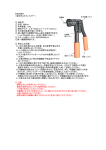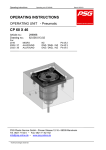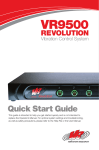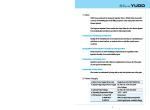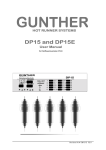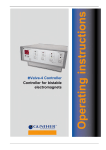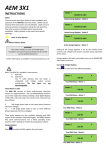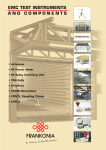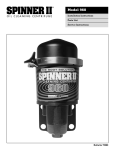Download Master english
Transcript
Operating Instructions May 2014 (Subject to technical modifications) MASTER HUMMEL AG Lise-Meitner-Straße 2 D-79211 Denzlingen, GERMANY Phone: +49(0)7666/91110-970 Fax: +49(0)7666/91110-9799 Internet: www.hummel.com Table of Contents General Information Warning Symbols ....................................................................................................................... 3 Safety Instructions ..................................................................................................................... 3 Warranty .................................................................................................................................... 3 Intended Use.............................................................................................................................. 3 General Instructions ................................................................................................................... 3 Set-Up........................................................................................................................................ 4 Cleaning ..................................................................................................................................... 4 Maintenance .............................................................................................................................. 4 Disposal ..................................................................................................................................... 4 Controller View of the Device ..................................................................................................................... 5 Control Board with Load Circuit Fuses ....................................................................................... 5 Start-Up ..................................................................................................................................... 6 Soft-Start Ramp ......................................................................................................................... 6 Touch Screen Operating Panel .................................................................................................. 7 Main Functions ........................................................................................................................... 7 “Display“ Menu ........................................................................................................................... 8 “Table” Menu.............................................................................................................................. 9 “Parameter” Menu .....................................................................................................................10 “System” Menu ..........................................................................................................................11 “Options” Menu .........................................................................................................................12 “Diagnostics” Menu ...................................................................................................................13 Connections Load, Thermocouple .................................................................................................................14 Alarm Connector .......................................................................................................................15 Specifications ..................................................................................................................................................15 Load Circuit Fuses Replacing Fuses .......................................................................................................................16 2 Safety Notices WARNING: Danger of electric shock. General danger warning symbol. If you see this pictogram attached to the device, please refer to this documentation to determine the kind of danger involved and protect yourself from potential hazards. Symbol for protective conductor (ground) terminal. Safety Notices Carefully read these operating instructions prior to putting the product into service. Only qualified personnel with sufficient electrotechnical knowledge may service the device. Be sure to disconnect the mains plug before opening the housing! When replacing fuses, be sure to use the same type of fuse (see “Replacing Fuses“). Prior to plugging in the mold cables, verify that all connectors have been properly connected (see “Connections” or connection diagram for special pin assignments). Check power supply cable and mold cables for potential defects on a regular basis! If cable sheath is damaged, be sure to use a new connecting cable! Warranty All plug-in controllers are subject to a 2-year warranty starting on the day of shipment of the product. Excluded from coverage is damage due to improper handling, wrong connection or non-intended use (see below). Return goods must be sent to HUMMEL AG’s EL Division using the original packaging, postage prepaid. Intended Use The plug-in controllers are industrial temperature controllers designed for regulating the temperature of hot-runner molds. To this end, the temperature of each control zone is monitored by a temperature sensor whose input is used to adjust the power output for the heating element as appropriate. Using the device for other purposes may compromise its protective functions. An external temperature fuse must be used for overtemperature protection in the event of malfunction. The manufacturer shall not be liable for damage due to improper use of the device. General Information A separate control zone is required for each load to be connected. A “control zone” consists of a temperature sensor input and a load output including a fuse. When wiring the molds, be sure to assign them to the correct pins (see “Connections”). All unused control zones must be switched off. A heat-resistant flexible cable must be used as a connecting lead for the load circuits. For the temperature sensors, a special compensating lead is required! Leads and cables are available as original accessories. 3 Set-Up Place the device on a stable, level working surface at a height that makes it easy for the user to read the display and operate the unit. The mains switch (disconnector) that connects the device to the power supply system should always be easily accessible. The device includes built-in, powerful fans that reliably prevent overheating of the output stage during operation. The corresponding ventilation slots are located on the underside and the rear side of the device. Make sure that air supply to and through these openings is not blocked! Cleaning The external surfaces of the device and the operating panel may be cleaned with a soft cloth saturated with alcohol. Do not use acid cleaners or scouring agents! To prevent malfunction, the operating panel should only be cleaned after the device has been switched off. Maintenance The device must be regularly subjected to a safety check complying with BGV A2 requirements (protection against accidents). It is recommended to clean the dust filters of the fans at regular intervals. Replace the filters as appropriate, depending on their working condition and duration of use. In addition, the ventilation slots should be regularly checked for obstruction and cleaned if necessary. However, this may only be done by qualified service personnel with adequate electrotechnical knowledge. No other maintenance work is required for the device beyond the tasks specified above. Should malfunction occur, please contact the manufacturer. Disposal Once the device has reached the end of its service life, feel free to return it to the manufacturer for proper disposal. This device satisfies the essential protection requirements specified in pertinent EU Directives (as of 2010) 4 View of the Device Front side Rear side Mains switch Controller board 1 Load Controller board 6 Thermocouple Alarm Controller Board with Load Circuit Fuses IMPORTANT NOTICE: Each controller board is designed for controlling 6 zones. The cards can be inserted into any free slot. Be sure to turn off the device before removing a controller board! Following board exchange, the device must be restarted. To replace the load circuit fuses, unlock the corresponding control card (rotate the 4 locks by 90°), then withdraw card. Load circuit fuses When replacing fuses, be sure to use fuses of the same type (16 A FF); see “Replacing Fuses“! 5 Start-Up The MASTER hot-runner controllers are designed for connection to a three-phase power supply source (see “Technical Data”). The unit features a CEE plug for this purpose. The mains switch, which disconnects the device completely from the power supply, is located on the rear panel. After checking carefully that all connections have been made correctly, connect the mold to the controller. The alarm connector (accessory) allows you to establish a connection to the injection molding machine as well. Connect the mains cable, then turn on the controller via the mains switch. Following initialization of the system and parameter loading, the operator must decide whether to use the Setting Wizard or not. The Wizard helps you to make the main settings required for starting production in just a few steps. Alternatively, adjust the setpoint values or load a mold program stored in the system’s memory. Be sure to switch off all control zones that are not used currently! (See “Parameters” menu) TIP! The HELP button gives you access to the Help function. This function explains all the operating/setting options offered in the currently active menu. Following careful verification of the correctness of all settings, operate the I/O button to start the heating process. This causes the controller to heat up all molds in a uniform manner. Moist heating elements are dried in the process (soft-start ramp). If the “compound heating” option is used, all zones are heated up at the same speed, thus reducing stress in the mold material. The heat-up speed of the soft-start ramp can be adjusted via the “Options” menu. When heating up molds for the first time, the controller automatically determines the best control parameters for the connected heating zone. Therefore, to ensure optimal control results, do not connect the device to warm molds! Soft-Start Ramp Active during: start-up, reheating after standby or alarm. Overtemperature Undertemperatur e Setpoint Pause Ramp 2 (K / s) Start-up temp. Ramp 1 (K / s) 6 Touch Screen Operating Panel Menu bar Boost Start / Stop heating Alarm Navigation Standby Menu selection: Via menu bar, selection directly on the screen. Help: The HELP button accesses the help function of the current menu window. You can open either the user manual or the Setting Wizard. Setpoint: Can be entered directly via the “Parameters” menu. In the “Display” or “Table” menu, select the zone of your choice and then SET to adjust the setpoint value. For groups, see “Group”. Zones OFF: You can deactivate zones individually via the “Parameters” menu. Group: Select first zone and last zone, then use the GROUP button to create a group. You can add additional zones at your choice. Use the SET button to set the setpoint value, then click CLEAR to return to normal operation. Button F1 allows you to define, designate and mark groups (e.g. for multi-component molds). F2 highlights the 6 variable groups. Start operation: To activate the heating function, click the I/O button. Boost: Temporary temperature increase, either with Boost button or via alarm connector. Standby: Temperature reduction for all active zones with Standby button or via alarm connector. Alarm: The Alarm button allows you to call up all currently active alarm messages. Print: The PRINT button allows you to print the current screen content. Turn off: First, terminate all control processes with the I/O button. Click the END button to close the operating system, then turn off the device via the mains switch. 7 “Display“ Menu Function: Standard view in operating mode. The screen displays all control zones belonging to the controller, with zone name, actual value, setpoint value and % power output. In addition, the controller status, the status of the alarm inputs and outputs and all active alarm messages are indicated as well. Setting: Use the SET button to enter the setpoint value of your choice, if ready press CLEAR to return to operating mode. You can also make this setting for a whole group of control zones by selecting the corresponding zones with the GROUP function. The left/right buttons enable you to display the previous/next block of 36 zones; for single (line-by-line) steps, use the up/down buttons. Submenus: No submenus available. TIP! The “% power output” bargraphs give you an overview of the connected heat load (nozzle or manifold). Once the set setpoint value has been reached, the output should be no higher than 80%. If higher, the capacity of the heating system is probably insufficient. The GROUP and F1 (fixed-group) functions enable you to designate and mark the respective systems when using multi-component molds. These systems can then also be modified and started separately. F2 highlights the groups and displays them separately. 8 “Table“ Menu Function: This screen displays all control zones with zone name, actual value, setpoint value, % power output, temperature unit, load current, boost and standby temperatures. In addition, the controller status, the status of the alarm inputs and outputs and all active alarm messages are indicated as well. Setting: Use the SET button to enter the setpoint value of your choice, if ready press CLEAR to return to operating mode. You can also make this setting for a whole group of control zones by selecting the corresponding zones with the GROUP function. The left/right buttons enable you to display the previous/next block of zones; for single (line-by-line) steps, use the up/down buttons. The scroll bar on the right side of the screen can be used for direct navigation. Submenus: No submenus available. 9 “Parameters“ Menu Function: This screen displays the parameter set for a zone. This menu allows you to name zones and set the zone parameters. Setting: Zones are selected in the top left field and can be given a name in the field immediately to the right. The following two fields of this line indicate first the controller board (module) and then the channel of this card. The following line allows you to switch the zone ON and OFF or switch to a different mode of operation. “°C” stands for control mode, “%” for manual operation, and the measuring symbol for measurement zones If you select manual operation, the output power must be additionally set (in % power output) under Default Settings. The measurement zones enable you to display the mold temperature and monitor mold cooling. WARNING: There is no mold temperature monitoring in manual operation! Danger of destruction of the connected heating system! The Substitute field allows you to set an alternative sensor for providing the actual value for the zone in the event of sensor breakage. In the Default Settings block, you can set the setpoint value, the boost temperature and the output power for manual operation in %. The temperature reduction Standby parameter is set in the “System” menu as part of the system parameters. The Channel State block provides information on the operating status and the current load current of the respective zone. The Current Limit field allows you to set the maximum permissible output current. If the set level is exceeded, overcurrent alarm is automatically triggered. The power output monitoring function compares the average output value to a reference value. If the monitoring function is active, the system detects deviations caused e.g. by leakages in the hotrunner system. During the optimization phase, the controller checks the best control parameters for all the heating elements connected. These values can be overwritten by adjusting the control parameters. However, this leads to enhanced control accuracy only in exceptional cases and therefore should be done only by competent personnel! Submenus: • No submenus available. Depending on access level, not all setting options may be available! (See also “Options” menu) 10 “System“ Menu Function: This menu allows you to manage the mold memory “molds” and the “system parameters”. Besides, the “system overview” provides information on the status and the firmware version of the various controller boards. Setting: In the “molds” submenu, all parameter values of a running mold can be managed. The “save as”, “save”, “load” and “delete” buttons are intended to guide the user through this submenu. Once all parameters have been set correctly, they can be saved with “save as” by entering a name for the part or simply the drawing number. If changes have been made to an existing mold, these are saved with the “save” button. To start control operations after the system had been switched off, the appropriate program must first be loaded via the “load” function. The read-only data record Default Settings stores the factory-preset parameters. The “system parameter” submenu allows you to enter “global” values that are valid for the entire system (e.g. soft-start parameters). Submenus: “system parameter”: For entering parameter data for all zones. “system overview”: Indicates the status and the firmware version for each controller card (module). “molds”: Manages mold data with change history (mold memory). • Depending on access level, not all setting options may be available! (See also “Options” menu) 11 “Options“ Menu Function: There are various access levels that differ in the scope of the setting and viewing options they provide. For Levels 1 and 2, 4-digit numerical passwords are required. Level 1 (user level) is intended for production, Level 2 (master level) for parameter setting. All higher access levels should only be used by system administrators! Setting: The “access” block is used for entering the passwords for Levels 1 and 2. Once the passwords have been saved, access will be possible only after entering the correct password in each case! In the ”startup behaviour” block, the “compound heating” function or the “optimization” function can be activated or deactivated. If the compound heating function is activated, the fastest zone (e.g. nozzles) will wait for the slowest zone (e.g. manifold). This prevents mold stress as far as possible during the heat-up process. During the soft-start phase, the optimization function determines the best control parameters. However, this is required only during the initial start of each mold. The ”display” section allows you to select the basic temperature unit (°C or °F) and the interactive language of your choice. Data recording (e.g. for quality assurance purposes) can be activated and deactivated in the ”data backup” block. Besides, you can set the monitoring interval here. The info button gives you access to a list of zones that have been activated for data recording. Such activation is carried out via the actual temperature and output fields of the Parameters menu, either individually or groupwise. The log data is stored in a special directory and can be retrieved from there as an ASCII file. Submenus: “Start explorer” : Direct access to the data management area of the operating system. “Error log” : Provides a list of all alarms that have been triggered, with date and time. “System log” : Provides a list of all user actions, with date and time. • Depending on access level, not all setting options may be available! (See also “Options” menu) 12 “Diagnosis“ Menu Function: Checks the wiring of the connected mold and indicates wiring or system errors. The checks are performed for each zone separately. If the connected heating system reaches the target temperature (offset) within the preset time, the zone is O.K. Currently running tests are indicated for the respective zone. Should wiring or system problems be detected, an error message is displayed. Setting: SET allows you to select the zones to be checked. In this way, it is possible to select only the relevant heating circuits, e.g. after completion of repairs. The ”temperature offset” field is used for setting the temperature differential by which the temperature must be increased within the desired time interval. This value can be entered via the ”maximum duration” field. The maximum % power output can be set manually via the ”output” field. Clicking the “start diagnostics” field starts the check and clicking ”stop diagnostics” terminates it. Given 60 zones, the diagnostic process can take several hours if the time range is utilized! Submenus: No submenus available. TIP! Recording the results of the diagnosis helps you to identify defective heating zones later by assessing deviations from the % power output. 13 Connections (according to DIN 16765-A) Load 24-pole Zone PIN 1, 13, 25, 37, 49 1 / 13 2, 14, 26, 38, 50 2 / 14 3, 15, 27, 39, 51 3 / 15 4, 16, 28, 40, 52 4 / 16 5, 17, 29, 41, 53 5 / 17 6, 18, 30, 42, 54 6 / 18 7, 19, 31, 43, 55 7 / 19 8, 20, 32, 44, 56 8 / 20 9, 21, 33, 45, 57 9 / 21 10, 22, 34, 46, 58 10 / 22 11, 23, 35, 47, 59 11 / 23 12, 24, 36, 48, 60 12 / 24 Ground is connected to housing! Thermocouple 32-pole Zone PIN 1, 13, 25, 37, 49 1+/9- 2, 14, 26, 38, 50 2 + / 10 - 3, 15, 27, 39, 51 3 + / 11 - 4, 16, 28, 40, 52 4 + / 12 - 5, 17, 29, 41, 53 5 + / 13 - 6, 18, 30, 42, 54 6 + / 14 - 7, 19, 31, 43, 55 7 + / 15 - 8, 20, 32, 44, 56 8 + / 16 - 9, 21, 33, 45, 57 17 + / 25 - 10, 22, 34, 46, 58 18 + / 26 - 11, 23, 35, 47, 59 19 + / 27 - 12, 24, 36, 48, 60 20 + / 28 - Ground is connected to housing! 14 Connections Alarm connector 12-pole (Mating connector or alarm cable, see accessories) Alarm Output: 1 = overtemperature, 2 = undertemperature M Ö S max. SELV: 33VAC/70VDC, 2A * Stop machinery * Release production PIN Colour Function 1 blue Ö - Alarm 1 2 pink M - Alarm 1 3 grey S - Alarm 1 6 red S - Alarm 2 7 black M - Alarm 2 8 violet Ö - Alarm 2 Input: 1 = Standby, 2 = Boost PIN Colour Function 4+5 white+brown E1 - Standby 10 + 12 green+yellow E2 - Boost Switch contact Specifications Working conditions: To be operated only in closed rooms. Altitude max. 2000m. Relative humidity up to 80% at 30°C (86°F). Avoid moisture condensation! Pollution severity level 2. Operating: 10…40°C (50…104°F). Storage: 0…50°C (32…122°F) Controller housing: Metal enclosure powder coated, with handles Touch screen housing: Controller dimension: Touch dimension: Weight: Power supply: Aluminium enclosure powder coated; 12“-SVGA-LCD display with touch screen 36-zones= 460x410x450mm; 60-zones= 660x410x450mm (WxHxD) 300x240x65mm (WxHxD) 36 zones = 32 kg; 60-zones = 50 kg 4-conductor three-phase system 3L+N+PE, 230 / 400VAC +/- 10%, 32 A; 50…60 Hz; Overvoltage class II, CEE 32A (optional 63A) connector (other Supplies on request) Connected load: approx. 22kW with 32A connector (44kW with 63A connector). Mold connections: Every 12 zones to 1 Load connector 24-pole and 1 Thermocouple connector 32-pole (HAN-A) Thermocouple: Fe-CuNi, type J, L or K Power output: Max. 16A per zone (load factor 80%),contactless semiconductor output stage, zero voltage switching, max. 48A per controller board (6 zones) Control range: 50...500°C (122…932°F). Control accuracy better 1°C (if hotrunner permits) Load circuit fuses: 16 A FF (super fast acting!) Controller boards: Plug-in cards, each for 6 zones with load circuit fuses. Replaceable without tool. Connections: 1 Alarm connector M23, 12-pole; 1 Panel connector M16, 10-pole; 2 Interface connectors SUB-D, 9-pole. USB; Ethernet; VGA; PS2; RS232 (1 each on touch screen). 15 Replacing Fuses WARNING Danger of death from electric shock! - Before starting any work on the device, be sure to pull mains plug! The device may only be serviced by qualified personnel with sufficient electrotechnical knowledge. 2 fuses for the main power supply are located inside the device. When replacing them, be sure to use fuses of the same type/rating. Each control card is designed for controlling 6 zones. For assignments, see below. To replace the load circuit fuses, unlock the controller board (rotate lock by 90°) and withdraw card. Use the auxiliary tool (attached to rear panel of housing) to exchange the fuses as illustrated below. Be sure to use only replacement fuses of the same type! To reassemble the device, proceed in reverse order. Removing fuses Installing fuses Assignment of zones to control cards l k j i h g f e d c b a Zone Board Fuses Zone Board 1 2 3 4 5 6 7 8 9 10 11 12 13 14 15 16 17 18 19 20 1 1 1 1 1 1 2 2 2 2 2 2 3 3 3 3 3 3 4 4 a+ b 21 22 23 24 25 26 27 28 29 30 31 32 33 34 35 36 37 38 39 40 4 4 4 4 5 5 5 5 5 5 6 6 6 6 6 6 7 7 7 7 c+d e+ f g+ h i+j k+l a+ b c+d e+ f g+ h i+j k+l a+ b c+d e+ f g+ h i+j k+l a+ b c+d 16 Fuses Zone Board e+ f 41 42 43 44 45 46 47 48 49 50 51 52 53 54 55 56 57 58 59 60 7 7 8 8 8 8 8 8 9 9 9 9 9 9 10 10 10 10 10 10 g+ h i+j k+l a+ b c+d e+ f g+ h i+j k+l a+ b c+d e+ f g+ h i+j k+l a+ b c+d e+ f g+ h Fuses i+j k+l a+ b c+d e+ f g+ h i+j k+l a+ b c+d e+ f g+ h i+j k+l a+ b c+d e+ f g+ h i+j k+l