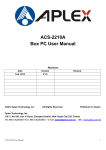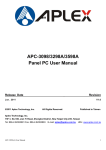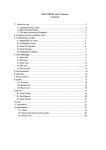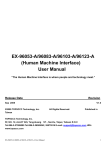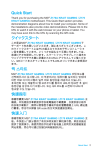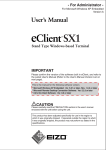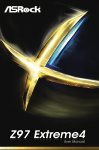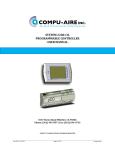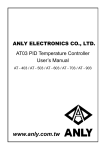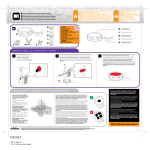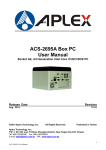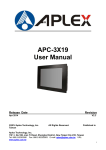Download EX-96XX3A (Human Machine Interface) User Manual
Transcript
EX-96XX3A (Human Machine Interface) User Manual “The Human Machine Interface is where people and technology meet.” Revision Date Version Jul. 2012 V1.0 EX-96XX3A User Manual Remark 1 Warning!___________________________________ This equipment generates, uses and can radiate radio frequency energy and if not installed and used in accordance with the instructions manual, it may cause interference to radio communications. It has been tested and found to comply with the limits for a Class A computing device pursuant to FCC Rules, which are designed to provide reasonable protection against such interference when operated in a commercial environment. Operation of this equipment in a residential area is likely to cause interference in which case the user at his own expense will be required to take whatever measures may be required to correct the interference. Electric Shock Hazard – Do not operate the machine with its back cover removed. There are dangerous high voltages inside. EX-96XX3A User Manual 2 Table of Contents______________________ Warning!…………………………………………………………………………….……..….2 Chapter 1 Getting Started 1.1 Specifications……………………………………….……………………..5 1.2 Dimensions………………………………...………………………….......6 1.3 Brief Description…………………………………………………….……9 Chapter 2 Hardware 2.1 Mainboard………………..…….……………………………………..…..10 2.2 Jumpers and Connectors Location……………………………………...12 2.3 Jumpers Setting and Connectors……………...………………………13 Chapter 3 BIOS Setup 3.1 Operations after POST Screen..........................................................24 3.2 BIOS SETUP UTILITY..........................................................................25 3.3 System Overview..................................................................................26 3.4 Advanced Settings............................................................................... 27 3.5 Advanced PCI/PnP Settings................................................................ 33 3.6 Boot Settings....................................................................................... 36 3.7 Security Settings.................................................................................. 37 3.8 Advanced Chipset Settings.................................................................. 39 3.9 Exit Options…………………………………...…………………………….43 3.10 EX-9515 BIOS SETUP (option)..........................................................45 3.11 EX-9516 BIOS SETUP (option)..........................................................47 Chapter 4 Installation of Drivers 4.1 Intel Chipset Driver.…………………………...…………………………51 4.2 Intel Graphics Media Accelerator Driver...…………………..…………..54 4.3 Intel 8257L Gbe LAN Device Driver………………………………….….57 4.4 Realtek HD Audio Driver Installation…….…………..…………………60 Chapter 5 Touch Screen Installation 5.1 Introduction to Controller Board..…………………………….……………62 5.2 Windows 2000/XP USB Driver Installation………………….………..….62 EX-96XX3A User Manual 3 Figures Figure 1.1: EX-96053A Dimensions……………………………………..…....6 Figure 1.2: EX-96083A Dimensions…………………..……………………..7 Figure 1.3: EX-96103A Dimensions…………………….…………………….8 Figure 1.4: Overview of EX-96053A…………………………………………9 Figure 1.5: Overview of EX-96083A…………………………………………...9 Figure 1.6: Overview of EX-96103A…………………………………………...9 Figure 2.1: Mainboard Overview………………………………………….....10 Figure 2.2: Jumpers and Connectors Location Board Top………………..12 Figure 2.3: Jumpers and Connectors Location Board Bottom…………….13 Figure 5.1 Bird’s Eye View of Control Board………..…………………62 EX-96XX3A User Manual 4 Chapter 1 System 1.1 Specifications Specs EX-96053A EX-96083A EX-96103A CPU Intel Atom Z510P 1.1 GHz FSB 400 MHz, Z530P 1.6 GHz FSB 533 MHz for option Chipset Intel US15WP System Memory 1GB DDR2 400MHz DRAM built-in default Graphic Intel GMA500 built-in US15W External I/O Port z 4 x USB 2.0 Connectors z 1 x RJ-45 LAN Connector z 1 x DB-9 RS232 COM 3 z 1 x DB-9 RS232/422/485 COM 1 Default:RS-485 z 1 x 3 Pin DC Power Input Terminal Block Display Type 5.7” TFT-LCD 8” TFT-LCD 10.4” TFT-LCD Max. Resolution 640x480 800x600 800x600 Maximum Colors 262K 262K 262K Viewing Angle (Degree) H:140/ V:100 H:130/V:120 H:130/V:110 Luminance (cd/m²) 400 400 250 Backlight Lifetime 40,000 hrs 40,000 hrs 20,000 hrs Rating Front Panel IP65 Mounting Panel/VESA 75x75 Mount Touch Screen Type Resistive Type Storage 1 x 2.5” SATA HDD/m-SATA Wireless LAN Wireless LAN Module via mini-PCIe (Optional) Antenna is built-in on the rear side (Internal Antenna) Power Supply DC 9-32V Construction and Color Plastic molding housing Dimensions (WxHxD) 204 x 149 x 65 mm 231 x 176 x 57 mm 270.5 x 212.5 x 57 mm Operating Temperature 0~50℃ Storage Temperature -20~60℃ Relative Humidity 10%~90%@ 40 ゚ C, (non-condensing) Certificate CE/FCC Class A EX-96XX3A User Manual 5 1.2 Dimensions Figure 1.1: Dimensions of the EX-96053A EX-96XX3A User Manual 6 Figure 1.2: Dimensions of the EX-96083A EX-96XX3A User Manual 7 Figure 1.3: Dimensions of the EX-96103A EX-96XX3A User Manual 8 1.3 Brief Description of the EX-96XX3A The EX-96053A/96083A/96103A is a fan-less design HMI, which comes with an 5.7-inch (luminance of 400 cd/m²)/8-inch (luminance of 400 cd/m²)/10.4-inch (luminance of 250 cd/m²) TFT LCD. It is powered by an Intel Atom Z510P Processor. The HMI Series also features two COM ports, four USB 2.0 ports, one 2.5” HDD, DC power of 9~32V, etc. It is ideal for use as a PC-based controller for Industrial Automation & Factory Automation. Figure 1.4: Overview of EX-96053A Figure 1.5: Overview of EX-96083A Figure 1.6: Overview of EX-96103A EX-96XX3A User Manual 9 Chapter 2 Hardware 2.1 Mainboard Figure 2.1: Mainboard Overview Specifications Board Size 146mm x 102mm CPU Support Support Intel Atom Z530P, FSB 533 MHz (onboard), Support Intel Atom Z510P, FSB 400 MHz (option) Chipset Intel US15WP/PT Memory Support Onboard 1GB DDR2 533 MHz FSB EX-96XX3A User Manual 10 Graphics Integrated Intel GMA 500 Super I/O Winbond W83627UHG BIOS AMIBIOS LVDS 1 x 18/24 bit LVDS output connector SDVO 1 x SDVO Pin header for internal (Expansion: SDVO to CRT,SDVO to LVDS,SDVO to HDMI/DVI) Storage 1 x SATA Connector 1 x mSATA Connector Network 1 x RJ-45 1000Mbps LAN Intel 82574L USB 4 x USB 2.0 stack port for external 2 x USB 2.0 Pin header for internal Serial 1 x RS232 port, DB9 connector for external (COM3), pin 9 w/5V/12V/Ring select 1 x RS232/422/485 select header for internal (COM1) Battery Support CR2477 Li battery by 2-pin header Audio Support Audio via Realtek ALC662 HD audio decoder Support Line-in, Line-out, MIC by J2 pin header Expansion Bus 1 x mini-PCI-express slot (full size) Support USB 2.0 Device Expansion Ports (J2) 1 x USB 2.0 Pin header for internal 2 x RS232 header for internal (COM2,COM4) 1 x SD Card 1 x PS/2 KB/MS pin header 1 x Audio 8 x GPIO Power Management DC9V~32V input 1 x 2-pin power input connector Front I/O by 2x5-pin header Power on/off switch Reset switch Power LED status HDD LED status WLAN LED status Watchdog Timer EX-96XX3A User Manual Software programmable 1 – 255 second by Super I/O 11 External port I/O 2 x COM Port (COM1,COM3) 4 x USB 2.0 Ports (stack) 1 x RJ45 GbE Port Temperature Operating: -25℃–70℃ Storage: -40℃–80℃ Humidity 5% - 95%, non-condensing, operating Power Consumption 12V /2.00A (Intel Z530P/1.6GHz processor ) EMI/EMS Meet CE/FCC class A 2.2 Jumpers and Connectors Location Figure 2.2: Board Top EX-96XX3A User Manual 12 Figure 2.3: Board Bottom 2.3 Jumpers Setting and Connectors 1. JP5: (2.0mm Pitch 1X2 Pin Header), ATX Power and AT Power setting jumper. 2. PWR1: JP5 Mode Open ATX Power Mode Close AT Power Mode (5.0mm 1x2 Pin Connector),DC9V~30V System power input connector。 Pin# Signal Name 1 +DC9V~DC30V 2 Ground Note: Make sure that the voltage of power supply is DC9V~30V before power on, or it may cause boot up failure and even system damage. EX-96XX3A User Manual 13 3. BAT1: (1.25mm Pitch 1X2 box Pin Header) 3.0V Li battery is embedded to provide power for CMOS. 4. Pin# Signal Name Pin1 VBAT PIN2 Ground USB67: (2.0mm Pitch 2x5 Pin Header) ,Front USB connector, it provides two USB ports via a dedicated USB cable, speed up to 480Mb/s. USB6 and USB7 can only be used for internal device attachment as USB 2.0 Specification, Can not support USB1.1 and USB 1.0 Specification. Signal Name Pin# Pin# Signal Name +5V 1 2 +5V USB6_N 3 4 USB7_N USB6_P 5 6 USB7_P Ground 7 8 Ground NC 9 10 Ground Note: Before connection, make sure that pin out of the USB Cable is in accordance with that of the said tables. Any inconformity may cause system down and even hardware damages. 5. USB23/USB45: (Double stack USB type A), Rear USB connector, it provides up to 4 USB2.0 ports, speed up to 480Mb/s. 6. LAN1: (RJ45 Connector), Rear LAN port,1 standard 10/100/1000M RJ-45 Ethernet ports are provided. Used Intel 82574L chipset ,LINK LED (green) and ACTIVE LED (Orange) respectively located at the left-hand and right-hand side of the Ethernet port indicate the activity and transmission state of LAN. EX-96XX3A User Manual 14 7. JP485: (2.0mm Pitch 2x9 Pin Header),COM1 setting jumper, pin 1~18 are used to select signal out of COM1 port of RS232 or RS422 or RS485 mode. COM1 Mode RS232 (default) 1-3 ( Close) 2-4 ( Close) 7-9 ( Close) 8-10 ( Close) 13-14 (Close) 3-5 ( Close) 4-6 ( Close) 9-11 ( Close) 10-12 ( Close) 17-18 (Close) RS422 3-5 ( Close) 4-6 ( Close) 15-16 (Close) RS485 8. JP485 Setting COM1: (Type DB9),Rear serial port, standard DB9 serial port is provided to make a direct connection to serial devices. COM1 port is controlled by pins No.1~18 of JP485,select output Signal RS232 or RS422 or RS485, For details, please refer to description of JP485. Signal Name Pin # RS232 (Data Carrier Detect) RS422 RS485 422_TX- 485_D- 1 DCD# 2 RXD (Received Data) 422_RX- NC 3 TXD (Transmit Data) 422_RX+ NC 4 DTR (Data Terminal Ready) 422_TX+ 485_D+ 5 Ground Ground Ground 6 DSR (Data Set Ready) NC NC 7 RTS (Request To Send) NC NC 8 CTS (Clear To Send) NC NC 9 RI (Ring Indicator) NC NC please refer to description of JP485 EX-96XX3A User Manual 15 9. COM3: (Type DB9),Rear serial port, standard DB9 serial port is provided to make a direct connection to serial devices. COM1 port is controlled by pins No.1~6 of JP3 select output Signal RI or 5V or 12v, For details, please refer to description of JP3. Pin# Signal Name 1 DCD# (Data Carrier Detect) 2 RXD (Received Data) 3 TXD (Transmit Data) 4 DTR (Data Terminal Ready) 5 Ground 6 DSR (Data Set Ready) 7 RTS (Request To Send) 8 CTS (Clear To Send) 9 JP3 Setting: Pin1-2 : RI (Ring Indicator) (default) Pin3-4 : 5V Standby power Pin5-6: 12V Standby (option) 10. JP3: (2.0mm Pitch 2x3 Pin Header),COM1 setting jumper, pin 1~6 are used to select signal out of pin 9 of COM3 port. JP3 Pin# 11. (option) power Function Close 1-2 RI (Ring (default) Indicator) Close 3-4 COM1 Pin9=+5V (option) Close 5-6 COM1 Pin9=+12V (option) JP1: (2.0mm Pitch 1x2 Pin Header), Backlight Control jumper setting for LVDS1. Signal Name PWM DC Mode EX-96XX3A User Manual JP1 Open voltage Close 16 Note: Please check first your LVDS panel backlight control by DC voltage Mode or PWM? Panel backlight control by Level 5V. 12. INVT1: (2.0mm Pitch 1x6 box Pin Header), Backlight control connector for LVDS1. Signal Name Pin# 1 DC+12V 2 DC+12V 3 Ground 4 Ground 5 BKLT_EN 6 BKLT_CTRL Note: Pin6 is backlight control signal, support DC or PWM mode, mode select at BIOS CMOS menu. 13. LVDS1: For 18/24 bit LVDS output connector, Fully supported by Intel US15W chipset, the interface features dual channel 18/24-bit output. Model name of the interface connector is Hirose DF13-40DP-1.25V. Signal Name 14. Pin# Pin# Signal Name VCC 2 1 VCC Ground 4 3 Ground LA_DATAP0 6 5 LA_DATAN0 LA_DATAP1 8 7 LA_DATAN1 LA_DATAP2 10 9 LA_DATAN2 LA_DATAP3 12 11 LA_DATAN3 LA_CLKP 14 13 LA_CLKN Ground 16 15 Ground BKLT_EN_OUT 18 17 BKLT_CTRL 12V 20 19 12V J2: (1.27 x 2.54mm Pitch 2x30 Pin Header), Can be connected to one USB 2.0 Port and one PS/2 Keyboard port and one Mouse port and one Audio port and one SD bus and five GPIO and one SMB bus and two RS232 Ports. ·USB1: EX-96XX3A User Manual 17 Expansion USB connector, it provides two USB ports via a dedicated USB cable, speed up to 480Mb/s. ·AUDIO: Front Audio, An onboard Realtek ALC662 codec is used to provide high-quality audio I/O ports. Line Out can be connected to a headphone or amplifier. Line In is used for the connection of external audio source via a Line in cable. MIC is the port for microphone input audio. ·PS/2: Expansion PS/2 keyboard and mouse, the port can be connected to PS/2 keyboard and mouse via a dedicated cable for direct used. ·SD BUS: Expansion SD bus. ·GPIO: 8 GPIO, General-purpose input/output port, it provides a group of self-programming interfaces to customers for flexible use. ·RS232(COM2,COM4): Expansion serial ports are provided to make a direct connection to serial devices. Functio n USB1 PS/2 MS Audio SD bus GPIO EX-96XX3A User Manual Signal Name Pin# Pin# Signal Name 5V_USB 1 2 5V_USB USB1_N 3 4 USB1_P Ground 5 6 Ground MS_CLK 7 8 KB_CLK MS_DATA 9 10 KB_DATA 5V_F_AUDI O 11 12 GND_AUD LINE_OUT_ L 13 14 LINE_OUT_R LINE_IN_L 15 16 LINE_IN_R MIC_IN_L 17 18 MIC_IN_R Ground 19 20 Ground SD0_D2 21 22 SD0_D3 SD0_CMD 23 24 SD0_CLK SD0_D0 25 26 SD0_D1 SD0_CD- 27 28 SD0_WP 3P3V_SDIS K 29 30 3P3V_SDISK EXT_GPIO6 31 32 EXT_GPIO9 EXT_GPIO2 33 34 EXT_GPIOSU S0 Function USB1 PS/2 KB Audio SD bus GPIO 18 RS232 (COM2) RS232 (COM4) 15. FP1: EXT_GPIO3 35 36 EXT_GPIO8 EXT_GPIO1 37 38 EXT_GPIO4 Ground 39 40 Ground DSR2- 41 42 DCD2- RTS2- 43 44 RXD2 CTS2- 45 46 TXD2 RI2- 47 48 DTR2- 5V_S0 49 50 5V_S0 DSR4- 51 52 DCD4- RTS4- 53 54 RXD4 CTS4- 55 56 TXD4 RI4- 57 58 DTR4- Ground 59 60 Ground RS232 (COM2) RS232 (COM4) (2.0mm Pitch 2X5 Pin Header), Front panel connector. Signal Name Pin# Pin# Signal Name HD LED+ 1 2 POWER LED+ HD LED- 3 4 POWER LED- Ground 5 6 PWR_ON RESET+ 7 8 Ground WAN LED- 9 10 WAN LED+ Pin1-3: HDD LED, They are used to connect hard disk activity LED. The LED blinks when the hard disk is reading or writing data. Pin2-4: POWER LED, They are used to connect power LED. When the system is powered on or under S0/S1 state, the LED is normally on; when the system is under S4/S5 state, the LED is off. Pin5-6: POWER on/off Button, They are used to connect power switch button. The two pins are disconnected under normal condition. You may short them temporarily to realize system startup & shutdown or awaken the system from sleep state. Pin7-8: RESET Button, They are used to connect reset button. The two pins are dis-connected EX-96XX3A User Manual 19 under normal condition. You may short them temporarily to realize system reset. Pin9-10: WAN LED, They are used to connect WAN LED. Note: When connecting LEDs, pay special attention to the signal polarity. Make sure that the connector pins have a one-to-one correspondence with chassis wiring, or it may cause boot up failure. 16. BUZ1: 17. onboard buzzer. JP2: (2.0mm Pitch 2x2 Pin Header), mSATA/SATA1 Devices Master or slave jumper setting. While using mSATA/SATA1 devices at the same time, one of the devices must be set as Master. JP2 Devices Master 1~2 on 3~4 off mSATA Master 1~2 off SATA1 Master 3~4 on 18. SATA_P1: (2.5mm Pitch 1x2 box Pin Header),an onboard 5V output connector is reserved to provide power for SATA devices. Pin# Signal Name 1 +DC5V 2 Ground Note: Output current of the connector must not be above 1A. 19. SATA1: (SATA 7P),,SATA Connectors, one SATA connectors are provided, with transfer speed up to 3.0Gb/s. 20. MPCIE1: (50.95mmx30mm Socket 52Pin),mini PCIE socket, it is located at the top, it supports mini PCI-E devices with USB2.0, SMBUS and PCI-E signal. 21. H1/H2: EX-96XX3A User Manual MPCIE1 SCREW HOLES, H1 for mini PCIE card (50.95mmx30mm Socket 52 Pin) 20 assemble. H2 Reserve. 22. SDVO1: (1.27 x 2.54mm Pitch 2x15 Pin Header), SDVO bus, connect SDVO to VGA card or SDVO to LVDS card or SDVO to HDMI card or SDVO to DVI Card。 □ EX-9515 R1.00 (option): EX-9705 SDVO1 connected Card, Support SDVO to CRT display and HDMI TV display EX9515 Location VGA2 Port Signal Name: EX-96XX3A User Manual 21 VGA2 G2 N2 CRT_BLUE CRT_GREEN CRT_RED CRT_DDCCLK CRT_DDCDATA CRT_VSY NC CRT_HSY NC 10 9 8 7 6 5 4 3 2 1 GND BLUE GREEN RED GND DDCCLK DDCDATA VSY NC HSY NC RSV G2 N2 10 1 CVBS_SY NC_OUT N1 G1 N1 G1 DF14A-10P-1.25H HDTV2 Port Signal Name: □ EX-9516 R1.00 (option): EX-9705 SDVO1 connected Card, Support dual channel 18/24 bit LVDS output connector. LVDS2 Port Signal Name: EX-96XX3A User Manual 22 N1 G1 LVDS2_VDD33 2LB_D0_N 2LB_D0_P 2LB_D1_N 2LB_D1_P 2LB_D2_N 2LB_D2_P 2LB_CLKN 2LB_CLKP 2LDDC_DATA VCC5 VCC5 GND GND VCC3 VCC3 B_D0A_D0B_D0+ A_D0+ GND GND B_D1A_D1B_D1+ A_D1+ GND GND B_D2A_D2B_D2+ A_D2+ GND GND B_CLKA_CLKB_CLK+ A_CLK+ GND GND DDC_DATA DDC_CLK GND GND B_D3A_D3B_D3+ Aplex, A_D3+ RSV RSV 10.07.29 1 3 5 7 9 11 13 15 17 19 21 23 25 27 29 31 33 35 37 39 LVDS2_VDD5 LVDS2_VDD33 2LA_D0_N 2LA_D0_P 2LA_D1_N 2LA_D1_P 2LA_D2_N 2LA_D2_P 2LA_CLKN 2LA_CLKP 2LDDC_CLK 2LA_D3_N 2LA_D3_P N2 N2 G2 G2 2LB_D3_N 2LB_D3_P 2 4 6 8 10 12 14 16 18 20 22 24 26 28 30 32 34 36 38 40 N1 G1 LVDS2_VDD5 LVDS2 DF13-40DP-1.25V LVDS2 Backlight control connector for INVERTER1. 23. H7/H9: SDVO CARD SCREW HOLES, two screw holes for SDVO card assemble. 24. LED1/LED2: LED STATUS. LED1:Motherboard Standby Power Good status。LED2: Motherboard CPU Power Good status. 25. H3/H4/H5/H6: Intel Atom Z530P(or Z510P) CPU+ US15W Heat Sink SCREW HOLES, Four screw holes for intel CPU and US15W Heat Sink assemble. 26. M_SATA: (50.95mmx30mm Socket 52Pin), mSATA socket, it is located at the bottom, it supports mini PCI-E devices with USB2.0, B2 mSATA bus for flash disk signal. 27. H8: mSATA CARD SCREW HOLES, one screw holes for mSATA card assemble. 28. JTAG1: EX-96XX3A User Manual Reserve. 23 Chapter 3 3.1 BIOS Setup Operations after POST Screen After CMOS discharge or BIOS flashing operation, the system will display the following screen for your further operation. Press Delete key to enter CMOS Setup. AMIBIOS© 2006 American Mega trends , Inc. BIOS Date: 07/16/11 09:56:32 Ver: 08.00.15 CPU : Intel(R) Atom(TM) CPU Z510 @ 1.10GHz Speed : 600M Hz Press F11 for BBS POPUP Initializing USB Controllers. . 1019MB OK Done. Press delete to Run SETUP 0085 After optimizing and exiting CMOS Setup, the POST screen displayed for the first time is as follows and includes basic information on BIOS, CPU, memory, and storage devices. AMIBIOS© 2006 American Mega trends , Inc. BIOS Date: 07/16/11 09:56:32 Ver: 08.00.15 CPU : Intel(R) Atom(TM) CPU Z510 @ 1.10GHz Speed : 600M Hz Press F11 for BBS POPUP Initializing USB Controllers. . 1019MB OK Done. Press delete to Run SETUP 0085 Press F11 key to enter Boot Menu during POST, as shown by the following figure. Please select boot device: EX-96XX3A User Manual 24 Network: IBA GE Slot 0100 v1353 ↑and ↓ to move selection ENTER to select Boot device ESC to boot using defaults 3.2 BIOS SETUP UTILITY Press [Del] key to enter BIOS Setup utility during POST, and then a main menu containing system summary information will appear. BIOS SETUP UTILITY Main Advanced PCIPnP Boot Security Chipset Exit System Overview User [ENTER],[TAB] AMIBIOS or Version : 08.00.15 Build Date : 07/16/11 ID : 9705M005 [SHIFT-TAB] to Select a field Use[+] or [-] to configure system Time. Processor Intel(R) 1.10GHz Atom(TM) CPU Speed :600MHz Count :1 Z510 @ System Memory Size ← Select Screen ↑↓ Select Item +- Charge Field Tab Select Field :1019MB F1 System Time System Date 07/16/2011] CMC Hi-Module:0d2.016x EX-96XX3A User Manual [00:00:18] [Wed General Help F10 Save and Exit ESC Exit LO-Module:0D2.023x, 25 v02.61 © Copyright 1985-2006 American Megatrends , Inc. 3.3 System Overview BIOS SETUP UTILITY Main Advanced PCIPnP Boot Security Chipset Exit System Overview User [ENTER],[TAB] AMIBIOS or Version : 08.00.15 [SHIFT-TAB] to Select a field Build Date : 07/16/11 ID Use[+] or [-] to : 9705M005 configure system Time. Processor Intel(R) Atom(TM) CPU 1.10GHz Z510 @ Speed :600MHz ← Select Screen Count :1 ↑↓ Select Item +- Charge Field Tab Select Field System Memory Size F1 :1019MB General Help F10 Save and Exit System Time ESC [00:02:28] Exit System Date [Wed 07/16/2011] CMC LO-Module:0D2.023x, Hi-Module:0d2.016x V02.61 © Copyright 1985-2006 American Mega trends , Inc. System Time: Set the system time, the time format is: Hour : Minute : 0 to 23 0 to 59 Second : 0 to 59 System Date: Set the system date, the date format is: Day: Note that the ‘Day’ automatically changes when you set the date. Month: 01 to 12 Date: 01 to 31 Year: 2009 to 2099 EX-96XX3A User Manual 26 3.4 Advanced Settings BIOS SETUP UTILITY Main Advanced PCIPnP Boot Security Chipset Exit Configure CPU Advanced Settings WARNING: Setting wrong values In below sections may cause system to malfunction. ► CPU Configuration ► IDE Configuration ► Super IO Configuration ► ACPI Configuration ► MPS Configuration ← Select Screen ► PCI Express Configuration ↑↓ Select Item ► Smbios Configuration Enter Charge Field ► USB Configuration F1 General Help F10 Save and Exit ESC Exit V02.61 © Copyright 1985-2006 American Mega trends , Inc. 3.4.1 CPU Configuration BIOS SETUP UTILITY Advanced Configure advanced CPU settings This should be enabled Module Version: 3F.0D In order to enable or Manufacturer : Intel Disable the Hardware Intel(R) Atom(TM) CPU Frequency :600MHz FSB Speed : 400MHz Cache L1 :24 KB Cache L2 :512 KB Z510 @ 1.10GHz Prefetcher Disable Feature. Ratio Actual Value :6 Hardware Prefetcher EX-96XX3A User Manual [Enabled] ← Select Screen 27 Adjacent Cache Line Prefetch Max CPUID Value Limit Intel (R) Virtualization Tech Execute-Disable Bit Capability Hyper Threading Technology Intel(R) SpeedStep (tm) tech Intel(R) C-SATAE tech [Enabled] [Disabled] [Enabled] [Enabled] [Enabled] [Disabled] [Disabled] ↑↓ Select Item +- Charge Field F1 General Help F10 Save and Exit ESC Exit V02.61 © Copyright 1985-2006 American Mega trends , Inc. Hardware Prefetcher: [Enabled] [Disabled] Adjacent Cache Line Prefetch: [Enabled] [Disabled] Max CPUID Value Limit: [Disabled] [Enabled] Execute-Disable Bit Capability: [Enabled] [Disabled] Hyper Threading Technology: [Enabled] [Disabled] Intel(R) SpeedStep (tm) tech: [Disabled] [Enabled] Intel(R) C-SATAE tech: [Disabled] [Enabled] 3.4.2 IDE Configuration BIOS SETUP UTILITY Advanced EX-96XX3A User Manual 28 Options IDE Configuration ATA/IDE Configuration [Compatible] Disabled Compatible ► Primary IDE Master Detected] : [Not ► Primary IDE Slaver Detected] : [Not Hard Disk Write Protect [Disabled] IDE Detect Time Out (Sec) [35] ATA(PI) 80Pin Cable Detection Device] ← Select Screen ↑↓ Select Item +- Charge Field F1 General Help F10 Save and Exit [Host & ESC Exit V02.61 © Copyright 1985-2006 American Mega trends , Inc. ATA/IDE Configuration: [Compatible] [Disabled] Hard Disk Write Protect: [Disabled] [Enabled] IDE Detect Time Out : [35] [0] [5,10,15,20,25,30] ATA(PI) 80Pin Cable Detection: [Host & Device] [Host] [Device] 3.4.3 Super IO Configuration BIOS SETUP UTILITY Advanced EX-96XX3A User Manual 29 Configure Win627UHG Super IO Chipset Allow BIOS to Select Serial Port1 Address [3F8] Serial Port Base Serial Port1 Mode [RS-232] Address. Serial Port2 Address [2F8] Serial Port3 Address [3E8] Serial Port3 IRQ [IRQ4] Serial Port4 Address [2E8] Serial Port4 IRQ [IRQ3] ← Select Screen ↑↓ Select Item +- Charge Field F1 General Help F10 Save and Exit ESC Exit V02.61 © Copyright 1985-2006 American Mega trends , Inc. Serial Port1 Mode: COM1 Options: [RS232 ] [RS485] [RS232] for RS232 Mode [RS485] for RS485/RS422 Mode 3.4.4 ACPI Configuration ACPI Setting: [Advanced ACPI Configuration] ACPI Version Features: [ACPI V3.0] [ACPI V2.0] [ACPI V1.0] ACPI APIC support: [Enabled] [Disabled] AMI OEMB table: [Enabled] [Disabled] Headless mode: [Disabled] EX-96XX3A User Manual 30 [Enabled] [Chipset ACPI Configuration]: APIC ACPI SCI IRQ: [Disabled] [Enabled] USB Device Wakeup From S3/S4: [Disabled] [Enabled] 3.4.5 MPS Configuration BIOS SETUP UTILITY Advanced Select MPS MPS Configuration MPS Revision [1.4] Revision ← Select Screen ↑↓ Select Item +- Charge Field F1 General Help F10 Save and Exit ECS Exit V02.61 © Copyright 1985-2006 American Mega trends , Inc. MPS Revision: [1.4] [1.1] 3.4.6 PCI Express Configuration BIOS SETUP UTILITY Advanced Enables/Disables PCI Express Configuration Active [Disabled] State Power -Management PCI Express L0s and L1 Link Power States. EX-96XX3A User Manual ← Select Screen ↑↓ Select Item 31 +- Charge Field F1 General Help F10 Save and Exit ESC Exit V02.61 © Copyright 1985-2006 American Mega trends , Inc. Active State Power Management: [Disabled] [Enabled] 3.4.7 Smbios Configuration BIOS SETUP UTILITY Advanced SMBIOS SMI Wrapper Smbios Configuration Smbios Smi Support [Enabled] Support for PnP Func 50h-54h ← Select Screen ↑↓ Select Item +- Charge Field F1 General Help F10 Save and Exit ESC Exit V02.61 © Copyright 1985-2006 American Mega trends , Inc. Smbios Smi Support: [Enabled] [Disabled] 3.4.8 USB Configuration BIOS SETUP UTILITY Advanced USB Configuration Module Version – 2.24.3-13.4 EX-96XX3A User Manual Enables support for legacy USB.AUTO 32 option disables legacy USB Devices Enabled : 1Keyboard support if no USB devices are connected Legacy USB Support USB2.0 Controller Mode BIOS EHCI Hand-Off [Enabled] [HiSpeed] [Enabled] ← Select Screen ↑↓ Select Item +- Charge Field F1 General Help F10 Save and Exit ESC Exit V02.61 © Copyright 1985-2006 American Mega trends , Inc. Legacy USB Support: [Enabled] [Disabled] USB2.0 Controller Mode: [HiSpeed] [FullSpeed] BIOS EHCI Hand-Off: [Enabled] [Disabled] 3.5 Advanced PCI/PnP Settings This part describes configurations to be made on PCI bus system. PCI, namely Personal Computer Interconnect, is a computer bus that allows I/O device to operate nearly as fast as CPU in its own way. Some technical terms will be mentioned here. We recommend that non-professional users not make changes from factory default settings. BIOS SETUP UTILITY Main Advanced PCIPNP Boot Security Chipset Advanced PCI/PnP Settings WARNING: Setting wrong values In below sections may cause system to malfunction. EX-96XX3A User Manual Exit Clear NURAM during System Boot. 33 Clear NVRAM [No] Plug & Play O/S [No] PCI Latency Timer [64] Allocate IRQ to PCI VGA [Yes] Palette Snooping [Disabled] PCI IDE BusMaster [Disabled] OffBoard PCI/ISA IDE Card [Auto] IRQ3 [Available] ← Select Screen ↑↓ Select Item IRQ4 [Available] +- Charge Field IRQ5 [Available] F10 Save and Exit F1 General Help ESC Exit IRQ7 [Available] IRQ9 [Available] IRQ10 [Available] IRQ11 [Available] V02.61 © Copyright 1985-2006 American Mega trends , Inc. Clear NVRAM: [No] [Yes] Plug & Play OS: [No] [Yes] PCI Latency Timer: [64] [32] [96] [128] [160] [192] [224] [248] EX-96XX3A User Manual 34 Allocate IRQ to PCI VGA: [Yes] [No] Palette Snooping: [Disabled] [Enabled] PCI IDE BusMaster: [Disabled] [Enabled] OffBoard PCI/ISA IDE Card: Some PCI IDE cards may require this to be set to the PCI slot number that is holding the card. Auto:Works for most PCI IDE Cards. [Auto] [PCI Slot1] [PCI Slot2] [PCI Slot3] [PCI Slot4] [PCI Slot5] [PCI Slot6] IRQ3/4/5/7/9/10/11/14/15: [Available] [Reserved] Available: Specified IRQ is available to be used by PCI/PnP devices. Reserved: Specified IRQ is reserved for use by legacy ISA devices. DMA Channel 0/1/3/5/6/7: [Available] [Reserved] Available: Specified DMA is available to be used by PCI/PnP devices. Reserved: Specified DMA is reserved for use by legacy ISA devices. Reserved Memory Size: Size of memory block to reserve for legacy ISA devices. [Disabled] [16k] [32k] EX-96XX3A User Manual 35 [64k] 3.6 Boot Settings BIOS SETUP UTILITY Main Advanced PCIPnP Boot Security Boot Settings Chipset Exit Configure Settings During System Boot ► Boot Setting Configuration ► Boot Device Priority ► Hard Disk Drives ← Select Screen ↑↓ Select Item Enter Go to sub screen F1 General Help F10 Save and Exit ESC Exit V02.61 © Copyright 1985-2006 American Mega trends , Inc. Boot Setting Configuration: Configure Settings during System Boot. Quick Boot: [Enabled] [Disabled] Allows BIOS to skip certain tests while booting .This will decrease the time needed to boot the system. Quiet Boot: [Disabled] [Enabled] Disabled: Displays normal POST messages. Enabled: Displays OEM logo instead of POST messages. EX-96XX3A User Manual 36 AddOn ROM Display Mode: Set display mode for Option ROM. [Force BIOS] [Keep Current] Bootup Num-Lock: Select Power-on state for Numlock. [On] [Off] Wait For ‘F1’ If Error: Wait for F1 key to be pressed if error occurs. [Enabled] [Disabled] Hit ‘DEL’Messgae Display : Displays “press” DEL to run Setup in POST. [Enabled] [Disabled] Interrupt 19 Capture: Enabled: Allows option ROMs to trap interrupt 19. [Disabled] [Enabled] Boot Device Priority: Specifies the Boot Device Priority sequence. Hard Disk Devices : Specifies the Boot Device Priority sequence from available Hard Drives. 3.7 Security Settings BIOS SETUP UTILITY Main Advanced PCIPnP Boot Security Exit Install or Change the Security Settings Supervisor Password User Password Chipset :Not Installed :Not Installed password. Change Supervisor Password EX-96XX3A User Manual 37 Change User Password Boot Sector Virus Protection [Disabled] ← Select Screen ↑↓ Select Item Enter Charge F1 General Help F10 Save and Exit ESC Exit V02.61 © Copyright 1985-2006 American Mega trends , Inc. Change Supervisor Password: Install or Change the password. Change User Password: Install or Change the password. Boot Sector Virus Protection: [Disabled] [Enabled] Enabled / Disabled Boot Sector Virus Protection. Type the password with up to 6 characters and then press ½Enter¾ key. This will clear all previously typed CMOS passwords. You will be requested to confirm the password. Type the password again and press ½Enter¾ key. You may press ½Esc¾ key to abandon password entry operation. To clear the password, just press ½Enter¾ key when password input window pops up. A confirmation message will be shown on the screen as to whether the password will be disabled. You will have direct access to BIOS setup without typing any password after system reboot once the password is disabled. Once the password feature is used, you will be requested to type the password each time you enter BIOS setup. This will prevent unauthorized persons from changing your system configurations. Also, the feature is capable of requesting users to enter the password prior to system boot to control unauthorized access to your computer. Users may enable the feature in Security Option of Advanced BIOS Features. If Security Option is set to System, you will be requested to enter the password before system boot and when entering BIOS setup; if Security Option is set to Setup, you will be requested for password for entering BIOS setup. EX-96XX3A User Manual 38 3.8 Advanced Chipset Settings BIOS SETUP UTILITY Main Advanced PCIPnP Boot Security Chipset Exit Configure North Bridge Advanced Chipset Settings WARNING: Setting wrong values in below sections may cause system to malfunction feature ► North Bridge Configuration ← Select Screen ↑↓ Select Item ► South Bridge Configuration Enter Go to sub screen F1 General Help F10 Save and Exit ESC Exit V02.61 © Copyright 1985-2006 American Mega trends , Inc. Note: Due to limited address length of BIOS, only a portion of panel parameters are listed in BIOS Setup. If the connected panel is not included in the parameter list, display problem will occur. In this case, Please do not change BIOS setup. 3.8.1 North Bridge Configuration BIOS SETUP UTILITY Chipset Select which graphics North Bridge Chipset Configuration Primary Graphics [PCIe/IGD] Integrated Graphics [Enabled ,4MB] ► Boot Display Configuration Adapter Controller to use as The primary boot Mode Selec device ← Select Screen ↑↓ Select Item +- Charge Field F1 General Help F10 Save and Exit ESC Exit V02.61 © Copyright 1985-2006 American Mega trends , Inc. EX-96XX3A User Manual 39 Primary Graphics Adapter: [PCIe/IGD] [IGD] Integrated Graphics Mode Selec: [Enabled ,4MB] [Enabled ,1MB] [Enabled ,8MB] [Disabled] Boot Display Configuration: BIOS SETUP UTILITY Chipset Options Boot Display Configuration Boot Display Device Local Flat Panel Scaling Flat Panel Type 18bit ] Panel Brightness Control [Auto] [Auto] Auto Integrated LVDS [1024x768 External DVI/HDMI External TV [Level 9] DPST [VBIOS-Default] Control TV [VBIOS-Default] Standard External CRT External LVDS ← Select Screen ↑↓ Select Item +- Charge option F1 General Help F10 Save and Exit ESC Exit V02.61 © Copyright 1985-2006 American Mega trends , Inc. Boot Display Device: [Auto] [Integrated LVDS] [External DVI/HDMI] [External TV] [External CRT] [External LVDS] EX-96XX3A User Manual 40 Flat Panel Type: [1024x 768 18bit ] [640x480 18bit ] [800x600 18bit ] [800x480 18bit ] [1024x600 18bit ] [1280x768 18bit ] [1280x800 18bit ] [1024x768 24bit ] [1366x768 18bit ] Panel Backlight Control: [Level9] [Level0] [Level1] [Level2] [Level3] [Level4] [Level6] [Level7] [Level8] [Level9] [Level10] [Level11] [Level12] [Level13] [Level14] [Level15] [Level16] Note: Panel support PWM Function. DPST Control: [VBIOS-Default] [DPST Disabled] [DPST Enabled at Level] [DPST Enabled at Leve2] [DPST Enabled at Leve3 [DPST Enabled at Leve4] EX-96XX3A User Manual 41 [DPST Enabled at Leve5] TV Standard: [VBIOS-Default] [NTSC] [PAL] [SECAM] [SMPTE240M] [ITU-R television] [SMPTE295M] [SMPTE296M] [CEA 7702] [CEA 7703] 3.8.2 South Bridge Configuration: BIOS SETUP UTILITY Chipset Number of UCHI South Bridge Chipset Configuration USB Functions Ports] [8 USB Ports in system ECHI ONLY is USB2.0 Controller [Enabled] Automatically USB Client Controller [Disabled] Assed. SDIO Controller [Enabled] Audio Controller Codec Reserved Page Route [Auto] [LPC] Serial IRQ Mode [Quiet] PCIE Ports Configuration PCIE Port 0 PCIE Port 1 [Auto] [Auto] ← Select Screen ↑↓ Select Item +- Charge Field F1 General Help F10 Save and Exit ESC Exit V02.61 © Copyright 1985-2006 American Mega trends , Inc. USB Functions: [8 USB Ports] [Disabled], [2 USB Ports] [4 USB Ports] [6 USB Ports] EX-96XX3A User Manual 42 USB 2.0 Controller: [Enabled] [Disabled] USB Client Controller: [Disabled] [Enabled] SDIO Controller: [Enabled] [Disabled] Audio Controller Codec: [Auto] [Azalia] [Disabled] Reserved Page Route: [LPC] [PCI] PCIE Ports Configuration: PCIE Port 0: [Auto] [Enabled] [Disabled] PCIE Port 1: [Auto] [Enabled] [Disabled] [Enabled] [Disabled] 3.9 Exit Options BIOS SETUP UTILITY Main Advanced PCIPnP Exit Options Save Changes and Exit Discard Changes and Exit EX-96XX3A User Manual Boot Security Chipset Exit Exit system setup after saving the changes 43 Discard Changes F10 key can be used Load Optimal Defaults For this operation Load Failsafe Defaults ← Select Screen ↑↓ Select Item Enter Go to sub screen F1 General Help F10 Save and Exit ESC Exit V02.61 © Copyright 1985-2006 American Mega trends , Inc. Save Changes and Exit: Save configuration changes and exit setup? (F10 key can be used for this operation) [OK] [Cancel] Discard Changes and Exit: Discard Changes and Exit setup? (ESC key can be used for this operation) [OK] [Cancel] Discard Changes: Discard changes? (F7 key can be used for this operation) [OK] [Cancel] Load Optimized Defaults: Load Optimized Defaults? (F9 key can be used for this operation) [OK] [Cancel] Load FailSafe Defaults: Load FailSafe Defaults? (F9 key can be used for this operation) EX-96XX3A User Manual 44 [OK] [Cancel] 3.10 EX9515 BIOS SETUP (option) BIOS SETUP UTILITY Main Advanced PCIPnP Boot Security Chipset Exit System Overview User [ENTER],[TAB] AMIBIOS or Version : 08.00.15 [SHIFT-TAB] to Select a field Build Date : 03/07/11 ID Use[+] or [-] to : EX9515M003 configure system Time. Processor Intel(R) Atom(TM) CPU 1.60GHz Z530 @ Speed :800MHz ← Select Screen Count :1 ↑↓ Select Item +- Charge Field Tab Select Field System Memory Size :1019MB System Time F1 General Help F10 Save and Exit ESC [00:02:29] Exit System Date [Wed 03/07/2011] CMC LO-Module:0D2.023x, Hi-Module:0d2.016x V02.61 © Copyright 1985-2006 American Mega trends , Inc. Boot Display Configuration: BIOS SETUP UTILITY Chipset Options Boot Display Configuration Boot Display Device CRT] Local Flat Panel Scaling Flat Panel Type [External Integrated LVDS [Auto] [1024x768 EX-96XX3A User Manual External DVI/HDMI External TV External CRT 18bit ] Panel Brightness Control Auto [Level 9] 45 DPST [VBIOS-Default] Control TV [VBIOS-Default] Standard ← Select Screen ↑↓ Select Item +- Charge option F1 General Help F10 Save and Exit ESC Exit V02.61 © Copyright 1985-2006 American Mega trends , Inc. Boot Display Device: [Auto] [Integrated LVDS] [External DVI/HDMI] [External TV] [External CRT] Flat Panel Type: [1024x 768 18bit ] [640x480 18bit ] [800x600 18bit ] [1280x768 18bit ] [1280x800 18bit ] [1024x 768 24bit ] Panel Backlight Control: [Level9] [Level0] [Level1] [Level2] [Level3] [Level4] [Level6] [Level7] [Level8] [Level9] [Level10] [Level11] EX-96XX3A User Manual 46 [Level12] [Level13] [Level14] [Level15] [Level16] DPST Control: [VBIOS-Default] [DPST Disabled] [DPST Enabled at Level] [DPST Enabled at Leve2] [DPST Enabled at Leve3 [DPST Enabled at Leve4] [DPST Enabled at Leve5] TV Standard: [VBIOS-Default] [NTSC] [PAL] [SECAM] [SMPTE240M] [ITU-R television] [SMPTE295M] [SMPTE296M] [CEA 7702] [CEA 7703] 3.11 EX-9516 BIOS SETUP (option) BIOS SETUP UTILITY Main Advanced PCIPnP Boot Security Chipset Exit System Overview User [ENTER],[TAB] AMIBIOS or Version : 08.00.15 [SHIFT-TAB] to Select a field Build Date : 01/28/11 ID Use[+] or [-] to : EX9516001 configure system Time. Processor Intel(R) Atom(TM) CPU 1.60GHz Speed EX-96XX3A User Manual :800MHz Z530 @ ← Select Screen 47 Count :1 Select Item +- Charge Field Tab Select Field System Memory Size ↑↓ :1019MB System Time F1 General Help F10 Save and Exit ESC [00:02:29] Exit System Date [Wed 01/28/2011] CMC LO-Module:0D2.023x, Hi-Module:0d2.016x V02.61 © Copyright 1985-2006 American Mega trends , Inc. Boot Display Configuration: BIOS SETUP UTILITY Chipset Options Boot Display Configuration Boot Display Device Local Flat Panel Scaling Flat Panel Type 18bit 1ch ] Panel Brightness Control [Auto] [Auto] Auto External LVDS [1024x768 [Level 9] DPST [VBIOS-Default] Control TV [VBIOS-Default] Standard ← Select Screen ↑↓ Select Item +- Charge option F1 General Help F10 Save and Exit ESC Exit V02.61 © Copyright 1985-2006 American Mega trends , Inc. Boot Display Device: [Auto] [External LVDS] Flat Panel Type: [1024x 768 18bit 1ch] [1280x 1024 24bit 2ch] EX-96XX3A User Manual 48 [1400x 1050 24bit 2ch] [1600x 1200 24bit 2ch] Panel Backlight Control: [Level9] [Level0] [Level1] [Level2] [Level3] [Level4] [Level6] [Level7] [Level8] [Level9] [Level10] [Level11] [Level12] [Level13] [Level14] [Level15] [Level16] DPST Control: [VBIOS-Default] [DPST Disabled] [DPST Enabled at Level] [DPST Enabled at Leve2] [DPST Enabled at Leve3 [DPST Enabled at Leve4] [DPST Enabled at Leve5] TV Standard: [VBIOS-Default] [NTSC] [PAL] [SECAM] [SMPTE240M] [ITU-R television] [SMPTE295M] [SMPTE296M] [CEA 7702] [CEA 7703] EX-96XX3A User Manual 49 Chapter 4 Installation of Drivers This chapter describes the installation procedures for software and drivers under the windows XP. The software and drivers are included with the motherboard. The contents include Intel chipset driver VGA driver LAN drivers Audio driver Installation instructions are given below. Important Note: After installing your Windows operating system (Windows XP), you must install first the Intel Chipset Software Installation Utility before proceeding with the installation of drivers. I EX-96XX3A User Manual 50 4.1 Intel Chipset Driver To install the Intel chipset driver, please follow the steps below. Step 1: Select Chipset from the list Follow the step-by-step installation process to install the LMS_SQL driver. EX-96XX3A User Manual 51 EX-96XX3A User Manual 52 Click Finish, When the installation process is complete, the Setup Complete screen appears. See as picture. EX-96XX3A User Manual 53 4.2 Intel Graphics Media Accelerator Driver To install the VGA drivers, follow the steps below to proceed with the installation. 1. Click Intel(R) US15WP Chipset Family Graphics Driver. Follow the step-by-step installation process to install the Graphics Media Accelerator driver. EX-96XX3A User Manual 54 EX-96XX3A User Manual 55 Click FINISH; A Driver Installation Complete. EX-96XX3A User Manual 56 4.3 Intel 82574L Gbe LAN Device Driver To install the Intel R 82574L Gbe Gigabit LAN connect device driver, please follow the steps below. Select LAN from the list Follow the step-by-step installation process to install the LAN driver. EX-96XX3A User Manual 57 EX-96XX3A User Manual 58 Click FINISH; A Driver Installation Complete. EX-96XX3A User Manual 59 4.4 Realtek HD Audio Driver Installation To install the Realtek High Definition (HD) Audio driver, please follow the steps below. Select Audio from the list Follow the step-by-step installation process to install the Realtek HD Audio driver. EX-96XX3A User Manual 60 Click FINISH; A Driver Installation Complete. EX-96XX3A User Manual 61 Chapter 5 Touch Screen Installation This chapter describes how to install drivers and other software that will allow your PenMount 6000 Controller Board to work with different operating systems. NOTE: PenMount USB drivers support up to 15 USB controllers. 5.1 Introduction to Touch Screen Controller Board PenMount 6300 USB control board is a touch screen control board designed for USB interface and specific for 4, 5, 8-wire touch screens. It is designed with USB interface features with multiple devices supporting function. PenMount 6300 control board using PenMount 6000 controller that has been designed for those who may like and all-in-one solution with 10-bit A/D converter built-in to make the total printed circuit board denser, circuit diagram also designed for 12-bit ADC for optional. There are two connectors on this board, one connector is for 4, 5, 8-wire touch screen cable (optional), and another is for 4-pin USB A type cable (optional). Figure 5.1: Bird’s Eye View of Control Board 5.2 Windows 2000/XP/2003/Vista Universal Driver Installation for PenMount 6000 Series Before installing the Windows 2000/XP driver software, you must have the Windows 2000/XP system installed and running on your computer. You must also have one of the following PenMount 6000 series controller or control boards installed: PM6500, PM6300. EX-96XX3A User Manual 62 5.2.1 Installing Software If you have an older version of the PenMount Windows 2000/XP driver installed in your system, please remove it first. Follow the steps below to install the PenMount DMC6000 Windows 2000/XP driver. 1. Please make sure your PenMount 6000 device had plugged in advance. If your device uses RS232 interface, please plugged in before the machine is turned on. When the system first detects the controller board, a screen appears that shows “Unknown Device”. Do not use this hardware wizard. Press Cancel. 2. Insert the product CD install setup.exe. the screen below would appear. Click touch panel driver EX-96XX3A User Manual 63 3. A License Agreement appears. Click “Next” 4. Ready to Install the Program. Click “I Agree” EX-96XX3A User Manual 64 5. Installing EX-96XX3A User Manual 65 6. The “Install Shield Wizard Completed” appears. Click “Finish”. EX-96XX3A User Manual 66 5.2.2 Software Functions Upon rebooting, the computer automatically finds the new 6000 controller board. The touch screen is connected but not calibrated. Follow the procedures below to carry out calibration. 1. After installation, click the PenMount Monitor icon “PM” in the menu bar. 2. When the PenMount Control Panel appears, select a device to “Calibrate.” PenMount Control Panel The functions of the PenMount Control Panel are Device, Multiple Monitors ,Tools and About, which are explained in the following sections. Device In this window, you can find out that how many devices be detected on your system. Calibrate This function offers two ways to calibrate your touch screen. ‘Standard Calibration’ adjusts most touch screens. ‘Advanced Calibration’ adjusts aging touch screens. Standard Calibration Click this button and arrows appear pointing to red squares. Use your finger or stylus to touch the red squares in sequence. After the fifth red point calibration is complete. To skip, press ‘ESC’. EX-96XX3A User Manual 67 Advanced Calibration Advanced Calibration uses 4, 9, 16 or 25 points to effectively calibrate touch panel linearity of aged touch screens. Click this button and touch the red squares in sequence with a stylus. To skip, press ESC’. Command Calibration Command call calibration function. Use command mode call calibration function, this can uses Standard, 4, 9, 16 or 25 points to calibrate E.g. Please run ms-dos prompt or command prompt c:\Program Files\PenMount Universa Driver\Dmcctrl.exe -calibration 0 ( Standard Calibration) Dmcctrl.exe - calibration ($) 0= Standard Calibration 4=Advanced Calibration 4 9=Advanced Calibration 9 16=Advanced Calibration 16 25=Advanced Calibration 25 1. Please select a device then click “Configure”. You can also double click the device too. 2.Click “Standard Calibration” to start calibration procedure EX-96XX3A User Manual 68 NOTE: The older the touch screen, the more Advanced Mode calibration points you need for an accurate calibration. Use a stylus during Advanced Calibration for greater accuracy. Please follow the step as below: 3.Come back to “PenMount Control Panel” and select “Tools” then Click “Advanced Calibration”. EX-96XX3A User Manual 69 Select “Device” to calibrate, then you can start to do “Advanced Calibration”. NOTE: Recommend to use a stylus during Advanced Calibration for greater accuracy. EX-96XX3A User Manual 70 Setting EX-96XX3A User Manual 71 About This panel displays information about the PenMount controller and driver version. EX-96XX3A User Manual 72 Multiple Monitors Multiple Monitors supports from two to six touch screen displays for one system. The PenMount drivers for Windows 2000/XP support Multiple Monitors. This function supports from two to six touch screen displays for one system. Each monitor requires its own PenMount touch screen control board, either installed inside the display or in a central unit. The PenMount control boards must be connected to the computer COM ports via the RS-232 interface. Driver installation procedures are the same as for a single monitor. Multiple Monitors supports the following modes: Windows Extend Monitor Function Matrox DualHead Multi-Screen Function nVidia nView Function NOTE: The Multiple Monitors function is for use with multiple displays only. Do not use this function if you have only one touch screen display. Please note once you turn on this function the Rotating function is disabled. Enable the multiple display function as follows: 1. Check the “Multiple Monitor Support” box; then click “Map Touch Screens” to assign touch controllers to displays. 2. When the mapping screen message appears, click “OK” EX-96XX3A User Manual 73 3. Touch each screen as it displays “Please touch this monitor. Press ‘S’ to skip” Following this sequence and touching each screen is called mapping the touch screens. 4. After the setting procedure is finished, maybe you need to calibrate for each panel and controller NOTES: 1. If you used a single VGA output for multiple monitors, please do not use the Multiple Monitors function. Just follow the regular procedure for calibration on each of your desktop monitors. 2. The Rotating function is disabled if you use the Multiple Monitors function. 3. If you change the resolution of display or screen address, you have to redo Map Touch Screens so the system understands where the displays are. 4. If you more monitor mapping one touch screen, Please press ‘S’ to skip mapping step. EX-96XX3A User Manual 74 Tools Draw Tests or demonstrates the PenMount touch screen operation. Advanced Calibration Enable Advanced Calibration function Right Button Icon Enable right button function. The icon can show on Desktop or System Tray (menu bar). About You can see how many devices of PenMount controller that are plugged to your system EX-96XX3A User Manual 75 PenMount Monitor Menu Icon The PenMount monitor icon (PM) appears in the menu bar of Windows 2000/XP system when you turn on PenMount Monitor in PenMount Utilities. PenMount Monitor has the following function PenMount Rotating Functions The PenMount driver for Windows 2000/XP supports several display rotating software packages. EX-96XX3A User Manual 76 Windows Me/2000/XP support display rotating software packages such as: • Portrait’s Pivot Screen Rotation Software • ATI Display Driver Rotate Function • nVidia Display Driver Rotate Function • SMI Display Driver Rotate Function • Intel 845G/GE Display Driver Rotate Function Configuring the Rotate Function 1. Install the rotation software package. 2. Choose the rotate function (0°, 90°, 180°, 270°) in the 3rd party software. The calibration screen appears automatically. Touch this point and rotation is mapped. NOTE: The Rotate function is disabled if you use Monitor Mapping EX-96XX3A User Manual 77