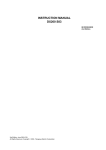Download Chapter 2 - MHz Electronics, Inc
Transcript
Appendices Appendix A Warranty Statement Appendix B Return Authorization Appendix C Recommended Spare Parts Appendix D Programming Flow Charts Appendix E Point Programming Form Appendix F Unit Programming Chart Appendix G Record Programming Chart Appendix H GetData Software Instructions MO100146-01.0 APPENDIX-1 APPENDIX A WESTRONICS PRODUCTS LIMITED WARRANTY STATEMENT All new Westronics instruments are warranted to be free of defects in material and workmanship for a period of twenty-four months from date of factory shipment. Accessories, i.e., peripheral devices used with Westronics instruments, not manufactured by but supplied by Westronics, are warranted for 90 days from the date of shipment unless otherwise specified on the sales order. Spare parts and service related repairs are warranted for a period of 90 days from the date of factory shipment. When notice is received by Westronics, during the warranty period, of defects in a Westronics product, and the defects are confirmed by Westronics authorized service personnel, Westronics will repair or replace, at our option, the defective components of the product at Westronics expense, F.O.B. Kingwood, Texas. Replacement parts will be new or refurbished at Westronics sole discretion. This product warranty shall be rendered null and void if, in the judgment of authorized Westronics personnel, any of the following occur: the product is stored, before use, for more than twelve months, the product is subjected to environmental conditions exceeding those specified for storage, the product is subjected to misuse, abuse, or rough handling, the product is not operated in accordance with all applicable instructions and specifications, or the product is repaired or modified by other than Westronics authorized personnel. Westronics software based products are warranted only when operated with software marketed specifically for the product. Where Westronics software has been incorporated or sold for use with a Westronics product, it is warranted to perform only for its intended use. Enhancements may be made and software structure may be different from printed material and features are subject to change without notice. EXCEPT AS STATED ABOVE, THERE ARE NO OTHER WARRANTIES, INCLUDING ANY IMPLIED WARRANTIES OF MERCHANTABILITY OR FITNESS FOR A PARTICULAR PURPOSE. IN NO EVENT SHALL WESTRONICS BE LIABLE FOR ANY INCIDENTAL OR CONSEQUENTIAL LOSSES ARISING OUT OF OR IN CONNECTION WITH THE USE OF ANY WESTRONICS PRODUCT. MO100146-01.0 APPENDIX A-1 APPENDIX B RETURN AUTHORIZATION All equipment and/or parts to be returned to Westronics, for repair or credit, must have a Westronics Return Authorization Number (RAN). This RAN will be issued by Westronics Marketing Department (281) 348-1800 for credit or Service Department (800) 433-2184 for repair. When calling for a RAN, please provide your Purchase Order Number and an explanation of why equipment and/or parts are being returned. After the RAN has been obtained, return equipment along with the RAN and a copy of the P.O. This will ensure rapid service and/or credit. C.O.D. CHARGES WILL NOT BE ACCEPTED. REQUIRED INFORMATION FOR FACTORY REPAIRS Instrument Model No.: Serial No.: Return Approved By: Cust. P.O. No.: Date: Requested Return Date: (Required for all returned equipment) Warranty Repair Request: Yes No Return Address: Attn: (name) Name and telephone number of person to contact if our Service Dept. requires additional information: Name: Telephone & Ext. No.: Describe Equipment Defect: Ship Prepaid To: Westronics Inc. Attn: Service Department Suite 100, 22001 North Park Drive Kingwood, Texas 77339-3804 Please maintain this page for future use. Make duplicates on copy machine as required. MO100146-01.0 APPENDIX B-1 APPENDIX B (Continued) PACKING INSTRUCTIONS Instruments that are to be returned to the Factory for repairs or credit must be packed according to the following instructions. The customer is liable for all damages caused by improper packing. 1. Unit should be packed in a new reinforced box or crate. 2. There should be at least two inches of resilient packing material (sheets or blocks) on all sides of unit. 3. Packing material should hold unit in center of shipping box and not allow unit to shift inside shipping box. 4. Unit should be shipped with all shipping screws and other shipping retaining devices in place. Refer to Chapter 2, Installation and Wiring, for further packing instructions. 5. Shipping boxes are available from Westronics for a small charge. Please consult the Service Department for pricing. APPENDIX B-2 MO100146-01.0 APPENDIX C RECOMMENDED SPARE PARTS FOR SMARTVIEW SVC/SVII PAPERLESS RECORDER The following spare parts are recommended for installations that require minimum downtime. Installations with ten (10) or more SMARTVIEW SVC/SVII Recorders should have at least two (2) sets of recommended spare parts. (*) Indicates those spares that are recommended for normal service support. ITEM No. QTY. PART NUMBER DESCRIPTION 1 NOTES 1 PA100165-01 OPERATOR INTERFACE - Display Assembly 2 1 PA100185-01 FLOPPY DRIVE ASSEMBLY 3 2 PA100186-01 PCMCIA ASSEMBLY DC3 PCMCIA OPTION A 4 1 PA100187-XX PCB ASSY - RELAY BOARD (SIX or THREE) A, B 5* 1 PA100190-XX ADC Board, Analog Input (SVC Only) B 6* 1 PA100191-01 RTD Input Board (SVC Only) A 7* 1 PA100192-XX POWER SUPPLY B 8* 1 PA100193-01 PCB ASSY - RS232C A OR 9* 1 PA100194-01 PCB ASSY - RS485 A 10* 1 PA100195-01 PCB ASSY - 24VDC OUTPUT (Loop Power)(SVC Only) A 11* 1 PA100198-01 LCD BACKLIGHT (for units requiring backlight only)(SVC Only) 12* 1 PA100200-01 PCB ASSY- 12VDC OUTPUT (Loop Power)(SVC Only) 13 1 PA100201-XX PCMCIA FLASH CARD 14 1 PA100202-01 PCB Assembly, 6 Input (SVII Only) A A, B NOTES: A. This part is recommended only when this option has been purchased. B. XX in the part number denotes a choice. See drawing ZM100120 or ZM100123, in Chapter 8 of this Manual, for a listing of part numbers and extensions (XX will be 01, 02, 03, etc.) with a description of the part. MO100146-01.3 APPENDIX C-1 APPENDIX C (Continued) ORDERING INSTRUCTIONS: A. Reference serial number of instrument(s). B. Address order to: Westronics Inc. 22001 North Park Drive, Suite 100 Kingwood, Texas 77339-3804 U.S.A. Phone: (281)348-1800 Fax: (281)348-1288 http://www.westronics.com e-mail: [email protected] or Westronics Europe Unit 15 Chamberlayne Road Bury St. Edmunds Suffolk IP32 7EY England Phone 44/0284-704805 Fax 44/0284-762932 APPENDIX C-2 MO100146-01.3 APPENDIX D Programming Flow Charts The following pages contain a complete set of Programming Flow Charts for the Recorder. Information not contained on the flow charts may be obtained by referring to the appropriate Chapter within the User manual. The listing below shows the Figure Number in the User Manual and the page in this Appendix which the figure appears. The first number of the Figure Number corresponds to the Chapter of the User Manual where the Figure can be found. Refer to the appropriate Chapter Table of Contents to find the Figure within the User Manual. Figure No. Description Figure 3-3 Figure 3-4 Figure 3-24 Figure 3-25 Figure 3-26 Figure 3-27 Figure 3-28 Figure 3-30 Figure 3-31 Figure 3-32 Figure 3-33 Figure 3-34 Figure 3-35 Figure 3-36 Figure 3-37 Figure 3-38 Figure 3-39 Figure 3-40 Figure 4-4 Figure 4-5 Figure 4-6 Figure 4-7 Figure 4-10 Figure 4-11 Figure 6-2 Figure 6-3 Figure 6-4 Overall Programming Flow Chart . . . . . . . . . . . . . . . . . . . . . . . . . . . . . . . . . . . . . . . . . . . . . . . D-2 Browsing Ram Flow Chart . . . . . . . . . . . . . . . . . . . . . . . . . . . . . . . . . . . . . . . . . . . . . . . . . . . . . D-3 Browsing Files Flow Chart . . . . . . . . . . . . . . . . . . . . . . . . . . . . . . . . . . . . . . . . . . . . . . . . . . . . . D-4 Display Point Flow Chart . . . . . . . . . . . . . . . . . . . . . . . . . . . . . . . . . . . . . . . . . . . . . . . . . . . . . . D-5 Display Alarms Flow Chart . . . . . . . . . . . . . . . . . . . . . . . . . . . . . . . . . . . . . . . . . . . . . . . . . . . . D-6 Display Junction Temperature Flow Chart . . . . . . . . . . . . . . . . . . . . . . . . . . . . . . . . . . . . . . . . D-7 Display Version Flow Chart . . . . . . . . . . . . . . . . . . . . . . . . . . . . . . . . . . . . . . . . . . . . . . . . . . . . D-8 Display Media Status Flow Chart . . . . . . . . . . . . . . . . . . . . . . . . . . . . . . . . . . . . . . . . . . . . . . . D-9 Turn Record Function to OFF Flow Chart . . . . . . . . . . . . . . . . . . . . . . . . . . . . . . . . . . . . . . . . D-10 Turn Record Function to ON Flow Chart . . . . . . . . . . . . . . . . . . . . . . . . . . . . . . . . . . . . . . . . . D-11 Turn Trigger Mode to ON Flow Chart . . . . . . . . . . . . . . . . . . . . . . . . . . . . . . . . . . . . . . . . . . . D-12 Activate Point Flow Chart . . . . . . . . . . . . . . . . . . . . . . . . . . . . . . . . . . . . . . . . . . . . . . . . . . . . D-13 Bypass Points Flow Chart . . . . . . . . . . . . . . . . . . . . . . . . . . . . . . . . . . . . . . . . . . . . . . . . . . . . D-14 Reset Point Flow Chart . . . . . . . . . . . . . . . . . . . . . . . . . . . . . . . . . . . . . . . . . . . . . . . . . . . . . . D-15 Select Chart Speed Flow Chart . . . . . . . . . . . . . . . . . . . . . . . . . . . . . . . . . . . . . . . . . . . . . . . . D-16 Record Speed Select Flow Chart . . . . . . . . . . . . . . . . . . . . . . . . . . . . . . . . . . . . . . . . . . . . . . D-17 Alarm Check Function Flow Chart . . . . . . . . . . . . . . . . . . . . . . . . . . . . . . . . . . . . . . . . . . . . . . D-18 Select Scale Set Flow Chart . . . . . . . . . . . . . . . . . . . . . . . . . . . . . . . . . . . . . . . . . . . . . . . . . . D-19 Select Message to Display Flow Chart . . . . . . . . . . . . . . . . . . . . . . . . . . . . . . . . . . . . . . . . . . D-20 Accessing Program Menu Flow Chart . . . . . . . . . . . . . . . . . . . . . . . . . . . . . . . . . . . . . . . . . . . D-21 Time & Date Menu Item Flow Chart . . . . . . . . . . . . . . . . . . . . . . . . . . . . . . . . . . . . . . . . . . . . D-22 Displays Menu Item Programming Flow Chart (2 sheets) . . . . . . . . . . . . . . . . . . . . . . . D-23 & 24 Chart/Pens Setup Menu Flow Chart . . . . . . . . . . . . . . . . . . . . . . . . . . . . . . . . . . . . . . . . . . . . D-25 Program Constants Flow Chart . . . . . . . . . . . . . . . . . . . . . . . . . . . . . . . . . . . . . . . . . . . . . . . . D-26 Point Setup Flow Chart . . . . . . . . . . . . . . . . . . . . . . . . . . . . . . . . . . . . . . . . . . . . . . . . . . . . . . D-27 ADC Calibration Programming Flow Chart . . . . . . . . . . . . . . . . . . . . . . . . . . . . . . . . . . . . . . . D-28 Current Calibration Flow Chart . . . . . . . . . . . . . . . . . . . . . . . . . . . . . . . . . . . . . . . . . . . . . . . . D-29 Restore the ADC Constants Flow Chart . . . . . . . . . . . . . . . . . . . . . . . . . . . . . . . . . . . . . . . . . D-30 MO100146-01.3 Page No. APPENDIX D-1 04/16/97 4:59:29 code? code? 103730MA Overall Programming Flow Chart APPENDIX D-2 MO100146-01.3 VIEW BROWS 04/16/97 4:59:29 FILE RAM 04/16/97 4:59:29 EXIT FINDV FINDT BROWS 04/16/97 4:59:29 EXIT 04/30/97 15:24:42 1 2 : 3 JOG REC OFF M 5 4 MENU 6 CURSOR LINE CURSOR LINE PAGEPAGE+ 04/16/97 4:59:29 PEN EXIT 103716MA Figure 3-3 Browsing Ram Flow Chart MO100146-01.3 APPENDIX D-3 VIEW BROWS 04/16/97 4:59:29 FILE RAM 04/16/97 4:59:29 JOG MENU EXIT SOUTHPOLE UNIT #6 REC OFF File Browser Directory Point No: 1 0000SV2 .DT1< ENTER 04/16/97 4:59:29 04/30/97 15:24:42 1 : 2 3 POINT REC OFF F 5 4 EXIT 6 CURSOR LINE CURSOR LINE PAGEPAGE+ 04/16/97 4:59:29 PEN EXIT 103700MA Figure 3-4 Browsing Files Flow Chart APPENDIX D-4 MO100146-01.3 Press MENU Key VIEW BROWS 04/16/97 4:59:29 JOG MENU FUNC EXIT Press DISPlay Key PROG DISP 04/16/97 4:59:29 Point Alarms Junction Temp Version Media Status ENTER Use Up or Down Arrow Keys to scroll highlight to Point and press ENTER. EXIT 04/16/97 4:59:29 Point? 1 Press the button coresponding to the Point Number desired and press ENTER on the Menu Button Bar or press EXIT in the dialog box to leave the dialog box without making changes. ENTER A 7 8 9 B 4 5 6 C 3 2 1 04/16/97 4:59:29 EXITEXIT 103717MA Figure 3-24 Display Point Flow Chart MO100146-01.3 APPENDIX D-5 Press MENU Key VIEW BROWS JOG MENU FUNC EXIT 04/16/97 4:59:29 Press DISPlay Key PROG DISP 04/16/97 4:59:29 Point Alarms Junction Temp Version Media Status ENTER Use Up or Down Arrow Keys to scroll Highlight Bar to Alarms and press ENTER. 04/16/97 4:59:29 EXIT 103718MA Figure 3-25 Display Alarms Flow Chart APPENDIX D-6 MO100146-01.3 Press MENU Key VIEW BROWS 04/16/97 4:59:29 JOG MENU FUNC EXIT Press DISPlay Key PROG DISP 04/16/97 4:59:29 Point Alarms Junction Temp Version Media Status ENTER Use Up or Down Arrow Keys to scroll Highlight Bar to Junction Temp and press ENTER. 04/16/97 4:59:29 EXIT 104024MA Figure 3-26 Display Junction Temperature Flow Chart MO100146-01.3 APPENDIX D-7 Press MENU Key VIEW BROWS 04/16/97 4:59:29 JOG MENU FUNC EXIT Press DISPlay Key PROG DISP 04/16/97 4:59:29 Point Alarms Junction Temp Version Media Status Use Up or Down Arrow Keys to scroll Highlight Bar to Version and press ENTER. ENTER Point Alarms Version ENTER EXIT 04/16/97 4:59:29 VC1.24 EXITOK? When through viewing the Version Dialog Box, press OK to leave Dialog Box and then press EXIT to leave Menu Display. 04/16/97 4:59:29 EXIT 103719MA Figure 3-27 Display Version Flow Chart APPENDIX D-8 MO100146-01.3 Press MENU Key VIEW BROWS JOG MENU FUNC EXIT 04/16/97 4:59:29 Press DISPlay Key PROG DISP 04/16/97 4:59:29 Point Alarms Junction Temp Version Media Status ENTER Use Up or Down Arrow Keys to scroll Highlight Bar to Media Status and press ENTER. 04/16/97 4:59:29 EXIT 104025MA Figure 3-28 Display Media Status Flow Chart MO100146-01.3 APPENDIX D-9 VIEW BROWS 04/16/97 4:59:29 PROG DISP 04/16/97 4:59:29 JOG MENU FUNC EXIT ENTER 04/16/97 4:59:29 EXIT ENTER 04/16/97 4:59:29 EXIT record off? ENTER ENTER YES NO EXIT 04/16/97 4:59:29 EXIT 103720MA Figure 3-30 Turn Record Function to OFF Flow Chart APPENDIX D-10 MO100146-01.3 VIEW BROWS 04/16/97 4:59:29 PROG DISP 04/16/97 4:59:29 JOG MENU FUNC EXIT ENTER 04/16/97 4:59:29 EXIT ENTER 04/16/97 4:59:29 EXIT record on? ENTER ENTER YES NO EXIT 04/16/97 4:59:29 EXIT Figure 3-31 Turn Record Function to ON Flow Chart MO100146-01.3 APPENDIX D-11 VIEW BROWS 04/16/97 4:59:29 PROG DISP 04/16/97 4:59:29 JOG MENU FUNC EXIT ENTER 04/16/97 4:59:29 EXIT ENTER 04/16/97 4:59:29 EXIT trigger on? ENTER ENTER YES NO EXIT 04/16/97 4:59:29 EXIT 103722MA Figure 3-32 Turn Trigger Mode to ON Flow Chart APPENDIX D-12 MO100146-01.3 VIEW BROWS 04/16/97 4:59:29 PROG DISP 04/16/97 4:59:29 ENTER JOG MENU FUNC EXIT EXIT 04/16/97 4:59:29 Point? 1 ENTER A 7 8 9 B 4 5 6 C 3 2 1 04/16/97 4:59:29 EXITEXIT 103723MA Figure 3-33 Activate Point Flow Chart MO100146-01.3 APPENDIX D-13 04/16/97 4:59:29 ENTER 04/16/97 4:59:29 Point? 1 ENTER A 7 8 9 B 4 5 6 C 3 2 1 04/16/97 4:59:29 EXIT 103724MA Figure 3-34 Bypass Points Flow Chart APPENDIX D-14 MO100146-01.3 04/16/97 4:59:29 04/16/97 4:59:29 ENTER 04/16/97 4:59:29 Point? 1 ENTER A 7 8 9 B 4 5 6 C 3 2 1 04/16/97 4:59:29 EXIT 103725MA Figure 3-35 Reset Point Flow Chart MO100146-01.3 APPENDIX D-15 04/16/97 4:59:29 04/16/97 4:59:29 04/16/97 4:59:29 103726MA Figure 3-36 Select Chart Speed Flow Chart APPENDIX D-16 MO100146-01.3 04/16/97 4:59:29 04/16/97 4:59:29 04/16/97 4:59:29 103727MA Figure 3-37 Record Speed Select Flow Chart MO100146-01.3 APPENDIX D-17 04/16/97 4:59:29 04/16/97 4:59:29 103728MA Figure 3-38 Alarm Check Function Flow Chart APPENDIX D-18 MO100146-01.3 PROG 04/16/97 4:59:29 04/16/97 4:59:29 103729MA Figure 3-39 Select Scale Set Flow Chart MO100146-01.3 APPENDIX D-19 04/16/97 4:59:29 04/16/97 4:59:29 1 XXXXXX 04/16/97 4:59:29 104026MA Figure 3-40 Select Message to Display Flow Chart APPENDIX D-20 MO100146-01.3 04/16/97 4:59:29 0 7 8 9 4 5 6 1 2 3 SPC 4:59:29 04/16/97 04/16/97 4:59:29 103731MA Figure 4-4 Accessing Program Menu Flow Chart MO100146-01.3 APPENDIX D-21 1. Press MENU Button. 2. Press PROGram Button. 04/16/97 4:59:29 04/16/97 4:59:29 04/16/97 4:59:29 04/16/97 4:59:29 4 0 7 8 9 7 8 9 4 5 6 4 5 6 1 2 3 1 2 3 SPC 04/16/97 4:59:29 0 04/16/97 4:59:29 59 0 16 7 8 9 7 8 9 4 5 6 4 5 6 1 2 3 1 2 3 04/16/97 4:59:29 0 04/16/97 4:59:29 29 0 04/16/97 4:59:29 97 7 8 9 7 8 9 4 5 6 4 5 6 1 2 3 1 2 3 0 04/16/97 4:59:29 103732MA Figure 4-5 Time & Date Menu Item Flow Chart APPENDIX D-22 MO100146-01.3 Figure 4-6 Displays Menu Item Programming Flow Chart (Sheet 1 of 2) MO100146-01.3 APPENDIX D-23 Figure 4-6 Displays Menu Item Programming Flow Chart (Sheet 2 of 2) APPENDIX D-24 MO100146-01.3 04/16/97 4:59:29 ENTER ENTER ENTER 103734MA Figure 4-7 Chart/Pens Setup Menu Flow Chart MO100146-01.3 APPENDIX D-25 04/16/97 4:59:29 ENTER 103735MA Figure 4-10 Program Constants Flow Chart APPENDIX D-26 MO100146-01.3 04/16/97 4:59:29 ENTER 103736MA Figure 4-11 Point Setup Flow Chart MO100146-01.3 APPENDIX D-27 04/16/97 4:59:29 1 2 3 4 5 6 Press Hidden Menu Area 1B GR=2 POINT 0.0 300.0 PROG DISP 04/16/97 4:59:29 600.0 FUNC EXIT Initialize ADC control Diagnostics 04/16/97 4:59:29 04/16/97 4:59:29 04/16/97 4:59:29 04/16/97 4:59:29 04/16/97 4:59:29 04/16/97 4:59:29 Are You Sure? 04/16/97 4:59:29 104029MA Figure 6-2 ADC Calibration Programming Flow Chart APPENDIX D-28 MO100146-01.3 04/16/97 4:59:29 1 2 3 4 5 6 Press Hidden Menu Area 1B GR=2 POINT 0.0 300.0 PROG DISP 04/16/97 4:59:29 600.0 FUNC EXIT Initialize ADC control Diagnostics 04/16/97 4:59:29 04/16/97 4:59:29 04/16/97 4:59:29 04/16/97 4:59:29 04/16/97 4:59:29 Are You Sure? 04/16/97 4:59:29 104030MA Figure 6-3 Current Calibration Flow Chart MO100146-01.3 APPENDIX D-29 04/16/97 4:59:29 1 2 3 5 4 6 Press Hidden Menu Area 1B GR=2 POINT 0.0 300.0 PROG DISP 04/16/97 4:59:29 600.0 FUNC EXIT Initialize ADC control Diagnostics 04/16/97 4:59:29 04/16/97 4:59:29 04/16/97 4:59:29 04/16/97 4:59:29 104031MA Figure 6-4 Restore the ADC Constants Flow Chart APPENDIX D-30 MO100146-01.3 APPENDIX E POINT PROGRAMMING FORM Make copies as needed. Unit Tag # Page _______ of _______ Thermocouple/RTD Point Programming Table Point # = Point Tag = Type = Eng. Units = Filter = Span = Compensation = Chart Scale = Offset = Decimal Fix = Type Setpoint/Seconds (Rate) Contact # Alarm 1: Alarm 2: Alarm 3: Alarm 4: Alarm 5: Alarm Delay = MO100146-01.0 Alarm Deadband = APPENDIX E-1 APPENDIX E POINT PROGRAMMING FORM Make copies as needed. Unit Tag # Page _______ of _______ Linear/Log Linear/Industrial Square Root Point Programming Table Point # = Point Tag = Type = Eng. Units = Chart Scale = Input Scale = Lo End Hi End Output Scale= Lo End/Exp. Hi End/Exp. Filter = Currents = Type Setpoint/Seconds (Rate) Dec. Fix= Contact # Alarm 1: Alarm 2: Alarm 3: Alarm 4: Alarm 5: Alarm Delay = APPENDIX E-2 Alarm Deadband = MO100146-01.0 APPENDIX E POINT PROGRAMMING FORM Make copies as needed. Unit Tag # Page _______ of _______ Calculated Point Programming Table Point # = Point Tag = Type = Eng. Units = Basepoint #1/ Gating/ Flowpoint = Chart Scale = Basepoint #2/ Period/ Cutoff/ Decima l Fix = Equation/ Flowrate/ Autoreset = Event Reset = Reset Interval= Reset Print = (HH:MM:SS) Type Start Time = (HH:MM:SS) Setpoint/Seconds (Rate) Contact # Alarm 1: Alarm 2: Alarm 3: Alarm 4: Alarm 5: Alarm Delay = MO100146-01.0 Alarm Deadband = APPENDIX E-3 APPENDIX E POINT PROGRAMMING FORM Make copies as needed. Unit Tag # Page _______ of _______ Conditional Point Programming Table Point # = Point Tag = Type = Eng. Units = Chart Scale = Set Conditional = Type Contact # Alarm 1: Alarm 2: Alarm 3: Alarm 4: Alarm 5: Alarm Delay = APPENDIX E-4 MO100146-01.0 APPENDIX E POINT PROGRAMMING FORM Make copies as needed. Unit Tag # Page _______ of _______ External Point Programming Table Point # = Point Tag = Type = Eng. Units = Chart Scale = Input Scale = Lo End Hi End Output Scale= Lo End/Exp. Hi End/Exp. Timeout = Dec. Fix= Type Setpoint/Seconds (Rate) Contact # Alarm 1: Alarm 2: Alarm 3: Alarm 4: Alarm 5: Alarm Delay = MO100146-01.0 Alarm Deadband = APPENDIX E-5 APPENDIX E POINT PROGRAMMING FORM Unit Tag # Page _______ of _______ Constants Programming K1 = K2 = K3 = K4 = K5 = K6 = K7 = K8 = K9 = KA = KB = KC = KD = KE = KF = Pens Assignment Pen Color Point Number Assignment Red Green Blue Violet Black Brown APPENDIX E-6 MO100146-01.0 APPENDIX E (Continued) POINT PROGRAMMING FORM Programming Form Cell Explanations Alarm Contact Output Number - Assign each of the alarm setpoints to one of the 4 or 8 optional contact outputs. Enter 0 for no contact output assignment. Alarm Deadband - Applies to alarm setpoints (Hi or Lo). The period between the value the point goes into alarm and the value of when the point goes out of alarm. Alarm Delay Alarm Setpoint Alarm Type Autoreset - Assign the delay time before an alarm will become active - Enter the alarm setpoint values that relate to areas within the range of the chart scale values. If no alarm is required, enter NONE. - Assign the alarm type, High, Low, Rate, Abnormal - Assign Autoreset ON or OFF. Basepoint #1 - Assign a point as the basepoint. Basepoint #2 - Assign a point as the second basepoint. Calculated Point - List and define Calculated Point(s)(e.g. Filter Count for Moving Average applied to selected point). Note whether thermocouples are locally or externally compensated and define low and high end inputs for variable voltage inputs. Points to be included in the Group Average or HI/LO Difference function must be consecutive points. Chart Scale - Assign a Chart Scale (A, B, C, D, E, F, G, or H) to each point being trended (trendable points only). Compensation - Assign Local or External compensation for T/C points. Currents Cutoff, Low - Enable or disable current source for measuring resistance. - Assign a low value to stop totalization. Decimal Fix - Enter a decimal fix of 0 to E (Exponetial). Decimal Fix separates the integer part of the number from the fractional part (e.g. Dec. Fix = 2; 100.75) Eng. Units - Enter the five-character (max.) engineering unit description assigned to current and voltage inputs and calculated points. For thermocouples and RTDs, select either Degrees C or F. Equation Event Reset Filter Flowpoint Flowrate Gating Input Number - Enter an equation formula for this point. - Assign an event number to reset a point (Resettable point types only). - Enter the number of Filter Seconds. - Assign a point as the basepoint. - Assign a flow rate units for Totalize points. - Assign a point as the basepoint. - Enter the input number corresponding to the assigned Point Number (Direct Inputs Only) Input Scale, High End - Enter high end of input voltage range. Input Scale, Low End - Enter low end of final engineering units output. Offset - Assign T/C offset correction value. Output Scale, High End Exp Value - Enter high exponential value for Log calculation. Output Scale, Low End Exp Value - Enter low exponential value for Log calculation. Period, Time MO100146-01.0 - Assign the time length of the moving window, Gated Timer APPENDIX E-7 Programming Form Cell Explanations (Continued) Point # Point Tag - Enter 10 character (max.) descriptive phrase identifying each point. Point Type - Define the type of signal input that will be measured (e.g. J/TC, RTD, 4 to 20ma, etc.) or math calculation to be performed (e.g. Addition, Square Root, etc.). Rate Alarm - Enter rate of change value in Engineering Units (based on per minute change). Reset Print - Assign YES or NO to print data on reset. Set Conditional - Enter conditional statement for this point. Span Timeout APPENDIX E-8 - Enter desired number (01 thru 9 and A thru F) - Assign T/C span correction value. - Enter the time period programmed between signal updates before flagging the point invalid MO100146-01.0 APPENDIX F UNIT PROGRAMMING CHART Unit Tag # Page _______ of _______ PROGRAM KEY DISPLAYS MAIN Display Rate = Time Format = Power-Up Display = Unit tag = Screen Dimmer: Bright Level= Dim Level= Point Assignment BAR Assign Point Assignment DIGITAL Assign Red = Red = Green = Green = Blue = Blue = Violet = Violet = Black = Black = Brown = Brown = CHART/PENS Standard CHART SPEED Autospeed = ON Metric OFF Low speed = High speed = SCALES Scale #:_______ Type = Lo = Scale #:_______ Units = Mid = Majors= Minors= Type = Units = Lo = Mid = Majors= Scale #:_______ Scale #:_______ Hi = Minors= Type = Units = Lo = Mid = Majors= Scale #:_______ Hi = Hi = Minors= Type = Units = Lo = Mid = Hi = Majors= Minors= Type = Units = Lo = Mid = Majors= Hi = Minors= Please copy as needed. MO100146-01.0 APPENDIX F-1 APPENDIX F UNIT PROGRAMMING CHART Unit Tag # Page _______ of _______ SCALES Scale #:_______ Type = Lo = Scale #:_______ Type = Units = Type = Units = Type = Units = Type = Units = Mid = Hi = Majors= Minors= Type = Units = Mid = Hi = Majors= Minors= Type = Units = Mid = Hi = Majors= Minors= Type = Units = Mid = Hi = Majors= Minors= Type = Units = Mid = Hi = Majors= Minors= Type = Units = Lo = Scale #:_______ Hi = Minors= Lo = Scale #:_______ Mid = Majors= Lo = Scale #:_______ Hi = Minors= Lo = Scale #:_______ Mid = Majors= Lo = Scale #:_______ Hi = Minors= Lo = Scale #:_______ Mid = Majors= Lo = Scale #:_______ Hi = Minors= Lo = Scale #:_______ Mid = Majors= Lo = Scale #:_______ Units = Mid = Hi = Majors= Minors= Type = Units = Lo = Mid = Majors= Hi = Minors= Please copy as needed. APPENDIX F-2 MO100146-01.0 APPENDIX F UNIT PROGRAMMING CHART Unit Tag # Page _______ of _______ PROGRAM KEY (Continued) CHART/PENS (Continued) PENS ASSIGN Abnormal Pen = (Hi, Low) Pens Assign: Pen 1 = Pen 4 = Pen 2 = Pen 5 = Pen 3 = Pen 6 = Direction = Vertical Horizontal POINTS: See Point Programming Forms, Appendix E. RECORD SETUP: Recording = ON OFF Low Record Speed = Sample Rates: Triggered Points = Alarm Record = YES 1 2 High NO Data Recording = Autospeed YES Points To Record = 1 NO 2 3 Fill Mode = Cyclic 4 5 6 7 8 9 Point 1 Low = 0-600 sec. High = 0-600 sec. Point 2 Low = 0-600 sec. High = 0-600 sec. Point 3 Low = 0-600 sec. High = 0-600 sec. Point 4 Low = 0-600 sec. High = 0-600 sec. Point 5 Low = 0-600 sec. High = 0-600 sec. Point 6 Low = 0-600 sec. High = 0-600 sec. Point 7 Low = 0-600 sec. High = 0-600 sec. Point 8 Low = 0-600 sec. High = 0-600 sec. Point 9 Low = 0-600 sec. High = 0-600 sec. Point A Low = 0-600 sec. High = 0-600 sec. Point B Low = 0-600 sec. High = 0-600 sec. Point C Low = 0-600 sec. High = 0-600 sec. 3 4 5 6 7 8 9 A B C Averaging Points = File Name = Full Disk Contact = Full Disk Setpoint = Beep Enable = 1 2 3 4 5 YES 6 7 8 9 Fill to end A B C A B C NO MEASUREMENT: ADC Mode = Frequency = TCBO Interval = Span & Offset = Please copy as needed. MO100146-01.0 APPENDIX F-3 APPENDIX F UNIT PROGRAMMING CHART Unit Tag # Page _______ of _______ DIGITAL I/O: CONTACT OUTPUTS Open Alarms Clear = YES Failsafe = YES NO Open on Acknowledge = NO Reflash = YES YES NO NO SWITCHES IN Switch 1 = Switch 2 = Switch 3 = EVENT MESSAGES Event 1 Open = Event 1 Close = Event 2 Open = Event 2 Close = Event 3 Open = Event 3 Close = COM PORTS Network I.D. = Protocol = YES Modem Enable:= NO Parity = Baud = YES NO Stop bits = Modem String:= SYSTEM FUNCTION MENU PROTECTION Passcode = PROGRAM MENU PROTECTION Passcode = DISPLAY KEY Point Alarms Version: = Please copy as needed. APPENDIX F-4 MO100146-01.0 APPENDIX G RECORD PROGRAMMING CHART Unit Tag # Page _______ of _______ FUNCTION KEY RECORD ON/OFF Record = YES NO Trigger ACTIVATE POINT Point # 1 YES NO Point # 2 YES NO Point # 3 YES NO Point # 4 YES NO Point # 5 YES NO Point # 6 YES NO Point # 7 YES NO Point # 8 YES NO Point # 9 YES NO Point # A YES NO Point# B YES NO Point # C YES NO BYPASS POINT Point # 1 YES NO Point # 2 YES NO Point # 3 YES NO Point # 4 YES NO Point # 5 YES NO Point # 6 YES NO Point # 7 YES NO Point # 8 YES NO Point # 9 YES NO Point # A YES NO Point# B YES NO Point # C YES NO RESET POINT Point # 1 YES NO Point # 2 YES NO Point # 3 YES NO Point # 4 YES NO Point # 5 YES NO Point # 6 YES NO Point # 7 YES NO Point # 8 YES NO Point # 9 YES NO Point # A YES NO Point# B YES NO Point # C YES NO CHART SPEED = HI LO RECORD SPEED = HI LO YES NO Scaleset 1 Scaleset 2 ALARM CHECK = SCALE SET = TREND MESSAGE = 1 2 3 4 5 6 Please copy as needed. MO100146-01.0 APPENDIX G-1 APPENDIX H GETDATA SOFTWARE 1.1 GENERAL INFORMATION AND INSTALLATION 1.1.1 Purpose. The Getdata Software allows you to export files from the SmartView disk to a format compatible to spreadsheet programs. This software is to be run on PC Windows® 3.1 and Windows 95®/98® operating systems. You can export both Point and Alarm/Event files. The files produced be the Recorder are in MSDOS® compatible format. The Windows® File Manager can be used to copy, move, save, and/or rename the files. 1.1.2 Installation. Installation on Windows® 3.1 and Windows 95 operating systems is as follows: ® 1. Insert the floppy disk into your PC computer disk drive. 2. Use the Windows® Program Manager to select the File/Run menu item or in Windows 95® select Start/Run. A Dialog Box like the one shown in Figure 1 will appear. Figure 2 File Location Dialog Box 5. If you accept the default location, as shown on the Figure 2 dialog box, then click on the OK button. If you want the files to be located on a different drive or in a different directory or sub-directory, then click in the text box portion of the dialog box and type in your preference. The program files will then be stored in your preferred location. 1.1.3 Running the Program. To run the program, click on the icon in the Program Manager (Windows® 3.1) or click on Start - Programs - Get Data - Get Data (Windows 95®). 2.1 Program Operation 2.1.1 Menu. The Getdata program has three menu items on the Main Menu Bar at the top of the screen as shown in Figure 3. These menu items are: • Export • Exit • Help Figure 1 Windows 95® Run Dialog Box 3. Type in A:/Setup or B:/Setup, depending upon which drive you inserted the disk in, and click on the OK button. In Windows 95® you may also select the BROWS Button and find the Setup File on the disk and then click on the OK Button. The software program will then start to automatically install the Getdata program onto your computer. 4. After the program starts installing, another dialog box will appear as shown in Figure 2. This dialog box will show the default location for the Getdata program files to be stored on your computer. MO100146-01.0 A. Export Menu Item - This option creates a file that can be read by other programs such as spreadsheets. When Export is selected, the dialog box shown in Figure 4 will be displayed. There are several choices available to you in this dialog box. 1. Drive - If you chose to put your Recorder files in a drive other than where the Getdata program is stored, then you will need to click on the Drives Arrow and select the drive letter that the Recorder files are located on. Most times, if you are using a disk from the Recorder, this will be the “A” drive. Select the drive your files are located in by clicking on it. APPENDIX H-1 Figure 3 Getdata Program Opening Screen following by clicking on the file type to highlight it: • Pen File (.DT) • All Files (*.*) • Alarm/Event Files (.ALM) Figure 4 Export Menu Item Dialog Box 2. Folders - If you chose to put your Recorder files in a folder other than where the Getdata program is stored, then you will need to double-click on the drive letter and double-click on a folder to select the folder that the Recorder files are located in. Most times, if you are using a disk from the Recorder, this will be the “A” drive. 4. File Name - You must now set up an export File Name. After you have set the Drive, the Folder, and the File Type, a list of the desired file names should appear. Click on the File Name you wish to export or click inside of the small File Name text box and type in a file name of your choice. Click the OK Button and the Export Dialog Box will appear. 5. Export Dialog Box - At this point the Export Dialog Box will appear to allow you to select how you want the file to be exported, as shown in Figure 5. 3. List Files of Type - The default file type extention is a “.DT” or Pen file. You may click on the List File of Type Arrow and select one of the APPENDIX H-2 MO100146-01.0 APPENDIX H (Cont.) GETDATA SOFTWARE (2. Start Date and Time - Select the Time and Date to start exporting data. This, along with End Date and Time, allows a specific part of the file to be exported. (3. End Date and Time - Select the Time and Date to stop exporting data. This, along with Start Date and Time, allows a specific part of the file to be exported. Figure 5 Export Dialog Box a. Exported File Format - Alarm/Events Alarm/ Event files are exported as comma separated variables (CSV). The file has a header as follows: "Date", "Time", "Point/Event", "Type", "Value" Each line afterwards has a line of data that corresponds to each line in the event window that is being exported. The data on each line follows the format indicated by the labels above. The format in which time and date are stored is as it appears in the event window, and may be changed by using the Options/Display menu in the Companion software. • Alarm Event Exported File Format Example: (4. Time Format - Select the time format either as sample number, where each value output will be numbered, elapsed time, where the first sample is time 0:00:00 and each sample is then time incremented, or select an absolute time format, 12 or 24 hour. (5. Date Format - Select either month day MM/DD/YYYY (American), or day month representation DD/MM/YYYY (European) or None to suppress the date. (6. Intervals - The Intervals option allows you to export “Blocks” of data rather than the whole file which may be too large for certain spreadsheets. The block may be selected as intervals of one minute, one hour, one day, one week or one month. An interval of NONE exports the entire file. Select the option you want. "Date","Time","Point/Event","Type","Value" 30/4/1996 ,02:32:30 pm,3," High Peak:",51.970470 30/4/1996 ,02:33:01 pm,3,"Peak Reset:" 30/4/1996 ,02:32:52 pm,4,"Low Peak:",-95.335541 (7. Once the export options have been selected click on the OK button or press [ENTER] and the data will be exported into the file that was previously named. b. Exported File Format for Graphs and Tables - Graph and table data may be exported in various formats. (1. Graph Data - Select the “File - Export option and you will be presented with an Export Menu Item dialog box. Select the name of your file and press OK. The Export File dialog box as shown in Figure 5 will then appear. The export dialog box allows you to select the Start and End Times, the format for the Time and Date, and optionally break the data up into smaller files, based on a Time Interval. MO100146-01.0 B. Exit Menu Item - This menu item, when activated, allows you to exit the program. C. Help Menu Item - To get information about the program, select Help, About. APPENDIX H-3