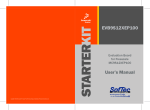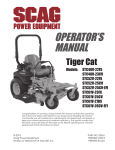Download APPENDIX E - Gilson Engineering Sales Inc.
Transcript
User Manual SV100 SMARTVIEW Video Graphic Recorder MO100192-01 Thermo Westronics Westronics Europe (WE Instrumentation) 22001 North Park Dr. 3 Suite 100 3 Kingwood, Texas 77339-3804 Phone: (281) 348-1800 3 Fax: (281) 348-1288 3 Service Only: (800) 433-2184 Http://www.thermowestronics.com 3 e-mail: [email protected] Unit 15 3 Chamberlayne Road 3 Bury St. Edmunds 3 Suffolk IP32 7EY 3 England Phone: 44/1284-704805 3 Fax: 44/1284-762932 SV100 SMARTVIEW Video Graphic Recorder USER MANUAL Document issue: MO100192-01.0 03/2001 SERIAL NO. ________________ TAG NO. ___________________ Manual Part Number MO100192-01 Thermo Westronics Westronics Europe (WE Instrumentation) MO100192-01.0 22001 North Park Dr. 3 Suite 100 3 Kingwood, Texas 77339-3804 Phone: (281) 348-1800 3 Fax: (281) 348-1288 3 Service Only: (800) 433-2184 Http://www.thermowestronics.com 3 e-mail: [email protected] Unit 15 3 Chamberlayne Road 3 Bury St. Edmunds 3 Suffolk IP32 7EY 3 England Phone: 44/1284-704805 3 Fax: 44/1284-762932 Title-1 Overall Programming Flow Chart Title-2 MO100192-01.0 SAFETY NOTICE This Safety Notice has been included to emphasize the DANGER OF HAZARDOUS VOLTAGES on the REAR TERMINAL PANEL of your instrument. USE EXTREME CAUTION WHEN INSTALLING OR SERVICING your instrument. Please read the entire contents of the Installation and Wiring Chapter of this manual before attempting to install or service your instrument. ELECTRICAL SHOCK HAZARD MAY CAUSE INJURY OR DEATH Use extreme caution when servicing the rear terminal panel of your instrument. Refer to the page numbers listed below for information on performing the following functions: MO100192-01.0 Connecting Power - See pages 2-5 and 2-6 Wiring Signal Input Connections - See pages 2-6 through 2-8 Wiring Contact Output Connections - See page 2-9 Warn-1 MANUAL TABLE OF CONTENTS Chapter 1 - General Information Chapter 2 - Installation and Wiring Chapter 3 - Operation Chapter 4 - Programming Chapter 5 - Communications Interface Chapter 6 - Calibration Chapter 7 - Maintenance & Troubleshooting Chapter 8 - Documentation Appendix A - Warranty Appendix B - Return Authorization Information Appendix C - Recommended Spare Parts Appendix D - Programming Flow Charts Appendix E - Point Programming Form Appendix F - Unit Programming Chart Appendix G - PROVIEW Software Instructions MO100192-01.0 TOC-1 Table of Contents Chapter 1 General Description 1.1 GENERAL . . . . . . . . . . . . . . . . . . . . . . . . . . . . . . . . . . . . . . . . . . . . . . . . . . . . . . . . . . . . . . . . . . . . . . . . . . . 1.1.1 Purpose . . . . . . . . . . . . . . . . . . . . . . . . . . . . . . . . . . . . . . . . . . . . . . . . . . . . . . . . . . . . . . . . . . . . . . . . 1.1.2 Manual Layout . . . . . . . . . . . . . . . . . . . . . . . . . . . . . . . . . . . . . . . . . . . . . . . . . . . . . . . . . . . . . . . . . . . A. Chapters . . . . . . . . . . . . . . . . . . . . . . . . . . . . . . . . . . . . . . . . . . . . . . . . . . . . . . . . . . . . . . . . . . . . . . . B. Paragraphs . . . . . . . . . . . . . . . . . . . . . . . . . . . . . . . . . . . . . . . . . . . . . . . . . . . . . . . . . . . . . . . . . . . . . 1-1 1-1 1-1 1-1 1-1 1.2 RECORDER DESCRIPTION . . . . . . . . . . . . . . . . . . . . . . . . . . . . . . . . . . . . . . . . . . . . . . . . . . . . . . . . . . . . 1.2.1 General . . . . . . . . . . . . . . . . . . . . . . . . . . . . . . . . . . . . . . . . . . . . . . . . . . . . . . . . . . . . . . . . . . . . . . . . . 1.2.2 Inputs . . . . . . . . . . . . . . . . . . . . . . . . . . . . . . . . . . . . . . . . . . . . . . . . . . . . . . . . . . . . . . . . . . . . . . . . . . 1.2.3 Instrument Size . . . . . . . . . . . . . . . . . . . . . . . . . . . . . . . . . . . . . . . . . . . . . . . . . . . . . . . . . . . . . . . . . . 1.2.4 Menus . . . . . . . . . . . . . . . . . . . . . . . . . . . . . . . . . . . . . . . . . . . . . . . . . . . . . . . . . . . . . . . . . . . . . . . . . A. Program Menu . . . . . . . . . . . . . . . . . . . . . . . . . . . . . . . . . . . . . . . . . . . . . . . . . . . . . . . . . . . . . . . . . . C. Function Menu . . . . . . . . . . . . . . . . . . . . . . . . . . . . . . . . . . . . . . . . . . . . . . . . . . . . . . . . . . . . . . . . . . 1.2.5 Memory . . . . . . . . . . . . . . . . . . . . . . . . . . . . . . . . . . . . . . . . . . . . . . . . . . . . . . . . . . . . . . . . . . . . . . . . . 1.2.6 Clock . . . . . . . . . . . . . . . . . . . . . . . . . . . . . . . . . . . . . . . . . . . . . . . . . . . . . . . . . . . . . . . . . . . . . . . . . . . 1.2.7 Recorder Construction . . . . . . . . . . . . . . . . . . . . . . . . . . . . . . . . . . . . . . . . . . . . . . . . . . . . . . . . . . . . . 1.2.8 Ethernet Port Construction . . . . . . . . . . . . . . . . . . . . . . . . . . . . . . . . . . . . . . . . . . . . . . . . . . . . . . . . . . 1.2.9 ProView Software . . . . . . . . . . . . . . . . . . . . . . . . . . . . . . . . . . . . . . . . . . . . . . . . . . . . . . . . . . . . . . . . . 1.2.10 Batteries . . . . . . . . . . . . . . . . . . . . . . . . . . . . . . . . . . . . . . . . . . . . . . . . . . . . . . . . . . . . . . . . . . . . . . . 1-2 1-2 1-2 1-2 1-2 1-2 1-2 1-2 1-3 1-3 1-3 1-3 1-3 1.3 RECORDING OPTIONS . . . . . . . . . . . . . . . . . . . . . . . . . . . . . . . . . . . . . . . . . . . . . . . . . . . . . . . . . . . . . . . . 1.3.1 General . . . . . . . . . . . . . . . . . . . . . . . . . . . . . . . . . . . . . . . . . . . . . . . . . . . . . . . . . . . . . . . . . . . . . . . . . 1.3.2 Floppy Disk Drive . . . . . . . . . . . . . . . . . . . . . . . . . . . . . . . . . . . . . . . . . . . . . . . . . . . . . . . . . . . . . . . . 1.3.3 PCMCIA Memory Card . . . . . . . . . . . . . . . . . . . . . . . . . . . . . . . . . . . . . . . . . . . . . . . . . . . . . . . . . . . . 1.3.4 Zip Drive . . . . . . . . . . . . . . . . . . . . . . . . . . . . . . . . . . . . . . . . . . . . . . . . . . . . . . . . . . . . . . . . . . . . . . . . 1-3 1-3 1-3 1-3 1-3 1.4 SUPPLIED EQUIPMENT . . . . . . . . . . . . . . . . . . . . . . . . . . . . . . . . . . . . . . . . . . . . . . . . . . . . . . . . . . . . . . . . 1-3 1.4.1 Equipment Listing . . . . . . . . . . . . . . . . . . . . . . . . . . . . . . . . . . . . . . . . . . . . . . . . . . . . . . . . . . . . . . . . . 1-3 1.5 OPTIONS . . . . . . . . . . . . . . . . . . . . . . . . . . . . . . . . . . . . . . . . . . . . . . . . . . . . . . . . . . . . . . . . . . . . . . . . . . . . 1.5.1 General . . . . . . . . . . . . . . . . . . . . . . . . . . . . . . . . . . . . . . . . . . . . . . . . . . . . . . . . . . . . . . . . . . . . . . . . . 1.5.2 Digital Input and Output . . . . . . . . . . . . . . . . . . . . . . . . . . . . . . . . . . . . . . . . . . . . . . . . . . . . . . . . . . . . 1.5.3 Nuclear Qualification . . . . . . . . . . . . . . . . . . . . . . . . . . . . . . . . . . . . . . . . . . . . . . . . . . . . . . . . . . . . . . A. IEEE 344 Seismic Qualification . . . . . . . . . . . . . . . . . . . . . . . . . . . . . . . . . . . . . . . . . . . . . . . . . . . . . B. EMI/RFI Construction . . . . . . . . . . . . . . . . . . . . . . . . . . . . . . . . . . . . . . . . . . . . . . . . . . . . . . . . . . . . 1.5.4 Isolated Loop Power Supply . . . . . . . . . . . . . . . . . . . . . . . . . . . . . . . . . . . . . . . . . . . . . . . . . . . . . . . . 1.5.5 ProView Plus Software Construction . . . . . . . . . . . . . . . . . . . . . . . . . . . . . . . . . . . . . . . . . . . . . . . . . . 1-4 1-4 1-4 1-4 1-4 1-4 1-4 1-4 1.6 SPECIFICATIONS . . . . . . . . . . . . . . . . . . . . . . . . . . . . . . . . . . . . . . . . . . . . . . . . . . . . . . . . . . . . . . . . . . . . . 1-4 1.6.1 General . . . . . . . . . . . . . . . . . . . . . . . . . . . . . . . . . . . . . . . . . . . . . . . . . . . . . . . . . . . . . . . . . . . . . . . . . 1-4 List of Illustrations Figure 1-1 SMARTVIEW Data Recorder Front View . . . . . . . . . . . . . . . . . . . . . . . . . . . . . . . . . . . . . . . . . . . . . . . 1-1 Figure 1-2 Recorder Display Showing Menu Keys . . . . . . . . . . . . . . . . . . . . . . . . . . . . . . . . . . . . . . . . . . . . . . . 1-2 List of Tables Table 1-1 Specifications . . . . . . . . . . . . . . . . . . . . . . . . . . . . . . . . . . . . . . . . . . . . . . . . . . . . . . . . . . . . . . . . . . . 1-5 MO100192-01.0 1-TOC-1 Chapter 1 General Description Figure 1-1: SV100 Data Recorder Front View 1.1 GENERAL 1.1.1 Purpose. This manual is a user reference guide for the SV100 SMARTVIEW Data Recorder (Figure 1-1). The manual provides detailed instructions for installation, operation, programming, communications interface, calibration, and maintenance and troubleshooting of the instrument. Engineering drawings, both parts lists and schematics, are provided in Chapter 8 of this Manual to aid in Troubleshooting if problems should arise. 1.1.2 Manual Layout. The layout of this Manual is by Chapters and numbered Paragraphs with Appendices used for additional information. MO100192-01.0 A. Chapters - Chapters within this manual are arranged in the following order: Chapter 1 - General Description Chapter 2 - Installation and Wiring Chapter 3 - Operation Chapter 4 - Programming Chapter 5 - Communications Interface Chapter 6 - Calibration Chapter 7 - Maintenance and Troubleshooting Chapter 8 - Documentation B. Paragraphs - Paragraphs are numbered sequentially with the first number corresponding to the Chapter number, the second number corresponding to the topic, and the third indicating number paragraph within that topic. Alpha characters indicate subparagraphs of the main numbered paragraph. 1-1 General Description Chapter 1 1.2 RECORDER DESCRIPTION 1.2.1 General. The SmartView ® Solid State Data Recorder is a Paperless Recording instrument that stores data in internal memory and on either a 3½ inch (89mm) floppy disk, ATA Flash Memory Card, or Zip Disks. All data is stored in MSDOS format and may be archived or analyzed on any IBM compatible PC running Microsoft’s Windows® 95/98/2000 using the available PROVIEW software. The instrument retains all the features of a traditional Paper Chart Recorder by virtue of its large Liquid Crystal Display (LCD) which presents the data in the traditional chart mode as well as in bar graph or digital numeric form. 1.2.4 Menus. The instrument’s features are accessed through a series of intuitive Windows® style menus. These menus are accessed via the Main Screen. The Main Screen is initiated by pressing the button displayed in the bottom left hand corner of the LCD screen. Refer to Figure 1-2 below. Each menu level features easy-to-follow prompts that simplify operation. The unit has many features and functions which are unique and cannot be performed on traditional paper recorders such as data compression and historic data browsing. The recorder is programmed via the LCD display which is also a touch sensitive keypad. Figure 1-2: Recorder Main Screen Showing Menu Keys 1.2.2 Inputs. The recorder will measure and process up to 18 direct inputs (6 standard, 12 and 18 optional) with up to thirty (six input model) calculated, conditional, or external points for logging, trending, or data manipulation. If direct inputs are not desired, the Data Recorder will accept up to thirty-six points from a combination of calculated, conditional, or external point types. Direct input sources may come from voltage, current, dry contacts, thermocouple, or RTD sources. The bipolar voltage and current ranges accepted by the instrument include: 50mV, 100mV, 200mV, 1 Volt, 5V, and 10 Volts; 4 to 20 and 10 to 50mA current and dry contact. Thermocouple inputs include B, C, E, J, K, R, S, T, Nickel/Nickel Moly, and Nicrosil-Nisil. RTD inputs accepted include 10 ohm Cu, 100 ohm Platinum 385, 100 ohm Platinum 392, 200 ohm Platinum 385, 200 ohm Platinum 385, and 120 ohm Nickel. 1.2.3 Instrument Size. The instrument is sized to fit in a DIN standard panel cutout of 138mm x 138mm (5.43 inches x 5.43 inches) and requires only 23.5 cm (9.25 inches) behind panel depth. Actual dimensions of the instrument are shown in Figure 2-1 Recorder Dimensions, in Chapter 2 of this manual. 1-2 A. Program Menu - Pressing the PROGram button brings up the Program Menu. The Program Menu allows you to define the system operating parameters. Menu driven prompts, answered by yes, no or by entering the desired value, enable you to customize the instrument to meet your application requirements. Menu items may be individually passcode protected to prevent unauthorized entry. B. Function Menu - The FUNCtion button will invoke the Function Menu. The Function Menu allows you to turn Record ON or OFF, Activate Points, Bypass Points, Reset Points, force printing of Trend Messages (Events), and change Record Speed. This menu also allows changing between high and low chart speed, turning Alarm Check on or off, and choosing scale set 1 or 2. Menu items may also be individually passcode protected to prevent unauthorized entry. 1.2.5 Memory. The memory used to store the Recorder configuration file and to store data to be written to disk is Flash Memory. This enables the unit to recover in the event of a mains failure with minor data loss. Any programming will be protected in the event of power removal and past browse data is maintained in the off state. MO100192-01.0 Chapter 1 1.2.6 Clock. A real time clock keeps time and date. In the event of a power loss, it operates off of the batteries so that resetting is not necessary. 1.2.7 Recorder Construction. The Data Recorder features modular construction. Most options are field installable (Alarm card, Communications card, Loop Power Supply, and Channel expansion) with little effort. Power Supply and Analog conditioning modules are conveniently accessible for fast and simple troubleshooting and/or removal. All operating controls and indicators are located on the touch screen panel and the Disk Drive or PC Card (PCMCIA) slot is located conveniently behind a protective panel on the front of the unit. 1.2.8 Ethernet Port. The optional ethernet port allows you to connect directly to a computer network transfer and data directly. 1.2.9 PROVIEW Software. The Windows® based PROVIEW software can be used to configure the Recorder and to view real-time data. The data can be viewed in any of the screen formats available on the Recorder. Configuration files can be downloaded to disk or directly to the Recorder using the serial port or the Ethernet port. 1.2.10 Batteries. The batteries in the Recorder are used to keep the internal clock operating in the event the Recorder is stored or that power is lost. These batteries are Nickel-Metal Hydride and are continually charged on the mother board. 1.3 RECORDING OPTIONS 1.3.1 General. The user can order the Recorder with one of three storage devices, a standard PC compatible floppy disk drive, an available 100MB Zip drive, or an industry-standard PC memory card drive. The merits of the three storage mediums are discussed briefly below. The PROVIEW software, provided with the unit, supports all media types. MO100192-01.0 General Description 1.3.2 Floppy Disk Drive. The standard Floppy disk drive uses PC compatible 3½ inch (89mm) floppy disks which, in fact are quite rigid. These disks can store 1.44 Megabytes of data which translates to approximately 700,000 data samples (each sample is 16 bits). The disks are magnetic media and the drives are mechanical. This limits their use in harsh environments where vibration or temperature is a problem, but they are convenient as they are very inexpensive and can simply be plugged into any IBM compatible PC. 1.3.3 PCMCIA Memory Card Drive. The PC card (Personal Computer Memory Card Interface Association) drive uses a small solid state card about the size of a credit card and about 0.125 inch (3mm) thick containing the newer Flash memory. The Flash memory cards are significantly less expensive than the battery backed RAM cards and are available in larger capacities. The memory cards are more expensive than floppy disks, but are not prone to the same vibration or temperature constraints. The cards do require a special drive in the PC which is readily available, inexpensive and already standard on many laptops and desktop machines. Contact your representative for details. 1.3.4 Zip Drive. The optional Zip drive writes to an industry standard Iomega®100MB zip disk for data storage. This drive is 69 times as large as the standard 1.44 meg floppy drive and takes the place of the standard floppy drive. 1.4 SUPPLIED EQUIPMENT 1.4.1 Equipment Listing. The following items are supplied with your SMARTVIEW ® Data Recorder: 11- User Manual (P/N: MO100192-01) PROVIEW Software Program 1-3 General Description Chapter 1 1.5 OPTIONS B. EMI/RFI - An EMI/RFI report can be supplied which documents the testing of the Recorder. 1.5.1 General. Additional functions and capabilities can be added to the Data Recorder as options. These options are briefly described in the following paragraphs. 1.5.4 Isolated Loop Power Supply. 1.5.2 Digital Input and Output. This option provides six form A or B (Normally Open or Normally Closed contacts) Relay outputs capable of switching 250 VAC and six isolated digital inputs per card. A card can be placed in any of the three slots. The relay outputs can be programmed to respond to alarm events while the digital inputs can be used to trigger events such as Recording Start/Stop, Event Messages (up to 8), Time Synchronization, Calculated Point Reset, Alarm Acknowledge, Clear Buffers, or Freeze Screen. 1.5.3 Nuclear Qualifications. The Data Recorder is available with the following qualifications: The available 24 Vdc isolated loop power supplies are capable of supplying 120 milliamps to power to current transmitters or remote sensors. Each card bay, internally to the Recorder, is available with a Loop Power Supply for a total of three available Power Supplies. 1.5.5 PROVIEW PLUS Software. This software is a powerful, Windows® based, software application that interfaces your PC computer with the Recorder. The software is an upgrade of the standard ProView software in that it provides real-time data viewing and review of historical data. In addition, this program also provides for configuration of the Recorder from the PC. Historical data can be reviewed using several different screen formats to suit your needs. A. IEEE 344 Seismic Qualification - 1.6 SPECIFICATIONS IEEE 344 Seismic qualification (IEEE 344-1987) is available with a seismic qualification report and all required seismic hardware are furnished with this option. 1.6.1 General. 1-4 Recorder specifications are shown in Table 1-1 as follows: MO100192-01.0 Chapter 1 General Description Table 1-1 Specifications OPERATING Input Signals Input Accuracy Input Resolution Input Impedance Input Capacity Scan Rate DC Voltage: Linear and square root . Full scale bipolar ranges: 50mV, 100mV, 200mV, 1V, 5V, and 10V DC Current: Bipolar 4 to 20mA, 10 to 50mA. Dry Contact Thermocouple: J, K, T, E, R, S, B, C, Nicrosil Nisil, and Nickel/Moly RTD (Option): 10 Cu, 100 Pt 385, 100 Pt 392, 200 Pt 385, 200 Pt 392, and 120 Ni . External: Computer Generated Voltage: ±0.05% of programmed range Current:: ±0.1% using external shunt Thermocouple: ±1.5° C for J, K, T, E, Nicrosil-Nisil, and Nickel/Nickel Moly; ±3° C for R, S, and C; ±4° C for B. RTD: ±0.5° C 0.006% of full scale >10 megohms Standard: Up to 18 direct; 36 total All points scanned every 125ms (6 to 18 inputs) RECORDING Recording Rates Format Internal Memory Storage Media Data Saving Method Data Saving Selection File types User programmable from 8 samples per second to 1 sample per minute ASCII or Binary 16MB of RAM and 8MB of Flash 3½ inch (89mm) floppy disk, PCMCIA ATA flash cards , or Zip disk Data may be saved to disk as instantaneous value or average Each screen may be saved to media based on a user-defined interval or trigger Data file (per screen basis), Alarm/Event file, and Configuration file DISPLAY Display Type Resolution Display Modes Display Colors Display Update Rate Virtual Chart Speed Virtual Chart Scales 5.5 inch Color Active Matrix TFT LCD Display. Touch sensitive screen with Button Bar for simple programming and easy operation. 320 (H) X 240 (V) pixels. Up to 8 user defined screens (Vertical Trend, Horizontal Trend, BarGraph, Digital, Overview, Alarm/Event summery, and Bitmap Display. Up to 16 125 mS User Programmable in inches or mm per hour User Programmable FEATURES Math Package Buffer Browse File Browse Disk Full Alarm Trend direction Algebraic Equations (basic math, powers, roots, natural and base 10 logarithms, exponentiation), Conditionals (Boolean logic), Moving Average, Hi/Lo Peak, Gated Timing, Rate of Change, Totalization, Sterilization, Time Average, and Programmable Linearization Curve. Internal 128k buffer (RAM) enables real time browsing of historic chart data independent of recorded data. Equivalent browse capability is approximately 560 pen inches. This represents about 5½ days for 4 pens at 1 inch/hour. Any data file on disk can be browsed provided the unit is not recording. File directory allows selection of different file names. User can set disk full threshold. Disk errors and alarms can be routed to contact closure. User selectable Horizontal or Vertical chart trending. “Pen” pointers for easy trace identification. ALARM FUNCTIONS Number of Alarms Alarm Types Contact Output/Input Contacts rated at: Deadband/Failsafe MO100192-01.0 Up to 5 alarms setpoints per point Hi, Lo, Rate, Abnormal 6 isolated Form A or B contact outputs and 6 digital inputs per Input card. 1 Amp @ 117Vac or 26Vdc resistive load 0.5 Amp @ 230Vac resistive load 0.4 Amp @ 250Vdc resistive load User Selectable 1-5 General Description Chapter 1 Table 1-1 Specifications (Cont.) POWER Power Requirements Power Consumption Power fail protection Transmitter Power Supply 100 to 240 VAC +10%, 50/60 Hz, 90 to 125 VDC, or 18 to 30 VDC 40VA Maximum Programmed parameters stored in non-volatile memory. Clock battery backed. Retention time without power > 12 months. Chart and alarm browse buffers preserved. 24 Vdc at 120mA (per input card) COMMUNICATIONS Serial Ports Parallel Printer Port Network Type File Transfer FTP Server Transferable Files Realtime Monitoring Two Ports. RS232/RS485 Communications with MODBUS (RTU and ASCII) Screen Print, Alarm/Interval/Time of Day Logs Ethernet (10 Base-T), TCP/IP Protocol Automatic and manual transfer from host computer (FTP Server Protocol) Directory operations on external storage media. File deletions and information on remaining free space on external storage drive. Data Files, Alarm/Event Files, Configuration Files Via Ethernet or Serial Port ENVIRONMENTAL Operating Temperature Operating Humidity Enclosure Dimensions Weight Floppy Drive: - 5° to 40°C: PC Card: - 10° to 50°C 10% to 90% RH non-condensing IP65 Front Panel Bezel: 144 mm x144 mm / Cutout: 138 mm x 138 mm Depth: 9.25 inches (23.5 cm) Approximately 7.5 lbs (3.402 kilograms) QUALIFICATIONS Commercial Nuclear CE Mark Seismic (IEEE 344-1987), EMI/RFI (EPRI TR-102323), Software V & V (IEEE std. 7-4.3.2-1993), 10CFR 21, 10CFR 50 Appendix B and IEEE 323-1983 (mild enviroment) PROVIEW and PROVIEW PLUS Software System Requirements Operating System: Windows 95®, Windows 98®, Windows 2000®, or Windows NT® Processor: 166 Mhz Pentium or better RAM: Minimum of 32 MB Implementation of new developments and product improvements may result in specification changes in this document. 1-6 MO100192-01.0 Installation and Wiring - Table of Contents Table of Contents Chapter 2 Installation and Wiring 2.1 EQUIPMENT HANDLING . . . . . . . . . . . . . . . . . . . . . . . . . . . . . . . . . . . . . . . . . . . . . . . . . . . . . . . . . . . . . . . 2.1.1 Purpose . . . . . . . . . . . . . . . . . . . . . . . . . . . . . . . . . . . . . . . . . . . . . . . . . . . . . . . . . . . . . . . . . . . . . . . . 2.1.2 Initial Inspection . . . . . . . . . . . . . . . . . . . . . . . . . . . . . . . . . . . . . . . . . . . . . . . . . . . . . . . . . . . . . . . . . . 2.1.3 Unpacking Procedure . . . . . . . . . . . . . . . . . . . . . . . . . . . . . . . . . . . . . . . . . . . . . . . . . . . . . . . . . . . . . 2.1.4 Detected Damage . . . . . . . . . . . . . . . . . . . . . . . . . . . . . . . . . . . . . . . . . . . . . . . . . . . . . . . . . . . . . . . . 2.1.5 Equipment Return . . . . . . . . . . . . . . . . . . . . . . . . . . . . . . . . . . . . . . . . . . . . . . . . . . . . . . . . . . . . . . . . A. Return Authorization . . . . . . . . . . . . . . . . . . . . . . . . . . . . . . . . . . . . . . . . . . . . . . . . . . . . . . . . . . . . . B. Required Information . . . . . . . . . . . . . . . . . . . . . . . . . . . . . . . . . . . . . . . . . . . . . . . . . . . . . . . . . . . . . 2.1.5 Storage . . . . . . . . . . . . . . . . . . . . . . . . . . . . . . . . . . . . . . . . . . . . . . . . . . . . . . . . . . . . . . . . . . . . . . . . 2-1 2-1 2-1 2-1 2-1 2-1 2-1 2-1 2-1 2.2 INSTALLATION . . . . . . . . . . . . . . . . . . . . . . . . . . . . . . . . . . . . . . . . . . . . . . . . . . . . . . . . . . . . . . . . . . . . . . . 2.2.1 Installation Environment . . . . . . . . . . . . . . . . . . . . . . . . . . . . . . . . . . . . . . . . . . . . . . . . . . . . . . . . . . . . 2.2.2 Table Top Mounting . . . . . . . . . . . . . . . . . . . . . . . . . . . . . . . . . . . . . . . . . . . . . . . . . . . . . . . . . . . . . . . 2.2.3 Panel Mounting . . . . . . . . . . . . . . . . . . . . . . . . . . . . . . . . . . . . . . . . . . . . . . . . . . . . . . . . . . . . . . . . . . A. Installation . . . . . . . . . . . . . . . . . . . . . . . . . . . . . . . . . . . . . . . . . . . . . . . . . . . . . . . . . . . . . . . . . . . . . 1. Cutout Size . . . . . . . . . . . . . . . . . . . . . . . . . . . . . . . . . . . . . . . . . . . . . . . . . . . . . . . . . . . . . . . . . 2. Handling . . . . . . . . . . . . . . . . . . . . . . . . . . . . . . . . . . . . . . . . . . . . . . . . . . . . . . . . . . . . . . . . . . . 3. Removing Rubber Feet . . . . . . . . . . . . . . . . . . . . . . . . . . . . . . . . . . . . . . . . . . . . . . . . . . . . . . . . 4. Inserting Recorder in Panel . . . . . . . . . . . . . . . . . . . . . . . . . . . . . . . . . . . . . . . . . . . . . . . . . . . . . 5. Seismic Only . . . . . . . . . . . . . . . . . . . . . . . . . . . . . . . . . . . . . . . . . . . . . . . . . . . . . . . . . . . . . . . . 2.2.4 Multiple Recorder Panel Mounting . . . . . . . . . . . . . . . . . . . . . . . . . . . . . . . . . . . . . . . . . . . . . . . . . . . . 2.2.5 Relay Rack Mounting . . . . . . . . . . . . . . . . . . . . . . . . . . . . . . . . . . . . . . . . . . . . . . . . . . . . . . . . . . . . . . A. Installing Recorder in Relay Rack . . . . . . . . . . . . . . . . . . . . . . . . . . . . . . . . . . . . . . . . . . . . . . . . . . . 2-1 2-1 2-1 2-2 2-2 2-2 2-2 2-2 2-2 2-2 2-4 2-4 2-4 2.3 WIRING SPECIFICATIONS AND PROCEDURES . . . . . . . . . . . . . . . . . . . . . . . . . . . . . . . . . . . . . . . . . . . . 2-5 2.3.1 Power Requirements . . . . . . . . . . . . . . . . . . . . . . . . . . . . . . . . . . . . . . . . . . . . . . . . . . . . . . . . . . . . . . 2-5 2.3.2 Power Connections . . . . . . . . . . . . . . . . . . . . . . . . . . . . . . . . . . . . . . . . . . . . . . . . . . . . . . . . . . . . . . . 2-6 A. 117 Vac Mains Connection . . . . . . . . . . . . . . . . . . . . . . . . . . . . . . . . . . . . . . . . . . . . . . . . . . . . . . . . 2-6 B. 240 Vac Mains Connection . . . . . . . . . . . . . . . . . . . . . . . . . . . . . . . . . . . . . . . . . . . . . . . . . . . . . . . . 2-6 2.3.3 Signal Input Wiring . . . . . . . . . . . . . . . . . . . . . . . . . . . . . . . . . . . . . . . . . . . . . . . . . . . . . . . . . . . . . . . . 2-7 A. Type of Inputs . . . . . . . . . . . . . . . . . . . . . . . . . . . . . . . . . . . . . . . . . . . . . . . . . . . . . . . . . . . . . . . . . . 2-7 B. General Wiring Instructions . . . . . . . . . . . . . . . . . . . . . . . . . . . . . . . . . . . . . . . . . . . . . . . . . . . . . . . . 2-7 1. Grounding . . . . . . . . . . . . . . . . . . . . . . . . . . . . . . . . . . . . . . . . . . . . . . . . . . . . . . . . . . . . . . . . . . 2-7 2. Wires . . . . . . . . . . . . . . . . . . . . . . . . . . . . . . . . . . . . . . . . . . . . . . . . . . . . . . . . . . . . . . . . . . . . . . 2-7 3. Terminal Connectors . . . . . . . . . . . . . . . . . . . . . . . . . . . . . . . . . . . . . . . . . . . . . . . . . . . . . . . . . . 2-7 4. Needed Tools . . . . . . . . . . . . . . . . . . . . . . . . . . . . . . . . . . . . . . . . . . . . . . . . . . . . . . . . . . . . . . . 2-7 C. Thermocouple Inputs . . . . . . . . . . . . . . . . . . . . . . . . . . . . . . . . . . . . . . . . . . . . . . . . . . . . . . . . . . . . 2-7 D. Resistance Temperature Detector (RTD) Inputs . . . . . . . . . . . . . . . . . . . . . . . . . . . . . . . . . . . . . . . 2-7 E. Linear Voltage Inputs . . . . . . . . . . . . . . . . . . . . . . . . . . . . . . . . . . . . . . . . . . . . . . . . . . . . . . . . . . . . 2-8 F. Linear Current Inputs . . . . . . . . . . . . . . . . . . . . . . . . . . . . . . . . . . . . . . . . . . . . . . . . . . . . . . . . . . . . . 2-8 G. Dry Contact Inputs . . . . . . . . . . . . . . . . . . . . . . . . . . . . . . . . . . . . . . . . . . . . . . . . . . . . . . . . . . . . . . 2-8 H. Two-Wire Transmitter Power Supply (Option) . . . . . . . . . . . . . . . . . . . . . . . . . . . . . . . . . . . . . . . . . 2-8 I. Alarm Contact Output Connections (Option) . . . . . . . . . . . . . . . . . . . . . . . . . . . . . . . . . . . . . . . . . . . 2-9 J. Optional Event Marker Inputs . . . . . . . . . . . . . . . . . . . . . . . . . . . . . . . . . . . . . . . . . . . . . . . . . . . . . . 2-9 K. System Alarm Contact Connections . . . . . . . . . . . . . . . . . . . . . . . . . . . . . . . . . . . . . . . . . . . . . . . . . 2-9 L. Serial Ports - RS232 or RS485 . . . . . . . . . . . . . . . . . . . . . . . . . . . . . . . . . . . . . . . . . . . . . . . . . . . . 2-10 M. Ethernet Port Connections . . . . . . . . . . . . . . . . . . . . . . . . . . . . . . . . . . . . . . . . . . . . . . . . . . . . . . . 2-10 N. Optional Parallel Printer Port Connections . . . . . . . . . . . . . . . . . . . . . . . . . . . . . . . . . . . . . . . . . . . 2-11 MO100192-01.0 2-TOC-1 Installation and Wiring -Table of Contents List of Illustrations Figure 2-1 Recorder Dimensions . . . . . . . . . . . . . . . . . . . . . . . . . . . . . . . . . . . . . . . . . . . . . . . . . . . . . . . . . . . . . 2-2 Figure 2-2 Panel Cutout Dimensions . . . . . . . . . . . . . . . . . . . . . . . . . . . . . . . . . . . . . . . . . . . . . . . . . . . . . . . . . 2-3 Figure 2-3 Panel Installation Using Jackscrews . . . . . . . . . . . . . . . . . . . . . . . . . . . . . . . . . . . . . . . . . . . . . . . . . 2-3 Figure 2-4 Recorder in Relay Rack . . . . . . . . . . . . . . . . . . . . . . . . . . . . . . . . . . . . . . . . . . . . . . . . . . . . . . . . . . . 2-4 Figure 2-5 Multiple Recorders in Relay Rack . . . . . . . . . . . . . . . . . . . . . . . . . . . . . . . . . . . . . . . . . . . . . . . . . . . 2-4 Figure 2-6 Rear Panel Connections . . . . . . . . . . . . . . . . . . . . . . . . . . . . . . . . . . . . . . . . . . . . . . . . . . . . . . . . . . 2-5 Figure 2-7 117Vac Connection . . . . . . . . . . . . . . . . . . . . . . . . . . . . . . . . . . . . . . . . . . . . . . . . . . . . . . . . . . . . . . 2-6 Figure 2-8 240Vac Connection . . . . . . . . . . . . . . . . . . . . . . . . . . . . . . . . . . . . . . . . . . . . . . . . . . . . . . . . . . . . . . 2-6 Figure 2-9 Typical T/C Inputs Wiring . . . . . . . . . . . . . . . . . . . . . . . . . . . . . . . . . . . . . . . . . . . . . . . . . . . . . . . . . . 2-7 Figure 2-10 Typical RTD Input Connections . . . . . . . . . . . . . . . . . . . . . . . . . . . . . . . . . . . . . . . . . . . . . . . . . . . . 2-7 Figure 2-11 Typical Voltage Input Connections . . . . . . . . . . . . . . . . . . . . . . . . . . . . . . . . . . . . . . . . . . . . . . . . . 2-8 Figure 2-12 Typical Current Input Connections . . . . . . . . . . . . . . . . . . . . . . . . . . . . . . . . . . . . . . . . . . . . . . . . . 2-8 Figure 2-13 Dry Contact Input Connections . . . . . . . . . . . . . . . . . . . . . . . . . . . . . . . . . . . . . . . . . . . . . . . . . . . . 2-8 Figure 2-14 Two-Wire Transmitter Inputs with External Power Supply . . . . . . . . . . . . . . . . . . . . . . . . . . . . . . . 2-8 Figure 2-15 Two-Wire Transmitter Inputs with Recorder Supplying Power . . . . . . . . . . . . . . . . . . . . . . . . . . . 2-9 Figure 2-16 Typical Alarm Relay Contacts Connections . . . . . . . . . . . . . . . . . . . . . . . . . . . . . . . . . . . . . . . . . . 2-9 Figure 2-17 Typical Event Marker Input Connections . . . . . . . . . . . . . . . . . . . . . . . . . . . . . . . . . . . . . . . . . . . . . 2-9 Figure 2-18 Typical System Alarm Connections . . . . . . . . . . . . . . . . . . . . . . . . . . . . . . . . . . . . . . . . . . . . . . . . . 2-9 Figure 2-19 Typical RS232 Connections . . . . . . . . . . . . . . . . . . . . . . . . . . . . . . . . . . . . . . . . . . . . . . . . . . . . . . 2-10 Figure 2-20 Typical RS-485 Single Drop Connections . . . . . . . . . . . . . . . . . . . . . . . . . . . . . . . . . . . . . . . . . . . 2-10 Figure 2-21 Typical RS-485 Multi-Drop Connections . . . . . . . . . . . . . . . . . . . . . . . . . . . . . . . . . . . . . . . . . . . 2-10 Figure 2-22 Ethernet Port Connections . . . . . . . . . . . . . . . . . . . . . . . . . . . . . . . . . . . . . . . . . . . . . . . . . . . . . . . 2-10 Figure 2-23 Parallel Printer Port Connections . . . . . . . . . . . . . . . . . . . . . . . . . . . . . . . . . . . . . . . . . . . . . . . . . . 2-11 List of Tables Table 2-1 AC Wiring Color Codes . . . . . . . . . . . . . . . . . . . . . . . . . . . . . . . . . . . . . . . . . . . . . . . . . . . . . . . . . . . . 2-6 2-TOC-2 MO100192-01.0 SAFETY NOTICE This Safety Notice has been included to emphasize the danger of hazardous voltages on the REAR TERMINAL PANEL of your instrument. USE EXTREME CAUTION WHEN INSTALLING OR SERVICING your instrument. Please read the entire contents of the Installation and Wiring Chapter before attempting to install or service your instrument. POWER INPUTS WARNING CONTACT OUTPUT TERMINALS WARNING When connecting power to the Rear Terminal Panel of your instrument, it is important to provide a low impedance earth ground connection (Safety Ground) to the terminal labeled "G" or "GND" to prevent the possibility of electrical shock. Power is exposed on the Rear Terminal Panel and may be exposed inside the instrument case. When wiring, make sure that the HOT wire, or Line 1, is connected to “H”. Make sure that the NEUTRAL wire, or Line 2, is connected to “N”, and make sure that a low impedance SAFETY GROUND wire is connected to "G" or " ". Use extreme caution when wiring contact output connections. Hazardous potentials may exist on contact output terminals, which are floating, with respect to instrument ground. These hazardous potentials may be exposed inside the instrument case and on the Rear Terminal Panel of your instrument. Any voltage potentials at the contact circuit will exist on the instrument's respective contact output terminals; e.g. line-powered circuits. SIGNAL INPUTS WARNING Use extreme caution when wiring signal input connections. Hazardous potentials may exist on signal input terminals, which are floating, with respect to instrument ground. These hazardous potentials may be exposed inside the instrument case and on the Rear Terminal Panel of your instrument. Any voltage potential at the signal source will exist on the instrument's respective signal input terminal; e.g. power generator stator winding temperature monitoring thermocouples. MO100192-01.0 2-Warn-1 Chapter 2 Installation and Wiring 2.1 EQUIPMENT HANDLING 2.1.1 Purpose. This chapter provides information and procedures on installing and wiring the Recorder. Included are handling procedures, installation and wiring specifications, and instructions for both standard and optional equipment. 2.1.2 Initial Inspection. Exercise care when unpacking the instrument from the shipping carton. The instrument is packed in a shock-proof foam retainer to prevent damage during normal transit. If damage to the shipping carton is evident, ask the carrier’s representative to be present when the instrument is unpacked and refer to Limited Warranty Statement, Appendix A. 2.1.3 Unpacking Procedure. 2.1.5 Storage. For prolonged storage before installation, re-pack the Recorder in the shipping container. Cushion the Recorder with foam molding or an equivalent and store in a cool, dry area. We do not recommend storage of the Recorder for more than one year due to battery life. If longer storage time is required, contact the factory for additional storage information. 2.2 INSTALLATION 2.2.1 Installation Environment. The Recorder is designed to operate in the following environment: • Indoor use only. • Temperature: Floppy/Zip disk 5(C to 40(C; PC Card -10(C to 50(C • Humidity: 10 to 90% RH non-condensing • Operating Power Required -100 to 240 VAC +10%, 50/60 Hz, 90 to 125 VDC, or 18 to 30 VDC; 40VA Maximum Perform the following steps to unpack your Recorder: • Remove the foam retainer and instrument from the shipping carton. • Carefully remove the instrument from the foam retainer. 2.1.4 Detected Damage. If damage is detected after unpacking the instrument, re-pack the instrument and return it to the factory as described in the following paragraph. 2.1.5 Equipment Return. Before returning a damaged or malfunctioning instrument to the factory for repairs, a Return Authorization Number must be obtained from the factory. A. Return Authorization - Refer to Appendix NOTE The Recorder is designed to be panel mounted and as such should be considered as permanently connected. Disconnection from the supply must be possible via a customer supplied switch or circuit breaker. This disconnection device must be included in the panel installation and should be clearly marked, in close proximity to the Recorder and easily accessible to the operator. B, “Return Authorization”, for complete instructions on returning instrumentation. 2.2.2 Table Top Mounting. B. Required Information - If the instrument is to be returned for repairs, the instructions detailed in Appendix B entitled “Required Information for Factory Repairs” must be completed and returned with the instrument. MO100192-01.0 The recorder can be used on a counter top or by removing the rubber feet, is designed to be panel mounted. 2-1 Installation and Wiring Figure 2-1: Recorder Dimensions 2.2.3 Panel Mounting. The instrument is sized to fit in a DIN standard panel cutout of 138mm x 138mm (5.43 inches x 5.43 inches) and requires only 23.5 cm (9 1/4 inches) behind panel depth. Actual dimensions of the instrument are shown in Figure 2-1 and on drawing DM100164 in Chapter 8. The recorder should be mounted at most any angle. Ensure that you have the proper clearances and proceed as follows: A. Installation - The following steps guide you in installing a Recorder in a panel. 1. Cutout Size - Cut a panel opening 138mm x 138mm (5.43 x 5.43 inches) in the location desired. For installing multiple Recorders, side by side, refer to Figure 2-2 and drawing DM100164 in Chapter 8 of this Manual. 2-2 2. Handling - Remove any packaging material from the recorder. Always handle the unit carefully to avoid damaging the display or scratching the display surface. 3. Removing Rubber Feet - Remove the four rubber feet from the bottom of the Recorder. 4. Inserting Recorder in Panel - Insert the Recorder into the panel opening from the front. 5. Seismic Only (skip this step for Non-Seismic installation). Slide the Retainer Plate over the end of the Recorder. Slide the plate up to the Panel. MO100192-01.0 Installation and Wiring Figure 2-2: Panel Cutout Dimensions 6. With the Recorder held firmly in place against the panel, install one of the jackscrews by inserting the jackscrew nut into the keyhole located on the top or side of the Recorder case as shown in Figure 2-3. Ensure that the Jackscrew holds the Retainer Plate firmly against the Panel. 7. Using a screwdriver, screw the jackscrew leadscrew in until the jackscrew holds the panel against the front of the Recorder bezel. Do not completely tighten the leadscrew at this time. 8. Install and tighten the remaining jackscrew into the keyhole located on the opposite side of the Recorder case as described in steps 6 and 7. 9. Using a screwdriver, tighten both jackscrew leadscrews until the panel is held securely against the Recorder bezel. Recommended torque is 30 lb-in ±3 lb-in. MO100192-01.0 Figure 2-3: Panel Installation Using Jackscrews 2-3 Installation and Wiring NOTE The Jackscrews can be side mounted or Top and Bottom mounted. 2.2.4 Multiple Recorder Panel Mounting. Several Recorders can be mounted together in a single panel. Figure 2-2 shows the minimum spacing requirements for multiple Recorders. Install the Recorders per paragraph 2.2.3, Steps 1 through 9. Figure 2-5: Multiple Recorders in Relay Rack A. Installing Recorder in Relay Rack - 2.2.5 Relay Rack Mounting. Recorders to be relay rack mounted can be supplied with an optional EIA 19-inch rack adapter panel; ordered separately. Refer to Figures 2-4 and 2-5). Part Numbers for the rack adapter panels are as follows: 1 Recorder - MP101016-01 2 Recorders - MP101017-01 3 Recorders - MP101018-01 To install the Recorder in the relay rack, proceed as follows: 1. Remove the five rubber feet from the bottom of the Recorder. 2. Insert the Recorder into the relay rack opening from the front as shown in Figures 2-4 and 2-5. 3. With the Recorder held firmly in place against the relay rack, install one of the jackscrews by inserting the jackscrew nut into the keyhole located on the top of the Recorder case as shown in Figure 2-3. 4. Using a screwdriver, screw the jackscrew leadscrew in until the jackscrew holds the relay rack against the front of the Recorder bezel. Do not tighten the leadscrew completely at this time. Figure 2-4: Recorder in Relay Rack 5. Install and tighten the remaining jackscrew into the keyhole located on the opposite side of the Recorder case as described in steps 3 and 4. NOTE It is recommended that the rack adapter panel be mounted to the Recorder before installing into the relay rack. 2-4 6. Using a screwdriver, tighten both jackscrew leadscrews until the relay rack is held securely against the Recorder bezel. The recommended torque is 30 lb-in ±3 lb-in. MO100192-01.0 Installation and Wiring Figure 2-6: Rear Panel Connections 2.3 WIRING SPECIFICATIONS AND PROCEDURES 2.3.1 Power Requirements. The Recorder operates on117 or 240 (100-240Vac ±10%) Vac 50/60 Hz, enabling it to be used in most countries. The only detail the user need be concerned with is to program the recorder with the correct mains frequency, 50 or 60 Hz, to maximize Analog to Digital conversion Common Mode rejection ratio. MO100192-01.0 Refer to Chapter 3, Program Menu, Measurement, ADC Mode screen, to set the frequency. NOTE The ADC Boards must be calibrated for the selected frequency. If you change the frequency, you must then calibrate the ADC boards. Refer to Chapter 6 for details. 2-5 Installation and Wiring 2.3.2 Power Connections. All connections to the Recorder are made to the Rear Terminal Panel (Figure 2-6). Any wiring carrying hazardous voltages must conform to all applicable local and national safety codes. AC Mains connection is via an AC mains Terminal Block with lug type screws, spaced 0.375" (9.52mm) apart. B. 240 Vac Mains Connection - Your unit may be connected to 240Vac (180-264Vac), 50/60 Hertz power. Refer to Figure 2-8 and drawing DM100165 for wiring information. The wire color codes for the U.S.A. and European Communities are shown in Table 2-1. WARNING ENSURE ALL MAIN POWER IS TURNED OFF BEFOR E PROCEEDING WITH INSTALLATION. THIS UNIT IS PROVIDED WITH A POWER INPUT TERMINAL STRIP COMPATIBLE WITH A THREE WIRE GROUNDED CABLE WITH A PLUG. ALWAYS ENSURE THE GROUND WIRE (GREEN OR GREEN AND YELLOW) IS CONNECTED TO A LOW IMPEDANCE SAFETY GROUND WITHIN THE AC POWER DISTRIBUTION SYSTEM. AL W AY S U S E T H E RECOMMENDED MATING CONNECTOR AND AN APPROVED THREE-WIRE CABLE TO CONNECT THIS UNIT TO THE MAIN AC. A. 117 Vac Mains Connection - Your unit may be connected to 117Vac (90-132Vac), 50/60 Hertz power. Refer to Figure 2-7 and drawing DM100165 for wiring information. The wire color codes for the U.S.A. and European Communities are shown in Table 2-1. Figure 2-7: 117Vac Connection 2-6 Figure 2-8: 240 VAC Connection Table 2-1 AC Wiring Color Codes COUNTRY GROUND Line Neutral (HOT) (RET) USA EEC Green Green/ Yellow Black Brown White Blue WARNING TO PREVENT THE POSSIBILITY OF ELECTRICAL SHOCK, USE EXTREME CAUTION WHEN WIRING SIGNAL INPUT CONNECTIONS. HAZARDOUS POTENTIALS MAY EXIST ON SIGNAL INPUT TERMINALS WHICH ARE FLOATING WITH RESPECT TO CASE GROUND. THESE HAZARDOUS POTENTIALS MAY BE ON THE REAR TERMINAL PANEL OF YOUR INSTRUMENT. ANY VOLTAGE POTENTIAL AT THE SIGNAL S O U R C E W I LL E X I S T O N T H E INSTRUMENT’S RESPECTIVE SIGNAL INPUT TERMINAL. E.G. POWER G E N E R AT O R S T AT O R W I N D I N G T E M P E R AT U R E MONITORING THERMOCOUPLES. ENSURE THE MAINS POWER IS OFF BEFORE CONNECTING SIGNAL INPUTS TO THE UNIT. MO100192-01.0 Installation and Wiring CAUTION NEVER RUN SIGNAL AND POWER OR CONTROL WIRING TOGETHER IN THE SAME CONDUIT. THIS IS TO PREVENT POSSIBLE RECORDING ERRORS DUE TO INDUCED SIGNALS BETWEEN LINES. ROUTE SIGNAL WIRES AWAY FROM POWER WIRES AT THE REAR PANEL. GROUND CABLE SHIELDS AT ONE END ONLY TO ELIMINATE THE POSSIBILITY OF INTERFERENCE DUE TO GROUND LOOP CURRENTS. W HEN GROUNDED TRANSDUCERS ARE USED, THE SHIELD SHOULD BE GROUNDED AT THE SENSOR END ONLY. 3. Terminal Connectors - The screw terminal connectors are of the double-Tier, clamping screw variety, putting even pressure on the signal wire. It is therefore not necessary to terminate the wires with lugs, however you may do so if you wish and must be used for any wire larger than 16 AWG. The maximum gauge wire that can be accommodated is 16 AWG. If lugs are used, a maximum width of 0.25" is allowed. 4. Needed Tools - You will need a small screwdriver and a pair of wire cutters/strippers. The use of shielded twisted lead wire is recommended to minimize electromagnetically induced noise. C. Thermocouple Inputs - Thermocouple input 2.3.3 Signal Input Wiring. Wire inputs to your Recorder as detailed in the following paragraphs: connections are made as shown in the view in Figure 2-9 labeled “Typical T/C Inputs Wiring”. A. Type of Inputs - The standard Recorder accepts up to 18 direct inputs depending on the options you ordered. Input connection is via screw terminal connectors on the rear panel. Inputs can be mixed in any combination of thermocouple, RTD (with the appropriate option), milliamps, millivolts, volts or contact inputs. As inputs are connected, it is recommended that you record the data on the Point Programming Forms in Appendix E. Figure 2-9: Typical T/C Inputs Wiring B. General Wiring Instructions - The following paragraphs contain general input wiring instructions for your Recorder. 1. Grounding - Signal cable shields or screens should be terminated at the device end of the wire. Do not terminate shields at both ends as this will set up a current loop in the shield. Read the following procedures before connecting inputs to the terminals. D. Resistance Temperature Detector (RTD) Inputs - For RTDs, use three wires having equal resistance to eliminate errors resulting from lead length variations. Use 14 AWG copper wire with terminal connectors, for any long lead runs and 10 copper RTD’s. See Figure 2-10 for connection information and refer to the RTD manufacturer specifications to determine color code connection information. 2. Wires - For all input signal wiring, twisted and shielded 16 AWG wiring is recommended. Twist wires 6-18 twists per foot of wire. Eighteen twists per foot of wire is recommended. For RTD wires, equal length wires (equal resistance) is recommended for accuracy. Use 14Ga. Copper wire for 10 copper RTD’s and any long distance run. If 14 Ga. wire is to be directly terminated at the Recorder, terminal lugs must be used (see Paragraph 2.3.3.B.3. Figure 2-10: Typical RTD Input Connections MO100192-01.0 2-7 Installation and Wiring E. Linear Voltage Inputs - Linear Voltage inputs consist of variable voltage input ranges (±50, ±100, ±200 millivolts, ±1 volt, ±5 volt, and ±10. Connect VOLTAGE inputs as shown in Figure 2-11. NOTE Signal inputs greater than 10 volts require the use of an input voltage divider (consult your local representative or the factory). Figure 2-13: Dry Contact Input Connections H. Two-Wire Transmitter Power Supply (Option) - The two-wire transmitter power supply Figure 2-11: Typical Voltage Input Connections F. Linear Current Inputs - Linear Current inputs consist of current inputs of 4-20 milliamps or 10-50 milliamps. Connect Current inputs as shown in Figure 2-12. option provides an isolated 24 volts DC at 120 milliamps (mA), which allows you to power your transmitters from the Recorder rather than a separate power supply. Up to six 4 to 20 mA or two 10 to 50 mA transmitters may be powered from this source. Up to 3 two-wire transmitter power supplies are available, one on each input card. Figure 2-14 shows the connection detail to the Recorder with the two-wire transmitter power supplied from an external source. Figure 2-15 shows the connection detail to the Recorder with the two-wire transmitter power supplied from the Recorder. NOTE NOTE Current Inputs require that the a 50 shunt resistor be placed across the terminals. Refer to Figure 2-12 for details. Two-Wire Transmitter inputs must have a 50 shunt resistor connected across the terminals. Refer to Figures 2-14 and 2-15 for details. Figure 2-14: Two-Wire Transmitter Inputs with External Power Supply Figure 2-12: Typical Current Input Connections G. Dry Contact Inputs - Dry Contact Inputs consist of a switch with no voltage or current applied. This switch is used to indicate either open or closed. Connections for DRY CONTACTS are made as shown in Figure 2-13. 2-8 MO100192-01.0 Installation and Wiring Figure 2-15: Two-Wire Transmitter Inputs with Recorder Supplying Power I. Alarm Contact Output Connections (Option) - The Recorder may be equipped with up to three optional Digital Input/Output Boards, each of which have six alarm relay contacts. The contact ratings are as follows: • • • 1 Amp @ 117Vac or 26Vdc resistive load 0.5 Amp @ 230Vac resistive load 0.4 Amp @ 250Vdc resistive load The relays may be configured normally de-energized or normally energized (Failsafe). Alarm Contacts may be configured as normally open or normally closed. Figure 2-16 shows connection detail for the Alarm Contacts. Figure 2-17: Typical Event Marker Input Connections K. System Alarm Contact Connections - A System Alarm connection is provided directly below the RS485 connections. The System Alarm Contact is configured as a Failsafe contact. Rating for the System Alarm Contacts are as follows: • 100mA Maximum 230Vac/250Vdc. Resistive load @ System Alarm Connections are shown in Figure 2-18. Figure 2-16: Typical Alarm Relay Contacts Connections J. Optional Event Marker Inputs - Six Event Marker inputs are available with the Optional Alarm Relay/Event Marker board. Event Marker Inputs must be dry contact/switch inputs. Connect event marker inputs as shown in Figure 2-17. MO100192-01.0 Figure 2-18: Typical System Alarm Connections 2-9 Installation and Wiring L. Serial Ports - RS232 or RS485 - The recorder is equipped with serial communication ports, one RS232 and one RS485. The RS232 connection requires a standard DB9 Female connector and cable. RS232 connections can support cable runs of up to 50 feet (16m). The RS485 connection is via two wire (twisted pair) cable and can support cable runs up to 4000 feet (1300m). Up to 31 recorders and or other RS485 compatible devices may be connected to the line. The type of cable used will limit the data rate and distance. For this unit, 24 AWG polyethylene twisted telephone cable that has a shunt capacitance of 16pF/ft (52pF/m) will allow the full distance of 4000 feet (1300m). The RS232 Connections are shown in Figure 2-19. RS485 Connections are shown in Figures 2-20 and 2-21. Figure 2-21: Typical RS-485 Multidrop Connections M. Ethernet Port Connections - The 10 base T Ethernet Port uses a standard RJ-45 connector. Wiring connections for the RJ-45 connector are shown in Figure 2-22. Figure 2-19: Typical RS232 Connections Figure 2-22: Ethernet Port Connections Figure 2-20: Typical RS-485 Single Drop Connections 2-10 MO100192-01.0 Installation and Wiring N. Optional Parallel Printer Port Connections - The optional parallel printer port connector requires an industry standard DB-25 male connector. The wiring for the port is shown in Figure 2-23. Figure 2-23: Parallel Printer Port Connections MO100192-01.0 2-11 Table of Contents Chapter 3 Operation 3.1 INTRODUCTION . . . . . . . . . . . . . . . . . . . . . . . . . . . . . . . . . . . . . . . . . . . . . . . . . . . . . . . . . . . . . . . . . . . . . . 3-1 3.1.1 General . . . . . . . . . . . . . . . . . . . . . . . . . . . . . . . . . . . . . . . . . . . . . . . . . . . . . . . . . . . . . . . . . . . . . . . . 3-1 3.2 HISTORY . . . . . . . . . . . . . . . . . . . . . . . . . . . . . . . . . . . . . . . . . . . . . . . . . . . . . . . . . . . . . . . . . . . . . . . . . . . . 3.2.1 General . . . . . . . . . . . . . . . . . . . . . . . . . . . . . . . . . . . . . . . . . . . . . . . . . . . . . . . . . . . . . . . . . . . . . . . . . 3.2.2 Interval . . . . . . . . . . . . . . . . . . . . . . . . . . . . . . . . . . . . . . . . . . . . . . . . . . . . . . . . . . . . . . . . . . . . . . . . . 3.2.3 Alarm . . . . . . . . . . . . . . . . . . . . . . . . . . . . . . . . . . . . . . . . . . . . . . . . . . . . . . . . . . . . . . . . . . . . . . . . . . 3.2.4 Switch . . . . . . . . . . . . . . . . . . . . . . . . . . . . . . . . . . . . . . . . . . . . . . . . . . . . . . . . . . . . . . . . . . . . . . . . . . 3-1 3-1 3-1 3-1 3-1 3.3 CONTROLS AND DISPLAYS . . . . . . . . . . . . . . . . . . . . . . . . . . . . . . . . . . . . . . . . . . . . . . . . . . . . . . . . . . . . 3-1 3.3.1 General . . . . . . . . . . . . . . . . . . . . . . . . . . . . . . . . . . . . . . . . . . . . . . . . . . . . . . . . . . . . . . . . . . . . . . . . . 3-1 A. Operator Controls . . . . . . . . . . . . . . . . . . . . . . . . . . . . . . . . . . . . . . . . . . . . . . . . . . . . . . . . . . . . . . . 3-1 1. Media Door . . . . . . . . . . . . . . . . . . . . . . . . . . . . . . . . . . . . . . . . . . . . . . . . . . . . . . . . . . . . . . . . . 3-1 2. Media Slot . . . . . . . . . . . . . . . . . . . . . . . . . . . . . . . . . . . . . . . . . . . . . . . . . . . . . . . . . . . . . . . . . . 3-1 3. Media Release . . . . . . . . . . . . . . . . . . . . . . . . . . . . . . . . . . . . . . . . . . . . . . . . . . . . . . . . . . . . . . 3-1 4. Reset Access . . . . . . . . . . . . . . . . . . . . . . . . . . . . . . . . . . . . . . . . . . . . . . . . . . . . . . . . . . . . . . . . 3-1 5. Chassis Release . . . . . . . . . . . . . . . . . . . . . . . . . . . . . . . . . . . . . . . . . . . . . . . . . . . . . . . . . . . . . 3-2 B. Graphical Interface . . . . . . . . . . . . . . . . . . . . . . . . . . . . . . . . . . . . . . . . . . . . . . . . . . . . . . . . . . . . . . 3-2 3.3.2 Front Panel Color Screen . . . . . . . . . . . . . . . . . . . . . . . . . . . . . . . . . . . . . . . . . . . . . . . . . . . . . . . . . . . 3-2 A. Button Bar . . . . . . . . . . . . . . . . . . . . . . . . . . . . . . . . . . . . . . . . . . . . . . . . . . . . . . . . . . . . . . . . . . . . . 3-3 1. Menu/View Button . . . . . . . . . . . . . . . . . . . . . . . . . . . . . . . . . . . . . . . . . . . . . . . . . . . . . . . . . . . . 3-3 2. Disk Button . . . . . . . . . . . . . . . . . . . . . . . . . . . . . . . . . . . . . . . . . . . . . . . . . . . . . . . . . . . . . . . . . 3-3 3. Acknowledge Button . . . . . . . . . . . . . . . . . . . . . . . . . . . . . . . . . . . . . . . . . . . . . . . . . . . . . . . . . . 3-3 4. Show Button . . . . . . . . . . . . . . . . . . . . . . . . . . . . . . . . . . . . . . . . . . . . . . . . . . . . . . . . . . . . . . . . 3-3 5. Review Button . . . . . . . . . . . . . . . . . . . . . . . . . . . . . . . . . . . . . . . . . . . . . . . . . . . . . . . . . . . . . . . 3-3 6. Annotation Key . . . . . . . . . . . . . . . . . . . . . . . . . . . . . . . . . . . . . . . . . . . . . . . . . . . . . . . . . . . . . . 3-3 7. Screen Title . . . . . . . . . . . . . . . . . . . . . . . . . . . . . . . . . . . . . . . . . . . . . . . . . . . . . . . . . . . . . . . . . 3-3 8. Time . . . . . . . . . . . . . . . . . . . . . . . . . . . . . . . . . . . . . . . . . . . . . . . . . . . . . . . . . . . . . . . . . . . . . . . 3-3 9. Next Button . . . . . . . . . . . . . . . . . . . . . . . . . . . . . . . . . . . . . . . . . . . . . . . . . . . . . . . . . . . . . . . . . 3-3 B. Graphics Area . . . . . . . . . . . . . . . . . . . . . . . . . . . . . . . . . . . . . . . . . . . . . . . . . . . . . . . . . . . . . . . . . . 3-3 C. Selecting a Different Screen . . . . . . . . . . . . . . . . . . . . . . . . . . . . . . . . . . . . . . . . . . . . . . . . . . . . . . . 3-3 D. Point Information . . . . . . . . . . . . . . . . . . . . . . . . . . . . . . . . . . . . . . . . . . . . . . . . . . . . . . . . . . . . . . . . 3-3 3.3.3 Setting Up The Screens and History . . . . . . . . . . . . . . . . . . . . . . . . . . . . . . . . . . . . . . . . . . . . . . . . . . 3-4 A. The None Screen . . . . . . . . . . . . . . . . . . . . . . . . . . . . . . . . . . . . . . . . . . . . . . . . . . . . . . . . . . . . . . . 3-4 B. Horizontal Trend Display . . . . . . . . . . . . . . . . . . . . . . . . . . . . . . . . . . . . . . . . . . . . . . . . . . . . . . . . . . 3-4 1. Horizontal Trend Screen Setup . . . . . . . . . . . . . . . . . . . . . . . . . . . . . . . . . . . . . . . . . . . . . . . . . . 3-6 2. Setting Up History . . . . . . . . . . . . . . . . . . . . . . . . . . . . . . . . . . . . . . . . . . . . . . . . . . . . . . . . . . . . 3-6 C. Vertical Trend Display . . . . . . . . . . . . . . . . . . . . . . . . . . . . . . . . . . . . . . . . . . . . . . . . . . . . . . . . . . . . 3-8 D. Horizontal Bargraphs Display . . . . . . . . . . . . . . . . . . . . . . . . . . . . . . . . . . . . . . . . . . . . . . . . . . . . . . 3-8 E. Vertical Bargraph Display . . . . . . . . . . . . . . . . . . . . . . . . . . . . . . . . . . . . . . . . . . . . . . . . . . . . . . . . 3-10 F. Digital Blocks Screen . . . . . . . . . . . . . . . . . . . . . . . . . . . . . . . . . . . . . . . . . . . . . . . . . . . . . . . . . . . . 3-10 G. Overview Screen . . . . . . . . . . . . . . . . . . . . . . . . . . . . . . . . . . . . . . . . . . . . . . . . . . . . . . . . . . . . . . . 3-12 H. Alarm/Events Summary Screen . . . . . . . . . . . . . . . . . . . . . . . . . . . . . . . . . . . . . . . . . . . . . . . . . . . 3-12 3.4 REVIEWING RECORDER MEMORY . . . . . . . . . . . . . . . . . . . . . . . . . . . . . . . . . . . . . . . . . . . . . . . . . . . . . 3.4.1 General . . . . . . . . . . . . . . . . . . . . . . . . . . . . . . . . . . . . . . . . . . . . . . . . . . . . . . . . . . . . . . . . . . . . . . . . 3.4.2 Review Screen Button Bar . . . . . . . . . . . . . . . . . . . . . . . . . . . . . . . . . . . . . . . . . . . . . . . . . . . . . . . . . A. Searching Data by Time and Date . . . . . . . . . . . . . . . . . . . . . . . . . . . . . . . . . . . . . . . . . . . . . . . . . B. Scroll Forward in Time . . . . . . . . . . . . . . . . . . . . . . . . . . . . . . . . . . . . . . . . . . . . . . . . . . . . . . . . . . C. Scroll Back in Time . . . . . . . . . . . . . . . . . . . . . . . . . . . . . . . . . . . . . . . . . . . . . . . . . . . . . . . . . . . . . D. Page Forward in Time . . . . . . . . . . . . . . . . . . . . . . . . . . . . . . . . . . . . . . . . . . . . . . . . . . . . . . . . . . . E. Page Back in Time . . . . . . . . . . . . . . . . . . . . . . . . . . . . . . . . . . . . . . . . . . . . . . . . . . . . . . . . . . . . . F. Expand the View . . . . . . . . . . . . . . . . . . . . . . . . . . . . . . . . . . . . . . . . . . . . . . . . . . . . . . . . . . . . . . . G. Contract the View . . . . . . . . . . . . . . . . . . . . . . . . . . . . . . . . . . . . . . . . . . . . . . . . . . . . . . . . . . . . . . MO100192-01.0 3-14 3-14 3-15 3-15 3-15 3-15 3-16 3-16 3-16 3-16 3-TOC-1 Chapter 3 Operation Table of Contents Table of Contents (Continued) 3.5 MENUS . . . . . . . . . . . . . . . . . . . . . . . . . . . . . . . . . . . . . . . . . . . . . . . . . . . . . . . . . . . . . . . . . . . . . . . . . . . . 3-16 3.5.1 General . . . . . . . . . . . . . . . . . . . . . . . . . . . . . . . . . . . . . . . . . . . . . . . . . . . . . . . . . . . . . . . . . . . . . . . . 3-16 3.5.2 The Exit Box . . . . . . . . . . . . . . . . . . . . . . . . . . . . . . . . . . . . . . . . . . . . . . . . . . . . . . . . . . . . . . . . . . . . 3-16 3.6 PROGRAM MENU . . . . . . . . . . . . . . . . . . . . . . . . . . . . . . . . . . . . . . . . . . . . . . . . . . . . . . . . . . . . . . . . . . . . 3.6.1 Accessing the Program Menu . . . . . . . . . . . . . . . . . . . . . . . . . . . . . . . . . . . . . . . . . . . . . . . . . . . . . . 3.6.2 Display Control . . . . . . . . . . . . . . . . . . . . . . . . . . . . . . . . . . . . . . . . . . . . . . . . . . . . . . . . . . . . . . . . . . A. Display Setup . . . . . . . . . . . . . . . . . . . . . . . . . . . . . . . . . . . . . . . . . . . . . . . . . . . . . . . . . . . . . . . . . 1. Intensity . . . . . . . . . . . . . . . . . . . . . . . . . . . . . . . . . . . . . . . . . . . . . . . . . . . . . . . . . . . . . . . . . . . 2. Screen Saver . . . . . . . . . . . . . . . . . . . . . . . . . . . . . . . . . . . . . . . . . . . . . . . . . . . . . . . . . . . . . . . 3. Chart Speed Units . . . . . . . . . . . . . . . . . . . . . . . . . . . . . . . . . . . . . . . . . . . . . . . . . . . . . . . . . . . 4. Auto Speed . . . . . . . . . . . . . . . . . . . . . . . . . . . . . . . . . . . . . . . . . . . . . . . . . . . . . . . . . . . . . . . . 5. Alarm Blink . . . . . . . . . . . . . . . . . . . . . . . . . . . . . . . . . . . . . . . . . . . . . . . . . . . . . . . . . . . . . . . . 3.6.3 Time & Date Setup . . . . . . . . . . . . . . . . . . . . . . . . . . . . . . . . . . . . . . . . . . . . . . . . . . . . . . . . . . . . . . . A. Setting Date . . . . . . . . . . . . . . . . . . . . . . . . . . . . . . . . . . . . . . . . . . . . . . . . . . . . . . . . . . . . . . . . . . . B. Setting Time . . . . . . . . . . . . . . . . . . . . . . . . . . . . . . . . . . . . . . . . . . . . . . . . . . . . . . . . . . . . . . . . . . C. Setting Daylight Savings Time . . . . . . . . . . . . . . . . . . . . . . . . . . . . . . . . . . . . . . . . . . . . . . . . . . . . 3.6.4 Point Programming . . . . . . . . . . . . . . . . . . . . . . . . . . . . . . . . . . . . . . . . . . . . . . . . . . . . . . . . . . . . . . 3.6.5 Measurement Programming . . . . . . . . . . . . . . . . . . . . . . . . . . . . . . . . . . . . . . . . . . . . . . . . . . . . . . . A. ADC Mode . . . . . . . . . . . . . . . . . . . . . . . . . . . . . . . . . . . . . . . . . . . . . . . . . . . . . . . . . . . . . . . . . . . . 1. Resolution . . . . . . . . . . . . . . . . . . . . . . . . . . . . . . . . . . . . . . . . . . . . . . . . . . . . . . . . . . . . . . . . . 2. Rejection . . . . . . . . . . . . . . . . . . . . . . . . . . . . . . . . . . . . . . . . . . . . . . . . . . . . . . . . . . . . . . . . . . 3. TCBO Checks . . . . . . . . . . . . . . . . . . . . . . . . . . . . . . . . . . . . . . . . . . . . . . . . . . . . . . . . . . . . . . 4. Span & Offset . . . . . . . . . . . . . . . . . . . . . . . . . . . . . . . . . . . . . . . . . . . . . . . . . . . . . . . . . . . . . . 5. Demo Control . . . . . . . . . . . . . . . . . . . . . . . . . . . . . . . . . . . . . . . . . . . . . . . . . . . . . . . . . . . . . . B. ADC Constants . . . . . . . . . . . . . . . . . . . . . . . . . . . . . . . . . . . . . . . . . . . . . . . . . . . . . . . . . . . . . . . . C. ADC Calibration . . . . . . . . . . . . . . . . . . . . . . . . . . . . . . . . . . . . . . . . . . . . . . . . . . . . . . . . . . . . . . . . 3.6.6 Port Programming . . . . . . . . . . . . . . . . . . . . . . . . . . . . . . . . . . . . . . . . . . . . . . . . . . . . . . . . . . . . . . . 3.6.7 Media Control Programming . . . . . . . . . . . . . . . . . . . . . . . . . . . . . . . . . . . . . . . . . . . . . . . . . . . . . . . A. Media Type Selection . . . . . . . . . . . . . . . . . . . . . . . . . . . . . . . . . . . . . . . . . . . . . . . . . . . . . . . . . . . B. Storage Mode Selection . . . . . . . . . . . . . . . . . . . . . . . . . . . . . . . . . . . . . . . . . . . . . . . . . . . . . . . . . C. Media Mode . . . . . . . . . . . . . . . . . . . . . . . . . . . . . . . . . . . . . . . . . . . . . . . . . . . . . . . . . . . . . . . . . . . D. Fill Percent . . . . . . . . . . . . . . . . . . . . . . . . . . . . . . . . . . . . . . . . . . . . . . . . . . . . . . . . . . . . . . . . . . . . E. Contact . . . . . . . . . . . . . . . . . . . . . . . . . . . . . . . . . . . . . . . . . . . . . . . . . . . . . . . . . . . . . . . . . . . . . . 3.6.8 System Programming . . . . . . . . . . . . . . . . . . . . . . . . . . . . . . . . . . . . . . . . . . . . . . . . . . . . . . . . . . . . . A. Unit ID . . . . . . . . . . . . . . . . . . . . . . . . . . . . . . . . . . . . . . . . . . . . . . . . . . . . . . . . . . . . . . . . . . . . . . . B. Language Selection . . . . . . . . . . . . . . . . . . . . . . . . . . . . . . . . . . . . . . . . . . . . . . . . . . . . . . . . . . . . . C. Initialize Recorder . . . . . . . . . . . . . . . . . . . . . . . . . . . . . . . . . . . . . . . . . . . . . . . . . . . . . . . . . . . . . . D. Setting Passcodes . . . . . . . . . . . . . . . . . . . . . . . . . . . . . . . . . . . . . . . . . . . . . . . . . . . . . . . . . . . . . . 1. Program Menu Passcode . . . . . . . . . . . . . . . . . . . . . . . . . . . . . . . . . . . . . . . . . . . . . . . . . . . . . 2. Setting a Program Menu Passcode . . . . . . . . . . . . . . . . . . . . . . . . . . . . . . . . . . . . . . . . . . . . . 3. Functions Menu Passcode . . . . . . . . . . . . . . . . . . . . . . . . . . . . . . . . . . . . . . . . . . . . . . . . . . . . 4. Setting a Function Menu Passcode . . . . . . . . . . . . . . . . . . . . . . . . . . . . . . . . . . . . . . . . . . . . . E. Diagnostics . . . . . . . . . . . . . . . . . . . . . . . . . . . . . . . . . . . . . . . . . . . . . . . . . . . . . . . . . . . . . . . . . . . 3.6.9 Screens/History Programming . . . . . . . . . . . . . . . . . . . . . . . . . . . . . . . . . . . . . . . . . . . . . . . . . . . . . . 3.6.10 Digital I/O Programming . . . . . . . . . . . . . . . . . . . . . . . . . . . . . . . . . . . . . . . . . . . . . . . . . . . . . . . . . . A. Setting Up Alarm Contact Actions . . . . . . . . . . . . . . . . . . . . . . . . . . . . . . . . . . . . . . . . . . . . . . . . . . B. Setting Up Switches Function and Messages . . . . . . . . . . . . . . . . . . . . . . . . . . . . . . . . . . . . . . . . 3-TOC-2 3-16 3-16 3-18 3-18 3-18 3-18 3-18 3-18 3-18 3-18 3-18 3-18 3-19 3-19 3-19 3-19 3-19 3-19 3-19 3-19 3-19 3-21 3-21 3-21 3-21 3-21 3-21 3-21 3-21 3-21 3-22 3-22 3-22 3-24 3-24 3-24 3-24 3-25 3-25 3-25 3-26 3-26 3-26 3-26 MO100192-01.0 Table of Contents Chapter 3 Operation Table of Contents (Continued) 3.7 FUNCTION MENU . . . . . . . . . . . . . . . . . . . . . . . . . . . . . . . . . . . . . . . . . . . . . . . . . . . . . . . . . . . . . . . . . . . . 3.7.1 General . . . . . . . . . . . . . . . . . . . . . . . . . . . . . . . . . . . . . . . . . . . . . . . . . . . . . . . . . . . . . . . . . . . . . . . . A. Activate Point . . . . . . . . . . . . . . . . . . . . . . . . . . . . . . . . . . . . . . . . . . . . . . . . . . . . . . . . . . . . . . . . . . B. Bypass Point . . . . . . . . . . . . . . . . . . . . . . . . . . . . . . . . . . . . . . . . . . . . . . . . . . . . . . . . . . . . . . . . . . C. Reset Point . . . . . . . . . . . . . . . . . . . . . . . . . . . . . . . . . . . . . . . . . . . . . . . . . . . . . . . . . . . . . . . . . . . D. Alarm Checks . . . . . . . . . . . . . . . . . . . . . . . . . . . . . . . . . . . . . . . . . . . . . . . . . . . . . . . . . . . . . . . . . E. Recording On/Off . . . . . . . . . . . . . . . . . . . . . . . . . . . . . . . . . . . . . . . . . . . . . . . . . . . . . . . . . . . . . . . F. Chart Speed Hi/Lo . . . . . . . . . . . . . . . . . . . . . . . . . . . . . . . . . . . . . . . . . . . . . . . . . . . . . . . . . . . . . . G. Trend Message . . . . . . . . . . . . . . . . . . . . . . . . . . . . . . . . . . . . . . . . . . . . . . . . . . . . . . . . . . . . . . . . H. FTP Test . . . . . . . . . . . . . . . . . . . . . . . . . . . . . . . . . . . . . . . . . . . . . . . . . . . . . . . . . . . . . . . . . . . . . 3-26 3-26 3-28 3-28 3-28 3-28 3-28 3-28 3-30 3-30 List of Tables Table 3-1 14 Bit to 15 Bit Resolution Comparison . . . . . . . . . . . . . . . . . . . . . . . . . . . . . . . . . . . . . . . . . . . . . . 3-19 Table 3-2 14 Bit to 15 Bit Resolution Scan Rate Comparison . . . . . . . . . . . . . . . . . . . . . . . . . . . . . . . . . . . . . 3-19 List of Illustrations Figure 3-1 Figure 3-2 Figure 3-3 Figure 3-4 Figure 3-5 Figure 3-6 Figure 3-7 Figure 3-8 Figure 3-9 Figure 3-10 Figure 3-11 Figure 3-12 Figure 3-13 Figure 3-14 Figure 3-15 Figure 3-16 Figure 3-17 Figure 3-18 Figure 3-19 Figure 3-20 Figure 3-21 Figure 3-22 Figure 3-23 Figure 3-24 Figure 3-25 Figure 3-26 Figure 3-27 Figure 3-28 Figure 3-29 Figure 3-30 MO100192-01.0 Operator Controls . . . . . . . . . . . . . . . . . . . . . . . . . . . . . . . . . . . . . . . . . . . . . . . . . . . . . . . . . . . 3-2 Recorder Showing Main Screen . . . . . . . . . . . . . . . . . . . . . . . . . . . . . . . . . . . . . . . . . . . . . . . . 3-2 Typical Vertical Trend Display Showing Button Bar and Digital Blocks . . . . . . . . . . . . . . . . . . 3-2 Point Information Screen . . . . . . . . . . . . . . . . . . . . . . . . . . . . . . . . . . . . . . . . . . . . . . . . . . . . . . 3-4 None Screen Setup Flow Chart . . . . . . . . . . . . . . . . . . . . . . . . . . . . . . . . . . . . . . . . . . . . . . . . . 3-5 Typical Horizontal Trend Screen Display . . . . . . . . . . . . . . . . . . . . . . . . . . . . . . . . . . . . . . . . . 3-6 Trend Display/History Programming Flow Chart . . . . . . . . . . . . . . . . . . . . . . . . . . . . . . . . . . . . 3-7 Typical Vertical Trend Screen Display . . . . . . . . . . . . . . . . . . . . . . . . . . . . . . . . . . . . . . . . . . . 3-8 Horizontal Bargraph Screen . . . . . . . . . . . . . . . . . . . . . . . . . . . . . . . . . . . . . . . . . . . . . . . . . . . 3-8 Bargraph Screen Programming Flow Chart . . . . . . . . . . . . . . . . . . . . . . . . . . . . . . . . . . . . . . . 3-9 Typical Vertical Bargraph Screen . . . . . . . . . . . . . . . . . . . . . . . . . . . . . . . . . . . . . . . . . . . . . . 3-10 Typical Digital Blocks Screen . . . . . . . . . . . . . . . . . . . . . . . . . . . . . . . . . . . . . . . . . . . . . . . . . 3-10 Digital Blocks Screen Programming Flow Chart . . . . . . . . . . . . . . . . . . . . . . . . . . . . . . . . . . . 3-11 Typical Overview Screen . . . . . . . . . . . . . . . . . . . . . . . . . . . . . . . . . . . . . . . . . . . . . . . . . . . . . 3-12 Typical Alarm/Event Summary Screen . . . . . . . . . . . . . . . . . . . . . . . . . . . . . . . . . . . . . . . . . . 3-12 Overview Screen Programming Flow Chart . . . . . . . . . . . . . . . . . . . . . . . . . . . . . . . . . . . . . . 3-13 Alarm/Event Screen Programming Flow Chart . . . . . . . . . . . . . . . . . . . . . . . . . . . . . . . . . . . . 3-14 Vertical Trend Screen with Review Turned On . . . . . . . . . . . . . . . . . . . . . . . . . . . . . . . . . . . . 3-14 Horizontal Trend Screen with Review Turned On and Digital Blocks . . . . . . . . . . . . . . . . . . 3-15 Review Screen Button Bar . . . . . . . . . . . . . . . . . . . . . . . . . . . . . . . . . . . . . . . . . . . . . . . . . . . 3-15 Search Function Flow Chart . . . . . . . . . . . . . . . . . . . . . . . . . . . . . . . . . . . . . . . . . . . . . . . . . . 3-15 Main Screen Showing Program and Function Menu Buttons . . . . . . . . . . . . . . . . . . . . . . . . . 3-16 Program Menu Flow Chart . . . . . . . . . . . . . . . . . . . . . . . . . . . . . . . . . . . . . . . . . . . . . . . . . . . . 3-17 Display Control Programming Screen . . . . . . . . . . . . . . . . . . . . . . . . . . . . . . . . . . . . . . . . . . . 3-18 Set Date and Time Programming Screen . . . . . . . . . . . . . . . . . . . . . . . . . . . . . . . . . . . . . . . . 3-18 ADC Mode Programming Screen . . . . . . . . . . . . . . . . . . . . . . . . . . . . . . . . . . . . . . . . . . . . . . 3-19 Program - Measurement Sub-menu Programming Flow Chart . . . . . . . . . . . . . . . . . . . . . . . 3-20 Program Ports Sub-Menu Screen . . . . . . . . . . . . . . . . . . . . . . . . . . . . . . . . . . . . . . . . . . . . . . 3-21 Media Control Screen . . . . . . . . . . . . . . . . . . . . . . . . . . . . . . . . . . . . . . . . . . . . . . . . . . . . . . . 3-21 Program System Display . . . . . . . . . . . . . . . . . . . . . . . . . . . . . . . . . . . . . . . . . . . . . . . . . . . . . 3-22 3-TOC-3 Chapter 3 Operation Table of Contents Table of Contents (Continued) List of Illustrations (Continued) Figure 3-31 Figure 3-32 Figure 3-33 Figure 3-34 Figure 3-35 Figure 3-36 Figure 3-37 Figure 3-38 Figure 3-39 3-TOC-4 Program-System-Language Selection Screen . . . . . . . . . . . . . . . . . . . . . . . . . . . . . . . . . . . . System Programming Flow Chart . . . . . . . . . . . . . . . . . . . . . . . . . . . . . . . . . . . . . . . . . . . . . . Program Initialize Screen . . . . . . . . . . . . . . . . . . . . . . . . . . . . . . . . . . . . . . . . . . . . . . . . . . . . . Program Passcode Screen . . . . . . . . . . . . . . . . . . . . . . . . . . . . . . . . . . . . . . . . . . . . . . . . . . . Program Passcodes Keyboards . . . . . . . . . . . . . . . . . . . . . . . . . . . . . . . . . . . . . . . . . . . . . . . Function Menu Passcode Screen . . . . . . . . . . . . . . . . . . . . . . . . . . . . . . . . . . . . . . . . . . . . . . Program System Diagnostics . . . . . . . . . . . . . . . . . . . . . . . . . . . . . . . . . . . . . . . . . . . . . . . . . Digital I/O Programming Flow Chart . . . . . . . . . . . . . . . . . . . . . . . . . . . . . . . . . . . . . . . . . . . . Function Menu Flow Chart . . . . . . . . . . . . . . . . . . . . . . . . . . . . . . . . . . . . . . . . . . . . . . . . . . . . 3-22 3-23 3-24 3-24 3-25 3-25 3-26 3-27 3-29 MO100192-01.0 Operation 3.1 INTRODUCTION 3.1.1 General. This chapter contains information concerning system operation and keystroke commands. Explanations of the displays and touch sensitive menu programming functions are included. All menus are accessed through two Menu keys located on the Main Screen. The PROGRAM Menu and the FUNCTION Menu are discussed in detail within this chapter except for Point Programming. Point Programming is discussed in Chapter 4, "Programming". 3.2 HISTORY 3.2.1 General. Basically, History is writing the data collected by the Recorder to a file on the disk for later retrieval and use. History can be turned On or Off. Retrieval and manipulation of the data file is through a software program called ProView Plus. The data saved to disk can be the actual value or an average of some predetermined time period. Data can be collected using three separate methods, Interval, Alarm, and Switch. Chapter 3 3.2.4 Switch. The last method is the Switch method. This is set up so that an external switch closing will cause the Recorder to start collecting data samples. You can set the trigger switch number, the rate of collection (Normal Rate), the in-alarm rate of collection (Alarm Rate) and what will stop collection. Stopping the collection of data can be controlled by the switch opening or by setting a Sample Count Number. 3.3 CONTROLS AND DISPLAYS 3.3.1 General. The following paragraphs are intended to familiarize the operator with the front panel controls, the Display Screens, and the commands initiated from the Touch-keys/icons on the Screen. A. Operator Controls - Opening the media door on the Recorder reveals several functions for the operator. Refer to the following paragraphs and Figure 3-1 for details of these functions. 1. Media Door - The Media Door allows access 3.2.2 Interval. The Interval method is the most common means of collecting data. Data collection is done continually at a Normal Rate setting. This can be anywhere from seconds to hours between data collections. An Alarm Rate is set so that when the point being collected goes into Alarm, the collection rate can be increased. A Sync Time can be set so that you know exactly when a sample will be recorded. 3.2.3 Alarm. The Alarm method is used when you only want to collect data when a point goes into alarm. You can set the collection rate and set how data collection is stopped, either by the alarm clearing or after a set amount of samples have been collected. MO100192-01.0 to the Media Slot, Chassis Release, and Reset access. To open the Media Door, push down and pull on the protruding lip on the top of the door. 2. Media Slot - The Media Slot allows you to insert/remove the media. The media slot size is dependant upon the type of media the Recorder will accept, ie; floppy disk, Zip disk, or PC card. The media can only be removed via the Media Ejector. 3. Media Release - The Media Release is used to eject the media from the Recorder. The release button is different for each media type but is located in the same general area. Press to eject the media. 4. Reset Access - The Reset Access is a small hole which allows you to reset the Recorder by inserting a small thin object to press on a reset button. A paper clip works fine. 3-1 Operation Figure 3-1: Operator Controls 5. Chassis Release - The Chassis Release is a screw that holds the chassis firmly in the case. Turn counter-clockwise to release the chassis. Several turns are required. Turn until the screw is loose and then grasp the bezel on each side at the bottom and pull the chassis straight out of the case. B. Graphical Interface - The Recorder has Figure 3-2: Recorder Showing Main Screen 3.3.2 Front Panel Color Screen. The screen is divided into two distinct areas, the MENU/BUTTON BAR, along the bottom of the screen (containing the time) and the GRAPHICS AREA for the rest of the screen. Each area is used to present different information. The default power-up display can be any of the eight screens and is set on the first screen in the Program Menu - Screens/History menu item. an LCD Graphics Screen that also acts as a touch keypad. Areas of the screen are active as push buttons, the exact areas which are sensitive depends on the current display screen. Icons are small pictures and are sometimes used as touch buttons as in the Main Screen display. In this screen, each miniature screen is a touch key as are the Program Menu button and the Function Menu button. You have only to lightly touch the screen area depicting the button to activate the function. The unit will provide audible feedback, as a short beep, each time a “button” press is registered. The Main Screen is shown in Figure 32. Commands initiated from the keyboard activate direct functions or enable access to various menus and prompts. A definition of each Touch-key and its capabilities follows. NOTE It is necessary to view the screen head on to avoid parallax error when trying to press buttons which are close together., You may accidentally press the wrong area of the screen if not viewed from head-on. 3-2 Figure 3-3: Typical Vertical Trend Display Showing Button Bar and Digital Blocks MO100192-01.0 Operation A. Button Bar - Under normal operating modes, 8. Time when not in a menu, the Button Bar area is active for “Button” pressing (Figure 3-3). As you move through the menu options, more or less buttons will be shown and the graphical format will change. played at the far right side of the Button Bar. This can be regular time or daylight saving time as desired. The Time display is not a touch activated item. The Time and Date are changed in the Program Menu - Date & Time Menu item. 1. Menu/View Button - The Menu/View button on the bottom left of the screen, will bring up the Main Menu Screen, Figure 3-2, which allows you to program the unit and to select a specific screen. Refer to Section 4 for details on programming points. 2. Disk Button - The Disk button is on the lower left side of the screen next to the Menu/View Button. Pressing this button will bring up a Disk Status graphical box which shows the current parameters for the disk in the disk drive. 3. Acknowledge Button 9. Next Button N e xt - The Next button is displayed on some screens when there is not room on the screen to display all of the data. Press this button to show a continuation of the current screen. B. Graphics Area - The Graphics display area is a full screen of information. Eight different screens are available and these views might be charts, bargraphs, digital or Alarm information. The different views are selected via the View/Menu Button on the Button Bar (see Figure 3-3). The following is a list of the available display types: • • • • • • • • - To the right of the Disk Status button is the ACK button. This is the Alarm Acknowledge and is blinking red when there is an alarm condition. You press it to acknowledge the alarm condition and the button changes to a solid red color. Pressing the Acknowledge button will also reset any Output relays if this option is installed and programmed. 4. Show Button - The Show button is used to switch between displaying Digital Data and shutting Digital Data off on the currently displayed Trend screen. This button is only visible on Trend screens. 5. Review Button 6. Annotation Key - This button brings up a keyboard to allow you to make annotations on the chart as the Recorder is gathering data. - The Screen Title is shown on the Menu Bar and may be up to 8 characters long (Figure 3-3). This is not a touch activated item. The Screen Title is changed in the Program Menu under Screens/History - Title. MO100192-01.0 None Horizontal Trend Vertical Trend Horizontal Bargraph Vertical Bargraph Digital Overview Alarm/Event C. Selecting a Different Screen - One of the 8 screens will be selected as the default startup screen. In order to select a different screen, press the Menu/View button , in the lower left corner of the screen, and touch the desired screen display. - The Review button is only displayed on screen views that allow you to browse historical data. These are the Horizontal and Vertical Trend Screens and the Alarm/Event Summary Screen. 7. Screen Title - The current time is dis- D. Point Information - By touching any digital block, on any screen showing digital blocks, a Point Information screen will be displayed. This screen displays the following information: • • • • • Point Number Point Tag Engineering Units for the point Type of Point, ie Linear, Log Linear, etc. Alarms (all five) information as follows: • Type • Setpoint • Contact 3-3 Operation • Rate • Alarm Delay setting • Deadband Setting Refer to Figure 3-4 for details of the Point Information Screen. 2. Press the Program Menu. Enter Password if needed.’ 3. Press the Screen/History button (Figure 3-5). 4. Touch the None box and then touch the Title Box. 5. Type in the Title for this screen and press the OK button. Press the Apply button and Yes to the Keep Changes question. The None screen is set up. B. Horizontal Trend Display - In this view, Figure 3-4: Point Information Screen 3.3.3 Setting Up The Screens and History. Setting up Screens and History involves going to the Main Screen, entering the Program Menu and selecting the Screens/History menu item. You will then be allowed to set up one of the available screens as desired. NOTE If a password is set for the Program Menu Screens/History menu item, you will need to enter the correct password in order to see the Screens/History menu item displayed as available in the Program Menu. Those items that are password protected will be greyed out and unavailable unless the correct password is entered. A. The None Screen - The None screen is basically a named screen with no information on it. Figure 3-5 shows the flow chart for setting up a None screen. Program a None Screen with the following steps: the display area emulates a paper type chart recorder with pens. This view shows up to six of the inputs. Also the pen indicators can be shown as bars, as in a narrow bargraph, or as pointers. There are grids on the screen, both horizontal and vertical. If there is more than one scale set, they alternate. Each scale has its end points marked along the top of the chart with the scale value, the 0.00 and 100 indicating that the trace has a value of zero when it is hard to the bottom, and 100 when it is hard to the top. Digital Blocks can be displayed with the trend display. These are turned off and on with the Show button on the Button Bar. Scale Units are displayed on the digital blocks. Figure 3-6 depicts a typical “Horizontal Trend” view with the Digital Blocks turned on. Figure 3-7 shows the programming flow chart for Trend Displays and History Setup. Programming a Horizontal Trend Screen and setting up History Keeping follows: 1. Press the View/Menu button (Main Screen shown in Figure 3-2). 3-4 MO100192-01.0 Operation Figure 3-5: None Screen Setup Flow Chart MO100192-01.0 3-5 Operation h. Selecting Indicator Type - Two types of indicators are available for the pen traces, a Pointer and a Bar. Touch the button of the type of pen indicator desired. All pens displayed will have the same type of indicator. i. Setting Trace Width - Three trace widths are available for selection. Touch the button displaying the desired trace width to select. Figure 3-6: Typical Horizontal Trend Screen Display 1. Horizontal Trend Screen Setup - The following steps are used to set up a Horizontal Trend Screen: a. Press the View/Menu button (Main Screen shown in Figure 3-7). b. Press the Program Menu. Enter the Password if needed. c. Press the Screens/History button. d. Selecting the Screen - Touch the screen you wish to make into a Horizontal Trend screen (Figure 3-7). e. Selecting Horizontal Trend and Screen Name Touch the H_Trend box, in the Type section, and then touch the Title Box. f. Pen Assignments - Touch a Points Assignment box. Type in the point number you wish to display and press the OK button. Continue on with assigning points to the display, as desired, up to 6 points. g. Selecting Chart Speed - In the Show Parameters section, touch the Chart Speed box. Use the arrow buttons to set the Low and High Chart Speeds as desired. 3-6 j. Setting Grid Color - Sixteen different colors are available to be assigned to the chart grid. Press the Grid Colors box. Touch the color desired for the chart grid and then press OK. k. Setting Background Color - Sixteen different colors may be set as the background color. Touch the Background Color. Touch the desired color for the background and press OK. 2. Setting Up History - Press the Next button to go to the History Setup Screen. Press the History On button to start history keeping or the Off button to disable history keeping. a. Selecting History Background Color - The History Review Background Color can be set different from the normal trending background color. This allows you to readily identify when you are reviewing history. Press the Background Review Color button. Press the desired color and press the OK button. b. Selecting How To Store Data - The History Keeping function can store data as the actual value (Value) or as an average over a set time period (Average). Press the button to select the Data Storage method, either Value or Average. c. Setting the Triggering Function - Triggering of History can be by Interval, Alarm, or by external Switch (refer to Paragraph 3.2). Press the desired Trigger button to highlight it. If Interval is Selected d. Sync Time - Press the Sync Time display button. Set the Sync Time as desired in hourhour:minute-minute:second-second format. MO100192-01.0 Operation Figure 3-7: Trend Display/History Programming Flow Chart MO100192-01.0 3-7 Operation e. Normal Rate - Press the Normal Rate display button. Set the Normal Rate as desired in hourhour:minute-minute:second-second format. f. Alarm Rate - Press the Alarm Rate display button. Set the Alarm Rate as desired in hourhour:minute-minute:second-second format. Press Apply to leave the programming screen and save the setup information. Each scale has its end points marked along the edges of the chart with the scale value, the 0 and 100 indicating that the trace has a value of zero when it is hard to the Left, and 100 when it is hard to the Right. Digital Blocks can be displayed with the trend display. These are turned off and on with the Show button on the Button Bar. Scale Units are displayed on the digital blocks. Figure 3-8 depicts a typical “Vertical Trend” view with the Digital Blocks turned on. If Alarm is Selected g. Alarm Rate - Press the Alarm Rate display button. Set the Alarm Rate as desired in hourhour:minute-minute:second-second format. h. Stop Mode - You can select that the Recorder stop gathering data when the Alarms Clear or after a selectable number of samples are gathered. Press Alarms Clear or Samples. If Samples is selected, press the Count box and set the number of samples needed before data gathering stops. Press Apply to leave the programming screen and save the setup information. If Switch is Selected i. Switch Number - Press the Switch Number box and set the Switch Number that will close to start data gathering. j. Normal Rate - Press the Normal Rate display button. Set the Normal Rate as desired in hourhour:minute-minute:second-second format. k. Alarm Rate - Press the Alarm Rate display button. Set the Alarm Rate as desired in hourhour:minute-minute:second-second format. h. Stop Mode - You can select that the Recorder stop gathering data when the Switch Opens or after a selectable number of samples are gathered. Press Switch Open or Samples. If Samples is selected, press the Count box and set the number of samples needed before data gathering stops. Press Apply to leave the programming screen and save the setup information. Figure 3-8: Typical Vertical Trend Screen Display Figure 3-7 shows the programming flow chart for Trend Screens and History Setup. Programming a Vertical Trend Screen and setting up History Keeping is identical to programming a Horizontal Trend Screen and setting up History Keeping. D. Horizontal Bargraphs Display - In this view, horizontal bargraphs are emulated. Up to six can be displayed at a time. The format of the horizontal bar graph is shown in Figure 3-9. C. Vertical Trend Display - In this view, the display area emulates a paper type chart recorder with pens. This view shows up to six of the inputs. Also the pen indicators can be shown as bars, as in a narrow bargraph, or as pointers (Refer to Horizontal Bargraph). There are grids on the screen, both horizontal and vertical. If there is more than one scale set, they alternate. 3-8 Figure 3-9: Horizontal Bargraph Screen MO100192-01.0 Operation Figure 3-10: Bargraph Screen Programming Flow Chart MO100192-01.0 3-9 Operation Engineering Units, Point Tag, and Actual Value are shown in the digital box for each point. Below the bar are scale values. The alarm setpoints, if any are set, are indicated on the bar by a red line in the bar area and an H (for High) or L (for Low) in the text area. If any alarm is active, the Digital block will be blinking and the bar will change color. Follow the steps below and the Programming Flow Chart (Figure 3-10) to program a Horizontal Bargraph screen. 1. Press the View/Menu button (Main Screen shown in Figure 3-2). 2. Press the Program Menu. Enter the Password if needed. 3. Press the Screens/History button. Figure 3-11: Typical Vertical Bargraph Screen 4. Selecting the Screen - Touch the screen you wish to make into a Vertical Bargraph screen (Figure 310). F. Digital Blocks Screen - In this view, digital 7. Assigning Background Color - Touch the 2. Press the Program Menu. Enter the Password if needed. blocks are shown for each of a total of 6 points. The numbers in the center of the window are the real 5. Selecting Vertical Bargraph and Screen large time point value. Above this point value is the Point Tag. Name - Touch the V_Bargraph box, in the Type Below the point value is the Engineering Units. Figure 3section, and then touch the Title Box. Type in the Title 12 shows a typical Digital Blocks screen. The following of the screen and then touch OK. steps and programming flow chart Figure 3-13 are used to set up a Digital Blocks Screen. 6. Points Assignments - Touch a Points Assignment box. Type in the point number you wish to display 1. Press the View/Menu button (Main Screen shown in and press the OK button. Continue on with assigning Figure 3-2). points to the display, as desired, up to 6 points. Background Color box, select the color desired and then press OK. 8. Saving Setup - Touch the Apply button and touch YES to keep changes. The Horizontal Bargraph screen is now set up. E. Vertical Bargraph Display - In this view, vertical bargraphs are emulated. Up to six can be displayed at a time. The format of the vertical bar graph is shown in Figure 3-11. At the bottom of the bar the actual/real time digital value of the point is shown. Engineering, Point Tag, and actual value are shown in the digital box for each point. To the right side of the bar are scale values. The alarm setpoints, if any are set, are indicated on the bar by a red line in the bar area and an H (for High) or L (for Low) in the text area. If any alarm is active, the Digital block will be blinking. Setup instructions for the Vertical Bargraph screen are identical to the Horizontal Bargraph Screen. Follow those instructions and the programming flow chart (Figure 3-10). 3-10 Figure 3-12: Typical Digital Blocks Screen MO100192-01.0 Operation Figure 3-13: Digital Blocks Screen Programming Flow Chart MO100192-01.0 3-11 Operation 3. Press the Screens/History button. 4. Selecting the Screen - Touch the screen you wish to make into a Digital Blocks screen (Figure 3-13). 5. Selecting Digital and Screen Name Touch the Digital box, in the Type section, and then touch the Title Box. Type in the Title of the screen and then touch OK. 6. Points Assignments - Touch a Points Assignment box. Type in the point number you wish to display and press the OK button. Continue on with assigning points to the display, as desired, up to 6 points. When you are in the second Overview screen, the Next button becomes a “Back” button to quickly take you back to the first 18 points. A typical Overview screen is shown in Figure 3-14. To program a screen as an Overview screen, use the instructions following and the Programming Flow Chart in Figure 3-16: 1. Press the View/Menu button (Main Screen shown in Figure 3-2). 2. Press the Program Menu. Enter the Password if needed. 3. Press the Screens/History button. 4. Selecting the Screen - Touch the screen 7. Assigning Digital Color - Touch the Digital you wish to make into an Overview screen (Figure 3-16). Color box, select the color desired for the digital information and then press OK. 5. Selecting Overview and Screen Name - 8. Assigning Background Color - Touch the Touch the Overview box, in the Type section, and then touch the Title Box. Type in the Title of the screen and then touch OK. Press Apply and then Yes to save this programming. Background Color box, select the color desired and then press OK. 9. Saving Setup - Touch the Apply button and touch YES to keep changes. The Digital Blocks screen is now set up. G. Overview Screen - The Overview screen displays up to 18 points in a digital block format to allow you to quickly survey a range of points in the Recorder. If more than 18 points are programmed, the display will show a “Next” button on the button/menu bar to allow you to display the rest of the points not shown on the first screen. F. Alarms/Events Summary Screen The alarm/event screen is used to display alarms, events and reset information. The format for any entry in the Alarm/Event file is - Point, Status, Time, Date. The Event can be an Alarm, an input contact closure (event) or a reset, either automatic or manual. Figure 3-15 shows a typical Alarm/Event Summary Screen. Figure 3-15: Typical Alarm/Event Summary Screen Figure 3-14: Typical Overview Screen 3-12 MO100192-01.0 Operation Figure 3-16: Overview Screen Programming Flow Chart Resettable points, such as totalizers, will show the event as RESET, with the actual value at the time of reset. Some Resettable point types, such as HI PEAK will have two entries (Pt 6 above). The first entry is the date and time that the high peak occurred, with the peak value, the second entry, above it, is the actual time the reset occurred, with the value at that time. Points currently in Alarm will be displayed in red. Alarms that have already been acknowledged or are out of alarm are displayed in green. To program a screen as an Alarm/Event Summary screen, use the instructions following and the Programming Flow Chart in Figure 3-17: 1. Press the View/Menu button (Main Screen shown in Figure 3-2). MO100192-01.0 2. Press the Program Menu. Enter the Password if needed. 3. Press the Screens/History button. 4. Selecting the Screen - Touch the screen you wish to make into an Alarm/Event Summary screen (Figure 3-17). 5. Selecting Alarm/Event Summary and Screen Name - Touch the Alarm/Event box, in the Type section, and then touch the Title Box. Type in the Title of the screen and then touch OK. Press Apply and then Yes to save this programming. 3-13 Operation Figure 3-17: Alarm/Event Screen Programming Flow Chart 3.4 REVIEWING RECORDER MEMORY 3.4.1 General. Any screen with the Review button showing on the Menu/Button bar will allow you to review data stored in Recorder memory. The digital blocks can be on and showing, during review, or they may be turned off. A small portion of the real time data will be visible at the top, on vertical screen, or at the right, on the horizontal screen. Figures 3-18 and 3-19 depict the Vertical and Horizontal Trend Screens with Review turned on. Figure 3-18: Vertical Trend Screen with Review Turned On 3-14 MO100192-01.0 Operation Figure 3-19: Horizontal Trend Screen with Review Turned ON and Digital Blocks On 3.4.2 Review Screen Button Bar. The Review Screen Button Bar allows you to navigate within the memory file (Figure 3-20). The following buttons are available for use: Figure 3-20: Review Screen Button Bar • Search for Date and Time • Scroll Forward in Time • • • • • Scroll Back in Time Page Forward in Time Page Back in Time Expand the View Contract the View A. Searching Data by Time and Date The data can be searched by time and date, by pressing the Search button. This will bring up a transient window showing the time and date to search for. Touch the Date box and a window will appear allowing you to set the date to search for. Touch the Time box and a window will appear allowing you to set the time to search for. Press the Search button and the Recorder will search through the data in memory for the date and time requested and then display it on screen. Refer to Figure 3-21 for a flow chart of the search function. MO100192-01.0 Figure 3-21: Search Function Flow Chart B. Scroll Forward In Time - To scroll forward in time, press and hold the Scroll Forward button. The display will move forward in time at the rate shown on the screen. C. Scroll Back In Time - To scroll back in time, press and hold the Scroll Back button. The display will move back in time at the rate shown on the screen. 3-15 Operation D. Page Forward in Time - To move forward in time at a faster rate, press the Page Forward button. The data will move forward an entire screen at a time. displays of programmable parameters set to default values (values seen at the first entry into a menu item) for consistency between examples. All other values representing user-input values will be displayed with the alpha character X. E. Page Back in Time - To move back in time at a faster rate, press the Page Back button. The data will move back an entire screen at a time. NOTE Whenever programmed parameters are changed, they are saved in nonvolatile memory automatically as you exit the programming sequence. F. Expand the View - To expand the view so that you see less time on the screen, 5 sec/inch is minimum time, press the Expand button. G. Contract the View - To Contract the view 3.5.2 The Exit Box. so that you see more time on the screen, 30 min/inch is maximum time, press the Contract button. when you are programming your Recorder and you Close or Apply some form of programming, an Exit Box will appear as shown. If you choose and touch Yes, at the Keep Changes? question, the programming you have just completed will be saved to non-volatile memory. If you choose No, the programming will not be saved and will be lost. 3.5 MENUS 3.5.1 General. Programming functions are available through the Program Menu and Function menu buttons on the Main Screen, as shown in Figure 3-22. The Record function is accessible in the Function menu. Both the Program menu and the Function menu can be password protected, each with it’s own password. The Program Points menu item, of the Program menu, is covered fully in Chapter 4, “Points Programming”. In many instances, 3.6 Program Menu 3.6.1 Accessing the Program Menu. To access the Program Menu, touch the Main Screen icon in the bottom left of your display. The Main Screen will appear as shown in Figure 3-22. Press the Program Menu button and the Program Menu will appear. The following sub-menu items are available for programming: Figure 3-22: Main Screen Showing Program and Function Menu Buttons Display Control Date & Time Points Measurement Ports Media Control System Screens/History Digital I/O Refer to Figure 3-23 for an overview of the Program Menu Flow Chart. Each programming procedure includes example 3-16 MO100192-01.0 MO100192-01.0 Figure 3-23: Program Menu Flow Chart Operation 3-17 Operation 3.6.2 Display Control. The Display Control programming screen (Figure 3-24) allows you to do the following: Set the Display Intensity to Low, Medium, or High Set the Screen Saver to ON or OFF Set the Chart Speed Units to English or Metric Set chart Auto speed to ON or OFF Set Alarm Blinking to ON or OFF 3.6.3 Time & Date Setup. The Time & Date programming screen (Figure 3-25) allows you to do the following: Set the date as American or European Set the time as 12 hour time or 24 hour time Turn Daylight Savings On or Off Figure 3-25: Set Date and Time Programming Screen Figure 3-24: Display Control Programming Screen A. Setting Date - To set the date, follow the instructions below: A. Display Setup - To set the Display, follow 1. Press the American or European button. the instructions below: 1. Intensity - Press on Low, Medium, or High 2. Press the button box that the date is displayed in. buttons to set the display intensity to the desired level. 3. Press on the buttons to set the day (2 digits), 2. Screen Saver - Press the Yes button to turn the month (2 digits) and the year (4 digits). Press OK when the correct date is shown in the window. the Screen Saver function On or the No button to turn the function Off. 3. Chart Speed Units - Press on the desired Chart Speed Units button, In/hr or Mm/hr. 4. Auto Speed - When enabled, Auto Speed forces the Chart Speed to High if a point goes into Alarm. Press on the Yes button to set the unit to Auto Speed or the No button to disable Auto Speed. 5. Alarm Blink - When enabled, the Alarm Block on the display will blink at a preset rate. To enable blinking press the Yes button and to disable blinking press the No button. 3-18 B. Setting Time - To set the time, follow the instructions below: 1. Press the 12 hours or 24 hours button. 2. Press the button box that the time is displayed in. 3. Press on the buttons to set the hour (2 digits), the minutes (2 digits) and the seconds (2 digits). Press the a/p button until “a” for AM or “p” for PM appears as needed. Press OK when the correct time is shown in the window. MO100192-01.0 Operation C. Setting Daylight Savings Time - To set to allow for Daylight savings Time, press the Yes button. To disable Daylight Savings Time, press the No button. 3.6.4 Point Programming. Detailed Point Programming instructions can be found in Chapter 4 of this Manual. 3.6.5 Measurement Programming. Refer to Figure 3-27 for a complete flow chart of Measurement Programming. Measurement Programming is comprised of the following sub-menu items: ADC Mode ADC Constants ADC Calibration A. ADC Mode - The ADC Mode screen allows you to set the following items: • • • • • • Resolution - 14 Bit or 15 Bit Rejection - 60 Hz or 50 Hz TCBO Checks - On or Off Span & Offset - Yes or No Demo Control - Yes or No Load Demo - Yes or No The following paragraphs and Figure 3-26 explain your choices: Table 3-1 depicts the difference between 14 and 15 Bit resolution. To select the Resolution, press the button for 14 or 15 Bit, as desired, and the selection will be highlighted. Table 3-1: 14 Bit to 15 Bit Resolution Comparison Resolution (microvolts per bit) Range 14 Bit 15 Bit 50mV ~6)V ~3)V 100mV ~12)V ~6)V 200mV ~24)V ~12)V 1V ~122)V ~61)V 5V ~600)V ~300)V 10V ~1200)V ~600)V Table 3-2: 14 Bit to 15 Bit Resolution Scan Rate Comparison Resolution Scan Rate (all Points) 14 Bit 125milliseconds 15 Bit 250 milliseconds 2. Rejection - This selection sets the line power input noise rejection and should be set at your line power frequency. Normally 60 Hz for North America and 50 Hz for Europe. To select, press the button to highlight it. 3. TCBO Checks - This function allows you to select whether the Thermocouple Burnout check will be performed or not. To select, press a button to highlight it. 4. Span & Offset - This function, if enabled with Yes, allows for correction of known inaccuracies in Thermocouples and RTD's. The formula for figuring Span and Offset is as follows: Point Data = (Measured Data X Span) + Offset To select, press a button to highlight it. Figure 3-26: ADC Mode Programming Screen 1. Resolution - This selection allows you to pick between 14 Bit, twice the scan speed and half the resolution, and 15 Bit, twice the resolution and half the scan speed. MO100192-01.0 5. Demo Control - Demo Control allows you to put the Recorder in the Demo Mode of operation. In the Demo Mode, live input types use random ADC counts. If Demo Control is selected, you may elect to Load a Demo program or to program the Recorder for Demo operation. 3-19 Operation Figure 3-27: Program - Measurement Sub-menu Programming Flow Chart 3-20 MO100192-01.0 Operation Press OK to leave the ADC Mode programming screen and return to the Program - Measurement Menu. B. ADC Constants - The ADC Constants can A. Media Type Selection - To select the Media Type, press the button for the media type you have. The button will change to yellow to display the selection. be restored to the original factory calibration settings. Refer to Chapter 6 of this Manual for complete instructions. B. Storage Mode Selection - Press the C. ADC Calibration - The ADC on each of the input boards can be calibrated if needed. Refer to Chapter 6 of this manual for complete calibration instructions. C. Media Mode - The storage media can be button to select the media storage mode, either Compressed or ASCII format. filled to the end with data (Fill)and then start writing over the old data (Wrap). Press the button to select the Media Mode. 3.6.6 Port Programming. Port Programming is comprised of the following sub-menu items as shown in Figure 3-28: • • • Serial Printer Ethernet Refer to Chapter 5 for complete Port programming and setup instructions. Figure 3-29: Media Control Screen D. Fill Percent (Fill Mode Only) - This function sets up the percentage of disk space to fill before setting an alarm for low disk space. To set the Fill Percentage, follow the instructions below: Figure 3-28: Program Ports Sub-Menu Screen 3.6.7 Media Control Programming. The Media Control screen (Figure 3-29) allows you to set the following parameters: • • • • • Set Media Type Set Media Storage Mode Set Media fill mode Set Media full percentage Set Contact Number to Alarm when Media Full MO100192-01.0 1. Press the button displaying the Fill Percentage. A Fill Percent Set Box will appear. 2. Press the buttons to show the desired fill percentage (0 to 100%) and press the OK button. E. Contact - This function sets up the alarm contact used to initiate the disk full alarm. To set the Alarm Contact, follow the instructions below: 3-21 Operation 1. Press the button displaying the Contact Number. A Contact Number Set Box will appear. A. Unit ID - 2. Press the buttons to show the desired contact number (1-18) and press the OK button. 3.6.8 System Programming. To set the Unit ID, press the box used to display the Unit ID. A Keyboard will be displayed as shown at the right. Pressing the Shift Key will switch the k eyboard from Uppercase to Lowercase and vice versa. Type in the desired Unit ID and press the OK button. Pressing the System button will bring up a screen (Figure 3-30) with several sub-menu function buttons. These sub-menu buttons allow you to perform the following: B. Language Selection - Several languages • • • • • Set the Unit ID Set the display Language of the Recorder Initialize the Recorder Set Passcodes on specific functions of the Program and Function menus Perform Diagnostics on the Recorder are available for your selection. Press the Language button and the display shown in Figure 3-31 will be shown. Press on the desired language button and then press Close. When the Close button is pressed, the selected language will then be displayed on all screens and the display will return to the ProgramSystem screen. Refer to Figure 3-32 for a complete System Programming Flow Chart. Figure 3-30: Program System Display 3-22 Figure 3-31: Program-System-Language Selection Screen MO100192-01.0 MO100192-01.0 Figure 3-32: System Programming Flow Chart Operation 3-23 Operation C. Initialize Recorder - With this menu item, all of the program parameters can be reset to the default values. Press this button to display the screen shown in Figure 3-33. When the Erase button is pressed, all instrument configuration will be erased and all values set to the default value. CAUTION • • • • • • • • • • Display Control Date & Time Points Measurement Ports Media Control System Screens/History Digital I/O File I/O INITIALIZING THE RECORDER WILL RESET ALL PARAMETERS TO THE DEFAULT VALUES AND E R AS E T HE INST RUME N T CONFIGURATION. Figure 3-34: Program Passcode Screen 2. Setting a Program Menu Passcode To set a Program Menu passcode: Figure 3-33: Program Initialize Screen D. Setting Passcodes - Passcodes can be set for both the Program Menu and the Function Menu. These can be the same or different passcodes. Moreover, the passcodes can be set for selectable menu items in each main menu. NOTE Passcodes are case sensitive. If you set a passcode containing capital letters, you must use capital letters when you input the passcode to enter the menu. 1. Program Menu Passcode - Figure 3-34 shows the Program Passcode screen. The Program Menu Passcode can be set on the following Menu Items: 3-24 NOTE The Passcodes screen will not display the menu items and their check boxes until the Program/Function Passcode check box has a check placed in it by touching the check box or the text. a. Touch the Program Passcode text to cause a check mark to appear in the box in front and the menu items to show up. b. Touch each menu item, that you want passcode protected, so that a check mark appears in the box in front of the item. To unprotect the item touch again so that the check mark disappears. c. Touch on the passcode box at the end of the Program Passcode text and the keyboard screen (Figure 3-35) will appear allowing you to set your passcode. MO100192-01.0 Operation NOTE The Passcodes screen will not display the menu items and their check boxes until the Program/Function Passcode check box has a check placed in it by touching the check box or the text. Figure 3-36: Function Menu Passcode Screen a. Touch the Function Passcode text to cause a check mark to appear in the box in front and the menu items to show up. Figure 3-35: Program Passcodes Keyboards b. Touch each menu item, that you want passcode protected, so that a check mark appears in the box in front of the item. To unprotect the item touch again so that the check mark dissappears. 3. Function Menu Passcode - Figure 3-36 shows the Function Passcode screen. The Function Menu Passcode can be set on the following Menu Items: Activate Point Bypassed Point Reset Point Alarm Checks Recording On/Off Chart Speed Hi/Lo System Trend Message FTP Test 4. Setting a Function Menu Passcode To set a Program Menu passcode: c. Touch on the passcode box at the end of the Program Passcode text and the keyboard screen will appear allowing you to set your passcode. E. Diagnostics - This menu item allows you to run some diagnostics tests to see if the unit is working properly. These test are identified in Figure 3-37 and as follows: Watchdog Test Ambient Temps Display Test Refer to Chapter 7 for a detailed explanation of the tests and their functions. MO100192-01.0 3-25 Operation 3. Touch each menu item in the Common Alarm Contacts box, that you want for Common Alarm actions, so that a check mark appears in the box in front of the item. To disable the item, touch again so that the check mark disappears. B. Setting Up Switches Function and Messages - Each Switch Contact can be set up to actuate a Recorder function and each switch can have an Open and Closed Message assigned to it. Refer to Figure 3-38 and the following instructions to set up Switch contact actions: 1. Touch the Digital I/O button on the Program Figure 3-37: Program System Diagnostics Screen 3.6.9 S cre e ns/ H istory Programming. The Screens/History programming menu allows you to set up the eight display screens as you desire and to set up the history keeping for the Horizontal and Vertical Trend screens. Screens/History programming is covered in Paragraph 3.3.3. 3.6.10 Digital I/O Programming. The Digital I/O menu item allows you to set actions that are initiated with switches and alarms. Refer to Figure 3-38 for a programming flow chart. These set action items are: Set Up Standard Alarm Contacts Set Up Common Alarm Contacts Set the Switch Function Set the Open and Closed Switch Message for each switch A. Setting Up Alarm Contact Actions Standard and Common Alarm Contact actions can be set up. Refer to Figure 3-38 and the following instructions to set up alarm contact actions: 1. Touch the Digital I/O button on the Program Menu. 2. Touch each menu item in the Standard Alarm Contacts box, that you want for Standard Alarm actions, so that a check mark appears in the box in front of the item. To disable the item, touch again so that the check mark disappears. 3-26 Menu. 2. Touch Next on the Alarm Contacts screen so that the next screen appears, Switch Setup. 3. Touch the Switch Number box and then type in the desired switch number. Touch OK. 4. Touch a menu item in the Switch Functions box so that a check mark appears in the box in front of the item. To disable the item, touch again so that the check mark disappears. 5. Touch the Open message box, in the Switch Message block. Type in an Open Message and press OK. 6. Touch the Close message box, in the Switch Message block. Type in a Close message and press OK. Continue programming switches by repeating steps 3 through 6 until you have programmed all desired switches. Press Close and then press Close again. 3.7 FUNCTION MENU 3.7.1 General. The Function Menu allows you to quickly perform everyday tasks such as Activate or Bypass Points, etc. The following items are included in the Function Menu: • • • • • • • • Activate Point Bypass Point Reset Point Alarm Checks Recording On/Off Chart Speed Hi/Lo Trend Messages FTP Test MO100192-01.0 Operation Figure 3-38: Digital I/O Programming Flow Chart MO100192-01.0 3-27 Operation These menu items are covered in the following paragraphs and on Figure 3-39: A. Activate Point - To activate a point or group If Alarm Checks is Enabled, then the point data will be compared to the alarm setpoint and alarms are active. To Enable or Disable Alarm Checks, perform the following steps: of points that had previously been bypassed, perform the following steps: 1. Press the Menu/View Button and then press the Function Menu Button. 1. Press the Menu/View Button and then press the Function Menu Button. 2. Press the Alarm Checks Button. 2. Press the Activate Point Button. 3. Press Enable Alarm Checks to turn Alarm 3. Type in the Point Number or range of Point Checks On or press Disable Alarm Checks to turn Alarm Checks Off. The selection will be highlighted. Press Close when you are done with this function. Numbers (1-6, 7-9, etc.) that you want to activate and press the Activate Point Button. Press Exit to leave the Activate Point display or continue with point activation. B. Bypass Point - To Bypass or de-activate a point or range of points that are currently active, perform the following steps: 1. Press the Menu/View Button and then press the Function Menu Button. E. Recording On/Off - This function allows you to turn Recording on or off as a global function. If Recording is disabled (turned Off), the point value data will not be sent to disk. If Recording is Enabled (turned On), then the point data will be sent to disk. To turn Recording On or Off, perform the following steps: 1. Press the Menu/View Button and then press 2. Press the Bypass Point Button. the Function Menu Button. 3. Type in the Point Number or range of Point Numbers (1-6, 7-9, etc.) that you want to Bypass and press the Bypass Point Button. Press Exit to leave the Bypass Point display or continue with point bypassing. 2. Press the Recording On/Off Button. 3. Press Recording On to enable Recording or press Recording Off to disable Recording. The selection will be highlighted. Press Close when you are done with this function. C. Reset Point - To Reset a point or range of points that were previously deleted, perform the following steps: F. Chart Speed Hi/Lo - This function allows 1. Press the Menu/View Button and then press the Function Menu Button. you to change the Chart Speed from High to Low or Low to High as a global function. To set the Chart Speed, perform the following steps: 2. Press the Reset Point Button. 3. Type in the Point Number or range of Point Numbers (1-6, 7-9, etc.) that you want to Reset and press the Reset Point Button. Press Exit to leave the Reset Point display or continue with point resetting. D. Alarm Checks - This function allows you to turn alarm checking on or off as a global function. If Alarm Checks is disabled, the point value data will not be compared to the alarm set value and there will be no alarms. 3-28 1. Press the Menu/View Button and then press the Function Menu Button. 2. Press the Chart Speed Hi/Lo Button. 3. Press Chart Speed High to set the Chart Speed to High or press Chart Speed Low to set the Chart Speed to Low. The selection will be highlighted. Press Close when you are done with this function. MO100192-01.0 MO100192-01.0 Figure 3-39: Function Menu Flow Chart Operation 3-29 Operation G. Trend Message - This function allows you to have one of 36 preset messages, for the 18 total points, printed to the Trend screen and to the Event/Alarm log. Each point has two messages. To trend a message, perform the following steps: 1. Press the Menu/View Button and then press H. FTP Test - This function allows you to test communications with the Primary and Secondary FTP Servers. To test communications with the FTP Server, perform the following steps: 1. Press the Menu/View Button and then press the Function Menu Button. the Function Menu Button. 2. Press the FTP Test Button. 2. Press the Trend Message Button. 3. Press either the Primary or Secondary Button. 3. Press Chart Speed High to set the Chart Speed to High or press Chart Speed Low to set the Chart Speed to Low. The selection will be highlighted. Press Close when you are done with this function. 3-30 The selection will be highlighted. Press the Generate FTP Test Button and wait for a response. A window will appear to inform you of the status of FTP communications. Press Close when you are done with this function. MO100192-01.0 Table of Contents Chapter 4 Programming 4.1 INTRODUCTION . . . . . . . . . . . . . . . . . . . . . . . . . . . . . . . . . . . . . . . . . . . . . . . . . . . . . . . . . . . . . . . . . . . . . 4.1.1 Basic Recorder Functions . . . . . . . . . . . . . . . . . . . . . . . . . . . . . . . . . . . . . . . . . . . . . . . . . . . . . . . . . . A. Levels of Data Handling . . . . . . . . . . . . . . . . . . . . . . . . . . . . . . . . . . . . . . . . . . . . . . . . . . . . . . . . . . 1. Conversion . . . . . . . . . . . . . . . . . . . . . . . . . . . . . . . . . . . . . . . . . . . . . . . . . . . . . . . . . . . . . . . . . 2. Conditioning . . . . . . . . . . . . . . . . . . . . . . . . . . . . . . . . . . . . . . . . . . . . . . . . . . . . . . . . . . . . . . . . 3. Scaling . . . . . . . . . . . . . . . . . . . . . . . . . . . . . . . . . . . . . . . . . . . . . . . . . . . . . . . . . . . . . . . . . . . . . 4. Display/Record . . . . . . . . . . . . . . . . . . . . . . . . . . . . . . . . . . . . . . . . . . . . . . . . . . . . . . . . . . . . . . 4-1 4-1 4-1 4-1 4-1 4-1 4-1 4.2 PROGRAMMING . . . . . . . . . . . . . . . . . . . . . . . . . . . . . . . . . . . . . . . . . . . . . . . . . . . . . . . . . . . . . . . . . . . . . 4.2.1 General . . . . . . . . . . . . . . . . . . . . . . . . . . . . . . . . . . . . . . . . . . . . . . . . . . . . . . . . . . . . . . . . . . . . . . . . 4.2.2 Custom Programming Functions and Parameters . . . . . . . . . . . . . . . . . . . . . . . . . . . . . . . . . . . . . . . 4.2.3 Flow Charts . . . . . . . . . . . . . . . . . . . . . . . . . . . . . . . . . . . . . . . . . . . . . . . . . . . . . . . . . . . . . . . . . . . . . 4.2.4 Program Menu Selections . . . . . . . . . . . . . . . . . . . . . . . . . . . . . . . . . . . . . . . . . . . . . . . . . . . . . . . . . . 4.2.5 Programming Procedures . . . . . . . . . . . . . . . . . . . . . . . . . . . . . . . . . . . . . . . . . . . . . . . . . . . . . . . . . . A. Manual Programming . . . . . . . . . . . . . . . . . . . . . . . . . . . . . . . . . . . . . . . . . . . . . . . . . . . . . . . . . . . . . 4-4 4-4 4-4 4-4 4-4 4-4 4-4 4.3 POINTS . . . . . . . . . . . . . . . . . . . . . . . . . . . . . . . . . . . . . . . . . . . . . . . . . . . . . . . . . . . . . . . . . . . . . . . . . . . . . 4-5 4.3.1 General . . . . . . . . . . . . . . . . . . . . . . . . . . . . . . . . . . . . . . . . . . . . . . . . . . . . . . . . . . . . . . . . . . . . . . . . . 4-5 4.3.2 Selecting the Point or Group of Points . . . . . . . . . . . . . . . . . . . . . . . . . . . . . . . . . . . . . . . . . . . . . . . . . 4-5 A. Start Point . . . . . . . . . . . . . . . . . . . . . . . . . . . . . . . . . . . . . . . . . . . . . . . . . . . . . . . . . . . . . . . . . . . . . . 4-5 B. To Point . . . . . . . . . . . . . . . . . . . . . . . . . . . . . . . . . . . . . . . . . . . . . . . . . . . . . . . . . . . . . . . . . . . . . . . 4-5 4.3.3 None Point Type . . . . . . . . . . . . . . . . . . . . . . . . . . . . . . . . . . . . . . . . . . . . . . . . . . . . . . . . . . . . . . . . . . 4-5 4.3.4 Linear Point Type . . . . . . . . . . . . . . . . . . . . . . . . . . . . . . . . . . . . . . . . . . . . . . . . . . . . . . . . . . . . . . . . . 4-6 A. Type . . . . . . . . . . . . . . . . . . . . . . . . . . . . . . . . . . . . . . . . . . . . . . . . . . . . . . . . . . . . . . . . . . . . . . . . . . 4-6 1. Deciding Which Voltage Range to Use . . . . . . . . . . . . . . . . . . . . . . . . . . . . . . . . . . . . . . . . . . . 4-6 2. Current Inputs Voltage Shunt . . . . . . . . . . . . . . . . . . . . . . . . . . . . . . . . . . . . . . . . . . . . . . . . . . . 4-6 3. Shunt Resistor Example . . . . . . . . . . . . . . . . . . . . . . . . . . . . . . . . . . . . . . . . . . . . . . . . . . . . . . . 4-6 4. Variable Voltage Inputs . . . . . . . . . . . . . . . . . . . . . . . . . . . . . . . . . . . . . . . . . . . . . . . . . . . . . . . . 4-6 B. Point Tag . . . . . . . . . . . . . . . . . . . . . . . . . . . . . . . . . . . . . . . . . . . . . . . . . . . . . . . . . . . . . . . . . . . . . . 4-6 C. Units . . . . . . . . . . . . . . . . . . . . . . . . . . . . . . . . . . . . . . . . . . . . . . . . . . . . . . . . . . . . . . . . . . . . . . . . . 4-6 D. Display Grid . . . . . . . . . . . . . . . . . . . . . . . . . . . . . . . . . . . . . . . . . . . . . . . . . . . . . . . . . . . . . . . . . . . . 4-6 1. Major Grids . . . . . . . . . . . . . . . . . . . . . . . . . . . . . . . . . . . . . . . . . . . . . . . . . . . . . . . . . . . . . . . . . 4-6 2. Minor Grides . . . . . . . . . . . . . . . . . . . . . . . . . . . . . . . . . . . . . . . . . . . . . . . . . . . . . . . . . . . . . . . . 4-6 E. Display Scales . . . . . . . . . . . . . . . . . . . . . . . . . . . . . . . . . . . . . . . . . . . . . . . . . . . . . . . . . . . . . . . . . . 4-7 F. Display Decimal . . . . . . . . . . . . . . . . . . . . . . . . . . . . . . . . . . . . . . . . . . . . . . . . . . . . . . . . . . . . . . . . . 4-7 G. Normal and Alarm Colors . . . . . . . . . . . . . . . . . . . . . . . . . . . . . . . . . . . . . . . . . . . . . . . . . . . . . . . . . 4-9 1. Normal Color . . . . . . . . . . . . . . . . . . . . . . . . . . . . . . . . . . . . . . . . . . . . . . . . . . . . . . . . . . . . . . . . 4-9 2. Alarm Color . . . . . . . . . . . . . . . . . . . . . . . . . . . . . . . . . . . . . . . . . . . . . . . . . . . . . . . . . . . . . . . . . 4-9 H. Input Scale . . . . . . . . . . . . . . . . . . . . . . . . . . . . . . . . . . . . . . . . . . . . . . . . . . . . . . . . . . . . . . . . . . . . . 4-9 1. Low Input Scale . . . . . . . . . . . . . . . . . . . . . . . . . . . . . . . . . . . . . . . . . . . . . . . . . . . . . . . . . . . . . . 4-9 2. High Input Scale . . . . . . . . . . . . . . . . . . . . . . . . . . . . . . . . . . . . . . . . . . . . . . . . . . . . . . . . . . . . . 4-9 I. Output Scale . . . . . . . . . . . . . . . . . . . . . . . . . . . . . . . . . . . . . . . . . . . . . . . . . . . . . . . . . . . . . . . . . . . . 4-9 1. Low Output Scale . . . . . . . . . . . . . . . . . . . . . . . . . . . . . . . . . . . . . . . . . . . . . . . . . . . . . . . . . . . . 4-9 2. High Output Scale . . . . . . . . . . . . . . . . . . . . . . . . . . . . . . . . . . . . . . . . . . . . . . . . . . . . . . . . . . . . 4-9 J. Filter . . . . . . . . . . . . . . . . . . . . . . . . . . . . . . . . . . . . . . . . . . . . . . . . . . . . . . . . . . . . . . . . . . . . . . . . . . 4-9 K. Current . . . . . . . . . . . . . . . . . . . . . . . . . . . . . . . . . . . . . . . . . . . . . . . . . . . . . . . . . . . . . . . . . . . . . . . . 4-9 L. Alarms . . . . . . . . . . . . . . . . . . . . . . . . . . . . . . . . . . . . . . . . . . . . . . . . . . . . . . . . . . . . . . . . . . . . . . . 4-10 1. Programming Parameters . . . . . . . . . . . . . . . . . . . . . . . . . . . . . . . . . . . . . . . . . . . . . . . . . . . . . 4-10 2. Programming Alarm Type . . . . . . . . . . . . . . . . . . . . . . . . . . . . . . . . . . . . . . . . . . . . . . . . . . . . . 4-10 3. Programming Contact Number . . . . . . . . . . . . . . . . . . . . . . . . . . . . . . . . . . . . . . . . . . . . . . . . . 4-10 4. Programming Setpoint . . . . . . . . . . . . . . . . . . . . . . . . . . . . . . . . . . . . . . . . . . . . . . . . . . . . . . . 4-11 5. Programming Rate . . . . . . . . . . . . . . . . . . . . . . . . . . . . . . . . . . . . . . . . . . . . . . . . . . . . . . . . . . 4-11 6. Alarm Delay . . . . . . . . . . . . . . . . . . . . . . . . . . . . . . . . . . . . . . . . . . . . . . . . . . . . . . . . . . . . . . . . 4-11 7. Alarm Deadband . . . . . . . . . . . . . . . . . . . . . . . . . . . . . . . . . . . . . . . . . . . . . . . . . . . . . . . . . . . . 4-11 MO100192-01.0 4-TOC-1 Chapter 4 Programming Table of Contents Table of Contents (Continued) 4.3.5 Thermocouple Point Type . . . . . . . . . . . . . . . . . . . . . . . . . . . . . . . . . . . . . . . . . . . . . . . . . . . . . . . . . A. Thermocouple Type . . . . . . . . . . . . . . . . . . . . . . . . . . . . . . . . . . . . . . . . . . . . . . . . . . . . . . . . . . . . B. Compensation . . . . . . . . . . . . . . . . . . . . . . . . . . . . . . . . . . . . . . . . . . . . . . . . . . . . . . . . . . . . . . . . . C. Span and Offset . . . . . . . . . . . . . . . . . . . . . . . . . . . . . . . . . . . . . . . . . . . . . . . . . . . . . . . . . . . . . . . 4.3.6 RTD Point Type . . . . . . . . . . . . . . . . . . . . . . . . . . . . . . . . . . . . . . . . . . . . . . . . . . . . . . . . . . . . . . . . . A. RTD Type . . . . . . . . . . . . . . . . . . . . . . . . . . . . . . . . . . . . . . . . . . . . . . . . . . . . . . . . . . . . . . . . . . . . B. Span and Offset . . . . . . . . . . . . . . . . . . . . . . . . . . . . . . . . . . . . . . . . . . . . . . . . . . . . . . . . . . . . . . . . 4.3.7 Dry Contact Point Type . . . . . . . . . . . . . . . . . . . . . . . . . . . . . . . . . . . . . . . . . . . . . . . . . . . . . . . . . . . 4.3.8 Calculated Point Type . . . . . . . . . . . . . . . . . . . . . . . . . . . . . . . . . . . . . . . . . . . . . . . . . . . . . . . . . . . . A. Hi Peak, Lo Peak, and Time Average Point Types . . . . . . . . . . . . . . . . . . . . . . . . . . . . . . . . . . . . 1. Point Type . . . . . . . . . . . . . . . . . . . . . . . . . . . . . . . . . . . . . . . . . . . . . . . . . . . . . . . . . . . . . . . . . 2. Common Programming Parameters . . . . . . . . . . . . . . . . . . . . . . . . . . . . . . . . . . . . . . . . . . . . . 3. Basepoint . . . . . . . . . . . . . . . . . . . . . . . . . . . . . . . . . . . . . . . . . . . . . . . . . . . . . . . . . . . . . . . . . . 4. Reset Control . . . . . . . . . . . . . . . . . . . . . . . . . . . . . . . . . . . . . . . . . . . . . . . . . . . . . . . . . . . . . . . 5. Alarm Programming Parameters . . . . . . . . . . . . . . . . . . . . . . . . . . . . . . . . . . . . . . . . . . . . . . . B. HiLo Difference Calculated Point Type . . . . . . . . . . . . . . . . . . . . . . . . . . . . . . . . . . . . . . . . . . . . . 1. Point Type . . . . . . . . . . . . . . . . . . . . . . . . . . . . . . . . . . . . . . . . . . . . . . . . . . . . . . . . . . . . . . . . . 2. Common Programming Parameters . . . . . . . . . . . . . . . . . . . . . . . . . . . . . . . . . . . . . . . . . . . . . 3. Basepoint . . . . . . . . . . . . . . . . . . . . . . . . . . . . . . . . . . . . . . . . . . . . . . . . . . . . . . . . . . . . . . . . . . 4. Alarm Programming Parameters . . . . . . . . . . . . . . . . . . . . . . . . . . . . . . . . . . . . . . . . . . . . . . . C. Totalize Calculated Point Type . . . . . . . . . . . . . . . . . . . . . . . . . . . . . . . . . . . . . . . . . . . . . . . . . . . . 1. Point Type . . . . . . . . . . . . . . . . . . . . . . . . . . . . . . . . . . . . . . . . . . . . . . . . . . . . . . . . . . . . . . . . . 2. Common Programming Parameters . . . . . . . . . . . . . . . . . . . . . . . . . . . . . . . . . . . . . . . . . . . . . 3. Basepoint . . . . . . . . . . . . . . . . . . . . . . . . . . . . . . . . . . . . . . . . . . . . . . . . . . . . . . . . . . . . . . . . . . 4. Low Flow Cutoff . . . . . . . . . . . . . . . . . . . . . . . . . . . . . . . . . . . . . . . . . . . . . . . . . . . . . . . . . . . . . 5. Reset Control . . . . . . . . . . . . . . . . . . . . . . . . . . . . . . . . . . . . . . . . . . . . . . . . . . . . . . . . . . . . . . . 6. Flow Rate Control . . . . . . . . . . . . . . . . . . . . . . . . . . . . . . . . . . . . . . . . . . . . . . . . . . . . . . . . . . . 7. Alarm Programming Parameters . . . . . . . . . . . . . . . . . . . . . . . . . . . . . . . . . . . . . . . . . . . . . . . D. Moving Average Calculated Point Type . . . . . . . . . . . . . . . . . . . . . . . . . . . . . . . . . . . . . . . . . . . . . 1. Point Type . . . . . . . . . . . . . . . . . . . . . . . . . . . . . . . . . . . . . . . . . . . . . . . . . . . . . . . . . . . . . . . . . 2. Common Programming Parameters . . . . . . . . . . . . . . . . . . . . . . . . . . . . . . . . . . . . . . . . . . . . . 3. Basepoint . . . . . . . . . . . . . . . . . . . . . . . . . . . . . . . . . . . . . . . . . . . . . . . . . . . . . . . . . . . . . . . . . . 4. Time Period . . . . . . . . . . . . . . . . . . . . . . . . . . . . . . . . . . . . . . . . . . . . . . . . . . . . . . . . . . . . . . . . 5. Alarm Programming Parameters . . . . . . . . . . . . . . . . . . . . . . . . . . . . . . . . . . . . . . . . . . . . . . . E. Gated Timer Calculated Point Type . . . . . . . . . . . . . . . . . . . . . . . . . . . . . . . . . . . . . . . . . . . . . . . . . 1. Point Type . . . . . . . . . . . . . . . . . . . . . . . . . . . . . . . . . . . . . . . . . . . . . . . . . . . . . . . . . . . . . . . . . 2. Common Programming Parameters . . . . . . . . . . . . . . . . . . . . . . . . . . . . . . . . . . . . . . . . . . . . . 3. Gate . . . . . . . . . . . . . . . . . . . . . . . . . . . . . . . . . . . . . . . . . . . . . . . . . . . . . . . . . . . . . . . . . . . . . . 4. Basepoint . . . . . . . . . . . . . . . . . . . . . . . . . . . . . . . . . . . . . . . . . . . . . . . . . . . . . . . . . . . . . . . . . . 5. Reset Control . . . . . . . . . . . . . . . . . . . . . . . . . . . . . . . . . . . . . . . . . . . . . . . . . . . . . . . . . . . . . . . 6. Alarm Programming Parameters . . . . . . . . . . . . . . . . . . . . . . . . . . . . . . . . . . . . . . . . . . . . . . . F. Sterilize Calculated Point Type . . . . . . . . . . . . . . . . . . . . . . . . . . . . . . . . . . . . . . . . . . . . . . . . . . . . 1. Sterilization Calculation . . . . . . . . . . . . . . . . . . . . . . . . . . . . . . . . . . . . . . . . . . . . . . . . . . . . . . . 2. Resettable Point Type . . . . . . . . . . . . . . . . . . . . . . . . . . . . . . . . . . . . . . . . . . . . . . . . . . . . . . . . 3. Point Type . . . . . . . . . . . . . . . . . . . . . . . . . . . . . . . . . . . . . . . . . . . . . . . . . . . . . . . . . . . . . . . . . 4. Common Programming Parameters . . . . . . . . . . . . . . . . . . . . . . . . . . . . . . . . . . . . . . . . . . . . . 5. Basepoint . . . . . . . . . . . . . . . . . . . . . . . . . . . . . . . . . . . . . . . . . . . . . . . . . . . . . . . . . . . . . . . . . . 6. Z Constant . . . . . . . . . . . . . . . . . . . . . . . . . . . . . . . . . . . . . . . . . . . . . . . . . . . . . . . . . . . . . . . . . 7. Reset Control . . . . . . . . . . . . . . . . . . . . . . . . . . . . . . . . . . . . . . . . . . . . . . . . . . . . . . . . . . . . . . . 8. Reference Temperature . . . . . . . . . . . . . . . . . . . . . . . . . . . . . . . . . . . . . . . . . . . . . . . . . . . . . . 9. Alarm Programming Parameters . . . . . . . . . . . . . . . . . . . . . . . . . . . . . . . . . . . . . . . . . . . . . . . 4-TOC-2 4-11 4-13 4-13 4-13 4-13 4-15 4-15 4-15 4-15 4-17 4-17 4-17 4-17 4-17 4-20 4-20 4-20 4-20 4-20 4-20 4-23 4-23 4-23 4-23 4-23 4-23 4-23 4-23 4-23 4-23 4-23 4-23 4-25 4-25 4-25 4-25 4-25 4-25 4-25 4-25 4-25 4-25 4-25 4-28 4-28 4-28 4-28 4-28 4-28 4-29 4-29 MO100192-01.0 Table of Contents Chapter 4 Programming Table of Contents (Continued) G. Equation Point Calculated Type . . . . . . . . . . . . . . . . . . . . . . . . . . . . . . . . . . . . . . . . . . . . . . . . . . . 1. Operators Used for Equations . . . . . . . . . . . . . . . . . . . . . . . . . . . . . . . . . . . . . . . . . . . . . . . . . 2. Point Type . . . . . . . . . . . . . . . . . . . . . . . . . . . . . . . . . . . . . . . . . . . . . . . . . . . . . . . . . . . . . . . . . 3. Common Programming Parameters . . . . . . . . . . . . . . . . . . . . . . . . . . . . . . . . . . . . . . . . . . . . . 4. Setting Up Equation . . . . . . . . . . . . . . . . . . . . . . . . . . . . . . . . . . . . . . . . . . . . . . . . . . . . . . . . . 5. Alarm Programming Parameters . . . . . . . . . . . . . . . . . . . . . . . . . . . . . . . . . . . . . . . . . . . . . . . . 4.3.9 Conditional Point Type . . . . . . . . . . . . . . . . . . . . . . . . . . . . . . . . . . . . . . . . . . . . . . . . . . . . . . . . . . . . 1. Operators Used for Equations . . . . . . . . . . . . . . . . . . . . . . . . . . . . . . . . . . . . . . . . . . . . . . . . . 2. Point Type . . . . . . . . . . . . . . . . . . . . . . . . . . . . . . . . . . . . . . . . . . . . . . . . . . . . . . . . . . . . . . . . . 3. Common Programming Parameters . . . . . . . . . . . . . . . . . . . . . . . . . . . . . . . . . . . . . . . . . . . . . 4. Setting Up Equation . . . . . . . . . . . . . . . . . . . . . . . . . . . . . . . . . . . . . . . . . . . . . . . . . . . . . . . . . 5. Alarm Programming Parameters . . . . . . . . . . . . . . . . . . . . . . . . . . . . . . . . . . . . . . . . . . . . . . . . 4.3.10 External Point Types . . . . . . . . . . . . . . . . . . . . . . . . . . . . . . . . . . . . . . . . . . . . . . . . . . . . . . . . . . . . A. Point Type . . . . . . . . . . . . . . . . . . . . . . . . . . . . . . . . . . . . . . . . . . . . . . . . . . . . . . . . . . . . . . . . . . . . B. Common Programming Parameters . . . . . . . . . . . . . . . . . . . . . . . . . . . . . . . . . . . . . . . . . . . . . . . . C. Input Scale . . . . . . . . . . . . . . . . . . . . . . . . . . . . . . . . . . . . . . . . . . . . . . . . . . . . . . . . . . . . . . . . . . . . 1. Low Input Scale . . . . . . . . . . . . . . . . . . . . . . . . . . . . . . . . . . . . . . . . . . . . . . . . . . . . . . . . . . . . . 2. High Input Scale . . . . . . . . . . . . . . . . . . . . . . . . . . . . . . . . . . . . . . . . . . . . . . . . . . . . . . . . . . . . D. Output Scale . . . . . . . . . . . . . . . . . . . . . . . . . . . . . . . . . . . . . . . . . . . . . . . . . . . . . . . . . . . . . . . . . . 1. Low Output Scale . . . . . . . . . . . . . . . . . . . . . . . . . . . . . . . . . . . . . . . . . . . . . . . . . . . . . . . . . . . 2. High Output Scale . . . . . . . . . . . . . . . . . . . . . . . . . . . . . . . . . . . . . . . . . . . . . . . . . . . . . . . . . . . E. Timeout . . . . . . . . . . . . . . . . . . . . . . . . . . . . . . . . . . . . . . . . . . . . . . . . . . . . . . . . . . . . . . . . . . . . . . F. Alarm Programming Parameters . . . . . . . . . . . . . . . . . . . . . . . . . . . . . . . . . . . . . . . . . . . . . . . . . . . MO100192-01.0 4-29 4-29 4-29 4-29 4-29 4-29 4-31 4-31 4-31 4-31 4-31 4-31 4-31 4-33 4-33 4-33 4-33 4-33 4-33 4-33 4-33 4-33 4-33 4-TOC-3 Chapter 4 Programming Table of Contents Table of Contents (Continued) List of Illustrations Figure 4-1 Overall Programming Flow Chart . . . . . . . . . . . . . . . . . . . . . . . . . . . . . . . . . . . . . . . . . . . . . . . . . . . 4-2 Figure 4-2 Top Program Menu Flow Chart . . . . . . . . . . . . . . . . . . . . . . . . . . . . . . . . . . . . . . . . . . . . . . . . . . . . . 4-3 Figure 4-3 Points Number and Type Programming Screen . . . . . . . . . . . . . . . . . . . . . . . . . . . . . . . . . . . . . . . . 4-5 Figure 4-4 Scaling Flow Example . . . . . . . . . . . . . . . . . . . . . . . . . . . . . . . . . . . . . . . . . . . . . . . . . . . . . . . . . . . . 4-7 Figure 4-5 Linear, Log Linear, Industrial Square Root Programming Flow Chart . . . . . . . . . . . . . . . . . . . . . . . 4-8 Figure 4-6 Impact of Digital Filter on a Noisy Input . . . . . . . . . . . . . . . . . . . . . . . . . . . . . . . . . . . . . . . . . . . . . . . 4-9 Figure 4-7 Impact of Digital Filter on Step Response . . . . . . . . . . . . . . . . . . . . . . . . . . . . . . . . . . . . . . . . . . . . . 4-9 Figure 4-8 Alarm Programming Flow Chart . . . . . . . . . . . . . . . . . . . . . . . . . . . . . . . . . . . . . . . . . . . . . . . . . . . 4-10 Figure 4-9 Example of Deadband Setting . . . . . . . . . . . . . . . . . . . . . . . . . . . . . . . . . . . . . . . . . . . . . . . . . . . . . 4-11 Figure 4-10 Thermocouple Programming Flow Chart . . . . . . . . . . . . . . . . . . . . . . . . . . . . . . . . . . . . . . . . . . . 4-12 Figure 4-11 RTD Programming Flow Chart . . . . . . . . . . . . . . . . . . . . . . . . . . . . . . . . . . . . . . . . . . . . . . . . . . . 4-14 Figure 4-12 Dry Contact Type Programming Flow Chart . . . . . . . . . . . . . . . . . . . . . . . . . . . . . . . . . . . . . . . . . 4-16 Figure 4-13 High Peak, Low Peak, & Time Average Calculated Point Type Programming Flow Chart . . . . . 4-18 Figure 4-14 Start Time Based Functions . . . . . . . . . . . . . . . . . . . . . . . . . . . . . . . . . . . . . . . . . . . . . . . . . . . . . . 4-19 Figure 4-15 High-Low Difference Calculated Point Type Programming Flow Chart . . . . . . . . . . . . . . . . . . . . 4-21 Figure 4-16 Totalize Calculated Point Programming Flow Chart . . . . . . . . . . . . . . . . . . . . . . . . . . . . . . . . . . . 4-22 Figure 4-17 Moving Average Calculated Point Programming Flow Chart . . . . . . . . . . . . . . . . . . . . . . . . . . . . 4-24 Figure 4-18 Gated Timer Calculated Point Programming Flow Chart . . . . . . . . . . . . . . . . . . . . . . . . . . . . . . . 4-26 Figure 4-19 Sterilize Calculated Point Programming Flow Chart . . . . . . . . . . . . . . . . . . . . . . . . . . . . . . . . . . . 4-27 Figure 4-20 Equation Calculated Point Programming Flow Chart . . . . . . . . . . . . . . . . . . . . . . . . . . . . . . . . . . 4-30 Figure 4-21 Conditional Point Programming Flow Chart . . . . . . . . . . . . . . . . . . . . . . . . . . . . . . . . . . . . . . . . . 4-32 Figure 4-22 External Point Programming Flow Chart . . . . . . . . . . . . . . . . . . . . . . . . . . . . . . . . . . . . . . . . . . . . 4-34 4-TOC-4 MO100192-01.0 Programming 4.1 INTRODUCTION This chapter provides information for programming points in the Recorder. Custom programming is required to define functions and allows you to personalize features for performing specific applications and tasks. The programmed information is stored in nonvolatile memory until modified by you. Programming is simplified with menu-driven prompts which minimize the amount of time required for programming. You will need to program the points or data channels both for scaling, Alarms and logging or recording. Other options, in Chapter 3, allow you to program the display and event monitoring as well as overall unit operation. NOTE Programming will be easier with a full understanding of the programming structure. For this reason, it is recommended that you read this entire chapter before attempting to program points in your Recorder. NOTE Refer to Figure 4-1 for the overall Recorder programming and menu Flow Chart. Refer to Chapter 3 of this Manual for all other menu items. 4.1.1 Basic Recorder Functions. The Recorder is a 36-channel or 36 point recorder of which up to 18 channels may be live or real world inputs, if you have ordered the Recorder so configured. These are typically voltages or currents. Any channel not being used to record or display live inputs may be used as a computational channel. Inputs can be conditioned or scaled to display any range of engineering units. Refer to Figure 4-2. Chapter 4 1. Conversion - Conversion applies only to live inputs and is the process of converting real world analog signals into a 16-bit digital value that can be used by the Recorder. There are six full-scale ranges for all conversions, 50 milliVolts,100 milliVolts, 200 milliVolts, 1 Volt, 5 Volt, or 10 Volts DC, full scale. The converted values pass to a conditioning block which converts the binary value, which is effectively a percentage of full scale, into a value useful to the user. 2. Conditioning - Conditioning includes converting the binary value into a representative voltage, conditioning and linearizing this voltage to represent for example, a real world temperature as might be input by a thermocouple or RTD, and applying any other computation as required. The conditioning block handles all channels. The outputs from the conditioning block are referred to as base points and may be fed back to the inputs of the conditioning block to form the basis (base point) for other base point computations. This includes tracking peak or valley values, doing moving averages, timed averages, difference, totalization or any other user-entered equation. The input to any channel in the conditioning block can be any one of the base points or can be the live inputs. Live inputs can have input and output scaling applied in the conditioning block unless this is pre-defined by the nature of the input, i.e., thermocouples. 3. Scaling - The outputs of the conditioning block are also the values represented in the Digital Windows and are real-world engineering values. The outputs of the conditioning block are also fed through to a scale block where a chart scale is applied to each point. The chart scales determine what part of the full scale range will be used by the display/record block. 4. Display/Record - These scale points are then A. Levels of Data Handling - There are four distinct levels of data handling, namely conversion, conditioning, scaling and display/record. MO100192-01.0 applied to the display/record block which consists of the visual information or recorded information that the user requires. Six scaled points are applied to the bargraph display. Up to six may be displayed on the chart and all may be recorded to disk. 4-1 Programming Figure 4-1: Overall Programming Flow Chart 4-2 MO100192-01.0 Programming Figure 4-2: Top Program Menu Flow Chart MO100192-01.0 4-3 Programming Note that points recorded to disk need not be the same as points displayed on the bargraph or the chart, however, in the case of the chart, any point which is not recorded to disk will have limited browse capability. You should also be aware that applying scaling other than full scale output to recorded data, limits the data to the range between scale endpoints. It is possible to store the base point with different scaling than is used to display it on the chart using one of the computational channels. 4.2.3 Flow Charts. Many flow charts are used to help you visualize the programming sequence. Values highlighted in the menus and menu items are generally the default values for this Recorder. Your instrument will continue to display these default settings at system start-up until they are modified and saved. All other values representing user-input values are displayed with the alpha character X. NOTE 4.2 PROGRAMMING 4.2.1 General. All point input programming is performed through the Program Menu, Points menu item, shown in Figures 4-1 and 4-2. To enter the programming mode press the Menu/View icon on the left hand side of the Menu/Button Bar, then press the Program button. The Program Menu allows you to press a button and go to that sub-menu item. The system prompts you for various parameters as you go through the programming task. NOTE If you exit a Point programming sequence early, the system will not register any programming values previously done within that sequence. As you leave a menu, if any changes are made in that menu, the Recorder will prompt "Keep Changes?". Simply answer YES to save the changed parameters or NO to exit the menu and not save the changed parameters. NOTE For users with past experience programming Recorders, Appendix D contains a complete set of Programming Flow Charts. 4.2.2 Custom Programming Functions and Parameters. Once you have entered the Program Menu, you can custom program functions and parameters through different menu items in the Program Menu. It is possible to protect each program menu item with a Passcode to prevent unauthorized tampering with the unit setup. To set a Pass code or change a Pass code refer to Paragraph 3.6.8.D. 4-4 New Point programming parameters are saved in Nonvolatile Memory when you are exiting a programming session and answer the “Save Changes?” question with a YES. 4.2.4 Program Menu Selections. The following explanations of the Program Menu selections are presented in menu order. Refer to Figures 4-1 and 4-2, Overall System Menus Flow Chart and Program Menu Flow Chart. The system allows you to establish parameters within the following menu items: Display Control Time & Date Points Measurement Ports Digital I/O Media Control System Screens/History Digital I/O File I/O 4.2.5 Programming Procedures. Detailed programming information concerning each of these items except Point Programming is contained in Chapter 3 of this Manual. Step-by-step procedures on how to program point parameters are included in this Chapter. Follow the procedures below to access the Program Menu. Figure 4-2, Top Program Menu Flow Chart, traces the order of menu items in the Program Menu. A. Manual Programming - While the unit may be programmed remotely, this exercise deals with manually programming the unit from the front panel using the display and the touch screen. Various buttons and keys will be presented on the display. You make a choice by pressing the appropriate key or button. MO100192-01.0 Programming In some instances, direct selection is not possible but rather a series of choices are made by means of popup keyboards and numeric keypads. Once programming is complete, the unit automatically SAVES the current setup which is stored in nonvolatile memory and remembered indefinitely. 4.3.2 Selecting the Point or Group of Points. The first item on Program-Point Menu allows you to select a point or group of points to program. The programming sequence after selecting a point or group of points follows a general order for custom programming and the system prompts you to submit various parameters. NOTE Keep your passcode in a safe place. If you lose your passcode, there is no way to clear the old passcode and reset the passcode in the Recorder. The first menu item highlighted when you enter any menu will be the last menu item used the last time that menu was used. Use the Up or Down () Arrow Keys to move the highlight cursor through the menu items available in the Program Menu. A. Start Point - When you touch the Start Point number box, a Points Set box appears, as shown to the right. Select the point number you wish to program or the starting number for a group of points and then press OK. The point number you selected will be shown in the Start Point Number box. NOTE 4.3 Points 4.3.1 General. This Programming menu item allows the user to program parameters directly affecting Points. The Points are the actual Channels in the recorder and may be real live inputs (maximum 18), or computational channels, for a total of 36 points or channels. The menu options for the Points Menu item are shown in Figure 4-3. If the Start Point or the To Point numbers go above point 18, all live input point type buttons will be greyed out and not available. Whatever point is selected as the Start Point will automatically be shown as the To Point until you change the To Point selection. B. To Point (Used only when programming a Group of Points) - When you touch the To Point number box, a Points Set box appears, as shown in Paragraph A. Select the ending point number you wish to program for a group of points and then press OK. The point number you selected will be shown in the To Point Number box. 4.3.3 None Point Type - The None point Figure 4-3: Points Number and Type Programming Screen NOTE type is used to clear a point or group of points of any prior programming. Select a point or group of points as Paragraph 4.6.2 details and press the None Type. Press the Next button and a dialog box will appear asking if you want to delete the point or range of points. Press the Yes box and the point or group of points will be deleted. When the point or points are shown on the display, they will say “Not Programmed”. Additional menus and menu items are contained under each Point Type menu item. MO100192-01.0 4-5 Programming 4.3.4 Linear Point Type - This point type is used when the input and output are to follow each other in a straight or linear ratio. Say, for example, if the input to the channel is 0 to 1 Volts and the displayed scale is 0 to 10 GPM, 0.2 Volts in would equal 2 GPM displayed, and so on. This would be a linear ratio of 1 to 10. Linear programming requires setting programming parameters for: 2. Current Inputs Voltage Shunt - Current inputs are converted to voltage by means of a precision 50 ohm shunt resistor installed on the appropriate input terminal. For non-standard current inputs, the following formula is used to determine the appropriate low and high end input voltage: • Type (50mV, 100mV, 200mV, 1V, 5V, 10V, 420mA, 10-50mA) Ohms Law: E = IR E = Equivalent voltage inputs I = Current in milliamps R = Precision shunt resistance value • Tag (Name of Point) 3. Shunt Resistor Example - The following ex- • Units (Volts, Deg C, etc) • Display Grid (Major and Minor) • Display Scales (Low and High) • Display Decimal (digits to the right of the decimal point) • Normal Color (Pen and Bargraph) ample shows a low and high end input voltage for a 16 to 32mA input with a precision shunt resistance of 50 ohms with the measurement done on the 10V range. E = 16 x 50 = 800mV = 0.8V (Low input) E = 32 x 50 = 1600mV = 1.6V (High input) 4. Variable Voltage Inputs - Variable voltage inputs are programmed by establishing low and high signal endpoints and assigning corresponding low and high end scale values. • Alarm Color (Pen and Bargraph) • Input Scale (Low and High) Using the above paragraphs as guide lines, press on a Type box and then press Next. • Output Scale (Low and High) B. Point Tag - • Filter (0 to 30 secs) • Current (Yes or No) A Point Tag (name) can be established for each point programmed. This tag can be up to 20 characters long. Press the Tag text box and then type in a name for the point. Press the OK button and the name will appear in the Tag text box. • Alarm Limits (up to 5 alarms) C. Units - A maximum five-character alphanu- • Alarm Delay meric engineering units message may be assigned for voltage and current inputs. Press the Units text box and then type in a units name for the point. Press the OK button and the units name will appear in the Units text box. • Alarm Deadband Each of these parameters is discussed in detail in the following paragraphs. Refer to Figure 4-5 for a programming flow chart. A. Type - The type can be any one of 50mV, 100mV, 200mV, 1V, 5V, 10V, 4-20mA, or 10-50mA ranges. 1. Deciding Which Voltage Range to Use In deciding which of the voltage ranges to use, select the smallest range that will accommodate the span and peak input value (high range value) for the best resolution and accuracy of the Analog-to-Digital Converter (ADC). 4-6 D. Display Grid - You can configure the Major and Minor grids printed on the display. 1. Major Girds - Press the Grid - Major text box and a pop-up Major Grids set box will appear. Type in the number of Major Grids you would like to appear and press OK. 2. Minor Grids - Press the Grid - Minor text box and a pop-u Minor Grids set box will appear. Type in the number of Minor Grids you would like to appear, between the Major Grid lines, and press OK. MO100192-01.0 Programming Figure 4-4: Scaling Flow Example E. Display Scales - For linear scales, the point 2. In order to maximize the display resolution, you data is interpolated linearly across the defined segments. Scales are used to display and record all or part of the selected Output Scale. You can effectively zoom all or part of the available range. Figure 4-4 shows an example of Display Scales as shown with Input and Output Scales for the Recorder. To better understand the use of input and output scaling, and how scaling base points affects the data, consider the following example, highlighted by Figure 4-4, Scaling Flow Example. are interested in pressure ranges from 2000 to 2500 PSI only. The Display Scales are thus set for a Low end of 2000 and a High end of 2500. This scale point is now assigned to the bargraph and the chart graph. The display will thus chart from 2000 to 2500 PSI as will the bars, maximizing the display resolution for the value of interest. 1. Assume you want to record the output from a pressure transducer which gives a 0 to 5 volt DC output signal. This coincides to a pressure of 0 to 3000 pounds per square inch (PSI). The process being monitored typically runs at 2200 PSI ±10%, this is the area of interest. The output of the transducer which peaks at 5 volts is connected to a live input channel and the 5 volt full-scale range is selected to cover this range. Since the maximum input voltage will be only 5 volts on a 5 volt range, the Input Scale is set to a Low end of 0.0, and a High end of 5.000 volts. To convert this directly to PSI, the Output scale is set to a Low point of 0.0 and a High point of 3000.0. The point now becomes 0 to 3000 for an input of 0 to 5 volts, scaled linearly across the range. The engineering units can be set to PSI and the point tag can be set to any label that identifies the process. All of this is accomplished in the Points menu. MO100192-01.0 3. Setting Low Display Scale - Press the Display Scales Low text box and a pop-up Low set box will appear. Type in the Low Display Scale number that you wish (2000 from the above example) and press the OK button. NOTE Log Point Types allow you to set only the Exponent (Example; 0.000e+01) for Low Display Scales. 4. Setting High Display Scale - Press the Display Scales High text box and a pop-up High set box will appear. Type in the High Display Scale number that you wish (2500 from the above example) and press the OK button. F. Display Decimal - The Display Decimal allows you to set up the number of digits to the right of the decimal point. Press the number, 0-4 or E for Exponential, and the Decimal is set. 4-7 Programming Figure 4-5: Linear, Log Linear, Industrial Square Root Programming Flow Chart 4-8 MO100192-01.0 Programming NOTE For Log Point Types, the Decimal is allowed to be Exponential only. The numbers are greyed out and not selectable. G. Normal and Alarm Colors - The Normal Pen trace and Digital Block can be set. Also the color of the Pen Trace and Digital Block, when the point is in alarm, can be set. 1. Normal Color - Press on the Normal Color colored box and a Normal color set box will appear. Press the desired color and then OK. 1. Low Output Scale - Press on the Output Scale Low text box and a Low set box will pop up. Type in the Low Scale Output and press OK. 2. High Output Scale - Press on the Output Scale High text box and a High set box will pop up. Type in the High Scale Output and press OK. J. Filter - The digital filter smooths noisy or erratic signals by attenuating the effects of sudden transitions. Refer to Figures 4-6 and 4-7 for examples of the effect of the digital filter on inputs. The digital filter is programmable from 0 to 3600 seconds, in one second increments. 2. Alarm Color - Press on the Alarm Color colored box and a Alarm color set box will appear. Press the desired color and then OK. You have set all parameters covered in this programming screen. Press the Next button to see the next programming screen. H. Input Scale - For ease of programming, you can set the Input Scale for the point. The Input Scale you set must remain within the Input Point Type range for the point. For example; if you have selected a point type of 5Volts (0 to 5Volts range)and your input signal is 2 to 5Volts, you can set the Input Scale for 2 to 5Volts. You may not set the input scale for a voltage of greater than or less than the 0 to 5Volts of the Point Type selected. 1. Low Input Scale - Press on the Input Scale Low text box and a Low set box will pop up. Type in the Low Scale Input and press OK. 2. High Input Scale - Press on the Input Scale High text box and a High set box will pop up. Type in the High Scale Input and press OK. Figure 4-6: Impact of Digital Filter on a Noisy Input Figure 4-7: Impact of Digital Filter on Step Response To program Filter, press on the Filter text box. A Filter set dialog box will appear. Type in the filter seconds you desire and press OK. K. Current - Currents are used to measure a I. Output Scale - The Output Scale is programmed to convert the input into the correct Units value of the measurement. For example; if your Input Scale was set to 2-5Volts and this translated into 1000 to 4000 PSI from a pressure transducer. You set the Low Output Scale to 1000 and the High Output Scale to 4000 with the Units set to PSI. The Recorder will correlate an input of 2 Volts with a pressure of 1000 PSI and an input of 5 Volts with a pressure of 4000 PSI. MO100192-01.0 resistance input to the Recorder. The Recorder uses a precision current source to measure resistance. If a resistance, other than an RTD, is plugged into an input, then Currents must be enabled. Example: Passive Resistance to be measured is 01500 . With 2mA of current, currents enabled, the following formulas apply: 4-9 Programming Current X Lowest Resistance = Lowest Voltage Current X Highest Resistance = Highest Voltage If the Current is 2mA and the Lowest Resistance is 0 then: 0.002 X 0 = 0 Volts The Lowest Voltage 0.002 X 1500 = 3 Volts The Highest Voltage You would use the 5 Volt Point Type with the Input Scale programmed as 0 to 3 Volts and the Output Scale programmed as 0 to 1500. To enable Currents, press the Current Yes box so that it is highlighted. To disable Currents, press the Current No box so that it is highlighted. You have set all parameters covered in this programming screen. Press the Next button to see the next programming screen. L. Alarms - Up to five alarms can be set for each point programmed. These alarms can be any mixture of the following alarm types: None - no alarm set High - set high alarms (up to five) Low - set low alarms (up to five) Rate - set rate alarms (up to five) Abnormal - set alarms for abnormal conditions Alarms programming also allows you to program an Alarm Deadband and Alarm Delay for each alarm set. 1. Programming Parameters - Alarms programming requires setting parameters for: Type Setpoint (all but Abnormal) Contact Number Rate (if alarm is Rate Alarm) Delay Deadband Refer to Figure 4-8 for a Programming Flow Chart. 2. Programming Alarm Type - Press the Figure 4-8: Alarm Programming Flow Chart Alarm X button and then press on the button for the desired Alarm Type. 3. Programming Contact Number - Press the Contact text box and type the Contact Number desired in the Contact set box. Press OK to set the Contact Number. 4-10 NOTE For Log Point Types, the Setpoint is allowed to be Exponential only. MO100192-01.0 Programming 4. Programming Setpoint (not for Abnormal Alarm Type) - Press the Setpoint text box and type the Setpoint Number desired in the Setpoint set box. Press OK to enter the Setpoint Number. 5. Programming Rate (for Rate Alarms Only) Press the Rate text box and type the Rate Number desired in the Rate set box. Press OK to enter the Rate Number. After you have set all desired alarms, press the OK button on the bottom of the screen to return to the original Alarms screen. • Lo Alarm - For LO alarm, the alarm will not clear until the value that caused the alarm is more than the setpoint value plus (+) the deadband setting. See example, Figure 4-9 Deadband Setting. 4.3.5 Thermocouple Point Type Thermocouple Point Types are used to measure temperature. Thermocouple programming requires setting programming parameters for: • Thermocouple Type J, K, T, E, R, S, B, C, M (NINI MOLY), or N (NICROSIL-NISIL) • Tag (Name of Point) 6. Alarm Delay - An Alarm Delay can be set for all alarms assigned to each point. The Alarm Delay helps avoid alarming for a point that is rapidly changing in amplitude and direction. If you did not want a point to go into alarm if the point only stayed in the alarm region for 3 seconds or less, the Alarm Delay could be set for 3 seconds. This would prevent any point that does not stay in the alarm region for more than 3 seconds from tripping the Alarm. 7. Alarm Deadband - An Alarm Deadband can be set for all alarms for each point. The Alarm Deadband setting helps avoid annunciation of alarms that are continuously activated by borderline changes in measured or calculated values above and below the alarm setpoint value. • Hi Alarm - Once a High alarm has been activated, the alarm will not clear until the value that caused the alarm is less than the setpoint value minus (-) the deadband setting. • Degree (Deg C, Deg F, or Deg K) • Display Grid (Major and Minor) • Display Scales (Low and High) • Display Decimal (0 or 1 digits to the right of the decimal point) • Normal Color (Pen and Bargraph) • Alarm Color (Pen and Bargraph) • Filter Setting (0 to 30 seconds) • Compensation (local or Remote -Point #) • Span and Offset (if enabled in Program - Measurement - ADC Mode menu) • Alarm Limits (up to 5 alarms) • Alarm Delay • Alarm Deadband The parameters for programming Thermocouple Point Types are identical to Linear Point Type programming except for: • Thermocouple Type • Compensation • Span and Offset Figure 4-9: Example of Deadband Setting MO100192-01.0 Refer to Linear Point Type programming, Paragraph 4.3.4, for all other parameter programming. Refer to Figure 4-10, Thermocouple Programming Flow Chart, and the following steps to program Thermocouple Point Types. 4-11 Programming Figure 4-10: Thermocouple Programming Flow Chart 4-12 MO100192-01.0 Programming A. Thermocouple Type - Press the button to highlight and select Thermocouple Type on the Type screen. Press the Next button to go to the next screen. Program the point parameters just as you would for a linear point except that Units is now Degree. Select the type of temperature scale desired by pressing on the button to highlight it. Also, only 0 and 1 decimal places are available. Press the Next button to go to the next programming screen. On this screen, Input and Output Scales are not programmable for this point type. The Input and Output Scales are determined by the Thermocouple Type selected. Press the Next button to continue programming with Alarms. Alarms are programmed just as they were in Linear Point Types, Paragraph 4.3.4.L. Press the Apply button, at the bottom of the screen and then press Yes at the Keep Changes question. 4.3.6 RTD Point Type. RTD Point Types are used to measure temperature. Programming Parameters for RTD point types requires setting programming parameters for: • RTD Type ( 10 cu, 100 pt 392, 200 pt 392, 100 pt 385, 200 pt 385, 500 pt 385, 120 ni) • Tag (Name of Point) • Degree B. Compensation - Thermocouple compensation can be local, from a Recorder internal Temperature Sensor, or external through a point. When thermocouples are compensated locally, the internal Sensor measures the ambient temperature of the cold junction. For remote compensation, a single Thermocouple or RTD can be used to measure the ambient temperature of the remote junction box. This method allows two thermocouple points to be measured without using thermocouple extension wire for each input. The point used as the measurement source of the remote cold junction source is referred to as the compensation channel. Select Local Compensation by pressing the Local button to highlight it. To select Remote Compensation, press the Remote button to highlight it and then press the Point text box to set the Compensation Channel. Type in the Point/Channel number and press OK. The external compensation channel is now set. (Deg C, Deg F, or Deg K) • Display Grid (Major and Minor) • Display Scales (Low and High) • Display Decimal (0 or 1 digits to the right of the decimal point) • Normal Color (Pen and Bargraph) • Alarm Color (Pen and Bargraph) • Filter Setting (0 to 30 seconds) • Span and Offset (if enabled in Program - Measurement - ADC Mode menu) • Alarm Limits (up to 5 alarms) • Alarm Delay • Alarm Deadband C. Span and Offset - If Span and Offset are enabled in Measurement - ADC Mode, then this menu item will be available for programming. This function allows for correction of known inaccuracies in T/C's. The formula for determining the values for Span and Offset is as follows: Point Data = (Measured Data X Span) + Offset NOTE When Programming, “0" is no Offset and “1" is no Span. MO100192-01.0 The parameters for programming Thermocouple Point Types are identical to Linear Point Type programming except for: • Thermocouple Type • Span and Offset Refer to Linear Point Type programming, Paragraph 4.3.4, for all other parameter programming. Refer to Figure 4-11, RTD Programming Flow Chart, and the following steps to program RTD Point Types. 4-13 Programming Figure 4-11: RTD Programming Flow Chart 4-14 MO100192-01.0 Programming A. RTD Type - Press the button to highlight and select the RTD Type on the Type screen. Press the Next button to go to the next screen. Program the point parameters just as you would for a linear point except that Units is now Degree. Select the type of temperature scale desired by pressing on the button to highlight it. Also, only 0 and 1 decimal places are available. Press the Next button to go to the next programming screen. On this screen, Input and Output Scales are not programmable for this point type. The Input and Output Scales are determined by the RTD Type selected. B. Span and Offset - If Span and Offset are enabled in Measurement - ADC Mode, then this menu item will be available for programming. This function allows for correction of known inaccuracies in RTD's. The formula for determining the values for Span and Offset is as follows: Point Data = (Measured Data X Span) + Offset NOTE When Programming “0" is no Offset and “1" is no Span Press the Next button to continue programming with Alarms. Alarms are programmed just as they were in Linear Point Types, Paragraph 4.3.4. Press the Apply button, at the bottom of the screen and then press Yes at the Keep Changes question. 4.3.7 Dry Contact Point Type. The Dry Contact Point Type allows a point to be programmed to detect an OPEN or CLOSED contact. Programming Parameters for Dry Contact point types requires setting programming parameters for: • Tag (Name of Point) • Units (Volts, Deg C, etc) • Display Grid (Major and Minor) • Display Scales (Low and High) • Normal Color (Pen and Bargraph) • Alarm Color (Pen and Bargraph) • Alarm Limits (up to 5 alarms; only Abnormal, Open, Closed available) • Alarm Delay Programming instructions for Dry Contact Point Types are identical to Linear Point Types except for the following: Only 0 Decimal Places are available Input and Output Scales are not available Filter and Current are not available In Alarm Programming, only Abnormal, Open and Closed Alarm Types are available • Alarm Deadband is not available • • • • Refer to Linear Point Type programming instructions in Paragraph 4.3.4. Also refer to Figure 4-12, Dry Contact Programming Flow Chart, for additional programming details. When you are finished programming all of the Point parameters, press the Apply button, on the bottom of the screen, and then press Yes to the Keep Changes question. 4.3.8 Calculated Point Type. Calculated Point Types allows you to set up a variety of point data manipulation to get the desired output from the Recorder. The following menu items are available through the Calculated Point Type Menu: • • • • • • • • • High Peak Low Peak High/Low Difference Moving Average Time Average Gated Timer Totalize Sterilize Equation 1. Individual Flow Charts - Calculated point types menu items vary in programming procedures and each point type or group of point types has its own flow chart and programming description • Display Decimal (only 0 digits to the right of the decimal point available) MO100192-01.0 4-15 Programming Figure 4-12: Dry Contact Type Programming Flow Chart 4-16 MO100192-01.0 Programming 2. Calculations - Calculations may be performed on current point values of a single point or a group of points if set in Equations. The calculations are performed after each scan of all measured points and the results are stored until the next point scan. NOTE When Calculated Point Types of Hi Peak, Lo Peak, or Time Average point ranges are reset, the new value will be the current base point value at the time of reset. 3. Parameters for Setup - Calculated point programming requires setting parameters for: (High Peak, Low Peak, Hi/lo Difference, Moving Average, Time Average, Gated Timer, Totalize, Sterilize, Equation) Point Tag (all point types) Units (all point types) Display Grid (all point types) Display Scales (all point types) Decimal (all except Gated Timer) Normal Color (all point types) Alarm Color (all point types) Basepoint(s) (Hi Peak, Lo Peak, Time Average, Moving Average, Totalize, Hi/Lo Diff. & Gated Timer - gate enabled) Reset Control (all except Moving Average, HiLo Diff., and Equation) Alarms (all point types) Time Period (Moving Average only) Gate (Gated Timer only) Flow Rate (Totalize only) Low Flow Cutoff (Totalize only) Set Equation (Equation only) Z Constant (Sterilize only) Ref Temp (Sterilize only) b. Lo Peak - Calculated Point Types with a Point Range of Lo Peak keep track of the lowest data of a given point. This data is stored until some form of reset occurs. When the data is reset, the Low Peak Point data is printed on the chart along with the time the peak value occurred if Reset Print is enabled. Point Type A. High Peak, Low Peak, and Time Average Calculated Point Types - These Calculated Point Types use similar programming functions and are covered in one flow chart found in Figure 4-13. 1. Point Type - At the Type screen, select either High Peak, Low Peak, or Time Average by pressing on the appropriate button to highlight the button. Press the Next button, at the bottom of the screen, to go to the next screen. a. Hi Peak - Calculated Point Types with a Point Type of Hi Peak keeps track of the highest data of a given point. This data is stored until some form of reset occurs. When the data is reset, the Hi Peak Point data is printed on the chart along with the time the peak value occurred, if Reset Print is enabled. MO100192-01.0 c. Time Average - Calculated Point Types with a Point Range of Time Average calculate a continuous average of the measured or processed value of a selected point. The result is a weighted average of the present reading and the previous average value. 2. Common Programming Parameters The following programming parameters are programmed just like Linear Point Types, Paragraph 4.3.4: • • • • • • Tag Units Display Grid - Major and Minor Display Scales - Low and High Decimal Normal and Alarm Colors When you are finished programming the above parameters, press the Next button, on the bottom of the screen, to go to the next screen. 3. Basepoint - The Hi Peak, Lo Peak or Time Average calculations must be performed on another point, referred to as the Basepoint. To establish the Basepoint, press the Basepoint text box and type in the basepoint number. Press the OK button to return to the Parameters screen. 4. Reset Control - Most Calculated Point types must be reset to zero at certain intervals or the value of the point will keep increasing. You control the reset of these points by programming the Reset Control parameters. Reset Control applies to all Calculated Point Types of the following Point Ranges: 4-17 Programming Figure 4-13: High Peak, Low Peak, & Time Average Calculated Point Type Programming Flow Chart 4-18 MO100192-01.0 Programming • • • • • • Hi Peak Lo Peak Time Average Gated Timer Totalize Sterilize - Refer to Reset Control (Sterilize only) Reset control does not apply to: • Hi/lo DIFFerence • Moving Average • Equation For the Save on Reset function and Auto-Resettable point types, the programmable Start Time is not necessarily the time at which the first log/reset will occur. However, a log/reset will always occur at the Start Time every day. The actual first log/reset depends upon the current time and the assigned Interval. The Recorder calculates the first log/reset by repeatedly adding the interval to the Start Time until the current time is met or exceeded. See the example below: Current Time: Start Time: Timed Interval: 09:15 10:15 11:15 12:15 . . . 23:15 00:15 01:15 . . . 07:15 08:15 07:30 09:15 1 Hour Programmed Start Time Note: The Interval (1 hour) added to the Start Time yields log/reset times. 07:30 (Current Time) Time of the first log/reset for this example Figure 4-14: Start Time Based Functions The Reset Control Menu allows programming of an Event Reset, saving of the Reset Data, and Auto Reset at time intervals. b. Save on Reset - Press to hightlight the Yes button to save the point data at the reset value. The data will be saved to the Alarm/Event Summary. Press to highlight the No button if you do not want to save the data. c. Auto Reset - When programming High Peak, Low Peak, Totalize, Time Average, and Gated Timer points, the system allows an Auto Reset function. If Auto Reset is set up, the point being programmed will reset at a programmed interval. Press on the Auto button, either Off, Daily, Weekly, or Monthly, to highlight the desired interval. 1. Daily - Selecting Daily will cause your resettable point to reset daily at the Start Time set and at the Interval or rate you have set. For example, you could program the Daily reset for a start time of 12:00 and at 1:00 hour intervals. This would cause the point to reset hourly and would be guaranteed to reset at 12:00 o’clock. 2. Weekly - Selecting weekly will cause your resettable point to reset once a week at the Start Time set and on the weekday you have set. For example, you could program the weekly reset for a start time of 12:00 on Wednesday. This would cause the point to reset every Wednesday and would be guaranteed to reset at 12:00 o’clock on that day. 3. Monthly - Selecting Monthly will cause your resettable point to reset once a month at the Start Time set and on the day of the month you have set. For example, you could program the Monthly reset for a start time of 12:00 o’clock on th 20th day of the month. This would cause the point to reset every month on the 20th and would be guaranteed to reset at 12:00 o’clock on that day. NOTE If Auto Reset is disabled, resettable points may only be reset manually. NOTE a. Event - Event Reset allows Calculated Points to be reset upon some external event. Press the Event text box and type in the Event number that you want to be used to reset the point. Press OK to accept the Event number. MO100192-01.0 High Peak and Low Peak points reset to the value of the base point. Totalize points reset to zero. 4-19 Programming d. Start Time - This is the time that the reset function will take place and which will synchronize the reset function time. The Start Time is entered in a 24-hour clock format in Hours (00 through 23) and Minutes (00 through 59). Press the Start text box and type in the time in hours and minutes. Press OK when done. e. Interval - the Interval represents the frequency the High or Low Peak value will be reset to the value of the base point. The High or Low Peak value will be automatically logged to the Alarm/Event Summary before the value is reset if Save on Reset is enabled. The interval time is entered in a 24-hour clock format in Hours (00 through 23) and Minutes (00 through 59). The longest time interval that can be entered is 24:00 which represents a reset interval of once every 24 hours. Press the Interval text box and type in the time in hours and minutes. Press OK when done. f. Weekday - The Weekday function sets the day of the week, Sunday through Saturday, for Weekly Reset. Press the Weekday text box repeatedly until the desired day of the week is displayed in the box. g. Day - The Day function sets the day of the month for Monthly Reset. This value can be for the 1st through the 31st. Press the Day text box and type in the day that you want the reset to occur. Press OK when done. When you are finished programming the above parameters, press the Next button, on the bottom of the screen, to go to the next screen. 5. Alarm Programming Parameters - The Alarm programming parameters are programmed just like Linear Point Types, Paragraph 4.3.4.L. When you are finished programming all of the Point parameters, press the Apply button, on the bottom of the screen, and then press Yes to the Keep Changes question. B. High-Low Difference Calculated Point Type - This Calculated point type takes the difference between the lowest and highest values in a group of points. A First Point number is assigned and a Last Point number is assigned. The final data for a High-Low Difference point type is derived by subtracting the lowest point data, in the range of points, from the highest data, in the same range of points. Refer to Figure 4-15 and the following steps to program High-Low Difference Calculated point types. 4-20 NOTE A High-Low Difference Point must be assigned a Point Number that is outside of the Point Number Range assigned as High-Low Difference Points. Example: If the Point Number Range is Points 2-6 then the High-Low Difference Point Number can be Point 1 or any point number above 6. 1. Point Type - At the Type screen, select HighLow Difference by pressing on the appropriate button to highlight the button. Press the Next button, at the bottom of the screen, to go to the next screen. 2. Common Programming Parameters The following programming parameters are programmed just like Linear Point Types, Paragraph 4.3.4: • • • • • • Tag Units Display Grid - Major and Minor Display Scales - Low and High Decimal Normal and Alarm Colors When you are finished programming the above parameters, press the Next button, on the bottom of the screen, to go to the next screen. 3. Basepoints - Two basepoints must be established for the calculation of the High-Low Difference. This range of points can be just 2 points next to each other or may include a range of all points in the Recorder, except one. There must be one point remaining to be the High-Low Difference point. Press the First text box and type in the first point number. Press OK. Press the Last text box and type in the last point number for your group. Press OK. When you are finished programming the above parameters, press the Next button, on the bottom of the screen, to go to the next screen. 4. Alarm Programming Parameters - The Alarm programming parameters are programmed just like Linear Point Types, Paragraph 4.3.4.L. When you are finished programming all of the Point parameters, press the Apply button, on the bottom of the screen, and then press Yes to the Keep Changes question. MO100192-01.0 Programming Figure 4-15: High-Low Difference Calculated Point Type Programming Flow Chart MO100192-01.0 4-21 Programming Figure 4-16: Totalize Calculated Point Programming Flow Chart 4-22 MO100192-01.0 Programming C. Totalize Calculated Point Type - The totalize calculation keeps a running total of the value of a point sampled at a programmed rate. This will continue until the programmed reset interval time is achieved, at which time the value is logged to the Alarm/Event Summary, reset to zero, and the Totalization calculation begins again. However, a lowflow cutoff provision prevents totalization on flow rates that meet or fall below the cutoff point. The following steps and Figure 4-16 are used to program Totalize Calculated Point Types. 1. Point Type - At the Type screen, select Totalize by pressing on the appropriate button to highlight the button. Press the Next button, at the bottom of the screen, to go to the next screen. 6. Flow Rate - This function allows you to set four different Flow Rates. You can choose Per Second, Per Minute, Per Hour, or Per Day. To select, press on the desired Flow Rate button to make it highlighted. When you are finished programming the above parameters, press the Next button, on the bottom of the screen, to go to the next screen. 7. Alarm Programming Parameters - The Alarm programming parameters are programmed just like Linear Point Types, Paragraph 4.3.4.L. 2. Common Programming Parameters - When you are finished programming all of the Point parameters, press the Apply button, on the bottom of the screen, and then press Yes to the Keep Changes question. The following programming parameters are programmed just like Linear Point Types, Paragraph 4.3.4: D. Moving Average Calculated Point Type - A Moving Average point calculates the • • • • • • Tag Units Display Grid - Major and Minor Display Scales - Low and High Decimal Normal and Alarm Colors continuous average of the measured or processed value of a selected point. Therefore, this type of point can be used to smooth out noisy or erratic signals and to attenuate the effects of sudden transitions. Refer to the following instructions and Figure 4-17 for programming details. 1. When you are finished programming the above parameters, press the Next button, on the bottom of the screen, to go to the next screen. 3. Basepoint - The Totalization calculations must be performed on another point, referred to as the Basepoint. To establish the Basepoint, press the Basepoint text box and type in the basepoint number. Press the OK button to return to the Parameters screen. 4. Low Flow Cutoff - This function allows the user to program a low flow cutoff. If Totalization is not wanted below a predetermined flow rate, Low Cutoff can be set at that rate and Totalization will be shut off if the point level falls below the preset value. To establish the Cutoff value, press the Low Flow Cutoff text box and type in the value number. Press the OK button to return to the Parameters screen. 5. Reset Control - Reset Control is programmed exactly like programmed for High Peak point types. Refer to Paragraph 4.2.8.A.4 for details on programming Reset Control. MO100192-01.0 Point Type - At the Type screen, select Moving Average by pressing on the appropriate button to highlight the button. Press the Next button, at the bottom of the screen, to go to the next screen. 2. Common Programming Parameters The following programming parameters are programmed just like Linear Point Types, Paragraph 4.3.4: • • • • • • Tag Units Display Grid - Major and Minor Display Scales - Low and High Decimal Normal and Alarm Colors When you are finished programming the above parameters, press the Next button, on the bottom of the screen, to go to the next screen. 3. Basepoint - The Moving Average calculations must be performed on another point, referred to as the Basepoint. To establish the Basepoint, press the Basepoint text box and type in the basepoint number. Press the OK button to return to the Parameters screen. 4-23 Programming Figure 4-17: Moving Average Calculated Point Type Programming Flow Chart 4-24 MO100192-01.0 Programming 4. Time Period - In order to calculate an • Normal and Alarm Colors average of a point, you must establish a time period for the values to averaged. Press the Time Period text box and type in a time in seconds to establish the Time Period for the average calculation. Press OK to return to the programming parameters screen. The Decimal is set to 0 and cannot be set for anything greater. When you are finished programming the above parameters, press the Next button, on the bottom of the screen, to go to the next screen. When you are finished programming the above parameters, press the Next button, on the bottom of the screen, to go to the next screen. 5. Alarm Programming Parameters - The 3. Gate - Gate Control can be turned on (YES), Alarm programming parameters are programmed just like Linear Point Types, Paragraph 4.3.4.L. or off (No). If Gate Control is turned on, a base point must be established to control the gate. If Gate Control is turned off, this Point Range can be used as a timer for calculations, etc. Press the No or Yes button to highlight the desired function. When you are finished programming all of the Point parameters, press the Apply button, on the bottom of the screen, and then press Yes to the Keep Changes question. E. Gated Timer Calculated Point Type - The Gated Timer function allows a timer, measuring in seconds, to be controlled by a 'gate' from a logic point. For example; if a point is measuring temperature and you wanted to know the total amount of time the temperature, measured by this point, is above or below a certain level, a Conditional Point can be programmed to be 'true' only when the temperature is above or below a set level. A Gated Timer Point can then be programmed to be turned ON only when the Conditional Point is in the true state. The Gated Timer Point will then only be timing when the temperature is above or below a set level. The timer will continue to accumulate time, in seconds, each time it is turned on. The Gated Timer Point can be reset at programmable time intervals and alarms can be set to alarm if the timer total goes above a programmed time interval in seconds. Refer to the following paragraphs and to Figure 4-18 for programming information. 1. Point Type - At the Type screen, select Gated Timer by pressing on the appropriate button to highlight the button. Press the Next button, at the bottom of the screen, to go to the next screen. NOTE 4. Basepoint - The Gate function must be performed by another point, referred to as the Basepoint. To establish the Basepoint, press the Basepoint text box and type in the basepoint number. Press the OK button to return to the Parameters screen. 5. Reset Control - Reset Control is programmed exactly like programmed for High Peak point types. Refer to Paragraph 4.2.8.A.4 for details on programming Reset Control. When you are finished programming the above parameters, press the Next button, on the bottom of the screen, to go to the next screen. 6. Alarm Programming Parameters - The Alarm programming parameters are programmed just like Linear Point Types, Paragraph 4.3.4.L. F. Sterilize Calculated Point Type - This Point Range allows the user to set a Reference Temperature and a Z Constant to calculate a value of a point. 1. Sterilization Calculation - This calculation used for this Point Range is as follows: 2. Common Programming Parameters The following programming parameters are programmed just like Linear Point Types, Paragraph 4.3.4: • • • • • Tag Units Display Grid - Major and Minor Display Scales - Low and High Decimal (0 only) MO100192-01.0 F0 = F0-1 + (1/60) * 10 ^ ((BP - Ref) / Z) where BP = Base Point Ref = Reference Temperature Z = Z constant, the default value is 10.0(C The calculation is done once a second, hence 1/60. 4-25 Programming Figure 4-18: Gated Timer Calculated Point Programming Flow Chart 4-26 MO100192-01.0 Programming Figure 4-19: Sterilize Calculated Point Programming Flow Chart MO100192-01.0 4-27 Programming The calculation can be used for both F0 and Fh by changing the Reference Temperature and the Z Constant. 3. Point Type - At the Type screen, select Sterilize by pressing on the appropriate button to highlight the button. Press the Next button, at the bottom of the screen, to go to the next screen. 2. Resettable Point Type - The Sterilization Calculation is a Resettable point type and has an Auto Reset Mode. Under Reset Control, in point programming, there are the following selections: • • • • • Event Save on Reset Auto On-Off Target Temperature Deadband a. Auto Reset OFF - With the Auto Reset OFF, the point will continually calculate until a reset (event or from the Front Panel) occurs. The point will print a reset message with the current time and the value of the calculation point at reset to the Alarm/Event Summary. The point will then be reset to 0.0 and the calculation will begin again. b. Auto Reset ON - With Auto Reset ON, the Recorder uses the Target Temperature to determine when the calculation begins. The calculation will start when the Base Point becomes greater than or equal to the Target Temperature. When this occurs a Start Message will print to the Alarm/Event Summary with the current time and the current value of the point. The value will be cleared and the calculation will begin. The calculation continues until the Base Point becomes less than the Target Temperature. At this time the calculation stops and a stop message is printed to the Alarm/Event Summary with the current time and the value of the calculation. The point is then cleared to 0.0 and waits for the Base Point to exceed the Target Temperature again, at which time the process repeats. Event Resets or resets from the Front Panel will cause a Reset Message to print to the Alarm/Event Summary with the value of the point and start the calculation back at 0.0. c. Invalid Base Point - If the Base Point goes invalid, the calculation point will also go invalid and upon Base Point return, the calculation point will reset and begin again. If the Sterilization point is Bypassed, upon re-activation, the point will reset and begin again. To program a Sterilization Point, follow instructions below and refer to Figure 4-19: 4-28 the 4. Common Programming Parameters The following programming parameters are programmed just like Linear Point Types, Paragraph 4.3.4: • • • • • • Tag Units Display Grid - Major and Minor Display Scales - Low and High Decimal (0 only) Normal and Alarm Colors When you are finished programming the above parameters, press the Next button, on the bottom of the screen, to go to the next screen. 5. Basepoint - A Basepoint must be established. The Base Point is the actual temperature of the process and will be compared to the Reference Temperature. To establish the Basepoint, press the Basepoint text box and type in the basepoint number. Press the OK button to return to the Parameters screen. 6. Z-Constant - A Z Constant must be established, if different than the default. The default is 10(C. The Constant must be a number over zero and will vary with the specific process. If zero is entered, the point will become overrange. Press the Z Constant text box and then type in a new constant number. Press OK to return to the Parameters screen. 7. Reset Control - The Reset Control Menu allows programming of an Event Reset, saving of the Reset Data, and Auto Reset at a Target Temperature level with a programmable deadband. a. Event - Event Reset allows Calculated Points to be reset upon some external event. Press the Event text box and type in the Event number that you want to be used to reset the point. Press OK to accept the Event number. b. Save on Reset - Press to hightlight the Yes button to save the point data at the reset value. The data will be saved to the Alarm/Event Summary. Press to highlight the No button to not save the data. MO100192-01.0 Programming c. Auto On/Off - This function allows auto reset to function or not to function. Press the button to highlight it. d. Target Temperature - The Target Temperature is the temperature that is the minimum allowable temperature for the process. To set the Target Temperature, press the text box and type in your Target Temperature. Press OK to accept the typed in Target Temperature. e. Deadband - The Deadband is the allowable range above and below the Target Temperature. Press on the Deadband text box and type in the desired Deadband. Press OK to return to the Parameters screen. 8. Reference Temperature - The Reference Temperature is the mean temperature that the process must achieve and hold. Press the Reference Temperature text box and type in the Reference Temperature. Press OK to return to the Parameters screen. When you are finished programming the above parameters, press the Next button, on the bottom of the screen, to go to the next screen. ) Ln Lg Ex is a Right Parenthesis is Natural Logarithm is Base Ten Logarithm is Exponential (eX) 2. Point Type - At the Type screen, select Equation by pressing on the appropriate button to highlight the button. Press the Next button, at the bottom of the screen, to go to the next screen. 3. Common Programming Parameters The following programming parameters are programmed just like Linear Point Types, Paragraph 4.3.4: • • • • • • Tag Units Display Grid - Major and Minor Display Scales - Low and High Decimal Normal and Alarm Colors When you are finished programming the above parameters, press the Next button, on the bottom of the screen, to go to the next screen. 4. Setting Up Equation - Set up the equation 9. Alarm Programming Parameters - The Alarm programming parameters are programmed just like Linear Point Types, Paragraph 4.3.4.L. G. Equation Calculated Point Type This Point Range of Calculated Point Types allows the user to program an equation to calculate a value of one or more points and/or constants. Refer to the following steps and Figure 4-20 for programming. 1. Operators Used for Equations - Forty operators are allowed in any one formula programmed. If the equation does not compute, an “Error: Invalid Data” pop-up dialog box will read "Illegal Equation". The following operators can be used in any equation: P1 through P36 are used to represent Points K1 through KF are used to represent Constants V1 through V18 are used to represent Events + is Add is Subtract * is Multiply / is Divide ^ is To Power XY Sq is Square Root ( is a Left Parenthesis MO100192-01.0 by pressing the Edit button. The edit mode allows you to modify or create the desired equation. Use the nine edit buttons and the associated pop-up dialog boxes to create or modify an equation. a. Constants - To set a Constant, press the Constant button. A pop-up Constants dialog box will allow you to select a Constant, by pressing and highlighting a Constant ( K01 - K24), and to set a constant by pressing on the desired constant text box and typing in your new constant number. When you have set the Constant value and highlighted the Constant of your choice, press the Close button to place the Constant in the equation. When you are done setting up the equation, press the Accept button to leave the Edit mode. When you are finished programming the above parameters, press the Next button, on the bottom of the screen, to go to the next screen. 5. Alarm Programming Parameters - The Alarm programming parameters are programmed just like Linear Point Types, Paragraph 4.3.4.L. 4-29 Programming Figure 4-20: Equation Calculated Point Programming Flow Chart 4-30 MO100192-01.0 Programming 4.3.9 Conditional Point Type. 4. Setting Up Equation - Set up the equation These point types are used when the operator needs to set a list of operating conditions for a point that will evaluate to True or False. Refer to the following steps and Figure 4-21 for programming. by pressing the Edit button. The edit mode allows you to modify or create the desired equation. Use the nine edit buttons and the associated pop-up dialog boxes to create or modify an equation. 1. Operators Used for Setting Conditions - Forty operators are allowed in any one formula programmed. If the equation does not compute, an “Error: Invalid Data” pop-up dialog box will read "Illegal Equation" or some appropriate wordage. The following operators can be used in any equation: a. Constants - To set a Constant, press the Constant button. A pop-up Constants dialog box will allow you to select a Constant, by pressing and highlighting a Constant ( K01 - K24), and to set a constant by pressing on the desired constant text box and typing in your new constant number. When you have set the Constant value and highlighted the Constant of your choice, press the Close button to place the Constant in the equation. P1 through P36 are used to represent Points K1 through KF are used to represent Constants V1 through V18 are used to represent Events I is or & is and < is less than > is greater than = is equality != is not equal to ( is a Left Parenthesis ) is a Right Parenthesis <= is less than or equal to >= is greater than or equal to ! is not 2. Point Type - At the Type screen, select Conditional by pressing on the appropriate button to highlight the button. Press the Next button, at the bottom of the screen, to go to the next screen. 3. Common Programming Parameters The following programming parameters are programmed just like Linear Point Types, Paragraph 4.3.4: • • • • • • Tag Units Display Grid - Major and Minor Display Scales - Low and High Decimal (0 only) Normal and Alarm Colors NOTE The Decimal is set to 0 and cannot be set for anything greater. When you are done setting up the equation, press the Accept button to leave the Edit mode. When you are finished programming the above parameters, press the Next button, on the bottom of the screen, to go to the next screen. 5. Alarm Programming Parameters - Alarms for Conditional Point Types can be set as Abnormal, True, or False. a. Alarm Limits - Press on an Alarm button, Alarm 1 through Alarm 5, to highlight it. b. Alarm Type - Press on a button, either None, Abnormal, True, or False, to highlight it. Press the Contact text box and type in the Alarm Contact Number. Press OK to return to the Alarms screen. Press OK to return to the Alarm Limits screen. Continue setting up alarms until you have set up all desired alarms. c. Alarm Delay - Press on the Alarm Delay text box and type in a delay in seconds. Press the OK button. d. Apply - Press on the Apply button and press the Yes button on the Exit - Keep Changes dialog box. Your programming will be saved to memory. 4.3.10 External Point Types. External Point Types use data sent via the Com port to the Recorder for trending or other uses. Refer to the following steps and Figure 4-22 for programming information: When you are finished programming the above parameters, press the Next button, on the bottom of the screen, to go to the next screen. MO100192-01.0 4-31 Programming Figure 4-21: Conditional Point Programming Flow Chart 4-32 MO100192-01.0 Programming A. Point Type - At the Type screen, select External by pressing on the appropriate button to highlight the button. Press the Next button, at the bottom of the screen, to go to the next screen. D. Output Scale - All inputs must be assigned Low and High Output Scale Endpoints. 1. Low Output Scale - Press on the Output Scale Low text box and a Low set box will pop up. Type in the Low Scale Output and press OK. B. Common Programming Parameters - The following programming parameters are programmed just like Linear Point Types, Paragraph 4.3.4: • • • • • • Tag Units Display Grid - Major and Minor Display Scales - Low and High Decimal Normal and Alarm Colors When you are finished programming the above parameters, press the Next button, on the bottom of the screen, to go to the next screen. 2. High Output Scale - Press on the Output Scale High text box and a High set box will pop up. Type in the High Scale Output and press OK. E. Timeout - Timeout sets a maximum time period between signal updates from the external source before flagging the point as invalid. The point is flagged Invalid if no update is received within the specified time-out period. Programming 0 for timeout disables it. Press the Timeout text box and type in the timeout number in seconds. Press the OK button. When you are finished programming the above parameters, press the Next button, on the bottom of the screen, to go to the next screen. C. Input Scale - Low and high input scale are used for configuring the Recorder to rescale the data received through the Serial Port to new engineering units. F. Alarm Programming Parameters - 1. Low Input Scale - Press on the Input Scale The Alarm programming parameters are programmed just like Linear Point Types, Paragraph 4.3.4.L. Low text box and a Low set box will pop up. Type in the Low Scale Input and press OK. 2. High Input Scale - Press on the Input Scale High text box and a High set box will pop up. Type in the High Scale Input and press OK. MO100192-01.0 4-33 Programming Figure 4-22: External Point Programming Flow Chart 4-34 MO100192-01.0 Chapter 5 Communications Interface Table of Contents 5.1 INTRODUCTION . . . . . . . . . . . . . . . . . . . . . . . . . . . . . . . . . . . . . . . . . . . . . . . . . . . . . . . . . . . . . . . . . . . . . 5.1.1 General . . . . . . . . . . . . . . . . . . . . . . . . . . . . . . . . . . . . . . . . . . . . . . . . . . . . . . . . . . . . . . . . . . . . . . . A. RS232 Port . . . . . . . . . . . . . . . . . . . . . . . . . . . . . . . . . . . . . . . . . . . . . . . . . . . . . . . . . . . . . . . . . . . . B. RS485 Port . . . . . . . . . . . . . . . . . . . . . . . . . . . . . . . . . . . . . . . . . . . . . . . . . . . . . . . . . . . . . . . . . . . . C. Optional Parallel Printer Port . . . . . . . . . . . . . . . . . . . . . . . . . . . . . . . . . . . . . . . . . . . . . . . . . . . . . . D. Ethernet Port . . . . . . . . . . . . . . . . . . . . . . . . . . . . . . . . . . . . . . . . . . . . . . . . . . . . . . . . . . . . . . . . . . 5.1.2 Port Set Up . . . . . . . . . . . . . . . . . . . . . . . . . . . . . . . . . . . . . . . . . . . . . . . . . . . . . . . . . . . . . . . . . . . . A. Initial Programming Steps . . . . . . . . . . . . . . . . . . . . . . . . . . . . . . . . . . . . . . . . . . . . . . . . . . . . . . . . B. RS232 Port Setup . . . . . . . . . . . . . . . . . . . . . . . . . . . . . . . . . . . . . . . . . . . . . . . . . . . . . . . . . . . . . . C. RS485 Port Setup . . . . . . . . . . . . . . . . . . . . . . . . . . . . . . . . . . . . . . . . . . . . . . . . . . . . . . . . . . . . . . D. Printer Port Setup . . . . . . . . . . . . . . . . . . . . . . . . . . . . . . . . . . . . . . . . . . . . . . . . . . . . . . . . . . . . . . . E. Ethernet Port Setup . . . . . . . . . . . . . . . . . . . . . . . . . . . . . . . . . . . . . . . . . . . . . . . . . . . . . . . . . . . . . 5.1.3 Port Communications Wiring . . . . . . . . . . . . . . . . . . . . . . . . . . . . . . . . . . . . . . . . . . . . . . . . . . . . . . 5.1.4 Modbus RTU and ASCII Functions . . . . . . . . . . . . . . . . . . . . . . . . . . . . . . . . . . . . . . . . . . . . . . . . . 5.1.5 Modbus Registers . . . . . . . . . . . . . . . . . . . . . . . . . . . . . . . . . . . . . . . . . . . . . . . . . . . . . . . . . . . . . . 5.1.6 Modbus Floating Point Formats . . . . . . . . . . . . . . . . . . . . . . . . . . . . . . . . . . . . . . . . . . . . . . . . . . . . A. Modicon 984 PLC Compatible Format . . . . . . . . . . . . . . . . . . . . . . . . . . . . . . . . . . . . . . . . . . . . . . . B. Daniel's Extension . . . . . . . . . . . . . . . . . . . . . . . . . . . . . . . . . . . . . . . . . . . . . . . . . . . . . . . . . . . . . . 5-1 5-1 5-1 5-1 5-1 5-1 5-1 5-1 5-1 5-3 5-3 5-3 5-3 5-3 5-4 5-4 5-4 5-4 List of Tables Table 5-1 Table 5-2 Input Registers 7XXX 32 Bits IEEE Floating Point Read Only . . . . . . . . . . . . . . . . . . . . . . . . . . . . 5-5 Holding Registers 4xxx 16 Bits Integers . . . . . . . . . . . . . . . . . . . . . . . . . . . . . . . . . . . . . . . . . . . . 5-10 List of Illustrations Figure 5-1 Ports Setup Programming Flow Chart . . . . . . . . . . . . . . . . . . . . . . . . . . . . . . . . . . . . . . . . . . . . . . . 5-2 MO100192-01.0 5-TOC-1 Communications Interface 5.1 INTRODUCTION 5.1.1 General. This chapter primarily describes the communications interface protocol for the Recorder and how to set up the communications interface. An RS232 compatible communications port, an RS485 compatible communications port, and a Parallel Printer port are standard on the Recorder. An optional Ethernet Port is available. A. RS232 Port - The RS232 interface allows a single Data Recorder to communicate with a computer at a distance of up to 50 feet (16m). Chapter 5 5.1.2 Port Set Up. This paragraph explains how to set up the Recorder for communications using the RS232, RS485/422, and Ethernet ports. Refer to the following instructions and Figure 5-1, Ports Setup Flow Chart, for details. A. Initial Programming Steps - The following steps are used to get to the screens used to program communications: 1. Press the Menu/Display button. 2. Press the Program Menu button. 3. Press the Ports Button. NOTE An RS232 port may be used for distances in excess of 50 feet as long as special low capacitance cables are utilized. The maximum load capacitance is 2500 Pico Farads. 4. Press the Serial button. 5. Press the Modbus ID text box and type in the Recorder ID number. This can be any number from 1 to 255 as needed for use in your system. B. RS485 Port - An RS485 interface is required for distances over 50 feet (16m) and up to 4000 feet (1300m). The RS485 interface will support up to 31 Data Recorders linked to a single computer. Each of the Recorders will be identified by a unique unit address (Modbus ID, programmed under “Ports Serial” in the Program Menu). NOTE Two modes of operation, Modbus RTU and Modbus ASCII, are supported in RS232 and RS485 communication interfaces. C. Optional Parallel Printer Port - The Optional parallel printer port is not available at this time and will be covered at a later date. D. Ethernet Port - The Ethernet Connection is a standard RJ45 type plug that conforms to IEEE 802.3. Transmission Medium Type is 10 Base-T using TCP, IP protocol. MO100192-01.0 B. RS232 Port Setup - Setting up the RS232 Port is done by pressing on the desired buttons to highlight them. You will be setting up the following items: • • • • • • Protocol - RTU or ASCII Float Format - 1x32 or 2x16 Baud Rate - 1200 to 38400 Bits/Character - 7 or 8 Parity - None, Odd, or Even Stop Bits - 1 or 2 Refer to Figure 5-1 and the following steps to set up the RS232 Port. 1. At the Serial Ports screen, press the RS232 button. 2. Select the RS232 items as desired to match your system and press Close or continue with RS485 Setup in Paragraph D. 5-1 Communications Interface Figure 5-1: Ports Setup Programming Flow Chart 5-2 MO100192-01.0 Communications Interface C. RS485 Port Setup - Setting up the RS485 Port is done by pressing on the desired buttons to highlight them. You will be setting up the following items: • • • • • • Protocol - RTU or ASCII Float Format - 1x32 or 2x16 Baud Rate - 1200 to 38400 Bits/Character - 7 or 8 Parity - None, Odd, or Even Stop Bits - 1 or 2 Refer to Figure 5-1 and the following steps to set up the RS485 Port. 1. At the Serial Ports screen, press the RS485 Refer to Figure 5-1 and the following steps to set up the RS485 Port. 1. At the Port Programming screen, press the Ethernet button. 2. IP Address - Press the first text box and type in the first three numbers of the IP Address. Press the OK button when done. 3. Select the second through the forth text boxes and type in the needed IP Address. Press the OK button when done with each text set. 4. Subnet Mask - Press the first text box and button. type in the first three numbers of the Subnet Mask. Press the OK button when done. 2. Select the RS485 items as desired to match your system and press Close. 5. Select the second through the forth text boxes and type in the needed Subnet Mask. Press the OK button when done with each text set. D. Printer Port Setup - Printer Port setup will 6. Default Gateway - Press the first text box be addressed at a later date. and type in the first three numbers of the Default Gateway. Press the OK button when done. E. Ethernet Port Setup - 7. Select the second through the forth text boxes To set up the Ethernet Port, the following items may need to be set: • IP Address - The IP address is used to distinguish between the various devices connected to the network, when communicating using TCP/IP protocol. The address is a 32-bit value normally expressed with four values ( 0 to 255), each separated by a period. I.e. 192.168.100.15. The default setting is “0.0.0.0”. This item MUST be set. • Subnet Mask - The mask that is used to determine the network address from the IP address. The address is a 32-bit value normally expressed with four values ( 0 to 255), each separated by a period. I.e. 192.168.100.15. The default setting is “0.0.0.0”. Set this value according to the system or the network to which the SV100 belongs. In some cases this setting may not be needed. • Default Gateway - The IP address of the default gateway that is used when communicating with other devices on a different network. The address is a 32-bit value normally expressed with four values ( 0 to 255), each separated by a period. I.e. 192.168.100.15. The default setting is “0.0.0.0”. Set this value according to the system or the network to which the SV100 belongs. In some cases, this setting may not be necessary. MO100192-01.0 and type in the needed Default Gateway. Press the OK button when done with each text set. 8. Press the Close button when you are done programming the Ethernet Setup. 5.1.3Port Communications Wiring. Refer to Chapter 2, Installation and Wiring Serial Ports, for wiring instructions of the communications port. 5.1.4 Modbus RTU and ASCII Functions. This Recorder supports a subset of the Modbus protocol RTU and ASCII. The functions included in the subset are: Function 1 Function 2 Function 3 Function 4 Function 5 Function 6 Function 15 Function 16 - Read Coil Status Read Input Status Read Holding Registers Read Input Registers Force Single Coil Preset Single Register Force Multiple Coils Preset Multiple Registers 5-3 Communications Interface NOTE Some registers are reserved or are not used. Use the defined registers only. 5.1.5 Modbus Registers. Tables 5-1 and 5-2 show the mapping of the recorder parameters into Modbus registers. Knowledge of these Modbus register assignments is only needed to make use of third party communication software. 5.1.6 Modbus Floating Point Formats. The registers most users will be interested in are the Point 1 - 36 Data Registers. These registers hold the current floating point value for each data point. The actual Modbus specification has no mention of floating point numbers. Therefore several common methods of transferring floating point numbers have emerged. We support two of those methods. One method is compatible with the Modicon 984 PLC and the other is sometimes referred to as the Daniel's Extension. IEEE floating point number requires 4 bytes (2 words). The modbus registers are all 2 bytes (1 word). NOTE The Registers flagged as “Reserved” are intended for the PROVIEW software only and should not be used with any other software. Sign Bit Exponent ( +127 biased) 8 bits 1 bit SEEEEEEE Byte 0 | | High Word Mantissa (extra implied 1 bit) 23 bits EMMMMMMM | Byte 1 | | | A. Modicon 984 PLC Compatible Format (2 register addresses for one floating point number): Low Word High Word | | MMMMMMMM Byte 3 Low Word B. Daniel's Extension (1 register for one floating point number) Register 1 The two words MUST always be accessed together to ensure valid values. Register 1 Register 2 MMMMMMMM Byte 2 Byte 0, Byte 1, Byte 2, Byte 3 Registers 7001 -7036 store Points 1 - 36 Input Value data in this format. These registers are read only. Registers 4001 - 4146 are holding registers containing Media and Screen information. Registers 7037 - 7108 store Points 1 - 36 Display Scale data in this format 5-4 MO100192-01.0 Communications Interface Table 5-1: Input Registers 7XXX, 32 Bit Floating Point, Read Only Input Register Function and State 7001 Point 1 Data 7002 Point 2 Data 7003 Point 3 Data 7004 Point 4 Data 7005 Point 5 Data 7006 Point 6 Data 7007 Point 7 Data 7008 Point 8 Data 7009 Point 9 Data 7010 Point 10 Data 7011 Point 11 Data 7012 Point 12 Data 7013 Point 13 Data 7014 Point 14 Data 7015 Point 15 Data 7016 Point 16 Data 7017 Point 17 Data 7018 Point 18 Data 7019 Point 19 Data 7020 Point 20 Data 7021 Point 21 Data 7022 Point 22 Data 7023 Point 23 Data 7024 Point 24 Data 7025 Point 25 Data 7026 Point 26 Data 7027 Point 27 Data 7028 Point 28 Data 7029 Point 29 Data 7030 Point 30 Data MO100192-01.0 5-5 Communications Interface Table 5-1: Input Registers 7XXX, 32 Bit Floating Point, Read Only Input Register Function and State 7031 Point 31 Data 7032 Point 32 Data 7033 Point 33 Data 7034 Point 34 Data 7035 Point 35 Data 7036 Point 36 Data 7037 Point 1 Display Scale Low End 7038 Point 1 Display Scale High End 7039 Point 2 Display Scale Low End 7040 Point 2 Display Scale High End 7041 Point 3 Display Scale Low End 7042 Point 3 Display Scale High End 7043 Point 4 Display Scale Low End 7044 Point 4 Display Scale High End 7045 Point 5 Display Scale Low End 7046 Point 5 Display Scale High End 7047 Point 6 Display Scale Low End 7048 Point 6 Display Scale High End 7049 Point 7 Display Scale Low End 7050 Point 7 Display Scale High End 7051 Point 8 Display Scale Low End 7052 Point 8 Display Scale High End 7053 Point 9 Display Scale Low End 7054 Point 9 Display Scale High End 7055 Point 10 Display Scale Low End 7056 Point 10 Display Scale High End 7057 Point 11 Display Scale Low End 7058 Point 11 Display Scale High End 7059 Point 12 Display Scale Low End 7060 Point 12 Display Scale High End 5-6 MO100192-01.0 Communications Interface Table 5-1: Input Registers 7XXX, 32 Bit Floating Point, Read Only Input Register Function and State 7061 Point 13 Display Scale Low End 7062 Point 13 Display Scale High End 7063 Point 14 Display Scale Low End 7064 Point 14 Display Scale High End 7065 Point 15 Display Scale Low End 7066 Point 15 Display Scale High End 7067 Point 16 Display Scale Low End 7068 Point 16 Display Scale High End 7069 Point 17 Display Scale Low End 7070 Point 17 Display Scale High End 7071 Point 18 Display Scale Low End 7072 Point 18 Display Scale High End 7073 Point 19 Display Scale Low End 7074 Point 19 Display Scale High End 7075 Point 20 Display Scale Low End 7076 Point 20 Display Scale High End 7077 Point 21 Display Scale Low End 7078 Point 21 Display Scale High End 7079 Point 22 Display Scale Low End 7080 Point 22 Display Scale High End 7081 Point 23 Display Scale Low End 7082 Point 23 Display Scale High End 7083 Point 24 Display Scale Low End 7084 Point 24 Display Scale High End 7085 Point 25 Display Scale Low End 7086 Point 25 Display Scale High End 7087 Point 26 Display Scale Low End 7088 Point 26 Display Scale High End 7089 Point 27 Display Scale Low End 7090 Point 27 Display Scale High End MO100192-01.0 5-7 Communications Interface Table 5-1: Input Registers 7XXX, 32 Bit Floating Point, Read Only Input Register Function and State 7091 Point 28 Display Scale Low End 7092 Point 28 Display Scale High End 7093 Point 29 Display Scale Low End 7094 Point 29 Display Scale High End 7095 Point 30 Display Scale Low End 7096 Point 30 Display Scale High End 7097 Point 31 Display Scale Low End 7098 Point 31 Display Scale High End 7099 Point 32 Display Scale Low End 7100 Point 32 Display Scale High End 7101 Point 33 Display Scale Low End 7102 Point 33 Display Scale High End 7103 Point 34 Display Scale Low End 7104 Point 34 Display Scale High End 7105 Point 35 Display Scale Low End 7106 Point 35 Display Scale High End 7107 Point 36 Display Scale Low End 7108 Point 36 Display Scale High End 7109 7110 7111 7112 7113 7114 7115 7116 7117 7118 7119 7120 5-8 MO100192-01.0 Communications Interface Table 5-1: Input Registers 7XXX, 32 Bit Floating Point, Read Only Input Register Function and State 7121 7122 7123 7124 7125 7126 7127 7128 7129 7130 7131 7132 7133 7134 7135 7136 7137 7138 7139 7140 7141 7142 7143 7144 MO100192-01.0 5-9 Communications Interface Table 5-2: Holding Registers 4XXX, 16 Bit Integers Holding Register Function and State 4001 Media Full Percent 4002 Reserved 4003 Reserved 4004 Screen 1 Type (0 = None, 1=Trend, 2=Bargraph 4005 Screen 1 Direction ( 0 = Horizontal, 1 = Vertical) 4006 Screen 1 Pointers (0 = Bars, 1 = Pointers) 4007 Screen 1 Trace Width 4008 Screen 1 Number of Points assigned 4009 Screen 1 Back Color 4010 Screen 1 Digit Color 4011 Screen 1 Grid Color 4012 Screen Title 4013 Screen 1 Point Assignment 1 4014 Screen 1 Point Assignment 2 4015 Screen 1 Point Assignment 3 4016 Screen 1 Point Assignment 4 4017 Screen 1 Point Assignment 5 4018 Screen 1 Point Assignment 6 4019 Reserved 4020 Screen 2 Type (0 = None, 1=Trend, 2=Bargraph 4021 Screen 2 Direction ( 0 = Horizontal, 1 = Vertical) 4022 Screen 2 Pointers (0 = Bars, 1 = Pointers) 4023 Screen 2 Trace Width 4024 Screen 2 Number of Points assigned 4025 Screen 2 Back Color 4026 Screen 2 Digit Color 4027 Screen 2 Grid Color 4028 Screen 2 Title 4029 Screen 2 Point Assignment 1 4030 Screen 2 Point Assignment 2 5-10 MO100192-01.0 Communications Interface Table 5-2: Holding Registers 4XXX, 16 Bit Integers Holding Register Function and State 4031 Screen 2 Point Assignment 3 4032 Screen 2 Point Assignment 4 4033 Screen 2 Point Assignment 5 4034 Screen 2 Point Assignment 6 4035 Reserved 4036 Screen 3 Type (0 = None, 1=Trend, 2=Bargraph 4037 Screen 3 Direction ( 0 = Horizontal, 1 = Vertical) 4038 Screen 3 Pointers (0 = Bars, 1 = Pointers) 4039 Screen 3 Trace Width 4040 Screen 3 Number of Points assigned 4041 Screen 3 Back Color 4042 Screen 3 Digit Color 4043 Screen 3 Grid Color 4044 Screen 3 Title 4045 Screen 3 Point Assignment 1 4046 Screen 3 Point Assignment 2 4047 Screen 3 Point Assignment 3 4048 Screen 3 Point Assignment 4 4049 Screen 3 Point Assignment 5 4050 Screen 3 Point Assignment 6 4051 Screen 3 Type (0 = None, 1=Trend, 2=Bargraph 4052 Screen 3 Direction ( 0 = Horizontal, 1 = Vertical) 4053 Screen 3 Pointers (0 = Bars, 1 = Pointers) 4054 Screen 3 Trace Width 4055 Screen 3 Number of Points assigned 4056 Screen 3 Back Color 4057 Screen 3 Digit Color 4058 Screen 3 Grid Color 4059 Screen 3 Title 4060 Screen 3 Point Assignment 1 MO100192-01.0 5-11 Communications Interface Table 5-2: Holding Registers 4XXX, 16 Bit Integers Holding Register Function and State 4061 Screen 3 Point Assignment 2 4062 Screen 3 Point Assignment 3 4063 Screen 3 Point Assignment 4 4064 Screen 3 Point Assignment 5 4065 Screen 3 Point Assignment 6 4066 Reserved 4067 Screen 4 Type (0 = None, 1=Trend, 2=Bargraph 4068 Screen 4 Direction ( 0 = Horizontal, 1 = Vertical) 4069 Screen 4Pointers (0 = Bars, 1 = Pointers) 4070 Screen 4 Trace Width 4071 Screen 4 Number of Points assigned 4072 Screen 4 Back Color 4073 Screen 4 Digit Color 4074 Screen 4 Grid Color 4075 Screen 4 Title 4076 Screen 4 Point Assignment 1 4077 Screen 4 Point Assignment 2 4078 Screen 4 Point Assignment 3 4079 Screen 4 Point Assignment 4 4080 Screen 4 Point Assignment 5 4081 Screen 4 Point Assignment 6 4082 Reserved 4083 Screen 5 Type (0 = None, 1=Trend, 2=Bargraph 4084 Screen 5 Direction ( 0 = Horizontal, 1 = Vertical) 4085 Screen 5 Pointers (0 = Bars, 1 = Pointers) 4086 Screen 5 Trace Width 4087 Screen 5 Number of Points assigned 4088 Screen 5 Back Color 4089 Screen 5 Digit Color 4090 Screen 5 Grid Color 5-12 MO100192-01.0 Communications Interface Table 5-2: Holding Registers 4XXX, 16 Bit Integers Holding Register Function and State 4091 Screen 5 Title 4092 Screen 5 Point Assignment 1 4093 Screen 5 Point Assignment 2 4094 Screen 5 Point Assignment 3 4095 Screen 5 Point Assignment 4 4096 Screen 5 Point Assignment 5 4097 Screen 5 Point Assignment 6 4098 Reserved 4099 Screen 6 Type (0 = None, 1=Trend, 2=Bargraph 4100 Screen 6 Direction ( 0 = Horizontal, 1 = Vertical) 4101 Screen 6 Pointers (0 = Bars, 1 = Pointers) 4102 Screen 6 Trace Width 4103 Screen 6 Number of Points assigned 4104 Screen 6 Back Color 4105 Screen 6 Digit Color 4106 Screen 6 Grid Color 4107 Screen 6 Title 4108 Screen 6 Point Assignment 1 4109 Screen 6 Point Assignment 2 4110 Screen 6 Point Assignment 3 4111 Screen 6 Point Assignment 4 4112 Screen 6 Point Assignment 5 4113 Screen 6 Point Assignment 6 4114 Reserved 4115 Screen 7 Type (0 = None, 1=Trend, 2=Bargraph 4116 Screen 7 Direction ( 0 = Horizontal, 1 = Vertical) 4117 Screen 7Pointers (0 = Bars, 1 = Pointers) 4118 Screen 7 Trace Width 4119 Screen 7 Number of Points assigned 4120 Screen 7 Back Color MO100192-01.0 5-13 Communications Interface Table 5-2: Holding Registers 4XXX, 16 Bit Integers Holding Register Function and State 4121 Screen 7 Digit Color 4122 Screen 7 Grid Color 4123 Screen 7 Title 4124 Screen 7 Point Assignment 1 4125 Screen 7 Point Assignment 2 4126 Screen 7 Point Assignment 3 4127 Screen 7 Point Assignment 4 4128 Screen 7 Point Assignment 5 4129 Screen 7 Point Assignment 6 4130 Reserved 4131 Screen 8 Type (0 = None, 1=Trend, 2=Bargraph 4132 Screen 8 Direction ( 0 = Horizontal, 1 = Vertical) 4133 Screen 8 Pointers (0 = Bars, 1 = Pointers) 4134 Screen 8 Trace Width 4135 Screen 8 Number of Points assigned 4136 Screen 8 Back Color 4137 Screen 8 Digit Color 4138 Screen 8 Grid Color 4139 Screen 8 Title 4140 Screen 8 Point Assignment 1 4141 Screen 8 Point Assignment 2 4142 Screen 8 Point Assignment 3 4143 Screen 8 Point Assignment 4 4144 Screen 8 Point Assignment 5 4145 Screen 8 Point Assignment 6 4146 Reserved 4147 4148 4149 4150 5-14 MO100192-01.0 Table of Contents Chapter 6 Calibration 6.1 INTRODUCTION . . . . . . . . . . . . . . . . . . . . . . . . . . . . . . . . . . . . . . . . . . . . . . . . . . . . . . . . . . . . . . . . . . . . . 6.1.1 General . . . . . . . . . . . . . . . . . . . . . . . . . . . . . . . . . . . . . . . . . . . . . . . . . . . . . . . . . . . . . . . . . . . . . 6.1.2 Routine Calibration . . . . . . . . . . . . . . . . . . . . . . . . . . . . . . . . . . . . . . . . . . . . . . . . . . . . . . . . . . . . 6.1.3 Calibration Equipment . . . . . . . . . . . . . . . . . . . . . . . . . . . . . . . . . . . . . . . . . . . . . . . . . . . . . . . . . 6-1 6-1 6-1 6-1 6.2 SCALE CALIBRATION . . . . . . . . . . . . . . . . . . . . . . . . . . . . . . . . . . . . . . . . . . . . . . . . . . . . . . . . . . . . . . . . . 6.2.1 General . . . . . . . . . . . . . . . . . . . . . . . . . . . . . . . . . . . . . . . . . . . . . . . . . . . . . . . . . . . . . . . . . . . . . 6.2.2 Calibrating Scales . . . . . . . . . . . . . . . . . . . . . . . . . . . . . . . . . . . . . . . . . . . . . . . . . . . . . . . . . . . . . A. Connecting Voltage Source . . . . . . . . . . . . . . . . . . . . . . . . . . . . . . . . . . . . . . . . . . . . . . . . . B. Programming from the Initial Screen . . . . . . . . . . . . . . . . . . . . . . . . . . . . . . . . . . . . . . . . . . C. Calibrating the 50mV Range . . . . . . . . . . . . . . . . . . . . . . . . . . . . . . . . . . . . . . . . . . . . . . . . D. Calibrating the 100mV Range . . . . . . . . . . . . . . . . . . . . . . . . . . . . . . . . . . . . . . . . . . . . . . . E. Calibrating the 200mV Range . . . . . . . . . . . . . . . . . . . . . . . . . . . . . . . . . . . . . . . . . . . . . . . F. Calibrating the 1 Volt Range . . . . . . . . . . . . . . . . . . . . . . . . . . . . . . . . . . . . . . . . . . . . . . . . G. Calibrating the 5 Volt Range . . . . . . . . . . . . . . . . . . . . . . . . . . . . . . . . . . . . . . . . . . . . . . . . H. Calibrating the 10 Volt Range . . . . . . . . . . . . . . . . . . . . . . . . . . . . . . . . . . . . . . . . . . . . . . . 6-1 6-1 6-1 6-1 6-1 6-2 6-3 6-3 6-3 6-3 6-3 6.3 CURRENT CALIBRATION . . . . . . . . . . . . . . . . . . . . . . . . . . . . . . . . . . . . . . . . . . . . . . . . . . . . . . . . . . . . . . 6.3.1 General . . . . . . . . . . . . . . . . . . . . . . . . . . . . . . . . . . . . . . . . . . . . . . . . . . . . . . . . . . . . . . . . . . . . . 6.3.2 Current Calibration Procedure . . . . . . . . . . . . . . . . . . . . . . . . . . . . . . . . . . . . . . . . . . . . . . . . . . . A. Connecting Resistance . . . . . . . . . . . . . . . . . . . . . . . . . . . . . . . . . . . . . . . . . . . . . . . . . . . . B. Calibrating Current . . . . . . . . . . . . . . . . . . . . . . . . . . . . . . . . . . . . . . . . . . . . . . . . . . . . . . . . 6-3 6-3 6-3 6-3 6-3 6.4 RESTORING THE FACTORY ADC CALIBRATION CONSTANTS . . . . . . . . . . . . . . . . . . . . . . . . . . . . . . 6-4 6.4.1 General . . . . . . . . . . . . . . . . . . . . . . . . . . . . . . . . . . . . . . . . . . . . . . . . . . . . . . . . . . . . . . . . . . . . . 6-4 6.4.2 Restoring Instructions . . . . . . . . . . . . . . . . . . . . . . . . . . . . . . . . . . . . . . . . . . . . . . . . . . . . . . . . . . 6-5 List of Illustrations Figure 6-1 Connection Detail . . . . . . . . . . . . . . . . . . . . . . . . . . . . . . . . . . . . . . . . . . . . . . . . . . . . . . . . . . . . . . . . Figure 6-2 Voltage Calibration Programming Flow Chart . . . . . . . . . . . . . . . . . . . . . . . . . . . . . . . . . . . . . . . . . . Figure 6-3 Current Calibration Flow Chart . . . . . . . . . . . . . . . . . . . . . . . . . . . . . . . . . . . . . . . . . . . . . . . . . . . . . Figure 6-4 Location of ADC Factory Constants on ADC Board . . . . . . . . . . . . . . . . . . . . . . . . . . . . . . . . . . . . . Figure 6-5 Restore the ADC Constants Flow Chart . . . . . . . . . . . . . . . . . . . . . . . . . . . . . . . . . . . . . . . . . . . . . . MO100192-01.0 6-1 6-2 6-4 6-5 6-6 6-TOC-1 SAFETY NOTICE This Safety Notice has been included to emphasize the danger of hazardous voltages on the REAR TERMINAL PANEL and throughout your instrument. USE EXTREME CAUTION WHEN SERVICING your instrument. Please read the entire contents of the Calibration Chapter before attempting to calibrate your instrument. POWER INPUTS WARNING CONTACT OUTPUT TERMINALS WARNING When connecting power to the Rear Terminal Panel of your instrument, it is important to provide a low impedance earth ground connection (Safety Ground) to the terminal labeled "G" or "GND" to prevent the possibility of electrical shock. Power is exposed on the Rear Terminal Panel and may be exposed inside the instrument case. When wiring, make sure that the HOT wire, or Line 1, is connected to “L”. Make sure that the NEUTRAL wire, or Line 2, is connected to “N”, and make sure that a low impedance SAFETY GROUND wire is connected to "G" or " ". Use extreme caution when wiring contact output connections. Hazardous potentials may exist on contact output terminals, which are floating, with respect to instrument ground. These hazardous potentials may be exposed inside the instrument case and on the Rear Terminal Panel of your instrument. Any voltage potentials at the contact circuit will exist on the instrument's respective contact output terminals; e.g. line-powered circuits. SIGNAL INPUTS WARNING Use extreme caution when wiring signal input connections. Hazardous potentials may exist on signal input terminals, which are floating, with respect to instrument ground. These hazardous potentials may be exposed inside the instrument case and on the Rear Terminal Panel of your instrument. Any voltage potential at the signal source will exist on the instrument's respective signal input terminal; e.g. power generator stator winding temperature monitoring thermocouples. MO100192-01.0 6-Warn-1 Calibration Chapter 6 6.1 INTRODUCTION NOTE 6.1.1 General. This chapter includes the procedures to calibrate the Analog-to-Digital Converter (ADC) and the current source on each Signal Input PCB. A procedure to restore the ADC Constants to factory calibration settings is also included. DO NOT ATTEMPT TO PERFORM CALIBRATION UNLESS YOU ARE FULLY PREPARED TO DO SO. INCORRECT PROCEDURES CAN DESTROY FACTORY CALIBRATION. READ THIS ENTIRE CHAPTER BEFORE ATTEMPTING TO CALIBRATE THE UNIT. ALLOW THE RECORDER TO WARM UP AND STABILIZE BEFORE ATTEMPTING CALIBRATION. 15 MINUTES WARM UP TIME AT ROOM TEMPERATURE IS RECOMMENDED. Actual voltage calibration constants are automatically stored in EEPROM on the analog to digital converter boards. 6.2.2 Calibrating Scales. Follow the procedures below to calibrate scales. The programming steps are as follows: A. Connecting Voltage Source - Connect the precision voltage source to any free input at the rear analog Input terminals. Select any of channel 1 through 6 for the first input board, 7-12 for the second input board, or 13-18 for the third input board and connect the voltage source to the + and - inputs ensuring the correct polarity. Turn on the Voltage Source and allow 10 minutes for it to warm up and stabilize. See Figure 6-1 for connection details. 6.1.2 Routine Calibration. Routine calibration should be performed to maintain the accuracy of your instrument. Calibrate the ADC Scales and Current must be performed for a routine calibration: 6.1.3 Calibration Equipment. The following equipment items are necessary to calibrate your instrument: One precision voltage source (accurate to +/- 5 microvolts) adjustable from 10 microvolts to 10 Volts. One precision 400 resistor 0.05%, required for calibrating current only. Figure 6-1: Connection Detail 6.2 SCALE CALIBRATION B. Programming from the Initial Screen - The following programming steps and Figure 6-2 6.2.1 General. guide the user from the Initial Screen to the Calibration menu. The Recorder menu supports full calibration for the voltage and current ranges of your instrument. Each range requires a unique calibration constant, which is automatically calculated during the calibration of each range. Each input card must be calibrated, one calibration for points 1-6, one calibration for points 7-12, and one calibration for points 13-18. MO100192-01.0 1. Press the Menu/View Button. 2. Press the Program Menu Button on the Main Screen 6-1 Calibration 3. Press the Measurement Button on the Program Menu Screen. 4. Press the ADC Calibration Button on the Programming Measurement Screen. C. Calibrating the 50 mV Range - To calibrate the 50 mV Range, an input of a known good -50 and +50mV must be supplied to the Recorder. The following steps and Figure 6-2 are used to guide the user through calibration of the 50mV Range. NOTE Connect the precision voltmeter to inputs 1-6 for the first ADC Board, inputs 7-12 for the second ADC Board, and inputs 13-18 for the third ADC Board. 1. Press the Input Number text box and type in the Input Number that has the connection from the precision voltmeter. Press the OK button to select. 2. Set the precision Voltage Source to -50mV. 3. Press the 50mV button in the Range Select Box on the first ADC Calibration Screen. The button will be highlighted. 4. When the calibration window, showing the negative input voltage, the counts text box, and the Millivolts text box appears, press the Accept Button. NOTE The Millivolts reading in the text window may not show the correct value until calibration of the Range has been completed and you reenter the calibration screen. 5. Set the precision voltage source to +50.0mV. 6. When the calibration window showing the positive input voltage, the counts text box, and the Millivolts text box appears, press the Accept Button. Figure 6-2: Voltage Calibration Programming Flow Chart 6-2 7. The Recorder will return to the first ADC Calibration Screen and you are ready to calibrate the next range. MO100192-01.0 Calibration D. Calibrating the 100 Millivolt Range - Calibration of the 100mV Range is almost identical to calibration of the other voltage ranges. A known good -100 and +100mV must be supplied to the input of the Recorder. Follow the procedure outlined in Paragraph 6.2.2.C and Figure 6-2 to calibrate the 100mV range. NOTE Figure 6-2 shows calibration for the 50mV range, but the programming steps are identical for the 100mV, 200mV, 1V, and 10V ranges except for the range selection. E. Calibrating the 200 Millivolt Range Calibration of the 200mV Range is almost identical to calibration of the other voltage ranges. A known good -200 and +200mV must be supplied to the input of the Recorder. Follow the procedure outlined in Paragraph 6.2.2.C and Figure 6-2 to calibrate the 200mV range. 6.3 CURRENT CALIBRATION 6.3.1 General. The ADC current source is used for resistance measurements and needs calibration only if you will need to make resistive measurements such as RTD’s. Each ADC board (inputs 1-6; inputs 7-12; and inputs 13-18) will need to be calibrated separately. 6.3.2 Current Calibration Procedure. The following procedure contains step-bystep instructions to calibrate the Current Source. A resistance of 400 ±0.05% must be connected across the terminals of the + and - terminals of a free input on each board, and the current source return path C (common) must be connected to the - input terminal. See Figure 6-1. The Recorder then applies an excitation current of approximately 2 mA through the resistance to calibrate current. The following steps and Figure 6-3 are used to guide the user through calibration of the Current Range. NOTE F. Calibrating the 1 Volt Range - Calibration of the 1V Range is almost identical to calibration of the other voltage ranges. A known good -1.0 and +1.0V must be supplied to the input of the Recorder. Follow the procedure outlined in Paragraph 6.2.2.C and Figure 6-2 to calibrate the 1V range. Before calibrating currents, ensure that the Voltage Ranges have been calibrated. The Voltage Ranges calibration will affect the accuracy of Current Calibration. A. Connecting Resistance - Select a free G. Calibrating the 5 Volt Range - Calibration of the 5V Range is almost identical to calibration of the other voltage ranges. A known good -5.0 and +5.0V must be supplied to the input of the Recorder. Follow the procedure outlined in Paragraph 6.2.2.C and Figure 6-2 to calibrate the 5V range. H. Calibrating the 10 Volt Range Calibration of the 10 Volt Range is almost identical to calibration of the other voltage ranges. A known good -10.0 and +10.0 Volts must be supplied to the input of the Recorder. Follow the procedure outlined in Paragraph 6.2.2.C and Figure 6-2 to calibrate the 5V range. MO100192-01.0 set of input terminals on the rear of the unit, or remove any connections from the set of terminals to be used. Connect the 400 +0.05% resistor across the + and - terminals of this input and connect the current source return path C (Common) to the - input terminal. B. Calibrating Current - The following steps along with Figure 6-3 are used to calibrate current. Calibration steps start at the first ADC Calibration Screen. 1. Press the Current Select button on the bottom left of the first ADC Calibration Screen. The button will be highlighted and the Current Select Calibration Screen will appear. 6-3 Calibration 2. When the calibration window, showing the input, the counts text box, and the Milliamps text box appears, press the Accept Button. NOTE The Milliamps reading in the text window may not show the correct value until calibration of the Current Range has been completed and you re-enter the calibration screen. NOTE Repeat the above procedure for the second and third input boards, if fitted. 6.4 RESTORING THE FACTORY ADC CALIBRATION CONSTANTS 6.4.1 General. For each voltage range three CONSTANTS are calculated and saved in non-volatile memory. Also for current a CONSTANT is calculated and saved in non-volatile memory. Proper ADC measurement operation can be restored to the factory preset values if the calibration constants have been altered or lost. If the constants in memory are lost and/or the ADC measurement seems inaccurate, the following procedure can be used to restore them to the factory settings. NOTE This procedure is not a calibration procedure for your instrument. It is a procedure to reestablish the ADC Constants from the original factory calibration. This procedure should not be done if calibration equipment is available to calibrate your instrument. NOTE Figure 6-3: Current Calibration Flow Chart 6-4 A label, containing the Factory Calibration Constants is located on each ADC board in the Recorder. Refer to Figure 6-4 for location of the ADC Constants Label on the ADC Board. The ADC Board will need to be removed to read these numbers. Refer to Chapter 7, of this Manual, for ADC Board removal instructions. The Constants will need to be written down and the board returned to the Recorder before attempting to restore the Constants. MO100192-01.0 Calibration 8. Repeat steps 6 and 7 for all Range Constants. 6.4.2 Restoring Instructions. The following programming steps can be used to restore the ADC Constants to the original factory settings. Refer to the following steps and Figure 6-5 for an example programming flow chart. 9. Press the Current Constant text box and type in the Factory Constant for the current. Press OK. 10. Select the other ADC Boards, as needed, and repeat steps 6 through 9. 1. Press the Menu/View Button. 11. When you are finished with all ADC Boards 2. Press the Program Menu Button. 3. Press the Measurement Button. 4. Press the ADC Constants Button. and programming in the Factory ADC Constants, press the Apply Button. The program will prompt with “Keep Changes?”. Press the Yes button to keep the changes to the ADC Constants or the No button to leave the programming screen and not keep the changes. 5. Select an Input Board by pressing on the desired ADC Select Button to highlight it. 6. Press on a Range Constant text box. 7. Type in the Factory Constant Number and press the OK button. Figure 6-4: Location of ADC Factory Constants on ADC Board MO100192-01.0 6-5 Calibration Figure 6-5: Restore the ADC Constants Flow Chart 6-6 MO100192-01.0 Table of Contents Table of Contents Chapter 7 Maintenance & Troubleshooting Chapter 7 - Maintenance & Troubleshooting 7.1 INTRODUCTION . . . . . . . . . . . . . . . . . . . . . . . . . . . . . . . . . . . . . . . . . . . . . . . . . . . . . . . . . . . . . . . . . . . 7-1 7.1.1 General . . . . . . . . . . . . . . . . . . . . . . . . . . . . . . . . . . . . . . . . . . . . . . . . . . . . . . . . . . . . . . . . . . . . . . 7-1 7.2 ROUTINE INSPECTION . . . . . . . . . . . . . . . . . . . . . . . . . . . . . . . . . . . . . . . . . . . . . . . . . . . . . . . . . . . . . . 7-1 7.2.1 General . . . . . . . . . . . . . . . . . . . . . . . . . . . . . . . . . . . . . . . . . . . . . . . . . . . . . . . . . . . . . . . . . . . . . . 7-1 7.2.2 Operating Environment . . . . . . . . . . . . . . . . . . . . . . . . . . . . . . . . . . . . . . . . . . . . . . . . . . . . . . . . . . 7-1 7.2.3 Cleaning . . . . . . . . . . . . . . . . . . . . . . . . . . . . . . . . . . . . . . . . . . . . . . . . . . . . . . . . . . . . . . . . . . . . . 7-2 7.3 TROUBLESHOOTING . . . . . . . . . . . . . . . . . . . . . . . . . . . . . . . . . . . . . . . . . . . . . . . . . . . . . . . . . . . . . . . 7-2 7.3.1 General . . . . . . . . . . . . . . . . . . . . . . . . . . . . . . . . . . . . . . . . . . . . . . . . . . . . . . . . . . . . . . . . . . . . . . 7-2 7.3.2 Visual Checks . . . . . . . . . . . . . . . . . . . . . . . . . . . . . . . . . . . . . . . . . . . . . . . . . . . . . . . . . . . . . . . . . 7-2 7.3.3 Equipment Returns . . . . . . . . . . . . . . . . . . . . . . . . . . . . . . . . . . . . . . . . . . . . . . . . . . . . . . . . . . . . . 7-2 7.3.4 Troubleshooting Charts . . . . . . . . . . . . . . . . . . . . . . . . . . . . . . . . . . . . . . . . . . . . . . . . . . . . . . . . . . 7-2 7.3.5 Diagnostics . . . . . . . . . . . . . . . . . . . . . . . . . . . . . . . . . . . . . . . . . . . . . . . . . . . . . . . . . . . . . . . . . . . . 7-4 A. Watchdog Test . . . . . . . . . . . . . . . . . . . . . . . . . . . . . . . . . . . . . . . . . . . . . . . . . . . . . . . . . . . . . . . 7-4 B. Ambient Temps . . . . . . . . . . . . . . . . . . . . . . . . . . . . . . . . . . . . . . . . . . . . . . . . . . . . . . . . . . . . . . . 7-4 C. Display Test . . . . . . . . . . . . . . . . . . . . . . . . . . . . . . . . . . . . . . . . . . . . . . . . . . . . . . . . . . . . . . . . . 7-4 7.4 PARTS REPLACEMENT . . . . . . . . . . . . . . . . . . . . . . . . . . . . . . . . . . . . . . . . . . . . . . . . . . . . . . . . . . . . . 7-4 7.4.1 Internal Board Locations . . . . . . . . . . . . . . . . . . . . . . . . . . . . . . . . . . . . . . . . . . . . . . . . . . . . . . . . . . 7-4 7.4.2 Power Supply Fuse Replacement . . . . . . . . . . . . . . . . . . . . . . . . . . . . . . . . . . . . . . . . . . . . . . . . . . . 7-4 A. Removing Chassis from Recorder Case . . . . . . . . . . . . . . . . . . . . . . . . . . . . . . . . . . . . . . . . . . . . 7-4 B. Replacing Fuse . . . . . . . . . . . . . . . . . . . . . . . . . . . . . . . . . . . . . . . . . . . . . . . . . . . . . . . . . . . . . . . 7-7 C. Replacing Chassis Into Case . . . . . . . . . . . . . . . . . . . . . . . . . . . . . . . . . . . . . . . . . . . . . . . . . . . . . 7-7 7.4.3 Power Supply Board Replacement . . . . . . . . . . . . . . . . . . . . . . . . . . . . . . . . . . . . . . . . . . . . . . . . . . 7-8 A. Removing Recorder Chassis . . . . . . . . . . . . . . . . . . . . . . . . . . . . . . . . . . . . . . . . . . . . . . . . . . . . . 7-8 B. Removing Power Supply Board . . . . . . . . . . . . . . . . . . . . . . . . . . . . . . . . . . . . . . . . . . . . . . . . . . . 7-8 C. Installing Power Supply Board . . . . . . . . . . . . . . . . . . . . . . . . . . . . . . . . . . . . . . . . . . . . . . . . . . . . 7-8 D. Replacing Chassis Into Case . . . . . . . . . . . . . . . . . . . . . . . . . . . . . . . . . . . . . . . . . . . . . . . . . . . . . 7-8 7.4.4 Analog Input (ADC) Board Replacement . . . . . . . . . . . . . . . . . . . . . . . . . . . . . . . . . . . . . . . . . . . . . 7-8 A. Removing Recorder Chassis . . . . . . . . . . . . . . . . . . . . . . . . . . . . . . . . . . . . . . . . . . . . . . . . . . . . . 7-8 B. Removing Analog Input (ADC) Board . . . . . . . . . . . . . . . . . . . . . . . . . . . . . . . . . . . . . . . . . . . . . . 7-8 C. Installing Analog Input (ADC) Board . . . . . . . . . . . . . . . . . . . . . . . . . . . . . . . . . . . . . . . . . . . . . . . 7-8 D. Replacing Chassis into Case . . . . . . . . . . . . . . . . . . . . . . . . . . . . . . . . . . . . . . . . . . . . . . . . . . . . . 7-8 7.4.5 2-Wire Transmitter Power Supply Fuse Replacement . . . . . . . . . . . . . . . . . . . . . . . . . . . . . . . . . . . . 7-8 A. Removing Recorder Chassis . . . . . . . . . . . . . . . . . . . . . . . . . . . . . . . . . . . . . . . . . . . . . . . . . . . . . 7-8 B. Removing Analog Input (ADC) Board . . . . . . . . . . . . . . . . . . . . . . . . . . . . . . . . . . . . . . . . . . . . . . 7-8 C. Replacing ADC Board Fuse . . . . . . . . . . . . . . . . . . . . . . . . . . . . . . . . . . . . . . . . . . . . . . . . . . . . . . 7-9 D. Installing Analog Input (ADC) Board . . . . . . . . . . . . . . . . . . . . . . . . . . . . . . . . . . . . . . . . . . . . . . . 7-9 E. Replacing Chassis into Case . . . . . . . . . . . . . . . . . . . . . . . . . . . . . . . . . . . . . . . . . . . . . . . . . . . . . 7-9 7.4.6 CPU Board Replacement . . . . . . . . . . . . . . . . . . . . . . . . . . . . . . . . . . . . . . . . . . . . . . . . . . . . . . . . . 7-9 A. Removing Recorder Chassis . . . . . . . . . . . . . . . . . . . . . . . . . . . . . . . . . . . . . . . . . . . . . . . . . . . . . 7-9 B. Removing CPU Board . . . . . . . . . . . . . . . . . . . . . . . . . . . . . . . . . . . . . . . . . . . . . . . . . . . . . . . . . . 7-9 C. Installing CPU Board . . . . . . . . . . . . . . . . . . . . . . . . . . . . . . . . . . . . . . . . . . . . . . . . . . . . . . . . . . 7-10 D. Replacing Chassis into Case . . . . . . . . . . . . . . . . . . . . . . . . . . . . . . . . . . . . . . . . . . . . . . . . . . . . 7-11 7.4.7 Ethernet Card Replacement . . . . . . . . . . . . . . . . . . . . . . . . . . . . . . . . . . . . . . . . . . . . . . . . . . . . . . 7-11 A. Removing Recorder Chassis . . . . . . . . . . . . . . . . . . . . . . . . . . . . . . . . . . . . . . . . . . . . . . . . . . . . 7-11 B. Removing Ethernet Card from CPU Board . . . . . . . . . . . . . . . . . . . . . . . . . . . . . . . . . . . . . . . . . 7-11 C. Installing Ethernet Card onto CPU Board . . . . . . . . . . . . . . . . . . . . . . . . . . . . . . . . . . . . . . . . . . . 7-12 D. Replacing Chassis into Case . . . . . . . . . . . . . . . . . . . . . . . . . . . . . . . . . . . . . . . . . . . . . . . . . . . . 7-12 MO1001192-01.0 7-TOC-1 Chapter 7 Maintenance & Troubleshooting Table of Contents Table of Contents (Continued) 7.4.8 Display/Keypad Replacement . . . . . . . . . . . . . . . . . . . . . . . . . . . . . . . . . . . . . . . . . . . . . . . . . . . . . A. Removing Recorder Chassis . . . . . . . . . . . . . . . . . . . . . . . . . . . . . . . . . . . . . . . . . . . . . . . . . . . . B. Removing Front Bezel Assembly . . . . . . . . . . . . . . . . . . . . . . . . . . . . . . . . . . . . . . . . . . . . . . . . . C. Removing Display/Keypad Assembly . . . . . . . . . . . . . . . . . . . . . . . . . . . . . . . . . . . . . . . . . . . . . D. Installing Display/Keypad Assembly . . . . . . . . . . . . . . . . . . . . . . . . . . . . . . . . . . . . . . . . . . . . . . E. Installing the Bezel . . . . . . . . . . . . . . . . . . . . . . . . . . . . . . . . . . . . . . . . . . . . . . . . . . . . . . . . . . . F. Replacing Chassis in Case . . . . . . . . . . . . . . . . . . . . . . . . . . . . . . . . . . . . . . . . . . . . . . . . . . . . . 7.4.9 Replacing Relay Option Board . . . . . . . . . . . . . . . . . . . . . . . . . . . . . . . . . . . . . . . . . . . . . . . . . . . . 7.4.10 Replacing the Floppy Disk Drive . . . . . . . . . . . . . . . . . . . . . . . . . . . . . . . . . . . . . . . . . . . . . . . . . . A. Removing Recorder Chassis . . . . . . . . . . . . . . . . . . . . . . . . . . . . . . . . . . . . . . . . . . . . . . . . . . . . B. Removing Reset Switch . . . . . . . . . . . . . . . . . . . . . . . . . . . . . . . . . . . . . . . . . . . . . . . . . . . . . . . . C. Removing Floppy Drive Assembly . . . . . . . . . . . . . . . . . . . . . . . . . . . . . . . . . . . . . . . . . . . . . . . . D. Installing the Disk Drive . . . . . . . . . . . . . . . . . . . . . . . . . . . . . . . . . . . . . . . . . . . . . . . . . . . . . . . . E. Installing Reset Switch . . . . . . . . . . . . . . . . . . . . . . . . . . . . . . . . . . . . . . . . . . . . . . . . . . . . . . . . . F. Replacing Chassis into Case . . . . . . . . . . . . . . . . . . . . . . . . . . . . . . . . . . . . . . . . . . . . . . . . . . . . 7.4.11 Replacing the Zip Disk Drive Assembly . . . . . . . . . . . . . . . . . . . . . . . . . . . . . . . . . . . . . . . . . . . . A. Removing Recorder Chassis . . . . . . . . . . . . . . . . . . . . . . . . . . . . . . . . . . . . . . . . . . . . . . . . . . . . B. Removing Reset Switch . . . . . . . . . . . . . . . . . . . . . . . . . . . . . . . . . . . . . . . . . . . . . . . . . . . . . . . . C. Removing Drive Assembly . . . . . . . . . . . . . . . . . . . . . . . . . . . . . . . . . . . . . . . . . . . . . . . . . . . . . D. Installing the Disk Drive . . . . . . . . . . . . . . . . . . . . . . . . . . . . . . . . . . . . . . . . . . . . . . . . . . . . . . . . E. Installing Reset Switch . . . . . . . . . . . . . . . . . . . . . . . . . . . . . . . . . . . . . . . . . . . . . . . . . . . . . . . . . F. Replacing Chassis into Case . . . . . . . . . . . . . . . . . . . . . . . . . . . . . . . . . . . . . . . . . . . . . . . . . . . . 7.4.12 Replacing the PC Card Drive . . . . . . . . . . . . . . . . . . . . . . . . . . . . . . . . . . . . . . . . . . . . . . . . . . . . A. Removing Recorder Chassis . . . . . . . . . . . . . . . . . . . . . . . . . . . . . . . . . . . . . . . . . . . . . . . . . . . . B. Removing Reset Switch . . . . . . . . . . . . . . . . . . . . . . . . . . . . . . . . . . . . . . . . . . . . . . . . . . . . . . . . C. Removing PC Drive Assembly . . . . . . . . . . . . . . . . . . . . . . . . . . . . . . . . . . . . . . . . . . . . . . . . . . D. Installing the Disk Drive . . . . . . . . . . . . . . . . . . . . . . . . . . . . . . . . . . . . . . . . . . . . . . . . . . . . . . . . E. Installing Reset Switch . . . . . . . . . . . . . . . . . . . . . . . . . . . . . . . . . . . . . . . . . . . . . . . . . . . . . . . . . F. Replacing Chassis into Case . . . . . . . . . . . . . . . . . . . . . . . . . . . . . . . . . . . . . . . . . . . . . . . . . . . . 7-12 7-12 7-12 7-12 7-13 7-13 7-14 7-14 7-14 7-14 7-14 7-15 7-15 7-15 7-15 7-15 7-16 7-16 7-16 7-16 7-16 7-16 7-17 7-17 7-17 7-17 7-17 7-17 7-17 List of Tables Table 7-1 Routine Visual Inspection . . . . . . . . . . . . . . . . . . . . . . . . . . . . . . . . . . . . . . . . . . . . . . . . . . . . . . . . 7-1 Table 7-2 Troubleshooting Chart . . . . . . . . . . . . . . . . . . . . . . . . . . . . . . . . . . . . . . . . . . . . . . . . . . . . . . . . . . 7-2 7-TOC-2 MO100192-01.0 Table of Contents Chapter 7 Maintenance & Troubleshooting List of Illustrations Figure 7-1 Program - System - Diagnostics . . . . . . . . . . . . . . . . . . . . . . . . . . . . . . . . . . . . . . . . . . . . . . . . . . . 7-5 Figure 7-2 Location of Recorder Case Internal Circuit Boards . . . . . . . . . . . . . . . . . . . . . . . . . . . . . . . . . . . . . 7-6 Figure 7-3 Location of Recorder Chassis Internal Circuit Boards . . . . . . . . . . . . . . . . . . . . . . . . . . . . . . . . . . . 7-6 Figure 7-4 Location of Chassis Release Screw . . . . . . . . . . . . . . . . . . . . . . . . . . . . . . . . . . . . . . . . . . . . . . . . 7-7 Figure 7-5 Chassis Pull-Out Grips . . . . . . . . . . . . . . . . . . . . . . . . . . . . . . . . . . . . . . . . . . . . . . . . . . . . . . . . . . 7-7 Figure 7-6 Power Supply Board Showing Fuse . . . . . . . . . . . . . . . . . . . . . . . . . . . . . . . . . . . . . . . . . . . . . . . . 7-7 Figure 7-7 Case Showing Power Supply Card Guide . . . . . . . . . . . . . . . . . . . . . . . . . . . . . . . . . . . . . . . . . . . . 7-7 Figure 7-8 Location of 2-Wire Transmitter Power Supply Fuse on ADC Board . . . . . . . . . . . . . . . . . . . . . . . . . 7-9 Figure 7-9 Zif Connector Detail . . . . . . . . . . . . . . . . . . . . . . . . . . . . . . . . . . . . . . . . . . . . . . . . . . . . . . . . . . . . 7-9 Figure 7-10 J330 Connector . . . . . . . . . . . . . . . . . . . . . . . . . . . . . . . . . . . . . . . . . . . . . . . . . . . . . . . . . . . . . 7-10 Figure 7-11 Location of Media Drive Connectors . . . . . . . . . . . . . . . . . . . . . . . . . . . . . . . . . . . . . . . . . . . . . . 7-10 Figure 7-12 CPU Board Mounting Screws . . . . . . . . . . . . . . . . . . . . . . . . . . . . . . . . . . . . . . . . . . . . . . . . . . . 7-10 Figure 7-13 Ethernet Card Replacement . . . . . . . . . . . . . . . . . . . . . . . . . . . . . . . . . . . . . . . . . . . . . . . . . . . . 7-11 Figure 7-14 Bezel Attachment Screws Location . . . . . . . . . . . . . . . . . . . . . . . . . . . . . . . . . . . . . . . . . . . . . . . 7-12 Figure 7-15 Pushing Out Bottom of Bezel and Removing Chassis Locking Screw . . . . . . . . . . . . . . . . . . . . . 7-12 Figure 7-16 Loosening Top of Bezel . . . . . . . . . . . . . . . . . . . . . . . . . . . . . . . . . . . . . . . . . . . . . . . . . . . . . . . 7-12 Figure 7-17 Location of Display/Keypad Mounting Screws . . . . . . . . . . . . . . . . . . . . . . . . . . . . . . . . . . . . . . . 7-13 Figure 7-18 Display/Keypad Replacement Drawing . . . . . . . . . . . . . . . . . . . . . . . . . . . . . . . . . . . . . . . . . . . . 7-14 Figure 7-19 Reset Switch Removal . . . . . . . . . . . . . . . . . . . . . . . . . . . . . . . . . . . . . . . . . . . . . . . . . . . . . . . . 7-15 Figure 7-20 Floppy Drive Assembly Removal . . . . . . . . . . . . . . . . . . . . . . . . . . . . . . . . . . . . . . . . . . . . . . . . 7-15 Figure 7-21 Zip Drive Assembly . . . . . . . . . . . . . . . . . . . . . . . . . . . . . . . . . . . . . . . . . . . . . . . . . . . . . . . . . . 7-16 Figure 7-22 PC Drive Assembly . . . . . . . . . . . . . . . . . . . . . . . . . . . . . . . . . . . . . . . . . . . . . . . . . . . . . . . . . . 7-17 MO1001192-01.0 7-TOC-3 Maintenance & Troubleshooting Chapter 7 CAUTION 7.1 INTRODUCTION USE ELECTROSTATIC PROTECTION DEVICES WHEN REMOVING OR INSTALLING PRINTED CIRCUIT BOARDS. SOME COMPONENTS ON THE CIRCUIT BOARDS ARE HIGHLY SENSITIVE TO ELECTROSTATIC DISCHARGE AND MAY BE DAMAGED IF PROPER GROUNDING PROCEDURES ARE NOT USED. 7.1.1 General. This chapter contains troubleshooting and module/PC board replacement procedures. Calibration procedures are contained in Chapter 6. 7.2 ROUTINE INSPECTION WARNING USE EXTREME CAUTION WHEN PERFORMING MAINTENANCE ON OR TROUBLESHOOTING YOUR RECORDER. HAZARDOUS POTENTIALS MAY EXIST ON SIGNAL INPUT TERMINALS, WHICH ARE FLOATING, WITH RESPECT TO INSTRUMENT GROUND. THESE HAZARDOUS POTENTIALS MAY BE EXPOSED INSIDE THE INSTRUMENT CASE AND ON THE REAR TERMINAL PANEL OF YOUR INSTRUMENT. ANY VOLTAGE POTENTIAL AT THE SIGNAL SOURCE WILL EXIST ON THE INSTRUMENT'S RESPECTIVE SIGNAL INPUT TERMINAL; E.G. POWER GENERATOR STATOR WINDING TEMPERATURE MONITORING THERMOCOUPLES. 7.2.1 General. In order to keep the Recorder operating for maximum operational life, it is recommended that the routine visual inspections listed in Table 7-1 be performed frequently. 7.2.2 Operating Environment. Verify that the Recorder's operating environment is free of conditions that could interfere with its operation. Refer to Chapter 1, Table 1-1, Environmental. Table 7-1 Routine Visual Inspection Item Display Disk Drive Description Display should be visible. May be dim due to dimmer time-out. Touch screen to invoke normal brightness. Display still dim. Go to Display Control and set display brightness higher. If screen does not brighten, then go to Table 7-2, Troubleshooting. Does the disk drive lamp remain on? Remove disk, if present, and try a new formatted disk. 7.2.3 Cleaning. The unit may be cleaned by wiping with a soft cloth. The Front Panel and Display / MO100192-01.0 Corrective Measures Contact Westronics Service at (800) 4332184. Keypad may be wiped with a slightly damp soft cloth containing a soapy solution or a mild detergent. 7-1 Maintenance & Troubleshooting 1. Check to ensure that all cable connectors are CAUTION seated properly. DO NOT USE ANY CITRUS BASED PRODUCT TO CLEAN THE DISPLAY. CITRIC ACID WILL DAMAGE THE DISPLAY. 2. Check the Rear Terminal Panel to ensure that all connections are secure and wired correctly. Refer to Chapter 2, Installation and Wiring, for wiring connection requirements. 3. Using a VOM, ensure that the input voltage 7.3 TROUBLESHOOTING 7.3.1 General. Troubleshooting information consists of general instructions for isolating most Recorder troubles quickly. A list of recommended test equipment and a troubleshooting guide are also included. These instructions are not intended to be a "cure-all", but rather, practical service aids. Since the Recorder is a complex instrument, Westronics highly recommends that troubleshooting and repair be performed only by a competent individual. A competent individual is one who is capable of identifying existing and predictable hazards in the surroundings or working conditions which are unsanitary, hazardous, or dangerous to employees, and who has authorization to take prompt corrective measures to eliminate them. (110 to 240 Vac) is applied to the Operating Power Terminal Strip. 7.3.3 Equipment Returns. Before returning a damaged or malfunctioning instrument to the factory for repairs, a Return Authorization Number must be obtained from the factory. Refer to Appendix B, "Return Authorization", for complete instructions on returning instrumentation. NOTE If the instrument is to be returned to the factory for repairs, the instructions detailed in Appendix B entitled "Required Information for Factory Repairs" must be completed and returned with the instrument. 7.3.2 Visual Checks. Before beginning a detailed analysis of a malfunctioning recorder, we recommend that you remove power from the Recorder and perform a brief visual inspection to determine if the problem is inclusive to the Recorder. It is recommended that the following checks be made: 7.3.4 Troubleshooting Charts. Table 7-2 lists many of the common symptoms, possible causes, and checks with remedies for those symptoms. Refer to Table 7-2 for troubleshooting information. Table 7-2 Troubleshooting Chart Problem Checkpoint Display totally black. Is the Power Supply Input Voltage correct? No Connect the Recorder to the proper input supply power. (See Chapter 1, Specifications) Is the Power Supply board properly seated? No Re-seat Power Supply Board. Does Disk Drive lamp illuminate periodically? Yes Power Supply board and fuse are ok. Contact Westronics Service at (800) 433-2184. If the Supply Power board is seated properly and Disk Drive lamp does not illuminate... Yes Check and/or replace Fuse on Power Supply board. Replace the Power Supply board or send Recorder, with Power Supply Module, to Westronics for repair. (See Appendix B) Display totally black. (Continued) 7-2 Yes/No Solution MO100192-01.0 Maintenance & Troubleshooting Problem Checkpoint Display is white or has white lines. Touch screen several times and wait 10 seconds. Display appears dim. Are the temperature and humidity in the proper ranges? No Temp: 32o to 113oF (0o to 45oC) Humidity: 30% to 85% RH NonCondensing. Is the Screen Dimmer function invoked? Yes Touch the Recorder Display to make the Screen Dimmer function disengage. No Adjust Brightness Level setting, Chapter 3, Paragraph 3.6.2.A. Intensity level setting correct? No Adjust intensity level. Refer to Chapter 3, Paragraph 3.2.6.A. Is the Recorder in operational mode and not Demo Mode? No Turn Demo Mode off. Refer to Paragraph 3.6.5.A. Is the digital filter constant "0"? No Check if it is caused by the filter process. Refer to Paragraph 4.3.4.J. Is the input signal's amplitude fluctuating rapidly? Yes Check if the Recorder can follow the input signal. If the Recorder is in Operational mode, digital filter constant is "0",and the input signal's amplitude is not fluctuating rapidly... Yes Call Westronics Service Department at (800) 433-2184. Check to see if proper media type is selected. No Select proper media type in the Program Menu - Media Control. Check to see if disk is formatted correctly. No Format disk to specifications. Refer to Specifications, Table 1-1, MSDOS format. Is Record Mode set to On? No Set Record Mode to ON. Refer to Paragraph 3.7.1.E. Can you save Configuration file to media? Yes No Check Record Mode. Replace media Drive. Screen not displaying correct data. No data on disk. MO100192-01.0 Yes/No Solution If display returns to normal, configuration file is corrupt. If display does not return to normal, Display Module may be bad or CPU Module bad. Send Recorder to factory for service. 7-3 Maintenance & Troubleshooting 7.3.5 Diagnostics. The Diagnostics Menu allows you to perform a certain amount of diagnostics on the Recorder from the front display. The Diagnostics Menu items are as follows: • • • Watchdog Test Ambient Temps Display Test The following paragraphs and Figure 7-1, Diagnostics Menu Flow Chart, describe each of the diagnostic tests. A. Watchdog Test - The Watchdog Timer Test tests the Watchdog Timer Circuit which monitors the software execution on the CPU. Initiating this test removes the tickler signal from the Watchdog Timer, allowing the timer to time out and reset the unit. • • • • • Power Supply GPIO Board(s) CPU Board Display Module Media Drive - Upper Left in Case. Center in Case. On slide-out Chassis. On slide-out Chassis On bottom of slide-out Chassis 7.4.2 Power Supply Fuse Replacement. In order to replace the power supply fuse, the Chassis must be removed and the Power Supply pulled out of the case. Paragraph A of this procedure details removing the Chassis from the Case. The procedure to replace the fuse is as follows. 1. To initiate this test, press the Watchdog Test button and the test will be initiated. 2. Press the Accept button on the first screen and the Unit Reset Timer Screen will be displayed. After 10 seconds, the unit will be reset. B. Ambient Temps - This test tests the ambient temperature circuits on the Rear Terminal Panel of the Recorder. A screen will display the temperature reading for the upper and lower sensors. If these temperatures are not accurate, something is wrong with the temperature sensor circuits. WARNING TO PREVENT THE POSSIBILITY OF ELECTRICAL SHOCK, DISCONNECT POWER TO THE RECORDER OFF BEFORE ATTEMPTING TO REPLACE ANY OF THE RECORDER COMPONENTS OR CIRCUIT BOARDS. NOTE C. Display Test - The Display Test allows you to check to see if each pixel in the screen is functioning. When the test is initiated, the screen will change colors with each touch and be displayed in the following colors: • • • • • Red Blue Green White Black Replace the power fuse with a fuse of the same type and rating. Refer to Appendix C, of this Manual, for fuse Part Number and rating. To ensure reliability, change the fuse every three years. A. Removing Chassis from Recorder Case - The following steps detail removing the Chassis from the Case: This allows you to look at each color and see if any of the pixels are not being turned on. 7.4 PARTS REPLACEMENT 7.4.1 Internal Board Locations. 1. Disconnect power from the Recorder. 2. Open the Media Door and release the Chassis by turning the Chassis Release Screw (Figure 7-3) counter-clockwise until the screw is loose in the front of the chassis. The location of the Recorder Internal Circuit Boards is as shown in Figure 7-2 and 7-3: 7-4 MO100192-01.0 Maintenance & Troubleshooting Figure 7-1: Program - System - Diagnostics Flow Chart MO100192-01.0 7-5 Maintenance & Troubleshooting Figure 7-2: Location of Recorder Case Internal Circuit Boards Figure 7-3: Location of Recorder Chassis Internal Circuit Boards 7-6 MO100192-01.0 Maintenance & Troubleshooting Figure 7-6: Power Supply Board Showing Fuse 3. Push a new fuse into the fuse holder base being careful to get the leads started into the fuse holder correctly. Ensure that new fuse is the exact same rating as the original fuse (see Appendix C). 4. Gently slide the Power Supply Module board Figure 7-4: Location of Chassis Release Screw 3. Grasp the Chassis Pull-Out Grips (Figure 7-5) on each side of the chassis and pull the chassis out of the case. back into the case ensuring that the edge of the board is inserted in the board guide for proper alignment (Figure 7-7). When you feel the board contact the bottom, push firmly to seat the connecter on the end of the board. Figure 7-5: Chassis Pull-Out Grips B. Replacing Fuse - The following steps detail actual replacement of the fuse: 1. Grasp the Power Supply Tab, inside of the case as shown in Figure 7-6, and pull the Power Supply out of the Case. The module will come out of the case. 2. Locate F1 Fuse (Figure 7-6) and pull the fuse straight up, out of the fuse holder. It has two leads. MO100192-01.0 Figure 7-7: Case Showing Power Supply Card Guide C. Replacing Chassis Into Case - The following steps detail replacing the Chassis into the Case: 7-7 Maintenance & Troubleshooting 1. Slide the Chassis back into the Case assembly until it reaches the bottom of the slide. Press the chassis firmly into the case to ensure that the plugs are seated. 2. Turn the Chassis Release Screw clockwise until it is snug to lock the Chassis Assembly into the Case Assembly. B. Removing Analog Input (ADC) Board - Grasp the Analog Input Board (Figure 7-2) and pull it straight out from the Recorder Case. C. Installing Analog Input Board - Install the Analog Input Board using the following steps: 1. Gently line the connector on the ADC Board up with the connector at the back of the Recorder Case and push the board into the connector firmly. Ensure that the board is seated properly in the connector. 3. Apply power to the Recorder and check for proper operation. 7.4.3 Power Supply Board Replacement. Replacement of the Power Supply NOTE Board is detailed in the following steps: Remove the Recorder Chassis per instructions in Paragraph 7.4.2.A. If an Analog Input board will not fully seat into the Recorder Case, flush with the case edge, the pins on the board connector may be bent. Bent pins must be straightened before the board will seat fully. B. Removing Power Supply Board - NOTE A. Removing Recorder Chassis - Remove the Power Supply Board as detailed in Paragraph 7.4.2.B Steps 1 and 4. ADC Board #1, Inputs 1-6, is located on the far right in the case. ADC Board #2, Inputs 712, is located as the second board from the right side in the case. ADC Board #3, Inputs 13-18, is located next to the Power Supply board. Refer to Figure 7-2. C. Installing Power Supply Board Into Case - Install the Power Supply Board into the case per Paragraph 7.4.2.B.4. D. Replacing Chassis Into Case - Install D. Replacing Chassis Into Case - Install the Chassis back into the Case per Paragraph 7.4.2.C the Chassis back into the Case per Paragraph 7.4.2.C 7.4.4 Analog Input (ADC) Board Replacement. The following instructions guide you in replacing the Analog Input Board(s): NOTE Your Recorder may have only one Analog Input Board, 6 inputs, or it may have two or three Analog Input Boards, 12 and 18 inputs. The following instructions detail replacing only one of the boards, but the other boards are replaced in the same way. 7.4.5 2-Wire Transmitter Power Supply (Option) Fuse Replacement. ADC Boards with the 2-Wire Transmitter Power Supply option contain a fuse to protect the power supply circuitry. Replace the 2-Wire Transmitter Power Supply Fuse per the following steps and Figure 7-8. A. Removing Recorder Chassis - Remove the Recorder Chassis per instructions in Paragraph 7.4.2.A. B. A. Removing Recorder Chassis - Remove the Recorder Chassis per instructions in Paragraph 7.4.2.A. 7-8 Removing Analog Input Board - Remove the Analog Input Board (ADC) per Paragraph 7.4.4.B. MO100192-01.0 Maintenance & Troubleshooting C. Replacing ADC Board Fuse - Pull the Fuse, shown in Figure 7-8, straight up off of the ADC Board. Insert a new fuse, ensuring that the leads of the new fuse are properly seated in the base and that the fuse is the same type and rating. Refer to Appendix C for fuse type and rating. A. Removing Chassis From Case Remove the Chassis from the Case as detailed in Paragraph 7.4.2.A. B. Removing CPU Board - The following steps and Figures 7-9, 7-10, 7-11, and 7-12 detail removing the CPU Board from the Chassis. 1. Disconnect the large flat cable from J325 on the CBP Board by lifting up on both sides of the Zif Connector and then pulling the cable out of the connector (see Figures 7-9 and 7-10). Figure 7-9: Zif Connector Detail 2. Disconnect the small flat cable from J330 by pulling it straight up and off of the set of pins closest to the back of the display (Figure 7-10). 3. Turn the Chassis Assembly over and disconnect either P332 from J332 or the flat cable from J329, depending upon the Media Drive installed. Figure 7-8: Location of 2-Wire Transmitter Power Supply Fuse on ADC Board D. Replacing ADC Board Into Case Replace the ADC Board back into the Case per Paragraph 7.4.4.C. E. Replacing Chassis Into Case - Install the Chassis back into the Case per Paragraph 7.4.2.C NOTE] J329 is a Zif Connector. Refer to Figure 7-9 for removal. P332/J332 is a pull-off Connector. Pull this connector straight up off of the board. 3. Remove the four screws holding the CPU Board to the Chassis (Figure 7-12). 4. Disconnect the Reset Switch Harness. 7.4.6 CPU Board Replacement. Replacement of the CPU Board is detailed in the following steps: MO100192-01.0 5. Remove the CPU Board from the Chassis. 7-9 Maintenance & Troubleshooting C. Installing CPU Board - The following steps and Figures 7-9, 7-10, 7-11, and 7-12 detail installing the CPU Board into the Chassis. 1. Plug the Reset Switch Harness into its mating connector. 2. Place the CPU Board onto the chassis and line up the four mounting holes. Figure 7-10: J330 Connector Figure 7-12: CPU Board Mounting Screws 3. loosely install the four mounting screws and lock washers removed in Paragraph B, step 3. After all four screws are installed, tighten them down. 4. Plug in the P330 Connector to the J330 Plug ensuring that you plug it in on either row of pins. Do Not Confuse the J330 Connector with J326. Refer to Figure 7-10. 5. Plug the Large flat cable into J325. Make sure the Zif Connector is open (Figure 7-9) and push the cable in until it bottoms out and then push down the Zif collar to lock the cable in place. Figure 7-11: Location of Media Drive Connectors 7-10 MO100192-01.0 Maintenance & Troubleshooting 5. Turn the Chassis over and plug in the Media Drive. This can be either connector J329 or J332/P332. P332 plugs straight into J332. Ensure the all of the pins line up when plugging in. To plug the flat cable into J329, make sure the Zif Connector is open (Figure 7-9) and push the cable in until it bottoms out and then push down the Zif collar to lock the cable in place. D. Replacing Chassis in Case - Install the Chassis into the Case per Paragraph 7.4.2.C. 7.4.7 Ethernet Card Replacement. The Ethernet Card, on early units, is attached to the CPU Board. On later units, it is part of the CPU Board. The following Paragraphs detail replacement of the Ethernet Card that is attached to the CPU Board. A. Figure 7-13: Ethernet Card Replacement Removing Recorder Chassis - Remove the Recorder Chassis per instructions in Paragraph 7.4.2.A. B. Removing Ethernet Card From CPU Board - The following steps and Figure 7-13 detail removing the Ethernet Card from the CPU Board: C. Installing the Ethernet Card Onto the CPU Board - The following steps and Figure 7-13 detail installing the Ethernet Card from the CPU Board: 1. Carefully line up the pins on the Ethernet Card with the holes in connectors J320 and J321. Press the connectors together until they are mated. 1. Disconnect Plug P3 from J3 on the Ethernet 2. Install four screws and lock washers through the Card by pulling the plug straight off of the connector. Ethernet Card and spacer. 3. Tighten the Ethernet Mounting screws firmly. 2. Remove the four Screws and Lock from the Ethernet Card and set aside. 4. Install Plug P3 onto Connector J3, on the Ethernet Card. Ensure that the plug is correctly installed on the connector. 3. Grasp the Ethernet Card near the main plug end and carefully pull the card straight up off of the CPU Board. You may have to wiggle the Ethernet Card to get it off. MO100192-01.0 NOTE Plug P3 and Connector J3 are keyed so that they cannot be put on wrong. When putting the Connector and Plug together, ensure that the blank in the Connector corresponds to the blocked pin hole in the Plug. 7-11 Maintenance & Troubleshooting D. Replacing Chassis in Case - Install the Chassis into the Case per Paragraph 7.4.2.C. 7.4.8 Display/Keypad Replacement. The following Paragraphs detail the replacement of the Display/Keypad Assembly on the front of the Chassis. Refer to drawing ZA100202, in Chapter 8 of this Manual, for additional details. A. Removing Recorder Chassis - Remove the Recorder Chassis per instructions in Paragraph 7.4.2.A. Figure 7-15: Pushing Out Bottom of Bezel and Removing Chassis Locking Screw B. Removing Front Bezel Assembly The following steps detail removing the Front Bezel Assembly: 1. Open the Media Door and remove the two Bezel Attachment Screws. See Figure 7-14. Figure 7-16: Loosening Top of Bezel Figure 7-14: Bezel Attachment Screws Location C. Removing Display/Keypad Assembly - Use the following steps to remove the Display/Keypad Assembly: 2. Pull the bottom of the Bezel out, away from the 1. Unplug the wide cable from J325 Zif connector Chassis, and unscrew the Chassis Attachment Screw until it comes out. See Figure 7-15. and unplug the small cable from J330. See Figures 7-11 and 7-9. 3. Gently pry the top of the Bezel up on both sides, as shown in Figure 7-16, and remove the Bezel Assembly by pulling it up and out from the front of the Chassis. 7-12 2. Remove the four Display/Keypad mounting screws as shown in Figure 7-16 and remove the Display/Keypad Assembly. MO100192-01.0 Maintenance & Troubleshooting NOTE In order to remove the Display/Keypad Assembly Mounting Screws, it may be necessary to remove the Memory Module. To remove the Memory Module, push the Locking Tabs out away from the module and lift the outer edge of the module up. The module will snap out of the socket. Replace the Memory Module with the opposite action of removing it. 3. Once the Display/Keypad Assembly is removed, unlatch the wide cable Zif Connector and remove the wide cable from the Display/Keypad Assembly. 1. Install the Wide Flat Cable in the Zif Connector on the Display/Keypad Assembly. Refer to Figure 7-9 for Zif Connector details. NOTE Ensure Touch Screen Cable is routed around the display bottom and up the back of the display before mounting the Display Assembly. 2. Position the Upper Bracket and Display Assembly on the Chassis Assembly as shown in Figure 7-18. Insert the two upper Display Mounting Screws and washers loosely in place. 3. Install the two lower Display Mounting Screws and washers loosely in place. NOTE When re-assembling, apply Saf-T-Loc #T-62 (P/N: RM100017-11) on all screw threads except the Chassis Lock Screw. 4. While squeezing the Chassis Uprights together, tighten the upper Display Mounting Screws. 5. Tighten the two lower Display Mounting Screws. 6. Re-install the CPU Board and/or Memory Board if either item was removed when removing the Display/Keypad. Figure 7-17: Location of Display/Keypad Mounting Screws 7. Plug in the small cable (Touch Screen Cable) to J330 (Figure 7-10) and the wide cable to J325 Zif Connector. Refer to Figure 7-9 for Zif Connector details. NOTE In order to remove the Display/Keypad Mounting Screws, it may be necessary to remove the CPU Board from the Chassis. Refer to Paragraph 7.4.6 to remove the CPU Board. D. Installing the Display/Keypad Assembly - Use the following steps and Figure 7- E. Installing the Bezel - The following steps and Figure 7-16 detail installing the Bezel Assembly onto the Chassis: 1. Install the Bezel onto the Chassis by starting with the top of the Bezel and pushing it over the two small flanges on the Upper Mounting Bracket. The bottom of the Bezel can be pulled out slightly to allow the notches on the Bezel edge to fit. 18 to install the Display/Keypad Assembly: MO100192-01.0 7-13 Maintenance & Troubleshooting Figure 7-18: Display/Keypad Replacement Drawing 2. Install the two Bezel Attachment Screws and tighten. 7.4.10 Replacing the Floppy Disk Drive. The following paragraphs and Figures 7-19 3. Install the Chassis Locking Screw completely and 7-20 detail replacement of the Floppy Disk Drive: through the Chassis Standoff so that it is contained in the Chassis. Do Not Use Thread Adhesive on the Chassis Locking Screw! A. F. Replacing Chassis in Case - Install the Chassis into the Case per Paragraph 7.4.2.C. 7.4.9 Replacing the Relay Option Board. The Relay Option Board is replaced in exactly the same manner as the Input (ADC) Board. Refer to Paragraph 7.4.4. 7-14 Removing Recorder Chassis - Remove the Recorder Chassis per instructions in Paragraph 7.4.2.A. B. Removing Reset Switch - Remove the Reset Switch from the chassis front by removing the nut, lock washer, and locating washer and then pulling the switch out of the way. Refer to Figure 7-19 for details. MO100192-01.0 Maintenance & Troubleshooting D. Installing the Disk Drive - Use the following steps and Figure 7-20 to install the new Floppy Disk Drive: 1. Insert the Floppy Drive Assembly into the Chassis in the same way the old Floppy Drive was removed. 2. Insert the four screws and lock washers removed Figure 7-19: Reset Switch Removal in Paragraph C, step 2. NOTE C. Removing Floppy Drive Assembly Remove the Floppy Drive Assembly in the following steps and Figure 7-20: Ensure that the plastic insulating washers are attached to both sides of the Floppy Drive mounting rails so that the drive is electrically insulated from the chassis. 1. Disconnect the flat cable from J329 Zif connector on the CPU Board. Refer to Figures 7-9 and 7-20. 3. Connect the flat cable from the Drive assembly to J329 Zif connector on the CPU Board. Refer to Figures 7-20 and 7-9. E. Installing Reset Switch - Install the Reset Switch in the Chassis with the following Steps and Figure 7-19: 1. Install the Reset Switch back in the hole on the front of the Chassis. Align the switch so that the flat on the switch neck is aligned in the up position. 2. Install the Locating Washer so that the tab on the washer is in the locating hole at the top of the switch neck. 3. Install the Locking Washer and Nut and tighten to a snug fit. F. Installing Chassis Into Case - Install the Chassis back into the Case per Paragraph 7.4.2.C. Figure 7-20: Floppy Drive Assembly Removal drive assembly onto the Recorder Chassis. 7.4.11 Replacing the Zip Disk Drive Assembly. The following paragraphs 3. and Figures 7-19 and 7-21 detail replacement of the Floppy Disk Drive: 2. Remove the four (4) screws holding the disk Pull the Drive Assembly back out of the Recorder front and down to remove it. A. Removing Recorder Chassis - Remove the Recorder Chassis per instructions in MO100192-01.0 7-15 Maintenance & Troubleshooting Paragraph 7.4.2.A. 3. Pull the Drive Assembly back out of the Recorder Front Plate and down to remove it. B. Removing Reset Switch - Remove the Reset Switch from the chassis front by removing the nut, lock washer, and locating washer and then pulling the switch out of the way. Refer to Figure 7-19 for details. C. Removing Zip Drive Assembly Remove the Zip Drive Assembly in the following steps and Figure 7-21: D. Installing the Disk Drive - Use the following steps and Figure 7-21 to install the new Zip Disk Drive Assembly: 1. Insert the Zip Drive Assembly into the Chassis in the same way the old Zip Drive Assembly was removed. NOTE 1. Disconnect the flat cable from J332 connector on the CPU Board and the back of the Zip Drive Assembly. Pull the Connectors straight off. Refer to Figure 7-21. Ensure that the plastic Side Rails, the Face Plate, and the End Plate are attached to the Zip Drive so that the drive assembly is properly held in place. The Face Plate, Zip Drive Interface PCB, and Side Rails snap together tightly to hold the Zip Drive in place. Refer to Figure 7-21. 2. Insert the four screws and lock washers removed in Paragraph C, step 2. 3. Connect the flat cable from the Drive assembly to J332 connector on the CPU Board. Refer to Figure 7-21. E. Installing Reset Switch - Install the Reset Switch in the Chassis with the following Steps and Figure 7-19: 1. Install the Reset Switch back in the hole on the front of the Chassis. Align the switch so that the flat on the switch neck is aligned in the up position. 2. Install the Locating Washer so that the tab on the washer is in the locating hole at the top of the switch neck. 3. Install the Locking Washer and Nut and tighten to a snug fit. F. Installing Chassis Into Case - Install the Chassis back into the Case per Paragraph 7.4.2.C. Figure 7-21: Zip Drive Assembly 2. Remove the four (4) screws holding the disk drive assembly onto the Recorder Chassis. 7-16 7.4.12 Replacing the PC Card Drive. The following paragraphs and Figures 7-18 MO100192-01.0 Maintenance & Troubleshooting and 7-22 detail replacement of the PC (PCMCIA) Drive: A. Removing Recorder Chassis - 1. Install the Reset Switch back in the hole on the front of the Chassis. Align the switch so that the flat on the switch neck is aligned in the up position. Remove the Recorder Chassis per instructions in Paragraph 7.4.2.A. B. Removing Reset Switch - Remove the Reset Switch from the chassis front by removing the nut, lock washer, and locating washer and then pulling the switch out of the way. Refer to Figure 7-19 for details. C. Removing PC Drive Assembly Remove the PC Drive Assembly in the following steps and Figure 7-22: 1. Disconnect the flat cable from J332 connector on the CPU Board and the back of the PC Drive Assembly. Pull the Connectors straight off. Refer to Figure 7-22. 2. Remove the four (4) screws holding the PC drive assembly onto the Recorder Chassis. D. Installing the PC Drive Assembly Use the following steps and Figure 7-22 to install the new PC Drive Assembly: 1. Insert the PC Drive Assembly into the Chassis in the same way the old PC Drive Assembly was removed. 2. Insert the four screws and lock washers removed in Paragraph C, step 2. 3. Connect the flat cable from the Drive assembly to J332 connector on the CPU Board. Refer to Figure 7-21. Figure 7-22: PC Drive Assembly 2. Install the Locating Washer so that the tab on the washer is in the locating hole at the top of the switch neck. 3. Install the Locking Washer and Nut and tighten to a snug fit. E. Installing Reset Switch - Install the Reset Switch in the Chassis with the following Steps and Figure 7-19: MO100192-01.0 F. Installing Chassis Into Case - Install the Chassis back into the Case per Paragraph 7.4.2.C. 7-17 TABLE OF CONTENTS Chapter 8 - Documentation 8.1 INTRODUCTION . . . . . . . . . . . . . . . . . . . . . . . . . . . . . . . . . . . . . . . . . . . . . . . . . . . . . . . . . . . . . . . . . . 8-1 8.1.1 8.1.2 General . . . . . . . . . . . . . . . . . . . . . . . . . . . . . . . . . . . . . . . . . . . . . . . . . . . . . . . . . . . . . . . . . . . . 8-1 Included Drawings . . . . . . . . . . . . . . . . . . . . . . . . . . . . . . . . . . . . . . . . . . . . . . . . . . . . . . . . . . . 8-1 LIST OF TABLES 8-1 8-2 8-3 MO100192-01.0 Installation and Top Assembly Drawings . . . . . . . . . . . . . . . . . . . . . . . . . . . . . . . . . . . . . . . . . . . . . 8-1 PCB Assembly Parts Lists . . . . . . . . . . . . . . . . . . . . . . . . . . . . . . . . . . . . . . . . . . . . . . . . . . . . . . . . 8-2 Schematic Drawings . . . . . . . . . . . . . . . . . . . . . . . . . . . . . . . . . . . . . . . . . . . . . . . . . . . . . . . . . . . . . 8-2 8-TOC-1 Documentation Chapter 8 8.1 INTRODUCTION NOTE 8.1.1 General. This chapter contains the documentation required for troubleshooting, maintenance, and service. Tables 8-1, and 8-2 contain Installation drawings, Top Assembly drawings, and Schematic Parts Lists. Installation drawings, Top Assembly drawings and Schematic Parts Lists are placed on numbered pages whereas Schematic drawings are included as printed from the program in which they were developed and are not on numbered pages. Information presented in this chapter has been regenerated from original drawings. Every effort has been made to maintain document accuracy. However, in order to enhance legibility in this manual, the documents may have been restructured and some information may have been intentionally excluded. Therefore, the Manual drawings may not be an exact duplicate of the original drawings. If exact copies of the original drawings are required, please contact the factory. 8.1.2 Included Drawings. Schematic drawings are included in this manual, but if needed full size may be ordered from the factory as kit number KT100306. The drawings listed in Table 8-3 are provided with this kit. Table 8-1 Installation and Top Assembly Drawings Drawing No. Rev Description Page No. DM100164 A Installation Dimensions (2 sheets) DM100165 1 Rear Terminal Assignment (3 sheets) ZM100124 1 Recorder Assembly Parts List 8-8 ZM100125 A Recorder Assembly Drawing 8-9 ZA100202 A Chassis Assembly (2 sheets) 8-10 & 8-11 ZA100203 1 Case Assembly (2 sheets) 8-12 & 8-13 ZB100948 1 Power Supply Assembly (2 sheets) 8-14 & 8-15 MO100192-01.0 8-3 & 8-4 8-5 thru 8-7 8-1 Documentation Table 8-2: PCB Assembly Parts Lists Drawing No. Rev Description Page No. CB100473 B CPU PCB Assembly Parts List (2 sheets) 8-16 & 8-17 CB100475 B2 GPIO PCB Assembly Parts List 8-18 CB100476 A2 Rear Terminal Panel PCB Assembly Parts List 8-19 CB100490 A Transition PCB Assembly Parts List 8-20 CB100495 A Zip Drive Interface Board PCB Assembly Parts List 8-21 CB100496 A ADC Board PCB Assembly Parts List 8-22 & 8-23 NOTE The following drawings are printed from the program in which they were developed and are not on numbered pages. The drawings are placed on pages directly following the PCB Assembly Parts List pages, in the order as listed in Table 8-3. Table 8-3 Schematic Drawings Drawing No. Rev Description SZ100473 B Schematic, CPU PCB Assembly (9 sheets) SZ100475 B2 Schematic, GP IO Board SZ100476 B Schematic, Rear Terminal Panel (3 sheets) SZ100490 A Schematic, Transition PCB Assembly SZ100495 A Schematic, Zip Drive Interface Board PCB Assembly SZ100496 A Schematic, ADC Board PCB Assembly (4 sheets) 8-2 MO100192-01.0 MO100192-01.0 Drawing DM100164 Rev. A: Installation Dimensions (sheet 1 of 2) Documentation 8-3 Documentation 8-4 Drawing DM100164 Rev. A: Installation Dimensions (sheet 2 of 2) MO100192-01.0 MO100192-01.0 Drawing DM100165 Rev. A Rear Terminal Assignments (sheet 1 of 3) Documentation 8-5 Documentation 8-6 Drawing DM100165 Rev. A Rear Terminal Assignments (sheet 2 of 3) MO100192-01.0 MO100192-01.0 Drawing DM100165 Rev. A Rear Terminal Assignments (sheet 3 of 3) Documentation 8-7 Documentation CO# 500 TM 1 2 3 4 5 6 7 8 9 10 11 12 13 14 15 16 17 18 19 20 21 22 23 24 25 26 27 28 29 30 31 32 33 34 35 36 37 38 39 40 41 42 43 44 45 46 47 48 49 50 51 52 53 54 55 56 PRODUCT GROUP: SV100 PART NUMBER ZM100125-01 ZA100202-01 ZA100203-01 ZB100948-01 CB100473-01 * CB100496-01 CB100496-02 CB100496-03 CB100496-04 CB100475-01 ZB100949-01 HN101185-01 HN101174-01 ZB100951-01 ZB100958-01 CB100495-01 MP102529-01 MP102530-01 LB100609-01 DM100164-01 DM100165-01 LB100526-01 LB100478-01 KT100309-01 KT100309-02 ZB100134-01 ZB100668-01 CB100490-01 MP102332-01 RM100104-01 WA100000-28 PA100201-04 PA100201-10 PA100201-20 LB100605-01 LB100605-02 LB100605-03 LB100605-04 LB100605-05 LB100605-06 KT100100-01 MO100192-01 MO100197-01 MO100198-01 MO100199-01 PI100150-01 HW011404-04 HW011404-07 HW015004-04 * PI100153-01 * PA100229-01 PA100229-02 KT100319-01 QTY REF REF REF REF REF AR AR AR AR AR AR REF AR AR AR AR AR AR REF REF REF 1 REF AR AR REF AR REF 1 AR AR REF REF REF AR AR AR AR AR AR AR REF REF REF REF REF AR REF AR REF AR AR AR DESCRIPTION RECORDER ASSY, SV100 CHASSIS ASSEMBLY CASE ASSEMBLY POWER SUPPLY ASSEMBLY PCB ASSY. - CPU **Item Not on file** PCB ASSY-SV100 ADC BOARD PCB ASSY-SV100 ADC BOARD PCB ASSY-SV100 ADC BOARD PCB ASSY-SV100 ADC BOARD PCB ASSY.- GPIO (SV100) FLOPPY DRIVE ASSY HARNESS - RESET HARNESS - MEDIA I/F PCMCIA ASSY ZIP DRIVE ASSY PCB ASSY.-ZIP DR. INTERFACE BD BEZEL - ZIP 100 SUPPORT- ZIP 100 LABEL,ADC,FACT CONST,SV100 INSTALLATION DIMENSIONS SV100 REAR TERM. ASSIGNMENTS SV100 NAMEPLATE-EQUIPMENT LABEL-MADE IN THE USA KIT-ACCESSORY KIT-ACCESSORY,SEISMIC RES ASSY-CUR SHUNT ASSY-POWER CORD,8 FT,W/LUGS PCB ASSY- TRANSITION COVER-TERMINAL SHOULDER WASHER ROUND WASHER PCMCIA TYPE II FLASHDISK-4 MB PCMCIA TYPE II FLASHDISK-10 MB PCMCIA TYPE II FLASHDISK-20 MB LABEL - BARRIER LABEL-BARRIER LABEL-BARRIER LABEL-BARRIER LABEL-BARRIER LABEL-BARRIER KIT,HDL,1000/2000(SPARES) USER MANUAL (VGR100) SEISMIC TEST REPORT ELECTROMAGNETIC TEST REPORT SOFTWARE V & V REPORT OPERATING SOFTWARE - SV100 SCREW-#4-40 X 1/4,BH SCREW-#4-40 X 7/16,BH WASHER-#4,INT LOCK **Item Not on file** FIRMWARE,SV100 PC-BASED CONFIG **Item Not on file** ASSY-SV100, BASE UNIT ASSY-SV100,BASE UNIT W/FD&1ADC KIT-ETHERNET SZ D D D C A RV A A 1 2 B DRAWING NUMBER ZM100125 ZA100202 ZA100203 ZB100948 CB100473 A A A A A C B C C B A D D A D D A A B B B B A B B B B B B 1 1 1 1 1 A 2 2 A 1 1 B A 1 1 J E A A A L CB100496 CB100496 CB100496 CB100496 CB100475 ZB100949 HN101185 HN101174 ZB100951 ZB100958 CB100495 MP102529 MP102530 LB100609 DM100164 DM100165 LB100526 LB100478 KT100309 KT100309 ZB100134 ZB100668 CB100490 MP102332 X X X X B B B B B B B 1 1 1 1 1 1 D KBM DOCUMENT KBM RECORD KBM RECORD KBM RECORD LB100605 LB100605 LB100605 LB100605 LB100605 LB100605 KT100100 A A A M M M HW000001 HW000001 HW000001 D D X A A A PA100229 PA100229 KBM DOCUMENT Drawing ZM100124 Rev. 1: Recorder Assembly Parts List 8-8 MO100192-01.0 MO100192-01.0 Drawing ZM100125 Rev. A: Recorder Assembly Drawing Documentation 8-9 Documentation 8-10 Drawing ZA100202 Rev. A: Chassis Assembly (sheet 1 of 2) MO100192-01.0 Documentation Part number: ZA100202-01 Itm 001 002 003 004 006 008 011 012 013 014 Part Number ZB100945-01 ZB100954-01 MP102514-01 ZB100946-01 FA100080-13 HN101170-01 HW015004-04 HW011402-04 FA100089-03 HW015002-04 CHASSIS ASSEMBLY Description CHASSIS WELDMENT DISPLAY/TOUCHSCREEN ASSEMBLY BRACKET - BEZEL, UPPER BEZEL ASSEMBLY PANEL SCREW-#4-40X1 HARNESS - DISPLAY WASHER-#4,INT LOCK SCREW-#2-56 X 1/4,BH SCREW-M3X6MM, (JIS B1111) WASHER-#2,LOCK STAR,INT Qty/Per UOM 1. EA 1. EA 1. EA 1. EA 1. EA 1. EA 4. EA 2. EA 4. EA 2. EA Drawing ZA100202 Rev. A: Chassis Assembly (sheet 2 of 2) MO100192-01.0 8-11 Documentation 8-12 Drawing ZA100203 Rev. A: Case Assembly (sheet 1 of 2) MO100192-01.0 Documentation Part number: ZA100203-01 Itm 001 002 003 004 005 006 007 008 009 010 011 Part Number ZB100947-01 MP102524-01 RM100217-02 LB100597-01 CB100476-01 HW011404-04 HW015004-04 HW011204-03 TS100053-06 GR100002-01 HW011404-03 CASE ASSEMBLY Description CASE WELDMENT ANCHOR-CHASSIS CARD GUIDE-0.062 PCB LABEL - RTP PCB ASSY- RTP SCREW-#4-40 X 1/4,BH WASHER-#4,INT LOCK SCREW-#4-40 X 3/16,FH 100 TERM STRIP-COMP,0.2C-C,PLUGABL RUBBER FOOT SCREW-#4-40 X 3/16,BH Qty/Per UOM 1. EA 1. EA 1. EA 1. EA 1. EA 4. EA 6. EA 2. EA 1. EA 4. EA 2. EA Drawing ZA100203 Rev. A: Case Assembly (sheet 2 of 2) MO100192-01.0 8-13 Documentation Drawing ZB100948 Rev. 1: Power Supply Assembly (sheet 1 of 2) 8-14 MO100192-01.0 Documentation Part number: ZB100948-01 Itm 001 002 003 004 005 006 007 Part Number CB100492-01 FU100022-16 MP102525-01 MP102526-01 HW011404-04 HW011404-03 HW015004-04 POWER SUPPLY ASSEMBLY Description PCB ASSY-P/S CARRIER FUSE-SUBMIN,PLUG-IN,RAD,1.6A SHIELD - P/S FRONT SHIELD - P/S REAR SCREW-#4-40 X 1/4,BH SCREW-#4-40 X 3/16,BH WASHER-#4,INT LOCK Qty/Per UOM 1. EA 1. EA 1. EA 1. EA 2. EA 2. EA 4. EA Drawing ZB100948 Rev. 1: Power Supply Assembly (sheet 2 of 2) MO100192-01.0 8-15 Documentation Part number: CB100473-01 Itm 001 002 003 004 005 006 007 008 009 010 011 012 013 014 015 016 017 018 019 020 021 022 023 024 025 026 027 028 029 030 031 032 033 034 035 036 037 038 039 040 041 042 043 044 045 046 047 048 049 050 051 052 053 054 055 056 057 058 059 060 Part Number MC100473-01 BT100008-01 SO100016-01 CA104708-01 CA104708-02 CA104708-08 CA104708-04 CA104716-02 CA104716-01 CA104709-01 CA104715-02 LM100025-01 SE300054-S1 SE300058-01 SE300048-S1 CO100186-02 CO100186-01 CO100097-04 CO100157-26 CO100157-22 TS100013-04 SO100020-01 PA100227-01 TS100013-22 CO100097-02 CK100005-02 CK100006-27 CO100094-02 CO100154-01 CO100154-13 CO100061-01 RM100039-09 SE200007-S1 SE200040-S1 RZ100024-02 RS2110R0-DF RS2120R0-DF RS211000-DF RS211500-DF RS212670-DF RS214990-DF RS211211-DF RS214991-DF RS216341-DF RS211002-DF RS214992-DF RS211103-DF RS211004-DF AN100004-01 SE100275-S1 SE100278-S1 SE100279-S1 SE100282-S1 SE100370-S1 SE100283-S1 SE100510-S1 SE100181-S1 SE100496-S1 SE100315-S1 SE100498-S1 PCB ASSY. - CPU Description PCB-CPU BATTERY-V15H NI-MH, 1.2V SOCKET - BATTERY, COIN CELL CAP-22PF, 50V, 10%, CC0805,SMT CAP-100PF, 50V, 10%,CC0805,SMT CAP,270 PF,50V,10%, CC0805 SMT CAP-680PF, 50V, 10%,CC0805,SMT CAP-0.001UF,1KV,10%,CC1808,SMT CAP-0.01UF,500V,10%,CC1808,SMT CAP-0.1UF, 50V, 10%,CC1206,SMT CAP-10UF, 16V, 20%, TANT,SMT-C LED-GREEN, SMT DIODE-5235 TYPE,6.8V ZENER,SMT DIODE-1N5288 CURRENT REGULATOR DIODE-DUAL SWITCHING, SMT CONN-EXTENDED HEIGHT,PC104 CONN-EXTENDED HEIGHT,PC104 CONN-HEADER, 0.1 C-C, 4 POS CONN-FLEX RECEPT, VERT, 30 POS CONN-FLEX RECEPT, VERT, 26 POS CONN-HEADER, 0.1 C-C, 2X4 POS SOCKET-SIMM, 22.5 DEG. MEMORY MODULE-SIMM,16M,EDO CONN-HEADER, 0.1 C-C, 2X22 POS CONN-HEADER, 0.1 C-C, 2 POS CHOKE-FERRITE BEAD, 1812, SMT [email protected],SMT,1812 CONN,2POS,RIGHT ANG.SINGLE ROW CONN-RADIUS END RCPT, 10 POS CONN-RADIUS END RCPT, 34 POS CONN-HEADER STRIP JUMPER JUMPER WIRE-0.100 LG, 22 AWG TRANS-2222A, NPN, SMT TRANSISTOR-3906, NPN, SMT RES-0 OHM, JUMPER, CC1206, SMT RES-10, 1/8W, 1%, CC1206, SMT RES- 20, 1/8W, 1%, CC1206, SMT RES-100, 1/8W, 1%, CC1206, SMT RES-150, 1/8W, 1%, CC1206, SMT RES,267,1/8W,1%,CC1206,SMT RES-499, 1/8W, 1%, CC1206, SMT RES-1.21K, 1/8W, 1%,CC1206,SMT RES-4.99K, 1/8W, 1%,CC1206,SMT RES-6.34K, 1/8W, 1%,CC1206,SMT RES-10K, 1/8W, 1%, CC1206, SMT RES-49.9K, 1/8W, 1%,CC1206,SMT RES-110K,1/8W, 1%, CC1206, SMT RES-1MEG,1/8W, 1%, CC1206,SMT ANNUNCIATOR-12 MM DIA, 1.5V IC,74HC00 (SURFACE MOUNT) IC-74HC04, HEX INVERTER, SMT IC-74HC08,QUAD 2-INPUT AND,SMT IC-74HC123, DUAL ONE SHOT, SMT IC-74HC125,QUAD 3-STA BUF, SMT IC,74HC138, 3-8 DECODER, SMD IC-79L05, -5VOLT REGULATOR IC, 556, DUAL, TIMER IC,65545 FLAT PANEL/VGA CONTR. IC-75176, DIFF BUS TRANS, SMT IC,256K X 16 DRAM W/EDO MODE Qty/Per UOM 1. EA 3. EA 3. EA 4. EA 1. EA 3. EA 1. EA 10. EA 6. EA 40. EA 17. EA 2. EA 2. EA 1. EA 11. EA 1. EA 1. EA 1. EA 1. EA 1. EA 1. EA 1. EA 1. RA 1. EA 3. EA 5. EA 1. EA 1. EA 1. EA 1. EA 2. EA 7. EA 3. EA 3. EA 4. EA 14. EA 19. EA 3. EA 8. EA 1. EA 4. EA 9. EA 33. EA 1. EA 22. EA 6. EA 6. EA 1. EA 1. EA 1. EA 2. EA 1. EA 1. EA 1. EA 2. EA 1. EA 1. EA 1. EA 2. EA 2. EA Drawing CB100473 Rev. B: CPU PCB Assembly Parts List (sheet 1 of 2) 8-16 MO100192-01.0 Documentation Part number: CB100473-01 Itm 061 062 063 064 065 066 067 069 070 071 073 074 077 078 079 080 081 Part Number SE100499-S1 SE100505-S1 SE100500-S1 SE100509-S1 SE100501-S1 SE100497-S1 SO100018-05 SE100545-01 CR100008-04 CR100008-03 TS100013-03 TS100013-05 SE100546-S1 SE100546-S2 CO100234-01 CO100239-07 FA100049-02 PCB ASSY. - CPU (Continued) Description IC,CRS1 TOUCHSCREEN CONTROLLER IC,LT1117CST-3.3,800MA LDO IC,LT1537CG RS232 TRANSCEIVER IC, MAX693A UP SUPERVISOR IC,PC16552 DUAL UART WITH FIFO IC-OEM486 CPU MODULE, 100 MHZ SOCKET-OVER COMPONENT, 32 POS IC-MD2800 DISK ON CHIP, 8 MEG CRYSTAL - HC49S, 18.432MHZ CRYSTAL-HC49S, 4MHZ CONN-HEADER, 0.1 C-C, 2X3 POS CONN-HEADER, 0.1 C-C, 2X5 POS IC,DS1804 NV POT., 10K IC,DS1804 NV POT., 50K CONN-HEADER, VERT, 1MM,41 POS CONN-HEADER,VERT,1.25MM,7POS FASTENER-#4-40, SELF CLINCHING Qty/Per UOM 1. EA 2. EA 1. EA 1. EA 1. EA 1. EA 1. EA 1. EA 1. EA 1. EA 1. EA 1. EA 1. EA 1. EA 1. EA 1. EA 4. EA Drawing CB100473 Rev. B: CPU PCB Assembly Parts List (sheet 2 of 2) MO100192-01.0 8-17 Documentation Part number: CB100475-01 Itm Part Number 001 CA060310-75 002 CA060619-48 003 CA102800-06 004 TS100013-05 005 CO100191-01 006 CO100097-03 007 CO100061-01 008 SE1N4148-00 009 LM100010-02 010 SE100275-01 011 SE100285-01 012 SE100374-01 013 SE100506-01 014 SE100478-01 015 SE100362-04 016 SE100315-01 017 SE100513-01 018 SE100528-01 019 RM100039-02 020 RL100005-05 021 RN558060-DF 022 RN551001-DF 023 RN554991-DF 024 RN551002-DF 025 RZ100002-24 026 RZ100002-09 027 SE300068-39 028 SO100001-13 029 MC100475-01 030 MP102566-01 031 MP102565-01 032 SP100200-13 033 HW015002-04 034 HW011402-03 035 HW011402-10 036 SP102503-01 037 WHK01300-05 PCB ASSY.- GPIO (SV100) Description CAP-0.1UF/50V, CERAMIC CAP-1.0UF,35V, TANTALUM CAP-10UF 16V SOLID TANTALUM CONN-HEADER, 0.1 C-C, 2X5 POS CONN-PLUG, 0.2 C-C, RT. ANGLE CONN-HEADER, 0.1 C-C, 3 POS CONN-HEADER STRIP JUMPER DIODE-1N4148 LED-GRN,DIFFUSED IC,74HC00 IC-74HC244, OCTAL 3-ST BUFFER IC-74HC273,OCTAL,D TYPE,FF IC-AT90S4414 MICROCONTROLLER IC-ILD1 DUAL OPTO COUPLER IC,8 CH. DARLINGTON DRVR IC,75176,AP IC-DC/DC CONV,3W,SIP,12VIN IC-OSCILLATOR, 8MHZ JUMPER WIRE-0.500 LG, 22 AWG RELAY-MINI 250VDC CONTACTS,24V RES-806, 1/4W, 1%, MF RES-1K, 1/4W, 1%, MF RES-4.99K, 1/4W, 1%, MF RES-10K, 1/4W, 1%, MF RES,NET,110A681 RES NET-10K X 9, 10 PIN SIP VARIST0R,7MM,0.25W,RADIAL,390V SOCKET,40 PIN DIP PCB-GPIO BOARD (SV100) COVER- COMP.SIDE, ADC COVER-CIRCUIT SIDE, ADC SPACER-.188 HEX X .375L, 2-56 WASHER-#2,LOCK STAR,INT SCREW-#2-56 X 3/16,BH SCREW-#2-56 X 5/8,BH SPCR-0.094ID X 0.25OD X 0.158 WIRE-KYNAR, 30 GA, GREEN Qty/Per UOM 8. EA 1. EA 2. EA 1. EA 1. EA 6. EA 6. EA 1. EA 1. EA 1. EA 1. EA 1. EA 1. EA 6. EA 1. EA 1. EA 1. EA 1. EA 2. EA 6. EA 1. EA 1. EA 6. EA 3. EA 1. EA 1. EA 6. EA 1. EA 1. EA 1. EA 1. EA 2. EA 4. EA 2. EA 2. EA 2. EA 6. IN Drawing CB100475 Rev. B2: GPIO PCB Assembly Parts List 8-18 MO100192-01.0 Documentation Part number: CB100476-01 Itm 001 002 003 004 005 006 007 008 009 010 011 012 013 014 015 016 017 018 019 020 021 022 023 024 Part Number MC100476-01 CA104716-01 CA104709-04 CA104709-03 CO100190-01 CO100196-29 CO100161-01 CO100161-13 CO100195-01 CO100189-01 CO100195-03 CO100121-03 SE100507-S1 RS214990-DF TS100005-20 CO100188-06 SE300053-17 FA100124-01 FA100000-03 SP100200-22 HW011404-03 HW011404-12 HW015004-04 HW013104-00 PCB ASSY- RTP Description PCB-REAR TERMINAL PANEL CAP-0.01UF,500V,10%,CC1808,SMT CAP,220 PF,50V,10%,CC1206,SMT CAP-470PF, 50V, 10%,CC1206,SMT CONN - RECEPTACLE, 0.200 C-C CONN - TRIPLE ROW HEADER CONN-HDR W/GUID,.1C-C,2X5 POS CONN-HDR W/GUID,.1C-C,2X17 POS CONN - D-SUB, 9 POSITION CONN - RJ45 CONN - D-SUB, 25 POSITION CONN-EDGE, .156 C-C, 10/20 POS RELAY-SOLID ST, 1 FORM A, SMT RES-499, 1/8W, 1%, CC1206, SMT TERM-SSB6FG030202NNNN CONN-SGL ROW,0.2C-C,PLUG RECP VARISTOR-390V, SMT SCREWLOCK - D-SUB CONN., KIT STANDOFF-PCB,4-40X.250,SELF-CL SPACER-.250 HEX X .750L, 4-40 SCREW-#4-40 X 3/16,BH SCREW-#4-40 X 3/4,BH WASHER-#4,INT LOCK NUT-#4-40,HEX STD Qty/Per UOM 1. EA 60. EA 17. EA 12. EA 3. EA 2. EA 1. EA 1. EA 1. EA 1. EA 1. EA 1. EA 1. EA 1. EA 1. EA 1. EA 1. EA 4. EA 4. EA 2. EA 4. EA 2. EA 10. EA 4. EA Drawing CB100176 Rev. A2: Rear Terminal Panel PCB Assembly Parts List MO100192-01.0 8-19 Documentation Part number: CB100490-01 Itm 001 002 003 004 005 006 007 Part Number MC100490-01 SE100465-S1 TS100050-10 CO100197-29 FA100049-02 LB100603-01 LB100604-01 PCB ASSY- TRANSITION Description PCB-INPUT TRANSITION IC-DS1620, DIGITAL THERM, SMT TERM STRIP - TWO TIER(0.3C-C) CONN-TRIPLE ROW SOCKET(29 POS) FASTENER-#4-40, SELF CLINCHING LABEL - TRANSITION COVER - TRANSITION PCB Qty/Per UOM 1. EA 2. EA 3. EA 2. EA 1. EA 1. EA 1. EA Drawing CB100490 Rev. A: Transition PCB Assembly Parts List 8-20 MO100192-01.0 Documentation Part number: CB100495-01 Itm 001 002 003 Part Number MC100495-01 TS100013-22 CO100192-01 PCB ASSY.-ZIP DR. INTERFACE BD Description PCB-ZIP DRIVE INTERFACE CONN-HEADER, 0.1 C-C, 2X22 POS CONN-0.8MM VERT MALE (48 POS) Qty/Per UOM 1. EA 1. EA 1. EA Drawing CB100495 Rev. A: Zip Drive Interface PCB Assembly Parts List MO100192-01.0 8-21 Documentation Part number: CB100496-01 Itm 001 002 003 004 005 006 007 008 009 010 011 012 013 014 015 016 017 018 019 020 021 022 023 024 025 026 027 028 029 030 031 032 033 034 035 036 037 038 039 040 041 042 043 044 045 046 047 048 049 050 051 052 053 054 055 056 057 058 059 Part Number CA104723-01 CA104723-02 CA104709-01 CA104715-02 TS100013-05 CO100191-01 SE300048-S1 LM100025-01 SE100278-S1 SE100279-S1 SE100283-S1 SE100493-S1 SE100388-S1 SE100315-S1 SE100403-S1 SE100399-01 SE100506-01 SE100460-01 SE100033-S1 SE100478-01 SE100511-01 SE100512-01 SE100305-S1 SE100528-S1 CK100006-27 RZ100024-02 RS2136R5-DF RS2137R4-DF RS2149R9-DF RS2176R8-DF RS211000-DF RS212000-DF RS214220-DF RS214990-DF RS216040-DF RS218060-DF RS211001-DF RS213011-DF RS213321-DF RS213831-DF RS214421-DF RS215111-DF RS215231-DF RS211002-DF RS212002-DF RS212322-DF SE100447-S2 SO100001-13 SE200046-S1 MC100496-01 MP102566-01 MP102565-01 SP100200-13 HW015002-04 HW011402-03 HW011402-10 SP102503-01 CA104709-05 LB100609-01 PCB ASSY-SV100 ADC BOARD Description CAP-0.0047UF,50V,CC1210,SMT CAP-0.022UF,50V,CC1210,SMT CAP-0.1UF, 50V, 10%,CC1206,SMT CAP-10UF, 16V, 20%, TANT,SMT-C CONN-HEADER, 0.1 C-C, 2X5 POS CONN-PLUG, 0.2 C-C, RT. ANGLE DIODE-DUAL SWITCHING, SMT LED-GREEN, SMT IC-74HC04, HEX INVERTER, SMT IC-74HC08,QUAD 2-INPUT AND,SMT IC,74HC138, 3-8 DECODER, SMD IC-74HC165 8-BIT SHIFT REG SMT IC-74HC393,DUAL 4 BIT B.C.,SMT IC-75176, DIFF BUS TRANS, SMT IC-AD586,5V REF, SMT IC,AD652,VFC IC-AT90S4414 MICROCONTROLLER IC-HCPL2631,DUAL OPTO COUP,DIP IC-QUAD SPST CMOS ANA.,SW.,SMT IC-ILD1 DUAL OPTO COUPLER IC-DC/DC CONV,1W,SIP,5TO5 IC-DC/DC CONV,1W,SIP,5TO+/-15 IC-OP77,OP AMP, SMT IC-OSCILLATOR, 8MHZ, SMD [email protected],SMT,1812 RES-0 OHM, JUMPER, CC1206, SMT RES-36.5,1/8W,1%,CC1206,SMT RES-37.4,1/8W,1%,CC1206,SMT RES-49.9,1/8W,1%,CC1206,SMT RES-76.8,1/8W,1%,CC1206,SMT RES-100, 1/8W, 1%, CC1206, SMT RES-200, 1/8W, 1%, CC1206, SMT RES-422,1/8W,1%,CC1206,SMT RES-499, 1/8W, 1%, CC1206, SMT RES-604,1/8W,1%,CC1206,SMT RES-806,1/8W,1%,CC1206,SMT RES-1K, 1/8W, 1%, CC1206, SMT RES-3.01K,1/8W,1%,CC1206,SMT RES-3.32K,1/8W,1%,CC1206,SMT RES-3.83K,1/8W,1%,CC1206,SMT RES-4.42K,1/8W,1%,CC1206,SMT RES-5.11K,1/8W,1%,CC1206,SMT RES-5.23K,1/8W,1%,CC1206,SMT RES-10K, 1/8W, 1%, CC1206, SMT RES-20K, 1/8W, 1%, CC1206, SMT RES-23.2K,1/8W,1%,CC1206,SMT RELAY-SOLID ST,DUAL 1 FM A,SMT SOCKET,40 PIN DIP TRANSISTOR-MMUN2211LT1,NPN,SMT PCB-ADC COVER- COMP.SIDE, ADC COVER-CIRCUIT SIDE, ADC SPACER-.188 HEX X .375L, 2-56 WASHER-#2,LOCK STAR,INT SCREW-#2-56 X 3/16,BH SCREW-#2-56 X 5/8,BH SPCR-0.094ID X 0.25OD X 0.158 CAP,1.0 UF,50V,10%,CC1206,SMT LABEL,ADC,FACT CONST,SV100 Qty/Per UOM 1. EA 2. EA 20. EA 9. EA 1. EA 1. EA 2. EA 1. EA 1. EA 1. EA 1. EA 2. EA 3. EA 1. EA 1. EA 1. EA 1. EA 2. EA 2. EA 1. EA 1. EA 1. EA 1. EA 1. EA 2. EA 1. EA 1. EA 1. EA 1. EA 1. EA 2. EA 1. EA 1. EA 5. EA 1. EA 1. EA 4. EA 1. EA 1. EA 1. EA 1. EA 3. EA 2. EA 5. EA 3. EA 1. EA 7. EA 1. EA 1. EA 1. EA 1. EA 1. EA 2. EA 4. EA 2. EA 2. EA 2. EA 1. EA 1. EA Drawing CB100496 Rev. A: ADC Board PCB Assembly Parts List (sheet 1 of 2) 8-22 MO100192-01.0 Documentation Part number: CB100496-02 Itm 001 002 003 004 005 006 007 008 009 010 011 012 013 014 015 Part Number CB100496-01 CA104709-01 CA104715-02 SE100283-S1 SE100309-02 SE100512-01 SE100260-02 RS2140R2-DF RS2149R9-DF RS214991-DF RS212002-DF RZ000501-27 SE100447-S1 SE100447-S2 SE200032-S1 Description PCB ASSY-SV100 ADC BOARD CAP-0.1UF, 50V, 10%,CC1206,SMT CAP-10UF, 16V, 20%, TANT,SMT-C IC,74HC138, 3-8 DECODER, SMD IC-LT1013AC, DUAL OP AMP, DIP IC-DC/DC CONV,1W,SIP,5TO+/-15 IC-REF01E,10V VOLTAGE REF, DIP RES-40.2,1/8W,1%,CC1206,SMT RES-49.9,1/8W,1%,CC1206,SMT RES-4.99K, 1/8W, 1%,CC1206,SMT RES-20K, 1/8W, 1%, CC1206, SMT RES-1K, 0.3W, 0.05%, MF RELAY-SOLID ST, 1 FORM A, SMT RELAY-SOLID ST,DUAL 1 FM A,SMT TRANS-A64 TYPE, DARL, PNP, SMT Part number: CB100496-03 Itm 001 002 003 004 005 006 007 Part Number CB100496-01 CA104709-01 CA060619-S1 FU100022-01 FU100023-01 SE100513-01 CK100002-41 Part Number CB100496-01 CA104709-01 CA060619-S1 CA104715-02 FU100022-01 FU100023-01 SE100283-S1 SE100309-02 SE100512-01 SE100513-01 SE100260-02 Qty/Per UOM 1. EA 4. EA 1. EA 1. EA 1. EA 1. EA 1. EA 1. EA 1. EA 1. EA 1. EA 2. EA 6. EA 6. EA 2. EA PCB ASSY-SV100 ADC BOARD Description PCB ASSY-SV100 ADC BOARD CAP-0.1UF, 50V, 10%,CC1206,SMT CAP-1.0UF,35V, TANTALUM,SMT FUSE-SUBMIN,PLUG-IN,RAD,125MA FUSE HOLDER-SUBMIN, RADIAL IC-DC/DC CONV,3W,SIP,12VIN CHOKE-MOLDED, RF, 220UH Part number: CB100496-04 Itm 001 002 003 004 005 006 007 008 009 010 011 PCB ASSY-SV100 ADC BOARD Qty/Per UOM 1. EA 1. EA 1. EA 1. EA 1. EA 1. EA 2. EA PCB ASSY-SV100 ADC BOARD Description PCB ASSY-SV100 ADC BOARD CAP-0.1UF, 50V, 10%,CC1206,SMT CAP-1.0UF,35V, TANTALUM,SMT CAP-10UF, 16V, 20%, TANT,SMT-C FUSE-SUBMIN,PLUG-IN,RAD,125MA FUSE HOLDER-SUBMIN, RADIAL IC,74HC138, 3-8 DECODER, SMD IC-LT1013AC, DUAL OP AMP, DIP IC-DC/DC CONV,1W,SIP,5TO+/-15 IC-DC/DC CONV,3W,SIP,12VIN IC-REF01E,10V VOLTAGE REF, DIP Qty/Per UOM 1. EA 5. EA 1. EA 1. EA 1. EA 1. EA 1. EA 1. EA 1. EA 1. EA 1. EA Drawing CB100496 Rev. A: ADC Board PCB Assembly Parts List (sheet 2 of 2) MO100192-01.0 8-23 Appendices Appendix A Warranty Statement Appendix B Return Authorization Appendix C Recommended Spare Parts Appendix D Programming Flow Charts Appendix E Point Programming Form Appendix F Unit Programming Chart Appendix G PROVIEW Software Instructions MO100192-01.0 APPENDIX-1 APPENDIX A THERMO WESTRONICS PRODUCTS LIMITED WARRANTY STATEMENT All new Westronics instruments are warranted to be free of defects in material and workmanship for a period of twenty-four months from date of factory shipment. Accessories, i.e., peripheral devices used with Westronics instruments, not manufactured by but supplied by Westronics, are warranted for 90 days from the date of shipment unless otherwise specified on the sales order. Spare parts and service related repairs are warranted for a period of 90 days from the date of factory shipment. When notice is received by Westronics, during the warranty period, of defects in a Westronics product, and the defects are confirmed by Westronics authorized service personnel, Westronics will repair or replace, at our option, the defective components of the product at Westronics expense, F.O.B. Kingwood, Texas. Replacement parts will be new or refurbished at Westronics sole discretion. This product warranty shall be rendered null and void if, in the judgment of authorized Westronics personnel, any of the following occur: the product is stored, before use, for more than twelve months, the product is subjected to environmental conditions exceeding those specified for storage, the product is subjected to misuse, abuse, or rough handling, the product is not operated in accordance with all applicable instructions and specifications, or the product is repaired or modified by other than Westronics authorized personnel. Westronics software based products are warranted only when operated with software marketed specifically for the product. Where Westronics software has been incorporated or sold for use with a Westronics product, it is warranted to perform only for its intended use. Enhancements may be made and software structure may be different from printed material and features are subject to change without notice. EXCEPT AS STATED ABOVE, THERE ARE NO OTHER WARRANTIES, INCLUDING ANY IMPLIED WARRANTIES OF MERCHANTABILITY OR FITNESS FOR A PARTICULAR PURPOSE. IN NO EVENT SHALL WESTRONICS BE LIABLE FOR ANY INCIDENTAL OR CONSEQUENTIAL LOSSES ARISING OUT OF OR IN CONNECTION WITH THE USE OF ANY WESTRONICS PRODUCT. MO100192-01.0 APPENDIX A-1 APPENDIX B RETURN AUTHORIZATION All equipment and/or parts to be returned to Westronics, for repair or credit, must have a Westronics Return Authorization Number (RAN). This RAN will be issued by Westronics Marketing Department (281) 348-1800 for credit or Service Department (800) 433-2184 for repair. When calling for a RAN, please provide your Purchase Order Number and an explanation of why equipment and/or parts are being returned. After the RAN has been obtained, return equipment along with the RAN and a copy of the P.O. This will ensure rapid service and/or credit. C.O.D. CHARGES WILL NOT BE ACCEPTED. REQUIRED INFORMATION FOR FACTORY REPAIRS Instrument Model No.: Serial No.: Return Approved By: Customer. P.O. No.: Date: Requested Return Date: (Required for all returned equipment) Warranty Repair Request: Yes No Return Address: Attn: (name) Name and telephone number of person to contact if our Service Dept. requires additional information: Name: Telephone & Ext. No.: Describe Equipment Defect: Ship Prepaid To: Thermo Westronics Attn: Service Department Suite 100, 22001 North Park Drive Kingwood, Texas 77339-3804 Please maintain this page for future use. Make duplicates on copy machine as required. MO100192-01.0 APPENDIX B-1 APPENDIX B (Continued) PACKING INSTRUCTIONS Instruments that are to be returned to the Factory for repairs or credit must be packed according to the following instructions. The customer is liable for all damages caused by improper packing. 1. Unit should be packed in a new reinforced box or crate. 2. There should be at least two inches of resilient packing material (sheets or blocks) on all sides of unit. 3. Packing material should hold unit in center of shipping box and not allow unit to shift inside shipping box. 4. Unit should be shipped with all shipping screws and other shipping retaining devices in place. Refer to Chapter 2, Installation and Wiring, for further packing instructions. 5. Shipping boxes are available from Westronics for a small charge. Please consult the Service Department for pricing. APPENDIX B-2 MO100192-01.0 APPENDIX C RECOMMENDED SPARE PARTS FOR SV100 SMARTVIEW PAPERLESS RECORDER The following spare parts are recommended for installations that require minimum downtime. Installations with ten (10) or more SV100 SMARTVIEW Recorders should have at least two (2) sets of recommended spare parts. (*) Indicates those spares that are recommended for normal service support. ITEM QTY. PART # DESCRIPTION 1 2 NOTES 1* ZB100954-01 Display/Touchscreen Assembly 1* ZB100949-01 Floppy Drive Assembly A OR 2 1 ZB100951-01 PCMCIA Assembly A OR 2 1 ZB100958-01 Zip Drive Assembly A 3 1* CB100496-01 PCB Assembly, ADC Board, 6 Input; mA, mV, TC A, B OR 3 1* CB100496-02 PCB Assembly, ADC Board, 6 Input; mA, mV, TC, & RTD A, B OR 3 1* CB100496-03 PCB Assembly, ADC Board, 6 Input; mA, mV, TC, & 2-Wire Transmitter Power Supply A, B OR 3 1* CB100496-04 PCB Assembly, ADC Board, 6 Input; mA, mV, TC, RTD, & 2-Wire Transmitter Power Supply A, B 4 1* CB100475-01 PCB Assembly - GP IO Relay Board A, B 5 1* ZB100948-01 6 1 CB100473-01 PCB Assembly - CPU 7 1* FU100022-16 Fuse, Subminiature, Plugin, Radial, 1.6A 8 1* FU100022-01 Fuse, Subminiature, Plugin, Radial, 125mA (2-Wire Transmitter Option, CB100496 -03 or -04 ADC Board) NOTES: MO100192-01.0 A. B. Power Supply Assembly A, B This part is recommended only when this option has been purchased. This part may be used up to three times in each unit. APPENDIX C-1 APPENDIX C (Continued) ORDERING INSTRUCTIONS: A. Reference serial number of instrument(s). B. Address order to: Thermo Westronics 22001 North Park Drive, Suite 100 Kingwood, Texas 77339-3804 U.S.A. Phone: (281)348-1800 Fax: (281)348-1288 http://www.westronics.com q e-mail: [email protected] or Westronics Europe Unit 15 Chamberlayne Road Bury St. Edmunds Suffolk IP32 7EY England Phone 44/0284-704805 Fax 44/0284-762932 APPENDIX C-2 MO100192-01.0 APPENDIX D Programming Flow Charts The following pages contain a complete set of Programming Flow Charts for the Recorder. Information not contained on the flow charts may be obtained by referring to the appropriate Chapter within the User manual. The listing below shows the Figure Number in the User Manual and the page in this Appendix which the figure appears. The first number of the Figure Number corresponds to the Chapter of the User Manual where the Figure can be found. Refer to the appropriate Chapter Table of Contents to find the Figure within the User Manual. Figure No. Description Figure 3-5 Figure 3-7 Figure 3-10 Figure 3-13 Figure 3-16 Figure 3-17 Figure 3-21 Figure 3-23 Figure 3-27 Figure 3-32 Figure 3-37 Figure 3-38 Overall Programming Flow Chart . . . . . . . . . . . . . . . . . . . . . . . . . . . . . . . . . . . . . . . . . . . . . . . D-2 None Screen Setup Flow Chart . . . . . . . . . . . . . . . . . . . . . . . . . . . . . . . . . . . . . . . . . . . . . . . . . D-3 Trend Display/History Programming Flow Chart . . . . . . . . . . . . . . . . . . . . . . . . . . . . . . . . . . . . D-4 Bargraph Screen Programming Flow Chart . . . . . . . . . . . . . . . . . . . . . . . . . . . . . . . . . . . . . . . D-5 Digital Blocks Screen Programming Flow Chart . . . . . . . . . . . . . . . . . . . . . . . . . . . . . . . . . . . . D-6 Overview Screen Programming Flow Chart . . . . . . . . . . . . . . . . . . . . . . . . . . . . . . . . . . . . . . . D-7 Alarm/Event Screen Programming Flow Chart . . . . . . . . . . . . . . . . . . . . . . . . . . . . . . . . . . . . . D-8 Search Function Flow Chart . . . . . . . . . . . . . . . . . . . . . . . . . . . . . . . . . . . . . . . . . . . . . . . . . . . D-9 Program Menu Flow Chart . . . . . . . . . . . . . . . . . . . . . . . . . . . . . . . . . . . . . . . . . . . . . . . . . . . . D-10 Program - Measurement Sub-menu Flow Chart . . . . . . . . . . . . . . . . . . . . . . . . . . . . . . . . . . . D-11 System Programming Flow Chart . . . . . . . . . . . . . . . . . . . . . . . . . . . . . . . . . . . . . . . . . . . . . . D-12 Digital I/O Programming Flow Chart . . . . . . . . . . . . . . . . . . . . . . . . . . . . . . . . . . . . . . . . . . . . D-13 Function Menu Flow Chart . . . . . . . . . . . . . . . . . . . . . . . . . . . . . . . . . . . . . . . . . . . . . . . . . . . . D-14 Figure 4-1 Figure 4-2 Figure 4-4 Figure 4-5 Figure 4-8 Figure 4-10 Figure 4-11 Figure 4-12 Figure 4-13 Figure 4-15 Figure 4-16 Figure 4-17 Figure 4-18 Figure 4-19 Figure 4-20 Figure 4-21 Figure 4-22 Overall Programming Flow Chart . . . . . . . . . . . . . . . . . . . . . . . . . . . . . . . . . . . . . . . . . . . . . . Top Program Menu Flow Chart . . . . . . . . . . . . . . . . . . . . . . . . . . . . . . . . . . . . . . . . . . . . . . . . Scaling Flow Example . . . . . . . . . . . . . . . . . . . . . . . . . . . . . . . . . . . . . . . . . . . . . . . . . . . . . . . Linear, Log Linear, Industrial Square Root Programming Flow Chart . . . . . . . . . . . . . . . . . . Alarm Programming Flow Chart . . . . . . . . . . . . . . . . . . . . . . . . . . . . . . . . . . . . . . . . . . . . . . . Thermocouple Programming Flow Chart . . . . . . . . . . . . . . . . . . . . . . . . . . . . . . . . . . . . . . . . RTD Programming Flow Chart . . . . . . . . . . . . . . . . . . . . . . . . . . . . . . . . . . . . . . . . . . . . . . . . Dry Contact Type Programming Flow Chart . . . . . . . . . . . . . . . . . . . . . . . . . . . . . . . . . . . . . . High Peak, Low Peak, & Time Average Calculated Point Type Programming Flow Chart . . High-Low Difference Calculated Point Type Programming Flow Chart . . . . . . . . . . . . . . . . . Totalize Calculated Point Programming Flow Chart . . . . . . . . . . . . . . . . . . . . . . . . . . . . . . . . Moving Average Calculated Point Type Programming Flow Chart . . . . . . . . . . . . . . . . . . . . Gated Timer Calculated Point Programming Flow Chart . . . . . . . . . . . . . . . . . . . . . . . . . . . . Sterilize Calculated Point Programming Flow Chart . . . . . . . . . . . . . . . . . . . . . . . . . . . . . . . . Equation Calculated Point Programming Flow Chart . . . . . . . . . . . . . . . . . . . . . . . . . . . . . . . Conditional Point Programming Flow Chart . . . . . . . . . . . . . . . . . . . . . . . . . . . . . . . . . . . . . . External Point Programming Flow Chart . . . . . . . . . . . . . . . . . . . . . . . . . . . . . . . . . . . . . . . . . Figure 5-1 Ports Setup Programming Flow Chart . . . . . . . . . . . . . . . . . . . . . . . . . . . . . . . . . . . . . . . . . . . D-32 Figure 6-2 Figure 6-3 Figure 6-5 Voltage Calibration Programming Flow Chart . . . . . . . . . . . . . . . . . . . . . . . . . . . . . . . . . . . . . D-33 Current Calibration Flow Chart . . . . . . . . . . . . . . . . . . . . . . . . . . . . . . . . . . . . . . . . . . . . . . . . D-34 Restore the ADC Constants Flow Chart . . . . . . . . . . . . . . . . . . . . . . . . . . . . . . . . . . . . . . . . . D-35 Figure 7-1 Program - System - Diagnostics Flow Chart . . . . . . . . . . . . . . . . . . . . . . . . . . . . . . . . . . . . . . D-36 MO100192-01.0 Page No. D-15 D-16 D-17 D-18 D-19 D-20 D-21 D-22 D-23 D-24 D-25 D-26 D-27 D-28 D-29 D-30 D-31 APPENDIX D-1 Overall Programming Flow Chart APPENDIX D-2 MO100192-01.0 Figure 3-5: None Screen Setup Flow Chart MO100192-01.0 APPENDIX D-3 Figure 3-7: Trend Display/History Programming Flow Chart APPENDIX D-4 MO100192-01.0 Figure 3-10: Bargraph Screen Programming Flow Chart MO100192-01.0 APPENDIX D-5 Figure 3-13: Digital Blocks Screen Programming Flow Chart APPENDIX D-6 MO100192-01.0 Figure 3-16: Overview Screen Programming Flow Chart MO100192-01.0 APPENDIX D-7 Figure 3-17: Alarm/Event Screen Programming Flow Chart APPENDIX D-8 MO100192-01.0 Figure 3-21: Search Function Flow Chart MO100192-01.0 APPENDIX D-9 Figure 3-23: Program Menu Flow Chart APPENDIX D-10 MO100192-01.0 Figure 3-27: Program - Measurement Sub-menu Programming Flow Chart MO100192-01.0 APPENDIX D-11 Figure 3-32: System Programming Flow Chart APPENDIX D-12 MO100192-01.0 Figure 3-38: Digital I/O Programming Flow Chart MO100192-01.0 APPENDIX D-13 Figure 3-39: Function Menu Flow Chart APPENDIX D-14 MO100192-01.0 Figure 4-1: Overall Programming Flow Chart MO100192-01.0 APPENDIX D-15 Figure 4-2: Top Program Menu Flow Chart APPENDIX D-16 MO100192-01.0 Figure 4-4: Scaling Flow Example MO100192-01.0 APPENDIX D-17 Figure 4-5: Linear, Log Linear, Industrial Square Root Programming Flow Chart APPENDIX D-18 MO100192-01.0 Figure 4-8: Alarm Programming Flow Chart MO100192-01.0 APPENDIX D-19 Figure 4-10: Thermocouple Programming Flow Chart APPENDIX D-20 MO100192-01.0 Figure 4-11: RTD Programming Flow Chart MO100192-01.0 APPENDIX D-21 Figure 4-12: Dry Contact Type Programming Flow Chart APPENDIX D-22 MO100192-01.0 Figure 4-13: High Peak, Low Peak, & Time Average Calculated Point Type Programming Flow Chart MO100192-01.0 APPENDIX D-23 Figure 4-15: High-Low Difference Calculated Point Type Programming Flow Chart APPENDIX D-24 MO100192-01.0 Figure 4-16: Totalize Calculated Point Programming Flow Chart MO100192-01.0 APPENDIX D-25 Figure 4-17: Moving Average Calculated Point Type Programming Flow Chart APPENDIX D-26 MO100192-01.0 Figure 4-18: Gated Timer Calculated Point Programming Flow Chart MO100192-01.0 APPENDIX D-27 Figure 4-19: Sterilize Calculated Point Programming Flow Chart APPENDIX D-28 MO100192-01.0 Figure 4-20: Equation Calculated Point Programming Flow Chart MO100192-01.0 APPENDIX D-29 Figure 4-21: Conditional Point Programming Flow Chart APPENDIX D-30 MO100192-01.0 Figure 4-22: External Point Programming Flow Chart MO100192-01.0 APPENDIX D-31 Figure 5-1: Ports Setup Programming Flow Chart APPENDIX D-32 MO100192-01.0 Figure 6-2: Voltage Calibration Programming Flow Chart MO100192-01.0 APPENDIX D-33 Figure 6-3: Current Calibration Flow Chart APPENDIX D-34 MO100192-01.0 Figure 6-5: Restore the ADC Constants Flow Chart MO100192-01.0 APPENDIX D-35 Figure 7-1: Program - System - Diagnostics Flow Chart APPENDIX D-36 MO100192-01.0 APPENDIX E POINT PROGRAMMING FORM Make copies as needed. Unit ID: Page _______ of _______ Thermocouple/RTD Point Programming Table Point # = Tag = Type = Degree = F C Colors: Normal = Alarm = Display Grid: Major = Minor = Display Scale: Low = High = Decimal = 0 Compensation: Local/Remote = Point = Span & Offset: Span = Offset = 1 2 3 4 E Filter = Alarms Type (None, Abnormal, High, Low, Rate) Setpoint/Rate (1-600 Sec) Contact # (1-18) Delay (0-600) Deadband Alarm 1: Alarm 2: Alarm 3: Alarm 4: Alarm 5: MO100192-01.0 APPENDIX E-1 APPENDIX E POINT PROGRAMMING FORM Make copies as needed. Unit ID: Page _______ of _______ Linear/Log Linear/Industrial Square Root Point Programming Table Point # = Tag = Type = Units = Colors: Normal = Alarm = Display Grid: Major = Minor = Display Scale: Low = High = Decimal = 0 Input Scale: Low = High = Output Scale: Low = High = 1 Filter = 2 Current = 3 Yes 4 E NO Alarms Type (None, Abnormal, High, Low, Rate) Setpoint/Rate (1-600 Sec) Contact # (1-18) Delay (0-600) Deadband Alarm 1: Alarm 2: Alarm 3: Alarm 4: Alarm 5: APPENDIX E-2 MO100192-01.0 APPENDIX E POINT PROGRAMMING FORM Make copies as needed. Unit ID: Page _______ of _______ Dry Contact Programming Table Point # = Tag = Type = Units = Colors: Normal = Alarm = Display Grid: Major = Minor = Display Scale: Low = High = Decimal = 0 1 2 3 4 E Alarms Type (None, Abnormal, Open, Close) Contact # (1-18) Alarm 1: Alarm 2: Alarm 3: Alarm 4: Alarm 5: MO100192-01.0 APPENDIX E-3 APPENDIX E POINT PROGRAMMING FORM Make copies as needed. Unit ID: Page _______ of _______ Calculated Point Programming Table Point = Tag = Type = Units = Colors: Normal = Alarm = Display Grid: Major = Minor = Display Scale: Low = High = Decimal = 0 1 st 2 Basepoint (1 ) = Last Basepoint = Low Flow Cutoff= Time Period = Z Constant = Ref Temp = Flow Rate = /Sec /Min 3 4 Gate = /Hour E Yes NO /Day Equation = RESET CONTROL Auto = Off (ON) Event = Start = Daily Save on Reset = (HH:MM) Target Temp = Weekly Yes Monthly NO (HH:MM - Weekday - Day of Month) Interval= Deadband = Alarms Type (None, Abnormal, High, Low, Rate) Setpoint/Rate (1600 Sec) Contact # (1-18) Delay (0-600) Deadband Alarm 1: Alarm 2: Alarm 3: Alarm 4: Alarm 5: APPENDIX E-4 MO100192-01.0 APPENDIX E POINT PROGRAMMING FORM Make copies as needed. Unit Tag # Page _______ of _______ Conditional Point Programming Table Point # = Tag = Units = Colors: Normal = Alarm = Display Grid: Major = Minor = Display Scale: Low = High = Decimal = 0 1 2 3 4 E Equation = Alarms Type (None, Abnormal, Open, Closed) Contact # Alarm 1: Alarm 2: Alarm 3: Alarm 4: Alarm 5: Alarm Delay = MO100192-01.0 APPENDIX E-5 APPENDIX E POINT PROGRAMMING FORM Make copies as needed. Unit Tag # Page _______ of _______ External Point Programming Table Point # = Tag = Units = Colors: Normal = Alarm = Display Grid: Major = Minor = Display Scale: Low = High = Decimal = 0 Input Scale: Low = High = Output Scale: Low = High = 1 2 3 4 E Timeout = Alarms Type (None, Abnormal, High, Low, Rate) Setpoint/Rate (1-600 Sec) Contact # (1-18) Delay (0-600) Deadband Alarm 1: Alarm 2: Alarm 3: Alarm 4: Alarm 5: APPENDIX E-6 MO100192-01.0 APPENDIX E POINT PROGRAMMING FORM Unit Tag # Page _______ of _______ Constants Programming K01 = K02 = K03 = K04 = K05 = K06 = K07 = K08 = K09 = K10 = K11 = K12 = K13 = K14 = K15 = K16 = K17 = K18 = K19 = K20 = K21 = K22 = K23 = K24 = MO100192-01.0 APPENDIX E-7 APPENDIX E (Continued) POINT PROGRAMMING FORM Programming Form Cell Explanations Auto, Reset Basepoint Colors Compensation Contact Output Number, Alarm Currents - Assign Autoreset ON or OFF and if On, assign time/day for Daily, Weekly, or Monthly. - Assign a point as the basepoint. - Assign the Normal and Alarm colors for a point - Assign Local or Remote compensation for T/C points. - Assign each of the alarm setpoints to one of the 18 optional contact outputs. Enter 0 for no contact output assignment. - Enable or disable (Yes or No) current source for measuring resistance. Deadband, Alarm - Applies to alarm setpoints (Hi or Lo). The difference between the value of when the point goes into alarm and the value of when the point goes out of alarm. Deadband, Reset - Enter the allowable deadband around the Target Temperature for Sterilization Decimal Degree Delay, Alarm Display Grid Display Scale Equation Event, Reset Filter Flowrate Gate - Enter a decimal fix of 0 to E (Exponetial). Decimal Fix separates the integer part of the number from the fractional part (e.g. Dec. Fix = 2; 100.75) - Select Degree F or Degree C - Assign the delay time before an alarm will become active - Assign the number of Major and Minor grids to be displayed - Assign the Low and High Scale Ends on the display - Enter an equation formula for this point. - Assign an event number to reset a point (Resettable point types only). - Enter the number of Filter Seconds. - Assign a flow rate units of /Sec, /Min, /Hour, or /Day for Totalize points. - Assign a gate or not, Yes or No. Input Scale, High End - Enter high end of input voltage range. Input Scale, Low End - Enter low end of final engineering units output. Interval, Reset - Enter the Time, Weekday, or Day of Month for a reset interval Last Basepoint - Assign a point as the Last basepoint in a series. Low Flow Cutoff Offset - Assign a low value to stop totalization. - Assign T/C offset correction value. Output Scale, High End - Enter high end scale value or exponential value for Log calculation. Output Scale, Low End - Enter low end scale value or exponential value for Log calculation. Period, Time Point # Point, Compensation Rate, Alarm APPENDIX E-8 - Assign the time length of the moving window, Gated Timer - Enter desired number (01 thru 36) - Enter the Remote Compensation Point Number to be used. - Enter rate of change value in Engineering Units (based on per minute change). MO100192-01.0 Programming Form Cell Explanations (Continued) Reference Temperature Save on Reset - Select Yes or No to saving data on Reset Setpoint, Alarm - Enter the alarm setpoint values that relate to areas within the range of the chart scale values. If no alarm is required, enter NONE. Setpoint, Alarm - Assign a setpoint for an Alarm Span Start, Reset Tag, Point Target Temperature, Reset Time Period Timeout Type, Alarm - Assign T/C span correction value. - Enter the Start Time in Hours and Minutes - Enter 10 character (max.) descriptive phrase identifying each point. - Enter the Target Temperature for Sterilization - Assign a Time Period, in seconds, for Moving Average Point Types - Enter the time period programmed between signal updates before flagging the point invalid - Assign the alarm type of None, High, Low, Rate, Abnormal, Open, or Closed Type, Point - Define the type of signal input that will be measured (e.g. J/TC, RTD, 4 to 20ma, etc.) or math calculation to be performed (e.g. Addition, Square Root, etc.). Units - Enter the five-character (max.) engineering unit description assigned to current and voltage inputs and calculated points. For thermocouples and RTDs, select either Degrees C or F. Z Constant MO100192-01.0 - Enter the Reference Temperature for Sterilization - Enter the Constant value for Sterilization APPENDIX E-9 APPENDIX F UNIT PROGRAMMING CHART Unit Tag # Page _______ of _______ Program Button Display Control Normal Intensity = Low Medium High Screen Saver = Yes No Chart Speed Unit = in/hr mm/hr Auto Speed = Yes No Alarm Blink = Yes No Daylight Savings Time = Yes No Date & Time Date = American European Time = 12 Hours 24 Hours Points - See Appendix E Measurement ADC Mode: Resolution = 14 Bit TCBO Checks = ON Demo Control = Yes 15 Bit Rejection = 60 Hz 50 Hz OFF Span & Offset = Yes No No Load Demo = Yes No ADC Constants: See Chapter 6 ADC Calibration: See Chapter 5 Ports Serial: Modbus ID = Port 1-255 Ethernet: RS232 IP Address = RS485 Protocol = RTU ASCII RTU Baud Rate = 1200 2400 4800 9600 14400 19200 38400 1200 2400 4800 9600 14400 19200 38400 Subnet Mask = Bits/Char = 7 7 Default Gateway = Parity = None Odd Stop Bits = 1 2 1 2 Float Format = 1x32 2x16 1x32 2x16 8 Even ASCII 8 None Odd Even Media Control Media Type = Floppy Media Mode = Fill PC Card Wrap Zip Storage Mode = Fill Percent (%) = Compress ASCII Contact = Please copy as needed. MO100146-01.0 APPENDIX F-1 APPENDIX F UNIT PROGRAMMING CHART Unit Tag # Page _______ of _______ Program Button System Unit ID = t t t Language = Program Passcode = t t t t t t t t t Display Control Date & Time Points Measurement Media Control System Screens/History Digital I/O Ports English French Chinese Function Passcode = t t t t t t t t Activate Point Bypassed Point Reset Point Alarm Checks t t Spanish German Recording On/Off Chart Speed Hi/Lo Trend Message FTP Test Screens/History Start Up Screen = Screen 1 Type = t None t H_Trend t V_Trend t H_Bargraph t t t t Screen 2 V_Bargraph Type = Digital Overview Alarm/Event Title = t None t H_Trend t V_Trend t H_Bargraph t t t t V_Bargraph Digital Overview Alarm/Event Title = Points Assignment = Chart Speed: Low = Indicator = Bar Trace Width = Narrow 1 2 3 4 5 6 Points Assignment = High = Pointer Medium Wide Chart Speed: Low = Indicator = Bar Trace Width = Narrow Colors: Colors: Grid = Grid = Background = Background = Digital = Digital = 1 2 3 4 5 6 High = Pointer Medium History: (Trend only) History = Store Data = Value Background Review Color = Average Sync Time = Trigger = Alarm Rate = Normal Rate = ON Interval Wide OFF Alarm Switch Please copy as needed. APPENDIX F-2 MO100146-01.0 APPENDIX F UNIT PROGRAMMING CHART Unit Tag # Page _______ of _______ Digital I/O Standard Alarm Contacts = Switch Function = t Open on Alarm Clear t Open on Alarm Acknowledge t Failsafe Contacts t Reflash Contacts r None r Event r Alarm Acknowledge r Chart Speed t Link to Media Status t Link to Unit Fault t Link to Point Alarms t Open on Alarm Clear t Open on Acknowledge Common Alarm Contacts = Switch Number = Switch Message: Open = Close = File I/O (see Chapter 3) Function Button Activate Point (see Chapter 3) Reset Point (see Chapter 3) Recording On/Off = On Off Bypass Point (see Chapter 3) Alarm Checks = Enabled Disabled Chart Speed Hi/Lo = High Low Trend Message 1 10 2 11 3 12 4 13 5 14 6 15 7 16 8 17 9 18 FTP Test (see Chapter 3) Please copy as needed. MO100146-01.0 APPENDIX F-3 APPENDIX G PROVIEW SOFTWARE 1.1 INSTALLATION AND GENERAL INFORMATION 1.1.1 Purpose. The ProView Software allows you to export files from the SmartView disk to a format compatible to spreadsheet programs. This software is to be run on PC Windows® 3.1 and Windows 95®/98® operating systems. You can export both Point and Alarm/Event files. The files produced be the Recorder are in MSDOS® compatible format. The Windows® File Manager can be used to copy, move, save, and/or rename the files. • Install the ProView Viewer software onto your computer • Open your web browser and go directly to the Westronics website • Open Acrobat and view the User Manual for this program and the SV100 Recorder • Install a version of the Acrobat viewer that you can select on the next screen. 1.1.2 Program Installation. Installation on Windows® 95/98/2000/NT operating systems is as follows: A. Autostart from the CD - Perform the following to Autostart the installation program from the CD. 1. Insert the CD disk into your PC computer CD drive and close the CD drive door. 2. The CD contains an Autostart file and should automatically bring up a menu on your screen. The Autostart screen will look similar to the screen in Figure 1. Figure 2: Acrobat Viewer Selection Screen 3. If the program does not autostart from the CD, you may have to Select Start/Run and brows to find you CD drive. Once you have found your CD drive, double click the Setup.exe file in the Program Files folder and a Dialog Box like the one shown in Figure 1 will appear, allowing you to start the installation program by clicking on OK. Figure 1: Autostart Menu Screen This autostart screen allows you to select the following: Figure 3: ProView Viewer Installation Dialog Box • Open Windows® Explorer to View the CD Contents. MO100192-01.0 APPENDIX G-1 APPENDIX G PROVIEW SOFTWARE You can exit the installation program at this point. If you click on the Exit Setup button, the dialog box shown to the right will appear asking if you are sure you want to exit the setup program. A message dialog box will then pop up telling you that the installation setup files will be removed from your computer. Click on the OK buttons on the next two dialog boxes. A dialog box will then appear telling you that the installation files are being rem oved, followed by the Program Installation Removed dialog box. Click on the OK button to finish the removal. 5. If you accept the default location, as shown on the Figure 4 dialog box, then click on the button box showing the picture of a computer. If you want the files to be located on a different drive or in a different directory or sub-directory, then click on the Change Directory dialog box. The Change Directory dialog box will then be displayed (Figure 5) allowing you to type in your preference or brows to the preferred directory. The program files will then be stored in your preferred location. Figure 5: Change Directory Dialog Box 6. The installation program then allows you to pick the Program Group where the program will be installed. You can type in a new Program Group name, select a Program Group from the list, or simply click on Continue to accept the default Program Group. See Figure 6. 4. After the program starts installing, another dialog box will appear as shown in Figure 4. This dialog box will show the default location for the ProView program files to be stored on your computer. Figure 4: Default Location of ProView Program Files Figure 6: Choosing a Program Group APPENDIX G-2 MO100192-01.0 APPENDIX G PROVIEW SOFTWARE 7. While the program is actually installing, the dialog box in Figure 7 will be shown. This shows the progress of the installation program. This dialog box allows you to cancel the installation at any time by clicking on the Cancel button. Figure 7: Installation File Copy Dialog Box 8. When the installation program is complete, the dialog box shown to the right will appear. Click on the OK button to finish the installation. The installation is now complete. Figure 9: Typical Open File Dialog Box 1. Trend Display - This type of display shows the data as it would be shown on a pen and chart paper type Recorder. Figure 10 shows this type of display. 1.1.3 Running the Program. To run the program, click on Start - Programs - Viewer - Viewer. The Opening Screen Dialog Box, as shown in Figure 8, will appear. Figure 10: Typical Trend Display 2. Digital Display - This type of display shows the data as it would appear in a digital printout. Figure 11 shows a typical Digital display. Figure 8: ProView Opening Screen A. Opening a File - The ProView File Viewer allows you to open a SV100 Recorder file and display it as a Trend view or in Digital format view. It also allows you to open SV100 files in ASCII file (*.txt file extension) or a Binary file (*.bin file extension). Figure 9 shows a typical Open File dialog box. MO100192-01.0 3. Selecting the File Type and Display -To select a file type and display, click on the text so that a small black dot appears in the hole beside the text. That signifies that you have selected the listed file type and display type. Click on the Open File button and the File Viewer will open, allowing you to select your file. Refer to Figure 9. APPENDIX G-3 APPENDIX G PROVIEW SOFTWARE same is true for the other pens when their button is depressed. Clicking on the button again would then show that pen again. Greyed out pen buttons indicate that the pen is not part of the file viewed. D. Export Data Button Clicking on this button will allow you to export the file as a data file for use in programs such as Microsoft® Excell, etc. When the button is depressed, the Save As dialog box is displayed which allows you to save the file as a spreadsheet file. Figure 11: Typical Digital Display 2.1 Program Operation 2.1.1 Trend Display Options. Figure 10 shows a typical Trend display. This display allows you to view the data from the Recorder in the traditional pen and chart paper format. Several options for viewing are available. A. Cursor Bar - The Cursor Bar is used to identify the exact time that is indicated on the digital block read-outs for each pen (Refer to Figure 10). To place the Cursor Bar at a specific point in time, click on the trend graph at the general time desired and then use the Cursor Movement Arrows to move to the exact time. B. Digital Blocks - The Digital Blocks, in the top right portion of the display, show the cursor time and date and the data for each point displayed. Up to six pens could be displayed here. C. Pen Display Buttons These buttons are used to enable or disable the display of the pen they are labeled with. For example, if you click on the Pen 1 button to cause it to be depressed, Pen 1 would not be displayed on the chart. The APPENDIX G-4 1. Save As Dialog Box This dialog box is a standard Windows Save As dialog box. It allows you to save the file wherever you want and as whatever file name you desire. E. Zoom In and Zoom Out Buttons - Clicking on the Zoom In button changes the display so that more detail is shown and less time. Clicking on the Zoom Out button shows more time and less detail. F. Page and Cursor Movement Buttons - The Page and Cursor movement buttons allow you to move around within the time limits of the file being viewed. You can also use the Search button to find a specific time within the file. The Page and Cursor Movement Buttons do the following: 1. Page Movement Buttons - These buttons allow you to move forward and backward in time a page at a time. Each click on the page button moves the display a complete page, or view of the chart, at a time. The left arrows move a page forward in time and the right arrows move a page back in time. 2. Cursor Movement Buttons - These buttons allow you to move the display at very small increments for each click of the button. The left arrows move forward in time and the right arrows move back in time. MO100192-01.0 APPENDIX G PROVIEW SOFTWARE G. Print Button - The print button will evoke the default printer properties dialog box as shown in Figure 12. This allows you to set up the printer as desired before actually printing. Click on the Print button to print the file. Or you can also click on the down arrow in the date box and the program will display a calender page as shown to the right. Use the left and right arrow keys, at the top of the calender page, to scroll through the months and then just click on the day of the month you are searching for. When you click on the day of the month, the calender page will disappear with the selected date shown in the date window. Click on the Search button and the program will try to find the date and, if found, the trend window will then show the date selected. I. Exit Button - The Exit button allows you to exit the ProView program by clicking on it. J. Scroll Bar -The Scroll Bar allows you to click on the arrows, on the ends of the bar, and move the display through time using repeated clicks. You can also click and grab the position block and drag it to the desired time. Figure 12: Printer Properties Dialog Box H. Search Button - The Search Button allows you to search through a file for a specific date. Click on this button to display a Search dialog box like the one shown below. You can click in the date box and type in your own date to search for. 2.1.2 Digital View Properties. Figure 11 shows a typical Digital display. This display allows you to view the data from the Recorder in a digital format. The viewing options available are as follows: A. Vertical Scroll Bar - The Scroll Bar allows you to click on the arrows, on the ends of the bar, and move the display through time using repeated clicks. You can also click and grab the position block and drag it to the desired time. B. Print Button - Clicking on this button brings up the Printer Selection dialog box shown in Figure 12. You can then set up the printer to print the file. C. Close Button - Click on this button to close the view and return to the initial screen. MO100192-01.0 APPENDIX G-5