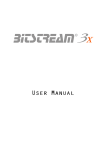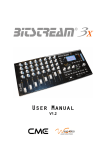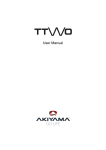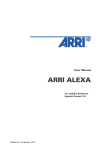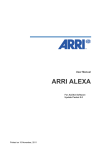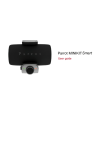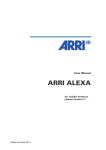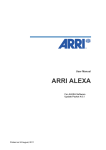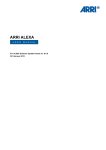Download Requirements Overview of the Mackie control available
Transcript
AN003 : Bitstream 3X – Mackie control emulation The purpose of this application note is to describe the implementation of the Mackie control emulation in the Bitstream 3X Requirements This document only concerns owners of Bitstream 3X featuring built-in ROM V1.5 or higher, for older versions, please contacts Wave Idea in order to know how to get an up to date firmware version. To check Bitstream 3X ROM version, please refer to the user’s manual. It is also necessary to download the Mackie_control.bs3 library file to the Bitstream 3X (download is done using the Bitstream 3X configuration software. Overview of the Mackie control available controls The red areas are currently not emulated by the Bitstream 3X (some of them should be emulated in future firmware versions). The green areas are emulated by the Bitstream 3X. www.waveidea.com Rev 1.1 - Page 1 AN003 : Bitstream 3X – Mackie control emulation List of controls emulated by the Bitstream 3X Mackie control Bitstream 3X control Emulation LCD Assignment display Time display V-pots V-select buttons Assignment buttons Display buttons Function keys Fader banks L/R Channel buttons Control buttons Transport buttons Jog wheel Cursor keys Faders 1-8 Rec/Rdy buttons Solo buttons Mute buttons Select buttons Master fader Display Display Programmable buttons (group 4) Programmable buttons (group 5) Programmable buttons (group 6) Programmable buttons (group 7) Group buttons Transport buttons Endless encoder (while encoder button pressed) Faders Programmable buttons (group 0) Programmable buttons (group 1) Programmable buttons (group 2) Programmable buttons (group 3) Cross-fader √ √ √ √ √ √ √ √ √ √ √ √ √ √ √ In addition to the above controls, the Bitstream 3X emulates the different SYSEXs received and transmitted by the Mackie Control to perform connection with the Host computer. Entering the Mackie control mode To Enter into the Mackie control emulation operating mode, simply press the Bitstream 3X “mode” button until the LCD displays “Mackie Control”. The following screen copy indicates the new displayed parameters while the Bitstream 3X is in Mackie control mode Time display (10 digits) Assignment display (2 digits) Master level Mackie control mode and individual controls strings 8 channels metering All the other information displayed on the above screen are common to the other Bitstream 3X operating modes, these other displayed parameters are described in the Bitstream 3X user manual. Please note the Bitstream 3X must contain the Mackie_control.bs3 library file to properly emulate the Mackie control. www.waveidea.com Rev 1.1 - Page 2 AN003 : Bitstream 3X – Mackie control emulation Leaving the Mackie control mode To exit from the Mackie control emulation operating mode, simply press the Bitstream 3X “mode” button until the LCD displays another operating mode of the Bitstream 3X. Emulation in details Here is a list and explanation of the Mackie control emulation by the Bitstream 3X: MIDI exclusive systems The Bitstream 3X emulates the Mackie control Sysexs used to communicate with the host computer. Among these Sysexs, the following Ids have been implemented: Received Host Connection Reply Go Offline Firmware Version request Transmitted Host Connection Query Host Connection Confirmation Firmware Version reply Display information The Bitstream 3X emulates the Mackie control displays as follow: Time display Fully implemented, the Bitstream 3X displays the timing information sent by the host. The format displayed is similar to the Mackie control : 000.00.00.000 Assignment display Fully implemented, the Bitstream 3X displays the assignment display of the Mackie control. The format is similar to the Mackie control, 2 digits 7 segments are displayed on the Bitstream 3X LCD Pn LCD display Not implemented in the current firmware version Channels metering The Bitstream 3X displays all 8 channels metering information. These information represent the peak level information sent by the host. The Bitstream 3X decrease these peak levels information with a decay time of 300ms, as mentioned in the Mackie control specification. www.waveidea.com Rev 1.1 - Page 3 AN003 : Bitstream 3X – Mackie control emulation Master fader level The Bitstream 3X displays the master fader level. It is not a part of the Mackie control specification but very useful. This information is displayed on the bottom right of the Bitstream 3X LCD. Leds information Not implemented in the current firmware version V-pots led rings Not implemented in the current firmware version Emulated controls The Bitstream 3X emulates the Mackie control controls as follow: V-pots Not implemented in the current firmware version Channel faders 1-8 The Bitstream 3X faders 1-8 emulate these controls. This emulation is available on the 21 groups of the Bitstream 3X. Master fader 9 The Bitstream 3X crossfader emulates this control. This emulation is available on the 21 groups of the Bitstream 3X. Please note the crossfader generates a single MIDI event while the Bitstream 3X is in Mackie mode. Rec-Rdy buttons 1-8 The Bitstream 3X programmable buttons emulate these controls. This emulation is available on the group 0 of the Bitstream 3X. The behavior of the Bitstream 3X programmable buttons has been set to “push” mode as the Mackie control buttons (as opposed to the “toggle” button behavior) Solo buttons 1-8 The Bitstream 3X programmable buttons emulate these controls. This emulation is available on the group 1 of the Bitstream 3X. The behavior of the Bitstream 3X programmable buttons has been set to “push” mode as the Mackie control buttons (as opposed to the “toggle” button behavior) Mute buttons 1-8 The Bitstream 3X programmable buttons emulate these controls. This emulation is available on the group 2 of the Bitstream 3X. The behavior of the Bitstream 3X programmable buttons has been set to “push” mode as the Mackie control buttons (as opposed to the “toggle” button behavior) www.waveidea.com Rev 1.1 - Page 4 AN003 : Bitstream 3X – Mackie control emulation Select buttons 1-8 The Bitstream 3X programmable buttons emulate these controls. This emulation is available on the group 3 of the Bitstream 3X. The behavior of the Bitstream 3X programmable buttons has been set to “push” mode as the Mackie control buttons (as opposed to the “toggle” button behavior) Cursor keys Not implemented in the current firmware version Jog wheel The Bitstream 3X endless encoder emulates this control while the Bitstream 3X encoder button is pressed. This emulation is available on the 21 groups of the Bitstream 3X. Please note the endless encoder generates a MIDI event while the Bitstream 3X is in Mackie mode and while the Bitstream 3X encoder button is pressed (as opposed to all other modes) Bitstream 3X encoder button pressed and encoder turned : The Bitstream 3X will emulate the Mackie control jogwheel. Bitstream 3X encoder button NOT pressed and encoder turned : The Bitstream 3X will NOT emulate the Mackie control jogwheel, the Bitstream 3X encoder will be used as a selector function, as all other Bitstream 3X operating modes. Transport buttons The Bitstream 3X transport buttons emulate these controls. This emulation is available on the group 0 of the Bitstream 3X. Display buttons The Bitstream 3X programmable buttons emulate these controls. This emulation is available on the group 6 of the Bitstream 3X. The behavior of the Bitstream 3X programmable buttons has been set to “push” mode as the Mackie control buttons (as opposed to the “toggle” button behavior) Function keys The Bitstream 3X programmable buttons emulate these controls. This emulation is available on the group 7 of the Bitstream 3X. The behavior of the Bitstream 3X programmable buttons has been set to “push” mode as the Mackie control buttons (as opposed to the “toggle” button behavior) V-select buttons The Bitstream 3X programmable buttons emulate these controls. This emulation is available on the group 4 of the Bitstream 3X. The behavior of the Bitstream 3X programmable buttons has been set to “push” mode as the Mackie control buttons (as opposed to the “toggle” button behavior) Assignment buttons The Bitstream 3X programmable buttons emulate these controls. This emulation is available on the group 5 of the Bitstream 3X. www.waveidea.com Rev 1.1 - Page 5 AN003 : Bitstream 3X – Mackie control emulation The behavior of the Bitstream 3X programmable buttons has been set to “push” mode as the Mackie control buttons (as opposed to the “toggle” button behavior) Fader Left-Right bank buttons The Bitstream 3X Up and Down buttons emulate these controls while the Bitstream 3X current function is 'Group'. When changing group on the Bitstream 3X, Fader Left right bank change MIDI events are sent by the Bitstream 3X (Left = Down / Right = Up) Channel bank buttons The Bitstream 3X programmable buttons emulate these controls. This emulation is available on the group 6 of the Bitstream 3X. The behavior of the Bitstream 3X programmable buttons has been set to “push” mode as the Mackie control buttons (as opposed to the “toggle” button behavior) Control buttons Not implemented in the current firmware version Shift button The Bitstream 3X SHIFT button emulates this control Example using Ableton Live 5.2 Ableton Live is compatible with the Mackie Control mode. You can use the Bitstream 3X Mackie emulation mode to control Ableton Live. Please note the V-pots of the Mackie control are not emulated by the Bitstream 3X because of the different nature of the controls (Bitstream pots are analog potentiometers, on the other hand, Mackie pots are endless encoders). The Bitstream cannot emulate these V-Pots. When using the Bitstream 3X in Mackie mode and connected to Ableton Live, the parameters mentioned in this document are already programmed, while the other parameters need to be assigned directly from Ableton Live (Edit MIDI map). In this way, the Bitstream 3X will emulate several controls of the Mackie, it will also generate standard Ccs to control the other non-assigned parameters in Ableton Live. Another advantage of using the Mackie mode to control Live is the audio channels metering and time information that are displayed on the Bitstream 3X LCD. Ableton Live configuration Open the preference menu in Ableton Live and select the MIDI configuration tab. On the screen shot below, we can see the Bitstream 3X USB port 1 has been selected as the active MIDI input for remote controls (this allows to mix the Mackie control mode with the User defined mode of the Bitstream 3X) No MIDI sync has been selected since it is already implicit to the Mackie control mode. www.waveidea.com Rev 1.1 - Page 6 AN003 : Bitstream 3X – Mackie control emulation In the menu at the bottom of the windows, the Mackie control mode has been selected, and MIDI In and MIDI Out selected are the USB port 1 In and Out of the Bitstream 3X. In order to avoid any MIDI loopback (resulting in MIDI overflow), the Bitstream 3X MIDI merger output connected to Ableton Live must be disabled. From the Bitstream 3X menus : MIDI Config -> MIDI Merge -> Merger Outputs -> USB Out 1 -> Off Please note if you are using the MIDI Output instead of the USB output, the merger configuration described above must be changed accordingly. Once this configuration has been done, it is not finished yet. At this phase, the controller should be able to control the sequencer of Ableton Live (from the transport functions of the Bitstream 3X), also the time information should be displayed as well as the audio channels metering. www.waveidea.com Rev 1.1 - Page 7 AN003 : Bitstream 3X – Mackie control emulation To complete the configuration, standard MIDI assignments can be performed from Live using the Lear mode (Edit MIDI map), as follow : Click on MIDI Map from Ableton Live, then select the control to map, then move the control you want to assign on the Bitstream 3X. Ableton Live should display the controller received and it becomes automatically assigned. Repeat the above for all additional controls to assign. www.waveidea.com Rev 1.1 - Page 8