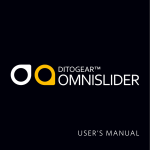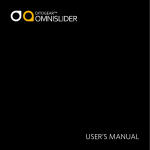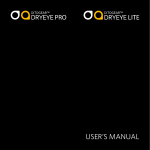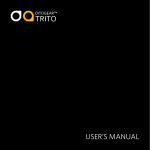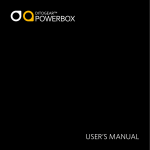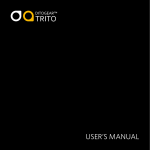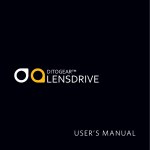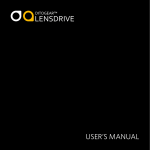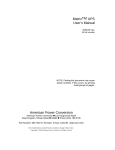Download USER`S MANUAL - ClamCam Video
Transcript
USER’S MANUAL Contents Getting started . . . . . . . . . . . . . . . . . . . . . . . . . . . . . Setting up the device . . . . . . . . . . . . . . . . . . . . . . . . . . . Using DitoGear™ OmniSlider . . . . . . . . . . . . . . . . . . . . . . Troubleshooting your DitoGear™ OmniSlider . . . . . . . . . . . . . . . Technical specifications . . . . . . . . . . . . . . . . . . . . . . . . . Limited Warranty . . . . . . . . . . . . . . . . . . . . . . . . . . . . Miscellaneous . . . . . . . . . . . . . . . . . . . . . . . . . . . . . . 2 4 5 6 22 23 26 29 3 1. Getting started 2. Setting up the device Thank you very much for purchasing the DitoGear™ OmniSlider. We hope that the device will meet your expectations bringing a great value to your productions. Follow the instruction below to setup the device for basic operation. Starting the device 1 Please follow the instructions in this manual to set up and operate the DitoGear™ OmniSlider. Please ensure to read carefully the safety instructions and precautions contained in this manual prior to use of the device. Stabilize the slider using tripods or optional DitoGear™ OmniSlider Support Feet. 3 Connect the DitoGear™ OmniSlider Controller to the motor box located on a side of the device using supplied connection cable. Make sure to secure the plugs using threaded rings on each of cable’s ends. 4 This manual refers to DitoGear™ OmniSlider models dated 02/2011 and DitoGear™ OmniSlider Controller Firmware v.11.01.8 Dated 02/2010. Optionally connect your Canon DSLR Camera to the DitoGear™ OmniSlider using shutter release cable. 5 Place your camera on the trolley using any accessories of your choice. 6 If operating horizontally move the trolley manually to starting position at the end of the track, close to the motor box. 7 If operating vertically or diagonally, position the slider with the motor box at the top end and place the camera at the lower end. Manual release date: 2011/02/10. 4 Unpack the package and remove any protection caps and folis. 2 Should you need any assistance or support do not hesitate to contact us at [email protected]. Product version information 8 Connect the battery kit or the DC Adapter to the unit and ensure to secure the power cable to prevent from accidental disconnection. It might be required to charge the battery fully prior to first use of the device. Unpowering the device To safely unpower the device please follow the steps below: 1 If operating in vertical or diagonal mode park the trolley at the lower end of the slider. 2 Optionally detach the camera from the trolley. 3 Disconnect power supply cable. 4 Disconnect other cables. Caution! Never disconnect the power when camera is lift during the operation in diagonal or vertical mode! 5 3. Using DitoGear™ OmniSlider General notes about using DitoGear™ OmniSlider The following notes will give you general understanding of DitoGear™ OmniSlider design concepts. Rail design and conservation guidelines The rail and the trolley, which are essential components of the device, are precise and durable units. Please follow the guidelines below to prolong their life and get the most of their design. The trolley is mounted to the rail using an industrial-grade linear bearing system with autogreasing and auto-cleaning mechanism. Precautions for safe use of the DitoGear™ OmniSlider in non-horizontal operation mode Please read carefully and follow the guidelines below to use the DitoGear™ OmniSlider safely in diagonal and vertical operation mode. 1 Stepper motor The DitoGear™ OmniSlider is driven using a stepper motor. This allows for precise control of the trolley position with very high accuracy and very slow motion, bus as a drawback it is inevitable that such construction may generate vibrations. The specific motor controller frequencies have been chosen to minimize the negative effect of vibrations, but it is possible that in some combinations of rail length, speed, weight and architecture of your rig, the entire setup may reinforce some frequencies of vibrations generated by the motor. If such vibrations occur please consider changing the operating speed, stabilizing the slider additionally and/or changing the rig configuration by adding or removing its elements. Placing the camera on the trolley as low as possible might also improve the performance. 6 When operating in demanding conditions such as high humidity, light rain, snow or frost it is also recommended to perform the manual cleanup and conservation of the rail after the filming session. 1 It is unlikely that any particles get inside the bearings system, but we advise to clean the unit from any sand, dust or other stuff that got into the rail profile to prolong its life. 2 After removing the stuff from the rail move the trolley 4-8 times across the entire track to let the grease spread across the evenly. 3 Afterwards, remove the dust and dirt collected at both sides of the trolley at the point of contact with rail with a soft cloth or a tissue. When operating vertically or diagonally always orient the slider that way the motor box be situated at the upper end. 2 Prior to connecting or disconnecting power always ensure that the camera is placed at the lower end of the slider or, preferably, is detached. 3 Prior to using the device always make sure that the load does not exceed the slider’s capacity and power. Use the joystick to move the trolley a few centimetres up and ensure the motor has sufficient power to hold the load. After moving the trolley up put small pressure on the trolley manually downwards and check if the trolley does not fall down. Only if you are sure it is stable proceed with operating in diagonal or vertical mode. 4 The power of the motor and the maximum load depends on the current supplied to the device and the slope of the slider. 5 Disconnecting the power when operating vertically or diagonally will cause the trolley and your camera to fall down as the trolley is held in place only by the motor. Make sure to secure the power cable and prevent from disconnecting them accidentally. Caution! DitoGear is not responsible for any damage to the camera or other equipment caused by improper use of the device, especially when operating in the vertical or diagonal mode. 7 DitoGear™ OmniSlider Controller Overview The DitoGear™ OmniSlider Controller is an electronic device designed to control the slider easily and precisely. The controller consists of the following elements: 1 A cable socket at the back of the controller Adjusting initial length settings Calibrating the device 2 A multiline LCD display 3 A 4-directional, 1-button analog joystick used to navigate through the DitoGear™ OmniSlider Controller menu system and control motion of the device. Press the joystick to select options in the menu and call special functions (referred to as [Select] in the manual) The DitoGear™ OmniSlider Controller comes initially preset to control your slider model. However you can check the initial settings and familiarize yourself with the menu. The DitoGear™ OmniSlider comes with an internal position memory feature and therefore needs to be calibrated prior to use after each power on routine. LCD Display [D1] Speed [D2] Speed damping Joystick 4 A speed adjustment dial situated to the left of the controller used to adjust the speed of the trolley (reffered to as [D1] in the manual) 5 Speed damping dial situated to the right of the controller used to adjust the speed damping (acceleration and decceleration) of the trolley (reffered to as [D2] in the manual) Basic calibration Setting the rail length To set the rail length navigate to Settings » Length and select appropriate model from the list. Using Mirror mode It is also possible to use custom lengths - this is covered later on in this manual. 8 In order to perform basic calibration (to be used in most cases, only when operating horizontally), move the trolley to the starting position at the end of the track, close to the motor box prior to turning on the device. The controller always assumes at power up event that the trolley is at placed at starting position. It might happen, that after the basic calibration routine, the trolley does not go forward, but it is possible to move it backwards from the starting position causing the motor lose its steps hitting the end of the track. In such case it is required that you navigate to Settings » Mirror and set it to Yes. 9 Manual recalibration It may happen that the stepper motor skips a few steps during the operation due to excessive load or other reasons. In such case it might be need to recalibrate the device. To do so, navigate to Settings » Calibration and follow the on-screen instructions. Calibrating the device for diagonal and vertical operation. Option 2. Place the load at the lower end, power up the device. Navigate to Settings » Mirror and set it the to the opposite value to regular operation, so that the controller assumes that the initial position of the slider is at farthest point from the motor, not the opposite. Using video mode Operation basics Accessing video mode Video mode allows to control the device in real time using Joystick and [D1], [D2] dials. To access basic joystick-controlled video mode select Video » Joystick option. Using custom length calibration mode. The [D1] dial allows to adjust the speed of the trolley. It might be also used to control the speed during the slide. You may want or need to limit the operational length of the track to a custom value. The [D2] dial allows to set the speed damping parameter (acceleration and deceleration of the trolley). 1 Navigate to Settings » Calibration 2 Move the trolley to the desired custom initial position and confirm calibration. 3 Enter Settings » Custom and move the trolley to the desired custom end position. Then confirm. The analog Joystick lets you control motion. Move it left or right to move the trolley. Please note that you may also use [D1], [D2] dials during the slide. The controller screen displays current state of the device including: speed and acceleration value as well as trolley position with 0.1mm accuracy. When operating horizontally or diagonally the setup procedure requires that the motor be placed on the upper end and the trolley at the lower end prior to powering up the device for safety reasons. Due to this fact, a bit different calibration routine is required. Option 1. Place the load at the lower end of the rail, power up the device and use manual calibration feature to calibrate the device moving the motor from the lower end to the upper end and confirming calibration. 10 Note! The minimum custom length is 50cm. 11 Using emergency break feature In the joystick-controlled video mode there are two ways to stop the trolley: 1 Move the joystick quickly to in the opposite direction - the speed damping parameter will be ignored and the trolley will change direction immediately. 2 Press and hold the joystick for a few seconds - the trolley will stop immediately. Note! The OmniSlider™ prevents hitting the end of the track by the trolley provided that it is properly calibrated. However, the automatic motion stop will be immediate, so be careful when operating under heavy load. Hitting the end of the track or immediate stop with heavy load at high speeds may damage your equipment! Motion recording and playback Overview Accessing motion recording mode To return to home position select Go home in motion recording menu. To access motion recording features select Video » Motion Recording The DitoGear™ OmniSlider is capable of recording and playing back up to about 80 seconds of continuous motion. Moreover, the motion might be played back with the time stretch applied for most demanding time-lapse, stop-motion and video shots. There is one memory bank for recording, and it is persistent, so it does not reset when the power is disconnected. Please note that the recorded motion might differ slightly from your real-time performance due to the data reduction methods. However, each time you play back the recorded program, it will play in fully repeatable manner allowing for sophisticated shots and special effects. The number in brackets next to menu item shows the distance between current and home position. Recording motion Prior to recording motion you may want to mark “home” position in order to be able to start playback each time precisely from the defined point. To start recording motion select Video » Motion Recording » Start recording To set home position, move the trolley to desired point of the track and select Video » Motion Recording » Set home The controller will begin recording after the frist command from the Joystick or [D1], [D2] dials. 12 13 The motion recording screen displays current position of the trolley as well as elapsed recording time. Playing back motion After the program has ended a confirmation screen appears. Prior to playing back motion you may probably want to return to home position as described above. If you start playback from any other point it may happen that the trolley would like to go past the end of the track. In such case, the trolley stops at the end of the track, but the program playback is continued and when the recorded position gets back within the track, the motion will be continued. You can either wait until the end of the motion recording or stop it by pressing the joystick. To play back recorded motion select Video » Motion Recording » Play stored path Changing playback speed Notes 1 The time stretching methods recorded data interpolate linearly so the motion will be played back smoothly even if stretched significantly. 2 It is also recommended to avoid accelerating to the fastest speeds rapidly or changing the direction of move rapidly. Such fast changes may not be played back properly or may cause the program execution to fail. 3 Due to technical limitations recorded programs can’t be accelerated. In order to slow down playback of recorded motion select: Video » Motion Recording » Speed divider and enter a desired value. When the recording is completed notification screen appears showing data saving progress information. The playback time will be multiplied by the value of your choice. Also, the playback time near Play option will be updated. The program will be played back. Do not press joystick until saving is complete. 14 15 Using continuous time-lapse mode The basic time-lapse mode allows for continuous motion and exposure control of the camera. Understanding time-lapse mode Setting up a basic time-lapse sequence In timelapse mode you can control the total time of the full-length travel of the trolley, exposure time, movement direction and number of shots. In order to set up basic time-lapse sequence, do the following: The camera shutter may be triggered either using a built-in intervalometer of the OmniSlider™ (If you are using a compatible DSLR camera) or your own, external controller. 1 Move the trolley to the starting position at the desired end of the track. 2 Enter the continuous time-lapse menu as described above. 3 Select desired sequence total time. 4 Set the desired direction of the slide. 5 Set the desired exposure time. 6 Set the desired number of shots. 7 Select Go! Accessing basic time-lapse mode To access basic time-lapse features select Timelapse » Continuous Multiple exposures In time-lapse mode, the interval between shots is calculated by dividing Time by the number of Shots. The other parameters are somehow linked with the time and number of shots - play a bit with that to familiarize yourself. Controlling the exposure time The exposure time works effectively only if the camera is set to Bulb exposure mode. If you prefer that the exposure parameters be controlled by the camera, please set the exposure time of the OmniSlider to 0.1s and set your camera to Manual or other non-bulb mode. 16 When the time-lapse program is finished the following information screen appears: After starting the program you can track the progress on the following screen (similar for continuous and drive-shoot-drive time-lapse mode): It is also possible to fire multiple image sequences from the OmniSlider Controller. This may be useful either for shooting HDR, exposure-bracketed timelapse or multiple constant-exposure shots for noise reduction in post production. To do so, set your camera to continuous shooting mode and set the exposure bracketing as desired. In the OmniSlider Controller set the total exposure time to exceed slightly the total time of 3 exposures (or other number if your camera is capable of shooting more than 3 bracketed images in a row). Note! If timelapse is started from the middle of the track and the trolley is about to move past the limits set by the calibration, the timelapse program will be aborted. 17 Using drive-shoot-drive time-lapse mode The drive-shoot-drive time-lapse mode (DSD) works similarly to the basic time-lapse mode, but the camera stops for each of shots. Using stop motion mode Using distance stop motion mode Taking a shot The DitoGear™ OmniSlider is also capable of basic stop-motion operation. This mode allows you to control shots independently and move the trolley after each shot (or a series of shots) upon confirmation. Distance stop motion mode allows for manual control over the travel distance of the trolley between each of shots. Once your scene is set up properly you’re ready to take a shot. Setting up the travel distance You may also want to take multiple exposures per step. You can control the inter-shot distance with 0.1mm accuracy. After setting step distance to desired value, the number near the Next Step item will be updated showing the absolute position of next step. To take a shot, select Stop Motion » Take a shot. Accessing drive-shoot-drive time-lapse mode Accessing stop motion mode To access drive-shoot-drive time-lapse features select Timelapse » Drive-Shoot-Drive To access stop motion features select Main Menu » Stop Motion Moving to next position Using the DSD mode For instructions please refer to continuous timelapse mode documentation above in the manual. 18 There are 2 operation modes: distance and shots. You can toggle stop motion modes in the first item of stop motion menu. Setting up the direction When you’re done with shooting it’s time to move to the next position. To change the direction of motion select Stop Motion » Dir You can optionally change the distance and then select Next Step to advance to next position. 19 Using shots stop motion mode Using Go To mode The Shots stop motion mode works similarly to distance mode, but the step size is calculated automatically. The controller divides the total working track length by the number of shots. The DitoGear™ OmniSlider is featured with 5 persistent memory banks allowing to store 5 different positions and recall them easily. The absolute position will be displayed next to bank name confirming that the data has been saved. Accessing Go To mode To access GoTo features select Home » Go To Navigating to stored position In order to move the trolley to stored position do the following: The track length may be limited purposely using custom calibration feature. Storing position in memory 1 Select Go To » Go To Position 2 Select one of five banks of your choice to recall the position of the trolley. In order to store position in one of memory banks do the following: 20 1 Move the trolley to desired position 2 Select Go To » Store Position 3 Select one of five banks of your choice to save postition. 21 4. Troubleshooting your DitoGear™ OmniSlider Prior to contacting support please check the following common issues and solutions. The controller is dim and does not respond. The trolley does not move. Ensure the power cable is connected, battery not depleted and the controller cable is connected to the device. Check if the cables are not damaged. Turn off the device and turn it on after 10 seconds. The slider produces louder sound and the trolley does not move fluently. This is a normal behaviour of the motor when the power supply level is low. Charge or replace the battery. If using 3rd party DC adapter make sure it provides at least 12V 2A power. Support If the above guides can’t solve your problem, please contact DitoGear support at [email protected] 22 5. Technical specifications The kit contents The standard DitoGear™ OmniSlider kit includes: •• •• •• •• •• •• •• •• •• •• •• •• 1x Main DitoGear™ OmniSlider unit 1x DitoGear™ OmniSlider Controller 1x 110/220V AC/DC power supply adapter 1x 12V/14Ah gel type battery 1x 12V Battery charger DitoGear™ OmniSlider battery thermal bag 2x 3/8”-threaded tripod adapter plates 1x camera adapter plate (3/8” bolt) a set of keys Controller to slider signal cable (1.5m/3m) Built-in intervalometer to camera cable of your choice (3m) Battery to slider DC power cable Using 3rd party power adapters DitoGear recommends using original DitoGear™ OmniSlider AC/DC power adpaters. If using 3rd party adapter make sure it meets the requirements detailed in technical specifications table. Make sure to check the polarity of the plug. Using the opposite polarity will not damage the device, but the electronics will not work. Caution! DitoGear is not responsible for any damage or failures caused by use of the 3rd party power supply adapters. 23 Technical specifications table Dimensions and weights Working speed minimum: 1m/999h in time-lapse mode maximum: 1m/8s in video mode Working track lengths 0.5m (1.64ft) to 2.5m (6.5ft) Operation temperature range -25°C to 45°C (up to -40°C with extra accessories) Workload up tp 25kg in horizontal operation mode up to 5kg in vertical operation mode Power supply 11.4V – 24V DC Current draw 0.8A – 2.5A (at 12V DC) Battery operating time up to 10h on a new and charged kit battery in time-lapse mode at 15°C, about 2-3h on a new and charged kit battery in video mode at 15°C, Operating temperature -25°C to 45°C Operating humidity 20% to 80% 24 DitoGear™ OmniSlider Controller 106(75) x 187 × 50 mm, approximately 600 g DitoGear™ OmniSlider Battery 151 × 98 × 95 mm, 3597 g Model Travel length [mm] Total length [mm] Width [mm] Total Height [mm] Rail height [mm] Weight [kg] DitoGear™ OmniSlider 0.5m 513.00 780.00 70.00 127.00 42.00 5.8 DitoGear™ OmniSlider 1.0m 1 033.00 1 300.00 70.00 127.00 42.00 7.6 DitoGear™ OmniSlider 1.5m 1 513.00 1 780.00 70.00 127.00 42.00 10.1 DitoGear™ OmniSlider 2.0m 2 033.00 2 300.00 70.00 127.00 42.00 11.1 DitoGear™ OmniSlider 2.5m 2 513.00 2 780.00 70.00 127.00 42.00 12.4 25 6. Limited Warranty Dito Productions, Maria Paluch, ul.Krańcowa 30, 62-002 Suchy Las, Poland. DitoGear One (1) Year Limited Warranty For DitoGear Products Only Warranty. Consumer rights and restrictions. For consumers, who are covered by consumer protection laws or regulations in their country of purchase or, if different, their country of residence, the benefits conferred by this warranty are in addition to all rights and remedies conveyed by such consumer protection laws and regulations. This warranty does not exclude, limit or suspend any rights of consumers arising out of non-conformity with a sales contract. However, as described below, DitoGear disclaims statutory and implied warranties to the extent permitted by law, and in so far as such warranties cannot be disclaimed, all such warranties shall to the extent permitted by law be limited in duration to the duration of the express warranty described below and to the repair or replacement service as determined by DitoGear in its sole discretion. Some states (countries and provinces) do not allow limitations on how long an implied warranty or condition may last, so the limitations described above may not apply to you. This warranty gives you specific legal rights, and you may also have other rights that vary fromstate to state (or by country or province). This limited warranty is governed by and construed under the laws of the country in which the product purchase took place. DitoGear, the warrantor, under this limited warranty stands for 26 DitoGear’s warranty obligations for this hardware product are limited to the terms set forth herein. DitoGear warrants this DitoGear-branded hardware product against defects in materials and workmanship under normal use for a period of one (1) year from the date of retail purchase by the original end-user purchaser (“Warranty Period”). If a hardware defect arises and a valid claim is received within the Warranty Period, at its option and to the extent permitted by law, DitoGear will either (1) repair the hardware defect at no charge, using new or refurbished parts that are equivalent to new in performance and reliability, (2) exchange the product with a product that is new or refurbished that is equivalent to new in performance and reliability and is at least functionally equivalent to the original product, or (3) refund the purchase price of the product. DitoGear may request that you replace defective parts with user-installable new or refurbished parts that DitoGear provides in fulfillment of its warranty obligation. A replacement product or part, including a user-installable part that has been installed in accordance with instructions provided by DitoGear, assumes the remaining warranty of the original product or ninety (90) days from the date of replacement or repair, whichever provides longer coverage for you. When a product or part is exchanged, any replacement item becomes your property and the replaced item becomes DitoGear’s property. Parts provided by DitoGear in fulfillment of its warranty obligation must be used in products for which warranty service is claimed. When a refund is given, the product for which the refund is provided must be returned to DitoGear and becomes DitoGear’s property. Exclusions and limitations. To the extent permitted by law, this warranty and the remedies set forth above are exclusive and in lieu of all other warranties, remedies and conditions, whether oral, written, statutory, express or implied. As permitted by applicable law, DitoGear specifically disclaims any and all statutory or implied warranties, including, without limitation, warranties of merchantability and fitness for a particular purpose and warranties against hidden or latent defects. If DitoGear cannot lawfully disclaim statutory or implied warranties then to the extent permitted by law, all such warranties shall be limited in duration to the duration of the express warranty and to the repair or replacement service as determined by DitoGear in its sole discretion. Some states (countries and provinces) do not allow limitations on how long an implied warranty or condition may last, so the limitations described above may not apply to you. No DitoGear reseller, agent, or employee is authorized to make any modification, extension, or addition to this warranty. If any term is held to be illegal or unenforceable, the legality or enforceability of the remaining terms shall not be affected or impaired. This Limited Warranty applies only to hardware products manufactured by or for DitoGear. The Limited Warranty does not apply to any nonDitoGear hardware products even if packaged or sold with DitoGear hardware. Manufacturers or suppliers, other than DitoGear, may provide their own warranties to the end user purchaser, but DitoGear, in so far as permitted by law, provides their products “as is”. DitoGear does not warrant that the operation of the product will be uninterrupted or error-free. DitoGear is not responsible for damage arising from failure to follow instructions relating to the product’s use. This warranty does not apply: (a) to consumable parts, such as batteries, unless damage has occurred due to a defect in materials or workmanship; (b) to cosmetic damage, including but not limited to scratches, dents and broken elements on ports; (c) to damage caused by use with nonDitoGear products; (d) to damage caused by accident, abuse, misuse, liquid contact, fire, earthquake or other external causes; (e) to damage caused by operating the product outside the permitted or intended uses described by DitoGear; (f) to damage caused by service (including upgrades and expansions) performed by anyone who is not a representative of DitoGear; (g) to a product or part that has been modified to alter functionality 27 or capability without the written permission of DitoGear; (h) to defects caused by normal wear and tear or otherwise due to the normal aging of the product. Except as provided in this warranty and to the extent permitted by law, DitoGear is not responsible for direct, special, incidental or consequential damages resulting from any breach of warranty or condition, or under any other legal theory, including but not limited to loss of use; loss of revenue; loss of actual or anticipated profits (including loss of profits on contracts); loss of the use of money; loss of anticipated savings; loss of business; loss of Opportunity; loss of goodwill; loss of reputation; loss of, damage to or any indirect or consequential loss or damage howsoever caused including the replacement of equipment and property. The foregoing limitation shall not apply to death or personal injury claims, or any statutory liability for intentional and gross negligent acts and/or omissions. Some states (countries and provinces) do not allow the exclusion or limitation of incidental or consequential damages, so the above limitation or exclusion may not apply to you. 28 Obtaining warranty service. DitoGear will provide warranty service either (i) at an DitoGear Retail or DitoGear Authorized Service Provider (“ASP”) location, where service is performed at the location, or the DitoGear Retail or ASP may send the product to an DitoGear repair service location for service, (ii) by sending you prepaid way bills (and if you no longer have the original packaging, DitoGear may send you packaging material) to enable you to ship the product to DitoGear’s repair service location for service, or (iii) by sending you customer installable new or refurbished replacement product or parts to enable you to service or exchange your own product (“DIY Service”). Upon receipt of the replacement product or part, the original product or part becomes the property of DitoGear and you agree to follow instructions, including, if required, arranging the return of original product or part to DitoGear in a timely manner. When providing DIY Service requiring the return of the original product or part, DitoGear may require a credit card authorization as security for the retail price of the replacement product or part and applicable shipping costs. If you follow instructions, DitoGear will cancel the credit card authorization, so you will not be charged for the product or part and shipping costs. If you fail to return the replaced product or part as instructed or the replaced product or part is not eligible for warranty service, DitoGear will charge the credit card for the authorized amount. Please access and review the online help resources at the DitoGear website (www.ditogear.com) and contained in the product manual before requesting warranty service. If the product is still not functioning properly after making use of these resources, please contact DitoGear at [email protected]. Service options, parts availability and response times may vary according to the country in which service is requested. Service options are subject to change at any time. You may be responsible for shipping and handling charges if the product cannot be serviced in the country in which service is requested. If you seek service in a country that is not the country of purchase, you will comply with all applicable import and export laws and regulations and be responsible for all custom duties, VAT. and other associated taxes and charges. For international service, DitoGear may repair or exchange defective products and parts with comparable products and parts that comply with local standards. In accordance with applicable law, DitoGear may require that you furnish proof of purchase details before receiving warranty service. 7. Miscellaneous Trademarks and copyrights DitoGear and DitoGear™ OmniSlider are trademarks of Dito Productions Maria Paluch ul.Krańcowa 30, 62-002 Suchy Las, Poland. Unauthorised use is strictly prohibited. All other trademarks referenced in this manual are used only for informative purposes and are property of their respective owners. Disposal and recycling information The device and all batteries included with it must be disposed of properly according to local laws and regulations. The product must be disposed of separately from the household waste. When your product reaches its end of life, contact DitoGear or your local authorities to learn about recycling options. Privacy. DitoGear will maintain and use customer information in accordance with the DitoGear Customer Privacy Policy available at www.ditogear.com/ legal/privacy-policy/. 29 W W W. D I TO G E A R .CO M