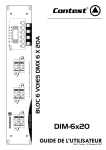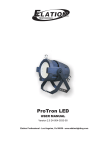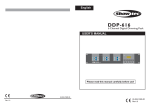Download Studio Panel LED Luminaire (shown with optional
Transcript
Studio Panel LED Luminaire (shown with optional barndoors - PLSTUPNLBD, 2 sets) Philips Selecon Offices Philips Selecon - Dallas 10911 Petal Street Dallas, TX 75238 Tel: +1 214-647-7880 Fax: +1 214-647-8030 Philips Selecon - Auckland 19-21 Kawana Street Northcote, Auckland 0627 New Zealand Tel: +64 9 481 0100 Fax: +64 9 481 0101 Philips Selecon - Asia Unit C, 14/F, Roxy Industrial Centre No. 41-49 Kwai Cheong Road Kwai Chung, N.T., Hong Kong Tel: +852 2796 9786 Fax: +852 2798 6545 Philips Selecon - Europe Rondweg zuid 85 Winterswijk 7102 JD The Netherlands Tel: +31 (0) 543-542516 Website: www.seleconlight.com The material in this manual is for information purposes only and is subject to change without notice. Philips Selecon assumes no responsibility for any errors or omissions which may appear in this manual. For comments and suggestions regarding corrections and/or updates to this manual, please visit the Philips Selecon web site at www.seleconlight.com or contact your nearest Philips Selecon office. El contenido de este manual es solamente para información y está sujeto a cambios sin previo aviso. Philips Selecon no asume responsabilidad por errores o omisiones que puedan aparecer. Cualquier comentario, sugerencia o corrección con respecto a este manual, favor de dirijirlo a la oficina de Philips Selecon más cercana. Der Inhalt dieses Handbuches ist nur für Informationszwecke gedacht, Aenderungen sind vorbehalten. Philips Selecon uebernimmt keine Verantwortung für Fehler oder Irrtuemer, die in diesem Handbuch auftreten. Für Bemerkungen und Verbesserungsvorschlaege oder Vorschlaege in Bezug auf Korrekturen und/oder Aktualisierungen in diesem Handbuch, moechten wir Sie bitten, Kontakt mit der naechsten Philips SeleconNiederlassung aufzunehmen. Le matériel décrit dans ce manuel est pour information seulement et est sujet à changements sans préavis. La compagnie Philips Selecon n'assume aucune responsibilité sur toute erreur ou ommission inscrite dans ce manuel. Pour tous commentaires ou suggestions concernant des corrections et/ou les mises à jour de ce manuel, veuillez s'il vous plait contacter le bureau de Philips Selecon le plus proche. Note: Information contained in this document may not be duplicated in full or in part by any person without prior written approval of Philips Selecon. Its sole purpose is to provide the user with conceptual information on the equipment mentioned. The use of this document for all other purposes is specifically prohibited. Document Number: 85-6375D Version as of: 17 December 2014 Studio Panel LED Luminaire Installation & User’s Manual ©2012 - 2014 Philips Group. All rights reserved. Studio Panel LED Luminaires Installation & User’s Manual IMPORTANT INFORMATION Warnings and Notices When using electrical equipment, basic safety precautions should always be followed including the following: a. READ AND FOLLOW ALL SAFETY INSTRUCTIONS. b. Do not use outdoors. c. Do not mount near gas or electric heaters. d. Equipment should be mounted in locations and at heights where it will not readily be subjected to tampering by unauthorized personnel. e. The use of accessory equipment not recommended by the manufacturer may cause an unsafe condition. f. Do not use this equipment for other than intended use. g. Refer service to qualified personnel. SAVE THESE INSTRUCTIONS. WARNING: You must have access to a main circuit breaker or other power disconnect device before installing any wiring. Be sure that power is disconnected by removing fuses or turning the main circuit breaker off before installation. Installing the device with power on may expose you to dangerous voltages and damage the device. A qualified electrician must perform this installation. WARNING: Refer to National Electrical Code® and local codes for cable specifications. Failure to use proper cable can result in damage to equipment or danger to personnel. WARNING: This equipment is intended for installation in accordance with the National Electric Code® and local regulations. It is also intended for installation in indoor applications only. Before any electrical work is performed, disconnect power at the circuit breaker or remove the fuse to avoid shock or damage to the control. It is recommended that a qualified electrician perform this installation. Additional Resources for DMX512 For more information on installing DMX512 control systems, the following publication is available for purchase from the United States Institute for Theatre Technology (USITT), "Recommended Practice for DMX512: A Guide for Users and Installers, 2nd edition" (ISBN: 9780955703522). USITT Contact Information: USITT 315 South Crouse Avenue, Suite 200 Syracuse, NY 13210-1844 Phone: 1.800.938.7488 or 1.315.463.6463 www.usitt.org Philips Selecon Limited Three-Year Warranty Philips Selecon offers a three-year limited warranty of its luminaires against defects in materials or workmanship from the date of delivery. A copy of Philips Selecon three-year limited warranty containing specific terms and conditions can be obtained from the Philips Selecon web site at www.seleconlight.com or by contacting your local Philips Selecon office. 1 Installation & User’s Manual Studio Panel LED Luminaires TABLE OF CONTENTS Philips Selecon Offices........................................................................................................................... Inside Front Cover IMPORTANT INFORMATION Warnings and Notices......................................................................................................................................................... 1 Additional Resources for DMX512.................................................................................................................................... 1 Philips Selecon Limited Three-Year Warranty .................................................................................................................. 1 TABLE OF CONTENTS PREFACE About this Manual ...................................................................................................................................................................... 3 Included Items............................................................................................................................................................................. 3 Accessories ................................................................................................................................................................................. 3 Studio Panel LED Luminaire Power Input Cables (for North America only).................................................................... 3 Studio Panel LED Luminaire Accessories.......................................................................................................................... 3 STUDIO PANEL LED LUMINAIRE OVERVIEW Studio Panel LED Luminaire Components................................................................................................................................. 4 Major Luminaire Components............................................................................................................................................ 4 Luminaire Connections and Menu System......................................................................................................................... 4 LCD Display / Menu System.............................................................................................................................................. 5 INSTALLATION AND SET UP Power Requirements ................................................................................................................................................................... 6 AC Power Operation........................................................................................................................................................... 6 DC Power Operation........................................................................................................................................................... 6 Connecting Power....................................................................................................................................................................... 6 Connecting Studio Panel LED Luminaires to AC Power................................................................................................... 7 Connecting Studio Panel LED Luminaires to DC Power................................................................................................... 8 Connecting to the DMX512 Network......................................................................................................................................... 9 Mounting Luminaire ................................................................................................................................................................. 10 Handle / Mount Assembly Removal and Installation....................................................................................................... 10 Stud Adapter Installation .................................................................................................................................................. 11 Barndoor Installation ................................................................................................................................................................ 11 OPERATION AND PROGRAMMING LCD Display and Menu System ............................................................................................................................................... 12 LCD Display and Menu System Operation .............................................................................................................................. 12 Quick Selection Buttons ........................................................................................................................................................... 13 CCT (Correlated Color Temperature) Selection Button................................................................................................... 13 Preset Selection Button..................................................................................................................................................... 14 Dimmer Selection Button ................................................................................................................................................. 14 DMX CONTROL 16-Bit Mode.............................................................................................................................................................................. 15 8-Bit Mode................................................................................................................................................................................ 15 RDM CONTROL Studio Panel LED Luminaire RDM Parameter IDs.................................................................................................................. 16 CLEANING AND CARE Special Cleaning and Care Instructions .................................................................................................................................... 19 Front Lens Cleaning.................................................................................................................................................................. 19 Service and Maintenance .......................................................................................................................................................... 19 Accessories ............................................................................................................................................................................... 20 TECHNICAL SPECIFICATIONS Studio Panel LED Luminaire Operational Specifications ........................................................................................................ 21 Studio Panel LED Luminaire Dimensions................................................................................................................................ 21 2 TABLE OF CONTENTS Studio Panel LED Luminaires Installation & User’s Manual PREFACE 1. About this Manual The document provides installation and operation instructions for the following products: • Studio Panel LED Luminaire - PLSTUPNL-03. Please read all instructions before installing or using this product. Retain this manual for future reference. Additional product information and descriptions may be downloaded at www.seleconlight.com 2. Included Items Each Studio Panel LED Luminaire includes the following items: • Studio Panel LED Luminaire • Removable Handle / Mount Assembly • Stud Mount Adapter (Male / Female) • PC1BE - AC Power Input Cable (39 inches / 1 meter), Powercon with Bare End* (*Note, user supplies and installs own AC input connector) • Installation and User’s Manual (this document) 3. Accessories Contact your Authorized Philips Selecon Dealer for price and availability of all accessories for Studio Panel LED Luminaires. Additional information can be found on the Philips Selecon web site at www.seleconlight.com. Studio Panel LED Luminaire Power Input Cables (for North America only) Part Number Description PC1BE Studio Panel LED Luminaire AC Power Input Cable (39 inches / 1 meter), Powercon with Bare End* (*Note, user supplies and installs own AC input connector) PC1GP Studio Panel LED Luminaire AC Power Input Cable (39 inches / 1 meter), Powercon with Stagepin Connector PC1GTL Studio Panel LED Luminaire AC Power Input Cable (39 inches / 1 meter), Powercon with Twistlock Connector PC1GR Studio Panel LED Luminaire AC Power Input Cable (39 inches / 1 meter), Powercon with Edison Connector PC3BE Studio Panel LED Luminaire AC Power Input Cable (9.8 Feet / 3 meter), Powercon with Bare End* (*Note, user supplies and installs own AC input connector) PC8BE Studio Panel LED Luminaire AC Power Input Cable (26 Feet / 8 meter), Powercon with Bare End* (*Note, user supplies and installs own AC input connector) PC8GR Studio Panel LED Luminaire AC Power Input Cable (26 Feet / 8 meter), Powercon with Edison Connector Studio Panel LED Luminaire Accessories Part Number Description PLSTUPNLBD 2-Leaf Snap On Barndoor PLSTUPNLSAF Female 5/8-Inch Stud Adapter PLSTUPNLSAM Male 5/8-Inch Stud Adapter MC Mega Claw, Black, Anodized SC Molded Yoke C-Clamp HC Light Weight Half Coupler 82003 Safety Cable PLSTUPNLL40 40-Degree Standard Spread Lens PLSTUPNLL60 60-Degree Standard Spread Lens About this Manual 3 Studio Panel LED Luminaires Installation & User’s Manual STUDIO PANEL LED LUMINAIRE OVERVIEW 1. Studio Panel LED Luminaire Components Major Luminaire Components Rear of Unit 1 2 3 4 Front of Unit 1) Studio Panel LED Luminaire Head 2) LCD Display Menu System (see "LCD Display / Menu System" on page 5 for more information) 3) Tilt Axis Point / Locking Handle 4) Handle / Mount Assembly (note, this assembly is removable and can be installed on all four sides) Figure 1: Studio Panel LED Luminaire Components Luminaire Connections and Menu System Rear of Unit Menu Controls LCD Display (Menu) On / Off Switch VAC Input Connector DMX512 / RDM Input VDC Input Connector DMX512 / RDM Output & Thru Figure 2: Studio Panel LED Luminaire - Rear View 4 STUDIO PANEL LED LUMINAIRE OVERVIEW Studio Panel LED Luminaires Installation & User’s Manual LCD Display / Menu System 1 2 3 1) LCD Display (Menu System) 2) Menu Navigation Wheel and Select Button 4 5 3) CCT (Correlated Color Temperature) Selection Button 4) Dimmer Selection Button 5) Preset Selection Button Figure 3: LCD Display & Menu System Note: For Menu operation and programming details, refer to "LCD Display and Menu System" on page 12. Studio Panel LED Luminaire Components 5 Studio Panel LED Luminaires Installation & User’s Manual INSTALLATION AND SET UP 1. Power Requirements The Studio Panel LED Luminaire operates on either AC or DC voltage. The luminaire contains an on-board ON / OFF switch. WARNING! Turning off the unit at power switch does not disconnect power from unit. Always disconnect power input cables to completely remove power from unit when not in use. AC Power Operation When connected to an AC source, the unit operates on 100 to 240 volts AC (+/- 10%, auto-ranging). The luminaire contains an auto-ranging power supply. Each luminaire can draw up to 50 Watts. Table 1: Studio Panel LED Luminaire Voltage (VAC) vs. Current Voltage (AC) Total Current (A) Voltage (AC) Total Current (A) 100 0.50 180 0.28 110 0.45 190 0.26 120 0.42 200 0.25 130 0.38 210 0.24 140 0.36 220 0.23 150 0.33 230 0.22 160 0.31 240 0.21 170 0.29 Note: For wiring of AC input connector, refer to "Connecting Studio Panel LED Luminaires to AC Power" on page 7. DC Power Operation When connected to a DC power source, the unit operates on 12 to 24 volts DC at 50 Watts (max.). Table 2: Studio Panel LED Luminaire Voltage (VDC) / Wattage Voltage (DC) Wattage 12 - 24 VDC 50 Watts (max.) Note: For wiring of DC input connector, refer to "Connecting Studio Panel LED Luminaires to DC Power" on page 8. 2. Connecting Power Units can be powered in one of two ways: • Direct connection to an AC power source using an AC input cable. AC input cable accessories are described in "Studio Panel LED Luminaire Power Input Cables (for North America only)" on page 3. For wiring of AC input connector, refer to "Connecting Studio Panel LED Luminaires to AC Power" on page 7. • Direct connection to a DC power source through the unit’s DC input power connection. For wiring of DC input connector, refer to "Connecting Studio Panel LED Luminaires to DC Power" on page 8. 6 INSTALLATION AND SET UP Studio Panel LED Luminaires Installation & User’s Manual Connecting Studio Panel LED Luminaires to AC Power If the unit is supplied with an AC input cable but you did not order an AC input connector, Table 3 describes how to connect power to your Studio Panel LED Luminaire. Field wiring of the Studio Panel LED Luminaire is straight forward. A total of 3 wires/conductors need to be brought to the unit. The following wiring scheme is required: Table 3: Studio Panel LED Luminaire AC Input Connections Wire Color Purpose Brown Main / Line (100 to 240VAC) Blue Neutral Green/Yellow Ground (Earth) Main / Line Neutral AC Connector (on back of unit) Ground / Earth Studio Panel LED Luminaire On / Off Switch AC Input Connection Figure 4: Studio Panel LED Luminaire AC Input Connection CAUTION: In the event the AC input cable of this luminaire is damaged, it must be replaced, by the user, with an approved cable by Philips Selecon through an Authorized Dealer or Service Center. Replacement AC input cables are listed in "Accessories" on page 3. Connecting Power 7 Studio Panel LED Luminaires Installation & User’s Manual Connecting Studio Panel LED Luminaires to DC Power The Studio Panel LED Luminaire can be connected to a DC Voltage power source (i.e., AC to DC converter or battery). Table 4 describes how to connect power to your Studio Panel LED Luminaire to a VDC power source. Field wiring of the Studio Panel LED Luminaire is straight forward. A total of 2 wires/conductors need to be brought to the unit through a 4-pin connector. The following wiring scheme is required: Table 4: Studio Panel LED Luminaire AC Input Connections Pin Number Purpose 1 V- 2 Not Used 3 Not Used 4 V+ V- 1 4 2 DC Connector (on back of unit) Studio Panel LED Luminaire On / Off Switch DC Input Connection Figure 5: Studio Panel LED Luminaire DC Input Connection 8 INSTALLATION AND SET UP 3 V+ Studio Panel LED Luminaires Installation & User’s Manual 3. Connecting to the DMX512 Network Basic DMX512 installation consists of connecting multiple Studio Panel LED Luminaires together (up to 32 luminaires) in "daisy-chain" fashion. A cable runs from the control console (or DMX512 control source) to the DMX connector on the first Studio Panel LED Luminaire. Another cable runs from the other DMX connector on the first unit to a DMX connector on the next Studio Panel LED Luminaire (or DMX512 device to be controlled). Studio Panel LED Luminaire DMX512 Output / Thru Connector DMX512 Input Connector Figure 6: Studio Panel LED Luminaire DMX512 Input / Output Connections Note: For more information on DMX512 networking and systems, refer to "Additional Resources for DMX512" on page 1. For Studio Panel LED Luminaire DMX Mapping, refer to "DMX CONTROL" on page 15. Studio Panel LED Luminaires DMX512 (from console or control device) DMX512 (out from first DMX512 (out to the next luminaire or DMX512 to second luminaire) controlled device) DMX512 Connections DMX512 Signal XLR Pin Common (Drain) 1 DMX512 - 2 DMX512 + 3 Note: Remaining pins on each connector are not used. Figure 7: Studio Panel LED Luminaire - DMX512 Connections Connecting to the DMX512 Network 9 Studio Panel LED Luminaires Installation & User’s Manual 4. Mounting Luminaire The Studio Panel LED Luminaire is provided with a Handle / Mount Assembly. This assembly easily attaches and detaches from the luminaire via a quick-release handle. This Handle / Mount Assembly is designed to accept a variety of mounting hooks, clamps, etc. for hanging applications or stud adapters for stand mounting. Studio Panel LED Luminaire Handle / Mount Assembly Quick Release Handle Figure 8: Handle / Mount Assembly Handle / Mount Assembly Removal and Installation To release the Handle / Mount Assembly, rotate the handle locking mechanism (as shown in Figure 9), grasp the Quick Release Handle and pull down and away from luminaire. The locking mechanism prevents the Handle / Mount Assembly from inadvertently separating from the luminaire assembly. The Handle / Mount Assembly may be attached to any side of the Studio Panel LED Luminaire as shown in Figure 8. Quick Release Handle Lock Handle Locked (cannot be removed) Handle / Mount Assembly Figure 9: Handle / Mount Assembly - Locking Mechanism 10 INSTALLATION AND SET UP Handle Unlocked (for removal) Studio Panel LED Luminaires Installation & User’s Manual Stud Adapter Installation Installing an optional Stand Stud Adapter is quick and easy. Simply rotate the Handle / Mount Assembly to access the mounting hole in Handle / Mount Assembly. As shown in Figure 10, insert retaining bolt into hole and thread into Stud Adapter. Handle / Mount Assembly M12 Mounting Bolt* Washer* Handle / Mount Assembly Stand Stud Adapter Mounting Hole (M12 or 1/2 in.) Note: *M12 Bolt and washer supplied with stand stud adapter. Figure 10: Stand Stud Adapter 5. Barndoor Installation The Studio Panel LED Luminaire can accept up to four snap-on barndoor leaves (sold separately in sets of two). The barndoor assembly is easily installed or removed as desired as shown in Figure 11. • To install a barndoor assembly, remove Handle / Mount Assembly, pull back on quick release knob, and snap barndoor leaf onto side of Studio Panel LED Luminaire. Reinstall Handle / Mount Assembly. • To remove a barndoor leaf, pull back on quick release knob and pull leaf away from Studio Panel LED Luminaire. NOTE: Handle / Mount Assembly must be removed before barndoor assembly installation or removal. Studio Panel LED Luminaire Snap-On Barndoor Assembly * * Two sets of PLSTUPNLBD 2-Leaf Snap On Barndoor shown. Barndoor Quick Release Knob Figure 11: Snap-On Barndoor Assembly Barndoor Installation 11 Studio Panel LED Luminaires Installation & User’s Manual OPERATION AND PROGRAMMING 1. LCD Display and Menu System The Studio Panel LED Luminaire’s LCD Display and Menu System provides local control for accessing the following fixture’s settings: • CCT (Correlated Color Temperature) • Dimmer / Intensity • Setting the DMX512 Address Note: If there are multiple luminaires in a system, changes would need to be made at each LCD Menu as desired. Upon power up, the LCD will display the main screen showing the product type/name. If DMX is enabled, the programmed address will appear after power up. 2 1 1) LCD Display (Menu System) Note, when "!" (exclamation point) is displayed, the menu is active for adjustments. 2) Menu Navigation Wheel / Select Button 3) CCT (Correlated Color Temperature) Selection Button 3 4 4) Dimmer Selection Button 5 5) Preset Selection Button Figure 12: LCD Display and Menu System 2. LCD Display and Menu System Operation The LCD Display Menu system consists of several categories. Use the Menu Navigation Wheel / Select Button to access and make changes to the menu items. When the desired menu item is reached, press the Menu Navigation Wheel / Select Button to display the menu options. Rotate the Menu Navigation Wheel / Select Button to navigate and configure the menu options as required. To navigate and access menu settings/selections: Step 1. Make sure unit is powered and turned on. Step 2. Rotate Navigation Wheel / Select Button (in either direction) to access menu categories. 12 OPERATION AND PROGRAMMING Studio Panel LED Luminaires Installation & User’s Manual Step 3. Press Navigation Wheel / Select Button at desired menu item to access and make changes. Step 4. Make changes as desired. Table 5: Menu Categories and Options Category Options Next Level Manual Dimmer Rotate wheel to set dimmer level from 0 to 100% (in 1% increments) (Manual mode, local control only (no DMX) CCT Rotate wheel to set CCT level from 3000K to 6000K (in 1K increments) Address Sets the units DMX512 address (from 001 to 512) LastHold Sets the units operation should DMX512 signal be disconnected or lost - YES (maintain last DMX512 state) or NO (do not maintain last DMX512 state) State Information only - displays if DMX512 is present (connected) or not Address Sets the units DMX512 address (from 001 to 512) LastHold Sets the units operation should DMX512 signal be disconnected or lost - YES (maintain last DMX512 state) or NO (do not maintain last DMX512 state) State Information only - displays if DMX512 is present (connected) or not DMX-8B Mode Meaning (Unit is set to operate in DMX512 8-Bit mode) DMX-16B (Unit is set to operate in DMX512 16-Bit mode) 3. Quick Selection Buttons Note: When pressing one of the Quick Selection buttons (CCT, Dimmer, or Preset), the luminaire will automatically go into Manual Mode. When in Manual Mode, the Studio Panel LED Luminaire’s features can be accessed via the on-board LCD menu system or via three quick select buttons: CCT Selection Button Dimmer Selection Button Preset Selection Button • CCT (Correlated Color Temperature) Selection Button • Dimmer Selection Button • Preset Selection Button CCT (Correlated Color Temperature) Selection Button In Manual Mode, you can press the CCT selection button to adjust the unit’s CCT setting in increments of 1. To adjust the CCT setting in Manual Mode: Step 1. Press CCT selection button until current CCT value and flashing "! " (exclamation point) is displayed. Quick Selection Buttons 13 Studio Panel LED Luminaires Installation & User’s Manual Step 2. Rotate the Navigation Wheel / Selection Button to desired value/setting. Step 3. Press Navigation Wheel / Selection Button. Step 4. Unit is set to desired CCT value/setting. Preset Selection Button In Manual Mode, you can press the Preset button to access the nine (9) preprogrammed white presets in the Studio Panel LED Luminaire’s memory. With each press of the CCT Selection Button, the fixture will recall the tuned white presets as shown in Table 6. You can adjust each preset by rotating the Navigation Wheel / Selection Button. To select one of ten Presets in Manual Mode: Step 1. Press Preset selection button until current CCT value and flashing "! " (exclamation point) is displayed. Step 2. Continue to press Preset button until desired CCT value is displayed. Table 6: Preset Selection Button Presets Preset CCT Preset CCT 1 3000K 6 4500K 2 3200K 7 5000K 3 3500K 8 5600K 4 4000K 9 6000K 5 4200K Note: In this mode, you can adjust the preset value by rotating the Navigation Wheel / Selection Button to desired value/setting. This adjustment is similar to the procedure described in "CCT (Correlated Color Temperature) Selection Button" on page 13. Step 3. Press Navigation Wheel / Selection Button to set desired value/setting. Step 4. Unit is set to desired Preset value/setting. Dimmer Selection Button In Manual Mode, you can press the Dimmer selection button to adjust the unit’s intensity level in increments of 1%. To adjust the Dimmer (intensity) level in Manual Mode: Step 1. Press Dimmer selection button until current intensity level and flashing "! " (exclamation point) is displayed. Step 2. Rotate the Navigation Wheel / Selection Button to desired value/setting. Step 3. Press Navigation Wheel / Selection Button. Step 4. Unit is set to desired intensity level/setting. 14 OPERATION AND PROGRAMMING Studio Panel LED Luminaires Installation & User’s Manual DMX CONTROL This section contains information for operating the luminaire using DMX control in 16-bit or 8-Bit modes. For Menu options and detailed information, see "LCD Display and Menu System" on page 12. Note: These tables assume a DMX start address of 1. When a different starting address is used, this address becomes channel 1 function and other functions follow in sequence. Note: When pressing one of the Quick Selection buttons (CCT, Dimmer, or Preset as described in "Quick Selection Buttons" on page 13), the luminaire will automatically go into Manual Mode. 1. 16-Bit Mode Table 7 provides DMX channel mapping of all DMX512 control values when the Studio Panel LED Luminaire is in 16-bit DMX512 mode (as set by the luminaire’s menu system). Table 7: Studio Panel LED Luminaire DMX Channel Mapping (16-Bit Mode) DMX Channel Parameter 1 Intensity - High 2 Intensity - Low 3 CCT - High Byte 4 CCT - Low Byte 2. 8-Bit Mode Range DMX Range% Default - recommended console default values 0 - 65535 0 - 100% 0 16-bit control for Intensity of LED settings. 0 - 65535 0 - 100% 0 16 bit control of CCT from 3000K to 6000K. Description Table 8 provides DMX channel mapping of all DMX512 control values when the Studio Panel LED Luminaire is in 8-bit DMX512 mode (as set by the luminaire’s menu system). Table 8: Studio Panel LED Luminaire DMX Channel Mapping (8-Bit Mode) DMX Channel Parameter Range DMX Range% Default - recommended console default values Description 1 Intensity 0 - 255 0 - 100% 0 8-bit control for Intensity of LED settings. 2 CCT 0 - 255 0 - 100% 0 8 bit control of CCT from 3000K to 6000K. 16-Bit Mode 15 Studio Panel LED Luminaires Installation & User’s Manual RDM CONTROL 1. Studio Panel LED Luminaire RDM Parameter IDs The following tables outline and describe all the RDM parameters IDs associated with Studio Panel LED Luminaires. • Table 9, "Studio Panel LED Luminaire RDM Product Parameters IDs" • Table 10, "Studio Panel LED Luminaire RDM UID" • Table 11, "Studio Panel LED Luminaire RDM Parameters IDs" • Table 12, “Studio Panel LED Luminaire RDM Manufacturer Status IDs,” on page 18 • Table 13, “Studio Panel LED Luminaire RDM Manufacturer Specific PIDs,” on page 18 Table 9: Studio Panel LED Luminaire RDM Product Parameters IDs Model ID Manufacturer Model Description Product Category 0x0101 Philips Selecon Studio Panel LED Light 0x0509 Table 10: Studio Panel LED Luminaire RDM UID UID MSB of ESTA 50H LSB of ESTA 53H MSB of 01H LSB of 01H MSB of Unique Seq. LSB of Unique Seq. Table 11: Studio Panel LED Luminaire RDM Parameters IDs Get Allowed Set Allowed RDM Parameter IDs Value Comment Implemented Category - Network Management DISC_UNIQUE_BRANCH 0x0001 ■ DISC_MUTE 0x0002 ■ ■ DISC_UN_MUTE 0x0003 ■ PROXIED_DEVICES 0x0010 ■ PROXIED_DEVICES_COUNT 0x0011 COMMS_STATUS 0x0015 ■ ■ Category - Status Collection ■ QUEUED_MESSAGE 0x0020 ■ ■ STATUS_MESSAGES 0x0030 ■ ■ STATUS_ID_DESCRIPTION 0x0031 ■ ■ CLEAR_STATUS_ID 0x0032 ■ ■ SUB_DEVICE_STATUS_REPORT_THRESHOLD 0x0033 ■ Category - RDM Information ■ SUPPORTED_PARAMETERS 0x0050 Support required only if supporting Parameters beyond the minimum required set. ■ ■ PARAMETER_DESCRIPTION 0x0051 Support required for Manufacturer-Specific PIDs exposed in SUPPORTED_ PARAMETERS message. ■ Category - Product Information 16 RDM CONTROL Studio Panel LED Luminaires Installation & User’s Manual Table 11: Studio Panel LED Luminaire RDM Parameters IDs Get Allowed Set Allowed RDM Parameter IDs Value ■ DEVICE_INFO 0x0060 ■ PRODUCT_DETAIL_ID_LIST 0x0070 ■ DEVICE_MODEL_DESCRIPTION 0x0080 ■ ■ MANUFACTURER_LABEL 0x0081 ■ ■ ■ ■ DEVICE_LABEL 0x0082 ■ ■ FACTORY_DEFAULTS 0x0090 LANGUAGE_CAPABILITIES 0x00A0 LANGUAGE 0x00B0 ■ SOFTWARE_VERSION_LABEL 0x00C0 ■ BOOT_SOFTWARE_VERSION_ID 0x00C1 ■ BOOT_SOFTWARE_VERSION_LABEL 0x00C2 ■ ■ ■ Comment Implemented ■ ■ Category - DMX512 Setup ■ ■ ■ ■ ■ DMX_PERSONALITY 0x00E0 DMX_PERSONALITY_DESCRIPTION 0x00E1 ■ ■ Required if device uses a DMX Slot ■ DMX_START_ADDRESS 0x00F0 SLOT_INFO 0x0120 ■ ■ SLOT_DESCRIPTION 0x0121 ■ ■ DEFAULT_SLOT_VALUE 0x0122 ■ SENSOR_DEFINITION 0x0200 ■ ■ SENSOR_VALUE 0x0201 ■ ■ RECORD_SENSORS 0x0202 ■ Category - Sensors 0x02xx ■ Category - Dimmer Settings 0x03xx - FUTURE USE Category - Power / Lamp Settings 0x04xx ■ ■ DEVICE_HOURS 0x0400 ■ ■ LAMP_HOURS 0x0401 ■ ■ LAMP_STRIKES 0x0402 ■ ■ LAMP_STATE 0x0403 ■ ■ LAMP_ON_MODE 0x0404 ■ ■ DEVICE_POWER_CYCLES 0x0405 Category - Display Settings 0x05xx ■ ■ DISPLAY_INVERT 0x0500 ■ ■ DISPLAY_LEVEL 0x0501 ■ Category - Configuration 0x06xx ■ ■ PAN_INVERT 0x0600 ■ ■ TILT_INVERT 0x0601 ■ ■ PAN_TILT_SWAP 0x0602 ■ ■ REAL_TIME_CLOCK 0x0603 Category - Control 0x10xx ■ ■ ■ IDENTIFY_DEVICE 0x1000 ■ RESET_DEVICE 0x1001 ■ POWER_STATE 0x1010 ■ Studio Panel LED Luminaire RDM Parameter IDs 17 Studio Panel LED Luminaires Installation & User’s Manual Table 11: Studio Panel LED Luminaire RDM Parameters IDs Get Allowed Set Allowed RDM Parameter IDs Value ■ ■ PERFORM_SELFTEST 0x1020 SELF_TEST_DESCRIPTION 0x1021 ■ CAPTURE_PRESET 0x1030 ■ PRESET_PLAYBACK 0x1031 ■ ■ Comment Implemented Table 12: Studio Panel LED Luminaire RDM Manufacturer Status IDs Manufacturer Specific messages are in the range of 0x8000 - 0xFFDF. Each Manufacturer-specific Status ID shall have a unique meaning, which shall be consistent across all products having a given Manufacturer ID. See Table B-2, ANSI E1.202010. Status ID Message Value Data Value 1 Data Value 2 Status ID Description 00H 00H ALL OK 8100H Table 13: Studio Panel LED Luminaire RDM Manufacturer Specific PIDs Get Allowed Set Allowed RDM Parameter IDs Type Length Unit Prefix Min Max Default Description Category - Manufacturer Defined PIDs - Range is 0x8000-0xffdf (See ANSI E1.20-2010 Standard, Table A-3) 18 ■ ■ 8A01H U8 1 None None 0 100 100 DIMMER ■ ■ 8A03H U8 1 None None 0 100 100 CCT ■ ■ 8A0CH U8 1 None None 0 3 0 DMX Fail Mode RDM CONTROL Studio Panel LED Luminaires Installation & User’s Manual CLEANING AND CARE WARNING! All cleaning should be performed with power completely removed from the luminaire. Never remove protective covers when luminaire is powered. Wear appropriate protective eye wear and gloves when cleaning the fixture. All service and maintenance, other than described herein, should be performed by a qualified technician or Authorized Service Center. 1. Special Cleaning and Care Instructions Being a solid-state fixture, and unlike most fixtures, the Studio Panel LED Luminaire requires very little routine maintenance by the user. This section covers portions of the luminaire that can be removed for cleaning. The Studio Panel LED Luminaire special care when it comes to cleaning front lens assembly. Additional care needs to be taken with the plastic components because they are much easier to scratch or damage than glass. The following is a list of cleaning materials required to care for your Studio Panel LED Luminaire: • Lint free lens tissue • Lint or powder free gloves • Reagent grade isopropyl alcohol* • A mild soap solution. Note: *Reagent grade isopropyl alcohol is good to use on the Studio Panel LED Luminaire plastic optics with antireflection coatings. If the lens is still dirty after using isopropyl alcohol, for instance if fingerprints or oil is just redistributed and not cleaned off the optic, then a mild soap and water solution can be used to gently wash the lens. Repeat the cleaning with isopropyl alcohol to eliminate streaks and soap residue. WARNING! Under no circumstances should ammonia-based cleaners, acetone, or other harsh solvents be used on or near the Studio Panel LED Luminaire. These types of cleaners or solvents can permanently damage the optics or housings of the fixture. If you have any questions regarding the use or care of your Studio Panel LED Luminaire, please contact Philips Selecon technical support or your local Authorized Dealer. 2. Front Lens Cleaning To clean the front lens: Step 1. Turn off luminaire and allow to cool completely. Step 2. Apply a small amount of reagent grade isopropyl alcohol to lint-free lens tissue. Step 3. Wipe all debris, dirt, fingerprints, etc. from lens. Step 4. Using a second lint-free lens tissue, wipe off any alcohol residue. 3. Service and Maintenance For all other service and maintenance issues, please contact your local Philips Selecon office or an Authorized Service Center. Special Cleaning and Care Instructions 19 Installation & User’s Manual Studio Panel LED Luminaires WARNING! Disassembly (other than as described herein), alterations, unauthorized service, etc. will void the product warranty. Contact your local Philips Selecon office or an Authorized Service Center for technical support and service. 4. Accessories Only Philips Selecon approved accessories should be used with your Studio Panel LED Luminaire. For a list of available accessories from Philips Selecon, please see "Accessories" on page 3. For questions regarding accessories, please contact your local Authorized Philips Selecon Dealer or Philips Selecon office. 20 CLEANING AND CARE Studio Panel LED Luminaires Installation & User’s Manual TECHNICAL SPECIFICATIONS 1. Studio Panel LED Luminaire Operational Specifications Source: Tunable White LED Array Light Output: > 2,000 lumens Color Temperature: 3000 - 6000K (user adjustable) Input Voltage (AC): 100V to 240V (+/- 10%, auto-ranging) Current (AC): 0.80 Amps (max.) at 115V / 0.40 Amps (max.) at 230V Input Voltage (DC): 12V to 24V (50 Watts max.) Frequency: 50/60Hz Control Protocols: DMX512 (1990) / DMX512A (RDM) / On-Board Menu Ambient Temperature: 0 to 40 degrees C (32 to 104 degrees F) Humidity: 5%-95% Non condensing Cooling: Natural Convection Weight: 5.1 lbs (2.3 kg) - Luminaire only (no mount, AC input cable or accessories) Compliance: cETLus listed and CE Marked. IP20 Rated. This product is a Class II Luminaire and has an earth connection for functional purpose only and that it is separated from live parts by double insulation. This luminaire complies with IEC 60598-2-17-1984+A2.1990 used in conjunction with IEC 60598-1-2008 Note: Common model specifications shown. For specific model specifications, features, and accessories, refer to the product specification sheet or visit the Philips Selecon web site at www.seleconlight.com for more details. 2. Studio Panel LED Luminaire Dimensions 10.9 in / 278 mm 11.8 in / 300 mm 2.6 in / 66 mm 10.9 in / 278 mm 21.5 in / 545 mm 15.6 in / 397 mm 11.8 in / 300 mm 4.4 in / 113 mm 5.6 in / 141 mm 1.6 in / 40 mm 8.5 in / 217 mm 4.1 in / 103 mm 0.6 in / 15.5 mm 5.6 in / 141 mm 5.8 in / 148 mm 2.5 in / 64 mm Note: Shown with supplied stud adapter installed. This adapter is removable. Studio Panel LED Luminaire Operational Specifications 21