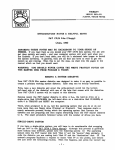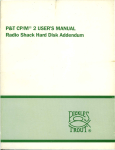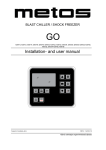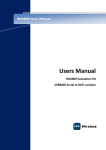Download you read them as you install your P&T CP/M 2.2mH
Transcript
TRISOFT
1825 E. 38 1/2 ST.
AUSTIN, TEXAS 78722
INTRODUCTORY NOTES &: HELPFUL HINTS
P&:T CP 1M 2.2mH (Radio Shack Hard Disk)
(March, 1985)
IGNORING THESE NOTES MAY BE HAZARDOUS TO YOUR SENSE OF
HUMOR. If you read them as you install your P&T CP/M 2.2mH-RSHD system, the
job will get done quickly and easily - and your computer will work well when you
are finished. If you don't read them, you will (at a minimum) take longer to install
the system correctly. In general, they are all that you need to read to get the
system up and running. When this is not the case, we shall cite the pages in the
manuals that we feel you should read.
WARNING: YOU SHOULD NEVER. COVER THE WRITE PROTECT NOTCH ON
THE MASTER DISK FROM PICKLES &. TROUT.
MAKING A SYSTEM DISKETTE
Your P&T CP 1M 2.2mH-RSHD master diskette was designed to make it as easy as
possible to create a p.rimary working system diskette. Each step can be briefly
described.
First, take a new diskette and cover the write-protect notch (on the bottom
right-hand side of the diskette) with one of the tabs that comes with the diskettes.
Your P&T CP/M 2 system will be copied to this diskette.
Second, mount the P&T master diskette in drive A (i.e., the built-in drive on a
single-drive Mod 11/12/16/6000; the left-hand drive on a dual-drive Mod 12/16/6000; or
drive 0 in TRSDOS) and RESET the computer. If a hard disk is attached and turned
on, you should hold down the <ESC> and <REPEAT> keys while you pres~ RESET.
(Note; do not turn on the hard disk while your microcomputer is running.)
Third, when prompted to do so, tell the operating system that you do or do not
have more than one floppy drive (Y<enter> or N<enter». Your response starts a
nearly automatic process, during which the operating system first formats the
diskette you are preparing and then copies everything from the P&T master diskette
to it•. The exact procedure followed v~ries with the number of drives you have.
SINGLE-DRIVE SYSTEM
If you have a single-drive system, you will have to do considerable disk swapping
(see pp. 3.6-7 in the P&T CP/M 2 User's Manua!). Although this process is generally
more tedious than difficult, please note the following points: (1) The operating
system calls the P&T master disk both "disk An and the "source" disk; similarly, it
- 1 -
calls the diskette you are making both "disk B" and the "destination" disk. (2) The
system's programs duplicate a request to mount "disk B" at two points, just before
and just after the formatting routine. When this happens, just press the <enter> key
as each prompt requests. And (3) if you should make a mistake - such as mounting
"disk A" when' "disk Bit is requested - the system cannot overcome the error and
you will have to start the whole process over again (by RESETting the computer).
MULTI-DRIVE SYSTEM
If you have more than one floppy drive, there are two results. First, you are asked
how many drives your system has. Second, your answer starts a process which
insures that, when your system diskette has been made, the operating system will
include the floppy drive module that will support your multi-drive configuration.
Note that the system always uses drive B (i.e., the primary expansion drive on a
Mod II, the right-hand drive on a computer with two built-in drives; or drive 1 in
TRSDOS) for making your working system diskette.
IN CASB OF TROUBLE
Most users experience little if any trouble making a primary working system
diskette. Inevitably, however, a few do - usually because their computers are not
functioning correctly. If you have problems, please do the following:
1.
If you have a multi-drive computer and the system reports "soft read' errors"
when formatting the new disk, tell the system (when prompted) that you have
only one drive. Then follow the instructions for a "SINGLE-DRIVE SYSTEM".
In general, this problem only occurs on a small percentage of (usually older)
Model IT's whose expansion drives either cannot run at a 10ms head step rate or
need to be re-aligned.
2.
If your computer cannot make a system diskette on the built-in (or left-hand)
drive, or if CP/M 2.2m reports other errors (e.g., a "load error"), try making a
system diskette on different Mod 11/12/16 before phoning Pickles & Trout. If
this also fails, phone us for assistance.
PREPARING YOUR HARD DISK
. FOR CP/M'ONLY
If you intend to store only CP/M files on your hard disk, follow the instructions in
this section.
If your hard disk has been formatted using the TRSDOS FORMAT p~ogram, you do
not need to reformat it. However, if you· own a new, unformatted hard disk, you
must use HFORMAT to prepare it for files. To do this, RESET your computer with
your new primary working system diskette in drive 0, exit MENU (by typing
EX<enter», type HFORMAT<enter) at the "A>" prompt, and select HFORMAT's second
option ("Format by Tracks"). (See pp. 6.38-6.41 in the' Hard Disk Addendum for more
detailed instructions.) Then respond in the following ways to the questions posed by
the system (Figure 6.59):
- 8.7 Mbyte: drive 0, 4 heads, 256 cylinders, press <enter> in response to the last
three questions.
- 2 -
-
12 Mbyte: press <enter) in response to every question.
15 Mbyte: drive 0, 6 heads, 306 cylinders, press (enter) in response to the last
three questions.
35 Mbyte: drive 0, 8 heads, 512 cylinders, press (enter> in response to the last
three q~estions.
You ,should· also use option 3 of HFORMAT to transfer a system bootstrap to track 0
on your hard disk. Note that this takes a few milliseconds (at most) to execute.
Having done this, you will no longer need to hold down the <ESC> and <REPEAT)
keys when loading the system from a system diskette. In a later section
(ItHLOADER"), we will tell you how to set up the system so that RESET will cause
the operating system to be loaded (i.e., "cold booted lt) from the hard disk. Note:
HFORMAT may not work correctly if you have the ADM3A utility module selected.
FOR TRSDOS/XENIX AND CP/M
If you wish to store both TRSDOS 4.2 and CP/M or XENIX and CP/M files on your
hard disk, you must perform the following operations:
L
Copy all of your TRSDOS or XENIX files onto floppy diskettes. Then, reformat
the hard disk by typing one of the following TRSDOS command lines or using
the same information to answer the questions posed by the XENIX format
program.
- 8.7 Mbyte drive: FORMAT 4 {DIR=75,HDS=4,CYL=I50}
- 12 or 15 Mbyte drive: FORMAT 4 {DIR=75,HDS=6,CYL=150}
- 35 Mbyte drive: this drive has 8 heads and 512 cylinders. If you wish to use
our preconfigured disk table parameter module, HDT35-3, you should format
the first 365 cylinders (numbered 0 through 364). If you wish to divide it
into equal~ized XENIX and CP 1M sections, format the first 256 cylinders
(numbered 0 through 255).
2.
Select one of the pre-configured disk table parameter modules (e.g., HDTI5-4,
HDT35-3) or use the P&:T utility HDCONFIG to write a disk table parameter
module. This module should never access a track outside of the following
ranges of tracks:
- 8.7 Mbyte hard disk: tracks 600-1023
- 12 Mbyte hard disk: tracks 900-1379
- 15 Mbyte hard disk: tracks 900-1835
- 35 Mbyte hard disk: tr acks 1200-4095
See Chapter 7 in the Hard Disk Addendum and immediately below for
instructions on using HDCONFIG.
3.
Following the instructions detailed in the last section, use HFORMAT to format
the tracks that you have reserved for your CP/M logical drives.
Please note the following limitation when storing both CP/M and TRSDOS/XENIX
files on the same hard disk: you must 'always cold boot the CP/M operating system
from a diskette and, therefore, you must always hold down the <ESC> (or <BREAlO)
and <REPEAT> keys when you RESET your computer.
- 3 -
MAKING A NEW MODULE USING HDCONFIG
Examine the pre configured disk table parameter modules described at the end of the
Hard Disk Addendum. One of these should sati~fy your needs. If none does, use
HDCONFIG either to create an entirely new module or to modify a P&T module.
The latter is easier. Suggestions: (1) if you modify a module, edit the hard disk
logical drives in reverse order - i.e., from C to A. (2) If you wish to edit a
preconfigured module so as to share the disk bet ween TRSDOS and CP/M, delete the
first 1-3 hard disk logical drive(s) and use the "M", or move, option to re-order the
drive letters. (3) See Chapter 7 in the Hard Disk Addendum for further instructions.
SETTING UP YOUR SYSTEM
We suggest that you use the GS option of MENU to make a copy of this diskette
before proceeding. Do this by typing GS<enter> and using the third ("All Files")
option.
Do you have to change your new operating system? P&T CP/M 2 includes two
system files that determine how the operating system functions, a "table of
contents" file (BIOSP ARM.PNT) and "module library" file (BIOSMODS.PNT). They are
presently configured to load modules that can run an "average" Mod 11/12/16/6000
(with a printer, modem, etc.). It is not yet configured to run your hard disk and it
is probably not as perfectly configured for your computer system as it can be.
Thus, we suggest that you read the following paragraphs carefully.
The easiest way to change the system's configuration is to execute the SM option
of MENU (which is part of the SC secondary menu). Do this by typing SC<enter>
and then SM<enter>. Alternatively, you may use the MODSEL utility - by typing
MODSEL<enter> at the "A>" prompt. In either case, the program starts by asking
from which drive it should read BIOSMODS.PNT. Type A<enter> this time. It \yill
then read BIOSMODS and present you with the first of several screens.
First
Sc~een
The first screen presents the "CRT Driver Modules". STDCRTI is now in reverse
video (i.e., black on white or green), indicating that it is presently selected. If you
own a Mod 12/168/6000, you should change this to select the M12CRTl module. Do
this by moving the cursor to the module's name (using the arrow keys) and then
pressing the <HOLD> key. This highlights M12CRTl, indicating that it is now the
module that will be loaded into memory when you next RESET your microcomputer.
, Now press the <enter> key to move to the next screen.
I
As you move from screen to screen, examine each of the options described below
and make your decisions accordingly. It is easy so long as you remember the
following instructions. (1) If you wish a fuller description of a module, move the
cursor to its name and press the <Fl> key. (2) If you wish to select a module,
simply move the cursor to its name and press the <HOLD> key. (3) If you wish to
de-select a module, move the cursor to its name and press the <ESC> key. And, (4)
when you wish to move to the next screen, merely press the <enter> key.
- 4 -
Second Screen
1. If you wish to use a Radio Shack 8.7/12/15/35 Mbyte hard disk, you must select
the RSHDI module. To do so, just press the <HOLD) key.
Third Screen (Hard Drive Alternative)
After you have selected RSHDl, you will be given the opportunity to select a
,hard disk table module (described on the last page of the Hard Disk Addendum).
Select the one that suits your needs best. Be sure that you choose a module
that is appropriate to the size of your hard disk. Also, if you intend to cold
, boot from the hard disk, choose a module that places logical drive A on the
hard disk. (Note: unless you have good reasons not to do so, you should
choose a module that places logical drive A on the hard disk.)
2.
Third Screen (Floppy Drive Alternative)
If you did not select RSHD1, the third screen gives you the option of choosing
a disk table module for a floppy only system. The module whose name is
already in reverse video should be correct for your system.
3.
Fourth Screen (Hard Drive Alternative)
If you did select RSHDl, the fourth screen presents you with three alternative
hard disk warm boot modules:
Mod II with a 15 or 35 Mbyte hard disk with NO memory chips on the hard
disk interface board (warm boot from floppy disk): select RFLWBl.
Mod 1I/12/16A/16B/6000 with an 8.7 or 12 Mbyte hard disk with 16 Kbytes of
memory on the hard disk interface board (warm boot from hard disk
memory): select RSHWB1.
Mod 16B/6000 with a 15 or 35 Mbyte hard disk (warm boot from 68000 memory):
select R1.6WBl.
4.
Fourth Screen (Floppy Drive Alternative)
5. If you did not select RSHD1, the fourth screen presents you with three
alternative warm boot modules that work with floppy-only systems.,
Mod II with NO extra memory board (warm boot, from floppy disk): select
STDWBI.
Mod II with extra memory board or Mod 12 (warm boot from extra memory):
select M12WB1.
Mod 11/12/16/6000 with a 68000 microprocessor (warm boot from 68000 memory):
select Ml6WBl.
Fourth Screen (Note): If you select either R16WBl or M16WBl and you are using
Trisoft CP/M 6SK, you must insure that the CP/M 68K system does not use the
top 16 Kbytes of memory available to the 68000 microprocessor. (See Trisoft's
installation instructions for details.)
F.ifth Screen
6. The SIO module should be de-selected if you are NOT using a modem, serial
port printer, or other serial port device. To do this, just press the <ESC> key.
Sixth Screen
7. If you are not using a Radio Shack or other parallel port printer, you should
de-select the "Centronics Port Driver Module'.' shown in reverse video. To do
this, move your cursor to this module's name and press <ESD.
- 5-
8.
Radio Shack printer owners may wish to select a Centronics port driver module
that is more perfectly suited to their printer. The following are possible
alternatives to the module now selected:
Daisy-wheel II and Line Printer 3, 4, 5, 6, and 8:. select PPSTD.
Daisy-wheel II with reverse line feed capability: select PPSTDR.
DWP 410 and DMP 2100 with reverse line feed capability: select PPDSTDR.
DMP 400, 500, and 2100 with the paper feed (CR/NL) switch set so that a CR
code only causes a carriage return operation: select PPDNORS or PPDMIN
(these being the best modules for those who do NOT use TRSDOS).
9.
Owners of non-Radio Shack parallel port printers who have NOT set up their
printers to work with TRSDOS (i.e., who have not set the machine to do auto
line feed): . select either the PPNORS or PPMIN option. Otherwise, select
PPSTD (or PPSTDR if the printer has a reverse line feed capability) and read
the first note under "FINE-TUNING THE SYSTEM" below.
Seventh Screen
10. If you wish to utilize the AUTOKEY (programmable key), KEYXLATE (key
translate), SCRNDUMP (screen print), and/or ADM3A (ADM 3A screen emulation)
modules, you must select them. Move the cursor to each one you wish to
select and press the <HOLD> key. (Note: the ADM3A module should NOT be
selected unless you are using a program that requires it.)
High th Screen
11. After you have made all of your selections, you are asked to confirm that they
are correct. Press Y<enter> and the new selections are stored in
BIOSMODS.PNT. Press N<enter> and you return to the beginning of SM or
MODSEL. (Note: STDCORE1 is automatically selected.)
PLBASE REMEMBER: YOU MUST RESET YOUR COMPUTER (AFTER YOU EXIT
SM OR MODSEL) TO LOAD THE NEW SYSTEM INTO MEMORY. If you
selected a hard disk parameter module that places logical drive A on the hard disk,
the system will boot up to drive A and print "MENU?" on the screen. The P&T
CP/M 2 files are now on your primary floppy disk drive, so log on to this drive (by
typing f:<enter>, where f is the letter of the floppy disk logical drive), and type
MENU<enter> at the system prompt.
FINE-TUNING THE SYSTEM
Although your operating system will now perform most of the functions you require
of it, some users will find that there are a few features that are not working in
quite the way they want or need. Most of the utilities that they will require to
"fine-tune" their system are part of the SC secondary menu, so type SC<enter> at
the P6cT MENU prompt and examine this mEmu in more detail. What follows are
references to a few of the more commonly used options on the SC menu. Some
programs or peripherals may require the use of others.
1.
Owners of the olde'r Radio Shack printers (such as the Daisy-wheel II and Line
Printer 3 and 5) and some of the newer ones as well (such as the DMP 120 and
DWP 210 and 410) should use the PP option of MENU to stop their printer from
double spacing. Do this by enabling the first option ("suppress extra line feed fl )
of PP. Owners of the newer Radio Shack printers (such as the DMP 400 and
2100) may do the same if they are using TRSDOS regularly, but it is better to
set the switches on these machines so that only a carriage return occurs when
- 6 -
a CR code is received. Owners of non-Radio Shack printers who have set up
their machines to work with TRSDOS may also find it necessary to use this
facility. (p. 4.32)
2.
Owners, of the older Radio Shack printers (such as the Daisy-wheel II and Line
Printer 3, 4, 5, 6, and 8) should also use the PP option to enable "emulate form
feed".
3.
Owners of the Models 12/16/6000 will probably want to use the DP option of
MENU to increase the speed of their floppy disk read/write heads to 3 ms.
Owners of some Model II's may have to slow the speed of the heads on their
expansion drives to 15ms. (Note: if you have not RESET your computer since
using the SM option to select new modules, you should do so before executing
this option.) (p. 4.18)
4.
The system comes configured so that the P&T MENU will execute every time
that you RESET your computer. To disable this, simply execute the AE menu
option and respond N<enter> when the system asks if you wish to change the
command line, Y<enter> when it asks if you wish to change when the command
line executes, and l<enter> (for Never) when it asks for your selection. (p. 4.8)
5.
Owners of serial printers or other serial port devices will want to use the SP
option of MENU to configure their serial port(s). Please refer to the P&T
CP /M 2 User's Manual (pp. 4.28, 8.122-125, 12.1-5) for details.
6.
Owners of the P&T Clock/Calendar/Bell board should use the CA option of
MENU 10 set the port number used by the system to ,access the CCB board. (p.
4.11)
7.
Those users who selected the KEYXLATE module may wish to exit MENU and
execute the KXEDIT utility so as to translate the keyboard to their own
specifications. See pp. 8.78-81 in the User's Manual for instructions. After
testing the results, re-execute MENU and use the. KT option to "save" the new
key translation table. (p. 4.28)
USING YOUR HARD DISK
When you have finished fine-tuning the system, RESET your comput~r and log on to
the primary floppy drive (by typing f:<enter>, where f is the letter of the floppy
disk logical drive).
Before copying any files to the hard disk, you should "clear" the directory areas
and "check" the media for bad spots. To do the first, execute the CLEARDIR
utility from the floppy disk (by typing CLEARDIR <enter» and, when prompted,
request that this utility erase the directory areas on each of your hard disk logical
drives. (See pp. 6.25-26 in the Hard Disk Addendum for further details.) To perform
the check operation, execute the HDCHECK utility from the floppy disk (by typing
HDCHECK<enter» and, when prompted, request that it check each of the hard disk
logical drives. (See pp. 6.32-36 for further details.) Note: CLEARDIR and HDCHECK
may not work correctly if you have the ADM3A utility module selected.
- 7 -
You are now ready to copy the Pickles &: Trout system and utility files to the hard
disk. Do this using the following commands:
PIP d:=f:*.PNT[ov]
PIP d:=f:*.COM[ov]
In bo~h commands, replace lid" with your primary hard disk logical drive rlet ter and
"fit with your primary floppy logical drive letter.
HLOADER
If (1) you are NOT storing both TRSDOS/XENIX and CP/M files on the hard drive
and (2) you have configured the system so that logical drive A is on the hard drive,
you may use the HLOADER utility to alter the P6cT CP/M 2 system so that it will
cold boot from the hard disk. To do so, follow the HLOADER instructions in the
Hard Disk Addendum (pp. 6.44-47). You should "load the system" from the primary
hard disk drive specified by "d" in the PIP commands (immediately above) and "read
the system" from the floppy drive specified by Itf".
MOVING NON-P&:T FILES
You may use either PIP or the P&T utility, FASTCOPY, to move other files on to
the hard disk. See pp. 8.58-65 in the User's Manual for instructions on how to use
FASTCOPY. If these files are on single-density diskettes and you have a one-floppy
system, copy them from the secondary logical drive assigned to this floppy drive.
For example, if you have logical drives C and D assigned to your floppy drive, copy
from drive D. PLEASE NOTE: the file copy routines in the P&T MENU program do
not work with hard disk logical drives.
FURTHER NOTES
At this point, your system is ready for most operations. There are just six further
points that we might profitably mention in these introductory notes.
1.
15 and 35 MBYTE OWNERS: Since these hard disks were introduced after the
Radio Shack Hard Disk Addendum was printed, the Addendum does not mention
them. Therefore, please note: (a) the description of the modules associated
with these hard disks on the back inside cover, and (b) that HDCONFIG has
been modified so that Figure 7.6 (p. 7.14) in the Addendum now shows a 15 Mbyte
option. Use the "Other" option if you have a 35 Mbyte drive.
2.
The documentation that comes with P&:T CP/M 2.2m was written to satisfy the
needs of all of our users, and is therefore very comprehensive. A new user can
quickly learn to use the system if he/she reads the following parts of the P&T
CP /M 2 User's Manual:
- Chapter 4 on MENU. Scan the full list of MENU options and then read the
descriptions of those options you· are likely to use.
Pp. 5.11-18 on the internal CP 1M commands (paying special attention to the
nffi, E~ REN, and TYP E commands) and the discussion on pp. 5.19-20.
- Chapter 7 on how to use the flutilityll modu}es (if you selected one or more
of them).
- 8 -
Chapter 8 on the CP/M utilities. Scan the list of utilities on pp. 8.2-3 in
order to get an idea of what facilities are available to you. Note that,
while most of the operations can be performed from the P&'T MENU, there
are a few that cannot (e.g., PIP, STAT, ERROR, and VERIFY). New users
should carefully read the chapters on PIP (concentrating on disk-to-disk
copying) and STAT (concentrating on pp. 8.130-133), since these are the two
most commonly used utilities that require you to type in command lines.
Chapter 6 in the Hard Disk Addendum on the hard disk utilities. Scan the
list of utilities on p. 6.1 and then read the descriptions of BFBACKUP,
BFRESTOR, and FILEBACK .
. 3.
If you receive a disk error message, it will generally take this form:
Read error, code = R40
BDOS ERROR ON B: BAD SECTOR
Since the problem is often NOT caused by a "bad sector", just note on which
drive the problem occurred. Then, write down the code (R40 in this case) and,
when you are at an "A)" prompt, simply type ERROR R40<enter>. ERROR will
then explain the message to you. (Be sure to mention this code if you call
Pickles &. Trout for assistance.)
4.
There is a small, undocumented progI'am called PAGE.COM on your system
diskette. If you execute this program (by typing PAGE<enter», it will send a
page feed command to your printer.
5.
Pickles &. Trout has two products that are especially useful for hard disk users,
SNAPBACK and the ADVANCED COMMAND PROCESSOR. Each is briefly
described below.
It is impossible to over emphasize the importance of "backing up" your
hard
disk data files regularly (3-5 times per week). A hard disk failure is not
common, but it does happen. And if your files are not properly backed up
when it fails, the results can be very expensive. The P&T CP/M 2.2 mH-RSHD
system includes two utilities, FILEBACK and BFBACKUP, to help you perform
this necessary task. Unfortunately, like all such utilities, they aloe rather
"slow" (i.e., they can only copy some 240,000 characters per minute). This is
why Pickles &. Trout developed SNAPBACK, a new backup utility described in
the accompanying brochure. It will copy an astonishing 1.5 (Mod II) to 2.4 (Mod
12/16/6000) million characters per minute. It can thus both protect your data
and save you hours of valuable computer time.
As you will soon discover, a hard disk logical drive can store so many files
that its directory can appear like a large, disorganized mass of names.. The
ADVANCED COMMAND PROCESSOR (ACP) helps you to overcome this problem
by making it easy to group related data files together in distinct directory
areas (called "user areas"). You can organize your files by task, employee,
customer, etc., thereby creating directories that reflect what you actually do
with your computer. This simple organizational facility is just one of the many
ways that the P&'T ACP can help you to improve the efficiency of your
computer system. See the enclosed brochure for more details.
6.
Please note that Pickles &. Trout supports our REGISTERED users in two ways.
First, you can telephone our technical support staff at any time between 9:00
a.m and 5:00 p.m. (Pacific coast time) Monday through Friday. Second, we
- 9 -
periodically publish a newsletter, C:Whats.New, that is filled with helpful hints,
announcements of new products, bug reports, and other information of interest
to our users. If you wish to take advantage of this support, your P&T CP 1M 2
system MUST be registered. So PRINT your name and address on the yellow
registration card that was enclosed with the diskette and place it in the mtiil
today.
CP/M<Q) is a registered trademark of Digital Research, Inc. TRS-80 and TRSDOS are
trademarks of Tandy Corp. XENIX® is a registered trademark of Microsoft.
C:What's New, SNAPBACK, and ADVANCED COMMAND PROCESSOR are trademarks
of Pickles 6( Trou t.
- 10 -