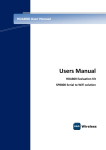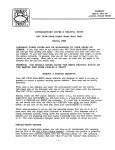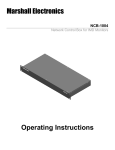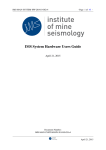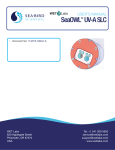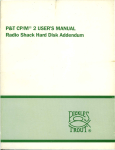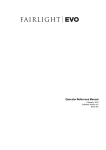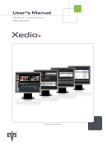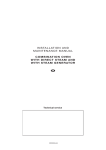Download Users Manual
Transcript
HDA800 User Manual Ea Users Manual HDA800 Evaluation Kit SPB800S Serial to WiFi solution Users Manual HDA800 Evaluation Kit SPB800S Serial to WiFi solution Revision History Revision Revision date Description PA1 2010-11-30 First Issue PA4 2010-12-17 Updated for revision R2B of PC Connection Board PA5 2011-01-12 Added XPLAIN example PB1 2011-02-04 Updates for release 1.1.3 PC1 2011-06-09 Updates for release 1.2 PD1 2012-01-10 Updates for release 1.3 PD2 2012-05-02 Updates for release 1.3.1 Disclaimer and copyright notice Information in this document, including URL references, is subject to change without notice. THIS DOCUMENT IS PROVIDED "AS IS" WITH NO WARRANTIES WHATSOEVER, INCLUDING ANY WARRANTY OF MERCHANTABILITY, NONINFRINGEMENT, FITNESS FOR ANY PARTICULAR PURPOSE, OR ANY WARRANTY OTHERWISE ARISING OUT OF ANY PROPOSAL, SPECIFICATION OR SAMPLE. All liability, including liability for infringement of any proprietary rights, relating to use of information in this document is disclaimed. No licenses express or implied, by estoppel or otherwise, to any intellectual property rights are granted herein. All trade names, trademarks and registered trademarks mentioned in this document are property of their respective owners, and are hereby acknowledged. Copyright © 2009 H&D Wireless AB. All rights reserved. 1543-HDA800 Users Manual Copyright © 2010, 2011 H&D Wireless AB, Sweden, all rights reserved. page 2 ( 19) Users Manual HDA800 Evaluation Kit SPB800S Serial to WiFi solution USERS MANUAL ......................................................................................................................... 1 HDA800 EVALUATION KIT ........................................................................................................... 1 SPB800S SERIAL TO WIFI SOLUTION ............................................................................................ 1 1 EVALUATION KIT CONTENT .................................................................................................. 4 2 PRODUCT OVERVIEW .......................................................................................................... 4 3 PREPARATIONS ................................................................................................................... 4 3.1 USB driver installation .................................................................................................................................. 4 4 CONNECTING THE KIT .......................................................................................................... 6 5 SPB800 FIRMWARE ............................................................................................................. 7 6 COMMANDS........................................................................................................................ 7 6.1 7 7.1 8 Serial Port Commands ................................................................................................................................ 10 EXAMPLE 1, SERIAL PORT WIRELESS LAN ADAPTER ............................................................ 13 Web Configuration ...................................................................................................................................... 16 FIRMWARE UPGRADE ........................................................................................................ 18 8.1 Upgrade via WiFi......................................................................................................................................... 18 8.2 Upgrade via Serial Port ............................................................................................................................... 18 9 KNOWN ISSUES ................................................................................................................. 19 1543-HDA800 Users Manual Copyright © 2010, 2011 H&D Wireless AB, Sweden, all rights reserved. page 3 ( 19) Users Manual HDA800 Evaluation Kit SPB800S Serial to WiFi solution 1 Evaluation Kit Content SPB800-E, the SPB800 Evaluation board with a 10 pos. header socket, to allow easy plug in. PC connection board USB cable USB Flash memory with documentation and reference code 2 Product Overview The SPB800 family of Serial to WiFi modules are a quick and easy way to connect any equipment with a serial port wirelessly to the Internet. When incorporating the SPB800 into your product development there are two different versions, SPB800S and SPB800P, to be considered depending on your system requirements. Table 2-1 list the differences between the two products. Feature Host SPB800S Serial_to_Wifi un-aware host Pre defined through serial interface or web page None 0 kB 1 TCP WiFi parameters API FW on host size Sockets SPB800P oWL-pico Controlled by host Set by host via API oWl-pico 2 kB 8 tcp, 4 udp, 4 raw Table 2-1: SPB800S vs. SPB800P The HDA800 development kit gives you a possibility to evaluate both versions before you start your development by changing the FW on the device. This document mainly describes the SPB800S Serial_to_WiFi, for more information on oWL-pico and download of the latest firmware please visit pico.hd-wireless.se 3 Preparations To communicate with the SPB800E from a PC you need the PC connection board that convert the SPB800E’s UART signal to USB or RS-232 and provide 3.3V power to the module. On the PC you need a serial communications application, such as TeraTerm or HyperTerm. TeraTerm can be downloaded from http://www.ayera.com/teraterm/download.cfm 3.1 USB driver installation If you are running Windows 7, it usually recognize the serial to USB chip and installs the drivers at first connection. For other operating system there are driver software provided on the USB memory under the directory called “USB_driver” If you cannot find the appropriate driver for your system or having other problems with the USB driver please seek more information at http://www.ftdichip.com/Drivers/VCP.htm Remember to set the two jumpers on the PC connection in their right position to enable USB as serial port. 1543-HDA800 Users Manual Copyright © 2010, 2011 H&D Wireless AB, Sweden, all rights reserved. page 4 ( 19) Users Manual HDA800 Evaluation Kit SPB800S Serial to WiFi solution If you rather use the RS-232 port the jumpers should be in the left position. See Figure 3-1. Figure 3-1: Port selection jumpers 1543-HDA800 Users Manual Copyright © 2010, 2011 H&D Wireless AB, Sweden, all rights reserved. page 5 ( 19) Users Manual HDA800 Evaluation Kit SPB800S Serial to WiFi solution 4 Connecting the Kit Connect the Evaluation Kit as follows: 1. Plug in the SPB800E into the 10-pin header. 2. Connect the PC Connection board with the USB cable to a USB port on a PC. The USB powers the board so no other power source is required. Or alternatively: Power the PC Connection board from an AC/DC adapter with between 5V – 9V DC output and plus on the sleeve and negative on the centre pin. Connect with a serial cable to the PC. 3. Start a serial communications application such as TeraTerm on PC1. In TeraTerm, select “Setup->Serial Port…” in the menu and configure the serial port according to the figure below. Note: For firmware releases before 1.3.1 the baud rate should be 57600 Note that the port number used to communicate with the SPB800E (COM6 in the figure above) might be different in some environments, so make sure to try another one if COM6 fails (see figure above) The assigned port can also be found in the Windows Device Manager, under Ports (COM & LPT). 4. Press the reset button on the PC Connection Card to restart the SPB800E 5. In the TeraTerm window a series of dots appears one every second 6. Hit “Return” in the TeraTerm terminal within 5 seconds from the first dot to keep the SPB800E in configuration mode. A $ prompt should show in the terminal. Now you are ready to configure the SPB800E for one of the examples 1543-HDA800 Users Manual Copyright © 2010, 2011 H&D Wireless AB, Sweden, all rights reserved. page 6 ( 19) Users Manual HDA800 Evaluation Kit SPB800S Serial to WiFi solution 5 SPB800 Firmware The SPB800 can be programmed with two different firmwares for different applications. One, where the host is unaware of the SPB800S, which forwards the data it receives on the serial port onto a TCP socket. The firmware for this mode is called spb800S-serial_to_wifi_rxxx.hlf. This is the firmware on the SPB800 when it is delivered in the HDA800 kit. The other, where the host is aware of the SPB800P and uses the oWL-pico API to configure and control the SPB800P, called spb800-pserver_rxxx.hlf, where xxx is the build version corresponding to a release, e.g. 1.2 The firmware can be swapped between the versions the same way as described for upgrades in chapter 8 6 Commands The following commands are available for the SPB800 in configuration mode. For (o)WL-pico API command please see the (o)WL-pico API Specification. db upgrade reset help nvdiag Read/write database fw upgrade xmodem reset device print a list of available commands onboard non volatile memory check The db (data base) command splits in several commands db reset [path] db get [path] db set <path> [args ...] db load db store reset param(s) to default (need to be followed by a db store) list parameter(s) in the edit list. set single parameter read parameters from non-volatile memory (flash) write parameters to non-volatile memory (flash) 1543-HDA800 Users Manual Copyright © 2010, 2011 H&D Wireless AB, Sweden, all rights reserved. page 7 ( 19) Users Manual HDA800 Evaluation Kit SPB800S Serial to WiFi solution Figure 6-1: Parameter data base At start up the SPB800 read the parameters from the non-volatile memory, see Figure 6-1. To change a parameter value it needs to be changed in the edit list and then stored in non-volatile memory with the db store command. “db store” stores all the values in the edit list at the same time. The current parameters in non-volatile memory can be retrieved with the command “db load”. Factory default setting can be retrieved with the command “db reset”. Please note that to restore the active settings to factory default the parameters also have to be stored with “db store”. 1543-HDA800 Users Manual Copyright © 2010, 2011 H&D Wireless AB, Sweden, all rights reserved. page 8 ( 19) Users Manual HDA800 Evaluation Kit SPB800S Serial to WiFi solution Figure 6-2: Sample of db get listing With “db set” you can set all parameters for the SPB800 to connect to a WiFi Network as well as configure the serial port settings. Typing an erroneous command will list the available command as a help Table 6-1: Data base parameters Parameter IP Network parameters IP address Default Gateway Net mask Enable DHCP client DNS server Disable DHCP server (AP mode only) http server port Values Command IPv4 address IPv4 address IPv4 address Boolean IPv4 address Boolean db set /net/ip <ip> db set /net/gw <gw> db set /net/mask <mask> db set /net/dhcp <0 or 1> db set /net/dns <dns> db set /dhcpd/enable <0 or 1> 0 – 65535 db set /httpd/port <80> 1543-HDA800 Users Manual Copyright © 2010, 2011 H&D Wireless AB, Sweden, all rights reserved. page 9 ( 19) Users Manual HDA800 Evaluation Kit SPB800S Serial to WiFi solution Wireless LAN parameters SSID String Type of key used none, wep, wpa db set /wl/ssid <ssid> db set /wl/key_type <none, wep, or wpa> String db set /wl/key <key> sta, ap db set /wl/mode <sta, ap> 1,2,3,4,5,6,7,8,9,10,11,12,13 db set /wl/channel <1-13> WEP, WPA/WPA2 key Mode station, AP Channel (only in AP mode) Heartbeat ms WLAN Power Save parameters Power Save Enable Boolean PS poll Boolean Traffic Timeout 0PS Start Delay Seconds RX all DTIM Boolean Listen Interval 1 – 1000 (Beacons) Serial port parameters Baud rate 300, 1200, 2400, 4800, 9600, 19200, 38400, 57600, 115200, 230400 Data bits 5, 6, 7 or 8 bit Parity even, odd, none Stop bits Flow Control RS-232/RS-485 UART duplex Application parameters TCP socket Server/Client Server IP address No dots (turn off initial dots) http port Security Username Password Http authentication db set /wl/heartbeat_period <time> db set /wl/ps/enable <0 or 1> db set /wl/ps/poll <0 or 1> db set /wl/ps/traffic_timeout db set /wl/ps/start_delay db set /wl/ps/rx_all_dtim db set /wl/ps/listen_interval db set /uart/baudrate <rate> 1, 2 Boolean rs232, rs485 half, full db set /uart/databits <5,6,7 or 8> db set /uart/parity <even, odd or none> db set /uart/stopbits <1 or 2> db set /uart/rtscts <0 or 1> db set /uart/mode <rs232, rs485> db set /uart/duplex <half,full> Port number tcp-server, tcp-client String DNS/IP Boolean db set /proto/none/port <port> db set /proto/none/mode db set /proto/none/host <ip> db set /shell/nodots <0,1> Port number db set /httpd/port <port> String String Basic, digest db set /auth/username <username> db set /auth/password <password> db set /httpd/auth <basic,digest> 6.1 Serial Port Commands All serial ports command is in lower case characters. 6.1.1 db command The “db” command is used to read, modify and store parameters in the data base. The command expression is db operation <path> [argument] 1543-HDA800 Users Manual Copyright © 2010, 2011 H&D Wireless AB, Sweden, all rights reserved. page 10 ( 19) Users Manual HDA800 Evaluation Kit SPB800S Serial to WiFi solution Depending on the operation the parameter path and argument may be optional. 6.1.2 db reset <path> “db reset” resets the parameter indicated in <path> to default. If <path> is omitted all parameters in the edit set is restored to their default values. To restore the unit completely to its default settings the edit set has to be stored in non volatile memory with the command “db store” 6.1.3 db get <path> “db get” shows the parameter indicated in <path> from the edit list. If <path> is omitted all parameters are listed. 6.1.4 db set <path> [args ...] “db set” sets the parameter give in <path> to the value given in [args] 6.1.5 db set /wl/mode “db set /wl/mode (ap|sta) is the setting for if the SPB800 should function as a Soft AP or in Station (client) mode. If this parameter is set there will be an additional delay at reset to change mode. 6.1.6 db load “db load” retrieve the parameters from the active set to the edit list. 6.1.7 db store “db store” stores the parameters in the edit list into non-volatile memory. 6.1.8 Power Save parameters Power save mode is a standardized 802.11 feature to enable the station to turn off its radio to save power. While the station is disconnected the access point will buffer data sent to the station. wl/ps/power_save Enable power save mode wl/ps/poll Use PS-Poll frames to retrieve buffered data. Note: To retrieve one buffered packet, the ps poll scheme needs one ps poll packet to the AP instead of two null packets in the power management bit scheme. Ps poll avoids the overhead of traffic monitoring time in active mode as well. But since each ps poll request can make the AP release only one buffered packet, it is not the optimal scheme for applications with heavy downlink traffic. 1543-HDA800 Users Manual Copyright © 2010, 2011 H&D Wireless AB, Sweden, all rights reserved. page 11 ( 19) Users Manual HDA800 Evaluation Kit SPB800S Serial to WiFi solution wl/ps/traffic_timeout Timeout in [ms] to wait for more buffered data from AP. This setting has no effect if use_ps_poll is 1. Any changes to this parameter will take effect immediately. wl/ps/start_delay Power save will delay entering into power save mode with ps_delay [ms], after connecting to an AP. If DHCP client is used the time out should not be shorter than the response time of the DHCP server. wl/ps/ rx_all_dtim If set to 1, then STA will wake up to listen to every beacon containing DTIM (delivery traffic indication messages) when connected. The actual DTIM interval is configured in the AP. If the DTIM interval, as configured in the AP, is larger than the listen_interval, the STA will wake up according to the listen_interval parameter. wl/ps/param listen_interval The Listen Interval field is used to indicate to the AP how often a STA in power save mode wakes to listen to beacon frames. The value of this parameter is expressed in units of Beacon Interval. An AP may use the Listen Interval information in determining the lifetime of frames that it buffers for a STA. 6.1.9 Reset The “reset” command restarts the SPB800 which loads the parameters from the active set in the data base at start up. 6.1.10 Upgrade The upgrade command set the device ready to receive new firmware via XMODEM. See Firmware Upgrade page 18 for more information. 6.1.11 Help “help” lists the available commands. 1543-HDA800 Users Manual Copyright © 2010, 2011 H&D Wireless AB, Sweden, all rights reserved. page 12 ( 19) Users Manual HDA800 Evaluation Kit SPB800S Serial to WiFi solution 7 Example 1, Serial port Wireless LAN adapter This example describes how to configure the HDA800 Evaluation Kit to a RS-232 – Wireless LAN adapter. It makes use of a direct method changing the parameter database values with commands from a console terminal like TeraTerm or similar. This exemplifies how the SPB800 can be used with an un-aware host. How to do it: Start a serial port terminal on the PC Connect the HDA800 to the Serial Port/Serial port adapter on the PC Insert the DC plug to power the unit and hit “Return” within 5 seconds. You should read a string of dots .. on the terminal and a $ prompt once you have hit return. If you are too late in hitting “Return” the terminal won’t do anything. Example of terminal printout The following commands are available Configuration Example: In this example we want to configure the SPB800 to work as an Access point with the following characteristics SSID = my-wifi-net Encryption = WPA Encryption passphrase =my-secret-key IP address we want to assign = 192.168.2.10 Subnet mask = 255.255.255.0 Default Gateway 192.168.2.254 Important! No settings are stored in the flash memory until the command “db store” is given. First we need to set the parameter /wl/mode to set the mode to Soft AP. $ db set /wl/mode ap Then we continue with entering the SSID 1543-HDA800 Users Manual Copyright © 2010, 2011 H&D Wireless AB, Sweden, all rights reserved. page 13 ( 19) Users Manual HDA800 Evaluation Kit SPB800S Serial to WiFi solution $ db set /wl/ssid my-wifi-net Then we enter the security encryption type in this case we are using WPA $ db set /wl/key_type wpa Enter the key $ db set /wl/key my-secret-key Then we disable the DHCP client as we want to set a static IP address for the SPB800. $ db set /net/dhcp 0 We enter the IP address we have selected for the SPB800. Make sure that is does not collide with any other static set address or the address range managed by the networks DHCP server. $ db set /net/ip 192.168.2.1 We enter the corresponding network mask. $ db set /net/mask 255.255.255.0 Then we enter the default gateway of the network $ db set /net/gw 192.168.2.254 We then in a similar fashion set the RS-232 parameters, first the baud rate to 9600 kbps $ db set /uart/baudrate 9600 We turn flow control off $ db set /uart/rtscts 0 The number of data bits to 8 $ db set /uart/databits 8 The number of parity bits to none $ db set /uart/parity none The number of stop bits to 1 $ db set /uart/stopbits 1 Finally we define the SPB800 as server for the TCP socket $ db set /proto/none/mode tcp-server And set the port of the TCP socket to 2001 $ db set /proto/none/port 2001 1543-HDA800 Users Manual Copyright © 2010, 2011 H&D Wireless AB, Sweden, all rights reserved. page 14 ( 19) Users Manual HDA800 Evaluation Kit SPB800S Serial to WiFi solution To check our parameters we type “db get” to list all parameters to check. We need to double check that the parameter /uart/mode is at its default value rs232. $ db get PATH ---------------------------/wl/ssid /wl/key /wl/key_type /wl/mode /wl/hwaddr /wl/rssi /wl/status /wl/heartbeat_period /wl/ps/enable /wl/ps/poll /wl/ps/traffic_timeout /wl/ps/start_delay /wl/ps/rx_all_dtim /wl/ps/listen_interval /net/dhcp /net/ip /net/mask /net/gw /net/status /proto/none/mode /proto/none/host /proto/none/port /uart/baudrate /uart/rtscts /uart/databits /uart/parity /uart/stopbits /uart/mode /uart/duplex /shell/nodots /hw/board /fw/rev FLAGS SZ ---------- -NV 1 NV 1 NV 1 NV 1 RO PROC 1 RO PROC 1 RO PROC 1 NV 1 NV 1 NV 1 NV 1 NV 1 NV 1 NV 1 NV 1 NV 1 NV 1 NV 1 RO PROC 1 NV 1 NV 1 NV 1 NV 1 NV 1 NV 1 NV 1 NV 1 NV 1 NV 1 NV 1 RO PROC 1 RO PROC 1 TYPE ----SSID STR U8 U8 STR S32 STR U32 BOOL BOOL U32 U32 BOOL U16 BOOL IP IP IP STR U8 STR U16 U32 BOOL U8 U8 U8 U8 U8 BOOL STR STR VALUE(S) -------------my-wifi-net my-secret-key wpa(2) ap(1) N/A N/A Disconnected 60000 1 0 10 5000 1 20 0 192.168.2.10 255.255.255.0 192.168.2.254 N/A tcp-server1) 2001 9600(9600) 0 8(8) none(0) 1(1) rs232(0) half(0) 0 spb800 2238 Satisfied with the result we enter the parameters into the flash with ”db store” $ db store We can now disconnect the SPB800 from the serial port and DC power and connect it to any equipment that communicates with a RS-232 serial port and access that through a TCP socket on port 2001. If the equipment we are to connect the SPB800 to is sensitive for incoming characters it is advisable to turn off the printing of the dots at start up by setting the parameter /shell/nodots to 1. Please note that you will still be able to get into configuration mode the first five seconds even though there are no dots printed. See also 1543- HDA800 Quick Start Guide for more information on this example. 1543-HDA800 Users Manual Copyright © 2010, 2011 H&D Wireless AB, Sweden, all rights reserved. page 15 ( 19) Users Manual HDA800 Evaluation Kit SPB800S Serial to WiFi solution 7.1 Web Configuration The top frame shows the status of the device Select station or AP mode Enter SSID and security type. Security type and Key For AP mode enter desired channel. Choose if to Power Save or not. If used set the desired parameters for the Power Save mode. Choose if to use DHCP client or not. If not used enter a static IP address, network mask and default gateway Set up the serial port Baudrate Parity Data Bits Stop Bits RS232 or RS485 mode Flow control RTS/CTS Duplex mode (half/full) If you are to use the SPB800 in proxy mode (cable replacement) enter if the unit should be server or client. For the client you’ll need to enter the IP address of the server node. Enter the port to use (default is 2000). If you want to prevent un-authorized changes to the parameters, enter username and password and authentication mode. Don’t forget to write down the username and password as they cannot be recovered from the system. To upgrade the Firmware slect the new .hlf file with the browse key and then click upload. 1543-HDA800 Users Manual Copyright © 2010, 2011 H&D Wireless AB, Sweden, all rights reserved. page 16 ( 19) Users Manual HDA800 Evaluation Kit SPB800S Serial to WiFi solution To simplify the setup an un-configured SPB800S starts in soft AP mode, with the following properties: SSID: hdconfig-xx-xx-xx (where xx-xx-xx are the last six digits of the SPB800’s MAC address) IP address: 192.168.1.1 DHCP server This is the most convenient way to configure the SPB800S as it can be done in situ. To connect to the SPB800S use a PC or a smart phone with WLAN Scan the available networks and connect o hdconfig-xx-xx-xx Start a web browser and enter 192.168.1.1 in the address field The configuration page opens in the browser Enter all the desired data and click on submit. A confirmation page with your settings is shown before the SPB800 restart itself with the new settings. To change settings or to monitor the unit’s activity opens the web page at the new IP address. 1543-HDA800 Users Manual Copyright © 2010, 2011 H&D Wireless AB, Sweden, all rights reserved. page 17 ( 19) Users Manual HDA800 Evaluation Kit SPB800S Serial to WiFi solution 8 Firmware Upgrade The firmware for SPB800 can be loaded in two ways, via the serial interface or via the WiFi connection. 8.1 Upgrade via WiFi On the homepage of the SPB800S, scroll to the bottom. Click the browse button and select the .hfl file for the firmware you want to load. Click upload The file will be transferred and the SPB800 will restart with its new firmware. Note! Do not disconnect power for the SPB800 or disconnect the PC from the network during upgrade. This may cause the upgrade to fail. 8.2 Upgrade via Serial Port Connect the SPB800E with the PC Connection board to a Serial port of a PC and start TeraTerm (115200 8N1) Power up or power cycle the SPB800E and hit return in TeraTerm within 5 seconds from the first dot is visible in the terminal window. Enter configuration mode by pressing <enter> Type "upgrade". The SPB800 will now wait for a file being transferred using the XMODEM protocol. In TeraTerm, select File->Transfer->XMODEM ->send and select the firmware image (SPB800-pserver.hfl). Make sure the "checksum" radio button is selected. 1543-HDA800 Users Manual Copyright © 2010, 2011 H&D Wireless AB, Sweden, all rights reserved. page 18 ( 19) Users Manual HDA800 Evaluation Kit SPB800S Serial to WiFi solution The transfer should start when OK is pressed. Note that SPB800 will time out after about 20 seconds if the file is not sent, in that case restart from typing upgrade and try again. When the transfer is complete, the SPB800 will print "completed - rebooting" in the TeraTerm window. Now wait until the dots are printed again. 9 Known Issues IP address, mask and GW fields needs to be filled with a valid IP address even if DHCP client is selected. Some WLAN cards will not connect to SPB800 acting as an Access Point if they are using Power Save under Windows XP. 1543-HDA800 Users Manual Copyright © 2010, 2011 H&D Wireless AB, Sweden, all rights reserved. page 19 ( 19)