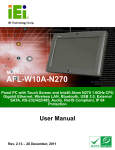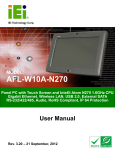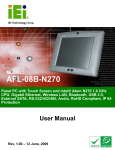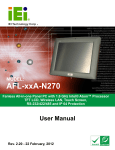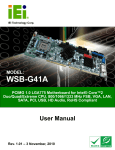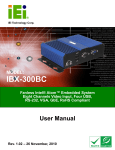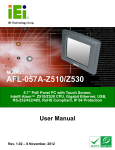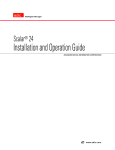Download AFL-W10A-N270 User Manual
Transcript
AFL-W10A-N270 User Manual IEI Technology Corp. MODEL: AFL-W10A-N270 Panel PC with Touch Screen and Intel® Atom N270 1.6GHz CPU Gigabit Ethernet, Wireless LAN, USB 2.0, External SATA RS-232/422/485, Audio, RoHS Compliant, IP 64 Protection User Manual Page i Rev. 3.10 – 22 February, 2012 AFL-W10A-N270 User Manual Revision Date Version Changes 22 February, 2012 3.10 Bluetooth function optional 28 December, 2011 2.13 Minor update to Figure 2-9: COM3 RS-232/422/485 Serial Port Select Jumper Location 20 December, 2011 2.12 Minor update to Table 2-8 COM3 RX Function Select Jumper Settings 4 October, 2011 2.11 Added Section 2.5.4.1 COM3 RS-422 and RS-485 Pinouts Added Appendix B One Key Recovery 13 July, 2011 2.10 Updated WLAN card to RT3090. Added note to Section 2.9 Driver Installation. Added Section A.1.3 Product Disposal. 10 August, 2009 1.01 Minor edit 1 April, 2009 1.00 Initial release Page ii AFL-W10A-N270 User Manual Copyright COPYRIGHT NOTICE The information in this document is subject to change without prior notice in order to improve reliability, design and function and does not represent a commitment on the part of the manufacturer. In no event will the manufacturer be liable for direct, indirect, special, incidental, or consequential damages arising out of the use or inability to use the product or documentation, even if advised of the possibility of such damages. This document contains proprietary information protected by copyright. All rights are reserved. No part of this manual may be reproduced by any mechanical, electronic, or other means in any form without prior written permission of the manufacturer. TRADEMARKS All registered trademarks and product names mentioned herein are used for identification purposes only and may be trademarks and/or registered trademarks of their respective owners. Page iii AFL-W10A-N270 User Manual Table of Contents 1 INTRODUCTION........................................................................................................ 13 1.1 AFL-W10A-N270 PANEL PC OVERVIEW ................................................................ 14 1.1.1 Features ........................................................................................................... 15 1.2 EXTERNAL OVERVIEW .............................................................................................. 15 1.2.1 Front Panel ...................................................................................................... 15 1.2.2 Rear Panel ....................................................................................................... 16 1.2.3 I/O Interface Panel .......................................................................................... 17 1.3 INTERNAL OVERVIEW ............................................................................................... 18 1.4 SYSTEM SPECIFICATIONS .......................................................................................... 18 1.5 DIMENSIONS ............................................................................................................. 20 2 INSTALLATION ......................................................................................................... 22 2.1 UNPACK THE PANEL PC............................................................................................ 23 2.1.1 Packing List ..................................................................................................... 24 2.2 REMOVING THE REAR PANEL ................................................................................... 27 2.3 CF CARD INSTALLATION .......................................................................................... 28 2.4 AT/ATX MODE SELECTION ...................................................................................... 30 2.4.1 AT Power Mode................................................................................................ 31 2.4.2 ATX Power Mode ............................................................................................. 31 2.5 JUMPER SETTINGS .................................................................................................... 32 2.5.1 Access the Jumpers .......................................................................................... 32 2.5.2 Preconfigured Jumpers .................................................................................... 33 2.5.3 Clear CMOS Jumper........................................................................................ 33 2.5.4 COM Port Pin 9 Select .................................................................................... 34 2.5.4.1 COM3 RS-422 and RS-485 Pinouts ......................................................... 36 2.5.5 COM3 RX Function Select Jumper.................................................................. 36 2.5.6 COM3 TX Function Select Jumper .................................................................. 37 2.5.7 COM3 RS-232/422/485 Serial Port Select Jumper ......................................... 38 2.6 MOUNTING THE SYSTEM .......................................................................................... 39 2.6.1 Wall Mounting.................................................................................................. 40 2.6.2 Panel Mounting................................................................................................ 42 Page iv AFL-W10A-N270 User Manual 2.6.3 Cabinet and Rack Installation ......................................................................... 44 2.6.4 Arm Mounting .................................................................................................. 46 2.7 BOTTOM PANEL CONNECTORS ................................................................................. 47 2.7.1 LAN Connection............................................................................................... 47 2.7.2 Serial Device Connection ................................................................................ 48 2.7.3 USB Device Connection................................................................................... 49 2.8 POWER CONNECTION ............................................................................................... 50 2.9 DRIVER INSTALLATION ............................................................................................. 51 3 SYSTEM MAINTENANCE ....................................................................................... 52 3.1 SYSTEM MAINTENANCE INTRODUCTION .................................................................. 53 3.2 MOTHERBOARD REPLACEMENT ............................................................................... 54 3.3 COVER REMOVAL ..................................................................................................... 54 3.4 MEMORY MODULE REPLACEMENT........................................................................... 56 3.5 CF CARD REPLACEMENT ......................................................................................... 57 3.6 REINSTALLING THE COVERS ..................................................................................... 57 4 BIOS OPTIONS ........................................................................................................... 58 4.1 INTRODUCTION......................................................................................................... 59 4.1.1 Starting Setup................................................................................................... 59 4.1.2 Using Setup ...................................................................................................... 59 4.1.3 Getting Help..................................................................................................... 60 4.1.4 Unable to Reboot After Configuration Changes.............................................. 60 4.1.5 BIOS Menu Bar................................................................................................ 60 4.2 MAIN........................................................................................................................ 61 4.3 ADVANCED ............................................................................................................... 62 4.3.1 CPU Configuration.......................................................................................... 63 4.3.2 IDE Configuration ........................................................................................... 64 4.3.2.1 IDE Master, IDE Slave ............................................................................. 65 4.3.3 Super I/O Configuration .................................................................................. 70 4.3.4 Hardware Health Configuration...................................................................... 72 4.3.5 Power Configuration........................................................................................ 76 4.3.5.1 ACPI configuration ................................................................................... 77 4.3.6 APM Configuration.......................................................................................... 77 4.3.7 Remote Configuration ...................................................................................... 80 Page v AFL-W10A-N270 User Manual 4.3.8 USB Configuration........................................................................................... 83 4.4 PCI/PNP................................................................................................................... 84 4.5 BOOT........................................................................................................................ 87 4.5.1 Boot Settings Configuration............................................................................. 87 4.6 SECURITY ................................................................................................................. 89 4.7 CHIPSET ................................................................................................................... 90 4.7.1 Northbridge Chipset Configuration................................................................. 91 4.7.2 Southbridge Configuration .............................................................................. 94 4.8 EXIT ......................................................................................................................... 95 A SAFETY PRECAUTIONS ......................................................................................... 97 A.1 SAFETY PRECAUTIONS ............................................................................................ 98 A.1.1 General Safety Precautions ............................................................................. 98 A.1.2 Anti-static Precautions .................................................................................... 99 A.1.3 Product Disposal ........................................................................................... 100 A.2 MAINTENANCE AND CLEANING PRECAUTIONS ...................................................... 100 A.2.1 Maintenance and Cleaning............................................................................ 100 A.2.2 Cleaning Tools ............................................................................................... 101 B ONE KEY RECOVERY ........................................................................................... 102 B.1 ONE KEY RECOVERY INTRODUCTION .................................................................... 103 B.1.1 System Requirement....................................................................................... 104 B.1.2 Supported Operating System ......................................................................... 105 B.2 SETUP PROCEDURE FOR WINDOWS ........................................................................ 106 B.2.1 Hardware and BIOS Setup ............................................................................ 107 B.2.2 Create Partitions ........................................................................................... 107 B.2.3 Install Operating System, Drivers and Applications ...................................... 111 B.2.4 Building the Recovery Partition .....................................................................112 B.2.5 Create Factory Default Image........................................................................114 B.3 AUTO RECOVERY SETUP PROCEDURE .....................................................................119 B.4 SETUP PROCEDURE FOR LINUX .............................................................................. 124 B.5 RECOVERY TOOL FUNCTIONS ................................................................................ 127 B.5.1 Factory Restore ............................................................................................. 129 B.5.2 Backup System ............................................................................................... 130 B.5.3 Restore Your Last Backup.............................................................................. 131 Page vi AFL-W10A-N270 User Manual B.5.4 Manual........................................................................................................... 132 B.6 RESTORE SYSTEMS FROM A LINUX SERVER THROUGH LAN .................................. 133 B.6.1 Configure DHCP Server Settings .................................................................. 134 B.6.2 Configure TFTP Settings ............................................................................... 135 B.6.3 Configure One Key Recovery Server Settings ............................................... 136 B.6.4 Start the DHCP, TFTP and HTTP ................................................................. 137 B.6.5 Create Shared Directory................................................................................ 137 B.6.6 Setup a Client System for Auto Recovery ...................................................... 138 B.7 OTHER INFORMATION ............................................................................................ 141 B.7.1 Using AHCI Mode or ALi M5283 / VIA VT6421A Controller....................... 141 B.7.2 System Memory Requirement ........................................................................ 143 C BIOS OPTIONS ........................................................................................................ 144 D TERMINOLOGY ..................................................................................................... 148 E WATCHDOG TIMER............................................................................................... 152 F HAZARDOUS MATERIALS DISCLOSURE........................................................ 155 F.1 HAZARDOUS MATERIALS DISCLOSURE TABLE FOR IPB PRODUCTS CERTIFIED AS ROHS COMPLIANT UNDER 2002/95/EC WITHOUT MERCURY ..................................... 156 Page vii AFL-W10A-N270 User Manual List of Figures Figure 1-1: AFL-W10A-N270 Panel PC........................................................................................14 Figure 1-2: AFL-W10A-N270 Front View.....................................................................................16 Figure 1-3: AFL-W10A-N270 Rear View ......................................................................................17 Figure 1-4: AFL-W10A-N270 I/O Interface Connector Panel ....................................................18 Figure 1-5: Internal Overview ......................................................................................................18 Figure 1-6: AFL-W10A-N270 Dimensions (mm).........................................................................21 Figure 2-1: Back Cover Retention Screws .................................................................................28 Figure 2-2: CF card slot location.................................................................................................29 Figure 2-3: CF Card Location ......................................................................................................29 Figure 2-4: AT/ATX Switch Location...........................................................................................30 Figure 2-5: Clear CMOS Jumper .................................................................................................34 Figure 2-6: COM1 and COM3 Pin 9 Setting Jumper Locations................................................35 Figure 2-7: COM3 RX Function Select Jumper Location..........................................................37 Figure 2-8: COM3 TX Function Select Jumper Pinout Locations............................................38 Figure 2-9: COM3 RS-232/422/485 Serial Port Select Jumper Location..................................39 Figure 2-10: Wall-mounting Bracket ...........................................................................................40 Figure 2-11: Chassis Support Screws ........................................................................................41 Figure 2-12: Secure the Panel PC ...............................................................................................42 Figure 2-13: AFL-15B-AM2 Cutout Dimensions (units in mm).................................................43 Figure 2-14: Tighten the Panel Mounting Clamp Screws .........................................................44 Figure 2-15: The Rack/Cabinet Bracket......................................................................................45 Figure 2-16: Secure the Rack/Cabinet Bracket..........................................................................45 Figure 2-17: Install into a Rack/Cabinet .....................................................................................46 Figure 2-18:AFL-W10A-N270 Arm Mounting Retention Screw Holes .....................................47 Figure 2-19: LAN Connection ......................................................................................................48 Figure 2-20: Serial Device Connector.........................................................................................49 Figure 2-21: USB Device Connection .........................................................................................50 Figure 3-1: Replaceable Components ........................................................................................54 Figure 3-2: Back Cover Retention Screws .................................................................................55 Figure 3-3: Aluminum Cover Retention Screws ........................................................................55 Page viii AFL-W10A-N270 User Manual Figure 3-4:AFL-W10A-N270 SO-DIMM Socket Location ...........................................................56 Figure 3-5: DDR2 SO-DIMM Module Installation........................................................................57 Figure B-1: IEI One Key Recovery Tool Menu ........................................................................ 103 Figure B-2: Launching the Recovery Tool .............................................................................. 108 Figure B-3: Recovery Tool Setup Menu .................................................................................. 108 Figure B-4: Command Prompt ................................................................................................. 109 Figure B-5: Partition Creation Commands.............................................................................. 110 Figure B-6: Launching the Recovery Tool .............................................................................. 112 Figure B-7: Manual Recovery Environment for Windows ..................................................... 112 Figure B-8: Building the Recovery Partition........................................................................... 113 Figure B-9: Press Any Key to Continue .................................................................................. 113 Figure B-10: Press F3 to Boot into Recovery Mode............................................................... 114 Figure B-11: Recovery Tool Menu ........................................................................................... 114 Figure B-12: About Symantec Ghost Window ........................................................................ 115 Figure B-13: Symantec Ghost Path ......................................................................................... 115 Figure B-14: Select a Local Source Drive ............................................................................... 116 Figure B-15: Select a Source Partition from Basic Drive ...................................................... 116 Figure B-16: File Name to Copy Image to ............................................................................... 117 Figure B-17: Compress Image.................................................................................................. 117 Figure B-18: Image Creation Confirmation ............................................................................. 118 Figure B-19: Image Creation Complete ................................................................................... 118 Figure B-20: Image Creation Complete ................................................................................... 118 Figure B-21: Press Any Key to Continue ................................................................................ 119 Figure B-22: Auto Recovery Utility .......................................................................................... 120 Figure B-23: Disable Automatically Restart............................................................................ 121 Figure B-24: Launching the Recovery Tool ............................................................................ 121 Figure B-25: Auto Recovery Environment for Windows ....................................................... 122 Figure B-26: Building the Auto Recovery Partition................................................................ 122 Figure B-27: Factory Default Image Confirmation ................................................................. 123 Figure B-28: Image Creation Complete ................................................................................... 123 Figure B-29: Press any key to continue .................................................................................. 123 Figure B-30: Partitions for Linux.............................................................................................. 125 Figure B-31: Manual Recovery Environment for Linux ......................................................... 126 Figure B-32: Access menu.lst in Linux (Text Mode) .............................................................. 126 Figure B-33: Recovery Tool Menu ........................................................................................... 127 Page ix AFL-W10A-N270 User Manual Figure B-34: Recovery Tool Main Menu .................................................................................. 128 Figure B-35: Restore Factory Default ...................................................................................... 129 Figure B-36: Recovery Complete Window .............................................................................. 129 Figure B-37: Backup System.................................................................................................... 130 Figure B-38: System Backup Complete Window ................................................................... 130 Figure B-39: Restore Backup ................................................................................................... 131 Figure B-40: Restore System Backup Complete Window ..................................................... 131 Figure B-41: Symantec Ghost Window ................................................................................... 132 Figure B-42: Disable Automatically Restart............................................................................ 139 Page x AFL-W10A-N270 User Manual List of Tables Table 1-1: AFL-W10A-N270 Specifications ................................................................................20 Table 2-1: Jumpers .......................................................................................................................32 Table 2-2: Preconfigured Jumpers .............................................................................................33 Table 2-3: Clear CMOS Jumper Settings....................................................................................34 Table 2-4: COM1 Pin 9 Setting Jumper Settings .......................................................................35 Table 2-5: COM3 Pin 9 Setting Jumper Settings .......................................................................35 Table 2-6: RS-422 Pinouts ...........................................................................................................36 Table 2-7: RS-485 Pinouts ...........................................................................................................36 Table 2-8: COM3 RX Function Select Jumper Settings ............................................................36 Table 2-9: COM3 TX Function Select Jumper Settings.............................................................37 Table 2-10: COM3 RS-232/422/485 Serial Port Select Jumper Settings ..................................39 Table 4-1: BIOS Navigation Keys ................................................................................................60 Page xi AFL-W10A-N270 User Manual BIOS Menus BIOS Menu 1: Main .......................................................................................................................61 BIOS Menu 2: Advanced ..............................................................................................................63 BIOS Menu 3: CPU Configuration ...............................................................................................63 BIOS Menu 4: IDE Configuration.................................................................................................64 BIOS Menu 5: IDE Master and IDE Slave Configuration ...........................................................66 BIOS Menu 6: Super IO Configuration........................................................................................70 BIOS Menu 7: Hardware Health Configuration ..........................................................................73 BIOS Menu 8: Power Configuration............................................................................................76 BIOS Menu 9: ACPI Configuration ..............................................................................................77 BIOS Menu 10: APM Configuration.............................................................................................78 BIOS Menu 11: Remote Access Configuration..........................................................................80 BIOS Menu 12: USB Configuration .............................................................................................83 BIOS Menu 13: PCI/PnP Configuration.......................................................................................85 BIOS Menu 14: Boot .....................................................................................................................87 BIOS Menu 15: Boot Settings Configuration .............................................................................87 BIOS Menu 16: Security ...............................................................................................................90 BIOS Menu 17: Chipset ................................................................................................................91 BIOS Menu 18: Northbridge Chipset Configuration..................................................................92 BIOS Menu 19: Southbridge Chipset Configuration .................................................................95 BIOS Menu 20: Exit.......................................................................................................................96 BIOS Menu 21: IEI Feature........................................................................................................ 124 Page xii AFL-W10A-N270 User Manual Chapter 1 1 Introduction Page 13 AFL-W10A-N270 User Manual 1.1 AFL-W10A-N270 Panel PC Overview Figure 1-1: AFL-W10A-N270 Panel PC The Afolux AFL-W10A-N270 is an Intel® Atom N270 powered all-in-one touch screen panel PC with a rich variety of functions and peripheral connections. It is designed for easy and simplified integration into conference center, home automation, and building control applications. An Intel® 945GSE graphics memory controller hub (GMCH) coupled with an Intel® ICH7M input/output controller hub ensures optimal memory, graphics, and peripheral I/O support. The system comes with 1.0 GB of preinstalled DDR2 SDRAM and supports a maximum of 2.0 GB of DDR2 SDRAM ensuring smooth data throughputs with reduced bottlenecks and fast system access. Two serial ports and two external USB 2.0 ports ensure simplified connectivity to a variety of external peripheral devices. Wi-Fi capabilities and two RJ-45 Ethernet connectors ensure uninterrupted connection of the system to an external LAN. The AFL-W10A-N270 panel PC is an elegant yet sophisticated system that is as easily implemented in commercial, industrial, and corporate environments as the home. Page 14 AFL-W10A-N270 User Manual 1.1.1 Features The AFL-W10A-N270 features the following: Intel® Atom™ processor Intel® 945GSE chipset 1GB 533 MHz DDR2 SDRAM preinstalled 802.11 b/g/n wireless module Two USB 2.0 ports Watchdog timer that triggers a system reset if the system hangs for some reason IP 64 compliant front panel AT or ATX power mode Touch screen RoHS compliance 1.2 External Overview The stylish AFL-W10A-N270 panel PC comprises of a screen, rear panel, top panel, bottom panel and two side panels (left and right). An ABS/PC plastic front frame surrounds the front screen. The rear panel provides screw holes for a wall-mounting bracket compliant with VESA FDMI standard. An I/O interface panel on the bottom panel of the AFL-W10A-N270 provides access to external interface connectors. 1.2.1 Front Panel The front side of the AFL-W10A-N270 is a panel TFT LCD screen surrounded by an ABS/PC plastic frame. The top of the front panel has a digital camera and microphones. A power LED is located on the bottom of the front panel with an integrated IEI logo. Refer to Figure 1-2. Page 15 AFL-W10A-N270 User Manual Figure 1-2: AFL-W10A-N270 Front View 1.2.2 Rear Panel The rear panel provides access to the internal components of the AFL-W10A-N270 and CF card slot. Refer to Figure 1-3 for back cover retention screw and VESA mount screw holes. Page 16 AFL-W10A-N270 User Manual Figure 1-3: AFL-W10A-N270 Rear View 1.2.3 I/O Interface Panel The I/O interface panel located on the bottom of the AFL-W10A-N270 has the following I/O interface connectors: 1 x 12 V DC-IN connector 1 x Audio line-out jack 1 x external SATA port 1 x MIC-in jack 1 x Power switch 1 x Reset button 2 x RJ-45 LAN connectors 1 x RS-232 serial port 1 x RS-232/422/485 serial port 2 x USB 2.0 connectors The external I/O interface connector panel is shown in the following figure. Page 17 AFL-W10A-N270 User Manual Figure 1-4: AFL-W10A-N270 I/O Interface Connector Panel 1.3 Internal Overview The AFL-W10A-N270 has the following components installed internally: 1 x Motherboard 1 x 1.0 GB 533 MHz DDR2 SDRAM SO-DIMM 1 x Wireless module 2 x 1.5W speaker Figure 1-5: Internal Overview 1.4 System Specifications The technical specifications for the AFL-W10A-N270 systems are listed below. Page 18 AFL-W10A-N270 User Manual Specifications AFL-W10A-N270 LCD Size 10.2" Max Resolution 1024 x 600 Brightness (cd/m2) 400 Contrast Ratio 400:1 LCD Color 262K Pixel Pitch (mm) 0.2175(H) x 0.2175(V) Viewing Angle (H-V) 140/110 Backlight MTBF 40000 hrs SBC Model AFLMB-945GSE-R10 CPU Intel® Atom N270 1.6GHz CPU Chipset Intel 945GSE + ICH7M 1 GB 533MHz DDR2 SO-DIMM RAM Supports one 400MHz or 533MHz DDR2 SO-DIMM (2GB Max.) One 12V DC power jack One Audio line-out jack One External SATA port One MIC-in jack I/O Ports and Switches One Power switch One Reset switch Two RJ-45 for Giga LAN One RS-232 serial port One RS-232/422/485 serial port Two USB 2.0 ports SSD CF Type II Watchdog Timer Software programmable supports 1~255 sec. System reset Audio AMP 1.5W + 1.5W internal speakers Digital Camera (300K pixel) with microphone Yes (1.3 mega pixel digital camera optional) Wireless LAN Wireless LAN 802.11 b/g/n PCIe mini card module Bluetooth V2.0 Optional Construction Material ABS + PC Plastic front frame Page 19 AFL-W10A-N270 User Manual Specifications AFL-W10A-N270 LED Function One Power ON/OFF LED on Front Panel Mounting Panel, Wall, Rack, Arm, Stand (VESA 100mm x 100mm) Front Panel Color Grey 7539U Dimension (W x H x D mm) 280 x 186 x 49 Operation Temperature (ºC) -10ºC~50ºC Storage Temperature (ºC) -20ºC~60ºC Net Weight 1.4 Kg IP Level Front Frame IP64 EMC CE, FCC, CCC Safety CB Touch Screen Resistive 5-Wire 40W Power Adapter Power Adapter 100VAC~240VAC, 50/60Hz, 12VDC Power Requirement 12VDC Power Consumption 28W Table 1-1: AFL-W10A-N270 Specifications 1.5 Dimensions The AFL-W10A-N270 dimensions are listed below and shown in the following figure. Page 20 Width: 280 mm Height: 186 mm Depth: 49 mm AFL-W10A-N270 User Manual Figure 1-6: AFL-W10A-N270 Dimensions (mm) Page 21 AFL-W10A-N270 User Manual Chapter 2 2 Installation Page 22 AFL-W10A-N270 User Manual WARNING: When installing the AFL-W10A-N270, make sure to: Turn the power off: Chance of electrocution. Turn off the monitor and unplug it from the power supply. Only let certified engineers change the hardware settings: Incorrect settings can cause irreparable damage to the product. Install the monitor with assistance: The product is very heavy and may be damaged by drops and bumps. Two or more people should install the panel PC. Take anti-static precautions: Electrostatic discharge can destroy electrical components and injure the user. Users must ground themselves using an anti-static wristband or similar device. The installation steps below should be followed in order. Step 1: Unpack the panel PC Step 2: Check all the required parts are included Step 3: Install the CompactFlash® card Step 4: Mount the panel PC Step 5: Connect peripheral devices to the bottom panel of the panel PC Step 6: Connect the power cable Step 7: Configure the system Step0: 2.1 Unpack the Panel PC To unpack the panel PC, follow the steps below: Page 23 AFL-W10A-N270 User Manual WARNING! Only remove the protective plastic cover stuck to the front screen after installation. The plastic layer protects the monitor surface during installation process. Step 1: Carefully cut the tape sealing the box. Only cut deep enough to break the tape. Step 2: Open the outside box. Step 3: Carefully cut the tape sealing the box. Only cut deep enough to break the tape. Step 4: Open the inside box. Step 5: Lift the monitor out of the boxes. Step 6: Remove the peripheral parts box from the main box. Step 0: 2.1.1 Packing List The AFL-W10A-N270 panel PC is shipped with the following components: Quantity Item 1 AFL-W10A-N270 1 Power adapter P/N: 63000-FSP0401ADF03A822-RS Page 24 Image AFL-W10A-N270 User Manual 1 Power cord P/N: 32000-000002-RS 1 Screw kit (4 x M3; 5mm) P/N: 44013-030041-RS 1 User manual CD and driver CD 1 One Key Recovery CD 1 Touch pen P/N: XTR104-0002-RS Optional WIN CE 6.0 ALFCF-W10-N270-CE060 WIN XPE ALFCF-W10-N270-XPE Linux ALFCF-W10-N270-LNX-R10 Panel mounting kit (P/N: AFLPK-12) Page 25 AFL-W10A-N270 User Manual Wall mounting kit (P/N: AFLWK-19) Rack mounting kit (P/N: AFLRK-10) VSTAND: (P/N: VSTAND-A12) Stand (P/N:STAND-A12) Stand (P/N:STAND-100-RS) Stand (P/N: STAND-150-RS) Arm (P/N: ARM-11-RS) Page 26 AFL-W10A-N270 User Manual Arm (P/N: ARM-31-RS) Hybrid card reader (P/N: AFLP-10AMSI-U) Magnetic stripe reader (P/N: AFLP-10AMSR-U) 60 W DC/DC 9-30 VDC input vehicle power adapter: IDD-930160-KIT DC 12 V Input UPS AUPS-B10-R10 DC 9-36V Input UPS AUPS-B20-R10 Make sure all the components listed in the packing list are present. If any of these items are missing or damaged, contact the distributor or sales representative immediately. 2.2 Removing the Rear Panel To access the AFL-W10A-N270 internally the rear panel must be removed. To remove the rear panel, please follow the steps below. Step 1: Remove the retention screws (Figure 2-1). Page 27 AFL-W10A-N270 User Manual Figure 2-1: Back Cover Retention Screws Step 2: Lift the cover and pull down the cover a bit to make it possible to fully remove it. More strength is required to separate the cover from the chassis. Step 0: 2.3 CF Card Installation The AFL-W10A-N270 has one CF Type II slot inside the rear panel. The slot can be access without removing the back cover. To install the CF card, follow the instructions below. Step 1: Locate the CF slot cover. Remove the retention screw and cover (Figure 2-2). Page 28 AFL-W10A-N270 User Manual Figure 2-2: CF card slot location Step 2: Insert a CF card into the slot (Figure 2-3). Figure 2-3: CF Card Location Step 3: Replace the CF card slot cover. Step 4: Reinsert retention screw.Step 0: Page 29 AFL-W10A-N270 User Manual 2.4 AT/ATX Mode Selection AT and ATX power modes can both be used on the AFL-W10A-N270. The selection is made through an AT/ATX switch on the top edge of the inner aluminum cover (Figure 2-4). To select AT mode or ATX mode, follow the steps below. Step 1: Locate the AT/ATX switch on the top edge of the aluminum cover (Figure 2-4). Figure 2-4: AT/ATX Switch Location Step 2: Adjust the AT/ATX switch. Step 0: Page 30 AFL-W10A-N270 User Manual 2.4.1 AT Power Mode With the AT mode selected, the power is controlled by a central power unit rather than a power switch. The AFL-W10A-N270 panel PC turns on automatically when the power is connected. The AT mode benefits a production line to control multiple panel PCs from a central management center and other applications including: ATM Self-service kiosk Plant environment monitoring system Factory automation platform Manufacturing shop flow 2.4.2 ATX Power Mode With the ATX mode selected, the AFL-W10A-N270 panel PC goes in a standby mode when it is turned off. The panel PC can be easily turned on via network or a power switch in standby mode. Remote power control is perfect for advertising applications since the broadcasting time for each panel PC can be set individually and controlled remotely. Other possible application includes Security surveillance Point-of-Sale (POS) Advertising terminal Page 31 AFL-W10A-N270 User Manual 2.5 Jumper Settings NOTE: A jumper is a metal bridge used to close an electrical circuit. It consists of two or three metal pins and a small metal clip (often protected by a plastic cover) that slides over the pins to connect them. To CLOSE/SHORT a jumper means connecting the pins of the jumper with the plastic clip and to OPEN a jumper means removing the plastic clip from a jumper. The following jumpers can be found on the motherboard installed in the AFL-W10A-N270. Before the panel PC is installed, the jumpers must be set in accordance with the desired configuration. The jumpers on the AFL-W10A-N270 motherboard are listed in Table 2-1. Description Label Type Clear CMOS J_COMS1 2-pin header COM1 Pin 9 setting JP8 10-pin header COM3 Pin 9 setting JP10 6-pin header COM3 RX RS-232/422/485 select JP9 8-pin header COM3 TX RS-422/485 select JP11 6-pin header COM3 RS-232/422/485 select JP6 12-pin header Table 2-1: Jumpers 2.5.1 Access the Jumpers To access the jumpers, remove the back panel. To remove the back panel, please refer to Section 2.2. Page 32 AFL-W10A-N270 User Manual 2.5.2 Preconfigured Jumpers WARNING: Do not change the settings on the jumpers in described here. Doing so may disable or damage the system. The following jumpers are preconfigured for the AFL-W10A-N270. Users should not change these jumpers (Table 2-2). Jumper Name Label Type LVDS voltage selection J_VLVDS1 3-pin header Touch Screen Select J1 4-pin header Panel Type and Resolution J_LCD_TYPE1 10-pin header Table 2-2: Preconfigured Jumpers 2.5.3 Clear CMOS Jumper Jumper Label: J_CMOS1 Jumper Type: 2-pin header Jumper Settings: See Table 2-3 Jumper Location: See Figure 2-5 If the AFL-W10A-N270 fails to boot due to improper BIOS settings, the clear CMOS jumper clears the CMOS data and resets the system BIOS information. To do this, use the jumper cap to close the pins for a few seconds then remove the jumper clip. If the “CMOS Settings Wrong” message is displayed during the boot up process, the fault may be corrected by pressing the F1 to enter the CMOS Setup menu. Do one of the following: Enter the correct CMOS setting Load Optimal Defaults Page 33 AFL-W10A-N270 User Manual Load Failsafe Defaults. After having done one of the above, save the changes and exit the CMOS Setup menu. The clear CMOS jumper settings are shown in Table 2-3. Clear CMOS Description Short 1 - 2 Keep CMOS Setup Short 2 - 3 Clear CMOS Setup Default Table 2-3: Clear CMOS Jumper Settings The location of the clear CMOS jumper is shown in Figure 2-5 below. Figure 2-5: Clear CMOS Jumper 2.5.4 COM Port Pin 9 Select Jumper Label: JP8 and JP10 Jumper Settings: See Table 2-4 Jumper Location: See Figure 2-6 Two jumpers (JP8 and JP10) configure pin 9 on COM1 and COM3 DB-9 connectors. Pin 9 on the COM1 and the COM3 DB-9 connectors can be set as the ring (RI) signal, +5 V or Page 34 AFL-W10A-N270 User Manual +12 V. The COM1 and COM3 Pin 9 Setting jumper selection options are shown in Table 2-4. JP8 Description Short 1-3 COM1 RI Pin use +12 V Short 5-7 COM1 RI Pin use +5 V Short 7-9 COM1 RI Pin use RI Default Table 2-4: COM1 Pin 9 Setting Jumper Settings JP10 Description Short 1-2 COM3 RI Pin use +12 V Short 3-4 COM3 RI Pin use RI Short 5-6 COM3 RI Pin use +5 V Default Table 2-5: COM3 Pin 9 Setting Jumper Settings The COM1 and COM3 Pin 9 Setting jumper locations are shown in Figure 2-6 below. Figure 2-6: COM1 and COM3 Pin 9 Setting Jumper Locations Page 35 AFL-W10A-N270 User Manual 2.5.4.1 COM3 RS-422 and RS-485 Pinouts The pinouts for RS-422 and RS-485 operation of external serial port COM 3 are detailed below. COM 3 RS-422 Description Pin 1 TX- Pin 2 TX+ Pin 6 RX- Pin 7 RX+ Table 2-6: RS-422 Pinouts COM 3 RS-485 Description Pin 1 Data- Pin 2 Data+ Table 2-7: RS-485 Pinouts 2.5.5 COM3 RX Function Select Jumper Jumper Label: JP9 Jumper Type: 8-pin header Jumper Settings: See Table 2-8 Jumper Location: See Figure 2-7 The COM3 RX Function Select jumper sets the communication protocol used by the COM3 port as RS-232, RS-422 or RS-485. The settings are shown in Table 2-8. COM3 RX Function Select Description Short 3-4 RS-232 Short 1-2, 5-6 RS-422 Short 1-2, 7-8 RS-485 Default Table 2-8: COM3 RX Function Select Jumper Settings The COM3 RX Function Select jumper location is shown in Figure 2-7. Page 36 AFL-W10A-N270 User Manual Figure 2-7: COM3 RX Function Select Jumper Location 2.5.6 COM3 TX Function Select Jumper Jumper Label: JP11 Jumper Type: 6-pin header Jumper Settings: See Table 2-9 Jumper Location: See Figure 2-8 The COM3 TX Function Select jumper configures the TX pin on COM3 serial port connector as RS-422 as an RS-485. The COM3 TX Function Select jumper selection options are shown in Table 2-9. COM3 TX Function Select Description Short 1 – 3 RS-422 Default Short 2 – 4 RS-422 Default Short 3 – 5 RS-485 Short 4 – 6 RS-485 Table 2-9: COM3 TX Function Select Jumper Settings The COM3 TX Function Select jumper location is shown in Figure 2-8 below. Page 37 AFL-W10A-N270 User Manual Figure 2-8: COM3 TX Function Select Jumper Pinout Locations 2.5.7 COM3 RS-232/422/485 Serial Port Select Jumper Jumper Label: JP6 Jumper Type: 12-pin header (four 3-pin headers combined) Jumper Settings: See Table 2-10 Jumper Location: See Figure 2-9 The COM3 RS-232/422/485 Serial Port Select jumper sets the communication protocol used by the second serial communications port (COM3) as RS-232, RS-422 or RS-485. The COM3 RS-232/422/485 Serial Port Select settings are shown in Table 2-10. RS-232/485 Select Description Short 1-2 RS-232 Default Short 4-5 RS-232 Default Short 7-8 RS-232 Default Short 10-11 RS-232 Default Short 2-3 RS-422/485 Short 5-6 RS-422/485 Short 8-9 RS-422/485 Short 11-12 RS-422/485 Page 38 AFL-W10A-N270 User Manual Table 2-10: COM3 RS-232/422/485 Serial Port Select Jumper Settings The COM3 RS-232/422/485 Serial Port Select jumper location is shown in Figure 2-9. Figure 2-9: COM3 RS-232/422/485 Serial Port Select Jumper Location 2.6 Mounting the System WARNING! When mounting the panel PC onto an arm, onto the wall or onto a panel, it is better to have more than one person to help with the installation to make sure the panel PC does not fall down and get damaged. The four methods of mounting the AFL-W10A-N270 are listed below. Wall mounting Panel mounting Arm mounting Rack mounting Page 39 AFL-W10A-N270 User Manual The four mounting methods are described below. 2.6.1 Wall Mounting To mount the panel PC onto the wall, please follow the steps below. Step 1: Select the location on the wall for the wall-mounting bracket. Step 2: Carefully mark the locations of the four screw holes in the bracket on the wall. Step 3: Drill four pilot holes at the marked locations on the wall for the bracket retention screws. Step 4: Align the wall-mounting bracket screw holes with the pilot holes. Step 5: Secure the mounting-bracket to the wall by inserting the retention screws into the four pilot holes and tightening them (Figure 2-10). Figure 2-10: Wall-mounting Bracket Step 6: Insert the four monitor mounting screws provided in the wall mounting kit into the four screw holes on the real panel of the panel PC and tighten until the screw shank is secured against the rear panel (Figure 2-11). Step 7: Align the mounting screws on the monitor rear panel with the mounting holes on the bracket. Page 40 AFL-W10A-N270 User Manual Step 8: Carefully insert the screws through the holes and gently pull the monitor downwards until the monitor rests securely in the slotted holes (Figure 2-11). Ensure that all four of the mounting screws fit snuggly into their respective slotted holes. NOTE: In the diagram below the bracket is already installed on the wall. Figure 2-11: Chassis Support Screws Step 9: Secure the panel PC by fastening the retention screw of the wall-mounting bracket. (Figure 2-12). Step 0: Page 41 AFL-W10A-N270 User Manual Figure 2-12: Secure the Panel PC 2.6.2 Panel Mounting To mount the AFL-W10A-N270 panel PC into a panel, please follow the steps below. Step 1: Select the position on the panel to mount the panel PC. Step 2: Cut out a section from the panel that corresponds to the rear panel dimensions of the panel PC. Take care that the panel section that is cut out is smaller than the overall size of the metal frame that surrounds the panel PC but just large enough for the rear panel of the panel PC to fit through (Figure 2-13). Page 42 AFL-W10A-N270 User Manual Figure 2-13: AFL-15B-AM2 Cutout Dimensions (units in mm) Step 3: Slide the panel PC through the hole until the aluminum frame is flush against the panel. Step 4: Insert the panel mounting clamps into the pre-formed holes along the edges of the chassis, behind the aluminum frame. Step 5: Tighten the screws that pass through the panel mounting clamps until the plastic caps at the front of all the screws are firmly secured to the panel (Figure 2-14). Step0: Page 43 AFL-W10A-N270 User Manual Figure 2-14: Tighten the Panel Mounting Clamp Screws 2.6.3 Cabinet and Rack Installation The AFL-W10A-N270 panel PC can be installed into a cabinet or rack. The installation procedures are similar to the panel mounting installation. To do this, please follow the steps below: NOTE: When purchasing the cabinet/rack installation bracket, make sure it is compatible with both the AFL-W10A-N270 panel PC and the rack/cabinet into which the AFL-W10A-N270 is installed. Step 1: Slide the rear of the AFL-W10A-N270 panel PC through the rack/cabinet bracket until the aluminum frame is flush against the front of the bracket (Figure 2-15). Page 44 AFL-W10A-N270 User Manual Figure 2-15: The Rack/Cabinet Bracket Step 2: Insert the rack mounting clamps into the pre-formed holes along the edges of the panel PC, behind the ABS/PC plastic frame. Step 3: Tighten the screws that pass through the rack mounting clamps until the plastic caps at the front of all the screws are firmly secured to the bracket (Figure 2-16). Figure 2-16: Secure the Rack/Cabinet Bracket Step 4: Slide the panel PC with the attached rack/cabinet bracket into a rack or cabinet (Figure 2-17). Page 45 AFL-W10A-N270 User Manual Figure 2-17: Install into a Rack/Cabinet Step 5: Once the panel PC with the attached rack/cabinet bracket has been properly inserted into the rack or cabinet, secure the front of the rack/cabinet bracket to the front of the rack or cabinet (Figure 2-17). 2.6.4 Arm Mounting The AFL-W10A-N270 is VESA (Video Electronics Standards Association) compliant and can be mounted on an arm with a 100mm interface pad. To mount the panel PC on an arm, please follow the steps below. Step 1: Please correctly mount the arm onto the surface it uses as a base. To do this, refer to the installation documentation that came with the mounting arm. NOTE: When purchasing the mounting arm please ensure that it is VESA compliant and that the arm has a 100mm interface pad. If it is not VESA compliant, it cannot be used to support the AFL-W10A-N270 panel PC. Page 46 AFL-W10A-N270 User Manual Step 2: Once the mounting arm has been firmly attached to the surface, lift the panel PC onto the interface pad of the mounting arm. Step 3: Align the retention screw holes on the mounting arm interface with those in the panel PC. The arm mount retention screw holes are shown in Figure 2-18. Figure 2-18:AFL-W10A-N270 Arm Mounting Retention Screw Holes Step 4: Secure the panel PC to the interface pad by inserting the retention screws through the bottom of the mounting arm interface pad and into the panel PC. Step 0: 2.7 Bottom Panel Connectors All I/O interface connections of the AFL-W10A-N270 are found on the bottom panel. 2.7.1 LAN Connection There is one external RJ-45 LAN connector. The RJ-45 connector enables connection to an external network. To connect a LAN cable with an RJ-45 connector, please follow the instructions below. Step 1: Locate the RJ-45 connector on the bottom panel of the AFL-W10A-N270 Series. Page 47 AFL-W10A-N270 User Manual Step 2: Align the connector. Align the RJ-45 connector on the LAN cable with one of the RJ-45 connectors on the bottom panel of the AFL-W10A-N270. See Figure 2-19. Figure 2-19: LAN Connection Step 3: Insert the LAN cable RJ-45 connector. Once aligned, gently insert the LAN cable RJ-45 connector into the onboard RJ-45 connector. Step 0: 2.7.2 Serial Device Connection The AFL-W10A-N270 has two DB-9 connectors for connecting to RS-232 and RS-232/422/485 serial devices on the bottom panel. Follow the steps below to connect a serial device to the AFL-W10A-N270 panel PC. Step 1: Locate the DB-9 connector. The location of the DB-9 connector is shown in Chapter 3. Step 2: Insert the serial connector. Insert the DB-9 connector of a serial device into the DB-9 connector on the external peripheral interface. See Figure 2-20. Page 48 AFL-W10A-N270 User Manual Figure 2-20: Serial Device Connector Step 3: Secure the connector. Secure the serial device connector to the external interface by tightening the two retention screws on either side of the connector. Step 0: 2.7.3 USB Device Connection There are four external USB 2.0 connectors. All connectors are perpendicular to the AFL-W10A-N270. To connect a USB 2.0 or USB 1.1 device, please follow the instructions below. Step 1: Located the USB connectors. The locations of the USB connectors are shown in Chapter 2. Step 2: Align the connectors. Align the USB device connector with one of the connectors on the bottom panel. See Figure 2-21. Page 49 AFL-W10A-N270 User Manual Figure 2-21: USB Device Connection Step 3: Insert the device connector. Once aligned, gently insert the USB device connector into the onboard connector. Step 0: 2.8 Power Connection The power cable connects the power adapter to the power outlet. The power adapter and power cable are required for operation of the panel PC. Step 1: Connect the power adapter to the panel PC. Step 2: Connect the power cable to the included power adapter. Step 3: Connect the power cable to the power outlet. Step0: Page 50 AFL-W10A-N270 User Manual 2.9 Driver Installation NOTE: The content of the CD may vary throughout the life cycle of the product and is subject to change without prior notice. Visit the IEI website or contact technical support for the latest updates. The following drivers can be installed on the system; each driver is in its own directory on the driver CD: Chipset driver Graphics driver LAN driver Audio driver Touch panel driver Wireless LAN card driver Bluetooth driver NOTE: When installing the Wireless LAN card driver, make sure to select the RT3090 folder which indicates the WLAN card model installed on the system. Page 51 AFL-W10A-N270 User Manual Chapter 3 3 System Maintenance Page 52 AFL-W10A-N270 User Manual 3.1 System Maintenance Introduction WARNING! Turn off the power before removing the back cover. Risk of electrocution. Severe damage to the product and injury to the body may occur if internal parts are touched while the power is still on. WARNING! Take antistatic precautions when working on the internal components. Some internal components are easily damaged or destroyed by electrostatic discharge. Take antistatic precautions to prevent electrostatic discharge. Step 1: If the components of the AFL-W10A-N270 fail they must be replaced. Components that can be replaced include (see Figure 3-1): CF Module Wireless LAN module SO-DIMM module Please contact the system reseller or vendor to purchase the replacement parts. Back cover removal instructions for the AFL-W10A-N270 are described below. Page 53 AFL-W10A-N270 User Manual Figure 3-1: Replaceable Components 3.2 Motherboard Replacement In the case of motherboard failure, please contact an IEI sales representative, reseller or system vendor. The motherboard is accessible after opening the rear cover. 3.3 Cover Removal To access the AFL-W10A-N270 internally the back panel must be removed. To remove the back panel, please follow the steps below. Step 1: Follow all anti-static procedures. See Section A.1.2. Step 2: Turn off the power. See Section 3.1. Step 3: Remove the retention screws on the back. Remove the retention screws (Figure 3-2) from the rear panel. Page 54 AFL-W10A-N270 User Manual Figure 3-2: Back Cover Retention Screws Step 4: Lift the cover and pull down the cover a bit to make it possible to fully remove it. More strength is required to separate the cover from the chassis. Step 5: Remove the retention screws (Figure 3-3) from the aluminum cover. Figure 3-3: Aluminum Cover Retention Screws Step 6: Lift the cover off. Step 0: Page 55 AFL-W10A-N270 User Manual 3.4 Memory Module Replacement The panel PC is preinstalled with a 1 GB DDR2 memory module. If the memory module is fail, follow the instructions below to replace the memory module. Step 1: Remove the aluminum back cover. See Section 3.3 above. Step 2: Locate the DDR2 SO-DIMM on the motherboard (Figure 3-4). Figure 3-4:AFL-W10A-N270 SO-DIMM Socket Location Step 3: Remove the DDR memory module by pulling both the spring retainer clips outward from the socket. Step 4: Grasp the DDR memory module by the edges and carefully pull it out of the socket. Step 5: Install the new DDR memory module by pushing it into the socket at an angle (Figure 3-5). Step 6: Gently pull the spring retainer clips of the SO-DIMM socket out and push the rear of the DDR memory module down (Figure 3-5). Step 7: Release the spring retainer clips on the SO-DIMM socket. They clip into place and secure the DDR memory module in the socket.Step 0: Page 56 AFL-W10A-N270 User Manual Figure 3-5: DDR2 SO-DIMM Module Installation 3.5 CF Card Replacement The AFL-W10A-N270 has one CF Type II slot. Follow the instructions below to replace the CF card. Step 1: Follow all anti-static procedures. See Section A.1.2. Step 2: Turn off the power. See Section 3.1. Step 3: Follow the instruction listed in Section 2.3 to replace the CF card. Step 0: 3.6 Reinstalling the Covers WARNING: Failing to reinstall the covers may result in permanent damage to the system. Please make sure all coverings are properly installed. When maintenance procedures are complete, please make sure all the covers are replaced, including the following: Aluminum cover CF card slot cover Page 57 AFL-W10A-N270 User Manual Chapter 4 4 BIOS Options Page 58 AFL-W10A-N270 User Manual 4.1 Introduction A licensed copy of AMI BIOS is preprogrammed into the ROM BIOS. The BIOS setup program allows users to modify the basic system configuration. This chapter describes how to access the BIOS setup program and the configuration options that may be changed. 4.1.1 Starting Setup The AMI BIOS is activated when the computer is turned on. The setup program can be activated in one of two ways. 1. Press the DELETE key as soon as the system is turned on or 2. Press the DELETE key when the “Press Del to enter SETUP” message appears on the screen. 0. If the message disappears before the DELETE key is pressed, restart the computer and try again. 4.1.2 Using Setup Use the arrow keys to highlight items, press ENTER to select, use the PageUp and PageDown keys to change entries, press F1 for help and press ESC to quit. Navigation keys are shown in. Key Function Up arrow Move to previous item Down arrow Move to next item Left arrow Move to the item on the left hand side Right arrow Move to the item on the right hand side Esc key Main Menu – Quit and not save changes into CMOS Status Page Setup Menu and Option Page Setup Menu -Exit current page and return to Main Menu Page Up key Increase the numeric value or make changes Page Dn key Decrease the numeric value or make changes Page 59 AFL-W10A-N270 User Manual F1 key General help, only for Status Page Setup Menu and Option Page Setup Menu F2 /F3 key Change color from total 16 colors. F2 to select color forward. F10 key Save all the CMOS changes, only for Main Menu Table 4-1: BIOS Navigation Keys 4.1.3 Getting Help When F1 is pressed a small help window describing the appropriate keys to use and the possible selections for the highlighted item appears. To exit the Help Window press ESC or the F1 key again. 4.1.4 Unable to Reboot After Configuration Changes If the computer cannot boot after changes to the system configuration is made, CMOS defaults. Use the jumper described in Chapter 5. 4.1.5 BIOS Menu Bar The menu bar on top of the BIOS screen has the following main items: Main Changes the basic system configuration. Advanced Changes the advanced system settings. PCIPnP Changes the advanced PCI/PnP Settings Boot Changes the system boot configuration. Security Sets User and Supervisor Passwords. Chipset Changes the chipset settings. Exit Selects exit options and loads default settings The following sections completely describe the configuration options found in the menu items at the top of the BIOS screen and listed above. Page 60 AFL-W10A-N270 User Manual 4.2 Main The Main BIOS menu (BIOS Menu 1) appears when the BIOS Setup program is entered. 5 The Main menu gives an overview of the basic system information. Main Advanced PCIPNP BIOS SETUP UTILITY Boot Security Chipset System Overview AMIBIOS Version :08.00.15 Build Date :01/21/09 ID: :H445MR10 Processor Genuine Intel® CPU N270 Speed :1600MHz Count :1 Power Exit Use [ENTER], [TAB] or [SHIFT-TAB] to select a field. Use [+] or [-] to configure system time. @ 1.60GHz System Memory Size :1016MB System Time System Time [14:20:27] [Tue 03/18/2009] Enter F1 F10 ESC Select Screen Select Item Go to SubScreen General Help Save and Exit Exit v02.61 ©Copyright 1985-2006, American Megatrends, Inc. BIOS Menu 1: Main System Overview The System Overview lists a brief summary of different system components. The fields in System Overview cannot be changed. The items shown in the system overview include: AMI BIOS: Displays auto-detected BIOS information o o o Current BIOS version Build Date: Date the current BIOS version was made ID: Installed BIOS ID Processor: Displays auto-detected CPU specifications o o o Version: Type: Names the currently installed processor Speed: Lists the processor speed Count: The number of CPUs on the CPU card System Memory: Displays the auto-detected system memory. o Size: Lists memory size Page 61 AFL-W10A-N270 User Manual The System Overview field also has two user configurable fields: System Time [xx:xx:xx] Use the System Time option to set the system time. Manually enter the hours, minutes and seconds. System Date [xx/xx/xx] Use the System Date option to set the system date. Manually enter the day, month and year. 4.3 Advanced Use the Advanced menu (BIOS Menu 2) to configure the CPU and peripheral devices 5 through the following sub-menus: WARNING: Setting the wrong values in the sections below may cause the system to malfunction. Make sure that the settings made are compatible with the hardware. Page 62 CPU Configuration (see Section 4.3.1) IDE Configuration (see Section 4.3.2) Super I/O Configuration (see Section 4.3.3) Hardware Health Configuration (see Section 6.3.4) Power Configuration (see Section 4.3.5) Remote Access Configuration (see Section 4.3.6) USB Configuration (see Section 4.3.8) AFL-W10A-N270 User Manual Main Advanced PCIPNP BIOS SETUP UTILITY Boot Security Chipset Advanced Settings WARNING: Setting wrong values in below sections may cause system to malfunction > > > > > > > Power Exit Configure CPU CPU Configuration IDE Configuration SuperIO Configuration Hardware Health Configuration Power Configuration Remote Access Configuration USB Configuration Select Screen Select Item Enter Go to SubScreen F1 General Help F10 Save and Exit ESC Exit v02.61 ©Copyright 1985-2006, American Megatrends, Inc. BIOS Menu 2: Advanced 4.3.1 CPU Configuration Use the CPU Configuration menu (BIOS Menu 3) to view detailed CPU specifications 5 and configure the CPU. Main Advanced PCIPNP BIOS SETUP UTILITY Boot Security Chipset Power Exit Configure Advanced CPU Settings Module Version:3F.10 Manufacturer :Intel® Genuine Intel® CPU N270 @ 1.60GHz Frequency :1.60GHz FSB Speed :532MHz Cache L1 Cache L2 : 24KB : 512KB Ratio Actual Value:12 Enter F1 F10 ESC Select Screen Select Item Go to SubScreen General Help Save and Exit Exit v02.61 ©Copyright 1985-2006, American Megatrends, Inc. BIOS Menu 3: CPU Configuration The CPU Configuration menu (BIOS Menu 3) lists the following CPU details: Manufacturer: Lists the name of the CPU manufacturer Page 63 AFL-W10A-N270 User Manual Brand String: Lists the brand name of the CPU being used Frequency: Lists the CPU processing speed FSB Speed: Lists the FSB speed Cache L1: Lists the CPU L1 cache size Cache L2: Lists the CPU L2 cache size 4.3.2 IDE Configuration Use the IDE Configuration menu (BIOS Menu 4) to change and/or set the configuration 5 of the IDE devices installed in the system. Main Advanced PCIPNP BIOS SETUP UTILITY Boot Security Chipset IDE Configuration ATA/IDE Configuration [Compatible] Legacy IDE Channels [SATA Pri, PATA SEC] > > > > Primary IDE Master Primary IDE Slave Secondary IDE Master Secondary IDE Slave : : : : [Not [Not [Not [Not Power Exit Disabled Compatible Enhanced Detected] Detected] Detected] Detected] Select Screen Select Item Enter Go to SubScreen F1 General Help F10 Save and Exit ESC Exit v02.61 ©Copyright 1985-2006, American Megatrends, Inc. BIOS Menu 4: IDE Configuration ATA/IDE Configurations [Compatible] Use the ATA/IDE Configurations option to configure the ATA/IDE controller. Disabled Compatible Disables the on-board ATA/IDE controller. DEFAULT Configures the on-board ATA/IDE controller to be in compatible mode. In this mode, a SATA channel will replace one of the IDE channels. This mode supports up to 4 storage devices. Page 64 Enhanced Configures the on-board ATA/IDE controller to be in AFL-W10A-N270 User Manual Enhanced mode. In this mode, IDE channels and SATA channels are separated. This mode supports up to 6 storage devices. Some legacy OS do not support this mode. Legacy IDE Channels [PATA Pri, SATA Sec] SATA Only SATA Pri, PATA Sec Only the SATA drives are enabled. DEFAULT The IDE drives are enabled on the Primary IDE channel. The SATA drives are enabled on the Secondary IDE channel. The IDE drives are enabled on the primary PATA Only and secondary IDE channels. SATA drives are disabled. IDE Master and IDE Slave When entering setup BIOS automatically detects the presence of IDE devices. The BIOS displays the status of the auto detected IDE devices. The following IDE devices are detected and are shown in the IDE Configuration menu: Primary IDE Master Primary IDE Slave Secondary IDE Master Secondary IDE Slave The IDE Configuration menu (BIOS Menu 4) allows changes to the configurations for the 5 IDE devices installed in the system. If an IDE device is detected and one of the above listed four BIOS configuration options are selected, the IDE configuration options shown in Section 4.3.2.1 appear. 4.3.2.1 IDE Master, IDE Slave Use the IDE Master and IDE Slave configuration menu to view both primary and secondary IDE device details and configure the IDE devices connected to the system. Page 65 AFL-W10A-N270 User Manual Main Advanced PCIPNP BIOS SETUP UTILITY Boot Security Chipset Primary IDE Master Device :Not Detected Type [Auto] LBA/Large Mode [Auto] Block (Multi-Sector Transfer) [Auto] PIO Mode [Auto] DMA Mode [Auto] S.M.A.R.T. [Auto] 32Bit Data Transfer [Enabled] Power Exit Select the type of device connected to the system Enter F1 F10 ESC Select Screen Select Item Go to SubScreen General Help Save and Exit Exit v02.61 ©Copyright 1985-2006, American Megatrends, Inc. BIOS Menu 5: IDE Master and IDE Slave Configuration Auto-Detected Drive Parameters The “grayed-out” items in the left frame are IDE disk drive parameters automatically detected from the firmware of the selected IDE disk drive. The drive parameters are listed as follows: Device: Lists the device type (e.g. hard disk, CD-ROM etc.) Type: Indicates the type of devices a user can manually select Vendor: Lists the device manufacturer Size: List the storage capacity of the device. LBA Mode: Indicates whether the LBA (Logical Block Addressing) is a method of addressing data on a disk drive is supported or not. Block Mode: Block mode boosts IDE drive performance by increasing the amount of data transferred. Only 512 bytes of data can be transferred per interrupt if block mode is not used. Block mode allows transfers of up to 64 KB per interrupt. PIO Mode: Indicates the PIO mode of the installed device. Async DMA: Indicates the highest Asynchronous DMA Mode that is supported. Ultra DMA: Indicates the highest Synchronous DMA Mode that is supported. S.M.A.R.T.: Indicates whether or not the Self-Monitoring Analysis and Reporting Technology protocol is supported. Page 66 AFL-W10A-N270 User Manual 32Bit Data Transfer: Enables 32-bit data transfer. Type [Auto] Use the Type BIOS option select the type of device the AMIBIOS attempts to boot from after the Power-On Self-Test (POST) is complete. Not Installed BIOS is prevented from searching for an IDE disk drive on the specified channel. Auto DEFAULT The BIOS auto detects the IDE disk drive type attached to the specified channel. This setting should be used if an IDE hard disk drive is attached to the specified channel. CD/DVD The CD/DVD option specifies that an IDE CD-ROM drive is attached to the specified IDE channel. The BIOS does not attempt to search for other types of IDE disk drives on the specified channel. ARMD This option specifies an ATAPI Removable Media Device. These include, but are not limited to: ZIP LS-120 LBA/Large Mode [Auto] Use the LBA/Large Mode option to disable or enable BIOS to auto detects LBA (Logical Block Addressing). LBA is a method of addressing data on a disk drive. In LBA mode, the maximum drive capacity is 137 GB. Disabled BIOS is prevented from using the LBA mode control on the specified channel. Auto DEFAULT BIOS auto detects the LBA mode control on the specified channel. Page 67 AFL-W10A-N270 User Manual Block (Multi Sector Transfer) [Auto] Use the Block (Multi Sector Transfer) to disable or enable BIOS to auto detect if the device supports multi-sector transfers. Disabled BIOS is prevented from using Multi-Sector Transfer on the specified channel. The data to and from the device occurs one sector at a time. Auto DEFAULT BIOS auto detects Multi-Sector Transfer support on the drive on the specified channel. If supported the data transfer to and from the device occurs multiple sectors at a time. PIO Mode [Auto] Use the PIO Mode option to select the IDE PIO (Programmable I/O) mode program timing cycles between the IDE drive and the programmable IDE controller. As the PIO mode increases, the cycle time decreases. Auto DEFAULT BIOS auto detects the PIO mode. Use this value if the IDE disk drive support cannot be determined. 0 PIO mode 0 selected with a maximum transfer rate of 3.3MBps 1 PIO mode 1 selected with a maximum transfer rate of 5.2MBps 2 PIO mode 2 selected with a maximum transfer rate of 8.3MBps 3 PIO mode 3 selected with a maximum transfer rate of 11.1MBps 4 PIO mode 4 selected with a maximum transfer rate of 16.6MBps (This setting generally works with all hard disk drives manufactured after 1999. For other disk drives, such as IDE CD-ROM drives, check the specifications of the drive.) DMA Mode [Auto] Use the DMA Mode BIOS selection to adjust the DMA mode options. Page 68 AFL-W10A-N270 User Manual Auto DEFAULT BIOS auto detects the DMA mode. Use this value if the IDE disk drive support cannot be determined. SWDMA0 Single Word DMA mode 0 selected with a maximum data transfer rate of 2.1MBps SWDMA1 Single Word DMA mode 1 selected with a maximum data transfer rate of 4.2MBps SWDMA2 Single Word DMA mode 2 selected with a maximum data transfer rate of 8.3MBps MWDMA0 Multi Word DMA mode 0 selected with a maximum data transfer rate of 4.2MBps MWDMA1 Multi Word DMA mode 1 selected with a maximum data transfer rate of 13.3MBps MWDMA2 Multi Word DMA mode 2 selected with a maximum data transfer rate of 16.6MBps UDMA1 Ultra DMA mode 0 selected with a maximum data transfer rate of 16.6MBps UDMA1 Ultra DMA mode 1 selected with a maximum data transfer rate of 25MBps UDMA2 Ultra DMA mode 2 selected with a maximum data transfer rate of 33.3MBps UDMA3 Ultra DMA mode 3 selected with a maximum data transfer rate of 44MBps (To use this mode, it is required that an 80-conductor ATA cable is used.) UDMA4 Ultra DMA mode 4 selected with a maximum data transfer rate of 66.6MBps (To use this mode, it is required that an 80-conductor ATA cable is used.) UDMA5 Ultra DMA mode 5 selected with a maximum data transfer rate of 99.9MBps (To use this mode, it is required that an 80-conductor ATA cable is used.) Page 69 AFL-W10A-N270 User Manual S.M.A.R.T [Auto] Use the S.M.A.R.T option to auto-detect, disable or enable Self-Monitoring Analysis and Reporting Technology (SMART) on the drive on the specified channel. S.M.A.R.T predicts impending drive failures. The S.M.A.R.T BIOS option enables or disables this function. Auto BIOS auto detects HDD SMART support. DEFAULT Disabled Prevents BIOS from using the HDD SMART feature. Allows BIOS to use the HDD SMART feature Enabled 32Bit Data Transfer [Enabled] Use the 32Bit Data Transfer BIOS option to enables or disable 32-bit data transfers. Disabled Enabled Prevents the BIOS from using 32-bit data transfers. DEFAULT Allows BIOS to use 32-bit data transfers on supported hard disk drives. 4.3.3 Super I/O Configuration Use the Super I/O Configuration menu (BIOS Menu 6) to set or change the 5 configurations for the FDD controllers, parallel ports and serial ports. Main Advanced PCIPNP BIOS SETUP UTILITY Boot Security Chipset Configure Super I/O Chipset Serial Port1 Address [3F8/IRQ4] Serial Port1 Mode [Normal] Serial Port3 Address [3E8] Serial Port3 IRQ [11] Select RS232 or RS422/RS485 [RS232] Serial Port4 Address [2E8] Serial Port4 IRQ [10] Power Allows BIOS to select Serial Port Base Addresses Enter F1 F10 ESC Select Screen Select Item Go to SubScreen General Help Save and Exit Exit v02.61 ©Copyright 1985-2006, American Megatrends, Inc. BIOS Menu 6: Super IO Configuration Page 70 Exit AFL-W10A-N270 User Manual Serial Port1 Address [3F8/IRQ4] Use the Serial Port1 Address option to select the Serial Port 1 base address. Disabled 3F8/IRQ4 No base address is assigned to Serial Port 1 DEFAULT Serial Port 1 I/O port address is 3F8 and the interrupt address is IRQ4 2F8/IRQ3 Serial Port 1 I/O port address is 2F8 and the interrupt address is IRQ3 3E8/IRQ4 Serial Port 1 I/O port address is 3E8 and the interrupt address is IRQ4 2E8/IRQ3 Serial Port 1 I/O port address is 2E8 and the interrupt address is IRQ3 Serial Port1 Mode [Normal] Use the Serial Port1 Mode option to select the transmitting and receiving mode for the first serial port. Normal DEFAULT Serial Port 1 mode is normal IrDA Serial Port 1 mode is IrDA ASK IR Serial Port 1 mode is ASK IR Serial Port3 Address [3E8] Use the Serial Port3 Address option to select the Serial Port 3 base address. Disabled 3E8 No base address is assigned to Serial Port 3 DEFAULT Serial Port 3 I/O port address is 3E8 2E8 Serial Port 3 I/O port address is 2E8 2F0 Serial Port 3 I/O port address is 2F0 2E0 Serial Port 3 I/O port address is 2E0 Page 71 AFL-W10A-N270 User Manual Serial Port3 IRQ [11] Use the Serial Port3 IRQ option to select the interrupt address for serial port 3. 10 11 Serial port 3 IRQ address is 10 DEFAULT Serial port 3 IRQ address is 11 Serial Port4 Address [2E8] Use the Serial Port4 IRQ option to select the interrupt address for serial port 4. Disabled 2E8 No base address is assigned to serial port 3 DEFAULT Serial port 4 I/O port address is 2E8 Serial Port4 IRQ [10] Use the Serial Port4 IRQ option to select the interrupt address for serial port 4. 10 DEFAULT Serial port 4 IRQ address is 10 4.3.4 Hardware Health Configuration The Hardware Health Configuration menu (BIOS Menu 7) shows the operating 5 temperature, fan speeds and system voltages. Page 72 AFL-W10A-N270 User Manual Main Advanced PCIPNP BIOS SETUP UTILITY Boot Security Chipset Hardware Health Configuration CPU FAN Mode Setting [Full On Mode] CPU Temperature :43ºC/109ºF System Temperature :33ºC/91ºF CPU Fan CPU Core +1.05V +3.30V +5.00V +12.0V +1.50V +1.80V 5VSB VBAT Power Exit Fan configuration mode setting :N/A :1.152 V :1.056 V Select Screen :3.296 V :4.945 V Select Item :12.096 V Enter Go to SubScreen :1.472V F1 General Help :1.808 V F10 Save and Exit :4.972 V ESC Exit :3.232 V v02.61 ©Copyright 1985-2006, American Megatrends, Inc. BIOS Menu 7: Hardware Health Configuration CPU FAN Mode Setting [Full On Mode] Use the CPU FAN Mode Setting option to configure the second fan. Full On Mode Automatic mode DEFAULT Fan is on all the time Fan is off when the temperature is low enough. Parameters must be set by the user. PWM Manual mode Pulse width modulation set manually When the CPU FAN Mode Setting option is in the Automatic Mode, the following parameters can be set. CPU Temp. Limit of OFF CPU Temp. Limit of Start CPU Fan Start PWM Slope PWM Page 73 AFL-W10A-N270 User Manual When the CPU FAN Mode Setting option is in the PWM Manual Mode, the following parameters can be set. CPU Fan PWM control CPU Temp. Limit of OFF [000] WARNING: Setting this value too high may cause the fan to stop when the CPU is at a high temperature and therefore cause the system to be damaged. The CPU Temp Limit of OFF option can only be set if the CPU FAN Mode Setting option is set to Automatic Mode. Use the CPU Temp. Limit of OFF option to select the CPU temperature at which the cooling fan should automatically turn off. To select a value, select the CPU Temp. Limit of OFF option and enter a decimal number between 000 and 127. The temperature range is specified below. Minimum Value: 0°C Maximum Value: 127°C CPU Temp. Limit of Start [020] WARNING: Setting this value too high may cause the fan to start only when the CPU is at a high temperature and therefore cause the system to be damaged. The CPU Temp Limit of Start option can only be set if the CPU FAN Mode Setting option is set to Automatic Mode. Use the CPU Temp. Limit of Start option to select the CPU temperature at which the cooling fan should automatically turn on. When the fan starts, it rotates using the starting pulse width modulation (PWM) specified in the Fan 3 Start PWM option below. To select a value, select the CPU Temp. Limit of Start option Page 74 AFL-W10A-N270 User Manual and enter a decimal number between 000 and 127. The temperature range is specified below. Minimum Value: 0°C Maximum Value: 127°C CPU Fan Start PWM [070] The Fan 3 Start PWM option can only be set if the CPU FAN Mode Setting option is set to Automatic Mode. Use the Fan 3 Start PWM option to select the PWM mode the fan starts to rotate with after the temperature specified in the Temperature 3 Limit of Start is exceeded. The Super I/O chipset supports 128 PWM modes. To select a value, select the Fan 3 Start PWM option and enter a decimal number between 000 and 127. The temperature range is specified below. PWM Minimum Mode: 0 PWM Maximum Mode: 127 Slope PWM [0.5 PWM] The Slope PWM 1 option can only be set if the CPU FAN Mode Setting option is set to Automatic Mode. Use the Slope PWM 1 option to select the linear rate at which the PWM mode increases with respect to an increase in temperature. A list of available options is shown below: 0.125 PWM 0.25 PWM 0.5 PWM 1 PWM 2 PWM 4 PWM 8 PWM 15 PWM The following system parameters and values are shown. The system parameters that are monitored are: System Temperatures: The following system temperatures are monitored Page 75 AFL-W10A-N270 User Manual o o System Temperature Fan Speeds: The CPU cooling fan speed is monitored. o CPU Temperature CPU Fan Speed Voltages: The following system voltages are monitored o o o o o o o o o CPU Core +1.05V +3.30V +5.00V +12.0 V +1.5V +1.8V 5VSB VBAT 4.3.5 Power Configuration The Power Configuration menu (BIOS Menu 8) configures the Advanced Configuration and Power Interface (ACPI) and Power Management (APM) options. Main Advanced PCIPNP BIOS SETUP UTILITY Boot Security > ACPI Settings > APM Configuration Chipset Power Set the ACPI state used for System suspend Enter F1 F10 ESC Select Screen Select Item Go to SubScreen General Help Save and Exit Exit v02.61 ©Copyright 1985-2006, American Megatrends, Inc. BIOS Menu 8: Power Configuration Page 76 Exit AFL-W10A-N270 User Manual 4.3.5.1 ACPI configuration The ACPI Configuration menu (BIOS Menu 9) configures the Advanced Configuration 5 and Power Interface (ACPI). Main Advanced PCIPNP BIOS SETUP UTILITY Boot Security Chipset ACPI Settings Suspend Mode [S1 (POS)] Power Exit Set the ACPI state used for System suspend Enter F1 F10 ESC Select Screen Select Item Go to SubScreen General Help Save and Exit Exit v02.61 ©Copyright 1985-2006, American Megatrends, Inc. BIOS Menu 9: ACPI Configuration Suspend Mode [S1(POS)] Use the Suspend Mode BIOS option to specify the sleep state the system enters when it is not being used. S1 (POS) DEFAULT System appears off. The CPU is stopped; RAM is refreshed; the system is running in a low power mode. S3 (STR) System appears off. The CPU has no power; RAM is in slow refresh; the power supply is in a reduced power mode. 4.3.6 APM Configuration The APM Configuration menu (BIOS Menu 10) allows the advanced power management options to be configured. Page 77 AFL-W10A-N270 User Manual Main Advanced PCIPNP BIOS SETUP UTILITY Boot Security Chipset APM Configuration Restore on AC Power Loss [Power On] Power Button Mode [On/Off] Advanced Resume Resume Resume Resume Resume Events Controls on Keyboard/Mouse On Ring on PCI-Express Wake# on RTC Alarm [Disabled] [Disabled] [Disabled] [Disabled] Power Exit Go into On/Off, or Suspend when Power button is pressed Enter F1 F10 ESC Select Screen Select Item Go to SubScreen General Help Save and Exit Exit v02.61 ©Copyright 1985-2006, American Megatrends, Inc. BIOS Menu 10: APM Configuration Restore on AC Power Loss [Last State] Use the Restore on AC Power Loss BIOS option to specify what state the system returns to if there is a sudden loss of power to the system. Power Off The system remains turned off Power On The system turns on Last State DEFAULT The system returns to its previous state. If it was on, it turns itself on. If it was off, it remains off. Power Button Mode [On/Off] Use the Power Button Mode BIOS to specify how the power button functions. On/Off DEFAULT When the power button is pressed the system is either turned on or off Suspend When the power button is pressed the system goes into suspend mode Page 78 AFL-W10A-N270 User Manual Resume on Keyboard/Mouse [Disabled] Use the Resume on Keyboard/Mouse BIOS option to enable activity on either the keyboard or mouse to rouse the system from a suspend or standby state. That is, the system is roused when the mouse is moved or a button on the keyboard is pressed. Disabled Wake event not generated by activity on the DEFAULT keyboard or mouse Resume Wake event not generated by activity on the On keyboard KeyBoard Resume Wake event not generated by activity on the On mouse Mouse Enabled Wake event generated by activity on the keyboard or mouse Resume on Ring [Disabled] Use the Resume on Ring BIOS option to enable activity on the RI (ring in) modem line to rouse the system from a suspend or standby state. That is, the system will be roused by an incoming call on a modem. Disabled Enabled DEFAULT Wake event not generated by an incoming call Wake event generated by an incoming call Resume on PCI-Express WAKE# [Enabled] Use the Resume PCI-Express WAKE# BIOS option to enable activity on the PCI-Express WAKE# signal to rouse the system from a suspend or standby state. Wake event not generated by PCI-Express WAKE# Disabled signal activity Enabled DEFAULT Wake event generated by PCI-Express WAKE# signal activity Page 79 AFL-W10A-N270 User Manual Resume On RTC Alarm [Disabled] Use the Resume On RTC Alarm option to specify the time the system should be roused from a suspended state. Disabled DEFAULT The real time clock (RTC) cannot generate a wake event If selected, the following appears with values that Enabled can be selected: RTC Alarm Date (Days) System Time After setting the alarm, the computer turns itself on from a suspend state when the alarm goes off. 4.3.7 Remote Configuration Use the Remote Access Configuration menu (BIOS Menu 11) to configure remote access parameters. The Remote Access Configuration is an AMIBIOS feature and allows a remote host running a terminal program to display and configure the BIOS settings. Main Advanced PCIPNP BIOS SETUP UTILITY Boot Security Chipset Power Exit Configure Remote Access type and parameters Remote Access [Disabled] Serial port number Base Address, IRQ Serial Port Mode Redirection After BIOS POST Terminal Type [COM1] [3F8H, 4] [115200 8,n,1] [Always] [ANSI] Enter F1 F10 ESC Select Screen Select Item Go to SubScreen General Help Save and Exit Exit v02.61 ©Copyright 1985-2006, American Megatrends, Inc. BIOS Menu 11: Remote Access Configuration Page 80 AFL-W10A-N270 User Manual Remote Access [Disabled] Use the Remote Access option to enable or disable access to the remote functionalities of the system. Disabled Enabled DEFAULT Remote access is disabled. Remote access configuration options shown below appear: Serial Port Number Serial Port Mode Redirection after BIOS POST Terminal Type These configuration options are discussed below. Serial Port Number [COM1] Use the Serial Port Number option to select the serial port used for remote access. COM1 COM2 System is remotely accessed through COM2 COM3 System is remotely accessed through COM3 DEFAULT System is remotely accessed through COM1 NOTE: Make sure the selected COM port is enabled through the Super I/O configuration menu. Base Address, IRQ [3F8h,4] The Base Address, IRQ option cannot be configured and only shows the interrupt address of the serial port listed above. Page 81 AFL-W10A-N270 User Manual Serial Port Mode [115200 8,n,1] Use the Serial Port Mode option to select baud rate through which the console redirection is made. The following configuration options are available 115200 8,n,1 DEFAULT 57600 8,n,1 38400 8,n,1 19200 8,n,1 09600 8,n,1 NOTE: Identical baud rate setting musts be set on the host (a management computer running a terminal software) and the slave Redirection After BIOS POST [Always] Use the Redirection After BIOS POST option to specify when console redirection should occur. Disabled The console is not redirected after POST Boot Loader Redirection is active during POST and during Boot Loader Always DEFAULT Redirection is always active (Some OSes may not work if set to Always) Terminal Type [ANSI] Use the Terminal Type BIOS option to specify the remote terminal type. ANSI VT100 The target terminal type is VT100 VT-UTF8 The target terminal type is VT-UTF8 Page 82 DEFAULT The target terminal type is ANSI AFL-W10A-N270 User Manual 4.3.8 USB Configuration Use the USB Configuration menu (BIOS Menu 12) to read USB configuration 5 information and configure the USB settings. Main Advanced PCIPNP BIOS SETUP UTILITY Boot Security Chipset USB Configuration Module Version – 2.24.3-13.4 Power Options Exit Disabled Enabled USB Devices Enabled: None USB Function USB 2.0 Controller Legacy USB Support USB 2.0 Controller Mode [Enabled] [Enabled] [Enabled] [HiSpeed] Enter F1 F10 ESC Select Screen Select Item Go to SubScreen General Help Save and Exit Exit v02.61 ©Copyright 1985-2006, American Megatrends, Inc. BIOS Menu 12: USB Configuration USB Functions [Enabled] Use the USB Function option to enable or disable the USB controllers. Disabled Enabled USB controllers are enabled DEFAULT USB controllers are disabled USB 2.0 Controller [Enabled] The USB 2.0 Controller BIOS option enables or disables the USB 2.0 controller Enabled Disabled DEFAULT USB function enabled USB function disabled Legacy USB Support [Enabled] Use the Legacy USB Support BIOS option to enable USB mouse and USB keyboard support. Page 83 AFL-W10A-N270 User Manual Normally if this option is not enabled, any attached USB mouse or USB keyboard does not become available until a USB compatible operating system is fully booted with all USB drivers loaded. When this option is enabled, any attached USB mouse or USB keyboard can control the system even when there is no USB driver loaded onto the system. Disabled Enabled Auto Legacy USB support disabled DEFAULT Legacy USB support enabled Legacy USB support disabled if no USB devices are connected USB2.0 Controller Mode [HiSpeed] The USB2.0 Controller Mode BIOS option sets the speed of the USB2.0 controller. The controller is capable of operating at full speed FullSpeed 12 Mb/s HiSpeed DEFAULT The controller is capable of operating at high speed 480 Mb/s 4.4 PCI/PnP Use the PCI/PnP menu (BIOS Menu 13) to configure advanced PCI and PnP settings. WARNING: Setting wrong values for the BIOS selections in the PCIPnP BIOS menu may cause the system to malfunction. Page 84 AFL-W10A-N270 User Manual Main Advanced PCIPNP BIOS SETUP UTILITY Boot Security Chipset Power Exit Advanced PCI/PnP Settings WARNING: Setting wrong values in below sections may cause system to malfunction IRQ3 [Reserved] IRQ4 [Reserved] IRQ5 [Available] IRQ7 [Available] IRQ9 [Available] IRQ10 [Reserved] IRQ11 [Reserved] IRQ14 [Available] IRQ15 [Available] Available: Specified IRQ is available to be use the PCI/PnP devices Reserved: Specified IRQ is reserved for use by legacy ISA devices DMA DMA DMA DMA DMA DMA Enter F1 F10 ESC Channel Channel Channel Channel Channel Channel 0 1 3 5 6 7 [Available] [Available] [Available] [Available] [Available] [Available] Select Screen Select Item Go to SubScreen General Help Save and Exit Exit Reserved Memory Size [Available] v02.61 ©Copyright 1985-2006, American Megatrends, Inc. BIOS Menu 13: PCI/PnP Configuration IRQ# [Available] Use the IRQ# address to specify what IRQs can be assigned to a particular peripheral device. Available DEFAULT The specified IRQ is available to be used by PCI/PnP devices Reserved The specified IRQ is reserved for use by Legacy ISA devices Available IRQ addresses are: IRQ3 IRQ4 IRQ5 IRQ7 Page 85 AFL-W10A-N270 User Manual IRQ9 IRQ10 IRQ 11 IRQ 14 IRQ 15 DMA Channel# [Available] Use the DMA Channel# option to assign a specific DMA channel to a particular PCI/PnP device. Available DEFAULT The specified DMA is available to be used by PCI/PnP devices Reserved The specified DMA is reserved for use by Legacy ISA devices Available DMA Channels are: DM Channel 0 DM Channel 1 DM Channel 3 DM Channel 5 DM Channel 6 DM Channel 7 Reserved Memory Size [Disabled] Use the Reserved Memory Size BIOS option to specify the amount of memory that should be reserved for legacy ISA devices. Disabled 16K 16KB reserved for legacy ISA devices 32K 32KB reserved for legacy ISA devices 64K 54KB reserved for legacy ISA devices Page 86 DEFAULT No memory block reserved for legacy ISA devices AFL-W10A-N270 User Manual 4.5 Boot Use the Boot menu (BIOS Menu 14) to configure system boot options. 5 Main Advanced PCIPNP BIOS SETUP UTILITY Boot Security Chipset Boot Settings > Boot Settings Configuration > > > > Boot Device Priority Hard Disk Drives CD/DVD Drives Removable Drives Power Exit Configure settings during system boot. Enter F1 F10 ESC Select Screen Select Item Go to SubScreen General Help Save and Exit Exit v02.61 ©Copyright 1985-2006, American Megatrends, Inc. BIOS Menu 14: Boot 4.5.1 Boot Settings Configuration Use the Boot Settings Configuration menu (BIOS Menu 15) to configure advanced system boot options. Main Advanced PCIPNP BIOS SETUP UTILITY Boot Security Chipset Boot Settings Configuration Quick Boot [Enabled] Quiet Boot [Enabled] AddOn ROM Display Mode [Force BIOS] Bootup Num-Lock [On] Boot from LAN Support [Disabled] Spread Spectrum Function [Disabled] Power Exit Allows BIOS to skip certain tests while booting. This will decrease the time needed to boot the system. Enter F1 F10 ESC Select Screen Select Item Go to SubScreen General Help Save and Exit Exit v02.61 ©Copyright 1985-2006, American Megatrends, Inc. BIOS Menu 15: Boot Settings Configuration Page 87 AFL-W10A-N270 User Manual Quick Boot [Enabled] Use the Quick Boot BIOS option to make the computer speed up the boot process. Disabled Enabled No POST procedures are skipped DEFAULT Some POST procedures are skipped to decrease the system boot time Quiet Boot [Disabled] Use the Quiet Boot BIOS option to select the screen display when the system boots. Disabled DEFAULT Enabled Normal POST messages displayed OEM Logo displayed instead of POST messages AddOn ROM Display Mode [Force BIOS] The AddOn ROM Display Mode option allows add-on ROM (read-only memory) messages to be displayed. Force BIOS DEFAULT Allows the computer system to force a third party BIOS to display during system boot. Keep Current Allows the computer system to display the information during system boot. Bootup Num-Lock [On] The Bootup Num-Lock BIOS option allows the Number Lock setting to be modified during boot up. Off Does not enable the keyboard Number Lock automatically. To use the 10-keys on the keyboard, press the Number Lock key located on the upper left-hand corner of the 10-key pad. The Number Lock LED on the keyboard lights up when the Number Lock is engaged. On Page 88 DEFAULT Allows the Number Lock on the keyboard to be enabled AFL-W10A-N270 User Manual automatically when the computer system boots up. This allows the immediate use of the 10-key numeric keypad located on the right side of the keyboard. To confirm this, the Number Lock LED light on the keyboard is lit. Boot From LAN Support [Disabled] The BOOT From LAN Support option enables the system to be booted from a remote system. Can be booted from a remote system through the Enabled LAN Disabled DEFAULT Cannot be booted from a remote system through the LAN Spread Spectrum Mode [Disabled] The Spread Spectrum Mode option can help to improve CPU EMI issues. Disabled Enabled DEFAULT The spread spectrum mode is disabled The spread spectrum mode is enabled 4.6 Security Use the Security menu (BIOS Menu 16) to set system and user passwords. 5 Page 89 AFL-W10A-N270 User Manual Main Advanced BIOS SETUP UTILITY Boot Security PCIPNP Chipset Power Exit Security Settings Supervisor Password :Not Installed User Password :Not Installed Change Supervisor Password Change User Password Enter F1 F10 ESC Select Screen Select Item Go to SubScreen General Help Save and Exit Exit v02.61 ©Copyright 1985-2006, American Megatrends, Inc. BIOS Menu 16: Security Change Supervisor Password Use the Change Supervisor Password to set or change a supervisor password. The default for this option is Not Installed. If a supervisor password must be installed, select this field and enter the password. After the password has been added, Install appears next to Change Supervisor Password. Change User Password Use the Change User Password to set or change a user password. The default for this option is Not Installed. If a user password must be installed, select this field and enter the password. After the password has been added, Install appears next to Change User Password. 4.7 Chipset Use the Chipset menu (BIOS Menu 17) to access the Northbridge and Southbridge 5 configuration menus. Page 90 AFL-W10A-N270 User Manual WARNING! Setting the wrong values for the Chipset BIOS selections in the Chipset BIOS menu may cause the system to malfunction. Main Advanced PCIPNP BIOS SETUP UTILITY Boot Security Chipset Power Exit Advanced Chipset Settings WARNING: Setting wrong values in below section may cause system to malfunction. > Northbridge Configuration > Southbridge Configuration Enter F1 F10 ESC Select Screen Select Item Go to SubScreen General Help Save and Exit Exit v02.61 ©Copyright 1985-2006, American Megatrends, Inc. BIOS Menu 17: Chipset 4.7.1 Northbridge Chipset Configuration Use the Northbridge Chipset Configuration menu (BIOS Menu 18) to configure the Northbridge chipset settings. Page 91 AFL-W10A-N270 User Manual Main Advanced PCIPNP BIOS SETUP UTILITY Boot Security Chipset Power Exit Northbridge Chipset Configuration Memory Hole [Disabled] Internal Graphics Mode Select [Enabled, 8MB] Video Function Configuration DVMT Mode Select [DVMT Mode] DVMT/FIXED Memory [128MB] Select Screen Boot Display Device [LFP] Select Item DVMT/FIXED Memory [CRT] Enter Go to SubScreen LFP Panel Type [by H/W] F1 General Help LFP Current Jumper Setting [1024x600 18b] F10 Save and Exit ESC Exit v02.61 ©Copyright 1985-2006, American Megatrends, Inc. BIOS Menu 18: Northbridge Chipset Configuration Memory Hole [Disabled] The Memory Hole reserves the memory space between 15MB and 16MB for ISA expansion cards that require a specified area of memory to work properly. If an older ISA expansion card is used, please refer to the documentation that came with the card to see if it is necessary to reserve the space. Disabled DEFAULT Enabled Memory is not reserved for ISA expansion cards Memory is reserved for ISA expansion cards Internal Graphics Mode Select [Enable, 8MB] The Internal Graphic Mode Select option determines the amount of system memory that can be used by the internal graphics device. Disable Enable, 1MB Enable, 8MB Page 92 1MB of memory used by internal graphics device DEFAULT 8MB of memory used by internal graphics device AFL-W10A-N270 User Manual DVMT Mode Select [DVMT Mode] Use the DVMT Mode Select option to select the Intel Dynamic Video Memory Technology (DVMT) operating mode. A fixed portion of graphics memory is reserved as Fixed Mode graphics memory. DVMT Mode DEFAULT Graphics memory is dynamically allocated according to the system and graphics needs. A fixed portion of graphics memory is reserved as Combo Mode graphics memory. If more memory is needed, graphics memory is dynamically allocated according to the system and graphics needs. DVMT/FIXED Memory Use the DVMT/FIXED Memory option to specify the maximum amount of memory that can be allocated as graphics memory. This option can only be configured for if DVMT Mode or Fixed Mode is selected in the DVMT Mode Select option. If Combo Mode is selected, the maximum amount of graphics memory is 128MB. Configuration options are listed below. 64MB 128MB Maximum DVMT DEFAULT Boot Display Device [LFP] Use the Boot Display Device option to select the display device used by the system when it boots. Configuration options are listed below. CRT LFP DEFAULT Page 93 AFL-W10A-N270 User Manual Sec. Display Device [CRT] Use the Sec. Display Device option to select the second display device used by the system. Configuration options are listed below. Disabled CRT DEFAULT LFP Panel Type [by H/W] Use the LFP Panel Type option to select the type of panel connected to the system. Configuration options are listed below. 640x480 18b 800x480 18b 800x600 18b 1024x768 18b 1280x1024 36b 1400x1050 36b 1440x900 36b 1600x1200 36b 1024x600 18b by H/W DEFAULT 4.7.2 Southbridge Configuration The Southbridge Configuration menu (BIOS Menu 19) allows the Southbridge chipset 5 to be configured. Page 94 AFL-W10A-N270 User Manual Main Advanced PCIPNP BIOS SETUP UTILITY Boot Security Chipset Power Exit Southbridge Chipset Configuration Audio Controller [Auto] Select Screen Select Item Enter Go to SubScreen F1 General Help F10 Save and Exit ESC Exit v02.61 ©Copyright 1985-2006, American Megatrends, Inc. BIOS Menu 19: Southbridge Chipset Configuration Audio Controller [AC’97 Audio Only] The Audio Controller option enables or disables the audio controller. Auto DEFAULT The onboard AC’97 is automatically detected and enabled Azalia The Azalia HD audio controller is enabled AC’97 Audio Only The on-board AC’97 audio controller is enabled. All Disabled The on-board audio controller is disabled. 4.8 Exit Use the Exit menu (BIOS Menu 20) to load default BIOS values, optimal failsafe values 5 and to save configuration changes. Page 95 AFL-W10A-N270 User Manual Main Advanced PCIPNP BIOS SETUP UTILITY Boot Security Chipset Exit Options Save Changes and Exit Discard Changes and Exit Discard Changes Load Optimal Defaults Load Failsafe Defaults Power Exit Exit system setup after saving the changes. F10 key can be used for this operation Enter F1 F10 ESC Select Screen Select Item Go to SubScreen General Help Save and Exit Exit v02.61 ©Copyright 1985-2006, American Megatrends, Inc. BIOS Menu 20: Exit Save Changes and Exit Use the Save Changes and Exit option to save the changes made to the BIOS options and to exit the BIOS configuration setup program. Discard Changes and Exit Use the Discard Changes and Exit option to exit the BIOS configuration setup program without saving the changes made to the system. Discard Changes Use the Discard Changes option to discard the changes and remain in the BIOS configuration setup program. Load Optimal Defaults Use the Load Optimal Defaults option to load the optimal default values for each of the parameters on the Setup menus. F9 key can be used for this operation. Load Failsafe Defaults Step 1: Use the Load Failsafe Defaults option to load failsafe default values for each of the parameters on the Setup menus. F8 key can be used for this operation. Page 96 AFL-W10A-N270 User Manual Appendix A A Safety Precautions Page 97 AFL-W10A-N270 User Manual WARNING: The precautions outlined in this chapter should be strictly followed. Failure to follow these precautions may result in permanent damage to the AFL-W10A-N270. A.1 Safety Precautions Please follow the safety precautions outlined in the sections that follow: A.1.1 General Safety Precautions Please ensure the following safety precautions are adhered to at all times. Follow the electrostatic precautions outlined below whenever the AFL-W10A-N270 is opened. Make sure the power is turned off and the power cord is disconnected whenever the AFL-W10A-N270 is being installed, moved or modified. Do not apply voltage levels that exceed the specified voltage range. Doing so may cause fire and/or an electrical shock. Electric shocks can occur if the AFL-W10A-N270 chassis is opened when the AFL-W10A-N270 is running. Do not drop or insert any objects into the ventilation openings of the AFL-W10A-N270. If considerable amounts of dust, water, or fluids enter the AFL-W10A-N270, turn off the power supply immediately, unplug the power cord, and contact the AFL-W10A-N270 vendor. DO NOT do the following: o o o o DO NOT drop the AFL-W10A-N270 against a hard surface. DO NOT strike or exert excessive force onto the LCD panel. DO NOT touch any of the LCD panels with a sharp object DO NOT use the AFL-W10A-N270 in a site where the ambient temperature exceeds the rated temperature Page 98 AFL-W10A-N270 User Manual A.1.2 Anti-static Precautions WARNING: Failure to take ESD precautions during the installation of the AFL-W10A-N270 may result in permanent damage to the AFL-W10A-N270 and sever injury to the user. Electrostatic discharge (ESD) can cause serious damage to electronic components, including the AFL-W10A-N270. Dry climates are especially susceptible to ESD. It is therefore critical that whenever the AFL-W10A-N270 is opened and any of the electrical components are handled, the following anti-static precautions are strictly adhered to. Wear an anti-static wristband: Wearing a simple anti-static wristband can help to prevent ESD from damaging any electrical component. Self-grounding: Before handling any electrical component, touch any grounded conducting material. During the time the electrical component is handled, frequently touch any conducting materials that are connected to the ground. Use an anti-static pad: When configuring or working with an electrical component, place it on an antic-static pad. This reduces the possibility of ESD damage. Only handle the edges of the electrical component: When handling the electrical component, hold the electrical component by its edges. Page 99 AFL-W10A-N270 User Manual A.1.3 Product Disposal CAUTION: Risk of explosion if battery is replaced by and incorrect type. Only certified engineers should replace the on-board battery. Dispose of used batteries according to instructions and local regulations. Outside the European Union - If you wish to dispose of used electrical and electronic products outside the European Union, please contact your local authority so as to comply with the correct disposal method. Within the European Union: EU-wide legislation, as implemented in each Member State, requires that waste electrical and electronic products carrying the mark (left) must be disposed of separately from normal household waste. This includes monitors and electrical accessories, such as signal cables or power cords. When you need to dispose of your display products, please follow the guidance of your local authority, or ask the shop where you purchased the product. The mark on electrical and electronic products only applies to the current European Union Member States. Please follow the national guidelines for electrical and electronic product disposal. A.2 Maintenance and Cleaning Precautions When maintaining or cleaning the AFL-W10A-N270, please follow the guidelines below. A.2.1 Maintenance and Cleaning Prior to cleaning any part or component of the AFL-W10A-N270, please read the details below. Page 100 AFL-W10A-N270 User Manual Except for the LCD panel, never spray or squirt liquids directly onto any other components. To clean the LCD panel, gently wipe it with a piece of soft dry cloth or a slightly moistened cloth. The interior does not require cleaning. Keep fluids away from the interior. Be careful not to damage the small, removable components inside. Turn off before cleaning. Never drop any objects or liquids through the openings. Be cautious of any possible allergic reactions to solvents or chemicals used when cleaning. Avoid eating, drinking and smoking nearby. A.2.2 Cleaning Tools Some components may only be cleaned using a product specifically designed for the purpose. In such case, the product will be explicitly mentioned in the cleaning tips. Below is a list of items to use for cleaning. Cloth – Although paper towels or tissues can be used, a soft, clean piece of cloth is recommended. Water or rubbing alcohol – A cloth moistened with water or rubbing alcohol should be used. Using solvents – The use of solvents is not recommended as they may damage the plastic parts. Vacuum cleaner – Using a vacuum specifically designed for computers is one of the best methods of cleaning. Dust and dirt can restrict the airflow and cause circuitry to corrode Cotton swabs - Cotton swaps moistened with rubbing alcohol or water are excellent tools for wiping hard to reach areas. Foam swabs - Whenever possible, it is best to use lint free swabs such as foam swabs for cleaning. Page 101 AFL-W10A-N270 User Manual Appendix B B One Key Recovery Page 102 AFL-W10A-N270 User Manual B.1 One Key Recovery Introduction The IEI one key recovery is an easy-to-use front end for the Norton Ghost system backup and recovery tool. This tool provides quick and easy shortcuts for creating a backup and reverting to that backup or reverting to the factory default settings. NOTE: The latest One Key Recovery software provides an auto recovery function that allows a system running Microsoft Windows OS to automatically restore from the factory default image after encountering a Blue Screen of Death (BSoD) or a hang for around 10 minutes. Please refer to Section B.3 for the detailed setup procedure. The IEI One Key Recovery tool menu is shown below. Figure B-1: IEI One Key Recovery Tool Menu Prior to using the IEI One Key Recovery tool (as shown in Figure B-1) to backup or restore Windows system, five setup procedures are required. 1. Hardware and BIOS setup (see Section B.2.1) 2. Create partitions (see Section B.2.2) 3. Install operating system, drivers and system applications (see Section B.2.3) 4. Build the recovery partition (see Section B.2.4) 5. Create factory default image (see Section B.2.5) Page 103 AFL-W10A-N270 User Manual After completing the five initial setup procedures as described above, users can access the recovery tool by pressing <F3> while booting up the system. The detailed information of each function is described in Section B.5. NOTE: The initial setup procedures for Linux system are described in Section B.3. B.1.1 System Requirement NOTE: The recovery CD can only be used with IEI products. The software will fail to run and a warning message will appear when used on non-IEI hardware. To create the system backup, the main storage device must be split into two partitions (three partitions for Linux). The first partition will be for the operating system, while the second partition will be invisible to the operating system and contain the backup made by the one key recovery software. The partition created for recovery images must be big enough to contain both the factory default image and the user backup image. The size must be calculated before creating the Page 104 AFL-W10A-N270 User Manual partitions. Please take the following table as a reference when calculating the size of the partition. OS OS Image after Ghost Compression Ratio Windows® 7 7 GB 5 GB 70% Windows® XPE 776 MB 560 MB 70% Windows® CE 6.0 36 MB 28 MB 77% NOTE: Specialized tools are required to change the partition size if the operating system is already installed. B.1.2 Supported Operating System The recovery CD is compatible with both Microsoft Windows and Linux operating systems (OS). The supported OS versions are listed below. Microsoft Windows o o o o o o o o Windows 2000 Windows XP (Service Pack 2 or 3 required) Windows Vista Windows 7 Windows CE 5.0 Windows CE 6.0 Windows XP Embedded Windows Embedded Standard 7 NOTE: The auto recovery function (described in Section B.3) and the restore through LAN function (described in Section B.6) are not supported in the Windows CE 5.0/6.0 operating system environment. Page 105 AFL-W10A-N270 User Manual Linux o o o o o o o o o o o o o o Fedora Core 12 (Constantine) Fedora Core 11 (Leonidas) Fedora Core 10 (Cambridge) Fedora Core 8 (Werewolf) Fedora Core 7 (Moonshine) RedHat RHEL-5.4 RedHat 9 (Ghirke) Ubuntu 8.10 (Intrepid) Ubuntu 7.10 (Gutsy) Ubuntu 6.10 (Edgy) Debian 5.0 (Lenny) Debian 4.0 (Etch) SuSe 11.2 SuSe 10.3 NOTE: Installing unsupported OS versions may cause the recovery tool to fail. B.2 Setup Procedure for Windows Prior to using the recovery tool to backup or restore, a few setup procedures are required. Step 1: Hardware and BIOS setup (see Section B.2.1) Step 2: Create partitions (see Section B.2.2) Step 3: Install operating system, drivers and system applications (see Section B.2.3) Step 4: Build the recovery partition (see Section B.2.4) or build the auto recovery partition (see Section B.3) Step 5: Create factory default image (see Section B.2.5) Step0: Page 106 AFL-W10A-N270 User Manual The detailed descriptions are described in the following sections. NOTE: The setup procedures described below are for Microsoft Windows operating system users. For Linux, most of the setup procedures are the same except for several steps described in Section B.3. B.2.1 Hardware and BIOS Setup Step 1: Make sure the system is powered off and unplugged. Step 2: Install a hard drive or SSD in the system. An unformatted and unpartitioned disk is recommended. Step 3: Connect an optical disk drive to the system and insert the recovery CD. Step 4: Turn on the system. Step 5: Press the <DELETE> key as soon as the system is turned on to enter the BIOS. Step 6: Select the connected optical disk drive as the 1st boot device. (Boot Boot Device Priority 1st Boot Device). Step 7: Save changes and restart the computer. Continue to the next section for instructions on partitioning the internal storage.Step0: B.2.2 Create Partitions To create the system backup, the main storage device must be split into two partitions (three partitions for Linux). The first partition will be for the operating system, while the second partition will be invisible to the operating system and contain the backup made by the one key recovery software. Step 1: Put the recovery CD in the optical drive of the system. Page 107 AFL-W10A-N270 User Manual Step 2: Boot the system from recovery CD. When prompted, press any key to boot from the recovery CD. It will take a while to launch the recovery tool. Please be patient! Figure B-2: Launching the Recovery Tool Step 3: The recovery tool setup menu is shown as below. Figure B-3: Recovery Tool Setup Menu Step 4: Press <6> then <Enter>. Page 108 AFL-W10A-N270 User Manual Figure B-4: Command Prompt Step 5: The command prompt window appears. Type the following commands (marked in red) to create two partitions. One is for the OS installation; the other is for saving recovery files and images which will be an invisible partition. (Press <Enter> after entering each line below) system32>diskpart DISKPART>list vol DISKPART>sel disk 0 DISKPART>create part pri size= ___ DISKPART>assign letter=N DISKPART>create part pri size= ___ DISKPART>assign letter=F DISKPART>exit system32>format N: /fs:ntfs /q /y system32>format F: /fs:ntfs /q /v:Recovery /y system32>exit Page 109 AFL-W10A-N270 User Manual Figure B-5: Partition Creation Commands Page 110 AFL-W10A-N270 User Manual NOTE: Use the following commands to check if the partitions were created successfully. Step 6: Press any key to exit the recovery tool and automatically reboot the system. Please continue to the following procedure: Build the Recovery Partition.Step0: B.2.3 Install Operating System, Drivers and Applications Install the operating system onto the unlabelled partition. The partition labeled "Recovery" is for use by the system recovery tool and should not be used for installing the operating system or any applications. NOTE: The operating system installation program may offer to reformat the chosen partition. DO NOT format the partition again. The partition has already been formatted and is ready for installing the new operating system. To install the operating system, insert the operating system installation CD into the optical drive. Restart the computer and follow the installation instructions. Page 111 AFL-W10A-N270 User Manual B.2.4 Building the Recovery Partition Step 1: Put the recover CD in the optical drive. Step 2: Start the system. Step 3: Boot the system from the recovery CD. When prompted, press any key to boot from the recovery CD. It will take a while to launch the recovery tool. Please be patient! Figure B-6: Launching the Recovery Tool Step 4: When the recovery tool setup menu appears, press <2> then <Enter>. Figure B-7: Manual Recovery Environment for Windows Page 112 AFL-W10A-N270 User Manual Step 5: The Symantec Ghost window appears and starts configuring the system to build a recovery partition. In this process the partition created for recovery files in Section B.2.2 is hidden and the recovery tool is saved in this partition. Figure B-8: Building the Recovery Partition Step 6: After completing the system configuration, press any key in the following window to reboot the system. Figure B-9: Press Any Key to Continue Step 7: Eject the recovery CD.Step0: Page 113 AFL-W10A-N270 User Manual B.2.5 Create Factory Default Image NOTE: Before creating the factory default image, please configure the system to a factory default environment, including driver and application installations. To create a factory default image, please follow the steps below. Step 1: Turn on the system. When the following screen displays (Figure B-10), press the <F3> key to access the recovery tool. The message will display for 10 seconds, please press F3 before the system boots into the operating system. Figure B-10: Press F3 to Boot into Recovery Mode Step 2: The recovery tool menu appears. Type <4> and press <Enter>. (Figure B-11) Figure B-11: Recovery Tool Menu Step 3: The About Symantec Ghost window appears. Click OK button to continue. Page 114 AFL-W10A-N270 User Manual Figure B-12: About Symantec Ghost Window Step 4: Use mouse to navigate to the option shown below (Figure B-13). Figure B-13: Symantec Ghost Path Step 5: Select the local source drive (Drive 1) as shown in Figure B-14. Then click OK. Page 115 AFL-W10A-N270 User Manual Figure B-14: Select a Local Source Drive Step 6: Select a source partition (Part 1) from basic drive as shown in Figure B-15. Then click OK. Figure B-15: Select a Source Partition from Basic Drive Step 7: Select 1.2: [Recovery] NTFS drive and enter a file name called iei (Figure B-16). Click Save. The factory default image will then be saved in the selected recovery drive and named IEI.GHO. WARNING: The file name of the factory default image must be iei.GHO. Page 116 AFL-W10A-N270 User Manual Figure B-16: File Name to Copy Image to Step 8: When the Compress Image screen in Figure B-17 prompts, click High to make the image file smaller. Figure B-17: Compress Image Page 117 AFL-W10A-N270 User Manual Step 9: The Proceed with partition image creation window appears, click Yes to continue. Figure B-18: Image Creation Confirmation Step 10: The Symantec Ghost starts to create the factory default image (Figure B-19). Figure B-19: Image Creation Complete Step 11: When the image creation completes, a screen prompts as shown in Figure B-20. Click Continue and close the Ghost window to exit the program. Figure B-20: Image Creation Complete Page 118 AFL-W10A-N270 User Manual Step 12: The recovery tool main menu window is shown as below. Press any key to reboot the system. Step0: Figure B-21: Press Any Key to Continue B.3 Auto Recovery Setup Procedure The auto recovery function allows a system to automatically restore from the factory default image after encountering a Blue Screen of Death (BSoD) or a hang for around 10 minutes. To use the auto recovery function, follow the steps described in the following sections. CAUTION: The auto recovery function can only run on a Microsoft Windows system with the following OS versions: Windows 2000 Windows 7 Windows XP Windows XP Embedded Windows Vista Windows Embedded Standard 7 CAUTION: The setup procedure may include a step to create a factory default image. It is suggested to configure the system to a factory default environment before the configuration, including driver and application installations. Page 119 AFL-W10A-N270 User Manual Step 1: Follow the steps described in Section B.2.1 ~ Section B.2.3 to setup BIOS, create partitions and install operating system. Step 2: Install the auto recovery utility into the system by double clicking the Utility/AUTORECOVERY-SETUP.exe in the One Key Recovery CD. This utility MUST be installed in the system, otherwise, the system will automatically restore from the factory default image every ten (10) minutes. Figure B-22: Auto Recovery Utility Step 3: Disable the automatically restart function before creating the factory default image. Go to: My Computer Properties Advanced. Click the Settings button of Startup and Recovery. Deselect “Automatically restart”. Click OK to save the settings and exit. (See Figure B-23) Page 120 AFL-W10A-N270 User Manual Figure B-23: Disable Automatically Restart Step 4: Reboot the system from the recovery CD. When prompted, press any key to boot from the recovery CD. It will take a while to launch the recovery tool. Please be patient! Figure B-24: Launching the Recovery Tool Page 121 AFL-W10A-N270 User Manual Step 5: When the recovery tool setup menu appears, press <4> then <Enter>. Figure B-25: Auto Recovery Environment for Windows Step 6: The Symantec Ghost window appears and starts configuring the system to build an auto recovery partition. In this process the partition created for recovery files in Section B.2.2 is hidden and the auto recovery tool is saved in this partition. Figure B-26: Building the Auto Recovery Partition Step 7: After completing the system configuration, the following message prompts to confirm whether to create a factory default image. Type Y to have the system create a factory default image automatically. Type N within 6 seconds to skip this Page 122 AFL-W10A-N270 User Manual process (The default option is YES). It is suggested to choose YES for this option. Figure B-27: Factory Default Image Confirmation Step 8: The Symantec Ghost starts to create the factory default image (Figure B-28). Figure B-28: Image Creation Complete Step 9: After completing the system configuration, press any key in the following window to restart the system. Figure B-29: Press any key to continue Page 123 AFL-W10A-N270 User Manual Step 10: Eject the One Key Recovery CD and restart the system. Step 11: Press the <DELETE> key as soon as the system is turned on to enter the BIOS. Step 12: Enable the Auto Recovery Function option (Advanced iEi Feature Auto Recovery Function). Main Advanced PCIPNP BIOS SETUP UTILITY Boot Security Chipset Exit iEi Feature Auto Recovery Function [Enabled] Recover from PXE [Disabled] Enter F1 F10 ESC Select Screen Select Item Go to SubScreen General Help Save and Exit Exit v02.61 ©Copyright 1985-2006, American Megatrends, Inc. BIOS Menu 21: IEI Feature Step 13: Save changes and restart the system. If the system encounters a Blue Screen of Death (BSoD) or a hang for around 10 minutes, it will automatically restore from the factory default image. Step 0: B.4 Setup Procedure for Linux The initial setup procedure for Linux system is mostly the same with the procedure for Microsoft Windows. Please follow the steps below to setup recovery tool for Linux OS. Step 1: Hardware and BIOS setup. Refer to Section B.2.1. Step 2: Install Linux operating system. Make sure to install GRUB (v0.97 or earlier) MBR type and Ext3 partition type. Leave enough space on the hard drive to create the recover partition later. Page 124 AFL-W10A-N270 User Manual NOTE: If the Linux OS is not installed with GRUB (v0.97 or earlier) and Ext3, the Symantec Ghost may not function properly. While installing Linux OS, please create two partitions: Partition 1: / Partition 2: SWAP NOTE: Please reserve enough space for partition 3 for saving recovery images. Figure B-30: Partitions for Linux Step 3: Create a recovery partition. Insert the recovery CD into the optical disk drive. Follow Step 1 ~ Step 3 described in Section B.2.2. Then type the following commands (marked in red) to create a partition for recovery images. system32>diskpart DISKPART>list vol DISKPART>sel disk 0 DISKPART>create part pri size= ___ DISKPART>assign letter=N DISKPART>exit Page 125 AFL-W10A-N270 User Manual system32>format N: /fs:ntfs /q /v:Recovery /y system32>exit Step 4: Build the recovery partition. Press any key to boot from the recovery CD. It will take a while to launch the recovery tool. Please be patient. When the recovery tool setup menu appears, type <3> and press <Enter> (Figure B-31). The Symantec Ghost window appears and starts configuring the system to build a recovery partition. After completing the system configuration, press any key to reboot the system. Eject the recovery CD. Figure B-31: Manual Recovery Environment for Linux Step 5: Access the recovery tool main menu by modifying the “menu.lst”. To first access the recovery tool main menu, the menu.lst must be modified. In Linux, enter Administrator (root). When prompt appears, type: cd /boot/grub vi menu.lst Figure B-32: Access menu.lst in Linux (Text Mode) Page 126 AFL-W10A-N270 User Manual Step 6: Modify the menu.lst as shown below. Step 7: The recovery tool menu appears. (Figure B-33) Figure B-33: Recovery Tool Menu Step 8: Create a factory default image. Follow Step 2 ~ Step 12 described in Section B.2.5 to create a factory default image. Step0: B.5 Recovery Tool Functions After completing the initial setup procedures as described above, users can access the recovery tool by pressing <F3> while booting up the system. However, if the setup procedure in Section B.3 has been completed and the auto recovery function is enabled, the system will automatically restore from the factory default image without pressing the F3 key. The recovery tool main menu is shown below. Page 127 AFL-W10A-N270 User Manual Figure B-34: Recovery Tool Main Menu The recovery tool has several functions including: 1. Factory Restore: Restore the factory default image (iei.GHO) created in Section B.2.5. 2. Backup system: Create a system backup image (iei_user.GHO) which will be saved in the hidden partition. 3. Restore your last backup: Restore the last system backup image 4. Manual: Enter the Symantec Ghost window to configure manually. 5. Quit: Exit the recovery tool and restart the system. WARNING: Please do not turn off the system power during the process of system recovery or backup. WARNING: All data in the system will be deleted during the system recovery. Please backup the system files before restoring the system (either Factory Restore or Restore Backup). Page 128 AFL-W10A-N270 User Manual B.5.1 Factory Restore To restore the factory default image, please follow the steps below. Step 1: Type <1> and press <Enter> in the main menu. Step 2: The Symantec Ghost window appears and starts to restore the factory default. A factory default image called iei.GHO is created in the hidden Recovery partition. Figure B-35: Restore Factory Default Step 3: The screen shown in Figure B-36 appears when completed. Press any key to reboot the system. Step0: Figure B-36: Recovery Complete Window Page 129 AFL-W10A-N270 User Manual B.5.2 Backup System To backup the system, please follow the steps below. Step 1: Type <2> and press <Enter> in the main menu. Step 2: The Symantec Ghost window appears and starts to backup the system. A backup image called iei_user.GHO is created in the hidden Recovery partition. Figure B-37: Backup System Step 3: The screen shown in Figure B-38 appears when system backup is complete. Press any key to reboot the system. Step0: Figure B-38: System Backup Complete Window Page 130 AFL-W10A-N270 User Manual B.5.3 Restore Your Last Backup To restore the last system backup, please follow the steps below. Step 1: Type <3> and press <Enter> in the main menu. Step 2: The Symantec Ghost window appears and starts to restore the last backup image (iei_user.GHO). Figure B-39: Restore Backup Step 3: The screen shown in Figure B-40 appears when backup recovery is complete. Press any key to reboot the system. Step 0: Figure B-40: Restore System Backup Complete Window Page 131 AFL-W10A-N270 User Manual B.5.4 Manual To restore the last system backup, please follow the steps below. Step 1: Type <4> and press <Enter> in the main menu. Step 2: The Symantec Ghost window appears. Use the Ghost program to backup or recover the system manually. Figure B-41: Symantec Ghost Window Step 3: When backup or recovery is completed, press any key to reboot the system. Step0: Page 132 AFL-W10A-N270 User Manual B.6 Restore Systems from a Linux Server through LAN The One Key Recovery allows a client system to automatically restore to a factory default image saved in a Linux system (the server) through LAN connectivity after encountering a Blue Screen of Death (BSoD) or a hang for around 10 minutes. To be able to use this function, the client system and the Linux system MUST reside in the same domain. CAUTION: The supported client OS includes: Windows 2000 Windows 7 Windows XP Windows XP Embedded Windows Vista Windows Embedded Standard 7 Prior to restoring client systems from a Linux server, a few setup procedures are required. Step 1: Configure DHCP server settings Step 2: Configure TFTP settings Step 3: Configure One Key Recovery server settings Step 4: Start DHCP, TFTP and HTTP Step 5: Create a shared directory Step 6: Setup a client system for auto recovery The detailed descriptions are described in the following sections. In this document, two types of Linux OS are used as examples to explain the configuration process – CentOS 5.5 (Kernel 2.6.18) and Debian 5.0.7 (Kernel 2.6.26). Step 0: Page 133 AFL-W10A-N270 User Manual B.6.1 Configure DHCP Server Settings Step 1: Install the DHCP #yum install dhcp (CentOS, commands marked in red) #apt-get install dhcp3-server (Debian, commands marked in blue) Step 2: Confirm the operating system default settings: dhcpd.conf. CentOS Use the following command to show the DHCP server sample location: #vi /etc/dhcpd.conf The DHCP server sample location is shown as below: Use the following command to copy the DHCP server sample to etc/dhcpd.conf: #cp /usr/share/doc/dhcp-3.0.5/dhcpd.conf.sample /etc/dhcpd.conf #vi /etc/dhcpd.conf Debian #vi /etc/dhcpd.conf Edit “/etc/dhcpd.conf” for your environment. For example, add next-server PXE server IP address; Page 134 AFL-W10A-N270 User Manual filename “pxelinux.0”; Step 0: B.6.2 Configure TFTP Settings Step 1: Install the tftp, httpd and syslinux. #yum install tftp-server httpd syslinux (CentOS) #apt-get install tftpd-hpa xinetd syslinux (Debian) Step 2: Enable the TFTP server by editing the “/etc/xinetd.d/tftp” file and make it use the remap file. The “-vvv” is optional but it could definitely help on getting more information while running the remap file. For example: CentOS #vi /etc/xinetd.d/tftp Modify: disable = no server_args = -s /tftpboot –m /tftpboot/tftpd.remap -vvv Page 135 AFL-W10A-N270 User Manual Debian Replace the TFTP settings from “inetd” to “xinetd” and annotate the “inetd” by adding “#”. #vi /etc/inetd.conf Modify: #tftp dgram udp wait root /usr/sbin....... (as shown below) #vi /etc/xinetd.d/tftpStep 0: B.6.3 Configure One Key Recovery Server Settings Step 1: Copy the Utility/RECOVERYR10.TAR.BZ2 package from the One Key Recovery CD to the system (server side). Step 2: Extract the recovery package to /. #cp RecoveryR10.tar.bz2 / #cd / #tar –xvjf RecoveryR10.tar.bz2 Step 3: Copy “pxelinux.0” from “syslinux” and install to “/tftboot”. #cp /usr/lib/syslinux/pxelinux.0 /tftpboot/ Page 136 AFL-W10A-N270 User Manual B.6.4 Start the DHCP, TFTP and HTTP Start the DHCP, TFTP and HTTP. For example: CentOS #service xinetd restart #service httpd restart #service dhcpd restart Debian #/etc/init.d/xinetd reload #/etc/init.d/xinetd restart #/etc/init.d/dhcp3-server restart B.6.5 Create Shared Directory Step 1: Install the samba. #yum install samba Step 2: Create a shared directory for the factory default image. #mkdir /share #cd /share #mkdir /image #cp iei.gho /image WARNING: The file name of the factory default image must be iei.gho. Step 3: Confirm the operating system default settings: smb.conf. #vi /etc/samba/smb.conf Page 137 AFL-W10A-N270 User Manual Modify: [image] comment = One Key Recovery path = /share/image browseable = yes writable = yes public = yes create mask = 0644 directory mask = 0755 Step 4: Edit “/etc/samba/smb.conf” for your environment. For example: Step 5: Modify the hostname #vi /etc/hostname Modify: RecoveryServerStep 0: B.6.6 Setup a Client System for Auto Recovery Step 1: Disable the automatically restart function before creating the factory default image. Go to: My Computer Properties Advanced. Click the Settings button of Startup and Recovery. Deselect “Automatically restart”. Click OK to save the settings and exit. (See Figure B-23) Page 138 AFL-W10A-N270 User Manual Figure B-42: Disable Automatically Restart Step 2: Configure the following BIOS options of the client system. Advanced → iEi Feature → Auto Recovery Function → Enabled Advanced → iEi Feature → Recover from PXE → Enabled Boot → Launch PXE OpROM → Enabled Step 3: Continue to configure the Boot Option Priorities BIOS option of the client system: Boot Option #1 remain the default setting to boot from the original OS. Boot Option #2 select the boot from LAN option. Step 4: Save changes and exit BIOS menu. Exit Save Changes and Exit Step 5: Install the auto recovery utility into the system by double clicking the Utility/AUTORECOVERY-SETUP.exe in the One Key Recovery CD. This utility Page 139 AFL-W10A-N270 User Manual MUST be installed in the system, otherwise, the system will automatically restore from the factory default image every ten (10) minutes. Step 6: Restart the client system from LAN. If the system encounters a Blue Screen of Death (BSoD) or a hang for around 10 minutes, it will automatically restore from the factory default image. The following screens will show when the system starts auto recovering. Page 140 AFL-W10A-N270 User Manual Step 0: NOTE: A firewall or a SELinux is not in use in the whole setup process described above. If there is a firewall or a SELinux protecting the system, modify the configuration information to accommodate them. B.7 Other Information B.7.1 Using AHCI Mode or ALi M5283 / VIA VT6421A Controller When the system uses AHCI mode or some specific SATA controllers such as ALi M5283 or VIA VT6421A, the SATA RAID/AHCI driver must be installed before using one key recovery. Please follow the steps below to install the SATA RAID/AHCI driver. Step 1: Copy the SATA RAID/AHCI driver to a floppy disk and insert the floppy disk into a USB floppy disk drive. The SATA RAID/AHCI driver must be especially designed for the on-board SATA controller. Step 2: Connect the USB floppy disk drive to the system. Step 3: Insert the One Key Recovery CD into the system and boot the system from the CD. Step 4: When launching the recovery tool, press <F6>. Page 141 AFL-W10A-N270 User Manual Step 5: When the following window appears, press <S> to select “Specify Additional Device”. Page 142 AFL-W10A-N270 User Manual Step 6: In the following window, select a SATA controller mode used in the system. Then press <Enter>. The user can now start using the SATA HDD. Step 7: After pressing <Enter>, the system will get into the recovery tool setup menu. Continue to follow the setup procedure from Step 4 in Section B.2.2 Create Partitions to finish the whole setup process.Step0: B.7.2 System Memory Requirement To be able to access the recovery tool by pressing <F3> while booting up the system, please make sure to have enough system memory. The minimum memory requirement is listed below. Using Award BIOS: 128 MB system memory Using AMI BIOS: 512 MB system memory. Page 143 AFL-W10A-N270 User Manual Appendix C C BIOS Options Page 144 AFL-W10A-N270 User Manual Below is a list of BIOS configuration options in the BIOS chapter. System Overview .................................................................................................................61 System Time [xx:xx:xx] .......................................................................................................62 System Date [xx/xx/xx] ........................................................................................................62 ATA/IDE Configurations [Compatible]...............................................................................64 Legacy IDE Channels [PATA Pri, SATA Sec] ....................................................................65 IDE Master and IDE Slave....................................................................................................65 Auto-Detected Drive Parameters........................................................................................66 Type [Auto] ...........................................................................................................................67 ZIP..........................................................................................................................................67 LS-120 ...................................................................................................................................67 LBA/Large Mode [Auto].......................................................................................................67 Block (Multi Sector Transfer) [Auto] ..................................................................................68 PIO Mode [Auto]...................................................................................................................68 DMA Mode [Auto].................................................................................................................68 S.M.A.R.T [Auto]...................................................................................................................70 32Bit Data Transfer [Enabled].............................................................................................70 Serial Port1 Address [3F8/IRQ4] ........................................................................................71 Serial Port1 Mode [Normal].................................................................................................71 Serial Port3 Address [3E8]..................................................................................................71 Serial Port3 IRQ [11] ............................................................................................................72 Serial Port4 Address [2E8]..................................................................................................72 Serial Port4 IRQ [10] ............................................................................................................72 CPU FAN Mode Setting [Full On Mode] .............................................................................73 CPU Temp. Limit of OFF [000] ............................................................................................74 CPU Temp. Limit of Start [020] ...........................................................................................74 CPU Fan Start PWM [070]....................................................................................................75 Slope PWM [0.5 PWM].......................................................................................................75 Suspend Mode [S1(POS)]....................................................................................................77 Restore on AC Power Loss [Last State] ............................................................................78 Power Button Mode [On/Off]...............................................................................................78 Resume on Keyboard/Mouse [Disabled] ...........................................................................79 Resume on Ring [Disabled] ................................................................................................79 Resume on PCI-Express WAKE# [Enabled]......................................................................79 Page 145 AFL-W10A-N270 User Manual Resume On RTC Alarm [Disabled].....................................................................................80 RTC Alarm Date (Days)........................................................................................................80 System Time .........................................................................................................................80 Remote Access [Disabled]..................................................................................................81 Serial Port Number ..............................................................................................................81 Serial Port Mode...................................................................................................................81 Redirection after BIOS POST..............................................................................................81 Terminal Type.......................................................................................................................81 Serial Port Number [COM1].................................................................................................81 Base Address, IRQ [3F8h,4]................................................................................................81 Serial Port Mode [115200 8,n,1]..........................................................................................82 Redirection After BIOS POST [Always] .............................................................................82 Terminal Type [ANSI]...........................................................................................................82 USB Functions [Enabled]....................................................................................................83 USB 2.0 Controller [Enabled]..............................................................................................83 Legacy USB Support [Enabled]..........................................................................................83 USB2.0 Controller Mode [HiSpeed]....................................................................................84 IRQ# [Available].................................................................................................................85 DMA Channel# [Available] ..................................................................................................86 Reserved Memory Size [Disabled] .....................................................................................86 Quick Boot [Enabled] ..........................................................................................................88 Quiet Boot [Disabled] ..........................................................................................................88 AddOn ROM Display Mode [Force BIOS] ..........................................................................88 Bootup Num-Lock [On] .......................................................................................................88 Boot From LAN Support [Disabled] ...................................................................................89 Spread Spectrum Mode [Disabled] ....................................................................................89 Change Supervisor Password ............................................................................................90 Change User Password.......................................................................................................90 Memory Hole [Disabled] ......................................................................................................92 Internal Graphics Mode Select [Enable, 8MB] ..................................................................92 DVMT Mode Select [DVMT Mode].......................................................................................93 DVMT/FIXED Memory ..........................................................................................................93 Boot Display Device [LFP] ..................................................................................................93 Sec. Display Device [CRT] ..................................................................................................94 LFP Panel Type [by H/W].....................................................................................................94 Page 146 AFL-W10A-N270 User Manual Audio Controller [AC’97 Audio Only].................................................................................95 Save Changes and Exit .......................................................................................................96 Discard Changes and Exit...................................................................................................96 Discard Changes..................................................................................................................96 Load Optimal Defaults.........................................................................................................96 Load Failsafe Defaults.........................................................................................................96 Page 147 AFL-W10A-N270 User Manual Appendix D D Terminology Page 148 AFL-W10A-N270 User Manual AC ’97 Audio Codec 97 (AC’97) refers to a codec standard developed by Intel® in 1997. ACPI Advanced Configuration and Power Interface (ACPI) is an OS-directed configuration, power management, and thermal management interface. AHCI Advanced Host Controller Interface (AHCI) is a SATA Host controller register-level interface. ATA The Advanced Technology Attachment (ATA) interface connects storage devices including hard disks and CD-ROM drives to a computer. ARMD An ATAPI Removable Media Device (ARMD) is any ATAPI device that supports removable media, besides CD and DVD drives. ASKIR Amplitude Shift Keyed Infrared (ASKIR) is a form of modulation that represents a digital signal by varying the amplitude (“volume”) of the signal. A low amplitude signal represents a binary 0, while a high amplitude signal represents a binary 1. BIOS The Basic Input/Output System (BIOS) is firmware that is first run when the computer is turned on and can be configured by the end user CODEC The Compressor-Decompressor (CODEC) encodes and decodes digital audio data on the system. CompactFlash® CompactFlash® is a solid-state storage device. CompactFlash® devices use flash memory in a standard size enclosure. Type II is thicker than Type I, but a Type II slot can support both types. CMOS Complimentary metal-oxide-conductor is an integrated circuit used in chips like static RAM and microprocessors. COM COM refers to serial ports. Serial ports offer serial communication to expansion devices. The serial port on a personal computer is usually a male DB-9 connector. DAC The Digital-to-Analog Converter (DAC) converts digital signals to analog signals. DDR Double Data Rate refers to a data bus transferring data on both the rising and falling edges of the clock signal. Page 149 AFL-W10A-N270 User Manual DMA Direct Memory Access (DMA) enables some peripheral devices to bypass the system processor and communicate directly with the system memory. DIMM Dual Inline Memory Modules are a type of RAM that offer a 64-bit data bus and have separate electrical contacts on each side of the module. DIO The digital inputs and digital outputs are general control signals that control the on/off circuit of external devices or TTL devices. Data can be read or written to the selected address to enable the DIO functions. EHCI The Enhanced Host Controller Interface (EHCI) specification is a register-level interface description for USB 2.0 Host Controllers. EIDE Enhanced IDE (EIDE) is a newer IDE interface standard that has data transfer rates between 4.0 MBps and 16.6 MBps. EIST Enhanced Intel® SpeedStep Technology (EIST) allows users to modify the power consumption levels and processor performance through application software. The application software changes the bus-to-core frequency ratio and the processor core voltage. FSB The Front Side Bus (FSB) is the bi-directional communication channel between the processor and the Northbridge chipset. GbE Gigabit Ethernet (GbE) is an Ethernet version that transfers data at 1.0 Gbps and complies with the IEEE 802.3-2005 standard. GPIO General purpose input HDD Hard disk drive (HDD) is a type of magnetic, non-volatile computer storage device that stores digitally encoded data. ICH The Input/Ouput Control Hub (ICH) is an Intel® Southbridge chipset. IrDA Infrared Data Association (IrDA) specify infrared data transmission protocols used to enable electronic devices to wirelessly communicate with each other. L1 Cache The Level 1 Cache (L1 Cache) is a small memory cache built into the system processor. L2 Cache Page 150 The Level 2 Cache (L2 Cache) is an external processor memory cache. AFL-W10A-N270 User Manual LCD Liquid crystal display (LCD) is a flat, low-power display device that consists of two polarizing plates with a liquid crystal panel in between. LVDS Low-voltage differential signaling (LVDS) is a dual-wire, high-speed differential electrical signaling system commonly used to connect LCD displays to a computer. POST The Power-on Self Test (POST) is the pre-boot actions the system performs when the system is turned-on. RAM Random Access Memory (RAM) is volatile memory that loses data when power is lost. RAM has very fast data transfer rates compared to other storage like hard drives. SATA Serial ATA (SATA) is a serial communications bus designed for data transfers between storage devices and the computer chipsets. The SATA bus has transfer speeds up to 1.5 Gbps and the SATA II bus has data transfer speeds of up to 3.0 Gbps. S.M.A.R.T Self Monitoring Analysis and Reporting Technology (S.M.A.R.T) refers to automatic status checking technology implemented on hard disk drives. UART Universal Asynchronous Receiver-transmitter (UART) is responsible for asynchronous communications on the system and manages the system’s serial communication (COM) ports. UHCI The Universal Host Controller Interface (UHCI) specification is a register-level interface description for USB 1.1 Host Controllers. USB The Universal Serial Bus (USB) is an external bus standard for interfacing devices. USB 1.1 supports 12Mbps data transfer rates and USB 2.0 supports 480Mbps data transfer rates. VGA The Video Graphics Array (VGA) is a graphics display system developed by IBM. Page 151 AFL-W10A-N270 User Manual Appendix E E Watchdog Timer Page 152 AFL-W10A-N270 User Manual NOTE: The following discussion applies to DOS environment. IEI support is contacted or the IEI website visited for specific drivers for more sophisticated operating systems, e.g., Windows and Linux. The Watchdog Timer is provided to ensure that standalone systems can always recover from catastrophic conditions that cause the CPU to crash. This condition may have occurred by external EMIs or a software bug. When the CPU stops working correctly, Watchdog Timer either performs a hardware reset (cold boot) or a Non-Maskable Interrupt (NMI) to bring the system back to a known state. A BIOS function call (INT 15H) is used to control the Watchdog Timer. INT 15H: AH – 6FH Sub-function: AL – 2: Sets the Watchdog Timer’s period. BL: Time-out value (Its unit-second is dependent on the item “Watchdog Timer unit select” in CMOS setup). Table E-1: AH-6FH Sub-function Call sub-function 2 to set the time-out period of Watchdog Timer first. If the time-out value is not zero, the Watchdog Timer starts counting down. When the timer value reaches zero, the system resets. To ensure that this reset condition does not occur, calling sub-function 2 must periodically refresh the Watchdog Timer. However, the watchdog timer is disabled if the time-out value is set to zero. A tolerance of at least 10% must be maintained to avoid unknown routines within the operating system (DOS), such as disk I/O that can be very time-consuming. Page 153 AFL-W10A-N270 User Manual NOTE: When exiting a program it is necessary to disable the Watchdog Timer, otherwise the system resets. Example program: ; INITIAL TIMER PERIOD COUNTER ; W_LOOP: MOV AX, 6F02H ;setting the time-out value MOV BL, 30 ;time-out value is 48 seconds INT 15H ; ; ADD THE APPLICATION PROGRAM HERE ; CMP EXIT_AP, 1 ;is the application over? JNE W_LOOP ;No, restart the application MOV AX, 6F02H ;disable Watchdog Timer MOV BL, 0 ; INT 15H ; ; EXIT ; Page 154 AFL-W10A-N270 User Manual Appendix F F Hazardous Materials Disclosure Page 155 AFL-W10A-N270 User Manual F.1 Hazardous Materials Disclosure Table for IPB Products Certified as RoHS Compliant Under 2002/95/EC Without Mercury The details provided in this appendix are to ensure that the product is compliant with the Peoples Republic of China (China) RoHS standards. The table below acknowledges the presences of small quantities of certain materials in the product, and is applicable to China RoHS only. A label will be placed on each product to indicate the estimated “Environmentally Friendly Use Period” (EFUP). This is an estimate of the number of years that these substances would “not leak out or undergo abrupt change.” This product may contain replaceable sub-assemblies/components which have a shorter EFUP such as batteries and lamps. These components will be separately marked. Please refer to the table on the next page. Page 156 AFL-W10A-N270 User Manual Part Name Toxic or Hazardous Substances and Elements Lead Mercury Cadmium Hexavalent Polybrominated Polybrominated (Pb) (Hg) (Cd) Chromium Biphenyls Diphenyl Ethers (CR(VI)) (PBB) (PBDE) Housing X O O O O X Display X O O O O X Printed Circuit X O O O O X Metal Fasteners X O O O O O Cable Assembly X O O O O X Fan Assembly X O O O O X Power Supply X O O O O X O O O O O O Board Assemblies Battery O: This toxic or hazardous substance is contained in all of the homogeneous materials for the part is below the limit requirement in SJ/T11363-2006 X: This toxic or hazardous substance is contained in at least one of the homogeneous materials for this part is above the limit requirement in SJ/T11363-2006 Page 157 AFL-W10A-N270 User Manual 此附件旨在确保本产品符合中国 RoHS 标准。以下表格标示此产品中某有毒物质的含量符 合中国 RoHS 标准规定的限量要求。 本产品上会附有”环境友好使用期限”的标签,此期限是估算这些物质”不会有泄漏或突变”的 年限。本产品可能包含有较短的环境友好使用期限的可替换元件,像是电池或灯管,这些元 件将会单独标示出来。 部件名称 有毒有害物质或元素 铅 汞 镉 六价铬 多溴联苯 多溴二苯醚 (Pb) (Hg) (Cd) (CR(VI)) (PBB) (PBDE) 壳体 X O O O O X 显示 X O O O O X 印刷电路板 X O O O O X 金属螺帽 X O O O O O 电缆组装 X O O O O X 风扇组装 X O O O O X 电力供应组装 X O O O O X 电池 O O O O O O O: 表示该有毒有害物质在该部件所有物质材料中的含量均在 SJ/T11363-2006 标准规定的限量要求以下。 X: 表示该有毒有害物质至少在该部件的某一均质材料中的含量超出 SJ/T11363-2006 标准规定的限量要求。 Page 158