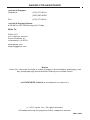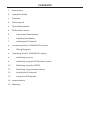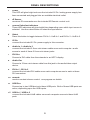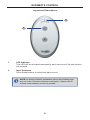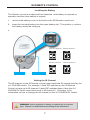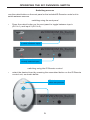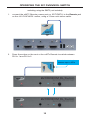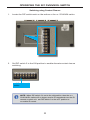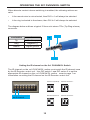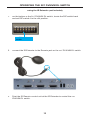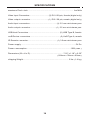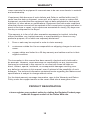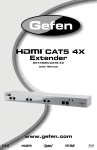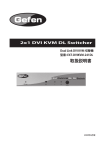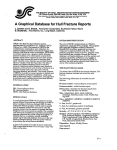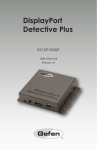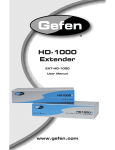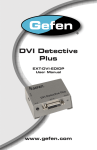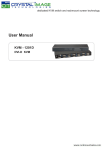Download Gefen EXT-DVIKVM-241DL User manual
Transcript
EXT-DVIKVM-241DL User Manual www.gefen.com ASKING FOR ASSISTANCE Technical Support: Telephone Fax (818) 772-9100 (800) 545-6900 (818) 772-9120 Technical Support Hours: 8:00 AM to 5:00 PM Monday thru Friday. Write To: Gefen LLC c/o Customer Service 20600 Nordhoff St Chatsworth, CA 91311 www.gefen.com [email protected] Notice Gefen LLC reserves the right to make changes in the hardware, packaging, and any accompanying documentation without prior written notice. 2x1 DVIKVM DL Switch is a trademark of Gefen LLC © 2011 Gefen, LLC. All rights reserved. All trademarks are the property of their respective owners. Rev A4 CONTENTS 1 Introduction 2 Operation Notes 3 Features 4 Panel Layout 5 Panel Descriptions 6 IR Remote Control 6 Layout and Descriptions 7 Installing the Battery 7 Setting the IR channel 8 8 9 Connecting the 2x1 DVIKVM DL Switch Wiring Diagram Operating the 2x1 DVIKVM DL Switch 9 Switching sources 9 Switching using the IR Remote Control 10 Switching using the RMT2 11 Switching using contact closure 12 Setting the IR channel 13 Using the IR Extender 14 Specifications 15 Warranty INTRODUCTION Congratulations on your purchase of the Gefen 2X1 DVIKVM DL Switch. Your complete satisfaction is very important to us. Gefen Gefen delivers innovative, progressive computer and electronics add-on solutions that harness integration, extension, distribution and conversion technologies. Gefen’s reliable, plug-and-play products supplement cross-platform computer systems, professional audio/video environments and HDTV systems of all sizes with hard-working solutions that are easy to implement and simple to operate. The Gefen 2X1 DVIKVM DL Switch The 2X1 DVIKVM DL Switch allows effortless switching between two crossplatform dual link DVI computers using just one dual link DVI display and USB 2.0 keyboard and mouse. Audio, video and control signals are switched for each computer upon selection, providing an easy and effective method of accessing two computers from one workstation without the hassle of networking. How It Works Connect a dual link DVI display and USB 2.0 keyboard/mouse to the 2X1 DVIKVM DL Switch's outputs. Connect both computer's dual link DVI, USB and audio ports to the inputs on the Switcher using the supplied cables. From there, select the computer to control using the IR remote that comes with the Switcher. A contact closure remote control may also be used. The Switcher is compatible with both Macintosh and PC keyboards, mice and monitors. 1 OPERATION NOTES PLEASE READ THESE NOTES BEFORE INSTALLING OR OPERATING THE 2X1 DVIKVM DL SWITCH • When turning on or rebooting your computers, the DVI DL Switcher must be selected to the computer that is booting until the computer completes the boot cycle. This step can be eliminated using the Gefen DVI Detective, which stores the displays EDID. • If you loose your picture when switch from source 1 to source 2 or vice-versa you will need a DVI Detective (Gefen part no. EXT-DVI-EDIDP). • If you are experiencing USB dropouts try using the switcher just as a USB hub by only connecting the USB cables from your computers to the switcher. Connect your devices to the USB out portion of the switcher and connect your display to your computer directly. Start your computer up and try switching. If your USB devices do come up normally then you will need a DVI Detective to negotiate the video/USB signals for faster switching. If they do not come up normally, contact Gefen Technical Support for assistance. 2 FEATURES Features • Switches easily between any two DVI computers with USB 2.0 and audio • Maintains highest resolution single link video • Saves time and increase your productivity • Use either PC or Mac USB 2.0 keyboard/mouse • Independent EQ adjustments that compensate • Front panel switching • Parallel remote port (RMT-2 not included) • Supports resolutions up to 1080p, 2K, and 1920 x 1200 (Single-Link) • Supports DDWG standards for DVI monitors Includes: (1) 2X1 DVIKVM DL Switch (2) 6 ft. Dual Link DVI cables (2) 6 ft. USB cables (2) 3.5mm mini-stereo audio cables (1) IR Remote Control unit (1) 5V DC Power Supply (1) Quick Start Guide 3 5 6 1 2 3 4 7 Back Front 8 9 10 4 11 12 PANEL LAYOUT PANEL DESCRIPTIONS 1 Power This LED will glow bright red once the included 5V DC locking power supply has been connected and plugged into an available electrical outlet. 2 IR Sensor Receives IR commands from the included IR Remote Control Unit. 3 Source Selection Indicators These LED indicators will glow bright blue depending upon which input source is selected. Use the Select button to select the input source. 4 Select Press this button to toggle between DVI In 1/ USB In 1 and DVI In 2 / USB In 2. 5 5V DC Connect the included 5V DC power supply to this connector. 6 Audio In 1 / Audio In 2 Connect the included 3.5mm mini-stereo cables from each computer / audio source to each of these 3.5mm mini-stereo jacks. 7 DVI Out Connect a DVI cable from the extender to an HDTV display. 8 Audio Out Connect a 3.5mm mini-stereo cable from this jack to the audio/video output device. 9 DVI In 1 / DVI In 2 Connect the included DVI cables from each computer source to each of these DVI connectors. 10 Remote Used for contact-closure control. See page ## for details. 11 USB Out Connect up to two USB device to these USB ports. Both of these USB ports are active, depending upon the USB inputs. 12 USB In 1 / USB In 2 Connect the included USB cables from each computer source to these USB ports. 5 IR REMOTE CONTROL Layout and Descriptions 1 2 1 LED Indicator This LED will be activated momentarily each time one of the two buttons are pressed. 2 Input Selection Press these buttons to select the input source. NOTE: An Activity Indicator that flashes quickly while holding down any one of the 16 buttons indicates a low battery. Replace the IR Remote Control battery as soon as possible. 6 IR REMOTE CONTROL Installing the Battery The Remote Control unit ships with two batteries. One battery is required for operation and the other battery is a spare. 1. Remove the battery cover on the back of the IR Remote Control unit. 2. Insert the included battery into the open battery slot. The positive (+) side of the battery should be facing up. 3. Replace the batteryy cover. Channel 0 (default): Remote Channel 1: ON 1 2 Remote Channel 2: ON 1 Remote Channel 3: ON Batteryy slot 1 DIP switches 2 2 ON 1 2 Setting the IR Channel The IR channel on the IR Remote Control must match the IR channel used by the 2x1 DVIKVM Switch. For example, if both DIP switches on the IR Remote Control unit are set to IR channel 0 (both DIP switches down), then the 2x1 DVIKVM DL Switch must also be set to IR channel 0. See page 12 for information on how to change the IR channel on the 2x1 DVIKVM DL Switch. WARNING: Risk of explosion if battery is replaced by an incorrect type. Dispose of used batteries according to the instructions. 7 CONNECTING THE 2X1 DVIKVM DL SWITCH How to Connect the 2X1 DVIKVM DL Switch 1. Connect the included dual-link DVI cables between the DVI outputs of each computer to the DVI input connectors on the 2X1 DVIKVM DL Switch. 2. Connect the included USB cables from each computer to the USB In ports on the 2X1 DVIKVM DL Switch. 3. Connect the included 3.5mm mini-stereo cables from each computer / audio source to the 3.5mm mini-stereo jacks on the 2X1 DVIKVM DL Switch. 4. Connect the DVI output on the 2X1 DVIKVM DL Switch to an HDTV display using a DVI cable. 5. Connect a 3.5mm mini-stereo cable from the 2X1 DVIKVM DL Switch to the audio/video device or a set of powered speakers. 6. Connect the included 5V DC power supply to the 2X1 DVIKVM DL Switch. Plug the AC power cords from the power supply to an available electrical outlet. Wiring Diagram for the 2X1 DVIKVM DL Switch DVI (SL /DL) CABLE MINI STEREO AUDIO CABLE USB CABLE Computer Display w/USB & Audio Computer DVI KVM Switcher Powered Speakers 8 EXT-DVIKVM-241DL OPERATING THE 2X1 DVIKVM DL SWITCH Switching sources Use the Select button on the front panel or the included IR Remote Control unit to switch between sources. Switching using the front panel • Press the Select button on the front panel to toggle between input 1 (DVI In 1) and input 2 (DVI In 2). Press the Select button to switch between inputs p LED indicates the currentlyy selected input p Switching using the IR Remote Control • Select the desired input by pressing the associated button on the IR Remote Control unit, as shown below: LED indicates a button was pressed p 9 OPERATING THE 2X1 DVIKVM DL SWITCH Switching using the RMT2 (not included) 1. Connect the RMT2 Remote (Gefen part no. EXT-RMT-2) to the Remote jack on the 2X1 DVIKVM DL Switch, using a 3.5mm mini-stereo cable. 2. Press the button on the front of the RMT2 Remote to switch between DVI In 1 and DVI In 2. Press button to toggle between input p 1 and 2 10 OPERATING THE 2X1 DVIKVM DL SWITCH Switching using Contact Closure 1. Locate the DIP switch bank on the bottom of the 2x1 DVIKVM Switch. 2. Set DIP switch 3 to the ON position to enable discrete contact closure switching. Set DIP 3 to the ON position NOTE: When DIP switch 3 is set to the ON position, then the 2x1 DVIKVM DL Switch will no longer receive IR commands from the IR Remote Control unit. Set DIP switch 3 to the OFF position to re-enable IR control. 11 OPERATING THE 2X1 DVIKVM DL SWITCH When discrete contact closure switching is enabled, the following actions are valid: • If the remote wire is note shorted, then DVI In 1 will always be selected. • If the ring is shorted to the sleeve, then DVI In 2 will always be selected. The diagram below outlines a typical 3.5mm mini-stereo TRS (Tip-Ring-Sleeve) connector. Sleeve Termination Tip Phase Tip Positive (+) Ring Negative (-) Sleeve Signal ground Ring Setting the IR channel on the 2x1 DVIKVM DL Switch The IR channel on the 2x1 DVIKVM DL Switch must match the IR channel used by the IR Remote Control unit. Use DIP switch 1 and DIP switch 2 to set the appropriate IR channel on the 2x1 DVIKVM DL Switch. Refer to page 7 for information on setting the IR channel on the IR Remote Control unit. Channel 0 (default): ON 1 DIP 1 and 2 control the IR channel ON 2 Remote Channel 2: ON 1 12 Remote Channel 1: 1 2 Remote Channel 3: ON 2 1 2 OPERATING THE 2X1 DVIKVM DL SWITCH Using the IR Extender (not included) 1. On the bottom of the 2x1 DVIKVM DL Switch, locate the DIP switch bank and set DIP switch 4 to the ON position. Set DIP 4 to the ON position 2. Connect the IR Extender to the Remote jack on the 2x1 DVIKVM DL Switch. 3. Point the IR Remote Control unit at the IR Extender to control the 2x1 DVIKVM DL Switch. 13 SPECIFICATIONS Maximum Pixel Clock................................................................................ 165 MHz Video Input Connectors................................. (2) DVI-I 29 pin, female (digital only) Video Output Connector.................................(1) DVI-I 29 pin, female (digital only) Audio Input Connectors............................................... (2) 3.5 mm mini-stereo jack Audio Output Connector...............................................(1) 3.5 mm mini-stereo jack USB Host Connectors....................................................... (2) USB Type B, female USB Device Connectors.................................................... (2) USB Type A, female IR Remote Connector................................................... (1) 3.5mm mini-stereo jack Power Supply................................................................................................ 5V DC Power Consumption..............................................................................10W (max.) Dimensions (W x H x D).......................................................... 7.18" x 1.18" x 2.55" (182mm x 30mm x 65mm) Shipping Weight................................................................................ 3 lbs. (1.4 kg) 14 WARRANTY Gefen warrants the equipment it manufactures to be free from defects in material and workmanship. If equipment fails because of such defects and Gefen is notified within two (2) years from the date of shipment, Gefen will, at its option, repair or replace the equipment, provided that the equipment has not been subjected to mechanical, electrical, or other abuse or modifications. Equipment that fails under conditions other than those covered will be repaired at the current price of parts and labor in effect at the time of repair. Such repairs are warranted for ninety (90) days from the day of reshipment to the Buyer. This warranty is in lieu of all other warranties expressed or implied, including without limitation, any implied warranty or merchantability or fitness for any particular purpose, all of which are expressly disclaimed. 1. Proof of sale may be required in order to claim warranty. 2. Customers outside the US are responsible for shipping charges to and from Gefen. 3. Copper cables are limited to a 30 day warranty and cables must be in their original condition. The information in this manual has been carefully checked and is believed to be accurate. However, Gefen assumes no responsibility for any inaccuracies that may be contained in this manual. In no event will Gefen be liable for direct, indirect, special, incidental, or consequential damages resulting from any defect or omission in this manual, even if advised of the possibility of such damages. The technical information contained herein regarding the features and specifications is subject to change without notice. For the latest warranty coverage information, refer to the Warranty and Return Policy under the Support section of the Gefen Web site at www.gefen.com. PRODUCT REGISTRATION Please register your product online by visiting the Register Product page under the Support section of the Gefen Web site. 15 Rev A4 Pb This product uses UL or CE listed power supplies.