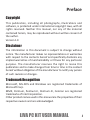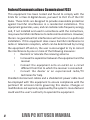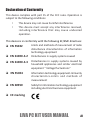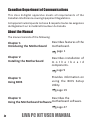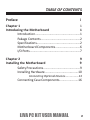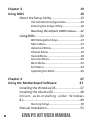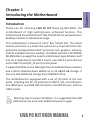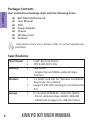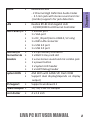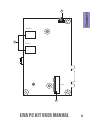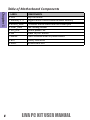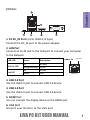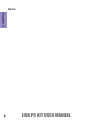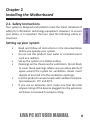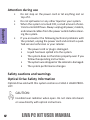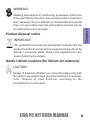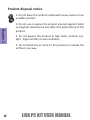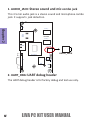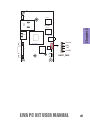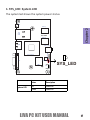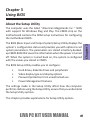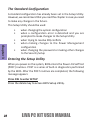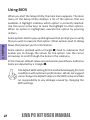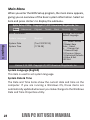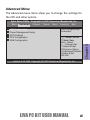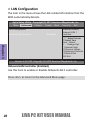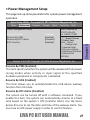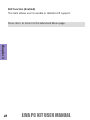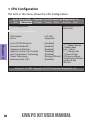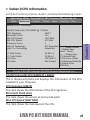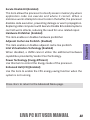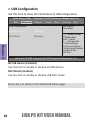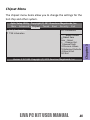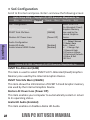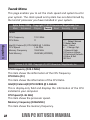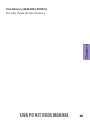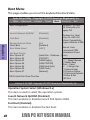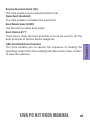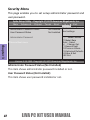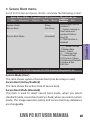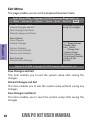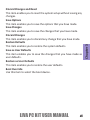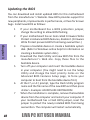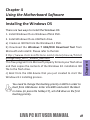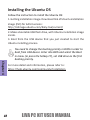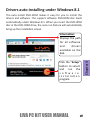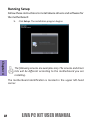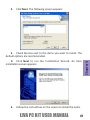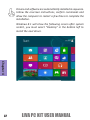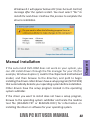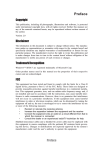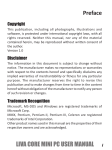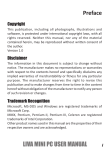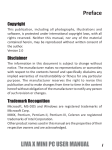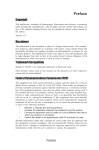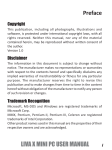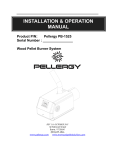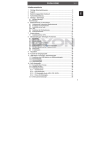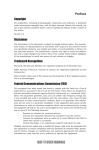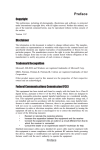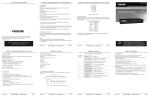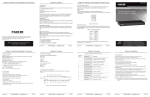Download user manual
Transcript
Preface Copyright This publication, including all photographs, illustrations and software, is protected under international copyright laws, with all rights reserved. Neither this manual, nor any of the material contained herein, may be reproduced without written consent of the author. Version 1.0 Disclaimer The information in this document is subject to change without notice. The manufacturer makes no representations or warranties with respect to the contents hereof and specifically disclaims any implied warranties of merchantability or fitness for any particular purpose. The manufacturer reserves the right to revise this publication and to make changes from time to time in the content hereof without obligation of the manufacturer to notify any person of such revision or changes. Trademark Recognition Microsoft, MS-DOS and Windows are registered trademarks of Microsoft Corp. MMX, Pentium, Pentium-II, Pentium-III, Celeron are registered trademarks of Intel Corporation. Other product names used in this manual are the properties of their respective owners and are acknowledged. LIVA PC KIT USER MANUAL i Federal Communications Commission (FCC) This equipment has been tested and found to comply with the limits for a Class B digital device, pursuant to Part 15 of the FCC Rules. These limits are designed to provide reasonable protection against harmful interference in a residential installation. This equipment generates, uses, and can radiate radio frequency energy and, if not installed and used in accordance with the instructions, may cause harmful interference to radio communications. However, there is no guarantee that interference will not occur in a particular installation. If this equipment does cause harmful interference to radio or television reception, which can be determined by turning the equipment off and on, the user is encouraged to try to correct the interference by one or more of the following measures: • Reorient or relocate the receiving antenna • Increase the separation between the equipment and the receiver • Connect the equipment onto an outlet on a circuit different from that to which the receiver is connected • Consult the dealer or an experienced radio/TV technician for help Shielded interconnect cables and a shielded AC power cable must be employed with this equipment to ensure compliance with the pertinent RF emission limits governing this device. Changes or modifications not expressly approved by the system’s manufacturer could void the user’s authority to operate the equipment. ii LIVA PC KIT USER MANUAL Declaration of Conformity This device complies with part 15 of the FCC rules. Operation is subject to the following conditions: • This device may not cause harmful interference. • This device must accept any interference received, including interference that may cause undesired operation. This device is in conformity with the following EC/EMC directives: EN 55022 Limits and methods of mesurement of radio disturbance characteristics of information technology equipment EN 61000-3-2 Disturbances in supply systems caused EN 61000-3-3 Disturbances in supply systems caused by household appliances and similar electrical equipment “ Voltage fluctuations” EN 55024 Information technology equipment-Immunity characteristics-Limits and methods of measurement EN 60950 Safety for information technology equipment including electrical business equipment CE marking LIVA PC KIT USER MANUAL iii Canadian Department of Communications This class B digital apparatus meets all requirements of the Canadian Interference-causing Equipment Regulations. Cet appareil numérique de la classe B respecte toutes les exigences du Réglement sur le matériel brouilieur du Canada. About the Manual The manual consists of the following: Chapter 1 Introducing the Motherboard Describes features of the motherboard. page 1 Chapter 2 Installing the Motherboard Describes installation of m o t h e r b o a r d components. page 9 Chapter 3 Using BIOS Provides information on using the BIOS Setup Utility. page 19 Chapter 4 Describes the Using the Motherboard Software motherboard software. page 47 iv LIVA PC KIT USER MANUAL TABLE OF CONTENTS Preface i Chapter 1 1 Introducing the Motherboard 1 Introduction....................................................1 Pakage Contents..............................................2 Specifications..................................................2 Motherboard Components.............................6 I/O Ports............................................................7 Chapter 2 9 Installing the Motherboard 9 Safety Precautions...........................................9 Installing Hardware.......................................10 Connecting Optional Devices.................13 Connecting Case Components......................16 LIVA PC KIT USER MANUAL v Chapter 3 19 Using BIOS 19 About the Setup Utility..................................19 The Standard Configuration...................20 Entering the Setup Utility........................20 Resetting the Default CMOS Values......21 Using BIOS.....................................................22 BIOS Navigation Keys..............................23 Main Menu............................................24 Advanced Menu......................................25 Chipset Menu..........................................35 Tweak Menu...........................................38 Security Menu........................................40 Boot Menu.............................................42 Exit Menu...............................................44 Updating the BIOS..................................46 Chapter 4 47 Using the Motherboard Software 47 Installing the Windows OS.............................47 Installing the Ubuntu OS................................48 Drivers auto-installing under Windows 8.1..................................................................49 Running Setup........................................50 Manual Installation.......................................53 vi LIVA PC KIT USER MANUAL Chapter 1 Chapter 1 Introducing the Motherboard Introduction Thank you for choosing LIVA PC KIT featuring BAT-MINI, the motherboard of high performance, enhanced function. This motherboard has onboard Intel® Bay Trail-M SoC for personal micro desktop markets or educational usage. This motherboard is based on Intel® Bay Trail-M SoC. This latest Celeron processor is a multi-core system-on-a-chip (SoC) that integrates the next generation Intel® processor core, graphics, memory, and I/O interfaces into one solution. One NGFF card slot is for WPAN/ WLAN/Antenna usage (You need to install a key E type Wireless card into it). It implements one USB 3.0 port, one USB 2.0 port and one micro USB 2.0 port(DC_IN port) at rear panel. It supports DDR3L up to 2 GB single channel soldered down memory and a direct soldered down eMMC up to 32 GB/64 GB storage. It also can add additional storage from USB flash drive. The motherboard is equipped with a set of I/O ports at the rear panel, including one DC_IN port(micro USB2.0, 5V), one VGA port, one HDMI port, one RJ45 LAN connector, one USB 3.0 port, and one USB 2.0 port. Warning: due to power limitation, it is suggested that USB HDD devices be used with additional power supply. LIVA PC KIT USER MANUAL 1 Package Contents Chapter 1 Your motherboard package ships with the following items: BAT-MINI Motherboard User Manual DVD Power Adapter Chassis Wireless Card Antenna Accessories may vary, please refer to actual goods you purchase. Specifications CPU/Chipset Memory • • • Wireless • • Storage 2 • Intel® Bay Trail-M SoC TDP 4.3W, SDP 2.5W 2GB DDR3L - Single channel DDR3L soldered down memory 1 x NGFF card slot for Wireless Card(NGFF, Key E type, 16 x 30mm) Support IEEE 802.11a/b/g/n and Bluetooth 4.0 IC: Sandisk SDIN8DE4 - 32G/64G (SDIO) - Direct soldered down eMMC 32/64GB - Additional storage from USB flash drive LIVA PC KIT USER MANUAL • Realtek ALC282 - 2 Channel High Definition Audio Codec - 3.5 mm jack with stereo sound and mic (combo) supports for jack detection LAN • Realtek RTL8111GS Gigabit LAN - 10/100/1000 Fast Ethernet Controller 1 x HDMI port 1 x VGA port 1 x DC_IN port(micro USB2.0, 5V only) 1 x RJ45 LAN connector 1 x USB 3.0 port 1 x USB 2.0 port 1 x 2-pin battery connector 1 x NGFF E-Key card slot 1 x one stereo sound and mic combo jack 1 x power button 1 x System LED header 1 x UART Debug header AMI BIOS with 64Mb SPI Flash ROM Support dual display(depends on display output) Supports windows 8.1 Rear Panel I/O • • • • • • Internal I/O • Connectors & • Headers • • • • System BIOS • • OS Support • Power Adapter • 5V/ 3A/ 15W DC Adapter Form Factor 4 x 2.5 inch • LIVA PC KIT USER MANUAL Chapter 1 Audio 3 Motherboard Components Chapter 1 DCIN Memory 1 LAN USB2 USB3 BAT-MINI 2 Memory 3 HDMI AUDIO_JACK 1 UART_DBG 3 VGA AUIDO CODEC 4 SYS_LED Bay Trail-M SoC 5 eMMC SW 6 7 4 LIVA PC KIT USER MANUAL Chapter 1 8 BAT Memory 2 2 Memory 4 NGFF 9 LIVA PC KIT USER MANUAL 5 Table of Motherboard Components Chapter 1 6 LABEL 1. CPU 2. Memory 1~4 3. AUDIO_JACK 4. UART_DBG 5. SYS_LED 6. SW 7. eMMC 8. BAT 9. NGFF COMPONENTS Bay Trail-M SoC Single channel DDR3L soldered down memory 2 Channel stereo sound and mic combo jack UART debug header System power LED Power On/Off button Direct soldered down 32/64GB eMMC Battery connector Wireless card slot LIVA PC KIT USER MANUAL Chapter 1 I/O Ports 1. 5V DC_IN Port (micro USB2.0, B type) Connect the DC_IN port to the power adapter. 2. LAN Port Connect an RJ-45 jack to the LAN port to connect your computer to the Network. LAN LED Activity LED Link LED Status Description OFF Orange blinking OFF Green No data Active No link Link Link LED LAN Port 3. USB 2.0 Port Use the USB 2.0 port to connect USB 2.0 device. 4. USB 3.0 Port Use the USB 3.0 port to connect USB 3.0 device. 5. HDMI Port You can connect the display device to the HDMI port. 6. VGA Port Connect your monitor to the VGA port. LIVA PC KIT USER MANUAL 7 Memo Chapter 1 8 LIVA PC KIT USER MANUAL Chapter 2 Installing the Motherboard Your system is designed and tested to meet the latest standards of safety for information technology equipment. However, to ensure your safety, it is important that you read the following safety instructions. Setting up your system • • • • • • Read and follow all instructions in the documentation before you operate your system. Do not use this product near water or a heated source such as a radiator. Set up the system on a stable surface. Openings on the chassis are for ventilation. Do not block or cover these openings. Make sure you leave plenty of space around the system for ventilation. Never insert objects of any kind into the ventilation openings. Use this product in environments with ambient temperatures between 0°C and 40°C. If you use an extension cord, make sure that the total ampere rating of the devices plugged into the extension cord does not exceed its ampere rating. LIVA PC KIT USER MANUAL 9 Chapter 2 2-1. Safety Instructions Attention during use • • • Chapter 2 • Do not step on the power cord or let anything rest on top of it. Do not spill water or any other liquid on your system. When the system is turned OFF, a small amount of electrical currentstill flows. Always unplug all power, modem, and network cables from the power outlets before cleaning the system. If you encounter the following technical problems with the product, unplug the power cord and contact a qualified service technician or your retailer. • • • • • The power cord or plug is damaged. Liquid has been spilled into the system. The system does not function properly even if you follow theoperating instructions. The system was dropped or the cabinet is damaged. The system performance changes Safety cautions and warnings Optical Drive Safety Information Optical drive sold with this system contains a CLASS 1 LASER PRODUCT. CAUTION: Invisible laser radiation when open. Do not stare into beam or view directly with optical instructions. 10 LIVA PC KIT USER MANUAL Makeing adjustments or performing procedures other than those specified in the user’s manual may result in hazardous laser exposuer. Do not attempt to disassemble the optical drive. For your safety, have the optical drive serviced only by an authorized service provider. Product disposal notice INPORTANT: This symbol if the crossed out wheeled bin indicates that the product (electrical and electronic equipment) should not be placed in municipal waste. Check local regulations for disposal of electronic products. Nordic Lithium Cautions (for lithium-ion batteries) CAUTION: Danger of explosoin if battery is incorrectly replace only with the same or equivalent type recommended by the manufacturer. Dispose of used batteries according to the manufacturer’s instructions. LIVA PC KIT USER MANUAL 11 Chapter 2 WARNING: Product disposal notice 1. Do not place this product underneath heavy loads or in an unstable position. Chapter 2 2. Do not use or expose this product around magnetic fields as magnetic interference may affect the performance of the product. 3. Do not expose this product to high levels of direct sunlight, high-humidity or wet conditions. 4. Do not block the air vents to this product or impede the airflow in any way. 12 LIVA PC KIT USER MANUAL 2-2. Connecting Optional Devices Chapter 2 Refer to the following for information on connecting the motherboard’s optional devices: DCIN Memory 1 LAN USB2 USB3 BAT-MINI Memory 3 HDMI AUDIO_JACK UART_DBG 1 VGA AUIDO CODEC 2 SYS_LED Bay Trail-M SoC eMMC SW No. Components 1 AUDIO_JACK 2 UART_DBG LIVA PC KIT USER MANUAL 13 1. AUDIO_JACK: Stereo sound and mic combo jack This 3.5 mm audio jack is a stereo sound and microphone combo jack. It supports jack detection. DCIN Chapter 2 Memory 1 LAN USB2 USB3 BAT-MINI Memory 3 HDMI AUDIO_JACK UART_DBG AUDIO_JACK VGA AUIDO CODEC SYS_LED Bay Trail-M SoC eMMC SW 2. UART_DBG: UART debug header The UART debug header is for factory debug and test use only. 14 LIVA PC KIT USER MANUAL DCIN Memory 1 LAN USB2 USB3 BAT-MINI Chapter 2 Memory 3 HDMI AUDIO_JACK UART_DBG Ground VGA AUIDO CODEC RXD TXD +3VSB SYS_LED Bay Trail-M SoC PIN 1 eMMC SW UART_DBG LIVA PC KIT USER MANUAL 15 2-3 Connecting Case Components After you have installed the motherboard into a case, you can begin connecting the motherboard components. Refer to the following: Chapter 2 3 BAT DCIN Memory 2 Memory 1 LAN USB2 USB3 BAT-MINI Memory 4 Memory 3 HDMI Bay Trail-M SoC VGA AUIDO CODEC SYS_LED UART_DBG AUDIO_JACK 1 eMMC SW 16 2 NGFF No. Components 1 SYS_LED 2 SW 3 BAT LIVA PC KIT USER MANUAL 1. SYS_LED: System LED The system led shows the system power status. DCIN LAN USB2 USB3 Chapter 2 Memory 1 BAT-MINI Memory 3 HDMI Bay Trail-M SoC VGA AUIDO CODEC SYS_LED UART_DBG AUDIO_JACK eMMC SW System LED Status Description OFF Green Power off Power on SYS_LED LIVA PC KIT USER MANUAL 17 2. SW: Power on/off button DCIN Memory 1 LAN USB2 USB3 BAT-MINI Memory 3 UART_DBG AUDIO_JACK Bay Trail-M SoC VGA AUIDO CODEC SYS_LED Chapter 2 HDMI eMMC SW SW 3. BAT: Battery connector BAT Ground Power Memory 2 PIN 1 Memory 4 BAT NGFF 18 LIVA PC KIT USER MANUAL Chapter 3 Using BIOS About the Setup Utility The BIOS (Basic Input and Output System) Setup Utility displays the system’s configuration status and provides you with options to set system parameters. The parameters are stored in battery-backedup CMOS RAM that saves this information when the power is turned off. When the system is turned back on, the system is configured with the values you stored in CMOS. The BIOS Setup Utility enables you to configure: • • • • Hard drives, diskette drives and peripherals Video display type and display options Password protection from unauthorized use Power Management features The settings made in the Setup Utility affect how the computer performs. Before using the Setup Utility, ensure that you understand the Setup Utility options. This chapter provides explanations for Setup Utility options. LIVA PC KIT USER MANUAL 19 Chapter 3 The computer uses the latest “American Megatrends Inc. ” BIOS with support for Windows Plug and Play. The CMOS chip on the motherboard contains the ROM setup instructions for configuring the motherboard BIOS. The Standard Configuration A standard configuration has already been set in the Setup Utility. However, we recommend that you read this chapter in case you need to make any changes in the future. This Setup Utility should be used: • • Chapter 3 • • • when changing the system configuration when a configuration error is detected and you are prompted to make changes to the Setup Utility when trying to resolve IRQ conflicts when making changes to the Power Management configuration when changing the password or making other changes to the Security Setup Entering the Setup Utility When you power on the system, BIOS enters the Power-On Self Test (POST) routines. POST is a series of built-in diagnostics performed by the BIOS. After the POST routines are completed, the following message appears: Press DEL to enter SETUP Press the delete key to access BIOS Setup Utility. 20 LIVA PC KIT USER MANUAL Aptio Setup Utility - Copyright (C) 2013 American Megatrends, Inc. Advanced Chipset Tweak Boot Security Exit Choose the system default language. System Language [English] System Date System Time [Tue 01/07/2014] [17:38:08] :Select Screen :Select Item Enter : Select +/- : Change Opt. F1:General Help F2:Previous Values F3:Optimized Defaults F4:Save & Exit ESC:Exit Version 2.16.1242. Copyright (C) 2013 American Megatrends, Inc. Resetting the Default CMOS Values When powering on for the first time, the POST screen may show a “CMOS Settings Wrong” message. This standard message will appear following a clear CMOS data at factory by the manufacturer. You simply need to Load Default Settings and Save it to reset the default CMOS values. Note: Changes to system hardware such as different CPU, memories, etc. may also trigger this message. LIVA PC KIT USER MANUAL 21 Chapter 3 Main BIOS Information Using BIOS When you start the Setup Utility, the main menu appears. The main menu of the Setup Utility displays a list of the options that are available. A highlight indicates which option is currently selected. Use the cursor arrow keys to move the highlight to other options. When an option is highlighted, execute the option by pressing <Enter>. Chapter 3 Some options lead to pop-up dialog boxes that prompt you to verify that you wish to execute that option. Other options lead to dialog boxes that prompt you for information. Some options (marked with a triangle ) lead to submenus that enable you to change the values for the option. Use the cursor arrow keys to scroll through the items in the submenu. In this manual, default values are enclosed in parenthesis. Submenu items are denoted by a triangle . The default BIOS setting for this motherboard apply for most conditions with optimum performance. We do not suggest users change the default values in the BIOS setup and take no responsibility to any damage caused by changing the BIOS settings. 22 LIVA PC KIT USER MANUAL BIOS Navigation Keys The BIOS navigation keys are listed below: KEY ESC FUNCTION Exits the current menu +/Enter Scrolls through the items on a menu Change Opt. Select F1 General Help F2 Previous Value F3 Optimized Defaults F4 Save & Exit Chapter 3 For the purpose of better product maintenance, the manufacture reserves the right to change the BIOS items presented in this manual. The BIOS setup screens shown in this chapter are for reference only and may differ from the actual BIOS. Please visit the manufacture’s website for updated manual. LIVA PC KIT USER MANUAL 23 Main Menu When you enter the BIOS Setup program, the main menu appears, giving you an overview of the basic system information. Select an item and press <Enter> to display the submenu. Aptio Setup Utility - Copyright (C) 2013 American Megatrends, Inc. Main Advanced Chipset Tweak Boot Security Exit Choose the system default language. BIOS Information Chapter 3 System Language [English] System Date System Time [Tue 01/07/2014] [17:38:08] :Select Screen :Select Item Enter : Select +/- : Change Opt. F1:General Help F2:Previous Values F3:Optimized Defaults F4:Save & Exit ESC:Exit Version 2.16.1242. Copyright (C) 2013 American Megatrends, Inc. System Language (English) This item is used to set system language. System Date & Time The Date and Time items show the current date and time on the computer. If you are running a Windows OS, these items are automatically updated whenever you make changes to the Windows Date and Time Properties utility. 24 LIVA PC KIT USER MANUAL Advanced Menu The Advanced menu items allow you to change the settings for the CPU and other system. Aptio Setup Utility - Copyright (C) 2013 American Megatrends, Inc. Main Advanced Chipset Tweak Boot Security Exit LAN Configuration Parameters :Select Screen :Select Item Enter : Select +/- : Change Opt. F1:General Help F2:Previous Values F3:Optimized Defaults F4:Save & Exit ESC:Exit Version 2.16.1242. Copyright (C) 2013 American Megatrends, Inc. LIVA PC KIT USER MANUAL 25 Chapter 3 LAN Configuration Power Management Setup ACPI Settings CPU Configuration USB Configuration LAN Configuration The item in the menu shows the LAN-related information that the BIOS automatically detects. Aptio Setup Utility - Copyright (C) 2013 American Megatrends, Inc. Main Advanced Chipset Tweak Boot Security Exit LAN Configuration Onboard LAN Controller [Enabled] Enabled/Disabled Onboard LAN 1 Controller :Select Screen :Select Item Chapter 3 Enter : Select +/- : Change Opt. F1:General Help F2:Previous Values F3:Optimized Defaults F4:Save & Exit ESC:Exit Version 2.16.1242. Copyright (C) 2013 American Megatrends, Inc. Onboard LAN Controller (Enabled) Use this item to enable or disable Onboard LAN 1 controller. Press <Esc> to return to the Advanced Menu page. 26 LIVA PC KIT USER MANUAL Power Management Setup This page sets up some parameters for system power management operation. Aptio Setup Utility - Copyright (C) 2013 American Megatrends, Inc. Main Advanced Chipset Tweak Boot Security Exit Resume By PME Resume By USB Resume By RTC Alarm EUP Function [Enabled] [Enabled] [Disabled] [Enabled] About Resume by PCI/PCI-E/LAN/ Ext .USB3.0 PME :Select Screen :Select Item Enter : Select +/- : Change Opt. F1:General Help F2:Previous Values F3:Optimized Defaults F4:Save & Exit ESC:Exit Version 2.16.1242. Copyright (C) 2013 American Megatrends, Inc. Resume By PME (Enabled) This item specify whether the system will be awakened from power saving modes when activity or input signal of the specified hardware peripheral or components is detected. Resume By USB (Enabled) This item allows you to enable/disable the USB device wakeup function from S3 mode. Resume By RTC Alarm (Disabled) The system can be turned off with a software command. If you enable this item, the system can automatically resume at a fixed time based on the system’s RTC (realtime clock). Use the items below this one to set the date and time of the wakeup alarm. You must use an ATX power supply in order to use this feature. LIVA PC KIT USER MANUAL 27 Chapter 3 Power Management Setup EUP Function (Enabled) This item allows user to enable or disable EUP support. Press <Esc> to return to the Advanced Menu page. Chapter 3 28 LIVA PC KIT USER MANUAL ACPI Configuration The item in the menu shows the highest ACPI sleep state when the system enters suspend. Aptio Setup Utility - Copyright (C) 2013 American Megatrends, Inc. Main Advanced Chipset Tweak Boot Security Exit ACPI Sleep State [S3 (Suspend to RAM)] Select the highest ACPI sleep state the system will enter when the SUSPEND button is pressed. :Select Screen :Select Item Enter : Select +/- : Change Opt. F1:General Help F2:Previous Values F3:Optimized Defaults F4:Save & Exit ESC:Exit Version 2.16.1242. Copyright (C) 2013 American Megatrends, Inc. ACPI Sleep State [S3(Suspend to RAM)] This item allows user to enter the ACPI S3 (Suspend to RAM) Sleep State (default). Press <Esc> to return to the Advanced Menu page. LIVA PC KIT USER MANUAL 29 Chapter 3 ACPI Settings CPU Configuration The item in the menu shows the CPU Configuration. Aptio Setup Utility - Copyright (C) 2013 American Megatrends, Inc. Main Advanced Chipset Tweak Boot Security Exit Socket sepcific CPU Information CPU Configuration Socket 0 CPU Information Chapter 3 CPU Speed 64-bit 1.60 GHz Supported Limit CPUID Maximum Execute Disable Bit Hardware Prefetcher Adjacent Cache Line Prefetch Intel Virtualization Technology Power Technology Enhanced Halt (ClE) [Disabled] [Enabled] [Enabled] [Enabled] [Enabled] [Energy Efficient] [Enabled] :Select Screen :Select Item Enter : Select +/- : Change Opt. F1:General Help F2:Previous Values F3:Optimized Defaults F4:Save & Exit ESC:Exit Version 2.16.1242. Copyright (C) 2013 American Megatrends, Inc. 30 LIVA PC KIT USER MANUAL Socket 0 CPU Information Scroll to this item and press <Enter> and view the following screen: Aptio Setup Utility - Copyright (C) 2013 American Megatrends, Inc. Main Advanced Chipset Tweak Boot Security Exit Intel(R) Celeron(R) CPU N2805 @ 1.46GHz CPU Signature 30673 Microcode Patch 31e Max CPU Speed 1467 MHz Min CPU Speed 533 MHz Processor Cores 2 Intel HT Technology Not Supported Intel VT-x Technology Supported L1 Data Cache L1 Code Cache L2 Cache L3 Cache 24 KB x 2 32 KB x 2 1024 KB x 1 Not Present :Select Screen :Select Item Enter : Select +/- : Change Opt. F1:General Help F2:Previous Values F3:Optimized Defaults F4:Save & Exit ESC:Exit Version 2.16.1242. Copyright (C) 2013 American Megatrends, Inc. Intel(R) Celeron(R) CPU N2805 @ 1.46GHz This is display-only field and diaplays the information of the CPU installed in your computer. CPU Signature (30673) This item shows the information of the CPU signature. Microcode Patch (31e) This item shows the version of microcode patch. Max CPU Speed (1467 MHz) This item shows the max speed of the CPU. LIVA PC KIT USER MANUAL 31 Chapter 3 Socket 0 CPU Information Chapter 3 Min CPU Speed (533 MHz) This item shows the min speed of the CPU. Processor Cores (2) This item shows the number of cores of the processor. Intel HT Technology (Not Supported) This item shows the computer supports Intel HT technology or not. Intel VT-X Technology (Supported) This item shows the computer supports Intel VT-X technology or not. L1 Data Cache (24 KB x 2) This item shows the size of CPU L1 Data Cache memory. L1 Code Cache (32 KB x 2) This item shows the size of CPU L1 Code Cache memory. L2/L3 Cache (1024 KB x 1/Not Present) These items show the size of CPU L2/L3 Cache memory. Press <Esc> to return to the CPU Configuration page. CPU Speed (1.46 GHz) This item shows the processor speed. 64-bit (Supported) This item shows the computer supports EMT64. Limit CPUID Maximum (Disabled) Use this item to enable or disable the maximum CPUID value limit, you can enable this item to prevent the system from “rebooting” when trying to install Windows NT 4.0. 32 LIVA PC KIT USER MANUAL Press <Esc> to return to the Advanced Menu page. LIVA PC KIT USER MANUAL 33 Chapter 3 Excute Disable Bit (Enabled) This item allows the processor to classify areas in memory by where application code can execute and where it cannot. When a malicious worm attempts to insert code in the buffer, the processor disables code execution, preventing damage or worm propagation. Replacing older computers with Execute Disable Bit enabled systems can halt worm attacks, reducing the need for virus related repair. Hardware Prefetcher (Enabled) This item enables or disables hardware prefetcher. Adjacent Cache Line Prefetch (Enabled) This item enables or disables adjacent cache line prefetch. Intel Virtualization Technology (Enabled) When disabled, a VMM cannot utilize the additional hardware capabilities provided by Vandor Pool Technology. Power Technology (Energy Efficient) Use this item to control the Energy mode of the processor. Enhanced Halt (ClE) (Enabled) Use this item to enable the CPU energy-saving function when the system is not running. USB Configuration Use this item to show the information of USB configuration. Aptio Setup Utility - Copyright (C) 2013 American Megatrends, Inc. Main Advanced Chipset Tweak Boot Security All USB Device [Enabled] XHCI Mode [Enabled] :Select Screen :Select Item Chapter 3 Enter : Select +/- : Change Opt. F1:General Help F2:Previous Values F3:Optimized Defaults F4:Save & Exit ESC:Exit Version 2.16.1242. Copyright (C) 2013 American Megatrends, Inc. All USB Device (Enabled) Use this item to enable or disable all USB devices. XHCI Mode (Enabled) Use this item to enable or disable USB XHCI mode. Press <Esc> to return to the Advanced Menu page. 34 Exit USB Support Parameters USB Configuration LIVA PC KIT USER MANUAL Chipset Menu The chipset menu items allow you to change the settings for the SoC chip and other system. Aptio Setup Utility - Copyright (C) 2013 American Megatrends, Inc. Advanced Chipset Tweak Boot Security Exit SoC Parameters :Select Screen :Select Item Enter : Select +/- : Change Opt. F1:General Help F2:Previous Values F3:Optimized Defaults F4:Save & Exit ESC:Exit Version 2.16.1242. Copyright (C) 2013 American Megatrends, Inc. LIVA PC KIT USER MANUAL 35 Chapter 3 Main SoC Configuration TXE Information SoC Configuration Scroll to this item and press <Enter> and view the following screen: Aptio Setup Utility - Copyright (C) 2013 American Megatrends, Inc. Main Advanced Chipset Tweak Boot Security Exit SoC Configuration Chapter 3 DVMT Pre-Allocated DVMT Total Gfx Mem [64M] [256MB] Restore AC Power Loss [Power Off] Audio Configuration Azalia HD Audio Azalia Internal HDMI Codec [Enabled] [Enabled] Select DVMT 5.0 Pre-Allocated (Fixed) Graphics Memory size used by the Internal Graphics Device. :Select Screen :Select Item Enter : Select +/- : Change Opt. F1:General Help F2:Previous Values F3:Optimized Defaults F4:Save & Exit ESC:Exit Version 2.16.1242. Copyright (C) 2013 American Megatrends, Inc. DVMT Pre-Allocated (64M) This item is used to select DVMT 5.0 Pr-Allocated (Fixed) Graphics Memory size used by the Internal Graphics Device. DVMT Total Gfx Mem (256MB) This item shows the imformation of DVMT 5.0 and Graphic memory size used by the Internal Graphics Device. Restore AC Power Loss (Power Off) This item enables your computer to automatically restart or return to its operating status. Azalia HD Audio (Enabled) This item enables or disables Azalia HD Audio. 36 LIVA PC KIT USER MANUAL Azalia Internal HDMI Codec (Enabled) This item enables or disables Azalia Internal HDMI Codec. Press <Esc> to return to the Chipset Menu page. TXE Information Scroll to this item and press <Enter> and view the following screen: TXE Information Enable/Disable TXE Firmware Sec RC Version TXE FW Version 00.05.00.00 01.00.02.1060 TXE Mode [Enabled] :Select Screen :Select Item Enter : Select +/- : Change Opt. F1:General Help F2:Previous Values F3:Optimized Defaults F4:Save & Exit ESC:Exit Version 2.16.1242. Copyright (C) 2013 American Megatrends, Inc. Sec RC Version (00.05.00.00) This item shows the Sec Reference Code Version. TXE FW Version (01.00.02.1060) This item shows the TXE Firmware Version. TXE Mode (Enabled) This is TXE mode control item, it is used to enable or disable the TXE firmware. LIVA PC KIT USER MANUAL 37 Chapter 3 Aptio Setup Utility - Copyright (C) 2013 American Megatrends, Inc. Main Advanced Chipset Tweak Boot Security Exit Tweak Menu This page enables you to set the clock speed and system bus for your system. The clock speed and system bus are determined by the kind of processor you have installed in your system. Aptio Setup Utility - Copyright (C) 2013 American Megatrends, Inc. Main Advanced Chipset Tweak Boot Security Exit Tweak CPU Frequency CPU Ratio 133.3 MHz 11 Chapter 3 Intel(R) Celeron(R) CPU N2805 @ 1.46GHz CPU Speed 1.46 GHz Memory Frequency 1066 MHz Total Memory 2048 MB (LPDDR3) :Select Screen :Select Item Enter : Select +/- : Change Opt. F1:General Help F2:Previous Values F3:Optimized Defaults F4:Save & Exit ESC:Exit Version 2.16.1242. Copyright (C) 2013 American Megatrends, Inc. CPU Frequency (133.3 MHz) This item shows the imformation of the CPU frequency. CPU Ratio (11) This item shows the information of the CPU Ratio. Intel(R) Celeron(R) CPU N2805 @ 1.46GHz This is display-only field and diaplays the information of the CPU installed in your computer. CPU Speed (1.46 GHz) This item shows the processor speed. Memory Frequency (1066 MHz) This item shows the memory frequency. 38 LIVA PC KIT USER MANUAL Chapter 3 Total Memory (2048 MB (LPDDR3)) This item shows the total memory. LIVA PC KIT USER MANUAL 39 Boot Menu This page enables you to set the keyboard Numlock State. Aptio Setup Utility - Copyright (C) 2013 American Megatrends, Inc. Main Advanced Chipset Tweak Boot Security Exit Boot Configuration Chapter 3 Operation System Select Launch Network OpROM [Windows 8.x] [Disabled] Fast Boot [Disabled] Bootup Numlock State Quiet Boot Boot Mode Select [On] [Enabled] [UEFI] Windows 7 or other OS: Boot policy for legacy OS Windows 8.x: Boot policy for UEFI OS without Compatibility Support Module (CSM) Manual: User customized CSM parameters & boot Set Boot Priority Boot Option #1 [Hard Disk : Windows...] policy Boot Option #2 [CD/DVD] :Select Screen Boot Option #3 [USB/Floppy] :Select Item Boot Option #4 [USB CD/DVD] Enter : Select Boot Option #5 [USB Hard Disk] +/- : Change Opt. Boot Option #6 [USB Flash] F1:General Help Boot Option #7 [Network] F2:Previous Values F3:Optimized Defaults F4:Save & Exit UEFI Hard Disk Drive Priorities ESC:Exit Version 2.16.1242. Copyright (C) 2013 American Megatrends, Inc. Operation System Select (Windows 8.x) This item is used to select the operation system. Launch Network OpROM (Disabled) This item enables or disables launch PXE Option ROM. Fast Boot (Disabled) This item enables or disables the fast boot. 40 LIVA PC KIT USER MANUAL LIVA PC KIT USER MANUAL 41 Chapter 3 Bootup Numlock State (On) This item enables you to select Numlock state. Quiet Boot (Enabled) This item enables or disables the quiet boot. Boot Mode Select (UEFI) Use this item to select boot mode. Boot Option #1~7 These items show the boot priorities and can be used to set the boot priorities of various device categories. UEFI Hard Disk Drive Priorities This item enables you to specify the sequence of loading the operating system from the installing UEFI Boot drive. Press <Enter> to view the submenu. Security Menu This page enables you to set setup administrator password and user password. Aptio Setup Utility - Copyright (C) 2013 American Megatrends, Inc. Main Advanced Chipset Tweak Boot Security Exit Administrator Password Status User Password Status Administrator Password Secure Boot menu Not Installed Not Installed Customizable Secure Boot settings :Select Screen :Select Item Chapter 3 Enter : Select +/- : Change Opt. F1:General Help F2:Previous Values F3:Optimized Defaults F4:Save & Exit ESC:Exit Version 2.16.1242. Copyright (C) 2013 American Megatrends, Inc. Administrator Password Status (Not Installed) This item shows administrator password installed or not. User Password Status (Not Installed) This item shows user password installed or not. 42 LIVA PC KIT USER MANUAL Secure Boot menu Scroll to this item and press <Enter> and view the following screen: Aptio Setup Utility - Copyright (C) 2013 American Megatrends, Inc. Main Advanced Chipset Tweak Boot Security Exit Setup Not Active Secure Boot Secure Boot Mode [Enabled] [Standard] Secure Boot can be enabled if 1. System running in User mode with enrolled Platform Key(PK) 2. CSM function is disabled :Select Screen :Select Item Enter : Select +/- : Change Opt. F1:General Help F2:Previous Values F3:Optimized Defaults F4:Save & Exit ESC:Exit Version 2.16.1242. Copyright (C) 2013 American Megatrends, Inc. System Mode (User) This item shows system of secure boot (can be setup or user). Secure Boot (Active/Enabled) This item shows the active state of secure boot. Secure Boot Mode (Standard) This item is used to select secure boot mode, when you select standard mode, secure boot policy is fixed; when you select custom mode, the image execution policy and secure boot key databases are changeable. LIVA PC KIT USER MANUAL 43 Chapter 3 System Mode Secure Boot Exit Menu This page enables you to set the keyboard Numlock State. Aptio Setup Utility - Copyright (C) 2013 American Megatrends, Inc. Main Advanced Chipset Tweak Boot Security Exit Save Changes and Exit Discard Changes and Exit Save Changes and Reset Discard changes and Reset Save Options Save Changes Discard Changes Chapter 3 Restore Defaults Save as User Defaults Restore User Defaults Boot Override Windows Boot Manager Exit system setup after saving the changes. :Select Screen :Select Item Enter : Select +/- : Change Opt. F1:General Help F2:Previous Values F3:Optimized Defaults F4:Save & Exit ESC:Exit Version 2.16.1242. Copyright (C) 2013 American Megatrends, Inc. Save Changes and Exit This item enables you to exit the system setup after saving the changes. Discard Changes and Exit This item enables you to exit the system setup without saving any changes. Save Changes and Reset This item enables you to reset the system setup after saving the changes. 44 LIVA PC KIT USER MANUAL LIVA PC KIT USER MANUAL 45 Chapter 3 Discard Changes and Reset This item enables you to reset the system setup without saving any changes. Save Options This item enables you to save the options that you have made. Save Changes This item enables you to save the changes that you have made. Discard Changes This item enables you to discard any change that you have made. Restore Defaults This item enables you to restore the system defaults. Save as User Defaults This item enables you to save the changes that you have made as user defaults. Restore as User Defaults This item enables you to restore the user defaults. Boot Override Use this item to select the boot device. Updating the BIOS You can download and install updated BIOS for this motherboard from the manufacturer’s Website. New BIOS provides support for new peripherals, improvements in performance, or fixes for known bugs. Install new BIOS as follows: 1 2 Chapter 3 3 4 5 6 7 46 If your motherboard has a BIOS protection jumper, change the setting to allow BIOS flashing. If your motherboard has an item called Firmware Write Protect in Advanced BIOS features, disable it. (Firmware Write Protect prevents BIOS from being overwritten.) Prepare a bootable device or create a bootable system disk. (Refer to Windows online help for information on creating a bootable system disk.) Download the Flash Utility and new BIOS file from the manufacturer’s Web site. Copy these files to the bootable device. Turn off your computer and insert the bootable device in your computer. (You might need to run the Setup Utility and change the boot priority items on the Advanced BIOS Features Setup page, to force your computer to boot from the bootable device first.) At the C:\ or A:\ prompt, type the Flash Utility program name and the file name of the new BIOS and then press <Enter>. Example: AFUDOS.EXE 040706.ROM When the installation is complete, remove the bootable device from the computer and restart your computer. If your motherboard has a Flash BIOS jumper, reset the jumper to protect the newly installed BIOS from being overwritten. The computer will restart automatically. LIVA PC KIT USER MANUAL Chapter 4 Using the Motherboard Software Installing the Windows OS There are two ways to install the Windows OS: You need to change the booting priority in BIOS in order to boot from USB device. Enter into BIOS and select the Boot in menu (or press the hotkey F7), set USB drive as the first booting priority. LIVA PC KIT USER MANUAL 47 Chapter 4 1. Install Windows OS via Windows official DVD. 2. Install Windows OS via USB flash drive. a) Create an ISO file from the Windows 8.1 DVD. b) Download the Windows 7 USB/DVD Download Tool from Microsoft and install it. Please refer to the link: h t t p : / / w w w. m i c r o s o f t s t o r e . c o m / s t o r e / m s u s a / h t m l / pbPage.Help_Win7_usbdvd_dwnTool. This free program from Microsoft properly formats your flash drive and then copies the contents of the Windows 8.1 installation ISO file to the flash drive. c) Boot from the USB device that you just created to start the Windows 8.1 installing process. Installing the Ubuntu OS Follow the instruction to install the Ubuntu OS: 1. Getting installation image. Download link of Ubuntu installation image (ISO) for 64 bit version: http://cdimage.ubuntu.com/daily-live/current/ 2. Make a bootable USB flash drive, with Ubuntu installation image inside. 3. Boot from the USB device that you just created to start the Ubuntu installing process. Chapter 4 48 You need to change the booting priority in BIOS in order to boot from USB device. Enter into BIOS and select the Boot in menu (or press the hotkey F7), set USB drive as the first booting priority. For more detail and information, please refer to: https://help.ubuntu.com/community/Installation LIVA PC KIT USER MANUAL Drivers auto-installing under Windows 8.1 The auto-install DVD-ROM makes it easy for you to install the drivers and software. The support software DVD-ROM disc loads automatically under Windows 8.1. When you insert the DVD-ROM disc in the DVD-ROM drive, the auto-run feature will automatically bring up the installation screen. Click the “Setup” button to select and run the s o ft w a r e i n s t a l l a ti o n program. LIVA PC KIT USER MANUAL 49 Chapter 4 Information: Displays the path for all software and drivers available on the disk. Running Setup Follow these instructions to install device drivers and software for the motherboard: 1. Click Setup. The installation program begins: Chapter 4 The following screens are examples only. The screens and driver lists will be different according to the motherboard you are installing. The motherboard identification is located in the upper left-hand corner. 50 LIVA PC KIT USER MANUAL 2. Click Next. The following screen appears: 4. Click Next to run the Installation Wizard. An item installation screen appears: 5. Follow the instructions on the screen to install the items. LIVA PC KIT USER MANUAL 51 Chapter 4 3. Check the box next to the items you want to install. The default options are recommended. Drivers and software are automatically installed in sequence. Follow the onscreen instructions, confirm commands and allow the computer to restart a few times to complete the installation. Windows 8.1 will show the following screen after system restart, you must select “Desktop” in the bottom left to install the next driver. Chapter 4 52 LIVA PC KIT USER MANUAL Manual Installation If the auto-install DVD-ROM does not work on your system, you can still install drivers through the file manager for your OS (for example, Windows Explorer). Look for the chipset and motherboard model, and then browse to the directory and path to begin installing the drivers. Most drivers have a setup program (SETUP.EXE) that automatically detects your operating system before installation. Other drivers have the setup program located in the operating system subfolder. If the driver you want to install does not have a setup program, browse to the operating system subfolder and locate the readme text file (README.TXT or README.DOC) for information on installing the driver or software for your operating system. LIVA PC KIT USER MANUAL 53 Chapter 4 Windows 8.1 will appear below UAC (User Account Control) message after the system restart. You must select “Yes” to install the next driver. Continue this process to complete the drivers installation. eDLU ECS eDLU utility makes updating drivers fast and easy. eDLU saves time and hassle by listing all the latest drivers online. Just select the one you prefer and start to download and install the drivers. eBLU Chapter 4 ECS eBLU utility makes BIOS update faster and easier. eBLU will list the latest BIOS with a default check-mark. Click”install” button to install. Microsoft .NET Framework 3.5 is required. 54 LIVA PC KIT USER MANUAL