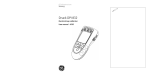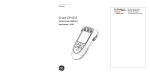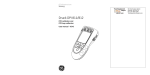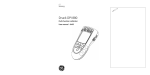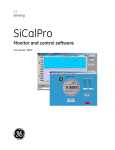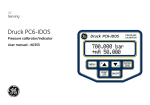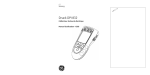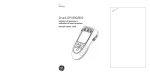Download Druck DPI 841/842 - Procon Systems Inc.
Transcript
GE Infrastructure Sensing Druck DPI 841/842 Frequency calibrator and Frequency loop calibrator User manual - K395 A1 B1 10 A2 1 9 A3 8 2 7 3 6 11 4 5 B1 12 A2 DPI 842 13 15 14 A3 19 18 17 16 27 20 21 22 23 26 24 25 K395 Issue 1 Customer service Visit our web site: www.gesensing.com Table of Contents Introduction Introduction ......................................................................... 1 Safety ..................................................................................... 1 Safety - Marks and symbols on the instrument ............... 2 To start .................................................................................. 2 To start - Location of items ........................................................ 2 To start - Items on the display .................................................. 2 To start - Prepare the instrument ........................................... 2 To start - Power on or off ............................................................ 3 To start - Set up the basic operation ..................................... 3 To start - Select a task (Measure and/or supply) ............. 3 To start - Set up the settings ..................................................... 4 To start - Edit functions ................................................................ 4 Operation .............................................................................. 6 Operation - Frequency connections ...................................... 6 Operation - Communications port connections .............. 6 Operation - Measure Hz or count pulses ............................. 6 Operation - Change the output values ................................. 6 Operation - Supply Hz or pulses .............................................. 7 Operation - Transmitter calibration ....................................... 7 Operation - mA measurements ............................................... 8 Operation - Switch test ................................................................ 8 Operation - UPM Pressure measurements ......................... 9 Operation - Error indications ..................................................... 9 Maintenance ..................................................................... 10 Maintenance – Clean the unit ................................................ 10 Maintenance – Replace the batteries ................................ 10 Calibration ......................................................................... Calibration - Before you start ................................................. Calibration - Procedures (Hz - input/output) ................... Calibration - Procedures (mA input) .................................... Calibration - Procedures (Amplitude output) .................. Calibration - Procedures (IDOS UMM) ................................. 10 10 10 11 11 12 Specification data ............................................................ Specification - General .............................................................. Specification - Frequency ........................................................ Specification - Electrical connectors (A2) ......................... 12 12 12 12 Customer service ............................................... Back cover The DPI 841 Frequency Calibrator and DPI 842 Frequency Loop Calibrator are part of the Druck DPI 800 series of hand held instruments. The DPI 800 series uses Intelligent Digital Output Sensor (IDOS) technology to give instant plug and play functionality with a range of Universal Measurement Modules (UMM). Example: the Universal Pressure Module (UPM). The DPI 841/842 include these functions: Function DPI 841 Measure/supply a frequency or a pulse count. Step/Ramp functions Communications port Language selection DPI 842 * Yes Automatic/Manual IDOS or RS232 Yes Measure pressure/Leak test ** Snapshot Measure mA ** External IDOS UPM Up to 1000 displays with a date/time stamp No 0 - 55 mA HART® resistor V dc output No No Switch test Other functions No Yes Hold, Maximum/Minimum/Average, Filter, Tare, Scaled values, Backlight, Alarm * ** Yes 24 V Refer to “Specification data”. Optional item Safety Before you use the instrument, make sure that you read and understand all the related data. This includes: all local safety procedures, the instructions for the UMM (if applicable), and this publication. WARNING • It is dangerous to ignore the specified limits for the instrument or to use the instrument when it is not in its normal condition. Use the applicable protection and obey all safety precautions. • Do not use the instrument in locations with explosive gas, vapor or dust. There is a risk of an explosion. Continued © 2005 General Electric Company. All rights reserved. Trademarks All product names are trademarks of their respective companies. K395 Issue 1 [EN] English - 1 Safety (Continued) To start - Items on the display A3 • To prevent electrical shocks or damage to the instrument, do not connect more than 30V between the terminals, or between the terminals and the ground (earth). • UPM only. To prevent a dangerous release of pressure, isolate and bleed the system before you disconnect a pressure connection. Before you start an operation or procedure in this publication, make sure that you have the necessary skills (if necessary, with qualifications from an approved training establishment). Follow good engineering practice at all times. Safety - Marks and symbols on the instrument Complies with European Union directives Warning - refer to the manual Read the manual Battery Ground (Earth) ON/OFF To start To start - Location of items A1 Item 1. 2. ❍ ■■ ESC 5. 6. 7. 8. 9. 10. = switch closed On or off button. Left-hand soft-key. Selects the function above it on the display (Item 25). Example: Edit Moves back one menu level. Leaves a menu option. Cancels the changes to a value. Increases or decreases a value. Highlights a different item. Holds the data on the display. To continue, press the HOLD HOLD button again. Shows the Select Task menu. MENU Selects or accepts an item or value. OK Selects [✓] or cancels [ ] a selection. Right-hand soft-key. Selects the function above it on ■■ the display (Item 25). Example: Settings Display. Refer to A3 IN OUT 11. 12. 13., 14., 15. Communications port. Use to connect a Universal Measurement Module (UMM) or a RS232 cable. Terminals to measure (IN) or supply (OUT) a frequency or a pulse rate. Refer to “Operation”. Connection point for some of the optional accessories. Refer to the datasheet. Battery compartment. Refer to B1. DPI 842 only. Terminals to measure current, to supply 24V source, and to do switch tests. 2 - [EN] English = switch open Refer to: Select Task (Table 2/3) DPI 842 only. The loop power supply is on. Refer to: Select Task (Table 2/3) 17. 18. The measured value satisfies one of the alarm conditions. Refer to: Settings (Table 4) The data on the display is on hold. To continue, press the HOLD button again. 19. 20. Shows the battery level: 0 ... 100%. 21. Identifies the type of data and the measurement range. = Input = IDOS input 22. ... 24. 22. kHz , 5.0V 23. = Output Refer to: Select Task (Table 2/3) The settings applied to the input or output. The units or a specified scale (x:y) - (Table 4/5) … A2 ▲ ▼ SENSOR / PC Description DPI 842 only. Task indication for the switch test. UPM only. Task indication for the leak test. Description 3. 4. Item 16. ...V , = Output waveform (Table 5) The input trigger level (Table 4) or the output amplitude (Table 5). = Output operation (Table 5) , ... , 24. = Filter = Tare = Maximum = Average (Table 4) = Minimum 25. A soft-key function. To select an available function, press the soft-key below it. Example: 26. The measured value or values applicable to the task selection. The Edit display to set up text labels ( ≤ 6 characters): x:y Scaling (Table 4). = Move left 27. OK Shift = Move right = Accept the new text label = Change the keys: 123ABC or -_+abc = Add a space BS = Back space (Delete character) To start - Prepare the instrument Before you use the instrument for the first time: • Make sure that there is no damage to the instrument, and that there are no missing items. • Remove the plastic film that protects the display. Use the tag (◗) in the top right-hand corner. • Install the batteries (refer to B1). Then re-attach the cover. K395 Issue 1 To start - Power on or off To turn the instrument on or off, press ❍ (A1 - item [1]). The instrument does a self test and then shows the applicable data. When the power is off, the last set of configuration options stays in memory. Refer to “Maintenance”. To start - Set up the basic operation Use the Set Up menu to set up the basic operation of the instrument. 1 Menu: Select Task 2 3 Menu: Set Up ▲ ▼ (Table 2) 4 2 Display: Hz output 3 ▲ ▼ Sk1 = Edit Sk2 = Settings (Table 2/3) In Table 2/3, IDOS is a Universal Measurement Module (UMM). If you attach a UMM to the communications port (A1 - item [9]), the Select Task menu shows the applicable IDOS options. [✓]/[ ] If there is additional data for a menu option, select Settings (■ ■) to see the values that are set up. If necessary, adjust the values. Table 1: Menu options - Set Up Options (If applicable) Menu: Select Task 1 5 ▲ ▼ (Table 1) To start - Select a task (Measure and/or supply) When the instrument is set up (Table 1), use the Select Task menu to select the applicable task. Description DPI 842 only. To add a series resistor into the mA circuit. You can then use this instrument together with a HART® communicator to set up and calibrate HART® devices. To select and set up the backlight facility + timer. Additional data: Select Settings (■ ■) To select and set up the power off facility + timer. Additional data: Select Settings (■ ■) Table 2: Menu options - Select Task Options (If applicable) Hz or An input measurement task: Pulses Hz - Measure the frequency Pulses - Count the number of pulses Hz or An output task: Pulses Hz - Supply an output frequency Pulses - Generate a specified number of pulses mA mA(24V) DPI 842 only. A mA measurement task. DPI 842 only. A mA measurement task + the loop power supply is on. DPI 842 only. A switch test. IDOS UMM only. An IDOS measurement task. UPM only. A leak test. To show the battery level (%). To set the display contrast (%). ▲ Increases %, ▼ decreases % To set the time + date. The calibration facility uses the date to give service and calibration messages. To set the language option. To calibrate the instrument. Additional data: Refer to “Calibration”. To select and show the applicable status data. (Software Build, Calibration Due date, Serial Number, IDOS Information). Description To set up the way the instrument works. Additional data: Refer to: Set Up (Table 1). Table 3 shows all the one and two function operations that are available. If you attach a UMM, you can only use the options that include IDOS. Table 3: Permitted 1 and 2 function operations Function Hz (1) mA mA(24V) IDOS Hz (1) Pulses (1) Pulses (1) IDOS (1) (1) x (1) x x x (2) (2) (2) x x x x x x (2) (2) (2) x x x x (2) (2) (2) x x x (1) (2) = DPI 842 only K395 Issue 1 [EN] English - 3 To start - Set up the settings When the task is set up (Table 2/3), use the Settings menu to adjust the input and/or output operation. Display: Task Hz + mA 1 Settings selection (If applicable) 2 Table 4: (Part of table) Menu options - Settings (Input) Options (If applicable) To select and set up a tare value for the measurement task (a specified value or the reading on the display). The instrument subtracts a positive tare value, and adds a negative tare value. 3 ▲ ▼ ■■ Additional data: Select Settings (■ ■) To select and set up a scale of values: One local scale for each measurement task (Maximum: 5). Additional data (Example 1/2): Select Settings (■ ■) Sk1 = Start/Stop Sk2 = Settings Menu: Settings 4A 5A ▲ ▼ (Table 4) Menu: Settings To select and set up the filter values to give a smoother output for the measurement task: Band as a % of full scale (FS). The filter compares each new value with the previous value. If the new value is outside the band, it is not filtered. Settings x:y ■■ [✓ ]/[ ] 4B 6A Low pass filter time constant in seconds. Increase the value to increase damping factor. Additional data: Select Settings (■ ■) To select and set up the alarm values for the measurement task (maximum and minimum). Sk1 = Edit 5B ▲ ▼ (Table 5) Additional data: Select Settings (■ ■) UPM only. Gage sensors or sensors with differential operation. A zero correction that makes the instrument read zero at local pressure. Leak Test only. To set an applicable period for the leak test (Hours:Minutes:Seconds). [●]/[ ] If there is additional data for a menu option, select Settings (■ ■) to see the values that are set up. If necessary, adjust the values. Refer to “Edit functions”. Table 4: (Part of table) Menu options - Settings (Input) Options (If applicable) Description To start - Edit functions Example 1) Set up a label for x:y Scaling = %. Settings x:y ... Units Frequency Units (Hz input only). To select one of these units: Hz: Range < 1000Hz kHz: Range 1 ... 50kHz Pulses/minute (cpm) Pulses/hour (cph) ... Units UPM only = “Pressure Units” if you select an IDOS task (Table 2/3). Select one of the fixed units of measurement (psi, mbar ... ). Trigger level To set the amplitude at which the instrument senses a frequency signal. Default = 5V. Auto Detect [✓]/[ ]: Set this option to make the instrument calculate the value from the available signal. To include maximum, minimum and average values for the measurement task. 4 - [EN] English Description 1 Edit ■■ Sk1 = Edit 2 Edit ▲ ▼ ■■ Shift 3 A3 - item [27] Edit ... Edit 4 5 %_ OK ▲ ▼ ■■ A3 - item [27] K395 Issue 1 Example 2) Set up values for x:y Scaling = 0 to 100%. Settings x:y Settings x:y 1 ▲ ▼ 2 Edit 3 4 ▲ ▼ ■■ ■■ Table 5: (Part of table) Menu options - Settings (Output) Options Hz ... Step Description To select and set up values for the “Defined Step” output. Example output cycle: Auto Repeat - Optional Sk1 = Edit = Flow scaling (mA, pressure only) Additional data (Table 6): Select Settings (■ ■) To select and set up values for the “Ramp” output. Example output cycle: Table 5: (Part of table) Menu options - Settings (Output) Options Hz Description ... Units Frequency Units. To select one of these units: Hz: Range < 1000Hz Pulses/minute (cpm) Amplitude Waveform Auto Repeat - Optional kHz: Range 1 ... 50kHz Pulses/hour (cph) To set the amplitude and the mode of the output signal. Amplitude = 5V (Default). Bipolar mode [✓]/[ ]: Set this option to make the signal pass thru zero. = Unipolar = Bipolar Additional data (Table 6): Select Settings (■ ■) Options Pulses Counts: To set the total number of output pulses. Rate: To set the frequency of the output. To set the waveform for the output signal: , , Amplitude: To set the amplitude of the output signal. Amplitude = 5V (Default). Bipolar mode [✓]/[ ]: Set this option to make the signal pass thru zero. = Unipolar = Bipolar = Sine, square, or triangle To select and set up a value for the “Nudge” output. Example: 0.010 kHz increments. Additional data: Select Settings (■ ■) To select and set up values for the “Span Check” output. Example output cycle: This cycle repeats automatically. % Step Additional data (Table 6): Select Settings (■ ■) To select and set up values for the “% Step” output. Example output cycle: Auto Repeat - Optional Table 6: Additional data for Settings (Output): Item Span Check Value Low (0%) High (100%) Dwell (d) Set the 0% value. Set the 100% value. Set the period (Hours:Minutes:Seconds) between each change in value. % Step Low (0%), High (100%), Dwell (d): As above. Step Size (s) ... Set the change in value for each step as a % percentage of the full-scale range (High - Low). Defined Step Step Size (s) Ramp Additional data (Table 6): Select Settings (■ ■) K395 Issue 1 Description Low (0%), High (100%), Dwell (d): As above. Set the change in value for each step as a frequency value. Low (0%), High (100%), Dwell (d): As above. Travel (t) Set the period (Hours:Minutes:Seconds) to go from the Low (0%) value to the High (100%) value. Auto Repeat If applicable, select this item to repeat a cycle continuously. [EN] English - 5 Operation This section gives examples of how to connect and use the instrument. Before you start: • Read and understand the “Safety” section. • Do not use a damaged instrument. Operation - Frequency connections To prevent instrument errors, make sure that the frequency connections (A1-item [10]) are correct. Operation - Communications port connections Use the communications port (A1 - item [9]) to attach an IDOS Universal Measurement Module (UMM). When you attach the cable from a UMM (Figure 7/8), the instrument automatically changes the menus to give you all the applicable options (Table 2/3). Operation - Measure Hz or count pulses To measure Hz or count pulses: Operation - Change the output values When the output operation is set up (Table 5), use one of these procedures to change the output values: Table 7: Procedures to change the output Output , , 3. For Pulses, use Start/Stop (■ ■) to start and stop the count. The display shows the time (hh:mm:ss) since you started the count. Select Edit (■ ■) and/or use the ▲ ▼ buttons. See the example below. Select Start/Stop (■ ■) or use the ▲ ▼ buttons to make the step changes manually. Select Start/Stop (■ ■). Pulses Example procedure (“Nudge” output): Display: Hz output 1 Edit ■■ 1. Connect the instrument (Figure 1) and, if necessary, adjust the Set Up (Table 1). 2. Select a Hz or Pulses input task from Select Task (Table 2/3) and, if necessary, adjust the Settings (Table 4). Procedure 2 ■■ 3 Edit 4 ▲ +01.000 ▼ Sk1 = Edit Sk2 = Settings Display: Hz output 5 ▲ ▼ 6 1.010 ▲ ▼ 1.020 Increment = 0.010 (Table 5) Pulses Settings a) Hz Start Settings b) Pulses Figure 1: Example configuration - To measure Hz or count Pulses 6 - [EN] English K395 Issue 1 Operation - Supply Hz or pulses To supply Hz or pulses: Maximum: 30V 1. Connect the instrument (Figure 2) and, if necessary, adjust the Set Up (Table 1). 2. Select a Hz or Pulses output task from Select Task (Table 2/3) and, if necessary, adjust the Settings (Table 5). For Pulses, the display shows the time (hh:mm:ss) to complete the count at the specified rate. 3. Supply the output values to the system (Table 7). Pulses Edit Figure 3: Example configuration - Transmitter calibration with external loop power Pulses Edit Settings a) Hz Start Settings Settings b) Pulses Figure 2: Example configuration - To supply Hz or Pulses Operation - Transmitter calibration DPI 842 only. To calibrate a transmitter: 1. Connect the instrument (Figure 3/4) and, if necessary, adjust the Set Up (Table 1). 2. Select the applicable calibration task from Select Task (Table 2/3) and, if necessary, adjust the Settings (Table 4/5). 3. Supply the output values to the system (Table 7). Edit Settings Figure 4: Example configuration - Transmitter calibration with internal loop power K395 Issue 1 [EN] English - 7 3. Supply the output values to the system (Table 7). Operation - mA measurements DPI 842 only. To measure a current: 1. Connect the instrument (Figure 5) and, if necessary, adjust the Set Up (Table 1). 2. Select the applicable mA input task from Select Task (Table 2/3) and, if necessary, adjust the Settings (Table 4). Maximum: 30V • Example - “Nudge” output. a. Use Edit (■ ■) to set a value less than the switch value. b. Use the ▲ ▼ buttons to change the value in small increments. • Example - “Ramp” output. a. Set “High” and “Low” values that are applicable to the switch value (Table 6). Then, to get an accurate switch value, set a long “Travel” period. b. Use Start/Stop (■ ■) to start and stop the “Ramp” cycle. 4. If necessary, supply the output values in the opposite direction until the switch changes condition again. The display shows the applicable values to open and close the switch. 5. To do the test again, press ESC to reset the values. Settings a) with external loop power Settings b) with internal loop power Figure 5: Example configuration - mA measurement Operation - Switch test DPI 842 only. To do tests on a frequency operated switch: 1. Connect the instrument (Figure 6) and, if necessary, adjust the Set Up (Table 1). 2. Select the applicable switch test from Select Task (Table 2/3) and, if necessary, adjust the Settings (Table 5). The display shows the switch condition (open or closed) in the top right-hand corner. Edit Settings Figure 6: Example configuration - Switch test 8 - [EN] English K395 Issue 1 Operation - UPM Pressure measurements Read all the instructions supplied with the UPM and then use the specified procedures to connect it (Figure 7/8). Settings a) Pressure Start Settings b) Leak test Figure 7: Example configuration - Pressure measurement with a UPM When the connections are complete, make the necessary IDOS selections (Table 2/3). If you re-attach a UPM, the instrument uses the same measurement units that you used before. The instrument keeps a record for the last 10 modules. UPM - Measure the pressure To measure the pressure (Figure 7): 1. Select the applicable pressure task from Select Task (Table 2/3) and, if necessary, adjust the Set Up (Table 1), and the Settings (Table 4/5). 2. If necessary, do a zero correction (Table 4). To measure pressure with another operation (Figure 8), use the same procedure. K395 Issue 1 Settings Figure 8: Example configuration - To measure pressure and frequency UPM - Leak test To do a leak test on a pressure system (Figure 7): 1. Select an applicable leak test from Select Task (Table 2/3) and, if necessary, adjust the Set Up (Table 1), and the Settings (Table 4). 2. Set the period for the leak test (Table 4). 3. If necessary, do a zero correction (Table 4). 4. To start the leak test, select Start (■ ■). When the test is finished, the instrument calculates the leak rate in the applicable units/minute. Operation - Error indications If the display shows <<<< or >>>> : • Make sure that the range is correct. • Make sure that all the related equipment and connections are serviceable. [EN] English - 9 Maintenance This section gives procedures to maintain the unit in a good condition. Return the instrument to the supplier for all repairs. Maintenance – Clean the unit Clean the case with a moist, lint-free cloth and a weak detergent. Do not use solvents or abrasive materials. Maintenance – Replace the batteries B1 To replace the batteries, refer to B1. Then re-attach the cover. Make sure that the time and date are correct. The calibration facility uses the date to give service and calibration messages. All the other configuration options stay in memory. Selection sequence: ➤ Select Task (Table 2) ➤ Set Up (Table 1) ➤ Calibration ➤. 1 Display: Enter Calibration PIN We recommend that you return the instrument to the manufacturer or an approved service agent for calibration. If you use an alternative calibration facility, make sure that it uses these standards. Calibration - Before you start To do an accurate calibration, you must have: • the calibration equipment specified in Table 8. • a stable temperature environment: 70 ± 2°F (21 ± 1°C) Table 8: Calibration equipment Function Hz Pressure mA Amplitude (V) Calibration equipment (ppm = parts per million) 1) Frequency meter Total error: 7 ppm or better Resolution: 8 digits (minimum) 2) Signal generator UPM only. Refer to the user manual for the IDOS UPM. mA calibrator. Accuracy: Refer to Table 11. 1) Frequency meter Total error: 7 ppm or better Resolution: 8 digits (minimum) 2) Digital volt meter (DVM) Before you start the calibration, make sure that the time and date on the instrument are correct (Table 1). 10 - [EN] English 3 Menu: Select Channel 4 ▲ ▼ + ■■ Factory PIN = 4321 5 ▲ ▼ (Table 9) Table 9: Calibration options Options Hz ... Calibration Note: GE can provide a calibration service that is traceable to international standards. 2 IDOS ... mA Description To calibrate the input or output frequency. Amplitude. To select and calibrate the output amplitude for the Square Wave and then the Sine/Triangular Wave. UMM only. To calibrate the specified IDOS UMM. Refer to the user manual for the IDOS UMM. DPI 842 only. To calibrate the mA input. Calibration Due: To set the date of the next calibration for the instrument. After the specified calibration date, there is a warning message. There is a selection box to stop the warning. To change the calibration PIN (Personal Identification Number). When you select a channel, the display shows the applicable instructions to complete the calibration. When the calibration is complete, select Calibration Due and set the new calibration date for the instrument. Calibration - Procedures (Hz - input/output) 1. Connect the instrument to the calibration equipment (Figure 1). 2. Let the equipment get to a stable temperature (minimum: 5 minutes since the last power on). 3. Set up the equipment with these conditions: Frequency meter: Signal generator: DPI 841/842: Gate time = one second Output = 10V, unipolar, square wave Frequency = 990 Hz Input units = Hz (Table 4) Input trigger level = 5V (Table 4) 4. Use the calibration menu (Table 9) to do the calibration. The display shows the applicable instructions to complete the calibration. K395 Issue 1 5. To make sure that the calibration is correct, set up the equipment to do one of these calibration checks: 5. Make sure that the error is in the specified limits (Table 11). Table 11: mA input error limits • Hz input calibration check (Figure 1): Frequency meter: Signal generator: DPI 841/842: Gate time = one second Output = 10V, unipolar, square wave Input trigger level = 5V (Table 4) Units (Table 4): Hz or kHz as specified in Table 10. • Hz output calibration check (Figure 2): Frequency meter: DPI 841/842: Gate time = one second Units (Table 5): Hz or kHz as specified in Table 10. 6. Measure or supply the specified values (Table 10): Hz then kHz. Make sure that the error is in the specified limits. Table 10: Hz error limits (Measure/Supply) Measure/ Supply Hz 25 100 250 500 990 Permitted DPI 841/842 error (Hz) 0.002 0.002 0.004 0.006 0.011 0.0014 0.0021 0.0035 0.0058 0.0104 Measure/ Supply kHz 2.5000 10.0000 20.0000 30.0000 50.0000 Permitted DPI 841/842 error (kHz) 0.0002 0.0002 0.0003 0.0004 0.0006 0.000042 0.000112 0.000205 0.000298 0.000483 Calibration - Procedures (mA input) 1. DPI 842 only. Connect the instrument to the calibration equipment (Figure 5). 2. Let the equipment get to a stable temperature (minimum: 5 minutes since the last power on). 3. Use the calibration menu (Table 9) to do a three-point calibration (-FS, Zero and +FS). The display shows the applicable instructions to complete the calibration. Applied mA Calibrator error (mA) Permitted DPI 841/842 error (mA) ±55 ±40 0.0022 0.0018 0.005 0.004 ±24 ±18 ±12 0.0014 0.0004 0.0003 0.003 0.003 0.002 ±6 0 (Short circuit) 0.0002 - 0.002 0.001 Calibration - Procedures (Amplitude output) 1. Connect the instrument to the calibration equipment (Figure 2). 2. Let the equipment get to a stable temperature (minimum: 5 minutes since the last power on). 3. Set up the DPI 841/842 with these conditions: Output Hz = 0 (For direct current output) Output amplitude: Set to Unipolar (Table 5) Output waveform = Square Wave (Table 5) 4. Use the calibration menu (Table 9) to do the Square Wave calibration. The display shows the applicable instructions to complete the calibration. Calibration values: Low = 0.1V, High = 20V 5. Change the output waveform to Sine Wave (Table 5). 6. Use the calibration menu (Table 9) to do the Sine/Triangular Wave calibration. The display shows the applicable instructions to complete the calibration. Calibration values: Low = 0.1V, High = 20V 4. To make sure that the calibration is correct, select the applicable mA input task (Table 2) and apply these values: • mA: -55, -40, -24, -18, -12, -6, 0 (short circuit) Then mA: 0, 6, 12, 18, 24, 40, 55. K395 Issue 1 [EN] English - 11 7. To make sure that the calibration is correct, set up the DPI 841/842 with these conditions: Output Hz = 0 (For direct current output) Output amplitude: Set to Unipolar (Table 5) 8. Supply the specified values (Table 12): Square Wave then Sine Wave. Make sure that the error is in the specified limits. Table 12: Amplitude output error limits Amplitude Volts (V) 0.1 1.0 10.0 15.0 24.0 Permitted DPI 841/842 error (V) 0.05 0.10 0.10 0.15 0.24 Calibration - Procedures (IDOS UMM) Refer to the user manual for the IDOS UMM. When the calibration is complete, the instrument automatically sets a new calibration date in the UMM. Specification data All accuracy statements are for one year. Specification - General Languages Operating temperature Storage temperature Humidity Shock/Vibration EMC Safety Size (L: W: H) Weight Power supply Duration (Measure) Duration (Supply) 12 - [EN] English English [Default] 14 … 122°F (-10 … 50°C) -4 … 158°F (-20 … 70°C) 0 to 90% without condensation (Def Stan 66-31, 8.6 cat III) BS EN 61010:2001; Def Stan 66-31, 8.4 cat III BS EN 61326-1:1998 + A2:2001 Electrical - BS EN 61010:2001; CE Marked 7.1 x 3.3 x 2.0 in (180 x 85 x 50 mm) 14 oz (400 g) 3 x AA alkaline batteries Hz, pulses: ≈ 60 hours mA: ≈ 35 hours Hz, pulses: ≈ 20 hours mA: ≈ 10 hours (24 V Source at 12 mA) Specification - Frequency cpm = Pulses/minute, cph = Pulses/hour Range (Measure): 0 ... 999.999 Hz 1 ... 50.0000 kHz cpm: 0 ... 99999 cph: 0 ... 99999 Accuracy: For all the ranges: 0.003% of reading + 2 counts Range (Supply): 0 ... 999.99 Hz 1 ... 50.000 kHz cpm: 0 ... 99999 cph: 0 ... 99999 Accuracy: 0.003% of reading + 0.0023 Hz 0.003% of reading + 0.0336 Hz 0.003% of reading + 0.138 cpm 0.003% of reading + 0.5 cph Temperature coefficient 14 … 50°F, 86 … 122°F (-10 … 10°C, 30 … 50°C) 0.0011% FS / °F (0.002% FS / °C) Waveform (Sine, square, triangle) Unipolar Bipolar Voltage input Trigger level Output amplitude 0 ... 30 V 0 ... 24 V, Resolution: 0.1 V 0 ... 24 V dc ± 1% Connectors (A1 - Item 10) 0 ... 24 V ac ± 5% (Current ≤ 20 mA) Four 0.16 in (4 mm) sockets Specification - Electrical connectors (A2) Range (Measure) Accuracy 0 to ±55 mA 0.02% of reading + 3 counts Temperature coefficient 14 … 50°F, 86 … 122°F (-10 … 10°C, 30 … 50°C) 0.0011% FS / °F (0.002% FS / °C) Switch detection Loop power output HART® resistor Connectors (A2) Open and closed. 2 mA current. 24 V ± 10% 250 Ω (menu selection) Three 0.16 in (4 mm) sockets K395 Issue 1 Customer Service Visit our web site: www.gesensing.com