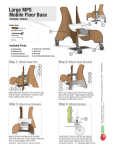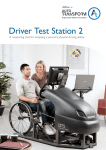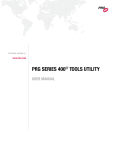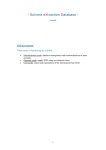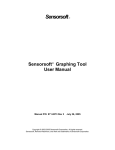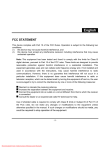Download User`s Manual
Transcript
User's Manual William Nadeau, Tony Chang, Kori Joyce, April 30, 2008 Revision Sheet Release No. Date Description 1.0 2008-04-16 Initial Revision 1.1 2008-04-30 Updated Troubleshooting, added section 2.3 Page 2 The Buzz Table of Contents 1.0 GENERAL INFORMATION..........................................................................................................4 1.1 Product Overview..................................................................................................................4 1.2 Detailed Product Overview....................................................................................................4 1.3 Points of Contact....................................................................................................................4 2.0 USING THE PRODUCT................................................................................................................5 2.1 Package Contents...................................................................................................................5 2.2 Getting Started.......................................................................................................................5 2.3 Available Commands.............................................................................................................5 2.4 Troubleshooting.....................................................................................................................6 Page 3 1.0 GENERAL INFORMATION 1.1 Product Overview The Buzz is a queue notification system. Uses include restaurants, theme parks, stores, and offices. The Buzz makes managing lines easy. Whenever a customer is required to wait in line, they're given a unit. This unit has a display to show the user what place they are in line. When the customers time is up, The Buzz will flash light and vibrate. 1.2 Detailed Product Overview The Buzz works on a client/server system. When a user is required to wait in line, they're given a unit to hold on to. When they're given a unit, the employee inputs the data into the computer. This includes the number of the unit, and what place they are in line. Using a GUI interface, the employee is able to simply set up the information. When the customer's time is up, the employee again uses the GUI to alert the user that they are ready. 1.3 Points of Contact For additional information, developers can be contacted as follows: William Nadeau (Hardware Expert) <[email protected]> Tony Chang (Hardware Expert) <[email protected]> Kori Joyce (Software Expert, WebMaster) <[email protected]> Page 4 2.0 USING THE PRODUCT 2.1 Package Contents Included in this package is: 2.2 Quantity Description 5-42 The Buzz Line Notification System Client. 1 The Buzz Line Notification System Server adapter. 1 The Buzz USB-storage device including server software, user's manual, HTML web-page. Getting Started To begin, first install the server software located on the USB-storage device. To install the software, simply drag or copy the Buzz_Server.jar file from the USB-storage device to the host computer. Double clicking Buzz_Server.jar will begin the program. Once the server software is started successfully, plug in the Server adapter into the serial port of the computer. No configuration of the serial port is required. After the server adapter and server software are setup correctly, insert batteries into the client. To test a working system, set client 1 to activate. If client 1 lights up and vibrates, you have a working system. If nothing happens, consult the Troubleshooting section. 2.3 Available Commands Available commands for the beepers are as follows: Page 5 ● Activate – Activates the pager. initializes pager to next available place in line. ● Increment – Moves pager position up one. ● Decrement – Moves pager position down one. ● Buzz! Buzz! - Sets off lights/motors on the pager. ● Set Position – Allows user to set position of any pager to any number 1-42. ● Sleep – Puts the pager to sleep (turns off 7 segment display). 2.4 Troubleshooting ● Help! I insert the USB-storage device into the computer but nothing happens! ○ Make sure that your computer is set up to auto open inserted devices, or go to My Computer, and find the USB drive named: “The_Buzz”. ● When I double click the .jar file I get errors, or it asks me what I should open it with. ○ ● Everything installed successfully, but when I try to test the client, it doesn't work. ○ ● Make sure that Java is installed and working correctly on your computer. Java can be downloaded at (http://www.java.com/getjava/). Make sure batteries are inside the client and its turned on, the server adapter is plugged into the serial port of the PC, and serial ports are working correctly. When I load the .jar file, some of the items don't show up. ○ First, alt-tab out, and go back into the program. If that doesn't work, make sure you have the correct java libraries installed in the correct places. Page 6