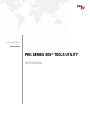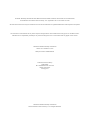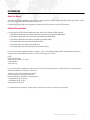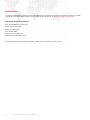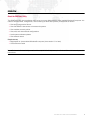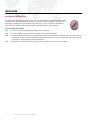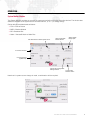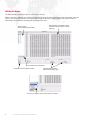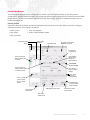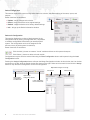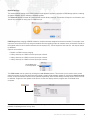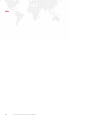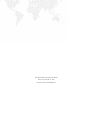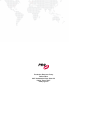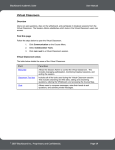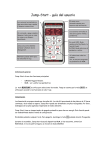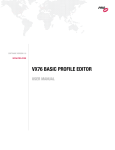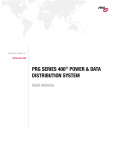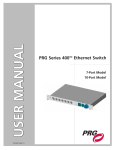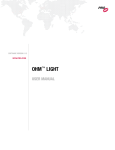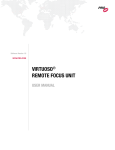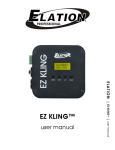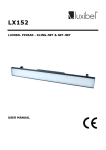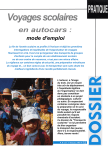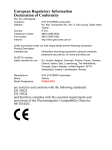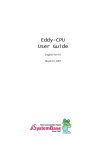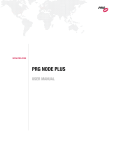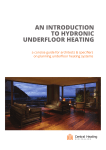Download PRG SERIES 400® TOOLS UTILITY
Transcript
SOFTWARE VERSION 3.1 WWW.PRG.COM PRG SERIES 400® TOOLS UTILITY USER MANUAL AutoPar®, Bad Boy®, PRG Series 400®, Mbox Extreme®, V676®, Virtuoso®, Virtuoso® DX, and Virtuoso® DX2, are trademarks of Production Resource Group, LLC, registered in the U.S. and other countries. All other brand names which may be mentioned in this manual are trademarks or registered trademarks of their respective companies. This manual is for informational use only and is subject to change without notice. Please check www.prg.com for the latest version. PRG assumes no responsibility or liability for any claims resulting from errors or inaccuracies that may appear in this manual. PRG Series 400® Tools Utility User Manual Version as of: October 14, 2010 PRG part number: 02.9680.0020.31 Production Resource Group Dallas Office 8617 Ambassador Row, Suite 120 Dallas, Texas 75247 www.prg.com PRG Series 400® Tools Utility User Manual ©2010 Production Resource Group, LLC. All Rights Reserved. INTRODUCTION About This Manual This manual provides installation and operation instructions for the PRG Series 400® Tools Utility application. These instructions apply to S400Tools software version 3.1. Familiarizing yourself with this information will help you get the most out of your PRG product. Additional Documentation For information on PRG Series 400® equipment, refer to the following PRG manuals: + PRG Series 400® Power and Data Distribution System User Manual (02.9680.0001) + PRG Series 400® 400 Amp Disconnect User Manual (02.9680.0200) + PRG Series 400® Ethernet Switch User Manual (02.9801.0001) + Virtuoso® Node Plus User Manual (02.9801.0301) + Virtuoso® Node User Manual (02.9669.0001) + PRG Lighting Systems Networking Guide (02.3004.1000.0) For more information regarding DMX512 systems, refer to the DMX512/1990 & AMX 192 Standards publication available from United States Institute for Theatre Technology, Inc. (USITT). USITT 6443 Ridings Road Syracuse, NY 13206-1111 USA 1-800-93USITT www.usitt.org For more information regarding Art-Net protocol, refer to the specification for Art-Net II Ethernet Communication Standard available from Artistic Licence Ltd. Artistic Licence (UK) Ltd (Registered Office) 24 Forward Drive, Christchurch Avenue, Harrow, Middlesex, HA3 8NT, United Kingdom +44 (0)20 88 63 45 15 (phone) +44 (0)20 84 26 05 51 (fax) www.artisticlicence.com For additional documentation, please visit our support tech center at: www.prg.com/support PRG SERIES 400® TOOLS UTILITY USER MANUAL 1 Customer Service For technical assistance, contact the PRG International Service Center or contact your nearest PRG office. Contact information for all PRG office locations can be found on our website at: www.prg.com/about-us/locations/ PRG Dallas (International Service) 8617 Ambassador Row, Suite 120 Dallas, Texas 75247 USA Phone: 214.630.1963 Fax: 214.630.5867 Service Fax: 214.638.2125 Service Email: [email protected] For additional resources and documentation, please visit our website at: www.prg.com 2 PRG SERIES 400® TOOLS UTILITY USER MANUAL OVERVIEW About the S400Tools Utility The S400Tools Utility is an application that can be run on any Macintosh® or Java-enabled Windows® computer. It is used for remote control, configuration, and monitoring of Series 400 systems. Features are as follows: + View and change active Source. + View live DMX512 data across universes and systems. + View modules currently online. + View, edit, and reset module configurations. + Load system software updates. + View network status. Requirements: + Macintosh® or Java-enabled Windows® computer (Java version 1.5 or later) + CAT5e Ethernet Cable Note: Refer to the Series 400 System User Manual (02.9680.0001) for complete Series 400 installation and operation instructions. PRG SERIES 400® TOOLS UTILITY USER MANUAL 3 INSTALLATION Installing the S400Tools Utility The S400Tools Utility application can be run on any Macintosh® or Java-enabled Windows® computer. Note that some Windows computers may not have Java installed, so it may be necessary to install Java run time before using with a PC. Java run-times are available at: http://java.com/getjava/. (Macintosh computers should already be Java-enabled.) To install S400 Tools Utility: Step 1. Download or copy S400Tools application file to computer. S400Tools Step 2. Connect CAT5e Ethernet Cable from computer to Series 400 system. Step 3. Configure network connection. The application looks for a port with an IP address in the pre-defined Series 400 subnet (10.66.x.x). Configure the IP address of the port to be used to an address in that range, such as 10.66.200.1, and the subnet mask to 255.255.0.0. Step 4. At computer, locate S400Tools application icon. Double-click icon to launch program. 4 PRG SERIES 400® TOOLS UTILITY USER MANUAL OPERATION System Monitor Window The System Monitor provides an overview of system source/online universes and online devices. The window also allows for selection of the system source universe: either a, b, or c. (* is always active). Online devices are abbreviated as follows: + FOH = Front of House + MOD = Breaker Module + BO = Breakout Box + Node = Virtuoso® Node or Node Plus Use radio buttons to select system source. Click to open DMX Monitor window. Status of DMX Merge option. # of active universes. # of online devices (updates live). Click to open Configuration Manager window. Current S400 software version. Note that if a system source change is made, a confirmation will be required: PRG SERIES 400® TOOLS UTILITY USER MANUAL 5 DMX Monitor Window The DMX Monitor provides live data for each online universe. When a universe is selected, the window will display 512 bytes of universe data along with information about the source. The universe ID format may be set to either Alpha or Numeric, and the Display may be set to Raw or Percentage. Values that are changing will be highlighted in blue. Channel data for the selected universe. (If the text is blue, the value is currently changing.) Active universes. (Select to display universe data.) Source selection menu (see below). Information about the selected universe. Use radio buttons to select data format and display types. Use the source selection menu to select sources for display. 6 PRG SERIES 400® TOOLS UTILITY USER MANUAL Configuration Manager The Configuration Manager allows editing of device names, input and outputs, setting up and saving device configurations, initiating software updates, and configuring various system settings such as universe format and DMX Merge options. The device list updates automatically every few seconds, and can be refreshed explicitly with the button at the lower left. Devices Column Active FOH, module, and Node devices are displayed at the left side of the window. Select a device for editing by clicking on its name. Color coding is as follows: + Green: online + Gray: not assigned + Red: offline + Yellow: needs software update + Blue: not saved Active DMX Inputs Active Trunk Breakouts Name Edit Name Field Universes for front panel DMX/Ethernet Inputs. Universes for Trunk Outputs Click Default to restore factory settings for selected device. Connected devices. Select to display info in window. Click Update to save changes. Click Info button to display network status for selected device. Click Revert to return to original settings. Save, Assign, and Load Configurations. Click + to create "virtual" module. Click - to delete module. Click Default All to restore default system settings. DMX Merge options menu. Click Refresh to refresh data. Click to launch S400 Loader window. Sets system display format. PRG SERIES 400® TOOLS UTILITY USER MANUAL 7 Device Configuration This section displays the current configuration status for a device, and allows editing of the name, inputs, and outputs. Button functions are as follows: + Update - sends changes to the device. + Revert - returns the device to its original settings. + Default - resets the device to its factory default settings. + Info - brings up the Device Information window. Devices In Configuration This section displays the number of devices stored in the configuration file. By storing a configuration file, it is possible to create a configuration before having an actual physical system. The configuration can then be assigned to real devices once a physical system is hooked up. Button functions are as follows: Click the Add (+) button to create a "virtual" module and then set its inputs and outputs. Click Delete (-) button to delete a virtual module. Configurations may be saved to external files using the Save Configuration button and imported using the Load Configuration button. Pressing the Assign Configuration button will open the Merge Configuration window. In this window, the Live devices are shown on the left, while the Saved devices are shown on the right. Select one from each list and click the Assign button to map the Saved configuration to the Live configuration. Maps Saved config to Live config Live Devices Saves current configuration to an external file. 8 Opens Merge Configuration window Loads configuration from an external file. PRG SERIES 400® TOOLS UTILITY USER MANUAL Saved Devices System Settings This section allows setting of the DMX universe format (alpha or numeric), selection of DMX Merge options, resetting all system defaults, and for initiating a software update. The Default All button will reset all system devices to their factory settings. This action will require a confirmation, and should only be done for shop prep or initial start-up! DMX Merge allows merging of DMX512 data for multiple universes assigned to the same number. For example, if two inputs are set to 001a and 2-way merge is enabled, then the resulting output for outputs set to universe 001 would be the highest value for each channel between the two inputs (HTP). If three inputs are active at 001, the outputs would be disabled. Options are as follows: + Disable: no DMX universe merging. + 2-Way: allows up to 2 DMX universe inputs per universe. + 3-Way: allows up to 3 DMX universe inputs per universe. + 4-Way: allows up to 4 DMX universe inputs per universe. Use the Merge menu to set merge options. The S400 Loader can be opened by clicking the Load Software button. This window can be used to view current software versions for all online devices and to initiate a system-wide software update. By clicking the Start Download button, all device software versions will be updated sequentially. Devices that already have the current version will not be affected. Progress of the update will be shown via the text display and the progress bar. Click Done when complete. Note: Unlike older versions of S400 software, v3.0 and greater allow software update for all devices in a single step (instead of updating devices one-by-one). PRG SERIES 400® TOOLS UTILITY USER MANUAL 9 Notes 10 PRG SERIES 400® TOOLS UTILITY USER MANUAL PRG Series 400® Tools Utility User Manual Version as of: October 14, 2010 PRG part number: 02.9680.0020.31 Production Resource Group Dallas Office 8617 Ambassador Row, Suite 120 Dallas, Texas 75247 www.prg.com