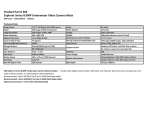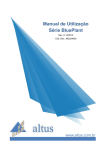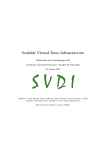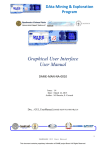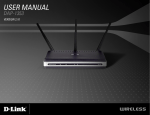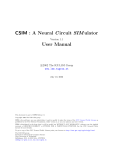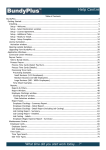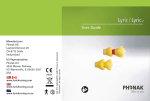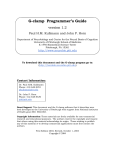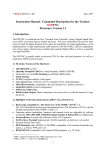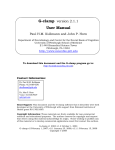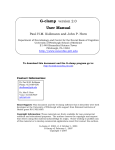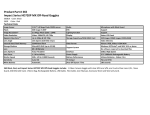Download Manual (PDF file) - PaynesNotebook.net
Transcript
PhotoZ User Manual v 5.25 8/1/2006 Payne Y. Chang i Table of Contents Table of Contents..............................................................................................................i 1. Menu Bar ..................................................................................................................... 2 1.1 File .......................................................................................................................... 2 Open .......................................................................................................................... 2 Create Folder ............................................................................................................. 2 Exit (ESC) ................................................................................................................. 2 1.2 Preference................................................................................................................ 2 Save Preference ......................................................................................................... 2 Load Preference ......................................................................................................... 2 1.3 Save Left Window ................................................................................................... 3 1.4 Save Right Window ................................................................................................. 3 2. Array Window ............................................................................................................. 3 3. Acquisition/Analysis Panel .......................................................................................... 4 3.1 Acquisition .............................................................................................................. 4 Schedule Box............................................................................................................. 4 RLI Box..................................................................................................................... 4 Stop ........................................................................................................................... 4 Take RLI ................................................................................................................... 4 Record ....................................................................................................................... 4 Save........................................................................................................................... 4 3.2 Analysis................................................................................................................... 5 Go through Data ........................................................................................................ 5 Save Selected............................................................................................................. 5 Load Selected ............................................................................................................ 5 4. File Control Panel........................................................................................................ 5 4.1 File Name ................................................................................................................ 5 ii 4.2 Slice No................................................................................................................... 5 4.3 Location No............................................................................................................. 6 4.4 Record No ............................................................................................................... 6 4.5 Trial No ................................................................................................................... 6 5. Main Control Panel ..................................................................................................... 6 5.1 Array Tab ................................................................................................................ 6 Trace ......................................................................................................................... 6 RLI Value .................................................................................................................. 6 Diode No ................................................................................................................... 7 Load Image................................................................................................................ 7 Background ............................................................................................................... 7 Save Background Data............................................................................................... 7 Y Scale ...................................................................................................................... 7 F.P. Y Scale ............................................................................................................... 7 X Scale ...................................................................................................................... 7 X Shift ....................................................................................................................... 8 Nor2ArrayMax .......................................................................................................... 8 Compare .................................................................................................................... 8 Increase/Decrease ...................................................................................................... 8 Actual/Percent ........................................................................................................... 8 Ref. Record #............................................................................................................. 8 Final Record # ........................................................................................................... 8 Average Records........................................................................................................ 8 # of Averaged Records............................................................................................... 9 5.2 DSP (Digital Signal Processing) Tab........................................................................ 9 Main Tab ................................................................................................................... 9 Correction................................................................................................................ 10 Filter ........................................................................................................................ 12 5.3 Baseline Tab .......................................................................................................... 13 Baseline Correction Type......................................................................................... 13 iii Polynomial Skip Window ........................................................................................ 13 Arbitrary Mode ........................................................................................................ 13 5.4 Image Tab.............................................................................................................. 14 X Position................................................................................................................ 14 Y Position................................................................................................................ 14 Width....................................................................................................................... 14 Height...................................................................................................................... 14 Output Image Format ............................................................................................... 14 Input Image Format ................................................................................................. 14 White Background ................................................................................................... 14 5.5 Color Tab .............................................................................................................. 15 Color Scale .............................................................................................................. 15 Control Mode........................................................................................................... 15 Bounds .................................................................................................................... 15 Center ...................................................................................................................... 16 6. Right Window - Multipurpose .................................................................................. 16 6.1 Trace Tab .............................................................................................................. 16 Trace Window ......................................................................................................... 16 Value ....................................................................................................................... 17 Mode ....................................................................................................................... 19 Point Line ................................................................................................................ 19 Trace ....................................................................................................................... 19 Slope ....................................................................................................................... 19 Time Course ............................................................................................................ 19 Saved Traces............................................................................................................ 19 Vm .......................................................................................................................... 20 Alpha....................................................................................................................... 20 Display .................................................................................................................... 20 Simulation ............................................................................................................... 21 Save/Load................................................................................................................ 24 iv 6.2 DAP Tab................................................................................................................ 25 TTL Output Controls ............................................................................................... 25 Acquisition Controls ................................................................................................ 25 Stimulator #1 ........................................................................................................... 26 Stimulator #2 ........................................................................................................... 26 Record Schedule ...................................................................................................... 26 Gain......................................................................................................................... 27 Trial Controls........................................................................................................... 27 6.3 Map/Movie ............................................................................................................ 27 Mode ....................................................................................................................... 27 Map Types............................................................................................................... 27 Movie Types............................................................................................................ 28 Color Controls ......................................................................................................... 28 Movie Controls ........................................................................................................ 29 Appendix I: Settings Saved in A PRE File.................................................................... 31 Appendix II: The Structure of A ZDA File .................................................................. 33 Appendix III: Comments on CPP and H Files ............................................................. 35 1 A snapshot of the user interface. 2 1. Menu Bar 1.1 File Open Opens a data file. A window will show up, in which the user can select a data file to load. Create Folder Creates a folder to store data. It is recommended to create one folder for the data collected in one day. Exit (ESC) Exits the program, the same as click the “ESC” button. 1.2 Preference Save Preference Saves most settings to a PRE file. Preference files contain stimulation and display parameters (Appendix I). Load Preference Loads most settings from a PRE file. 3 1.3 Save Left Window Saves the left window to an image file. The user can change the image format at [Main Control Panel -> Image]. 1.4 Save Right Window Saves the right window to an image file. 2. Array Window There are 464 traces representing optical signals from photodiodes and eight traces representing signals from analog inputs. The color scale bar at the lower left corner is for some modes of backgrounds, which will be discussed later. The scale bar at the lower right corner is for the optical signals. To select/deselect one trace: [left-click the trace]. To unselect all traces: [right-click inside the window]. To ignore/include one trace for analysis: [shift + left-click the trace]. To include all traces for analysis: [shift + right-click inside the window]. 4 3. Acquisition/Analysis Panel 3.1 Acquisition Schedule Box When checked, the program keeps acquiring and saving data according to the settings in [DAP -> Record Schedule]. RLI Box When selected, the program takes RLI (Resting Light Intensity) at the end of the recording. Stop Stops recording. Take RLI Measures resting light intensities. Record Acquires one record or starts a scheduled recording. Save Saves data to a ZDA file (The structure of a ZDA file is in Appendix II). When data have changed, the label turns red. 5 3.2 Analysis Go through Data Processes and analyzes all records for current Slice No and Location No. The settings of signal processing and analysis are the same as current settings. This analysis takes about a minute or two to finish. Save Selected Saves the selection of diodes to a SEL file (the diode numbers of selected diodes are saved). Load Selected Diodes are selected according to one SEL file. 4. File Control Panel 4.1 File Name The name of the data file currently opened. 4.2 Slice No The left number is the current slice number. The right number is the maximum slice number in the current folder. Clicking the left triangle (<) reduces the slice number. Clicking the right triangle (>) increases the slice number. NOTICE: The user can also key in a number in the current slice No box directly, but it does not go into effect until the user press the Enter key. This is also true for other input boxes. 6 4.3 Location No The left number is the current location number. The right number is the maximum location number in this slice. 4.4 Record No The left number is the current record number. The right number is the maximum record number in the current location. 4.5 Trial No The left number is the current trial number. “0” represents the average of all trials in the record. The right number is the maximum trial number in the current record. 5. Main Control Panel 5.1 Array Tab Controls the display in the array window. Trace When checked, the array window displays traces. RLI Value When checked, RLI value of each diode is displayed. 7 Diode No When checked, diode number is displayed. Load Image Loads an image file to display as the background. The image format is set in [Image > Input Image Format]. Background The user can select either one of the following modes as the background in the array window. None/Image/RLI/Maximum Amplitudes/Spike Amplitudes/Latency to a certain percent of Maximum Amplitude/Latency to Maximum Amplitude/EPSP Latency. For the latency to a certain percent of Maximum Amplitude, the percentage setting is in [DSP -> Main -> Latency Measure Settings]. Save Background Data Saves background information to a DAT file (e.g. maximum amplitudes for each diode). Y Scale Controls the Y-axis scale of optical signals. F.P. Y Scale Controls the Y-axis scale of analog input signals (e.g. field potential). X Scale Controls the X-axis scale of all traces in the array window. 8 X Shift Controls the shift in the X-axis for all traces. Nor2ArrayMax When checked, the color in the background of the array window is normalized to the array maximum. Compare When checked, the data in Ref. Record and Final Record (described below) are subtracted and the difference is displayed, according to settings described below. Increase/Decrease Displays increase or decrease in data when Compare is checked. Actual/Percent Displays actual changes or percent changes. Ref. Record # The reference record number. Any record number can be selected. Usually, this is the record number just before the tetanic stimulation. Final Record # A record number which the user want to compare with the reference record. Average Records When checked, a number of records (described below) are averaged and displayed in the background in the array window and in the Map/Movie window. This function is available for maximum amplitude only. 9 # of Averaged Records The number of records to be averaged if “Average Records” is checked. For example, if the current record number is 17 and the number of averaged records is 5, the average of maximum amplitudes from record 13 to 17 is displayed. If “Compare” is checked and the Ref. Record # is 20 and the Final Record # is 40, the averages of maximum amplitudes from record 16 to 20 and 36 to 40 are compared and the differences are displayed. 5.2 DSP (Digital Signal Processing) Tab Main Tab RLI Division When checked, the optical signals are divided by RLI. Data Inverse When checked, the optical signals are inverted. F.P. Data Inverse When checked, the analog signals (usually field potential) are inverted. Measure Window The time window in each trace to analyze the data, for example, to measure the maximum amplitude and the latency. 10 Latency Measure Settings Sets how the latency is measured and displayed in the array window. “Start” indicates the start time in msec. “Width” indicates the longest latency to be displayed. Shorter latencies are shown in red and longer latencies are shown in dark blue. Latencies shorter than “Start” are shown in white, while latencies longer than “Start” + “Width” are shown in black. “% of Amp” sets the percent of maximum amplitude, to which the latency is measured. Correction Correction When checked, the data is corrected by an internal map (Raw data * the value in the map). The initial values in the map are ones. This is another way to do RLI division and perform a manual correction of signal amplitude from bad diodes. RLI->Map Transfers the inverse of RLI to the map. This results in RLI division if “Correction” is selected. Make Correction A few diodes do not cohere with other diodes (The amplitude is much larger or smaller than the amplitudes of signals in surrounding diodes). In this case, we can ignore this diode or correct the amplitude manually. To manually correct the amplitude, first clear all selected diodes. Second, select a reference diode. Third, select diodes that should have similar amplitudes as the amplitude of the reference diode. 11 Last, click the “Make Correction” button. The program scales the traces in the trace window according to the first selected trace (from the reference diode). Save Map Saves the current map to a MAP file. Load Map Loads a map to the internal map from a MAP file. Selection Provides four methods to select diodes, which can be ignored during analysis. The user can key in the value of a threshold in the text box. This feature enables the user to clean up a map by removing diodes with less information. Max Amp When the “<” button is clicked, diodes with maximum amplitudes less than the threshold are selected. When the “>” button is clicked, diodes with maximum amplitudes greater than the threshold are selected. % Amp Latency When the “<” button is clicked, diodes with latencies to a certain percent of maximum amplitude (see Main Control Panel -> DSP Tab -> Main Tab) shorter than the threshold are selected. When the “>” button is clicked, diodes with latencies to a certain percent of maximum amplitude longer than the threshold are selected. SD When the “<” button is clicked, diodes with a standard deviation less than the threshold are selected. When the “>” button is clicked, diodes with a standard deviation greater than the threshold are selected. 12 RLI When the “<” button is clicked, diodes with resting light intensity less than the threshold are selected. When the “>” button is clicked, diodes with resting light intensity greater than the threshold are selected. Ignore When clicked, diodes selected by the above criteria are ignored. Filter T-Filter When checked, temporal filter is used during signal processing. Filter Type The user can choose either binomial filter or moving average filter for the temporal filter. Radius Sets the time-scale of the temporal filter. The width of the temporal filter is (2 * Radius + 1). S-Filter When checked, a Gaussian spatial filter is used during signal processing. σ Sets the spatial constant for the Gaussian spatial filter. The unit is the diameter of the photodiode. 13 5.3 Baseline Tab Baseline Correction Type Sets the type of baseline correction. There are five types (None/Start Point/Start and End Points/Polynomial/Arbitrary). Start Point The start point of the trace is clamped to zero. Start and End Points The start and the end points are clamped to zero according to a line connecting the start and end points of the raw data. Polynomial The baseline of the signal is corrected according to a third-degree polynomial function. The polynomial function is created by fitting the raw data, excluding a window set in the Skip Window box. The settings of the excluding window are described below. This allows the user to exclude the evoked response from the baseline fit. Polynomial Skip Window Sets the time window, which is excluded in the polynomial fitting. The “Start Point” specifies the start point of the temporal window in points. The “Number of Points” indicates the number of points in the skip window. Arbitrary Mode Sets the point to be clamped to zero in the arbitrary mode. 14 5.4 Image Tab Controls the position and size of the CCD image in the background of the array window when an image is selected as background. It also sets the image format for input and output. X Position Sets the x-coordinate of the top-left corner of the image (in pixals). Y Position Sets the y-coordinate of the top-left corner of the image (in pixals). Width Sets the width of the image (in pixels). Height Sets the height of the image (in pixels). Output Image Format Sets the output image format (PNG, BMP, JPEG, TIFF). Input Image Format Sets the input image format (PNG, BMP, JPEG, TIFF). White Background When checked, it switches the background color from black to white. 15 5.5 Color Tab Controls the color scale bar in the array window. Color Scale There are four types of color scale bar (Color Scale 1/Color Scale 2/Blue to Red/Gray Scale). Color Scale 1 Color Scale 2 Blue to Red Gray Scale Control Mode Sets how the color scale bar is adjusted. There are two types (Bounds/Center-Amp). Bounds Upper Sets the upper boundary of the color scale bar. Lower Sets the lower boundary of the color scale bar. 16 Center Amp Sets the amplitude range of the color scale bar. Center Sets the center of the range for the color scale bar. The range of the color scale bar is from (Center – Amp) to (Center + Amp). 6. Right Window - Multipurpose 6.1 Trace Tab Trace Window Displays traces selected in the array window. Control [left click and drag] controls the scales in x and y axes according to the last trace. [right click and drag] moves traces in the trace window. [shift + right click] resets the scales in x and y axes. [middle click] sets the x coordinate of 17 the point line (gray). Value Selects the quantity to be displayed in the trace window. The quantities are described below. None No value is displayed. RLI Resting light intensity. Max Amp Maximum amplitude. Max Amp SD Standard deviation of maximum amplitudes. It indicates the fluctuation of maximum amplitude for a number of records specified by the number (n) of average records in [Main Control Panel -> Array Tab]. The reference record and n-1 earlier records are included in the calculation. Max Amp Cha The change in maximum amplitude (the maximum amplitude of the final record – the maximum amplitude of the reference record [Main Control Panel -> Array Tab]). Max Amp Cha SD The standard deviation of the maximum amplitude before the final record (included). The number of records included in the calculation is controlled by the number of average records in [Main Control Panel -> Array Tab]. 18 Max Amp Per Cha The percent change in maximum amplitude (the maximum amplitude of the final record – the maximum amplitude of the reference record)/the maximum amplitude of the reference record). Max Amp Per Cha SD The standard deviation of maximum amplitude in percent before the final record (included). The number of records included in the calculation is controlled by the number of average records in [Main Control Panel -> Array Tab]. Max Slope Maximum slope within the analysis window. Spike Amp The amplitude of the spike component. Amplitude The amplitude at the point line (the gray line in the trace window). SD The standard deviation of the initial baseline (before the start point of the analysis window). % Amp Latency The latency to a certain percent of the maximum amplitude [Main Control Panel -> DSP Tab -> Main Tab]. Max Amp Latency The latency to the maximum amplitude. 19 Mode Set what signals are controlled by dragging the mouse in the trace window. Optical The mouse controls the x-scale of optical signals and the y-scale of both optical signals and time course plot. Field The mouse controls the scales of analog input signals. LTP The mouse controls the x-scale of time course and the y-scale of both the time course and optical signals. Point Line When checked, the vertical point line (gray) is displayed (x-coordinate set by center mouse button). Trace When checked, traces are displayed. Slope When checked, the derivatives are displayed. Time Course When checked, time courses are displayed. Saved Traces When checked, saved traces are displayed (gray traces). 20 Vm When checked, calculated EPSP is displayed (green). Alpha When checked, the alpha function used to simulate the EPSP is displayed (gray). The function is used to calculate Gsyn (see Chapter two of Payne’s thesis). Display Controls the display in the trace window. Time Course Controls the display of the time courses. The trace window can display five types of time courses (RLI/Amplitude/Max Amp/% Amp Latency/Max Amp Latency). Amplitude is the amplitude at the point line. When “File Line” is checked, a green vertical line indicating the position of current record is displayed. When “Reference” is checked, a blue horizontal line indicating the value of the reference record is displayed. Saved Traces Saves the traces of current trial to an internal memory. When “Saved Traces” is checked, the saved traces are displayed (white). “Trial No” represents the trial number of saved traces. “File Name” indicates the file name of saved traces. Superimpose When checked, traces are superimposed. 21 Normalize DI/I Normalizes ∆I/I so that the amplitudes of traces are set to one. This function is useful when the user want to examine the latencies of responses at different locations. Normalize LTP Normalizes the reference value prior to TBS to one (the reference record). Simulation Controls the simulation of the EPSP component. Onset Sets the start point of the simulated EPSP. When the box is checked, the program varies the onset point to minimize the sum-of-square error. When the box is cleared, the onset point is fixed. The boxes before the other four variables have a similar function. Range Constrains the range of the onset point for fitting. Amp Sets the amplitude of the simulated EPSP. Tau Sets the time constant in the alpha function. Cm/Gleak Sets the ratio of Cm to Gleak (membrane capacitance to leak conductance). 22 Gsyn/Gleak Sets the ratio of Gsyn to Gleak (synaptic conductance to leak conductance). Range Sets the range that the program searches for a set of parameters during fitting. Taking Amp for example, when the range is set to one, the program calculates the error at the current setting, moves the slider to left by one step and calculates the error, then, moves the slider to right by one step and calculates the error, and last, picks the one with the minimum error. When the range is large, the time of computation is longer. When the range is small, the fitting might get stuck in a local minimum that is not a global minimum. Step Size Sets the step size of parameter variation during fitting. When the step size is large, the program reaches the minimum faster, but the precision might not be as good. When the step size is small, the program needs more time to reach the minimum, but the precision is better. Spike Start/End/Auto Specifies the start and end points of the spike component. This period is excluded in the fitting. When “Auto” is checked, the program sets the spike period automatically. The period is defined as the time from the time point when the slope is 50% of the maximum slope to the time point when the slope is 50% of the minimum slope. Axon Start/End Specifies the start and end points of signals from presynaptic afferents. This window is excluded in the fitting. 23 Fit Pts Specifies how many points are used for fitting after the onset point. Fit x1 One iteration. Fit x10 10 iterations. Set All Diodes Sets the variables of all diodes to the current set of parameters. Init. Amp Initializes the amplitude of the EPSP according to the maximum amplitude of each diode. Fit All Diodes Fits the data from all diodes until the minimum square error is reached. This process might take a long time to finish. Cal. Whole Vm When checked, the program simulates the EPSP to the end of the trace, which takes a longer time to fit. Spike Slope Thre. Spike maximum slope threshold, used for automatic spike detection. The maximum slope must be greater than this value to be considered containing a spike. Without a spike, the spike period is not excluded in the fitting. 24 Spike Amp Thre. Spike maximum amplitude threshold, used for automatic spike detection. The maximum amplitude must be greater than this value to be considered containing a spike. Save/Load Save Values Saves values displayed in the trace window to a DAT file. Save Time Course Saves displayed time courses to a DAT file. Traces Saves traces in the trace window to a DAT file. The user can switch the unit between points (pt) and time (ms). The following two boxes specify the start and end points. Save Fitting Variables Saves fitting variables of all diodes to a FIT file. Load Fitting Variables Loads fitting variables from a FIT file for all diodes. Save Alpha/Vm Traces Saves alpha and Vm traces to a DAT file. Save Simulation Properties The values of variables for the current simulation are saved to a DAT file. 25 6.2 DAP Tab Controls the data acquisition processor (DAP) and certain recording settings. TTL Output Controls Sets the onset and duration of digital outputs. It also displays the timing of digital outputs and the acquisition period. The duration of acquisition (blue, not an input box) is controlled by the “Acquisition Controls” box described in the next section. Channel Descriptions 0 Reset 1 Shutter 2 Stimulator #1 3 Stimulator #2 4 Gain Control 5 Acquisition 6 Not in use 7 Not in use Channels used in the DapController object of PhotoZ (fillPDOut()). Acquisition Controls “Number of Points” specifies the number of points in each trace. 26 “Interval between Points” specifies the interval between two consecutive points in a trace (ms). The sampling rate is displayed in the bottom of this box. Stimulator #1 Controls the digital output for simulator #1 (e.g. single pulse or theta burst stimulation). “Number of pulses” specifies the number of pulses in a burst. “Interval between pulses” specifies the interval between two pulses within a burst. “Number of Bursts” specifies the number of bursts. “Interval between Bursts” specifies the interval between two bursts. Stimulator #2 Controls the digital output for stimulator #2. The settings are the same as “Stimulator #1”. Record Schedule Sets up automated data acquisition according to a schedule. “Number of Records” specifies the number of records. When “Schedule” is checked in the “Acquisition” tab, the program stops data acquisition automatically when the number of records is reached. “Interval between Records” specifies the interval between two consecutive records (in seconds). 27 Gain “Acquisition Gain” specifies the gain of amplification at the post-amplifier during data acquisition. “RLI Gain” specifies the gain of amplification at the post-amplifier during the recording of resting light intensity. Note: these settings are for analysis only. To change the gains, the user needs to change the settings of the gain control box (a silver metal box) manually. Trial Controls “Number of Trials” specifies the number of trials in one record. Trials are typically averaged in a displayed record. “Interval between Trials” specifies the interval between two consecutive trials. 6.3 Map/Movie Mode Specifies the display mode of the window. There are two modes (Map and Movie). Map Types Specifies the property to be displayed as a map. 28 RLI Displays resting light intensity. Max Amp Displays maximum amplitudes. Spike Amp Displays the amplitudes of spikes. Fitting for all diodes needs to be completed in order to display correctly [Right Window -> Trace Tab -> Simulation Tab -> Fit All Diodes]. % Amp Latency Displays the latencies to a specified percent of maximum amplitudes [Main Control Panel -> DSP Tab -> Main Tab -> Latency Measure Settings]. Max Amp Latency Displays the latencies to the maximum amplitudes. Movie Types Amp (Normalized to array maximum) Play a movie representing amplitudes normalized to the array maximum. Amp (Normalized to diode maximum) Play a movie representing amplitudes normalized to the maximum amplitude of each diode. This type of movie is useful for the analysis of activity propagation. Color Controls Controls the color scale bar in the bottom left corner. There are four types of color scale bars (Color Scale 1/Color Scale 2/Blue to Red/Gray Scale). The user can 29 select the control mode from one of the two modes (Bounds/Center – Amp). In “Bounds” mode, the upper and lower bounds are controlled in the “Bounds” tab below. In “Center – Amp” mode, the center and the amplitude of the scale are controlled in the “Center” tab below. Contour When checked, the spectrum of the color is not continuous. Therefore, it can reveal the contours of equal values. When the box is cleared, the spectrum of the color in the scale is continuous. Black BG When checked, the background is black. When cleared, the background is white. Movie Controls |< Rewind to the start point. > Play the movie. || Pause. Repeat When checked, the movie keeps playing. Current Pt Control and indicate the current point. 30 Start Pt Specify the start point of the movie. End Pt Specify the end point of the movie. Make Movie When checked, the program creates a series of JPEG figures, which can be used to generate a movie. Speed Specify the speed of the movie. 31 Appendix I: Settings Saved in A PRE File The codes for preference control are in “MainControllerFileController.cpp”. // 2629112 (Identification number) Version Schedule Flag // Image The X-coordinate of CCD images The Y-coordinate of CCD images The width of CCD images The height of CCD images // DAP (The unit is ms.) The start of reset The duration of reset The start of the shutter The duration of the shutter The start of data acquisition The start of stimulator #1 The duration of stimulator #1 (usually 1 ms. this is just a trigger signal. The real duration of a stimulus is controller by the signal generator.) The start of stimulator #2 The duration of stimulator #2 (usually 1 ms) The number of points in a trace The interval between two points in a trace (sampling interval) The number of pulses in one burst for stimulator #1 The interval between two pulses for stimulator #1 The number of bursts for stimulator #1 The interval between two bursts for stimulator #1 The number of pulses in one burst for stimulator #2 The interval between two pulses for stimulator #2 32 The number of bursts for stimulator #2 The interval between two bursts for stimulator #2 // Record The number of records The interval between records (in seconds) // Trial The number of trials The interval between trials // Gain The gain for data acquisition The gain for RLI // Examination window The start of the examination window (in points) The width of the window (in points) // Baseline skip window for the polynomial fitting The start of the skip window (in points) The width of the skip window (in points) 33 Appendix II: The Structure of A ZDA File The codes for the structure of a ZDA file are in “FileController.cpp”. Note that the data are saved in binary format, which can not be viewed by a regular text editor. Version Slice Number Location Number Record Number Number of Trials Interval between Trials Acquisition Gain RLI Gain Number of Points per Trace Current Time Reset Onset Reset Duration Shutter Onset Shutter Duration Stimulation Onset Stimulation Duration 34 Acquisition Onset Interval between Samples Resting Light Intensity Raw Data Raw Data: Channel 1: First point, second point, ..., the last point Channel 2: First point, second point, ..., the last point ... Channel 472: First point, second point, ..., the last point 35 Appendix III: Comments on CPP and H Files Chapter two of Payne’s thesis also contains some descriptions and comments. ArrayWindow ArrayWindow: Handles the events, display, and diodes in the array window. Diode: Handles the events and display inside one diode in the array window. Image: Controls and manipulates the CCD image. TraceWindow TraceWindow: Handles the events and the display in the trace window. It also controls the simulation of EPSP. ColorWindow ColorWindow: Controls the display in the Map/Movie window. ColorWindowMovie: Controls the playback of a movie in the Map/Movie window. MainController Main: Starts the program. MainController: Handles general interactions between objects. 36 MainControllerAcqui: Handles interactions between objects involved in data acquisition. MainControllerArrayWindow: Handles interactions between Main Controller and Array Window. MainControllerDAP: Handles interactions between Main Controller and DAP controller. MainControllerFileController: Handles interactions between Main Controller and File Controller. MainControllerLtp: Handles interactions between objects involved in the analysis of LTP. MainControllerSignalProcessing: Handles interactions between Main Controller and Signal Processor. MainControllerTraceWindow: Handles interactions between Main Controller and Trace Window. Data Data: Manipulates, processes and analyzes the data from one photodiode. DataArray: Manages all Data objects (472 objects). Dap DapChannel: Controls one digital output channel. DapController: Manages all (8) DapChannel objects. 37 DapWndow: Controls the window displaying the timing of each output channel and the acquisition period. Color Color: Controls the color in Array Window, Trace Window and Map/Movie Window. WindowExporter WindowExporter: Controls the saving of Array Window and Right Window. UserInterface UserInterface: Controls the graphic user interface. The file is created by “IU Editor.exe”. UserInterfaceMethods: Contains codes for the initiation and display of GUI. SignalProcessor Filter: Controls the temporal and the spatial filters. PolynomialFitting: Controls the third order polynomial fitting of the base line correction. SignalProcessor: Controls general signal processing. RecControl 38 RecControl: Controls the settings and schedule of recording. FileController FileController: Controls data input and output. DAPIO32.H: A header file provided by MicroStar Lab, which is required for DAP control. Definitions.h: Contains some general definitions required in several classes. Text.cpp: Controls the transfer from a number to a text. DAPIO32.LIB: This library file is provided by MicroStar Lab, which is required for DAP control. ExtermalDependencies: Other header and library files included by the C++ compiler.