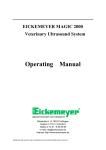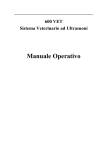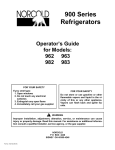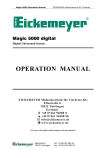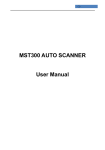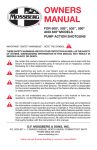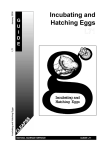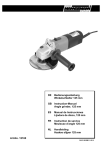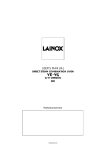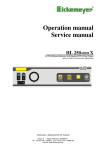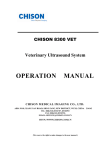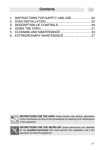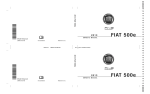Download Chison 600M - Eickemeyer Veterinary Equipment Inc.
Transcript
EICKEMEYER MAGIC 2500 Veterinary Ultrasound System Operating Manual Eltastraße 8 ~ D-78532 Tuttlingen Telefon +49 74 61 / 9 65 80-0 Telefax +49 74 61 / 9 65 80 90 e-mail: [email protected] Internet: http://www.eickemeyer.de Dear User, Thank you very much for choosing EICKEMEYER MAGIC 2500! It’s a high quality stationary veterinary ultrasound diagnostic system with wide range of applications and many of unique functions. To ensure the system can be operated safely, correctly and properly to deliver its best performance, please kindly read and understand this user manual before you start to install or operate it, and please strictly follow all the instructions when you install and operate it. Besides, please also kindly remember to review this operation manual regularly, as it will be a good tool to help you maximize your work efficiency and effectiveness. At the same time, please don’t forget to register your warranty at www.eickemeyer.de/MAGIC2500, so that we’ll register it in our system to ensure that you’ll get the warranty service in future. Should you have any question, please always feel free to contact us. With our best regards, EICKEMEYER - Medizintechnik für Tierärzte KG 2 We reserve the right to make changes to this operation manual without prior notice. INDEX Section Page Cover page …………………………………………………………………………….1 Index ………………………………………………………………………………….. .2 Chapter 1 General description…………………………………………………….... ... .4 1.1 Purpose of use................................……….........................……………………. .4 1.2 Features ............................................................................. ……………………. .4 1.3 Main functions....................................................................…………………….. 5 1.4 Major technical specifications...........................................……….…………….. .6 1.5 Operating conditions...........................................................……………………. .7 1.6 Packing list......................................................................………………………. .7 1.7 Optional parts available…………………………………………………….. …. .8 1.8 The meaning of mark notes…………………………………………………….. .9 Chapter 2 Installation ..........................................................………………….………. .10 2.1 Conditions……………………………………………………………………….10 2.2 Power requirement……………………………………………………………. . .11 2.3 Preparations………………………………………………. …………………….11 2.4 Structure………………………………………………………………………. . .12 2.5 Dimension……………………………………………………………………. . . 13 2.6 Rear panel……………………………………………………………………. . . 13 2.7 Control panel…………………………………………………………………. . .14 2.8 Installation…………………………………………………………………. . . . .14 Chapter 3 Operation.............................................................…………………………. .16 3.1 Power switch…………………………………………………………………. . .16 3.2 Selection of probe type………………………………………………………. . .16 3.3 Mode selection......................................................….....………………………. .17 3.3.1 B mode…………………………………………………………………. . .17 3.3.2 B/B mode………………………………………………………………. . 18 3.3.3 M mode…………………………………………………………………. .18 3.3.4 B/M mode………………………………………………………………. .18 3.4 Definition of image…………………………………………………….………. 19 3.4.1 Contrast and brightness of image…………………………………………19 3.4.2 Gain control……………………………………………………………. . .19 3.4.3 Four frequencies………………………………………………………. …20 3.4.4 Linear averaging…………………………………………………………. 20 3.4.5 Frame averaging………………………………………………………. .. .20 3.4.6 Image processing………………………………………………….….. .. . 20 3.5 Zooming and depth change…......................….................................………….. .21 3.5.1 Zooming………………………………………………………………….. 21 3.5.2 Depth change………………………………………………………….…. 21 3.6 Image control…………………………………………………………….……. .21 3.6.1 Image freezing…………………………………………………….…….. .21 3 3.6.2 Selection of scanning direction…………………………………………. .21 3.6.3 Image reversing……………………………………. …. …. …. …. …. . 22 3.6.4 Focus selection…………………………………………………….….. …22 3.7 Measurement and calculation……………………………………………….. .22 3.7.1 Measurement and calculation in B-, B/B-mode operating states….……. 23 ① Distance measurement………………………………………………. 23 ② Measurement of circumference and area (tracing method)…………. .23 ③ Measurement of circumference and area (elliptical method)………. . .24 ④ Volume measurement (three-axis method)…………………………. . .25 3.7.2 Measurement and calculation in B/M-, M-mode operating states……. . . 26 ① Distance measurement……………………………………………. . . . 26 ② Measurement of heart rate………………………………………….. . 26 3.8 Reproduction measurement for animal gestation age and EDD……………….27 3.8.1 Measure Bovine gestation age and EDD…………………….……….….27 3.8.2 Measure Equine gestation age and EDD………………………………. .28 3.8.3 Measure Ovine gestation age and EDD…..……………………………. .28 3.8.4 Measure Canine gestation age and EDD……………………………..….29 3.8.5 Measure Feline gestation age and EDD……………………………...….30 3.9 Name of hospital and ID comment……….…………………………………. .30 3.9.1 Entry of characters for comment…… ……………………………….. . .30 ① Entry of name of hospital…………………………………………….31 ② ID indication ……………………………………………….………. .31 ③ Comment in image area………………………………………….…. .31 3.9.2 Body mark selection and probe mark turnover………………………. . .31 3.10 Record……………………………………………………………….……….32 3.11 Setting of real-time clock……………………………………………….……32 3.12 Selection of beam sampling/puncture guide…………………………………33 3.13 Function of green environment protection…………………………………..33 3.14 Usage of cine-memory card (optional)………………………………………33 Chapter 4 Maintenance ……………………………………………………………. .38 4.1 Main unit………………………………………………………………..……..38 4.2 Probe…………………………………………………………………………..38 4.3 Maintenance…………………………………………………………….……..39 4.4 Replacement of fuse…………………………………………………………..39 4.5 Requirement of environmental protection……………………………….……40 4.6 Precision measurement…………………………………………………….….40 Chapter 5 Warranty................................................................………………………..41 Chapter 6 Troubleshooting…………………………………………………………. .42 4 Chapter 1 General Description 1.1 Purpose of use The EICKEMEYER MAGIC 2500 is an advanced and high quality veterinary ultrasound diganostic system developed by adopting the most up-to-date technologies of sound, bio-medical engineering & electronics. It is a linear- and convex-array electronic scanning system with a 5 MHz R20 convex probe (multifrequency) as the standard configuration. Optional a 5.0MHz linear array rectal probe (multifrequency) and a 3,5 MHz R60 convex probe (multifrequency) are availabkle. The system can be used for examination and diagnosis of small aninmals and large animals in abdominal, reproduction, small parts, urology, cardiology , tendon, etc. Before operating this ultrasound system, please make sure the operator has read this operation manual carefully and can thus operate system correctly to make it work according to its specified safety standard and reach its performance standard. 1.2 Features 1.2.1 The 5,0 MHz R20 80-element micro-convex probe is used as a standard configuration of the system. Other probes can be selected according to veterinary needs. 1.2.2 It has 4-step multi-frequency conversion function for all the probes, to allow the veterinarian to tailor the frequency to different animal body size. It also have 8 STC curves and 4 image processings (IPs) available for choice. 1.2.3 The images displayed by the system are crystal clear, stable and with high resolution due to adopting the latest techniques, such as continuously variable aperture, automatic multi-stage focussing, TGC, dynamic filtering, image edge enhancement, frame correlation, linear interpolation, 256 gray scales image display, wide dynamic range and wide-band low noise preamplifiers, logarithmic compression etc. 1.2.4 It has very abundant display and measurement features including image freezing function, measurements of distance, circumference, area, volume (normal, bladder volume, thyroid volume) etc. It also has multi-mode display, zooming function with depth change, image reversions functions for the image processing. It provides up to 5 kinds of animal reproduction software, covering bovine, ovine, equine, canine and feline. And veterinarians’ comment, animal name and real-time clock setting can be displayed in image area. By using a track ball, various measurements can be performed conveniently and flexibly. 1.2.5 Moreover, by adopting special high-integration devices and high-speed CMOS ICs, EICKEMEYER MAGIC 2500 delivers more useful features with much better reliability than a tradition ultrasound scanner but at a lower power consumption. 1.2.6 The state-of-the-art design as wellas the large monitor with ergonomic keyboard makes it a versatile ultrasound diagnosic unit for the small animal prcatitioner. 5 1.2.7 The unit is equiped with a large 14- inch high resolution rectangular black-white SVGA monitor , which provide flashing-free high quality images by adopting the unique continuous line-to-line scanning method. With large and stable images, operators will not easily feel eye-fatigue during long-time examination as they used to be when using a traditional system with only 10-inch PAL monitor. 1.3 Main functions 1.3.1 It supports the B, B/B, B/M-, M- mode image displays. At the time of M- or B/Mmode image display, four kinds of sweep speeds -- 2s, 4s, 6s, 8s-- are provided; 1.3.2 It provides 4-step image magnification at ×1.0,×1.2,×1.5,×2 with depth change; 1.3.3 It provides the adjustment of near field, far field, total gain, and brightness and contrast control. 1.3.4 It uses the latest techniques such as 4-stage transmitting focus, 4-stage dynamic receiving focus, dynamic aperture control, dynamic frequency scanning, etc; 1.3.5 It supports the multi-frequency conversion; STC quick selection and image postprocessing. 1.3.6 It supports image freezing and various image storage functions. 1.3.7 It supports up/down, left/right and positive/negative image reversing functions; 1.3.8 It supports the measurements of distance, circumference, area, volume and fetal weight, as well as the automatic calculation and direct presentation function, including the fetal age and expected delivery date, heart rate etc. 1.3.9 Both the elliptical or tracing methods are available for the measurement of area. 1.3.10 It provides 16 kinds body marks together with the corresponding probe position indication. The full-screen annotation, animal name input are also available, and the date and time is provided by a real-time clock . 1.3.11 The track ball are build-in the keyboard to allow easy and flexible measurement and operation; 1.3.12 Standard PAL-system video signal output and VGA signal output. 1. 4 Major technical specifications Probe: 5.0MHz micro-convex probe, Radius 20mm, 80elements has 4-step multi-frequency as 3.5/5.0/6.0/7.0MHz.. Different frequencies can be selected from the keyboard. Two optional probes are also available: - 5.0MHz linear rectal probe, 80 elements, called L74605 probe, has 4-step multi-frequency as 3.5/5.0/6.0/7.0MHz. - 3,5 MHz, 80-element convex array probe. It has 4-step multifrequency as 2.5/3.5/4.0/5.0Mh Scanning depth: 220mm (depending on probe types) 6 Monitor: The unit is equiped with a 14-inch high resolution rectangular black-white SVGA monitor , which provide flashing-free high quality images by using the unique continuouse line-to-line scanning method. Gray scale: 256 Error of geometric position : < 5% Power supply: 230V AC ±10%, 50Hz ±1Hz, grounded Power consumption: Not greater than 125VA 1.5 Operating conditions Ambient temperature : 5 – 40° C Relative humidity: 30 – 80% RH Atmospheric pressure: 86 – 106 KPa Power requirement: 230V AC ±10%, 50Hz±1Hz, grounded The system should be placed in a well-ventilated dry environment and kept away from strong electromagnetic interference, poisonous and corrosive gas. Direct exposure to sunlight and rain should be avoided. 1.6 Packing list Main unit 5.0 MHz convex probe Probe holder Power cord Ultrasonic gel Operating manual 1 set 1 pc 1 pc 1 pc 1 bottle 1 copy 1.7 Optional parts available 1) 3,5MHz micro-convex probe, Radius 60mm, 80elements, has 4-step multi-frequency as 2,5/3.5/5.0/6.0MHz. 2) 5.0MHz linear rectal probe, 80 elements, 3.5/5.0/6.0/7.0MHz 4) Video printer: Sony UP-895 7 has 4-step multi-frequency as 8 1.8 Symbols Note Caution Please read the operating manual Warning High-voltage Protective earth terminal Security type 信号 Signal grounded Potential equalization conductor terminal Signal output Brightness of monitor Contrast of monitor Main unit power off Main unit power on Chapter 2 Installation 2.1 Installation conditions 9 The ultrasound system should be working in an environment without strong magneticfield interference, and free of strong electric interference from the electricity network. The room should be well ventilated, clean, dark and have stable temperature (within the limits set below) . The ultrasound system should be operated, preserved and transported under the following conditions: Conditions Operation Preservation Transportation 5°- 40° -5°- 40° -30°- 55° Humidity 30%-80% no condensation less than 80% no condensation less than 95% no condensation Atmospheric pressure 86kPa— 106kPa 86kPa— 106kPa 50kPa— 106kPa Parameters Temperature Caution: When moved from outside, the ultrasound system might be still too cold or too warm compared to the room temperature. Because of the temperature difference, water may condense inside the machine. So before turning on the power, the system should be put inside the room for a while to get adapt to the environment. If the room temperature is beyond the above temperature range, then adapting time need to be prolonged for 1 hour for each additional temperature difference of 2.5° Note: The ultrasound system should be used far away from the electritity generator, Xray machine, broadcasting station, TV station, computer and transmission cable, to avoid interference to the image. A working room with air conditioner is prefered. 2. 2 Power requirement The AC power plug of the ultrasound system should be a three-pin plug with ground protection. A two-pin plug without ground protection is NOT permitted. The system should be connected to an individual hospital power source or equipment, otherwise the leakage current might exceed the safty level. Warning: The ultrasound system should have reliable ground connection. Warning: The system must use the power cord provided by the manufacturer and should not be replaced. 10 2.3 Preparations before installation Before installation, please conduct the following necessary inspections: 1) To ensure that the operation environment conforms to the environment requirements: the temperature, humidity, clean and no strong interference source etc. Especially that the power supply must conform to the requirement in particular. 2) To open the packing box and check the goods against the packing list. 3) To check the related cords and to ensure that each 11 Structure 1 2 3 4 Fig 1 Front elevation of main unit 1. Monitor 2. Probe holder 3. Probe connector 4. Wheels 2.5 Main unit of overall dimensions: Main unit: 930D×400W×1280H mm 2.6 The rear panel of the main unit 12 12 11 10 7 5 4 9 8 6 3 1 2 Fig 2 Rear elevation of main unit 1. AC 230V 1A 2. Equipotentiality 3. FUSE 1 FUSE 2 4. VIDEO OUT 5. REMOTE 6. FOOT SW 7. DC14V 1A OUT 8. VGA OUT(SPECIAL) 9. VGA OUT(NORMAL) 10. Fans 11. Monitor video input 12. Monitor power input 13 2.7 The control panel Diagram of control panel is shown in Fig.3. Fig 3 Diagram of control panel Diagram of control panel is shown in Fig.3. (next page) 1. Power indicator lamp 2. B mode key 3. B/B mode key 4.B/M mode key 5. M mode key 6. Freeze /Defreeze 7.Total gain 8.Left/right reverse 9. Up/down reverse 10.Probe select key 11.Frequency key 12.ZOOM key 13. Focus key 14. Auto single frequency key 15.Scroll key 16. Near gain 17. Far gain 18.MENU key 19. Trackball 20. SET key 21.END key 22. PRINT key 23.Distance key 24. Circumference key 25.Area key 26.Heart rate key 27.OB key 28. Patient ID key 29. Comment key 30. Body mark key 31.Save key 32. Cine-memory key 33.IP key 34.Character area 35.Clear key 14 2.8 Installation 2.8.1Open the packing box of main unit, take out it and place it steadily on a flat place. Pay attention to mark outside packing box and keep upright; 2.8.2 Open the box of spare parts and take out the monitor box. Remove the box and find out the base plate. Let its centering hole align with a nut hole in the middle of top plate of main unit and fasten them with the bolt. Then slightly insert four hooks on the base plate into four mounting holes in the bottom of monitor and push backward to fix the monitor on the main unit. 2.8.3 Take out the wire hanger and fit it in a threaded hole at the right side of the main unit. 2.8.4 In the condition that the main unit is powered off, connect the plug of probe cord and the probe socket at the side of the main unit and tighten them. 2.8.5 To connect the Monitor: Insert the cord plug of the monitor into the socket (DC 14V 1A OUT) at the rear panel of the main unit. Then connect the VGA OUT (SPECIAL) on the rear panel of main unit to the rear terminal board of the monitor with a video cable. 2.8.6 After making certain that the AC power in hospital is correct, connect one terminal of the power cord to power inlet socket at the rear panel of main unit and the other terminal to the AC power socket in hospital. 2.8.7 After turning on both the power switches on the control panel of main unit and at the rear part of monitor, the system enters into normal operating state. Caution: Before connecting the plug to the hospital AC power socket, please make sure that the voltage of power supply is AC 230V, and the power switch of the main unit is turned off. The probe must be connected or disconnected only when the system is powered off. The VGA OUT socket on the rear panel of the main unit is used for connection to the external SVGA monitor. Please refer to the SVGA operation manual for the details of its installation and operation. Chapter 3 Operation 3.1 Power switch After making sure that the system is connected to the proper external AC power supply, please turn on the power switch of the system. The power switch is located at the left side part of the main unit. When pushing it to the “On” or “I” side, the system is powered on and will start working and the power indicator on the keyboard will be lit. It will be contrary when the switch is pressed to the “Off” or “O” side. 15 Note: To ensure a long-time stable and reliable operation, the system can’t be switched on immediately after being powered off. Please kindly wait for at least 30 seconds before restarting it. Warning: Please do not place any liquid on or around the main unit. Once spilled, the liquid will reach the electrified parts of the system and increase the possibility of electricity shock. 3.2 Selection of probe type Model EICKEMEYER MAGIC 2500 can use 3 probes, including 3.5Mhz convex probe (C60), 5.0Mhz micro-convex probe(C20605) and 5.0Mhz linear rectal probe (L74605). The system has 2-probe connectors which allow simultaneously connection of 2 probes (Any of the above 3 probes). Each connected probe can be chosen from the keyboard by pressing PROBE key . The system adopts the method of automatic probe recognition. Each time the system is switched on, it can automatically inspect and recognize the type of probe in use and will display the probe name at the right bottom side of the screen. So please press PROBE to choose the desired probe connected , you don’t need to switch off the main unit when doing so. In case no probe is detected, probably because no probe is connected or the probe is not properly connected. Please check and reconnect the probe when the system is powered off. Warning: It is strictly prohibited to use any probe other than the probes provided by EICKEMEYER., otherwise the system and probe may be damaged. Unplug the probe: Please switch off the power of the main unit before connecting and removing the probe(s). 3.3 Mode selection EICKEMEYER MAGIC 2500 has four scanning modes—B, B/B, B/M and M. Scanning modes can be changed only during the real-time image display. A description of all the scanning modes for this convex array probe is given below. 3.3.1 B mode ① B mode is the basic operating mode for the two-dimensional scanning. When the system is powered on, it will automatically enter into the B-mode freezing state. At that time, by pressing the FREEZE key, the probe starts real-time scanning. Press the FREEZE key again and the image displayed will be frozen. When the system is in the real-time state, press the B/B or B/M or M mode function key, and the system will exit from B mode to the pressed mode. ② Meaning of display and characters on the screen 16 Fig.4 Meaning of the display and characters on the screen 17 3.3.2 B/B mode In the B/B mode, double-image display is available. When the B/B mode switching key is pressed, choice can be made between the live and frozen images displayed on the screen. In the real-time state, when pressing the B/B mode key, the right and left image displays will exchange their status, i.e. the original live image will be frozen while the other image is activated. At that time, a △ mark will appear under the two arrows at the right portion of the screen and it will point at the current active image. When pressing FREEZE key again, the current image will be frozen or defrozen. In the real-time state, press the B or B/M or M mode key and the system will exit the B/B mode to the pressed mode. 3.3.3 M mode ① The M mode image reflects the movement of all the points on the sampling line of the targeted examination area. The M-mode image display will vary with time, so it is suitable for the cardic examination. ② In the real-time state of B or B/M mode, when pressing the H key, a vertical dotted line (i.e. sampling line) will appear. The line can be moved to the targeted position during M-mode by pressing the and the fast moving keys. When the M key is pressed, M-mode image is displayed. The current sweeping speed can be selected with the M key, there’re 4-step of sweeping speeds available for choice, 2s,4s,6s,8s. ③ When the system is in the real-time state, press any mode key except the M key, the M -mode image display will be ceased. 3.3.4 B/M mode ① In the B/M mode, both B-mode and M-mode image displays can be provided simultaneously. By placing the beam sampling line at position of the heart beating area in the B-mode image region, a corresponding M-mode image will be presented in the M-mode image region. ② In the real-time state, by pressing the B/M key, the B/M mode image display can be obtained. The B/M key can be used to select sweep speed. The system has four sweep speeds--2s, 4s, 6s, 8s available for selection. The selected sweep speed is shown below the scanning direction arrow at the right portion of the screen. For example, TM=2s. By pressing the FREEZE key, the displayed image is frozen. When the system is in the real-time state, press any mode key except the B/M key, it will exist from the B/M mode 3.4 Definition of image 3.4.1 Contrast and brightness of image The contrast and brightness of monitor is one of important factors which will determine the image quality. The operator should make the adjustment of the contrast and brightness according to its actual surrounding environment. ① Contrast control The black-and-white contrast of can be adjusted by turning the knob below the 〇 18 mark at the below part of monitor, the contrast will get stronger by clockwise turning the knob or vice versa. Normally sharp contrast will enhance the edge of image, and lower contrast will be good for the analysis of the targeted object’s nature, as it enhances the gradation of the image. Operator should make the appropriate adjustment according to requirement of diagnosis. ② Brightness control The brightness can be adjusted with the knob below the ☼ mark at the below part of monitor. It will be brightened by clockwise turning the knob or vice versa. Brightness should be adjusted in association with the contrast, the contrast will decrease if the brightness is set too high, while the gradation will decrease if the brightness is set too low. Please appropriately adjust the contrast in association with brightness according to actual need and the working environment. ③ Suggestion Normally, it’s suggested to set the contrast and brightness to the extent that the lower gray scale area at the lower left portion of screen is well displayed. In that setting, a clear image with good gradation will be displayed. 3.4.2 Gain control ① Total gain: Two , touch keys of GAIN are provided for adjusting overall ultrasonic echo receiving sensitivity to obtain a satisfactory image display. Its adjusting range is 0~99. ② Near gain: Two , touch keys of NEAR are provided for adjusting near-field receiving sensitivity of ultrasonic echoes to obtain an optimum near-field image display. Its adjusting range is - 30~0. ③ Far gain: Two , touch keys of FAR are provided for adjusting far-field receiving sensitivity of ultrasonic echoes to obtain a clear far-field image display. Its range is 0~30. ④ The system offers eight STC curves for user to select. During real-time B-mode image display press the SHIFT and the eight STC curves are displayed in turn in the middle of character area at the right portion of the screen. When the END key is pressed, the system will exit from selection of STC curve. 3.4.3 Four frequencies Each probe is capable of scanning at four different frequencies. Low frequencies are suitable for fatter animals and high frequencies for thinner animals. The frequencies can be changed over by using the FREQ key. Real-time scanning frequency is shown in the FR: area at the lower right portion of the screen. 3.4.4 Linear averaging Linear averaging is to control smoothness of image and decrease image noise by taking percentage of previous and present picture-elements (pixel) at the same specified beam. Linear averaging is merely applied in B- or B/B-mode operation. The percentage indicated in the LC: area at the lower right portion of the screen is the related value of the previous pixel chosen and the current pixel. Linear average can be changed over by 19 pressing the SET key in real-time state. Linear average 0% or 25% is recommended for use. 3.4.5 Frame averaging Frame averaging is to control smoothness of image by taking percentage of previous and present frame images specified at the screen. It can also be used for decreasing noise and light stains. It is merely applied during B- or B/B-mode image display. The percentage indicated in the FC: area at the lower right portion of the screen is the related value of the previous frame image and the current image. Frame average can be changed over by pressing the END key in real-time state. 20 3.4.6 Image processing Image processing is to select different gray scale curves to enhance or lessen some gray scales so as to get better image for the observation and analysis. The system has four gray scale curves. They can be selected and displayed in the IP: area at the lower right portion of the screen by pressing the IP key. IP: 3 represents selection of linear curves, which won’t intensify structure of image. IP: 2 represents intensification of brightness of image with high gray scale. The image becomes gentle and surrounding tissue is intensified. (Used for diagnosis of soft tissue) IP: 1 means that amplitude of intensifying brightness of image with high gray scale is further increased relative to curve 1 (Used for diagnosis of soft tissue). IP: 0 means that middle-bright gray scales are intensified to get a higher contrast. As a result a clearer image is obtained for diagnosis of structure with low echoes. 3.5 Zooming and depth change 3.5.1 Zooming During real-time single B-mode image display, the control is used for switching magnifications of ×1.0, ×1.2, ×1.5 and ×2.0 to obtain a definite image display and a best measurement result. 3.5.2 Depth of image During real-time image display, when an image of ×1.2, ×1.5 or ×2.0 magnification is taken, it is necessary to use the DEPTH key to vertically move an image on the screen to different depth accordingly. Depth of image is indicated by graduations at the right portion of the image with 1 cm each graduation. 3.6 Image control 3.6.1 Image freezing During real-time image display, by operating the FREEZE key, the displaying image can be turned into the frozen image. When pressing the FREEZE key again the original real-time image is reset. 21 3.6.2 Selection of scanning direction During real-time status press key to change the left/right probe scanning direction; press key to reverse the image Up/down. When the key is pressed, the displayed image is turned over in the right-left direction. The scanning direction arrow in the character area at the right portion of the screen is reversed at the same time. 3.6.3 Image reversing During frozen image display, by pressing the NEG key, the displayed image can be changed from negative to positive (black to white) for making slides for study. 3.6.4 Focus selection ① By properly adjusting focus a clear image can be displayed in a certain target area during real-time image display of any mode. Focuses of Near field, Middle field, Far field 1 and Far field 2 are indicated as the corresponding digital codes: 1, 2, 3, 4. When a certain focus is taken, the corresponding digit code will be shown behind F0 at the upper right portion of the screen. When the selected focus is cancelled, the corresponding digit code will be blanked off. ② During B- or B/B-mode image display multi-stage focus can be selected. However, selection of too many focuses will cause the displayed image to flash. Normally three focuses are recommended for use. Operating procedure: In the two modes of image displays focus can only be changed over in the sequence of 123;234;1234;1,2,3,4;12;23;3 4 with the FOCUS and AUTOSINGLE control. ③ During the M-mode and B/M-mode image displays only a single focus can be selected. In the two modes of image displays focus can only be changed over in the sequence of 1, 2, 3, 4 with the FOCUS and AUTO SINGLE control. 3.7 Measurement and calculation The system is capable of measuring distance, circumference, area, heart rate, and volume during image freezing as well as automatic calculation and presentation of the measured result on the screen. 3.7.1 Measurement and calculation in B-, B/B- mode operating states In case of B- or B/B- mode image display distance, circumference and area can be measured ① Distance measurement a. Obtain valuable image; b. Press the FREEZE key to freeze the image; c. Press the key to select distance measurement; d. Press the SET key and a corresponding small “+” mark appears in image area; e. Use the mark-moving keys , , , or track ball to move the mark to an 22 initial measuring point; f. Press the SET key and then a mark is fixed at the initial point; g. By using the mark-moving keys or track ball the mark is moved and a rubberband-like line appears between the moving cursor and the fixed mark; h. When the cursor is moved to a terminating point, press the SET key and a fixed mark appears at the point. At the same time, a measured result is presented nearby and the value will be shown at the right portion of the screen as well; i. By repeating steps e – h, multiple measurements can be made; j. Press the END key and then the system will exit from measuring state with records retained. Use the CLEAR key and the system will not only exit from measuring state, but also clear all the records; k. Use the FREEZE key to exit from the measuring state and return to real-time operating state with all the results erased; ② Measurement of circumference and area (tracing method) a. Obtain useful image; b. Press the FREEZE key to freeze the image; c. Press the or key to select type of measurement; d. Press the SET key and then a corresponding small mark appears in the image area, “×” for circumference measurement and “: :” for area measurement; e. Use the mark-moving keys , , , or track ball to move the mark to an initial measuring point; f. Press the SET key and then a fixed mark appears at the initial point; g. By using the mark-moving keys or track ball the mark moves to form a trace on the screen; h. When the mark is moved to a terminating measuring point, press the SET key again and the dotted line between the initial point and the terminating point becomes a solid line, thus forming a desired and enveloped region. Meanwhile the spare lines outside the region are all automatically cleared and a contour line is remained. Finally, circumferential length or area of the region is automatically calculated and displayed at the right portion of the screen; i. By repeating step e – h multiple measurements of circumference can be made; j. When pressing the END key, the system will return to the original state with result record retained. Pressing the CLEAR key will bring the system back to the original operating state with all the result records erased. k. When using the FREEZE key the system will directly return to real-time image display with all the measured results cleared. ③ Measurement of circumference and area (elliptical method) a. Obtain useful image; b. Press the FREEZE key to freeze the image; c. Press the MENU key and use the direction keys , or alphanumeric key 1 to 23 select ELL. at the lower portion of the screen; d. Press the SET key and then a corresponding small mark appears in the image area; e. Use the mark-moving keys , , , or track ball to move the mark to an initial measuring point (an end of long axis of ellipse); f. Press the SET key and then a fixed mark appears at the initial point; g. By using the mark-moving keys or track ball the mark moves to draw an elliptical trace on the screen; h. When the mark is moved to a terminating measuring point (the other end of long axis of ellipse), length of the short axis of ellipse can be adjusted by using the N (increasing), M (decreasing) keys. After adjusting size of ellipse, press the SET key again and the area and circumference values of the ellipse are presented, thus fulfilling elliptical measurement; i. By repeating step d – h multiple measurements of circumference can be made; j. When pressing the END key, the system will return to the original state with result record retained. Pressing the CLEAR key will bring the system back to the original operating state with all the result records erased. k. When using the FREEZE key the system will directly return to real-time image display with all the measured results cleared. ④ Volume measurement (three-axis method) a. Obtain useful image; b. Press the FREEZE key to freeze the image; c. Press the MENU key and use the direction keys , or alphanumeric key 2 to select VOL. at the lower portion of the screen; d Use the direction keys , to select desired volume formula. Press SET key to select it; e. Press SET key again and a corresponding small mark appears in image area; f. Use the direction keys , , , or track ball to move the cursor to measurement start point; g. Press the SET key to fix the start point; h. Press the direction keys , , , or turn the track ball to move the cursor to the measurement end point, there will be a dotted line between the start point and end point; i. Press the SET key to fix the end point. At the same time, the first distance value (diameter from top to bottom D1) will be displayed near the terminating point; j. By repeating step e – i, the second distance (diameter from front to back D2) is measured; k. Acquire the second image (cross section); l. Repeat steps e-i to measure the third distance (diameter from left to right D3). When the three distance values are obtained, the volume value appears immediately at the right portion of the image. Its unit is cm3. m. Repeat steps a-l to measure another volume value. 24 Note: During distance measurement, press the END key to exit from distance-measuring status. Then press the END key again, the system will exit from the volume measurement states. Press CLEAR key and the system will exit from the measuring states and clear all the measurement records. There are three volume calculating formula available as follows: 1. NORMAL: Volume=(distance1* distance2* distance3*П)/6000000 2. Bladder: Volume=(distance1* distance2* distance3*0.5233)/1000 3. Thyroid: Volume=(distance1* distance2* distance3*0.2083)/1000 3.7.2 Measurement and calculation in B/M-, M- mode operating states In B/M- and M- mode operating states distance and heart rate can be measured. Heart rate is expressed as number of heartbeats per minute. In order to ensure correct measurement the initial and terminating measuring points should have the same status in heart circulation, e.g. either at peak or in trough. ① Distance measurement See Measurement of distance in B-, B/B-mode operating states. ② Measurement of heart rate a. Obtain useful image; b. Press the FREEZE key to freeze the image; c. Press the key and measurement of heart rate is selected; d. Press the SET key and then a corresponding small mark appears in the image area; e. Use the mark-moving keys or track ball to move the mark to an initial point of a target to be measured; f. Press the SET key and then a fixed mark appears at the initial point; g. By using the mark-moving keys or track ball the mark moves to a point which is at the same status as the initial point with a heart circulation apart; h. Press the SET key and the mark is fixed at the terminating point. Thereby a heart rate is presented at the right portion of the screen. When the interval between the initial point and the terminating point is two heart cycles, the actual heart rate should be the indicated rate ×2 and on the analogy of this; i. By repeating step e – h multiple measurements of heart rate can be made; j. When pressing the END key, the system will return to the original state with the result record retained. Pressing the CLEAR key will bring the system back to the original operating state with all the result records erased. k. When using the FREEZE key the system will directly return to real-time image display with all the measured results cleared. 3.8 Reproduction measurement for animal gestation age and EDD 25 The system can do reproduction measurement for bovine, equine, ovine, canine, and feline. Operating steps are as blow: ① Select B- or B/B-mode operating state; ② After scanning with probe, press the key to freeze the displayed image; ③ Press key to open the animal menu to select desired animal species : BOV ………………… Bovine EQU ………………… Equine OVI ………………..…Ovine CAN ………………… Canine FEL ……………..…… Feline 3.8.1 Measure Bovine gestation age and EDD The system can measure bovine BPD, CRL, TD, and automatically calculate bovine gestation age and EDD according to measurement result. Operating steps are as blow: ① After enter into animal menu, press the direction arrow key mark-moving keys , , , to move the cursor to “BOV”, then press SET key to select it; ② Press key to open the reproduction measurement function, and the measurement items will be displayed on the right side of the screen as below: BPD: ………………… BPD-(Name of measurement item) .. W.. D …………… W for week and D for day; EDD:…………………. Expected date of delivery ../.. …………………Month/ date ③ Press key to select other measurement item in turn; ④ Measure the item just as measuring distance or measuring area by Ellipse method. The result will be displayed at the right portion of the screen. ⑤ Press CLEAR key to clear current measurement result, and can do new measurement; ⑥ Press END key to quit. 3.8.2 Measure Equine gestation age and EDD The system can measure equine vesicle length, and automatically calculate equine gestation age. Operating steps are as blow: ① After enter into animal menu, press the direction arrow key mark-moving keys , , , to move the cursor to “EQU”, then press SET key to select it; ② Press key to open the reproduction measurement function, and the measurement items will be displayed on the right side of the screen as below: : ………………….… Length-(Name of measurement item) .. W.. D …………… W for week and D for day; 26 ③ Measure the Equine Length just as measuring distance. The result will be displayed at the right portion of the screen. ④ When the measured length value is between 25mm to 26mm, the following note sentence will appear in the screen: “1) Within 18 to 26 days after pregnency. 2) Please find more details from user manual (Chapter 3) 3) Press the clr key to return to image.” More detail information is as follows: 17th-20th vesicle orientation 20th detection of embryo 24th detection of allantois 26th allantois 25% of vesicle 29th allantois 50% of vesicle ⑤ Press CLEAR key to clear current measurement result, and can do new measurement; ⑥ Press END key to quit. 3.8.3 Measure Ovine gestation age and EDD The system can measure ovine BPD, CRL, TD, and automatically calculate ovine gestation age and EDD according to measurement result. Operating steps are as blow: ① After enter into animal menu, press the direction arrow key mark-moving keys , , , to move the cursor to “OVI”, then press SET key to select it; ② Press key to open the reproduction measurement function, and the measurement items will be displayed on the right side of the screen as below: BPD: ………………… BPD-(Name of measurement item) .. W.. D …………… W for week and D for day; EDD:…………………. Expected date of delivery ../.. …………………Month/ date ③ Press key to select other measurement item in turn; ④ Measure the item just as measuring distance or measuring area by Ellipse method. The result will be displayed at the right portion of the screen. ⑤Press CLEAR key to clear current measurement result, and can do new measurement; ⑥ Press END key to quit. 3.8.4 Measure Canine gestation age and EDD The system can measure canine GS, CRL, HD, BD and automatically calculate canine gestation age and EDD according to measurement result. Operating steps are as blow: ① After enter into animal menu, press the direction arrow key mark-moving keys , , , to move the cursor to “CAN”, then press SET key to select it; 27 ② Press key to open the reproduction measurement function, and the measurement items will be displayed on the right side of the screen as below: GS……………………..GS-(Name of measurement item) .. W.. D …………… W for week and D for day; EDD:…………………. Expected date of delivery ../.. …………………Month/ date ③ Press key to select other measurement item in turn; ④ Measure the item just as measuring distance or measuring area by Ellipse method. The result will be displayed at the right portion of the screen. ⑤ Press CLEAR key to clear current measurement result, and can do new measurement; ⑥ Press END key to quit. 3.8.5 Measure Feline gestation age and EDD The system can measure feline HD, BD and automatically calculate feline gestation age and EDD according to measurement result. Operating steps are as blow: ① After enter into animal menu, press the direction arrow key mark-moving keys , , , to move the cursor to “FEL”, then press SET key to select it; ② Press key to open the reproduction measurement function, and the measurement items will be displayed on the right side of the screen as below: HD……………………..HD-(Name of measurement item) .. W.. D …………… W for week and D for day; EDD:…………………. Expected date of delivery ../.. …………………Month/ date ③ Press key to select other measurement item in turn; ④ Measure the item just as measuring distance or measuring area by Ellipse method. The result will be displayed at the right portion of the screen. ⑤ Press CLEAR key to clear current measurement result, and can do new measurement; ⑥ Press END key to quit. Note: For method of measuring elliptical circumference, refer to ③ in 3.7.1. And the gestation age and EDD should be measured after the system quit from volume measurement stats. 3.9 Hospital Name and ID comment 3.9.1 Entry of hospital name and characters for comment The upper left part of the keyboard is mainly used for entering characters for comment. Small English letter and character at the upper part of key can be shifted 28 by operating the ↑ key. In the state of mark alphanumeric key is written; in the state of the charater at the upper part of an the character at the lower part of the key is given. The CAPSLOCK key is used for shifting capital and small English letters, representing entry of capital letter and representing entry of small letter. In case a mistake is made in some character, press the BACKSPACE key the left character beside the cursor will be deleted. The CLEAR key is used for clearing the entire writing in this area. ① Entry of hospital name Characters HOSP at the upper portion of the screen: Following the characters is the display area of name of hospital. During frozen image display press the S key and a “-”cursor is presented after HOSP.At that time doctor can enter name of hospital. In hospital name area up to 26 characters can be written in. When name of hospital has been written in, press the END key to exit from the state of entry. After this, each time the system is started up, the entered name will be automatically displayed, unless it is altered. By pressing the S key name of hospital can be rewritten. ② ID indication During frozen image display press the key and then the “-” cursor appears at the last row on the screen for operator to write in animal’s name and ID number. Each time a character is written above the flashing cursor, the cursor moves a step rightward. The cursor can move fast under the control of the cursor fast moving keys , or track ball. Up to 33 characters can be written in the ID area. ③ Comment in image area During frozen image display press the key and the “-” cursor appears at the upper left portion of the screen. Use the moving keys or trackball to move the cursor to the position for comment. At that time characters or result can be written in the same way as ID entering. In the state of comment in image area the cursor can be moved in the entire image area. 3.9.2 Animal body mark selection and probe mark rotation At image frozen status, press body mark key key is pressed, a small graphic body mark to select animal body mark. When the appears at the right portion of the screen (character area) and indicates that the system enters into functioning states of body mark selection and probe mark rotation. At that time 16 body marks are shown for selection in the image area. At the upper left part of the image there is a → cursor. Use the body mark moving key or track ball to move the cursor → to a desired body mark. 29 Then press the body mark key again to select it. At the same time the 16-body marks graph disappears and the selected body mark is displayed at the lower left portion of the screen. Here attention should be paid to the fact that when a body mark has been selected, the graphic body mark still exists at the right portion of the screen and indicates the position of probe. Meanwhile, a small arrow ← indicating probe position is shown in the body marks graph at the lower left portion of the screen. By operating the probe mark rotation key or track ball it is allowed to move to a corresponding position according to actual position of the probe. When the arrow is located at a desired position, it can be turned anti-clockwise by using the key; clockwise by the key to match with direction of probe. When pressing the key again the whole operation is finished. In case that there is no need for indicating position and direction of probe after selection of body mark, press the key to end the operation. 3.10 Record The standard configuration of the system doesn’t have the picture recorder. However the manufacture can supply upon customer needs (Sony UP-895MD printer, must conform to standard IEC60601-1) Please connect the video recorder to the video out socket on the rear panel of the main unit. Please read the user manual of picture recorder and connect the printer. When taking down the notes, please use the picture recorder according to its own user manual. When a video-recording unit is fitted, on completing comment entry, press the record key on the unit and all the images, comments and messages on the screen can be printed immediately. Caution: All the video equipment that is connected to ultrasonic system must conform to standard IEC6060-1 and the grounded connector should be grounded on the external frame. 3.11 Setting of real-time clock The built-in real-time clock with date is provided with ready cell for ensuring operation in the power-off condition. Its accuracy is ≤1min/month. Date and time can be set during frozen image display in the following procedure: Press the MENU key and use the moving key or the alphanumeric key 4 to select DATE at the lower part of the screen. Press the SET key and a whitened year appears at the upper right portion of the screen. Use the or key to increase or decrease the year correspondingly. After year setting, use the or key to move the cursor rightward or leftward to month, date, hour, minute and second to be set and make an alteration with the or key. After time setting is done use the END key to return to the original state. 3.12 Selection of beam sampling / puncture guide 30 When puncture guide is selected, the operator can move the probe to an appropriate position with puncture guideline aiming at an ideal piecing point. When the H key is pressed during real-time image display, beam-sampling line will be displayed or shielded. The sampling line can be moved by using the or key or track ball. 3.13 Function of green environment protection In order to fully protect ecological environment EICKEMEYER has adopted the up-todate artificial intelligence technique in the present trend of developing green products. EICKEMEYER MAGIC 2500 is kept monitoring during operation. In case that the trackball or any key is not operated beyond a certain period (Setting time is about 15 minutes.), the displayed image will be automatically frozen and the system gets slept. Under that condition, if the system need be restarted, only by pressing any key or turning the trackball the original operating state will be recovered. 3.14 Usage of cine- memory card With the cine-memory card, user can store and back-play the most up-to-date continuous 64 frames, this will allow the operator to select the best frame he like to save and thus he will never miss the best frames that he need. Besides, it can also allow the permanent storage of 8 frames Max., called FLASH memory, which will remain in the system even the system is powered off. This will allow the operator to save important and typical frames for future comparison and measurements. And with this permanent storage function, the doctor don’t need to bring a printer when go for out-door checks, as he can save the needed images in the system and print them when he return to his clinic. In this case, the system divides all the memories (and original memory) into three regions: Single temporary image memory (4 frames), FLASH permanent memory (8 images), Cine-memory (64 frames). These 3 functions will be explained in details in 3.14.1 – 3.14.3. Note: The cine-memory card should only be assembled or disassembled by the operators trained by the manufacturer. The operator shouldn’t do it by himself. 3.14.1 Single temporary image memory (Max. 4 frames) When the cine- memory card is fitted, as soon as the system is powered on, a modeprompting message appears at the upper left portion of the screen; MEMORY--------------memory functional mode (in the state that power-on is confirmed) 01 ------------------------Current memory page It means the current status is memory functional mode, so four images can be stored. When the system is powered off, the stored images will disappear. In case images to be stored are over 4, the new image will overlap the old one. 31 Note: When the system is operating in the cine- reproducing functional mode, it can be changed over to the image memory functional mode by pressing CTRL+C in order. ⑴ How to store an image in single temporary image memory ① During real-time image display scan an image. ② Press the freezing key to freeze the displayed image. ③ Press the storage key to store the current image into image memory. Note: In case that there are four images in the image memory, the current image will be stored to overlap the previously stored images in order. ⑵ Review images stored in the image memory When several images exist in the image memory, the trackball or fast moving keys (← ,→ ) can be used to observe images in the image memory one by one. 3.14.2 FLASH Permanent Memory (8 frames Max.) With use of additional memory board user can store eight permanent images. These images are stored in the FLASH memory and will remain even when the power is interrupted. Therefore, the useful images can be retained for doctor to refer later. ⑴ Storing a permanent image ① Freeze a useful image ② Press the W key to enter the image into FLASH memory in the additional memory board. Storing process will take a few seconds. As soon as the image is stored, the following message will appear at the upper left portion of the screen: FLASH ………………………... FLASH memory 1 ………………………… Page of image in the FLASH memory In case less than eight images are stored, the system will enter the current image in sequence into the remaining page of the FLASH memory. As eight images are all stored, the system will replace the oldest image with a new one, beginning from the first image. Alternatively, select a certain page and store it in the following procedure: ① Press the R key (continuously) to read image (See “Read image”), and set the FLASH memory to the position to be stored (At the position the old image will be presented on the screen.). ② Scan and freeze an image (the image to be stored) ③ Press the W key to store the image. ④ Continue to select a position for storage and repeat steps 1-3. Otherwise, next storage will begin from the next page following the selected page. 32 ⑵ Reading image In the freezing state, by pressing the R key, the system can display the image formerly stored in the permanent FLASH memory on the screen. The page No. of the displayed image (1-8) in the FLASH memory will also be indicated at the upper left portion of the screen. Note: When pressing the R key in the freezing state: a. If there are images in single image memory, all the stored images will be cleared. b. If the system is in the state of cine-memory, it will be converted to the permanent FLASH memory state and it will erase all the images stored in the temporary single image memory. 3.14.3 Cine- memory Function ( record & back-play of 64 frames Max.) During real-time image display B-mode images can be stored by one frame after another into the image memory in time sequence. If the cine-reproducer memory is full of images, at the same time of storing the newest frame of image, the oldest stored image should be moved out of the cine- memory memory. So the cine- reducer always keeps 64 latest images, among which the 64th frame is the latest image. The stored images, after being frozen, can be manually played back or automatically reproduced cyclically. ⑴ Image acquisition During single B-mode real-time status, press CINE key (If the system is not in the state of cine- memory functional mode) to enter into image acquisition process (The prompting message at the upper left portion of the screen is changed from MEMORY to CINE accordingly). At that time, the current scanning images are stored into the 64-image cine- memory in real-time sequence. Pressing the FREEZE key to stop image storage. ⑵ Manual playback When image is frozen, the system enters into the manual playback operating state (default). By operating trackball or the fast moving keys (← ,→ ) the images stored in the image memory can be observed one by one. Current frame No. will be indicated at the upper left portion of image area as below: CINE …………………………… Current status is cine--reproducing. 12 ……………………………. Current frame No. ⑶ Automatic reproduction During manual playback, by pressing the P key the system enters into automatic reproduction state. At that time, image can be played back in a rising order. When the P key is pressed again, the system will exit from the automatic reproduction state. ⑷ Quit from Cine memory status During image freezing, by pressing the C key in turn, the system can exit from the cine-reproducer functional mode and enter the memory functional mode. 33 Note: ① In the image-freezing state, the C key can be used to change over from the cinememory functional mode to temporary image memory functional mode. (If there are images in the cine-memory.) ② When probe or magnification is changed, images stored in cine-memory memory and temporary image memory will be cleared. The system will automatically enter into the temporary image memory status. 34 Chapter 4 Maintenance 4.1 Main unit 4.1.1 The proper operation environment must be provided. The ultrasound system must be kept clean. 4.1.2 Please wait for at least 30 second before restarting the system after switching off. 4.1.3 The keyboard surface need to be maintained carefully. Please press the keyboard tenderly to avoid scratching or damages. 4.1.4 Please use soft wet cloth to clean the out-frame of the unit. If it is too dirty and still unable to clean, please use the soft wet cloth to dip the special non-corrosive detergent to clean it. Please avoid any liquid splashing into the unit. 4.1.5 Do not use any glass detergent which contains hydrocarbon to clean the monitor screen. 4.2 Probe 4.2.1 Please take good care of the probe. Collision and droping is strongly prohibited. 4.2.2 Please use the ultrasound gel which is acknowledged by the manufacture of the unit. But please don’t use our provided ultrasound gel for surgery examination, as it is not sterilized. Please use the sterilized physiological saline. 4.2.3 The provided ultrasound gel is for external use only. When used for the transvaginal examination, please first apply the gel on the probe head, then cover a sterilized condom from the probe head to the probe handle to avoid direct contact with the gel. 4.2.4 Plug and unplug of probe in real-time is strongly prohibited. 4.2.5 Bending and pulling the probe or the probe cable by strength is prohibited. Rough handling of the probe may result in injury to the patient. 4.2.6 Washing probe: Probe tip Rinsing…………………….Rinse the surface with running water Washing with water……….Wash out blood and mucus contaminating the insertion port of the probe or the area around it using a sponge or soft cloth. -Connector, Cable, other part of the probe tip must not be soaked in a solution. Simply clean it using a soft cloth moistened with alcohol and then dry it. 4.2.7 Disinfection and sterilization Please sterilize the probe surface by using the special alcohol cotton pads everyday both before and after using the probe. Please use soft cloth to apply the special 75% medical alcohol solution to clean the probe carefully. The steaming, heating, and other sterilization methods are prohibited. 4.2.8 Please strictly keep the probe away from any oil, paint thinner, ethylene oxide, other organic solvent, etc. Otherwise the probe will be severely damaged. 4.2.9 Please keep the probe inside the metal probe case when it is not in use. Please keep the probe away from direct exposure to sunlight and high temperature. 4.2.10 Dipping the probe or the cable into any liquid is strongly prohibited. Warning: Please immediately stop using the probe and system if there is any broken on the electricity cable or the probe. Otherwise there will be a danger of 35 the electricity shock. 4.3 Maintenance Please conduct the regular maintenance of the system. Daily maintenance: •Please use wet soft cloth to remove the ultrasonic gel from the probe and clean it tenderly after each usage. •Please check if the probe and electricity cable is broken or torn out. •Please sterilize the probe both before and after the usage. Weekly maintenance: • Please check if the probe is in good condition. • Please check if the electricity cord is in good condition. • Please sterilize the probe when necessary. • Please switch off the system, unplugged the power cord and clean the outside frame of the unit. Note: If the system is not be used for a long time. Please connect the system to the power every three months to make sure its in good condition. 4.4 Replacement of fuse 4.4.1 First, please turn off the power of the system, and unplug the power cord. 4.4.2 Then please screw off the fuse holder on the rear panel of the main unit. 4.4.3 Take out the burned fuse and replace it with a new one (Fuse type should be:250V / 1.6AT or 250V/5A when the customer ordered 110V AC ±10% input machine). There’re 3 back-up fuses of this type in the packing box. Then please screw on the cover of fuse holder tightly. Warning: Please ensure the power of the system is turned off when open the fuse holder. 36 37 Chapter 5 Warranty The warranty periodfor the unit will be 12 month starting from the day of purchase. Please kindly note that the warranty services are ONLY provided to those who have registered at www.eickemeyer.de/MAGIC2500 . Please also kindly note that the free warranty services are ONLY available if the operators have been fully followed the instructions listed in this user manual and the warranty card, otherwise the manufacturer will charge related costs according to the goods situation. 38 Chapter 6 Troubleshooting The most frequently occurred errors, system messages, and their possible causes and solving methods are listed below: Errors & Messages When starting the system, power-indicating lamp is not lit. Possible Cause Solving Methods 1)Power cord might not be well connected to the electricity power socket; 2)Power fuse might be already burned. Improperly adjusting brightness and contrast of monitor. 1) Reconnect the power cord; When starting the system, monitor has formulated output but no ultrasonic image appears. There’s a message on the screen indicating the probe is not connected. Ultrasonic image is not clear. Probe is not connected or not well connected. Switch off power and reconnect the probe. Gain is improperly set, or the brightness and contrast are not well adjusted. Appropriately set brightness, contrast and gain. Image is interfered and distorted, or its lower portion in the far field is not clear. There are electric motors, ultrasonic nebulizers, cars, computers, radio sets and other interference sources nearby; power supply is not grounded or is unstable. The gray scale is S-twisted in the image area Power supply voltage is too low. Move or keep away from interference source; Use a separate power supply; The grounding terminal at the rear of main unit is well grounded. Adjust supply voltage or use a voltage stabilizer. When starting the system, power indicating lamp is lit, but monitor is dark. 2) Replace the fuse. Appropriately re-adjust brightness and contrast of monitor. If you need some help, please contact our authorized agent in your country or contact us directly at the following address: Eltastraße 8 ~ D-78532 Tuttlingen Telefon +49 74 61 / 9 65 80-0 Telefax +49 74 61 / 9 65 80 91 39 e-mail: [email protected] Internet: http://www.eickemeyer.de 40