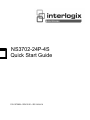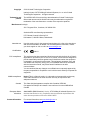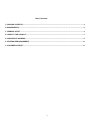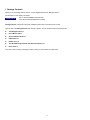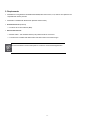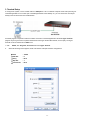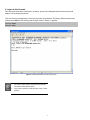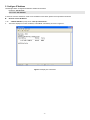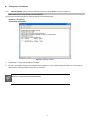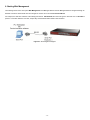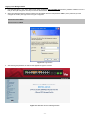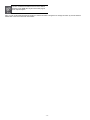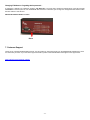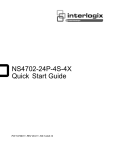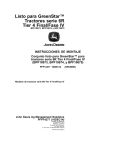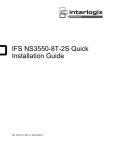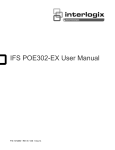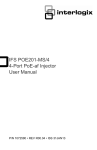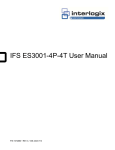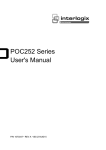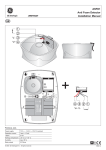Download (NS3702-24P-4S) Quick Start Guide
Transcript
NS3702-24P-4S Quick Start Guide P/N 1072834 • REV 00.01 • ISS 14JUL14 Copyright © 2014 United Technologies Corporation Interlogix is part of UTC Building & Industrial Systems, Inc. a unit of United Technologies Corporation. All rights reserved. Trademarks and patents The NS3702-24P-4S name and logo are trademarks of United Technologies. Other trade names used in this document may be trademarks or registered trademarks of the manufacturers or vendors of the respective products. Manufacturer Interlogix 3211 Progress Drive, Lincolnton, NC 28092 USA Authorized EU manufacturing representative: UTC Climate Controls & Security B.V. Kelvinstraat 7, 6003 DH Weert, Netherlands Intended use Certification FCC compliance ACMA compliance Canada European Union directives Contact Information Use this product only for the purpose it was designed for; refer to the data sheet and user documentation for details. For the latest product information, contact your local supplier or visit us online at www.interlogix.com. N4131 This equipment has been tested and found to comply with the limits for a Class A digital device, pursuant to part 15 of the FCC Rules. These limits are designed to provide reasonable protection against harmful interference when the equipment is operated in a commercial environment. This equipment generates, uses, and can radiate radio frequency energy and, if not installed and used in accordance with the instruction manual, may cause harmful interference to radio communications. You are cautioned that any changes or modifications not expressly approved by the party responsible for compliance could void the user's authority to operate the equipment. Notice! This is a Class A product. In a domestic environment this product may cause radio interference in which case the user may be required to take adequate measures. This Class A digital apparatus complies with Canadian ICES-003. Cet appareil numérique de la classe A est conforme á la norme NMB-003du Canada. 2004/108/EC (EMC Directive): Hereby, UTC Building & Industrial Systems, Inc. declares that this device is in compliance with the essential requirements and other relevant provisions of Directive 2004/108/EC. For contact information, see www.interlogix.com or www.utcfssecurityproducts.eu. -2- Table of Contents 1. PACKAGE CONTENTS...................................................................................................................................................... 4 2. REQUIREMENTS ............................................................................................................................................................... 5 3. TERMINAL SETUP............................................................................................................................................................. 6 4. LOGON TO THE CONSOLE .............................................................................................................................................. 7 5. CONFIGURE IP ADDRESS................................................................................................................................................ 8 6. STARTING WEB MANAGEMENT ................................................................................................................................... 10 7. CUSTOMER SUPPORT ................................................................................................................................................... 13 -3- 1. Package Contents Thank you for purchasing NS3702-24P-4S - 24-Port Gigabit 802.3at PoE+ Managed Switch. The description of this model is as follows: NS3702-24P-4S 24-Port 10/100/1000Base-T 802.3at PoE + 4-Port Shared SFP Managed Switch (440W) “Managed Switch” mentioned in this quick installation guide refers to the above three models. Open the box of the Managed Switch and carefully unpack it. The box should contain the following items: The Managed Switch x 1 User's Manual CD x 1 Quick Installation Guide x 1 RS232 Cable x 1 Rubber Feet x 4 Two Rack-Mounting Brackets with Attachment Screws x 1 Power Cord x1 If any item is found missing or damaged, please contact your local reseller for replacement. -4- 2. Requirements Workstations running Windows XP/2003/Vista/7/8/2008, MAC OS9 or later, Linux, UNIX or other platforms are compatible with TCP/IP protocols. Workstation is installed with Ethernet NIC (Network Interface Card). Serial Port Connect (Terminal) The above PC is with COM Port (DB9). Ethernet Port Connect Network cables -- Use standard network (UTP) cables with RJ-45 connectors. The above PC is installed with Web browser and JAVA runtime environment Plug-in. It is recommended to use Internet Explore 8.0 or above to access the Managed Switch. -5- 3. Terminal Setup To configure the system, connect a serial cable to a COM port on a PC or notebook computer and to serial (console) port of the Managed Switch. The console port of the Managed Switch is DCE already. So, you can connect the console port directly to the PC without the need of Null Modem. A terminal program is required to make the software connection to the Managed Switch. Windows' Hyper Terminal program may be a good choice or please download the other hyper terminal like software, such as putty. The Hyper Terminal can be accessed from the Start menu. 1. Click 2. START, then Programs, Accessories and then Hyper Terminal. When the following screen appears, make sure that the COM port should be configured as: Baud : 115200 Data bits :8 Parity : None Stop bits :1 Flow Control : None -6- 4. Logon to the Console Once the terminal has been connected to the device, power on the Managed Switch and the terminal will display “running testing procedures”. Then, the following message asks for the login username and password. The factory default username and password are admin as the following and the login screen in Figure 4-1 appears. Username: admin Password: admin Figure 4-1: Managed Switch Console Login Screen 1. For security reason, please change and memorize the 2. Only accept command in lowercase letter under console new password after this first setup. interface. -7- 5. Configure IP Address The Managed Switch is shipped with default IP address shown below: IP Address: 192.168.0.100 Subnet Mask: 255.255.255.0 To check the current IP address or create a new IP address for the Switch, please use the procedures as follows: 1. On 2. Show the current IP Address “NS3702-24P-4S #” prompt, enter “show ip interface brief”. The screen displays the current IP address, Subnet Mask and Gateway as shown in Figure 5-1. Figure 5-1: Display of IP Information -8- Configuration of IP Address 3. On “NS3702-24P-4S # ” prompt, enter the following command and press <Enter> as shown in Figure 5-2. ”NS3702-24P-4S:/IP> setup 192.168.0.101 255.255.255.0 The previous command would apply the following settings for the Managed Switch. IP Address: 192.168.0.101 Subnet Mask: 255.255.255.0 Figure 5-2: Setting IP Address 4. Repeat Step 1 to check if the IP address is changed. 5. If the IP is successfully configured, the Managed Switch will apply the new IP address setting immediately. You can access the Web interface of Managed Switch through the new IP address. If you are not familiar with console command or the related parameter, enter “help” anytime in console to get the help description. -9- 6. Starting Web Management The following shows how to start up the Web Management of the Managed Switch. Note the Managed Switch is configured through an Ethernet connection. Please make sure the manager PC must be set on the same IP subnet address. For exampl e, the defa ult IP addr ess of the Manag ed S witch is 192.168.0.100, the n the mana ger PC shoul d be set at 192.168.0.x (where x is a number between 1 and 254, except 100), and the default subnet mask is 255.255.255.0. Figure 6-1: IP Management Diagram - 10 - Logging in the Managed Switch 1. Use Internet Explorer 7.0 or above Web browser. Enter IP address http://192.168.0.100 (the factory default IP address or the on e that you have just changed in console) to access the Web interface. 2. When the following dialog box appears, please enter the default username and password “admin” (or the password you have changed via console). The login screen in Figure 6-2 appears. Default Username: admin Default Password: admin Figure 6-2: Login Screen 3. After entering the password, the main screen appears as Figure 6-3 shows. Figure 6-3: Web Main Screen of Managed Switch - 11 - If you are not familiar with Switch functions or the related parameter, press “Help icon” anytime in the Web page to get the help description. Now, you can use the Web management interface to continue the switch management or manage the switch by console interface. Please refer to the user’s manual for more details. - 12 - Changing IP Address or forgetting admin password – To reset the IP address to th e defau lt IP ad dress “192.168.0.100” or re set the logi n p assword to d efault val ue, pre ss the hard ware reset button on the front p anel for over 10 seconds. After the device is rebooted, you can login the management Web interface within the same subnet of 192.168.0.xx. NS3702-24P-4S Reset Button Location Reset 7. Customer Support Thank you for purchasing INTERLOGIX products. You can browse our online FAQ resource on the INTERLOGIX website first to check if it could solve your issue. If you need more support information, please contact INTERLOGIX.com/support for the support team. www.interlogix.com/customer support - 13 -