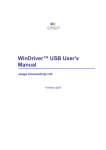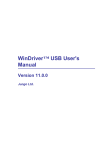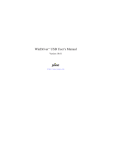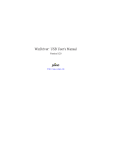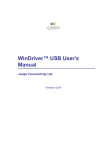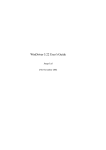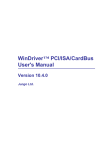Download WinDriver™ USB User`s Manual - Version 10.1.1
Transcript
WinDriver ™ USB User's
Manual
Version 10.1.1
Jungo Software Technologies Ltd.
WinDriver™ USB User's Manual: Version 10.1.1
Copyright © Jungo Software Technologies 2005–2010 All Rights Reserved.
Information in this document is subject to change without notice. The software described in this document is furnished under a license
agreement. The software may be used, copied or distributed only in accordance with that agreement. No part of this publication
may be reproduced, stored in a retrieval system, or transmitted in any form or any means, electronically or mechanically, including
photocopying and recording for any purpose without the written permission of Jungo LTD.
Brand and product names mentioned in this document are trademarks of their respective manufacturers and are used here only for
identification purposes.
© Jungo Software Technologies 2005–2010
Table of Contents
1. WinDriver Overview ............................................................................................................. 1
1.1. Introduction to WinDriver .......................................................................................... 1
1.2. Background ................................................................................................................. 2
1.2.1. The Challenge .................................................................................................. 2
1.2.2. The WinDriver Solution .................................................................................. 2
1.3. Conclusion .................................................................................................................. 3
1.4. WinDriver Benefits ..................................................................................................... 3
1.5. WinDriver Architecture .............................................................................................. 5
1.6. What Platforms Does WinDriver Support? ................................................................ 5
1.7. Limitations of the Different Evaluation Versions ...................................................... 6
1.8. How Do I Develop My Driver with WinDriver? ....................................................... 6
1.8.1. On Windows and Linux .................................................................................. 6
1.8.2. On Windows CE .............................................................................................. 7
1.9. What Does the WinDriver Toolkit Include? .............................................................. 7
1.9.1. WinDriver Modules ......................................................................................... 7
1.9.2. Utilities ............................................................................................................. 8
1.9.3. WinDriver's Specific Chipset Support ............................................................. 9
1.9.4. Samples ............................................................................................................ 9
1.10. Can I Distribute the Driver Created with WinDriver? ............................................. 9
2. Understanding Device Drivers ............................................................................................ 10
2.1. Device Driver Overview ........................................................................................... 10
2.2. Classification of Drivers According to Functionality ............................................... 10
2.2.1. Monolithic Drivers ......................................................................................... 11
2.2.2. Layered Drivers ............................................................................................. 11
2.2.3. Miniport Drivers ............................................................................................ 12
2.3. Classification of Drivers According to Operating Systems ...................................... 14
2.3.1. WDM Drivers ................................................................................................ 14
2.3.2. VxD Drivers ................................................................................................... 14
2.3.3. Unix Device Drivers ...................................................................................... 14
2.3.4. Linux Device Drivers .................................................................................... 14
2.4. The Entry Point of the Driver .................................................................................. 15
2.5. Associating the Hardware to the Driver ................................................................... 15
2.6. Communicating with Drivers ................................................................................... 15
3. WinDriver USB Overview .................................................................................................. 17
3.1. Introduction to USB ................................................................................................. 17
3.2. WinDriver USB Benefits .......................................................................................... 18
3.3. USB Components ..................................................................................................... 19
3.4. Data Flow in USB Devices ...................................................................................... 19
3.5. USB Data Exchange ................................................................................................. 20
3.6. USB Data Transfer Types ........................................................................................ 21
3.6.1. Control Transfer ............................................................................................. 21
3.6.2. Isochronous Transfer ..................................................................................... 22
3.6.3. Interrupt Transfer ........................................................................................... 22
3.6.4. Bulk Transfer ................................................................................................. 23
3.7. USB Configuration ................................................................................................... 23
3.8. WinDriver USB ........................................................................................................ 25
© Jungo Software Technologies 2005–2010
iii
4.
5.
6.
7.
8.
9.
3.9. WinDriver USB Architecture ................................................................................... 26
3.10. Which Drivers Can I Write with WinDriver USB? ................................................ 27
Installing WinDriver ............................................................................................................ 28
4.1. System Requirements ............................................................................................... 28
4.1.1. Windows System Requirements .................................................................... 28
4.1.2. Windows CE System Requirements .............................................................. 28
4.1.3. Linux System Requirements .......................................................................... 29
4.2. WinDriver Installation Process ................................................................................. 29
4.2.1. Windows WinDriver Installation Instructions ............................................... 29
4.2.2. Windows CE WinDriver Installation Instructions ......................................... 31
4.2.3. Linux WinDriver Installation Instructions ..................................................... 34
4.3. Upgrading Your Installation ..................................................................................... 37
4.4. Checking Your Installation ....................................................................................... 37
4.4.1. Windows and Linux Installation Check ........................................................ 37
4.4.2. Windows CE Installation Check .................................................................... 37
4.5. Uninstalling WinDriver ............................................................................................ 38
4.5.1. Windows WinDriver Uninstall Instructions .................................................. 38
4.5.2. Linux WinDriver Uninstall Instructions ........................................................ 39
Using DriverWizard ............................................................................................................. 41
5.1. An Overview ............................................................................................................. 41
5.2. DriverWizard Walkthrough ...................................................................................... 42
5.2.1. Logging WinDriver API Calls ....................................................................... 51
5.2.2. DriverWizard Logger ..................................................................................... 51
5.2.3. Automatic Code Generation .......................................................................... 51
5.2.4. Compiling the Generated Code ..................................................................... 52
5.2.5. Bus Analyzer Integration – Ellisys Visual USB ............................................ 52
Developing a Driver ............................................................................................................ 54
6.1. Using the DriverWizard to Build a Device Driver ................................................... 54
6.2. Writing the Device Driver Without the DriverWizard ............................................. 55
6.2.1. Include the Required WinDriver Files ........................................................... 55
6.2.2. Write Your Code ........................................................................................... 56
6.3. Developing Your Driver on Windows CE Platforms ............................................... 56
6.4. Developing in Visual Basic and Delphi ................................................................... 57
6.4.1. Using DriverWizard ....................................................................................... 57
6.4.2. Samples .......................................................................................................... 57
6.4.3. Creating your Driver ...................................................................................... 57
Debugging Drivers ............................................................................................................... 59
7.1. User-Mode Debugging ............................................................................................. 59
7.2. Debug Monitor ......................................................................................................... 59
7.2.1. The wddebug_gui Utility .............................................................................. 60
7.2.2. The wddebug Utility ..................................................................................... 62
Enhanced Support for Specific Chipsets ............................................................................. 67
8.1. Overview ................................................................................................................... 67
8.2. Developing a Driver Using the Enhanced Chipset Support ...................................... 67
USB Transfers ..................................................................................................................... 69
9.1. Overview ................................................................................................................... 69
9.2. USB Control Transfers ............................................................................................. 70
9.2.1. USB Control Transfers Overview ................................................................. 70
© Jungo Software Technologies 2005–2010
iv
9.2.2. Performing Control Transfers with WinDriver .............................................. 73
9.3. Functional USB Data Transfers ................................................................................ 76
9.3.1. Functional USB Data Transfers Overview .................................................... 76
9.3.2. Single Blocking Transfers ............................................................................. 76
9.3.3. Streaming Data Transfers .............................................................................. 77
10. Dynamically Loading Your Driver ................................................................................... 79
10.1. Why Do You Need a Dynamically Loadable Driver? ............................................ 79
10.2. Windows Dynamic Driver Loading ........................................................................ 79
10.2.1. Windows Driver Types ................................................................................ 79
10.2.2. The WDREG Utility .................................................................................... 80
10.2.3. Dynamically Loading/Unloading windrvr6.sys INF Files ........................... 81
10.3. Linux Dynamic Driver Loading ............................................................................. 82
10.4. Windows Mobile Dynamic Driver Loading ........................................................... 82
11. Distributing Your Driver ................................................................................................... 83
11.1. Getting a Valid License for WinDriver .................................................................. 83
11.2. Windows Driver Distribution ................................................................................. 83
11.2.1. Preparing the Distribution Package ............................................................. 84
11.2.2. Installing Your Driver on the Target Computer .......................................... 85
11.3. Windows CE Driver Distribution ........................................................................... 87
11.3.1. Distribution to New Windows CE Platforms .............................................. 87
11.3.2. Distribution to Windows CE Computers ..................................................... 89
11.4. Linux Driver Distribution ....................................................................................... 90
11.4.1. Kernel Modules ............................................................................................ 90
11.4.2. User-Mode Hardware Control Application/Shared Objects ......................... 92
11.4.3. Installation Script ......................................................................................... 93
12. Driver Installation – Advanced Issues ............................................................................... 94
12.1. Windows INF Files ................................................................................................. 94
12.1.1. Why Should I Create an INF File? .............................................................. 95
12.1.2. How Do I Install an INF File When No Driver Exists? ............................... 95
12.1.3. How Do I Replace an Existing Driver Using the INF File? ........................ 95
12.2. Renaming the WinDriver Kernel Driver ................................................................ 96
12.2.1. Windows Driver Rename ............................................................................ 97
12.2.2. Linux Driver Rename .................................................................................. 99
12.3. Digital Driver Signing & Certification – Windows 7/Vista/Server 2008/Server
2003/XP/2000 ................................................................................................................. 100
12.3.1. Overview .................................................................................................... 100
12.3.2. Driver Signing & Certification of WinDriver-Based Drivers .................... 102
12.4. Windows XP Embedded WinDriver Component ................................................. 103
A. 64-bit Operating Systems Support .................................................................................... 106
A.1. Supported 64-bit Architectures .............................................................................. 106
A.2. Support for 32-bit Applications on 64-bit Architectures ....................................... 106
A.3. 64-bit and 32-bit Data Types ................................................................................. 107
B. WinDriver USB PC Host API Reference ......................................................................... 108
B.1. WD_DriverName ................................................................................................... 108
B.2. WinDriver USB (WDU) Library Overview ........................................................... 109
B.2.1. Calling Sequence for WinDriver USB ........................................................ 109
B.2.2. Upgrading from the WD_xxx USB API to the WDU_xxx API .................. 111
B.3. USB User Callback Functions ............................................................................... 112
© Jungo Software Technologies 2005–2010
v
B.4.
B.5.
B.6.
B.7.
B.3.1. WDU_ATTACH_CALLBACK .................................................................. 112
B.3.2. WDU_DETACH_CALLBACK .................................................................. 113
B.3.3. WDU_POWER_CHANGE_CALLBACK .................................................. 114
USB Functions ....................................................................................................... 114
B.4.1. WDU_Init .................................................................................................... 115
B.4.2. WDU_SetInterface ...................................................................................... 116
B.4.3. WDU_GetDeviceAddr ................................................................................ 116
B.4.4. WDU_GetDeviceRegistryProperty ............................................................. 117
B.4.5. WDU_GetDeviceInfo .................................................................................. 118
B.4.6. WDU_PutDeviceInfo .................................................................................. 119
B.4.7. WDU_Uninit ............................................................................................... 119
B.4.8. Single Blocking Transfer Functions ............................................................ 120
B.4.9. Streaming Data Transfer Functions ............................................................ 124
B.4.10. WDU_ResetPipe ........................................................................................ 131
B.4.11. WDU_ResetDevice ................................................................................... 132
B.4.12. WDU_SelectiveSuspend ............................................................................ 133
B.4.13. WDU_Wakeup .......................................................................................... 133
B.4.14. WDU_GetLangIDs .................................................................................... 134
B.4.15. WDU_GetStringDesc ................................................................................ 135
USB Data Types .................................................................................................... 136
B.5.1. WD_DEVICE_REGISTRY_PROPERTY Enumeration ............................ 136
B.5.2. USB Structures ............................................................................................ 137
General WD_xxx Functions ................................................................................... 143
B.6.1. Calling Sequence WinDriver – General Use .............................................. 143
B.6.2. WD_Open .................................................................................................... 144
B.6.3. WD_Version ................................................................................................ 145
B.6.4. WD_Close ................................................................................................... 146
B.6.5. WD_Debug .................................................................................................. 146
B.6.6. WD_DebugAdd ........................................................................................... 147
B.6.7. WD_DebugDump ........................................................................................ 148
B.6.8. WD_Sleep ................................................................................................... 149
B.6.9. WD_License ................................................................................................ 150
User-Mode Utility Functions ................................................................................. 152
B.7.1. Stat2Str ........................................................................................................ 152
B.7.2. get_os_type .................................................................................................. 152
B.7.3. ThreadStart .................................................................................................. 153
B.7.4. ThreadWait .................................................................................................. 153
B.7.5. OsEventCreate ............................................................................................. 154
B.7.6. OsEventClose .............................................................................................. 154
B.7.7. OsEventWait ............................................................................................... 155
B.7.8. OsEventSignal ............................................................................................. 155
B.7.9. OsEventReset .............................................................................................. 156
B.7.10. OsMutexCreate .......................................................................................... 156
B.7.11. OsMutexClose ........................................................................................... 157
B.7.12. OsMutexLock ............................................................................................ 157
B.7.13. OsMutexUnlock ........................................................................................ 157
B.7.14. PrintDbgMessage ...................................................................................... 158
B.7.15. WD_LogStart ............................................................................................ 159
© Jungo Software Technologies 2005–2010
vi
B.7.16. WD_LogStop .............................................................................................
B.7.17. WD_LogAdd .............................................................................................
B.8. WinDriver Status Codes ........................................................................................
B.8.1. Introduction .................................................................................................
B.8.2. Status Codes Returned by WinDriver .........................................................
B.8.3. Status Codes Returned by USBD ...............................................................
C. Troubleshooting and Support ............................................................................................
D. Evaluation Version Limitations ........................................................................................
D.1. Windows WinDriver Evaluation Limitations ........................................................
D.2. Windows CE WinDriver Evaluation Limitations ..................................................
D.3. Linux WinDriver Evaluation Limitations ..............................................................
E. Purchasing WinDriver .......................................................................................................
F. Distributing Your Driver – Legal Issues ...........................................................................
G. Additional Documentation ................................................................................................
© Jungo Software Technologies 2005–2010
vii
159
160
160
160
161
162
166
167
167
167
167
169
170
171
1
WinDriver Overview
In this chapter you will explore the uses of WinDriver, and learn the basic steps of creating
your driver.
This manual outlines WinDriver's support for USB devices.
WinDriver also supports development for PCI / PCMCIA / CardBus / ISA / EISA /
CompactPCI / PCI Express devices. For detailed information regarding WinDriver's
support for these buses, please refer to the WinDriver Product Line page on our web site
(http://www.jungo.com/st/windriver.html) and to the WinDriver PCI Manual, which is
available on-line at:
http://www.jungo.com/st/support/support_windriver.html.
1.1 Introduction to WinDriver
WinDriver is a development toolkit that dramatically simplifies the difficult task of creating
device drivers and hardware access applications. WinDriver includes a wizard and code
generation features that automatically detect your hardware and generate the driver to access it
from your application. The driver and application you develop using WinDriver is source code
compatible across all supported operating systems [1.6]. The driver is binary compatible across
Windows 7 / Vista / Server 2008 / Server 2003 / XP / 2000.
WinDriver provides a complete solution for creating high-performance drivers.
Don't let the size of this manual fool you. WinDriver makes developing device drivers an
easy task that takes hours instead of months. Most of this manual deals with the features that
WinDriver offers to the advanced user. However, most developers will find that reading this
chapter and glancing through the DriverWizard and function reference chapters is all they need
to successfully write their driver.
© Jungo Software Technologies 2005–2010
1
WinDriver Overview
WinDriver supports development for all USB chipsets. Enhanced support is offered for
Cypress, Microchip, Philips, Texas Instruments, Agere and Silicon Laboratories USB
chipsets, as outlined in Chapter 8 of the manual.
Visit Jungo's web site at http://www.jungo.com for the latest news about WinDriver and other
driver development tools that Jungo offers.
1.2 Background
1.2.1 The Challenge
In protected operating systems such as Windowsand Linux, a programmer cannot access
hardware directly from the application level (user mode), where development work is usually
done. Hardware can only be accessed from within the operating system itself (kernel mode or
Ring-0), utilizing software modules called device drivers. In order to access a custom hardware
device from the application level, a programmer must do the following:
• Learn the internals of the operating system he is working on.
• Learn how to write a device driver.
• Learn new tools for developing/debugging in kernel mode (WDK, ETK, DDI/DKI).
• Write the kernel-mode device driver that does the basic hardware input/output.
• Write the application in user mode that accesses the hardware through the device driver
written in kernel mode.
• Repeat the first four steps for each new operating system on which the code should run.
1.2.2 The WinDriver Solution
• Easy Development: WinDriver enables Windows, Windows CE, and Linux programmers
to create USB based device drivers in an extremely short time. WinDriver allows you to
create your driver in the familiar user-mode environment, using MSDEV/Visual C/C++,
MSDEV .NET, Borland C++ Builder, Borland Delphi, Visual Basic 6.0, MS eMbedded
Visual C++, MS Platform Builder C++, GCC, or any other appropriate compiler. You do
not need to have any device driver knowledge, nor do you have to be familiar with operating
system internals, kernel programming, the WDK, ETK or DDI/DKI.
• Cross Platform: The driver created with WinDriver will run on Windows 7/Vista/Server
2008/Server 2003/XP/2000, Windows CE.NET, Windows Embedded CE v6.00, Windows
Mobile 5.0/6.0, and Linux . In other words – write it once, run it on many platforms.
• Friendly Wizards: DriverWizard (included) is a graphical diagnostics tool that lets you
view the device's resources and test the communication with the hardware with just a few
© Jungo Software Technologies 2005–2010
2
WinDriver Overview
mouse clicks, before writing a single line of code. Once the device is operating to your
satisfaction, DriverWizard creates the skeletal driver source code, giving access functions to
all the resources on the hardware.
• Kernel-Mode Performance: WinDriver's API is optimized for performance.
1.3 Conclusion
Using WinDriver, a developer need only do the following to create an application that accesses
the custom hardware:
• Start DriverWizard and detect the hardware and its resources.
• Automatically generate the device driver code from within DriverWizard, or use one of
the WinDriver samples as the basis for the application (see Chapter 8 for an overview of
WinDriver's enhanced support for specific chipsets).
• Modify the user-mode application, as needed, using the generated/sample functions to
implement the desired functionality for your application.
Your hardware access application will run on all the supported platforms [1.6]–just re-compile
the code for the target platform. (The code is binary compatible across Windows 7/Vista/Server
2008/Server 2003/XP/2000 platforms, so there is no need to rebuild the code when porting the
driver between these operating systems.)
1.4 WinDriver Benefits
• Easy user-mode driver development.
• Friendly DriverWizard allows hardware diagnostics without writing a single line of code.
• Automatically generates the driver code for the project in C, C#, Visual Basic .NET, Delphi
(Pascal) or Visual Basic.
• Supports any USB device, regardless of manufacturer.
• Enhanced support for Cypress, Microchip, Philips, Texas Instruments, Agere and
Silicon Laboratories chipsets frees the developer from the need to study the hardware's
specification.
• Applications are binary-compatible across Windows 7 / Vista / Server 2008 / Server 2003 /
XP / 2000.
• Applications are source code compatible across all supported operating systems–Windows
7/Vista/Server 2008/Server 2003/XP/2000, Windows CE.NET, Windows Embedded CE
v6.00, Windows Mobile 5.0/6.0, and Linux .
© Jungo Software Technologies 2005–2010
3
WinDriver Overview
• Can be used with common development environments, including MSDEV/Visual C/C++,
MSDEV .NET, Borland C++ Builder, Borland Delphi, Visual Basic 6.0, MS eMbedded
Visual C++, MS Platform Builder C++, GCC, or any other appropriate compiler.
• No WDK, ETK, DDI or any system-level programming knowledge required.
• Supports multiple CPUs .
• Includes dynamic driver loader.
• Comprehensive documentation and help files.
• Detailed examples in C, C#, Visual Basic .NET, Delphi and Visual Basic 6.0.
• WHQL certifiable driver (Windows).
• Two months of free technical support.
• No run-time fees or royalties.
© Jungo Software Technologies 2005–2010
4
WinDriver Overview
1.5 WinDriver Architecture
Figure 1.1 WinDriver Architecture
For hardware access, your application calls one of the WinDriver user-mode functions. The
user-mode function calls the WinDriver kernel, which accesses the hardware for you through
the native calls of the operating system.
1.6 What Platforms Does WinDriver
Support?
WinDriver supports the following operating systems:
• Windows 7/Vista/Server 2008/Server 2003/XP/2000 – henceforth collectively: 'Windows'.
© Jungo Software Technologies 2005–2010
5
WinDriver Overview
• Windows CE 4.x – 5.x (Windows CE.NET), Windows Embedded CE v6.00, Windows
Mobile 5.0/6.0 – henceforth collectively: 'Windows CE'.
• Linux
The same source code will run on all supported platforms–simply re-compile it for the target
platform. The source code is binary compatible across Windows 7/Vista/Server 2008/Server
2003/XP/2000, so executables created with WinDriver can be ported among these operating
systems without re-compilation.
Even if your code is meant only for one of the supported operating systems, using WinDriver
will give you the flexibility to move your driver to another operating system in the future
without needing to change your code.
1.7 Limitations of the Different
Evaluation Versions
All the evaluation versions of the WinDriver USB Host toolkit are full featured. No functions
are limited or crippled in any way. The evaluation version of WinDriver varies from the
registered version in the following ways:
• Each time WinDriver is activated, an Un-registered message appears.
• When using the DriverWizard, a dialogue box with a message stating that an evaluation
version is being run appears on every interaction with the hardware.
• In the Linux and Windows CE versions, the driver will remain operational for 60 minutes,
after which time it must be restarted.
• The Windows evaluation version expires 30 days from the date of installation.
For more details please refer to appendix D.
1.8 How Do I Develop My Driver with
WinDriver?
1.8.1 On Windows and Linux
1. Start DriverWizard and use it to diagnose your hardware–see details in Chapter 5.
2. Let DriverWizard generate skeletal code for your driver, or use one of the WinDriver
samples as the basis for your driver application (see Chapter [8] for details regarding
WinDriver's enhanced support for specific chipsets).
© Jungo Software Technologies 2005–2010
6
WinDriver Overview
3. Modify the generated/sample code to suit your application's needs.
4. Run and debug your driver.
The code generated by DriverWizard is a diagnostics program that contains functions
that perform data transfers on the device's pipes, send requests to the control pipe, change
the active alternate setting, reset pipes, and more.
1.8.2 On Windows CE
1. Plug your hardware into a Windows host machine.
2. Diagnose your hardware using DriverWizard.
3. Let DriverWizard generate your driver's skeletal code.
4. Modify this code using eMbedded Visual C++ to meet your specific needs. If you are
using Platform Builder, activate it and insert the generated *.pbp into your workspace.
5. Test your driver on the target embedded Windows CE platorm.
1.9 What Does the WinDriver Toolkit
Include?
• A printed version of this manual
• Two months of free technical support (Phone/Fax/Email)
• WinDriver modules
• The WinDriver CD
• Utilities
• Chipset support APIs
• Sample files
1.9.1 WinDriver Modules
• WinDriver (WinDriver/include) – the general purpose hardware access toolkit. The main
files here are:
• windrvr.h: Declarations and definitions of WinDriver's basic API.
© Jungo Software Technologies 2005–2010
7
WinDriver Overview
• wdu_lib.h: Declarations and definitions of the WinDriver USB (WDU) library, which
provides convenient wrapper USB APIs.
• windrvr_int_thread.h: Declarations of convenient wrapper functions to simplify
interrupt handling.
• windrvr_events.h: Declarations of APIs for handling and Plug-and-Play and power
management events.
• utils.h: Declarations of general utility functions.
• status_strings.h: Declarations of API for converting WinDriver status codes to
descriptive error strings.
• DriverWizard (WinDriver/wizard/wdwizard) – a graphical tool that diagnoses your
hardware and enables you to easily generate code for your driver (refer to Chapter 5 for
details).
• Debug Monitor – a debugging tool that collects information about your driver as it runs. This
tool is available both as a fully graphical application (WinDriver/util/wddebug_gui) and
as a console-mode application (WinDriver/util/wddebug). The console-mode version also
supports GUI execution on Windows CE platforms that don't have a command-line prompt.
For details regarding the Debug Monitor, refer to section 7.2.
• WinDriver distribution package (WinDriver/redist) – the files you include in the driver
distribution to customers.
• This manual – the full WinDriver manual (this document), in different formats, can be found
under the WinDriver/docs directory.
1.9.2 Utilities
• usb_diag.exe (WinDriver/util/usb_diag.exe) – enables the user to view the resources
of connected USB devices and communicate with the devices – transfer data to/from the
device, set the active alternate setting, reset pipes, etc.
On Windows the program identifies all devices that have been registered to work with
WinDriver using an INF file. On the other supported operating systems the program
identifies all USB devices connected to the target platform.
• pci_dump.exe (WinDriver/util/pci_dump.exe) – used to obtain a dump of the PCI
configuration registers of the installed PCI cards.
• pci_scan.exe (WinDriver/util/pci_scan.exe) – used to obtain a list of the PCI cards
installed and the resources allocated for each card.
© Jungo Software Technologies 2005–2010
8
WinDriver Overview
• pcmcia_diag.exe (WinDriver/util/pcmcia_diag.exe) – used for reading/writing PCMCIA
attribute space, accessing PCMCIA I/O and memory ranges and handling PCMCIA
interrupts.
• pcmcia_scan.exe (WinDriver/util/pcmcia_scan.exe) – used to obtain a list of the PCMCIA
cards installed and the resources allocated for each card.
1.9.3 WinDriver's Specific Chipset Support
WinDriver provides custom wrapper APIs and sample code for major USB chipsets (see
Chapter 8), including for the following chipsets:
• Cypress EZ-USB – WinDriver/cypress
• Microchip PIC18F4550 – WinDriver/microchip/pic18f4550
• Philips PDIUSBD12 – WinDriver/pdiusbd12
• Texas Instruments TUSB3410, TUSB3210, TUSB2136 and TUSB5052 – WinDriver/ti
• Agere USS2828 – WinDriver/agere.
• Silicon Laboratories C8051F320 USB – WinDriver/silabs
1.9.4 Samples
In addition to the samples provided for specific chipsets [1.9.3], WinDriver includes a variety
of samples that demonstrate how to use WinDriver's API to communicate with your device and
perform various driver tasks.
• C samples: found under the WinDriver/samples directory.
These samples also include the source code for the utilities listed above [1.9.2].
• .NET C# and Visual Basic .NET samples (Windows): found under the WinDriver
\csharp.net and WinDriver\vb.net directories (respectively).
• Delphi (Pascal) samples (Windows) WinDriver\delphi\samples directory.
• Visual Basic samples (Windows): found under the WinDriver\vb\samples directory.
1.10 Can I Distribute the Driver Created
with WinDriver?
Yes. WinDriver is purchased as a development toolkit, and any device driver created using
WinDriver may be distributed, royalties free, in as many copies as you wish. See the license
agreement at (WinDriver/docs/license.pdf) for more details.
© Jungo Software Technologies 2005–2010
9
2
Understanding Device Drivers
This chapter provides you with a general introduction to device drivers and takes you through
the structural elements of a device driver.
Using WinDriver, you do not need to familiarize yourself with the internal workings
of driver development. As explained in Chapter 1 of the manual, WinDriver enables
you to communicate with your hardware and develop a driver for your device from the
user mode, using only WinDriver's simple APIs, without any need for driver or kernel
development knowledge.
2.1 Device Driver Overview
Device drivers are the software segments that provides an interface between the operating
system and the specific hardware devices such as terminals, disks, tape drives, video cards
and network media. The device driver brings the device into and out of service, sets hardware
parameters in the device, transmits data from the kernel to the device, receives data from the
device and passes it back to the kernel, and handles device errors.
A driver acts like a translator between the device and programs that use the device. Each device
has its own set of specialized commands that only its driver knows. In contrast, most programs
access devices by using generic commands. The driver, therefore, accepts generic commands
from a program and then translates them into specialized commands for the device.
2.2 Classification of Drivers According
to Functionality
There are numerous driver types, differing in their functionality. This subsection briefly
describes three of the most common driver types.
© Jungo Software Technologies 2005–2010
10
Understanding Device Drivers
2.2.1 Monolithic Drivers
Monolithic drivers are device drivers that embody all the functionality needed to support a
hardware device. A monolithic driver is accessed by one or more user applications, and directly
drives a hardware device. The driver communicates with the application through I/O control
commands (IOCTLs) and drives the hardware using calls to the different WDK, ETK, DDI/
DKI functions.
Figure 2.1 Monolithic Drivers
Monolithic drivers are supported in all operating systems including all Windows platforms and
all Unix platforms.
2.2.2 Layered Drivers
Layered drivers are device drivers that are part of a stack of device drivers that together process
an I/O request. An example of a layered driver is a driver that intercepts calls to the disk and
encrypts/decrypts all data being transferred to/from the disk. In this example, a driver would be
hooked on to the top of the existing driver and would only do the encryption/decryption.
Layered drivers are sometimes also known as filter drivers, and are supported in all operating
systems including all Windows platforms and all Unix platforms.
© Jungo Software Technologies 2005–2010
11
Understanding Device Drivers
Figure 2.2 Layered Drivers
2.2.3 Miniport Drivers
A Miniport driver is an add-on to a class driver that supports miniport drivers. It is used so the
miniport driver does not have to implement all of the functions required of a driver for that
class. The class driver provides the basic class functionality for the miniport driver.
A class driver is a driver that supports a group of devices of common functionality, such as all
HID devices or all network devices.
Miniport drivers are also called miniclass drivers or minidrivers, and are supported in the
Windows NT (2000) family, namely Windows 7 / Vista / Server 2008 / Server 2003 / XP /
2000 / NT 4.0.
© Jungo Software Technologies 2005–2010
12
Understanding Device Drivers
Figure 2.3 Miniport Drivers
Windows 7/Vista/Server 2008/Server 2003/XP/2000/NT 4.0 provide several driver classes
(called ports) that handle the common functionality of their class. It is then up to the user to
add only the functionality that has to do with the inner workings of the specific hardware.
The NDIS miniport driver is one example of such a driver. The NDIS miniport framework is
used to create network drivers that hook up to NT's communication stacks, and are therefore
accessible to common communication calls used by applications. The Windows NT kernel
provides drivers for the various communication stacks and other code that is common to
communication cards. Due to the NDIS framework, the network card developer does not have
to write all of this code, only the code that is specific to the network card he is developing.
© Jungo Software Technologies 2005–2010
13
Understanding Device Drivers
2.3 Classification of Drivers According
to Operating Systems
2.3.1 WDM Drivers
WDM (Windows Driver Model) drivers are kernel-mode drivers within the Windows NT and
Windows 98 operating system families. The Windows NT family includes Windows 7/Vista/
Server 2008/Server 2003/XP/2000/NT 4.0, and the Windows 98 family includes Windows 98
and Windows Me.
WDM works by channeling some of the work of the device driver into portions of the code
that are integrated into the operating system. These portions of code handle all of the low-level
buffer management, including DMA and Plug-and-Play (Pnp) device enumeration.
WDM drivers are PnP drivers that support power management protocols, and include
monolithic drivers, layered drivers and miniport drivers.
2.3.2 VxD Drivers
VxD drivers are Windows 95/98/Me Virtual Device Drivers, often called VxDs because the
file names end with the .vxd extension. VxD drivers are typically monolithic in nature. They
provide direct access to hardware and privileged operating system functions. VxD drivers
can be stacked or layered in any fashion, but the driver structure itself does not impose any
layering.
2.3.3 Unix Device Drivers
In the classic Unix driver model, devices belong to one of three categories: character (char)
devices, block devices and network devices. Drivers that implement these devices are
correspondingly known as char drivers, block drivers or network drivers. Under Unix, drivers
are code units linked into the kernel that run in privileged kernel mode. Generally, driver code
runs on behalf of a user-mode application. Access to Unix drivers from user-mode applications
is provided via the file system. In other words, devices appear to the applications as special
device files that can be opened.
Unix device drivers are either layered or monolithic drivers. A monolithic driver can be
perceived as a one-layer layered driver.
2.3.4 Linux Device Drivers
Linux device drivers are based on the classic Unix device driver model. In addition, Linux
introduces some new characteristics.
© Jungo Software Technologies 2005–2010
14
Understanding Device Drivers
Under Linux, a block device can be accessed like a character device, as in Unix, but also has a
block-oriented interface that is invisible to the user or application.
Traditionally, under Unix, device drivers are linked with the kernel, and the system is brought
down and restarted after installing a new driver. Linux introduces the concept of a dynamically
loadable driver called a module. Linux modules can be loaded or removed dynamically without
requiring the system to be shut down. A Linux driver can be written so that it is statically
linked or written in a modular form that allows it to be dynamically loaded. This makes Linux
memory usage very efficient because modules can be written to probe for their own hardware
and unload themselves if they cannot find the hardware they are looking for.
Like Unix device drivers, Linux device drivers are either layered or monolithic drivers.
2.4 The Entry Point of the Driver
Every device driver must have one main entry point, like the main function in a C console
application. This entry point is called DriverEntry in Windows and init_module in
Linux. When the operating system loads the device driver, this driver entry procedure is called.
There is some global initialization that every driver needs to perform only once when
it is loaded for the first time. This global initialization is the responsibility of the
DriverEntry/init_module routine. The entry function also registers which driver
callbacks will be called by the operating system. These driver callbacks are operating system
requests for services from the driver. In Windows, these callbacks are called dispatch routines,
and in Linux they are called file operations. Each registered callback is called by the operating
system as a result of some criteria, such as disconnection of hardware, for example.
2.5 Associating the Hardware to the
Driver
Operating systems differ in how they link a device to its driver.
In Windows, the link is performed by the INF file, which registers the device to work with
the driver. This association is performed before the DriverEntry routine is called. The
operating system recognizes the device, looks up in its database which INF file is associated
with the device, and according to the INF file, calls the driver's entry point.
In Linux, the link between a device and its driver is defined in the init_module routine.
The init_module routine includes a callback which states what hardware the driver
is designated to handle. The operating system calls the driver's entry point, based on the
definition in the code.
2.6 Communicating with Drivers
A driver can create an instance, thus enabling an application to open a handle to the driver
through which the application can communicate with it.
© Jungo Software Technologies 2005–2010
15
Understanding Device Drivers
The applications communicate with the drivers using a file access API (Application Program
Interface). Applications open a handle to the driver using CreateFile call (in Windows), or
open call (in Linux) with the name of the device as the file name. In order to read from and
write to the device, the application calls ReadFile and WriteFile (in Windows), or read,
write in Linux.
Sending requests is accomplished using an I/O control call, called DeviceIoControl (in
Windows), and ioctl in Linux. In this I/O control call, the application specifies:
• The device to which the call is made (by providing the device's handle).
• An IOCTL code that describes which function this device should perform.
• A buffer with the data on which the request should be performed.
The IOCTL code is a number that the driver and the requester agree upon for a common task.
The data passed between the driver and the application is encapsulated into a structure. In
Windows, this structure is called an I/O Request Packet (IRP), and is encapsulated by the I/
O Manager. This structure is passed on to the device driver, which may modify it and pass it
down to other device drivers.
© Jungo Software Technologies 2005–2010
16
3
WinDriver USB Overview
This chapter explores the basic characteristics of the Universal Serial Bus (USB) and
introduces WinDriver USB's features and architecture.
The references to the WinDriver USB toolkit in this chapter relate to the standard
WinDriver USB toolkit for development of USB host drivers.
3.1 Introduction to USB
USB (Universal Serial Bus) is an industry standard extension to the PC architecture for
attaching peripherals to the computer. It was originally developed in 1995 by leading PC and
telecommunication industry companies, such as Intel, Compaq, Microsoft and NEC. USB was
developed to meet several needs, among them the needs for an inexpensive and widespread
connectivity solution for peripherals in general and for computer telephony integration in
particular, an easy-to-use and flexible method of reconfiguring the PC, and a solution for
adding a large number of external peripherals. The USB standard meets these needs.
The USB specification allows for the connection of a maximum of 127 peripheral devices
(including hubs) to the system, either on the same port or on different ports.
USB also supports Plug-and-Play installation and hot swapping. The USB 1.1 standard
supports both isochronous and asynchronous data transfers and has dual speed data transfer:
1.5 Mb/s (megabits per second) for low-speed USB devices and 12 Mb/s for high-speed USB
devices (much faster than the original serial port). Cables connecting the device to the PC can
be up to five meters (16.4 feet) long. USB includes built-in power distribution for low power
devices and can provide limited power (up to 500 mA of current) to devices attached on the
bus.
The USB 2.0 standard supports a signalling rate of 480 Mb/s, known as 'high-speed', which is
40 times faster than the USB 1.1 full-speed transfer rate.
© Jungo Software Technologies 2005–2010
17
WinDriver USB Overview
USB 2.0 is fully forward- and backward-compatible with USB 1.1 and uses existing cables and
connectors.
USB 2.0 supports connections with PC peripherals that provide expanded functionality
and require wider bandwidth. In addition, it can handle a larger number of peripherals
simultaneously.
USB 2.0 enhances the user's experience of many applications, including interactive gaming,
broadband Internet access, desktop and Web publishing, Internet services and conferencing.
Because of its benefits (described also in section 3.2 below), USB is currently enjoying broad
market acceptance.
3.2 WinDriver USB Benefits
This section describes the main benefits of the USB standard and the WinDriver USB toolkit,
which supports this standard:
• External connection, maximizing ease of use
• Self identifying peripherals supporting automatic mapping of function to driver and
configuration
• Dynamically attachable and re-configurable peripherals
• Suitable for device bandwidths ranging from a few Kb/s to hundreds of Mb/s
• Supports isochronous as well as asynchronous transfer types over the same set of wires
• Supports simultaneous operation of many devices (multiple connections)
• Supports a data transfer rate of up to 480 Mb/s (high-speed) for USB 2.0 (for the operating
systems that officially support this standard) and up to 12 Mb/s (full-speed) for USB 1.1
• Guaranteed bandwidth and low latencies; appropriate for telephony, audio, etc. (isochronous
transfer may use almost the entire bus bandwidth)
• Flexibility: supports a wide range of packet sizes and a wide range of data transfer rates
• Robustness: built-in error handling mechanism and dynamic insertion and removal of
devices with no delay observed by the user
• Synergy with PC industry; Uses commodity technologies
• Optimized for integration in peripheral and host hardware
• Low-cost implementation, therefore suitable for development of low-cost peripherals
• Low-cost cables and connectors
• Built-in power management and distribution
© Jungo Software Technologies 2005–2010
18
WinDriver USB Overview
• Specific library support for custom USB HID devices
3.3 USB Components
The Universal Serial Bus (USB) consists of the following primary components:
• USB Host: The USB host platform is where the USB host controller is installed and where
the client software/device driver runs. The USB Host Controller is the interface between the
host and the USB peripherals. The host is responsible for detecting the insertion and removal
of USB devices, managing the control and data flow between the host and the devices,
providing power to attached devices and more.
• USB Hub: A USB device that allows multiple USB devices to attach to a single USB port
on a USB host. Hubs on the back plane of the hosts are called root hubs. Other hubs are
called external hubs.
• USB Function: A USB device that can transmit or receive data or control information
over the bus and that provides a function. A function is typically implemented as a separate
peripheral device that plugs into a port on a hub using a cable. However, it is also possible to
create a compound device, which is a physical package that implements multiple functions
and an embedded hub with a single USB cable. A compound device appears to the host as
a hub with one or more non-removable USB devices, which may have ports to support the
connection of external devices.
3.4 Data Flow in USB Devices
During the operation of a USB device, the host can initiate a flow of data between the client
software and the device.
Data can be transferred between the host and only one device at a time (peer to peer
communication). However, two hosts cannot communicate directly, nor can two USB devices
(with the exception of On-The-Go (OTG) devices, where one device acts as the master (host)
and the other as the slave.)
The data on the USB bus is transferred via pipes that run between software memory buffers on
the host and endpoints on the device.
Data flow on the USB bus is half-duplex, i.e. data can be transmitted only in one direction at a
given time.
An endpoint is a uniquely identifiable entity on a USB device, which is the source or terminus
of the data that flows from or to the device. Each USB device, logical or physical, has a
collection of independent endpoints. The three USB speeds (low, full and high) all support
one bi-directional control endpoint (endpoint zero) and 15 unidirectional endpoints. Each
unidirectional endpoint can be used for either inbound or outbound transfers, so theoretically
there are 30 supported endpoints.
© Jungo Software Technologies 2005–2010
19
WinDriver USB Overview
Each endpoint has the following attributes: bus access frequency, bandwidth requirement,
endpoint number, error handling mechanism, maximum packet size that can be transmitted or
received, transfer type and direction (into or out of the device).
Figure 3.1 USB Endpoints
A pipe is a logical component that represents an association between an endpoint on the USB
device and software on the host. Data is moved to and from a device through a pipe. A pipe
can be either a stream pipe or a message pipe, depending on the type of data transfer used in
the pipe. Stream pipes handle interrupt, bulk and isochronous transfers, while message pipes
support the control transfer type. The different USB transfer types are discussed below [3.6].
3.5 USB Data Exchange
The USB standard supports two kinds of data exchange between a host and a device: functional
data exchange and control exchange.
• Functional Data Exchange is used to move data to and from the device. There are three
types of USB data transfers: Bulk, Interrupt and Isochronous .
• Control Exchange is used to determine device identification and configuration
requirements and to configure a device, and can also be used for other device-specific
purposes, including control of other pipes on the device.
Control exchange takes place via a control pipe, mainly the default Pipe 0, which always
exists. The control transfer consists of a setup stage (in which a setup packet is sent from the
host to the device), an optional data stage and a status stage.
© Jungo Software Technologies 2005–2010
20
WinDriver USB Overview
Figure 3.2 below depicts a USB device with one bi-directional control pipe (endpoint) and two
functional data transfer pipes (endpoints), as identified by WinDriver's DriverWizard utility
(discussed in Chapter 5).
Figure 3.2 USB Pipes
More information on how to implement the control transfer by sending setup packets can be
found in section 9.2.
3.6 USB Data Transfer Types
The USB device (function) communicates with the host by transferring data through a pipe
between a memory buffer on the host and an endpoint on the device. USB supports four
different transfer types. A type is selected for a specific endpoint according to the requirements
of the device and the software. The transfer type of a specific endpoint is determined in the
endpoint descriptor.
The USB specification provides for the following data transfer types:
3.6.1 Control Transfer
Control Transfer is mainly intended to support configuration, command and status operations
between the software on the host and the device.
This transfer type is used for low-, full- and high-speed devices.
Each USB device has at least one control pipe (default pipe), which provides access to the
configuration, status and control information.
© Jungo Software Technologies 2005–2010
21
WinDriver USB Overview
Control transfer is bursty, non-periodic communication.
The control pipe is bi-directional–i.e. data can flow in both directions.
Control transfer has a robust error detection, recovery and retransmission mechanism and
retries are made without the involvement of the driver.
The maximum packet size for control endpoints can be only 8 bytes for low-speed devices; 8,
16, 32, or 64 bytes for full-speed devices; and only 64 bytes for high-speed devices.
For more in-depth information regarding USB control transfers and their implementation, refer
to section 9.2 of the manual.
3.6.2 Isochronous Transfer
Isochronous Transfer is most commonly used for time-dependent information, such as
multimedia streams and telephony.
This transfer type can be used by full-speed and high-speed devices, but not by low-speed
devices.
Isochronous transfer is periodic and continuous.
The isochronous pipe is unidirectional, i.e. a certain endpoint can either transmit or receive
information. Bi-directional isochronous communication requires two isochronous pipes, one in
each direction.
USB guarantees the isochronous transfer access to the USB bandwidth (i.e. it reserves the
required amount of bytes of the USB frame) with bounded latency, and guarantees the data
transfer rate through the pipe, unless there is less data transmitted.
Since timeliness is more important than correctness in this type of transfer, no retries are made
in case of error in the data transfer. However, the data receiver can determine that an error
occurred on the bus.
3.6.3 Interrupt Transfer
Interrupt Transfer is intended for devices that send and receive small amounts of data
infrequently or in an asynchronous time frame.
This transfer type can be used for low-, full- and high-speed devices.
Interrupt transfer type guarantees a maximum service period and that delivery will be reattempted in the next period if there is an error on the bus.
The interrupt pipe, like the isochronous pipe, is unidirectional and periodical.
The maximum packet size for interrupt endpoints can be 8 bytes or less for low-speed devices;
64 bytes or less for full-speed devices; and 1,024 bytes or less for high-speed devices.
© Jungo Software Technologies 2005–2010
22
WinDriver USB Overview
3.6.4 Bulk Transfer
Bulk Transfer is typically used for devices that transfer large amounts of non-time sensitive
data, and that can use any available bandwidth, such as printers and scanners.
This transfer type can be used by full-speed and high-speed devices, but not by low-speed
devices.
Bulk transfer is non-periodic, large packet, bursty communication.
Bulk transfer allows access to the bus on an "as-available" basis, guarantees the data transfer
but not the latency, and provides an error check mechanism with retries attempts. If part of the
USB bandwidth is not being used for other transfers, the system will use it for bulk transfer.
Like the other stream pipes (isochronous and interrupt), the bulk pipe is also unidirectional, so
bi-directional transfers require two endpoints.
The maximum packet size for bulk endpoints can be 8, 16, 32, or 64 bytes for full-speed
devices, and 512 bytes for high-speed devices.
3.7 USB Configuration
Before the USB function (or functions, in a compound device) can be operated, the device
must be configured. The host does the configuring by acquiring the configuration information
from the USB device. USB devices report their attributes by descriptors. A descriptor is the
defined structure and format in which the data is transferred. A complete description of the
USB descriptors can be found in Chapter 9 of the USB Specification (see http://www.usb.org
for the full specification).
It is best to view the USB descriptors as a hierarchical structure with four levels:
• The Device level
• The Configuration level
• The Interface level (this level may include an optional
sub-level called Alternate Setting)
• The Endpoint level
There is only one device descriptor for each USB device. Each device has one or more
configurations, each configuration has one or more interfaces, and each interface has zero or
more endpoints, as demonstrated in Figure 3.3 below.
© Jungo Software Technologies 2005–2010
23
WinDriver USB Overview
Figure 3.3 Device Descriptors
• Device Level: The device descriptor includes general information about the USB device,
i.e. global information for all of the device configurations. The device descriptor identifies,
among other things, the device class (HID device, hub, locator device, etc.), subclass,
protocol code, vendor ID, device ID and more. Each USB device has one device descriptor.
• Configuration Level: A USB device has one or more configuration descriptors. Each
descriptor identifies the number of interfaces grouped in the configuration and the power
attributes of the configuration (such as self-powered, remote wakeup, maximum power
consumption and more). Only one configuration can be loaded at a given time. For example,
an ISDN adapter might have two different configurations, one that presents it with a single
interface of 128 Kb/s and a second that presents it with two interfaces of 64 Kb/s each.
• Interface Level: The interface is a related set of endpoints that present a specific
functionality or feature of the device. Each interface may operate independently. The
interface descriptor describes the number of the interface, the number of endpoints used
by this interface and the interface-specific class, subclass and protocol values when the
interface operates independently. In addition, an interface may have alternate settings. The
alternate settings allow the endpoints or their characteristics to be varied after the device is
configured.
• Endpoint Level: The lowest level is the endpoint descriptor, which provides the host with
information regarding the endpoint's data transfer type and maximum packet size. For
isochronous endpoints, the maximum packet size is used to reserve the required bus time for
the data transfer – i.e. the bandwidth. Other endpoint attributes are its bus access frequency,
endpoint number, error handling mechanism and direction. The same endpoint can have
different properties (and consequently different uses) in different alternate settings.
Seems complicated? Not at all! WinDriver automates the USB configuration process. The
included DriverWizard utility [5] and USB diagnostics application scan the USB bus, detect all
USB devices and their configurations, interfaces, alternate settings and endpoints, and enable
you to pick the desired configuration before starting driver development.
© Jungo Software Technologies 2005–2010
24
WinDriver USB Overview
WinDriver identifies the endpoint transfer type as determined in the endpoint descriptor. The
driver created with WinDriver contains all configuration information acquired at this early
stage.
3.8 WinDriver USB
WinDriver USB enables developers to quickly develop high-performance drivers for USBbased devices without having to learn the USB specifications and operating system internals,
or use the operating system development kits. For example, Windows drivers can be developed
without using the Windows Driver Kit (WDK) or learning the Windows Driver Model
(WDM).
The driver code developed with WinDriver USB is binary compatible across the supported
Windows platforms – Windows 7/Vista/Server 2008/Server 2003/XP/2000 – and source code
compatible across all supported operating systems – Windows 7/Vista/Server 2008/Server
2003/XP/2000, Windows CE.NET, Windows Embedded CE v6.00, Windows Mobile 5.0/6.0,
and Linux. For an up-to-date list of supported operating systems, visit Jungo's web site at:
http://www.jungo.com.
WinDriver USB is a generic tool kit that supports all USB devices from all vendors and with
all types of configurations.
WinDriver USB encapsulates the USB specification and architecture, letting you focus on
your application logic. WinDriver USB features the graphical DriverWizard utility [5],
which enables you to easily detect your hardware, view its configuration information, and
test it, before writing a single line of code: DriverWizard first lets you choose the desired
configuration, interface and alternate setting combination, using a friendly graphical user
interface. After detecting and configuring your USB device, you can proceed to test the
communication with the device–perform data transfers on the pipes, send control requests, reset
the pipes, etc.–in order to ensure that all your hardware resources function as expected.
After your hardware is diagnosed, you can use DriverWizard to automatically generate your
device driver source code in C, C#, Visual Basic .NET, Delphi or Visual Basic. WinDriver
USB provides user-mode APIs, which you can call from within your application in order to
implement the communication with your device. The WinDriver USB API includes USBunique operations such as reset of a pipe or a device. The generated DriverWizard code
implements a diagnostics application, which demonstrates how to use WinDriver's USB API
to drive your specific device. In order to use the application you just need to compile and run
it. You can jump-start your development cycle by using this application as your skeletal driver
and then modifying the code, as needed, to implement the desired driver functionality for your
specific device.
DriverWizard also automates the creation of an INF file that registers your device to work with
WinDriver, which is an essential step in order to correctly identify and handle USB devices
using WinDriver. For an explanation on why you need to create an INF file for your USB
device, refer to section 12.1.1 of the manual. For detailed information on creation of INF files
with DriverWizard, refer to section 5.2 (see specifically step 3).
© Jungo Software Technologies 2005–2010
25
WinDriver USB Overview
With WinDriver USB, all development is done in the user mode, using familiar development
and debugging tools and your favorite compiler (such as MSDEV/Visual C/C++,
MSDEV .NET, Borland C++ Builder, Borland Delphi, Visual Basic 6.0, MS eMbedded Visual
C++, MS Platform Builder C++, or GCC).
For more information regarding implementation of USB transfers with WinDriver, refer to
Chapter 9 of the manual.
3.9 WinDriver USB Architecture
To access your hardware, your application calls the WinDriver kernel module using functions
from the WinDriver USB API. The high-level functions utilize the low-level functions, which
use IOCTLs to enable communication between the WinDriver kernel module and your usermode application. The WinDriver kernel module accesses your USB device resources through
the native operating system calls.
There are two layers responsible for abstracting the USB device to the USB device driver. The
upper layer is the USB Driver (USBD) layer, which includes the USB Hub Driver and the
USB Core Driver. The lower level is the Host Controller Driver (HCD) layer. The division
of duties between the HCD and USBD layers is not defined and is operating system dependent.
Both the HCD and USBD are software interfaces and components of the operating system,
where the HCD layer represents a lower level of abstraction.
The HCD is the software layer that provides an abstraction of the host controller hardware,
while the USBD provides an abstraction of the USB device and the data transfer between the
host software and the function of the USB device.
The USBD communicates with its clients (the specific device driver, for example) through
the USB Driver Interface (USBDI). At the lower level, the Core Driver and USB Hub Driver
implement the hardware access and data transfer by communicating with the HCD using the
Host Controller Driver Interface (HCDI).
The USB Hub Driver is responsible for identifying the addition and removal of devices from a
particular hub. When the Hub Driver receives a signal that a device was attached or detached, it
uses additional host software and the USB Core Driver to recognize and configure the device.
The software implementing the configuration can include the hub driver, the device driver, and
other software.
WinDriver USB abstracts the configuration procedure and hardware access described above
for the developer. With WinDriver's USB API, developers can perform all the hardware-related
operations without having to master the lower-level implementation for supporting these
operations.
© Jungo Software Technologies 2005–2010
26
WinDriver USB Overview
Figure 3.4 WinDriver USB Architecture
3.10 Which Drivers Can I Write with
WinDriver USB?
Almost all monolithic drivers (drivers that need to access specific USB devices) can be written
with WinDriver USB. In cases where a standard driver is required, e.g. NDIS driver, SCSI
driver, Display driver, USB to Serial port drivers, USB layered drivers, etc., use KernelDriver
USB (also from Jungo).
For quicker development time, select WinDriver USB over KernelDriver USB whenever
possible.
© Jungo Software Technologies 2005–2010
27
4
Installing WinDriver
This chapter takes you through the process of installing WinDriver on your development
platform, and shows you how to verify that your WinDriver is properly installed. The last
section discusses the uninstall procedure. To find out how to install the driver you create on
target platforms, refer to Chapter 11.
4.1 System Requirements
4.1.1 Windows System Requirements
• Any x86 32-bit or 64-bit (x64: AMD64 or Intel EM64T) processor.
• Any development environment supporting C, .NET, VB or Delphi.
• Windows 2000 requires SP4.
• Windows XP requires SP2.
4.1.2 Windows CE System Requirements
• An x86 / MIPS / ARM Windows CE 4.x – 5.x (Windows CE.NET) or Windows Embedded
CE v6.00 target platform
or:
an ARMV4I Windows Mobile 5.0/6.0 target platform.
• Windows 7/Vista/Server 2008/Server 2003/XP/2000 host development platform.
© Jungo Software Technologies 2005–2010
28
Installing WinDriver
• For Windows CE 4.x – 5.0: Microsoft eMbedded Visual C++ with a corresponding
target SDK OR Microsoft Platform Builder with a corresponding BSP (Board Support
Package) for the target platform. For Windows Embedded CE 6.0: Microsoft Visual Studio
(MSDEV) .NET with the Windows CE 6.0 plugin. For Windows Mobile: Microsoft Visual
Studio (MSDEV) .NET 2005/2008.
4.1.3 Linux System Requirements
• Any 32-bit x86 processor with a Linux 2.4.x or 2.6.x kernel
or:
Any 64-bit x86 AMD64 or Intel EM64T (x86_64) processor with a Linux 2.4.x or 2.6.x
kernel
Jungo strives to support new Linux kernel versions as close as possible to their release.
To find out the latest supported kernel version, refer to the latest WinDriver release
notes
(online: http://www.jungo.com/st/wdver.html).
• A GCC compiler.
The version of the GCC compiler should match the compiler version used for building
the running Linux kernel.
• Any 32-bit or 64-bit development environment (depending on your target configuration)
supporting C for user mode.
• On your development PC: glibc2.3.x.
• libstdc++.so.5 is required for running GUI WinDriver applications (e.g. DriverWizard [5];
Debug Monitor [7.2]).
4.2 WinDriver Installation Process
The WinDriver CD contains all versions of WinDriver for the supported operating systems.
The CD's root directory contains the Windows 7 / Vista / Server 2008 / Server 2003 / XP /
2000 version. The installation of this version will begin automatically when you insert the CD
into the CD drive on your Windows development machine. The other versions of WinDriver
are located in <OS>/ sub-directories (for example: Linux/; Wince/).
4.2.1 Windows WinDriver Installation
Instructions
Driver installation on Windows requires administrator privileges.
© Jungo Software Technologies 2005–2010
29
Installing WinDriver
1. Insert the WinDriver CD into your CD-ROM drive.
2. When installing WinDriver by downloading it from Jungo's web site instead of using the
WinDriver CD, double click the downloaded installation file – WD1011.EXE – and go to
step 4.
3. Wait a few seconds until the installation program starts automatically. If for some reason
it does not start automatically, double-click the file WD1011.EXE and click the Install
WinDriver button.
4. Read the license agreement carefully, and click Yes if you accept its terms.
5. Choose the destination location in which to install WinDriver.
6. In the Setup Type screen, choose one of the following:
• Typical – install all WinDriver modules (generic WinDriver toolkit + specific chipset
APIs).
• Compact – install only the generic WinDriver toolkit.
• Custom –select which WinDriver modules to install.
7. After the installer finishes copying the required files, choose whether to view the Quick
Start guides.
8. You may be prompted to reboot your computer.
The WinDriver installation defines a WD_BASEDIR environment variable, which is set
to point to the location of your WinDriver directory, as selected during the installation.
This variable is used during the DriverWizard [5] code generation – it determines the
default directory for saving your generated code and is used in the include paths of the
generated project/make files.
The following steps are for registered users only: In order to register your copy of
WinDriver with the license you received from Jungo, follow the steps below:
9. Start DriverWizard: Start | Programs | WinDriver | DriverWizard.
10. Select the Register WinDriver option from the File menu and insert the license string you
received from Jungo. Click the Activate License button.
11. To register source code that you developed during the evaluation period, refer to the
documentation of WDU_Init [B.4.1].
© Jungo Software Technologies 2005–2010
30
Installing WinDriver
4.2.2 Windows CE WinDriver Installation
Instructions
4.2.2.1 Installing WinDriver CE when Building New CEBased Platforms
• The following instructions apply to platform developers who build Windows CE
kernel images using Windows CE Platform Builder or using MSDEV 2005/2008 with
the Windows CE 6.0 plugin. The instructions use the notation 'Windows CE IDE' to
refer to either of these platforms.
• We recommend that you read Microsoft's documentation and understand the Windows
CE and device driver integration procedure before you perform the installation.
1. Modify the project registry file to add an entry for your target device:
If you select to use the WinDriver component (refer to step 2), modify WinDriver
samples\wince_install\<TARGET_CPU>\WinDriver.reg (e.g., WinDriver\samples
\wince_install\ARMV4I\WinDriver.reg).
Otherwise, modify WinDriver\samples\wince_install\project_wd.reg.
2. You can simplify the driver integration into your Windows CE platform by following the
procedure described in this step before the Sysgen platform compilation stage.
Note:
The procedure described in this step is relevant only for developers who use Windows
CE 4.x-5.x with Platform Builder.
Developers who use Windows CE 6.x with MSDEV 2005/2008 should skip to the next
step (refer to step 3).
This procedure provides a convenient method for integrating WinDriver into your
Windows CE platform. If you select not to use this method, you will need to perform the
manual integration steps described in step 4 below, after the Sysgen stage.
The procedure described in this step also adds the WinDriver kernel module
(windrvr6.dll) to your OS image. This is a necessary step if you want the WinDriver
CE kernel file (windrvr6.dll) to be a permanent part of the Windows CE image
(NK.BIN), which is the case if you select to transfer the file to your target platform
using a floppy disk. However, if you prefer to have the file windrvr6.dll loaded on
demand via the CESH/PPSH services, you need to perform the manual integration
method described in step 4 instead of performing the procedure described in the present
step.
a. Run the Windows CE IDE and open your platform.
© Jungo Software Technologies 2005–2010
31
Installing WinDriver
b. From the File menu select Manage Catalog Items.... and then click the Import...
button and select the WinDriver.cec file from the relevant WinDriver\samples
\wince_install\<TARGET_CPU>\ directory (e.g., WinDriver\samples
\wince_install\ARMV4I\). This will add a WinDriver component to the Platform
Builder Catalog.
c. In the Catalog view, right-click the mouse on the WinDriver Component node in the
Third Party tree and select Add to OS design.
3. Compile your Windows CE platform (Sysgen stage).
4. If you did not perform the procedure described in step 2 above, perform the following
steps after the Sysgen stage in order to manually integrate the driver into your platform.
Note: If you followed the procedure described in step 2, skip this step and go directly to
step~ 5.
a. Run the Windows CE IDE and open your platform.
b. Select Open Release Directory from the Build menu.
c. Copy the WinDriver CE kernel file – WinDriver\redist\<TARGET_CPU
\windrvr6.dll – to the %\FLATRELEASEDIR% sub-directory on the target
development platform (should be the current directory in the new command window).
d. Append the contents of the project_wd.reg file in the WinDriver\samples
\wince_install\ directory to the project.reg file in the %_FLATRELEASEDIR%
sub-directory.
e. Append the contents of the project_wd.bib file in the WinDriver\samples
\wince_install\ directory to the project.bib file in the %_FLATRELEASEDIR%
sub-directory. This step is only necessary if you want the WinDriver CE kernel file
(windrvr6.dll) to be a permanent part of the Windows CE image (NK.BIN), which
is the case if you select to transfer the file to your target platform using a floppy disk.
If you prefer to have the file windrvr6.dll loaded on demand via the CESH/PPSH
services, you do not need to carry out this step until you build a permanent kernel.
5. Select Make Run-Time Image from the Build menu and name the new image NK.BIN.
6. Download your new kernel to the target platform and initialize it either by selecting
Download/Initialize from the Target menu or by using a floppy disk.
7. Restart your target CE platform. The WinDriver CE kernel will automatically load.
8. Compile and run the sample programs to make sure that WinDriver CE is loaded and is
functioning correctly (see section 4.4.2, which describes how to check your installation).
© Jungo Software Technologies 2005–2010
32
Installing WinDriver
4.2.2.2 Installing WinDriver CE when Developing
Applications for Windows CE Computers
Unless otherwise specified, 'Windows CE' references in this section include all supported
Windows CE platforms, including Windows Mobile.
The following instructions apply to driver developers who do not build the Windows
CE kernel, but only download their drivers, built using Microsoft eMbedded Visual C++
(Windows CE 4.x – 5.x) or MSDEV .NET 2005/2008 (Windows Mobile or Windows CE 6.x)
to a ready-made Windows CE platform:
1. Insert the WinDriver CD into your Windows host CD drive.
2. Exit the automatic installation.
3. Copy WinDriver's kernel module – windrvr6.dll – from the WinDriver\redist\WINCE
\<TARGET_CPU> directory on the Windows host development PC to the Windows\
directory on your target Windows CE platform.
4. Add WinDriver to the list of device drivers Windows CE loads on boot:
Modify the registry according to the entries documented in the file WinDriver\samples
\wince_install\project_wd.reg. This can be done using the Windows CE Pocket
Registry Editor on the hand-held CE computer or by using the Remote CE Registry
Editor Tool supplied with MS eMbedded Visual C++ (Windows CE 4.x – 5.x) /
MSDEV .NET 2005/2008 (Windows Mobile or Windows CE 6.x). Note that in order
to use the Remote CE Registry Editor tool you will need to have Windows CE Services
installed on your Windows host platform.
On Windows Mobile the operating system's security scheme prevents the loading of
unsigned drivers at boot time, therefore the WinDriver kernel module has to be reloaded
after boot. To load WinDriver on the target Windows Mobile platform every time the
OS is started, copy the WinDriver\redist\Windows_Mobile_5_ARMV4I\wdreg.exe
utility to the Windows\StartUp\ directory on the target PC.
5. Restart your target CE computer. The WinDriver CE kernel will automatically load. You
will have to do a warm reset rather than just suspend/resume (use the reset or power button
on your target CE computer).
6. Compile and run the sample programs to make sure that WinDriver CE is loaded and is
functioning correctly (see section 4.4, which describes how to check your installation).
4.2.2.3 Windows CE Installation Note
The WinDriver installation on the host Windows 7 / Vista / Server 2008 / Server 2003 / XP /
2000 PC defines a WD_BASEDIR environment variable, which is set to point to the location
of your WinDriver directory, as selected during the installation. This variable is used during
© Jungo Software Technologies 2005–2010
33
Installing WinDriver
the DriverWizard [5] code generation – it determines the default directory for saving your
generated code and is used in the include paths of the generated project/make files.
Note that if you install the WinDriver Windows 7 / Vista / Server 2008 / Server 2003 / XP /
2000 toolkit on the same host PC, the installation will override the value of the WD_BASEDIR
variable from the Windows CE installation.
4.2.3 Linux WinDriver Installation Instructions
4.2.3.1 Preparing the System for Installation
In Linux, kernel modules must be compiled with the same header files that the kernel itself was
compiled with. Since WinDriver installs kernel modules, it must compile with the header files
of the Linux kernel during the installation process.
Therefore, before you install WinDriver for Linux, verify that the Linux source code and the
file versions.h are installed on your machine:
Install the Linux kernel source code:
• If you have yet to install Linux, install it, including the kernel source code, by following the
instructions for your Linux distribution.
• If Linux is already installed on your machine, check whether the Linux source code was
installed. You can do this by looking for 'linux' in the /usr/src directory. If the source code
is not installed, either install it, or reinstall Linux with the source code, by following the
instructions for your Linux distribution.
Install version.h:
• The file version.h is created when you first compile the Linux kernel source code. Some
distributions provide a compiled kernel without the file version.h. Look under /usr/src/
linux/include/linux/ to see if you have this file. If you do not, please follow these steps:
1. Become super user:
$ su
2. Change directory to the Linux source directory:
# cd /usr/src/linux
3. Type:
# make xconfig
4. Save the configuration by choosing Save and Exit.
5. Type:
# make dep
© Jungo Software Technologies 2005–2010
34
Installing WinDriver
To run GUI WinDriver applications (e.g., DriverWizard [5]; Debug Monitor [7.2]) you must
also have version 5.0 of the libstdc++ library – libstdc++.so.5. If you do not have this file,
install it from the relevant RPM in your Linux distribution (e.g., compat-libstdc++).
Before proceeding with the installation, you must also make sure that you have a `linux'
symbolic link. If you do not, create one by typing: /usr/src$ ln -s <target
kernel>/linux For example, for the Linux 2.4 kernel type: /usr/src$ ln -s
linux-2.4/ linux
4.2.3.2 Installation
1. Insert the WinDriver CD into your Linux machine's CD drive or copy the downloaded file
to your preferred directory.
2. Change directory to your preferred installation directory, for example to your home
directory:
$ cd ~
3. Extract the WinDriver distribution file – WD1011 LN.tgz:
$ tar xvzf /<file location>/WD1011 LN.tgz For example:
• From a CD:
$ tar xvzf /mnt/cdrom/LINUX/WD1011 LN.tgz
• From a downloaded file:
$ tar xvzf /home/username/WD1011 LN.tgz
4. Change directory to your WinDriver redist/ directory (the tar automatically creates a
WinDriver/ directory):
$ cd <WinDriver directory path>/redist
5. Install WinDriver:
a. <WinDriver directory>/redist$
./configure
The configure script creates a makefile based on your specific running
kernel. You may run the configure script based on another kernel source you
have installed, by adding the flag --with-kernel-source=<path> to the
configure script. The <path> is the full path to the kernel source directory, e.g. /
usr/src/linux.
If the Linux kernel is version 2.6.26 or higher, configure generates
makefiles that use kbuild to compile the kernel modules. You can force
the use of kbuild on earlier versions of Linux, by passing the --enablekbuild flag to configure.
b. <WinDriver directory>/redist$ make
© Jungo Software Technologies 2005–2010
35
Installing WinDriver
c. Become super user:
<WinDriver directory>/redist$ su
d. Install the driver:
<WinDriver directory>/redist# make install
6. Create a symbolic link so that you can easily launch the DriverWizard GUI:
$ ln -s <full path to WinDriver>/wizard/wdwizard/ usr/bin/
wdwizard
7. Change the read and execute permissions on the file wdwizard so that ordinary users can
access this program.
8. Change the user and group IDs and give read/write permissions to the device file /dev/
windrvr6 depending on how you wish to allow users to access hardware through the
device. If you are using a Linux 2.6.x kernel that has the udev file system, change the
permissions by modifying your /etc/udev/permissions.d/50-udev.permissions file. For
example, add the following line to provide read and write permissions:
windrvr6:root:root:0666 Otherwise, use the chmod command, for example:
chmod 666 /dev/windrvr6
9. Define a new WD_BASEDIR environment variable and set it to point to the location of
your WinDriver directory, as selected during the installation. This variable is used in the
make and source files of the WinDriver samples and generated DriverWizard [5] code,
and is also used to determine the default directory for saving your generated DriverWizard
project. If you do not define this variable you will be instructed to do so when attempting
to build the sample/generated code using the WinDriver makefiles.
10. You can now start using WinDriver to access your hardware and generate your driver
code!
Use the WinDriver/util/wdreg script to load the WinDriver kernel module [10.3].
The following steps are for registered users only
In order to register your copy of WinDriver with the license you received from Jungo, follow
the steps below:
5. Start DriverWizard:
<path to WinDriver>/wizard$ ./wdwizard
6. Select the Register WinDriver option from the File menu and insert the license string you
received from Jungo.
7. Click the Activate License button.
8. To register source code that you developed during the evaluation period, refer to the
documentation of WDU_Init [B.4.1].
© Jungo Software Technologies 2005–2010
36
Installing WinDriver
4.2.3.3 Restricting Hardware Access on Linux
Since /dev/windrvr6 gives direct hardware access to user programs, it may compromise
kernel stability on multi-user Linux systems. Please restrict access to the DriverWizard
and the device file /dev/windrvr6 to trusted users.
For security reasons the WinDriver installation script does not automatically perform the
steps of changing the permissions on /dev/windrvr6 and the DriverWizard executable
(wdwizard).
4.3 Upgrading Your Installation
To upgrade to a new version of WinDriver on Windows, follow the steps outlined in
section 4.2.1, which illustrate the process of installing WinDriver for Windows 7/Vista/Server
2008/Server 2003/XP/2000. You can either choose to overwrite the existing installation or
install to a separate directory.
After installation, start DriverWizard and enter the new license string, if you have received one.
This completes the upgrade of WinDriver.
To upgrade your source code, pass the new license string as a parameter to WDU_Init [B.4.1]
(or to WD_License, when using the old WD_UsbXXX APIs).
The procedure for upgrading your installation on other operating systems is the same as the one
described above. Please check the respective installation sections for installation details.
4.4 Checking Your Installation
4.4.1 Windows and Linux Installation Check
1. Start DriverWizard by selecting WinDriver | DriverWizard from the Windows Start
menu (on Windows), or by running
<path to WinDriver>/wizard/wdwizard.
2. Make sure that your WinDriver license is installed (see section 4.2, which explains how
to install WinDriver). If you are an evaluation version user, you do not need to install a
license.
4.4.2 Windows CE Installation Check
1. Copy the console-mode Debug Monitor utility – WinDriver\util\wddebug
\<TARGET_CPU>\wddebug.exe – from the host Windows machine to a directory on
your target Windows CE device.
2. Run the Debug Monitor with the status command on the target device:
© Jungo Software Technologies 2005–2010
37
Installing WinDriver
wddebug.exe status
If the windriver installation was successful, the application will display information
regarding the Debug Monitor version and current status, the running WinDriver kernel
module, and general system information.
4.5 Uninstalling WinDriver
This section will help you to uninstall either the evaluation or registered version of WinDriver.
4.5.1 Windows WinDriver Uninstall Instructions
• You can select to use the graphical wdreg_gui.exe utility instead of wdreg.exe.
• wdreg.exe and wdreg_gui.exe are found in the WinDriver\util directory (see
Chapter 10 for details regarding these utilities).
1. Close any open WinDriver applications, including DriverWizard, the Debug Monitor
(wddebug_gui.exe) and user-specific applications.
2. Uninstall all Plug-and-Play devices (USB/PCI/PCMCIA) that have been registered with
WinDriver via an INF file:
• Uninstall the device using the wdreg utility:
wdreg -inf <path to the INF file> uninstall
• Verify that no INF files that register your device(s) with WinDriver's kernel module
(windrvr6.sys) are found in the %windir%\inf directory.
3. Uninstall WinDriver:
• On the development PC, on which you installed the WinDriver toolkit:
Run Start | WinDriver | Uninstall , OR run the uninstall.exe utility from the
WinDriver\ installation directory.
The uninstall will stop and unload the WinDriver kernel module (windrvr6.sys); delete
the copy of the windrvr6.inf file from the %windir%\ inf directory; delete WinDriver
from Windows' Start menu; delete the WinDriver\ installation directory (except for
files that you added to this directory); and delete the shortcut icons to the DriverWizard
and Debug Monitor utilities from the Desktop.
• On a target PC, on which you installed the WinDriver kernel module (windrvr6.sys),
but not the entire WinDriver toolkit:
Use the wdreg utility to stop and unload the driver:
wdreg -inf <path to windrvr6.inf> uninstall
When running this command, windrvr6.sys should reside in the same directory as
windrvr6.inf.
© Jungo Software Technologies 2005–2010
38
Installing WinDriver
(On the development PC, the relevant wdreg uninstall command is executed for you by
the uninstall utility).
• If you attempt to uninstall WinDriver while there are open handles to the
WinDriver service (windrvr6.sys or your renamed driver [12.2], or there are
connected and enabled Plug-and-Play devices that are registered to work with
this service, wdreg will fail to uninstall the driver. This ensures that you do not
uninstall the driver while it is being used.
• You can check if the WinDriver kernel module is loaded by running the Debug
Monitor utility (WinDriver\util\wddebug_gui.exe) [7.2]. When the driver is
loaded, the Debug Monitor log displays driver and OS information; otherwise,
it displays a relevant error message. On the development PC, the uninstall
command will delete the Debug Monitor executables; to use this utility after the
uninstallation, create a copy of wddebug_gui.exe before performing the uninstall
procedure.
4. If windrvr6.sys was successfully unloaded, erase the following files (if they exist):
• %windir%\system32\drivers\windrvr6.sys
• %windir%\inf\windrvr6.inf
• %windir%\system32\wdapi1011.dll
• %windir%\sysWOW64\wdapi1011.dll (Windows x64)
5. Reboot the computer.
4.5.2 Linux WinDriver Uninstall Instructions
The following commands must be executed with root privileges.
1. Verify that the WinDriver driver modules are not being used by another program:
• View the list of modules and the programs using each of them:
/# /sbin/lsmod
• Identify any applications and modules that are using the WinDriver driver modules .
(By default, WinDriver module names begin with windrvr6).
• Close any applications that are using the WinDriver driver modules .
• Unload any modules that are using the WinDriver driver modules :
/# /sbin/modprobe -r <module_name>
© Jungo Software Technologies 2005–2010
39
Installing WinDriver
2. Unload the WinDriver driver modules :
/# /sbin/modprobe -r windrvr6
3. If you are not using a Linux 2.6.x kernel that supports the udev file system, remove the old
device node in the /dev directory:
/# rm -f /dev/windrvr6
4. Remove the file .windriver.rc from the /etc directory:
/# rm -f /etc/.windriver.rc
5. Remove the file .windriver.rc from $HOME:
/# rm -f $HOME/.windriver.rc
6. If you created a symbolic link to DriverWizard, remove the link using the command
/# rm -f /usr/bin/wdwizard
7. Remove the WinDriver installation directory using the command
/# rm -rf ~/WinDriver
8. Remove the WinDriver shared object file, if it exists:
/usr/lib/libwdapi1011.so (32-bit x86) /
/usr/lib64/libwdapi1011.so (64-bit x86).
© Jungo Software Technologies 2005–2010
40
5
Using DriverWizard
This chapter describes WinDriver DriverWizard's hardware diagnostics and driver code
generation capabilities.
5.1 An Overview
DriverWizard (included in the WinDriver toolkit) is a GUI-based diagnostics and driver
generation tool that allows you to write to and read from the hardware, before writing a single
line of code. The hardware is diagnosed through a Graphical User Interface – the device's
configuration and pipes information is displayed, data can be transferred on the pipes, the pipes
can be reset, etc.
Once the device is operating to your satisfaction, DriverWizard creates the skeletal driver
source code, with functions to access your hardware's resources.
If you are developing a driver for a device that is based on one of the enhanced-support
USB chipsets ( The Cypress EZ-USB family; Microchip PIC18F4550; Philips PDIUSBD12;
Texas Instruments TUSB3410, TUSB3210, TUSB2136 and TUSB5052; Agere USS2828;
Silicon Laboratories C8051F320 ), we recommend that you read Chapter 8, which explains
WinDriver's enhanced support for specific chipsets, before starting your driver development.
DriverWizard can be used to diagnose your hardware and can generate an INF file for your
hardware on Windows.
Avoid using DriverWizard to generate code for a device based on one of the supported USB
chipsets [8], as DriverWizard generates generic code which will have to be modified according
to the specific functionality of the device in question. Preferably, use the complete source
code libraries and sample applications (supplied in the package) tailored to the various USB
chipsets.
© Jungo Software Technologies 2005–2010
41
Using DriverWizard
DriverWizard is an excellent tool for two major phases in your HW/Driver development:
• Hardware diagnostics: After the hardware has been built, attach your device to a USB
port on your machine, and use DriverWizard to verify that the hardware is performing as
expected.
• Code generation: Once you are ready to build your code, let DriverWizard generate your
driver code for you.
The code generated by DriverWizard is composed of the following elements:
• Library functions for accessing each element of your device's resources (memory ranges, I/
O ranges, registers and interrupts).
• A 32-bit diagnostics program in console mode with which you can diagnose your device.
This application utilizes the special library functions described above. Use this diagnostics
program as your skeletal device driver.
• A project workspace/solution that you can use to automatically load all of the project
information and files into your development environment.
For Linux, DriverWizard generates the required makefile.
5.2 DriverWizard Walkthrough
To use DriverWizard:
1. Attach your hardware to the computer:
Attach your device to a USB port on your computer.
2. Run DriverWizard and select your device:
a. Start DriverWizard by selecting Start | Programs | WinDriver | DriverWizard (on
Windows), or by running
<path to WinDriver>/wizard/wdwizard.
On Windows 7 and Vista you must run DriverWizard as administrator.
b. Click New host driver project to start a new project, or Open an existing project to
open a saved session.
© Jungo Software Technologies 2005–2010
42
Using DriverWizard
Figure 5.1 Create or Open a WinDriver Project
c. Select your Device from the list of devices detected by DriverWizard.
Figure 5.2 Select Your Device
3. Generate an INF file for DriverWizard:
On Windows 7/Vista/Server 2008/Server 2003/XP/2000, the driver for Plug-andPlay devices (such as USB) is installed by installing an INF file for the device. The
DriverWizard enables you to generate an INF file that registers your device to work
with WinDriver (i.e., with the windrvr6.sys driver). The INF file generated by the
DriverWizard should later be distributed to your customers who are using Windows 7 /
Vista / Server 2008 / Server 2003 / XP / 2000, and installed on their PCs.
The INF file that you generate in this step is also designed to enable DriverWizard to
diagnose Plug-and-Play devices on Windows 7 / Vista / Server 2008 / Server 2003 /
XP / 2000. Additional information concerning the need for an INF file is provided in
section 12.1.1.
© Jungo Software Technologies 2005–2010
43
Using DriverWizard
If you do not need to generate an INF file, skip this step and proceed to the next one.
To generate the INF file with DriverWizard, follow the steps below:
a. In the Select Your Device screen, click the Generate .INF file button or click Next .
b. DriverWizard will display information detected for your device – Vendor ID, Product
ID, Device Class, manufacturer name and device name – and allow you to modify this
information.
Figure 5.3 DriverWizard INF File Information
c. For multiple-interface USB devices, you can select to generate an INF file either for
the composite device or for a specific interface.
• When selecting to generate an INF file for a specific interface of a multi-interface
USB device the INF information dialogue will indicate for which interface the INF
file is generated.
© Jungo Software Technologies 2005–2010
44
Using DriverWizard
Figure 5.4 DriverWizard Multi-Interface INF File Information – Specific
Interface
• When selecting to generate an INF file for a composite device of a multi-interface
USB device, the INF information dialogue provides you with the option to either
generate an INF file for the root device itself, or generate an INF file for specific
interfaces, which you can select from the dialogue.
Selecting to generate an INF file for the root device will enable you to handle
multiple active interfaces simultaneously.
© Jungo Software Technologies 2005–2010
45
Using DriverWizard
Figure 5.5 DriverWizard Multi-Interface INF File Information – Composite
Device
d. When you are done, click Next and choose the directory in which you wish to store
the generated INF file. DriverWizard will then automatically generate the INF file for
you.
You can choose to automatically install the INF file by checking the Automatically
Install the INF file option in the DriverWizard's INF generation dialogue.
© Jungo Software Technologies 2005–2010
46
Using DriverWizard
If the automatic INF file installation fails, DriverWizard will notify you and provide
manual installation instructions (refer also the manual INF file installation instructions
in section 12.1).
e. When the INF file installation completes, select and open your device from the list in
the Select Your Device screen.
4. Uninstall the INF file of your device:
You can use the Uninstall option to uninstall the INF file of your device. Once
you uninstall the INF file, the device will no longer be registered to work with the
windrvr6.sys, and the INF file will be deleted from the Windows root directory. If you do
not need to uninstall an INF file, skip this step and proceed to the next one.
a. In the Select Your Device screen, click the Uninstall .INF file button.
b. Select the INF file to be removed.
5. Select the desired alternate setting:
The DriverWizard detects all the device's supported alternate settings and displays them,
as demonstrated in 5.6 below.
Select the desired alternate setting from the displayed list.
DriverWizard will display the pipes information for the selected alternate setting.
For USB devices with only one alternate setting configured, DriverWizard
automatically selects the detected alternate setting and therefore the Select Device
Interface dialogue will not be displayed.
6. Diagnose your device:
Before writing your device driver, it is important to make sure your hardware is working
as expected. Use DriverWizard to diagnose your hardware. All of your activity will be
logged in the DriverWizard log so that you may later analyze your tests:
a. Test your USB device's pipes: DriverWizard shows the pipes detected for the selected
alternate setting. To perform USB data transfers on the pipes, follow these steps:
© Jungo Software Technologies 2005–2010
47
Using DriverWizard
Figure 5.6 Select Device Interface
i. Select the desired pipe.
ii. For a control pipe (a bidirectional pipe), click Read / Write. A new dialogue will
appear, allowing you to select a standard USB request or define a custom request,
as demonstrated in 5.7.
Figure 5.7 USB Control Transfers
When you select one of the available standard USB requests, the setup packet
information for the selected request is automatically filled and the request
description is displayed in the Request Description box.
© Jungo Software Technologies 2005–2010
48
Using DriverWizard
For a custom request, you are required to enter the setup packet information
and write data (if exists) yourself. The size of the setup packet should be
eight bytes and it should be defined using little endian byte ordering. The
setup packet information should conform to the USB specification parameters
(bmRequestType, bRequest, wValue, wIndex, wLength).
More detailed information on the standard USB requests, on how to
implement the control transfer and how to send setup packets can be found
in section 9.2.
iii. For an input pipe (moves data from device to host) click Listen to Pipe. To
successfully accomplish this operation with devices other than HID, you need to
first verify that the device sends data to the host. If no data is sent after listening
for a short period of time, DriverWizard will notify you that the Transfer Failed.
To stop reading, click Stop Listen to Pipe.
Figure 5.8 Listen to Pipe
iv. For an output pipe (moves data from host to device), click Write to Pipe. A new
dialogue box will appear asking you to enter the data to write. The DriverWizard
log will contain the result of the operation.
Figure 5.9 Write to Pipe
© Jungo Software Technologies 2005–2010
49
Using DriverWizard
v. You can reset input and output pipes by pressing the Reset Pipe button for the
selected pipe.
7. Generate the skeletal driver code:
a. Select to generate code either via the Generate Code toolbar icon or from the Project
| Generate Code menu.
b. In the Select Code Generation Options dialogue box that will appear, choose the
code language and development environment(s) for the generated code and select
Next to generate the code.
Figure 5.10 Code Generation Options
c. Save your project (if required) and click OK to open your development environment
with the generated driver.
d. Close DriverWizard.
8. Compile and run the generated code:
• Use this code as a starting point for your device driver. Modify where needed to perform
your driver's specific functionality.
• The source code DriverWizard creates can be compiled with any 32-bit compiler, and
will run on all supported platforms without modification.
© Jungo Software Technologies 2005–2010
50
Using DriverWizard
5.2.1 Logging WinDriver API Calls
You have the option to log all the WinDriver API calls using the DriverWizard, with the
API calls input and output parameters. You can select this option by selecting the Log API
calls option from the Tools menu or by clicking on the Log API calls toolbar icon in the
DriverWizard's opening window.
5.2.2 DriverWizard Logger
The wizard logger is the empty window that opens along with the Device Resources dialogue
box when you open a new project. The logger keeps track of all of the input and output during
the diagnostics stage, so that you may analyze your device's physical performance at a later
time. You can save the log for future reference. When saving the project, your log is saved as
well. Each log is associated with one project.
5.2.3 Automatic Code Generation
After you have finished diagnosing your device and have ensured that it runs according to your
specifications, you are ready to write your driver.
5.2.3.1 Generating the Code
Generate code by selecting this option either via the DriverWizard's Generate Code toolbar
icon or from the wizard's Project | Generate Code menu. DriverWizard will generate
the source code for your driver, and place it along with the project file (xxx.wdp, where
"xxx" is the project name). The files are saved in a directory DriverWizard creates for every
development environment and operating system selected in the code generation dialogue box.
5.2.3.2 The Generated USB C Code
In the source code directory you now have a new xxx_diag.c source file (where xxx is the
name you selected for your DriverWizard project). This file implements a diagnostic USB
application, which demonstrates how to use WinDriver's USB API to locate and communicate
with your USB device(s), including detection of Plug-and-Play events (device insertion/
removal, etc.), performing read/write transfers on the pipes, resetting the pipes and changing
the device's active alternate setting.
The generated application supports handling of multiple identical USB devices.
5.2.3.3 The Generated Visual Basic and Delphi Code
The generated DriverWizard Visual Basic and Delphi code includes similar functions and
provides similar functionality as the generated C code described in section 5.2.3.2.
The generated Delphi code implements a console application (like the C code), w hile the
Visual Basic code implements a GUI application.
© Jungo Software Technologies 2005–2010
51
Using DriverWizard
5.2.3.4 The Generated C# and Visual Basic .NET Code
The generated DriverWizard C# and Visual Basic .NET code provides similar functionality as
the generated C code [5.2.3.2], but from a GUI .NET program.
5.2.4 Compiling the Generated Code
5.2.4.1 Windows and Windows CE Compilation:
As explained above, on Windows you can select to generate project and workspace/solution
files for any of the supported integrated development environments (IDEs)–MSDEV/Visual
C++ 5/6, MSDEV .NET 2003/2005/2008, Borland C++ Builder, Visual Basic 6.0, Borland
Delphi, MS eMbedded Visual C++ or MS Platform Builder–and you can also select to
automatically invoke your selected IDE from the wizard. You can then proceed to immediately
build and run the code from your IDE.
You can also build the generated code from any other IDE that supports the selected code
language and target OS. Simply create a new project file for your selected IDE, then add the
generated source files to your project and compile and run the code.
• For Windows 7/Vista/Server 2008/Server 2003/XP/2000, the generated IDE files
are located under an x86\ directory–for 32-bit projects, or amd64\ directory–for 64-bit
projects.
• For Windows CE, note that the generated Windows Mobile code is targeted at the
Windows Mobile 5.0/6.0 ARMV4I SDK.
5.2.4.2 Linux Compilation
Use the makefile that was created for you by DriverWizard in order to build the generated code
using your favourite compiler, preferably GCC.
5.2.5 Bus Analyzer Integration – Ellisys Visual
USB
DriverWizard provides native support for the Ellisys Explorer 200 USB analyzer on Windows
XP and higher (32-bit only). This support enables you to:
• Initiate USB traffic capture directly from DriverWizard.
• Capture discrete control transfers.
To capture USB traffic:
1. Select Tools | Start USB Analyzer Capture to start capturing USB data.
© Jungo Software Technologies 2005–2010
52
Using DriverWizard
2. To finish the data capture, select Tools | Stop USB Analyzer Capture.
A dialogue box will appear notifying you where DriverWizard stored the analyzer trace.
Click Yes to run Ellisys's Visual Analyzer with the captured data.
To capture a discrete control trasfer check the Trace USB transaction in Ellisys Visual USB
check box in the control transfers dialogue box.
Figure 5.11 Ellisys Visual USB Integration
© Jungo Software Technologies 2005–2010
53
6
Developing a Driver
This chapter takes you through the WinDriver driver development cycle.
If your device is based on one of the chipsets for which WinDriver provides enhanced
support ( The Cypress EZ-USB family; Microchip PIC18F4550; Philips PDIUSBD12;
Texas Instruments TUSB3410, TUSB3210, TUSB2136 and TUSB5052; Agere
USS2828; Silicon Laboratories C8051F320 ), read the following overview and then skip
straight to Chapter 8.
6.1 Using the DriverWizard to Build a
Device Driver
• Use DriverWizard to diagnose your device: View the device's configuration information,
transfer data on the device's pipes, send standard requests to the control pipe and reset the
pipes. Verify that your device operates as expected.
• Use DriverWizard to generate skeletal code for your device in C, C#, Visual Basic .NET,
Delphi or Visual Basic. For more information about DriverWizard, refer to Chapter 5.
• If you are using one of the specific chipsets for which WinDriver offers enhanced support
( The Cypress EZ-USB family; Microchip PIC18F4550; Philips PDIUSBD12; Texas
Instruments TUSB3410, TUSB3210, TUSB2136 and TUSB5052; Agere USS2828; Silicon
Laboratories C8051F320 ), we recommend that you use the specific sample code provided
for your chip as your skeletal driver code. For more details regarding WinDriver's enhanced
support for specific chipsets, refer to Chapter 8.
© Jungo Software Technologies 2005–2010
54
Developing a Driver
• Use any C / .NET / Delphi / Visual Basic compiler (such as MSDEV/Visual C/C++,
MSDEV .NET, Borland C++ Builder, Borland Delphi, Visual Basic 6.0, MS eMbedded
Visual C++, MS Platform Builder C++, GCC, etc.) to compile the skeletal driver you need.
• For Linux, use any compilation environment, preferably GCC, to build your code.
• That is all you need to do in order to create your user-mode driver.
Please see Appendix B for a detailed description of WinDriver's USB API.
For more information regarding implementation of USB transfers with WinDriver, refer to
Chapter 9 of the manual.
6.2 Writing the Device Driver Without
the DriverWizard
There may be times when you choose to write your driver directly, without using
DriverWizard. In such cases, either follow the steps outlined in this section to create a new
driver project, or use one of the WinDriver samples, which most closely resembles your target
driver, and modify the sample to suit your specific requirements.
6.2.1 Include the Required WinDriver Files
1. Include the relevant WinDriver header files in your driver project (all header files are
found under the WinDriver/include/ directory).
All WinDriver projects require the windrvr.h header file.
When using the WDU_xxx WinDriver USB API [B.2], include the wdu_lib.h header file
(this file already includes windrvr.h).
Include any other header file that provides APIs that you wish to use from your code
(e.g. files from the WinDriver/samples/shared/ directory, which provide convenient
diagnostics functions.)
2. Include the relevant header files from your source code: For example, to use the USB API
from the wdu_lib.h header file, add the following line to the code:
#include "wdu_lib.h"
3. Link your code with the wdapi1011 library/shared object:
• For Windows 7/Vista/Server 2008/Server 2003/XP/2000: WinDriver\lib
\<CPU>\wdapi1011.lib or wdapi1011_borland.lib (for Borland C++ Builder), where
the <CPU> directory is either x86\ (32-bit binaries for x86 platforms), amd64\ (64-bit
binaries for x64 platforms) or amd64\x86\ (32-bit binaries for x64 platforms [A.2].
• For Windows CE: WinDriver\lib\ WINCE\<CPU>\wdapi1011.lib.
© Jungo Software Technologies 2005–2010
55
Developing a Driver
• For Linux: From the WinDriver/lib/ directory – libwdapi1011.so or
libwdapi1011_32.so (for 32-bit applications targeted at 64-bit platforms). Note: When
using libwdapi1011_32.so, first create a copy of this file in a different directory and
rename it to libwdapi1011.so, then link your code with the renamed file [A.2].
You can also include the library's source files in your project instead of linking the project
with the library. The C source files are located under the WinDriver/src/wdapi directory.
Note: When linking your project with the wdapi1011 library/shared object, you will need
to distribute the wdapi1011 DLL/shared object with your driver.
For Windows, get wdapi1011.dll / wdapi1011_32.dll (for 32-bit applications targeted at
64-bit platforms) from the WinDriver\redist directory.
For Linux, get libwdapi1011.so / libwdapi1011_32.so (for 32-bit applications targeted at
64-bit platforms) from the WinDriver/lib/ directory.
Note: When using the DLL/shared object file for 32-bit applications on 64-bit platforms
(wdapi1011_32.dll / libwdapi1011_32.so), rename the copy of the file in the distribution
package, by removing the _32 portion [A.2].
For detailed distribution instructions, see Chapter 11.
4. Add any other WinDriver source files that implement API that you which to use in your
code (e.g. files from the WinDriver/samples/shared directory.)
6.2.2 Write Your Code
1.
Call WDU_Init [B.4.1] at the beginning of your program to initialize WinDriver
for your USB device and wait for the device-attach callback. The relevant device
information will be provided in the attach callback.
2.
Once the attach callback is received, you can start using one of the
WDU_Transfer [B.4.8.1] functions family to send and receive data.
3.
To finish, call WDU_Uninit [B.4.7] to un-register from the device.
6.3 Developing Your Driver on
Windows CE Platforms
In order to register your USB device to work with WinDriver, you can perform one of two of
the following:
• Call WDU_Init() [B.4.1] before the device is plugged into the CE system. OR
• You can add the following entry to the registry (can be added to your platform.reg file):
© Jungo Software Technologies 2005–2010
56
Developing a Driver
[HKEY_LOCAL_MACHINE\DRIVERS\USB\LoadClients\<ID>\Default\Default\WDR]:
"DLL"="windrvr6.dll"
<ID> consists of your vendor ID and product ID, separated by an underscore character:
<MY VENDOR ID>_<MY PRODUCT ID>. Insert your device specific information to
this key. The key registers your device with Windows CE Plug-and-Play (USB driver)
and enables identification of the device during boot. You can refer to the registry after
calling WDU_Init() and then this key will exist. From that moment the device will be
recognized by CE. If your device has a persistent registry, this addition will remain
until you remove it. For more information, refer to the Microsoft Development Network
(MSDN) Library, under the USB Driver Registry Settings section.
6.4 Developing in Visual Basic and
Delphi
The entire WinDriver API can be used when developing drivers in Visual Basic and Delphi.
6.4.1 Using DriverWizard
DriverWizard can be used to diagnose your hardware and verify that it is working properly
before you start coding. You can then proceed to automatically generate source code with the
wizard in a variety of languages, including Delphi and Visual Basic. For more information,
refer to Chapter 5 and Section 6.4.3 below.
6.4.2 Samples
Samples for drivers written using the WinDriver API in Delphi or Visual Basic can be found
in:
1. WinDriver\delphi\samples
2. WinDriver\vb\samples
Use these samples as a starting point for your own driver.
6.4.3 Creating your Driver
The method of development in Visual Basic is the same as the method in C using the automatic
code generation feature of DriverWizard. Your work process should be as follows:
• Use DriverWizard to easily diagnose your hardware.
• Verify that it is working properly.
© Jungo Software Technologies 2005–2010
57
Developing a Driver
• Generate your driver code.
• Integrate the driver into your application.
• You may find it useful to use the WinDriver samples to get to know the WinDriver API and
as your skeletal driver code.
© Jungo Software Technologies 2005–2010
58
7
Debugging Drivers
The following sections describe how to debug your hardware-access application code.
7.1 User-Mode Debugging
• Since WinDriver is accessed from the user mode, we recommend that you first debug your
code using your standard debugging software.
• The Debug Monitor utility [7.2] logs debug messages from WinDriver's kernel- and usermode APIs. You can also use WinDriver APIs to send your own debug messages to the
Debug Monitor log.
• Use DriverWizard to validate your device's USB configuration and test the communication
with the device.
7.2 Debug Monitor
Debug Monitor is a powerful graphical- and console-mode tool for monitoring all activities
handled by the WinDriver kernel (windrvr6.sys/.dll/.o/.ko).
You can use this tool to monitor how each command sent to the kernel is executed.
In addition, WinDriver enables you to print your own debug messages to the Debug
Monitor, using the WD_DebugAdd function [B.6.6] or the high-level PrintDbgMessage
function [B.7.14].
The Debug Monitor comes in two versions:
• wddebug_gui [7.2.1] – a GUI version for Windows 7/Vista/Server 2008/Server 2003/
XP/2000and Linux.
© Jungo Software Technologies 2005–2010
59
Debugging Drivers
• wddebug [7.2.2] – a console-mode version for Windows, Windows CE, and Linux; on
Windows CE, wddebug also supports GUI execution.
Both Debug Monitor versions are provided in the WinDriver/util/ directory.
7.2.1 The wddebug_gui Utility
wddebug_gui is a fully graphical (GUI) version of the Debug Monitor utility for Windows 7/
Vista/Server 2008/Server 2003/XP/2000and Linux.
1. Run the Debug Monitor using either of the following alternative methods:
• Run WinDriver/util/wddebug_gui.
• Run the Debug Monitor from the DriverWizard's Tools menu.
• On Windows, run Start | Programs | WinDriver | Debug Monitor.
Figure 7.1 Start Debug Monitor
2. Set the Debug Monitor's status, trace level and debug sections information from the Debug
Options dialogue, which is activated either from the Debug Monitor's View | Debug
Options menu or the Debug Options toolbar button.
© Jungo Software Technologies 2005–2010
60
Debugging Drivers
Figure 7.2 Debug Options
• Status – Set trace on or off.
• Section – Choose what part of the WinDriver API you would like to monitor.
USB developers should select the USB section.
Choose carefully those sections that you would like to monitor. Checking more
options than necessary could result in an overflow of information, making it
harder for you to locate your problem.
• Level – Choose the level of messages you want to see for the resources defined.
• Error is the lowest trace level, resulting in minimum output to the screen.
• Trace is the highest trace level, displaying every operation the WinDriver kernel
performs.
© Jungo Software Technologies 2005–2010
61
Debugging Drivers
• Send debug messages to the operating system kernel debugger –
Select this option to send the debug messages received from the WinDriver kernel
module to an external kernel debugger, in addition to the Debug Monitor.
On Windows 7 and Vista, the first time that you enable this option you will need
to restart the PC.
A free Windows kernel debugger, WinDbg, is distributed with the Windows
Driver Kit (WDK) and is part of the Debugging Tools for Windows package,
distributed via the Microsoft web site.
3. Once you have defined what you want to trace and on what level, click OK to close the
Debug Options window.
4. Activate your application (step-by-step or in one run).
5. Watch the Debug Monitor log (or the kernel debugger log, if enabled) for errors or any
unexpected messages.
7.2.1.1 Running wddebug_gui for a Renamed Driver
By default, wddebug_gui logs messages from the windrvr6.sys/.o/.ko driver. However, you
can also use wddebug_gui to log debug messages from a renamed driver (see explanation in
section 12.2 regarding renaming the windrvr6 driver module) by running wddebug_gui from
the command line with the driver_name option: wddebug_gui <driver_name>
The driver name should be set to the name of the driver file without the file's extension;
e.g., windrvr6, not windrvr6.sys (on Windows) or windrvr6.o (on Linux).
For example, if you have renamed the default windrvr6.sys driver on Windows to
my_driver.sys, you can log messages from your driver by running the Debug Monitor using
the following command: wddebug_gui my_driver
7.2.2 The wddebug Utility
7.2.2.1 Console-Mode wddebug Execution
The wddebug version of the Debug Monitor utility can be executed as a console-mode
application on all supported operating systems: Windows, Windows CE, and Linux. To use the
console-mode Debug Monitor version, run WinDriver/util/wddebug in the manner explained
below.
For console-mode execution on Windows CE, start a command window (CMD.EXE) on
the Windows CE target, and then run the program WDDEBUG.EXE inside this shell.
© Jungo Software Technologies 2005–2010
62
Debugging Drivers
You can also execute wddebug via the Windows CE GUI, as explained in
section 7.2.2.2.
wddebug console-mode usage
wddebug [<driver_name>] [<command>] [<level>]
[<sections>]
The wddebug arguments must be provided in the order in which they appear in the usage
statement above.
• <driver_name>: The name of the driver to which to apply the command. The driver
name can be set either to windrvr6 (default), or to the name of any driver renamed from the
windrvr6 driver module (see explanation in section 12.2).
The driver name should be set to the name of the driver file without the file's
extension; for example, windrvr6, not windrvr6.sys (on Windows) or windrvr6.o (on
Linux).
• <command>: The Debug Monitor command to execute:
• Activation commands:
• on: Turn the Debug Monitor on.
• off: Turn the Debug Monitor off.
• dbg_on : Redirect the debug messages from the Debug Monitor to a kernel debugger
and turn the Debug Monitor on (if it was not already turned on).
On Windows 7 and Vista, the first time that you enable this option you
will need to restart the PC.
• dbg_off : Stop redirecting debug messages from the Debug Monitor to a kernel
debugger.
The on and dbg_on commands can be run together with the <level> and
<sections> options, described below.
• dump: Continuously display ('dump') debug information, until the user selects to stop.
• status: Display information regarding the running <driver_name> driver, the
current Debug Monitor status – including the active debug level and sections (when the
Debug Monitor is on) – and the size of the debug messages buffer.
• help : Display usage instructions.
• None: You can run wddebug with no arguments, including no command. On platforms
other than Windows CE, this is equivalent to running wddebug help. On Windows
© Jungo Software Technologies 2005–2010
63
Debugging Drivers
CE, running wddebug with no arguments activates the utility's Windows CE GUI
version, as explained in section 7.2.2.2.
The following options are applicable only to the on and dbg_on commands:
• <level>: The debug trace level to set. The level can be set to either of the following flags:
ERROR, WARN, INFO or TRACE, where ERROR is the lowest trace level and TRACE is the
highest level (displays all messages).
The default debug trace level is ERROR.
• <sections>: The debug sections to set. The debug sections determine what part of the
WinDriver API you would like to monitor.
For a full list of all supported debug sections, run wddebug help to view the utility's usage
instructions.
The default debug sections flag is ALL—sets all the supported debug sections.
Usage Sequence
To log messages using wddebug, use this sequence:
• Turn on the Debug Monitor by running wddebug with either the on command, or the
dbg_on command – which redirects the debug messages to a kernel debugger before
turning on the Debug Monitor. You can use the level and/or sections flags to set the
debug level and/or sections for the log. If these options are not explicitly set, the default
values will be used. You can also log messages from a renamed WinDriver driver by
preceding the command with the name of the driver (see the <driver_name> option
above). The default monitored driver is windrvr6.
• Run wddebug with the dump command to begin dumping debug messages to the command
prompt. You can turn off the display of the debug messages, at any time, by following the
instructions displayed in the command prompt.
• Run applications that use the driver, and view the debug messages as they are being logged
to the command prompt/the kernel debugger.
• You can run wddebug with the status command, at any time while the Debug Monitor
is on, to view the current debug level and sections, as well as information regarding the
running <driver_name> kernel module.
• You can use dbg_on and dbg_off to toggle the redirection of debug messages to a kernel
debugger at any time while the Debug Monitor is on.
• When you are ready, turn off the Debug Monitor by running wddebug with the off
command.
You can also run wddebug with the status command while the Debug Monitor is
turned off, to view information regarding the running <driver_name> driver.
EXAMPLE
© Jungo Software Technologies 2005–2010
64
Debugging Drivers
The following is an example of a typical wddebug usage sequence. Since no
<driver_name> is set, the commands are applied to the default driver—windrvr6.
• Turn the Debug Monitor on with the highest trace level for all sections:
wddebug on TRACE ALL Note: This is the same as running 'wddebug on TRACE',
since ALL is the default debug sections option.
• Dump the debug messages continuously, until the user selects to stop:
wddebug dump
• Use the driver and view the debug messages in the command prompt.
• Turn the Debug Monitor off:
wddebug off
• Display usage instructions:
wddebug help As explained above, on all platforms other than Windows CE, this is
equivalent to running wddebug with no arguments.
7.2.2.2 Windows CE GUI wddebug Execution
On Windows CE, you can also log debug messages by running wddebug without any
arguments. This method is designed to enable debug logging on Windows CE platforms that
do not have a command-line prompt. On such platforms, you can activate debug logging by
double-clicking the wddebug executable; this is equivalent to running the application with no
arguments from a command-line prompt.
When executing wddebug without arguments, the user is informed, via a GUI message box,
that log messages will be stored in a predetermined log file – wdlog.txt in the root Windows
CE directory – and is given the option to cancel or continue.
Figure 7.3 wddebug Windows CE Start Log Message
If the user selects to continue, debug logging is turned on with a trace level of TRACE and
debug sections ALL, and the Debug Monitor begins dumping debug messages to the wdlog.txt
log file. The user can stop the logging and turn off debug logging, at any time, via a dedicated
GUI message box.
© Jungo Software Technologies 2005–2010
65
Debugging Drivers
Figure 7.4 wddebug Windows CE Stop Log Message
© Jungo Software Technologies 2005–2010
66
8
Enhanced Support for Specific
Chipsets
8.1 Overview
In addition to the standard WinDriver API and the DriverWizard code generation capabilities
described in this manual, which support development of drivers for any USB device,
WinDriver offers enhanced support for specific USB chipsets. The enhanced support includes
custom API and sample diagnostics code, which are designed specifically for these chipsets.
WinDriver's enhanced support is currently available for the following chipsets: The Cypress
EZ-USB family; Microchip PIC18F4550; Philips PDIUSBD12; Texas Instruments TUSB3410,
TUSB3210, TUSB2136 and TUSB5052; Agere USS2828; Silicon Laboratories C8051F320 .
8.2 Developing a Driver Using the
Enhanced Chipset Support
When developing a driver for a device based on one of the enhanced-support chipsets [8.1],
you can use WinDriver's chipset-set specific support by following these steps:
1. Locate the sample diagnostics program for your device under the WinDriver/
chip_vendor/chip_name/ directory. Most of the sample diagnostics program names are
derived from the sample's main purpose (e.g. download_sample for a firmware download
sample) and their source code can be found directly under the specific chip_name/
directory.
2. Run the custom diagnostics program to diagnose your device and familiarize yourself with
the options provided by the sample program.
© Jungo Software Technologies 2005–2010
67
Enhanced Support for Specific Chipsets
3. Use the source code of the diagnostics program as your skeletal device driver and modify
the code, as needed, to suit your specific development needs. When modifying the code,
you can utilize the custom WinDriver API for your specific chip. The custom API is
typically found under the WinDriver/chip_vendor/lib/ directory.
© Jungo Software Technologies 2005–2010
68
9
USB Transfers
9.1 Overview
This chapter provides detailed information regarding implementation of USB transfers using
WinDriver.
As explained in section 3.5, the USB standard supports two kinds of data exchange between the
host and the device–control exchange and functional data exchange.
The WinDriver APIs enable you to implement both control and functional data transfers.
Figure 9.1 demonstrates how a device's pipes are displayed in the DriverWizard utility, which
enables you to perform transfers from a GUI environment.
Figure 9.1 USB Data Exchange
Section 9.2 below provides detailed information regarding USB control transfers and how they
can be implemented using WinDriver.
Section 9.3 describes the functional data transfer implementation options provided by
WinDriver.
© Jungo Software Technologies 2005–2010
69
USB Transfers
9.2 USB Control Transfers
9.2.1 USB Control Transfers Overview
9.2.1.1 Control Data Exchange
USB control exchange is used to determine device identification and configuration
requirements and to configure a device, and can also be used for other device-specific
purposes, including control of other pipes on the device.
Control exchange takes place via a control pipe, mainly the default Pipe 0, which always
exists. The control transfer consists of a setup stage (in which a setup packet is sent from the
host to the device), an optional data stage and a status stage.
9.2.1.2 More About the Control Transfer
The control transaction always begins with a setup stage. The setup stage is followed by zero or
more control data transactions (data stage) that carry the specific information for the requested
operation, and finally a status transaction completes the control transfer by returning the status
to the host.
During the setup stage, an 8-byte setup packet is used to transmit information to the control
endpoint of the device. The setup packet's format is defined by the USB specification.
A control transfer can be a read transaction or a write transaction. In a read transaction the
setup packet indicates the characteristics and amount of data to be read from the device. In a
write transaction the setup packet contains the command sent (written) to the device and the
number of control data bytes that will be sent to the device in the data stage.
Refer to Figure 9.2 (taken from the USB specification) for a sequence of read and write
transactions.
'(in)' indicates data flow from the device to the host.
'(out)' indicates data flow from the host to the device.
© Jungo Software Technologies 2005–2010
70
USB Transfers
Figure 9.2 USB Read and Write
9.2.1.3 The Setup Packet
The setup packets (combined with the control data stage and the status stage) are used to
configure and send commands to the device. Chapter~9 of the USB specification defines
standard device requests. USB requests such as these are sent from the host to the device, using
setup packets. The USB device is required to respond properly to these requests. In addition,
each vendor may define device-specific setup packets to perform device-specific operations.
The standard setup packets (standard USB device requests) are detailed below. The vendor's
device-specific setup packets are detailed in the vendor's data book for each USB device.
9.2.1.4 USB Setup Packet Format
The table below shows the format of the USB setup packet. For more information, please refer
to the USB specification at http://www.usb.org.
Byte Field
Description
0
bmRequest Type
Bit 7: Request direction (0=Host to device – Out,
1=Device to host – In).
Bits 5-6: Request type (0=standard, 1=class, 2=vendor,
3=reserved).
Bits 0-4: Recipient (0=device, 1=interface,
2=endpoint,3=other).
1
bRequest
The actual request (see the Standard Device Request
Codes table [9.2.1.5].
© Jungo Software Technologies 2005–2010
71
USB Transfers
Byte Field
Description
2
wValueL
A word-size value that varies according to the request.
For example, in the CLEAR_FEATURE request the value
is used to select the feature, in the GET_DESCRIPTOR
request the value indicates the descriptor type and in the
SET_ADDRESS request the value contains the device
address.
3
wValueH
The upper byte of the Value word.
4
wIndexL
A word-size value that varies according to the request.
The index is generally used to specify an endpoint or an
interface.
5
wIndexH
The upper byte of the Index word.
6
wLengthL
A word-size value that indicates the number of bytes to
be transferred if there is a data stage.
7
wLengthH
The upper byte of the Length word.
9.2.1.5 Standard Device Request Codes
The table below shows the standard device request codes.
bReques
Value
GET_STATUS 0
CLEAR_FEATURE
1
Reserved for
future use
2
SET_FEATURE3
Reserved for
future use
4
SET_ADDRESS5
GET_DESCRIPTOR
6
SET_DESCRIPTOR
7
GET_CONFIGURATION
8
SET_CONFIGURATION
9
GET_INTERFACE
10
SET_INTERFACE
11
SYNCH_FRAME
12
9.2.1.6 Setup Packet Example
This example of a standard USB device request illustrates the setup packet format and
its fields. The setup packet is in Hex format. The following setup packet is for a control
© Jungo Software Technologies 2005–2010
72
USB Transfers
read transaction that retrieves the device descriptor from the USB device. The device
descriptor includes information such as USB standard revision, vendor ID and product ID.
GET_DESCRIPTOR (Device) Setup Packet
80
06
00
01
00
00
12
00
Setup packet meaning:
Byte Field
ValueDescription
0
80
BmRequest Type
8h=1000b
bit 7=1 -> direction of data is from device to host.
0h=0000b
bits 0..1=00 -> the recipient is the device.
1
bRequest
06
The Request is GET_DESCRIPTOR.
2
wValueL
00
3
wValueH
01
The descriptor type is device (values defined in USB
spec).
4
wIndexL
00
The index is not relevant in this setup packet since
there is only one device descriptor.
5
wIndexH
00
6
wLengthL
12
7
wLengthH
00
Length of the data to be retrieved: 18(12h) bytes (this
is the length of the device descriptor).
In response, the device sends the device descriptor data. A device descriptor of Cypress EZUSB Integrated Circuit is provided as an example:
Byte No.
0
1
2
3
4
5
6
7
8
9
10
Content
12 01 00 01 ff
ff
ff
40 47 05 80
Byte No.
11
12
13
14
15
16
17
Content
00
01
00
00
00
00
01
As defined in the USB specification, byte 0 indicates the length of the descriptor, bytes 2-3
contain the USB specification release number, byte 7 is the maximum packet size for endpoint
00, bytes 8-9 are the Vendor ID, bytes 10-11 are the Product ID, etc.
9.2.2 Performing Control Transfers with
WinDriver
WinDriver allows you to easily send and receive control transfers on Pipe00, while using
DriverWizard to test your device. You can either use the API generated by DriverWizard [5]
© Jungo Software Technologies 2005–2010
73
USB Transfers
for your hardware, or directly call the WinDriver WDU_Transfer [B.4.8.1] function from
within your application.
9.2.2.1 Control Transfers with DriverWizard
1. Choose Pipe 0x0 and click the Read / Write button.
2. You can either enter a custom setup packet, or use a standard USB request.
• For a custom request: enter the required setup packet fields. For a write transaction that
includes a data stage, enter the data in the Write to pipe data (Hex) field. Click Read
From Pipe or Write To Pipe according to the required transaction (see Figure 9.3).
Figure 9.3 Custom Request
• For a standard USB request: select a USB request from the requests list, which includes
requests such as GET_DESCRIPTOR CONFIGURATION, GET_DESCRIPTOR
DEVICE, GET_STATUS DEVICE, etc. (see Figure 9.4). The description of the
selected request will be displayed in the Request Description box on the right hand of
the dialogue window.
© Jungo Software Technologies 2005–2010
74
USB Transfers
Figure 9.4 Requests List
3. The results of the transfer, such as the data that was read or a relevant error, are displayed
in Driver Wizard's Log window.
Figure 9.5 below shows the contents of the Log window after a successful
GET_DESCRIPTOR DEVICE request.
Figure 9.5 USB Request Log
9.2.2.2 Control Transfers with WinDriver API
To perform a read or write transaction on the control pipe, you can either use the API generated
by DriverWizard for your hardware, or directly call the WinDriver WDU_Transfer [B.4.8.1]
function from within your application.
Fill the setup packet in the BYTE SetupPacket[8] array and call these functions to send
setup packets on Pipe00 and to retrieve control and status data from the device.
• The following sample demonstrates how to fill the SetupPacket[8] variable with a
GET_DESCRIPTOR setup packet:
setupPacket[0] = 0x80;
/* BmRequstType */
setupPacket[1] = 0x6;
/* bRequest [0x6 == GET_DESCRIPTOR] */
setupPacket[2] = 0;
/* wValue */
setupPacket[3] = 0x1;
/* wValue [Descriptor Type: 0x1 == DEVICE] */
setupPacket[4] = 0;
/* wIndex */
© Jungo Software Technologies 2005–2010
75
USB Transfers
setupPacket[5] = 0;
setupPacket[6] = 0x12;
setupPacket[7] = 0;
/* wIndex */
/* wLength [Size for the returned buffer] */
/* wLength */
• The following sample demonstrates how to send a setup packet to the control pipe (a GET
instruction; the device will return the information requested in the pBuffer variable):
WDU_TransferDefaultPipe(hDev, TRUE, 0, pBuffer, dwSize,
bytes_transferred, &setupPacket[0], 10000);
• The following sample demonstrates how to send a setup packet to the control pipe (a SET
instruction):
WDU_TransferDefaultPipe(hDev, FALSE, 0, NULL, 0,
bytes_transferred, &setupPacket[0], 10000);
For further information regarding WDU_TransferDefaultPipe, refer to section B.4.8.3.
For further information regarding WDU_Transfer, refer to section B.4.8.1.
9.3 Functional USB Data Transfers
9.3.1 Functional USB Data Transfers Overview
Functional USB data exchange is used to move data to and from the device. There are three
types of USB data transfers: Bulk, Interrupt and Isochronous , which are described in detail in
sections 3.6.2 – 3.6.4 of the manual.
Functional USB data transfers can be implemented using two alternative methods: single
blocking transfers and streaming transfers, both supported by WinDriver, as explained in the
following sections. The generated DriverWizard USB code [5.2.3] and the generic WinDriver/
util/usb_diag.exe utility [1.9.2] (source code located under the WinDriver/samples/usb_diag
directory) enable the user to select which type of transfer to perform.
9.3.2 Single Blocking Transfers
In the single blocking USB data transfer scheme, blocks of data are synchronously transferred
(hence – "blocking") between the host and the device, per request from the host (hence –
"single" transfers).
9.3.2.1 Performing Single Blocking Transfers with
WinDriver
WinDriver's WDU_Transfer function, and the WDU_TransferBulk,
WDU_TransferIsoch, and WDU_TransferInterrupt convenience functions – all
described in section B.4.8 of the manual – enable you to easily impelment single blocking USB
data transfers.
© Jungo Software Technologies 2005–2010
76
USB Transfers
You can also perform single blocking transfers using the DriverWizard utility (which uses the
WDU_Transfer function), as demonstrated in section 5.2 of the manual.
9.3.3 Streaming Data Transfers
In the streaming USB data transfer scheme, data is continuously streamed between the host and
the device, using internal buffers allocated by the host driver – "streams".
Stream transfers allow for a sequential data flow between the host and the device, and can
be used to reduce single blocking transfer overhead, which may occur as a result of multiple
function calls and context switches between user and kernel modes. This is especially relevant
for devices with small data buffers, which might, for example, overwrite data before the host is
able to read it, due to a gap in the data flow between the host and device.
9.3.3.1 Performing Streaming with WinDriver
WinDriver's WDU_StreamXXX functions, described in section B.4.9 of the manual, enable
you to impelment USB streaming data transfers. Note: These functions are currently supported
on Windows and Windows CE.
To begin performing stream transfers, call the WDU_StreamOpen function [B.4.9.1]. When
this function is called, WinDriver creates a new stream object for the specified data pipe. You
can open a stream for any pipe except for the control pipe (Pipe 0). The stream's data transfer
direction – read/write – is derived from the direction of its pipe.
WinDriver supports both blocking and non-blocking stream transfers. The open function's
fBlocking parameter indicates which type of transfer to perform (see explanation below).
Streams that perform blocking transfers will henceforth be referred to as "blocking streams",
and streams that perform non-blocking transfers will be referred to as "non-blocking streams".
The function's dwRxTxTimeout parameter indicates the desired timeout period for transfers
between the stream and the device.
After opening a stream, call WDU_StreamStart [B.4.9.2] to begin data transfers between
the stream's data buffer and the device.
In the case of a read stream, the driver will constantly read data from the device into the
stream's buffer, in blocks of a pre-defined size (as set in the dwRxSize parameter of the
WDU_StreamOpen function [B.4.9.1]. In the case of a write stream, the driver will constantly
check for data in the stream's data buffer and write any data that is found to the device.
To read data from a read stream to the user-mode host application, call
WDU_StreamRead [B.4.9.3].
In case of a blocking stream, the read function blocks until the entire amount of data requested
by the application is transferred from the stream to the application, or until the stream's attempt
to read data from the device times out.
In the case of a non-blocking stream, the function transfers to the application as much of the
requested data as possible, subject to the amount of data currently available in the stream's data
buffer, and returns immediately.
To write data from the user-mode host application to a write the stream, call
WDU_StreamWrite [B.4.9.4].
© Jungo Software Technologies 2005–2010
77
USB Transfers
In case of a blocking stream, the function blocks until the entire data is written to the stream, or
until the stream's attempt to write data to the device times out.
In the case of a non-blocking stream, the function writes as much of the write data as currently
possible to the stream, and returns immediately.
For both blocking and non-blocking transfers, the read/write function returns the amount of
bytes actually transferred between the stream and the calling application within an output
parameter – *pdwBytesRead [B.4.9.3] / *pdwBytesWritten [B.4.9.4].
You can flush an active stream at any time by calling the WDU_StreamFlush
function [B.4.9.5], which writes the entire contents of the stream's data buffer to the device (for
a write stream), and blocks until all pending I/O for the stream is handled.
You can flush both blocking and non-blocking streams.
You can call WDU_StreamGetStatus [B.4.9.6] for any open stream in order to get the
stream's current status information.
To stop the data streaming between an active stream and the device, call
WDU_StreamStop [B.4.9.7]. In the case of a write stream, the function flushes the stream –
i.e. writes its contents to the device – before stopping it.
An open stream can be stopped and restarted at any time until it is closed.
To close an open stream, call WDU_StreamClose [B.4.9.8].
The function stops the stream, including flushing its data to the device (in the case of a write
stream), before closing it.
Note: Each call to WDU_StreamOpen must have a matching call to WDU_StreamClose
later on in the code in order to perform the necessary cleanup.
© Jungo Software Technologies 2005–2010
78
10
Dynamically Loading Your
Driver
10.1 Why Do You Need a Dynamically
Loadable Driver?
When adding a new driver, you may be required to reboot the system in order for it to load
your new driver into the system. WinDriver is a dynamically loadable driver, which enables
your customers to start your application immediately after installing it, without the need for
reboot.
To successfully unload your driver, make sure that there are no open handles to the
WinDriver service (windrvr6.sys or your renamed driver (refer to section 12.2), and that
there are no connected and enabled Plug-and-Play devices that are registered with this
service.
10.2 Windows Dynamic Driver Loading
10.2.1 Windows Driver Types
Windows drivers can be implemented as either of the following types:
• WDM (Windows Driver Model) drivers: Files with the extension *.sys on Windows 7/Vista/
Server 2008/Server 2003/XP/2000/Me/98 (e.g., windrvr6.sys).
WDM drivers are installed via the installation of an INF file (see below).
© Jungo Software Technologies 2005–2010
79
Dynamically Loading Your Driver
• Non-WDM / Legacy drivers: These include drivers for non-Plug-and-Play Windows
operating systems (Windows NT 4.0) and files with the extension *.vxd on Windows 98/Me.
The WinDriver Windows kernel module – windrvr6.sys – is a fully WDM driver, which can
be installed using the wdreg utility, as explained in the following sections.
10.2.2 The WDREG Utility
WinDriver provides a utility for dynamically loading and unloading your driver, which
replaces the slower manual process using Windows' Device Manager (which can still be
used for the device INF). This utility is provided in two forms: wdreg and wdreg_gui. Both
versions can be found in the WinDriver\util directory, can be run from the command line, and
provide the same functionality. The difference is that wdreg_gui displays installation messages
graphically, while wdreg displays them in console mode.
This section describes the use of wdreg/ wdreg_gui on Windows operating systems.
1. wdreg is dependent on the Driver Install Frameworks API (DIFxAPI) DLL
– difxapi.dll, unless when run with the -compat option (described below).
difxapi.dll is provided under the WinDriver\util directory.
2. The explanations and examples below refer to wdreg, but any references to wdreg
can be replaced with wdreg_gui.
10.2.2.1 Overview
This section explains how to use the wdreg utility to install the WDM windrvr6.sys driver
on Windows, or to install INF files that register USB devices to work with this driver on
Windows 7/Vista/Server 2008/Server 2003/XP/2000.
You can rename the windrvr6.sys kernel module and modify your device INF file
to register with your renamed driver, as explained in section~12.2.1. To install your
modified INF files using wdreg, simply replace any references to windrvr6 below with
the name of your new driver.
Usage: The wdreg utility can be used in two ways as demonstrated below:
1. wdreg -inf <filename> [-silent] [-log <logfile>]
[install | uninstall | enable | disable]
2. wdreg -rescan <enumerator> [-silent] [-log <logfile>]
• OPTIONS
wdreg supports several basic OPTIONS from which you can choose one, some, or none:
• -inf – The path of the INF file to be dynamically installed.
© Jungo Software Technologies 2005–2010
80
Dynamically Loading Your Driver
• -rescan <enumerator> – Rescan enumerator (ROOT, USB, etc.) for hardware changes.
Only one enumerator can be specified.
• -silent – Suppress display of all messages (optional).
• -log <logfile> – Log all messages to the specified file (optional).
• -compat – Use the traditional SetupDi API instead of the newer Driver Install
Frameworks API (DIFxAPI).
• ACTIONS
wdreg supports several basic ACTIONS:
• install – Installs the INF file, copies the relevant files to their target locations, and
dynamically loads the driver specified in the INF file name by replacing the older version
(if needed).
• preinstall Pre-installs the INF file for a non-present device.
• uninstall – Removes your driver from the registry so that it will not load on next boot (see
note below).
• enable – Enables your driver.
• disable – Disables your driver, i.e. dynamically unloads it, but the driver will reload after
system boot (see note below).
To successfully disable/uninstall your driver, make sure that there are no open handles to
the WinDriver service (windrvr6.sys or your renamed driver (refer to section 12.2), and
that there are no connected and enabled Plug-and-Play devices that are registered with
this service.
10.2.3 Dynamically Loading/Unloading
windrvr6.sys INF Files
When using WinDriver, you develop a user-mode application that controls and accesses your
hardware by using the generic windrvr6.sys driver (WinDriver's kernel module). Therefore,
you might want to dynamically load and unload the driver windrvr6.sys – which you can do
using wdreg.
In addition, in WDM-compatible operating systems, you also need to dynamically load INF
files for your Plug-and-Play devices. wdreg enables you to do so automatically on Windows 7/
Vista/Server 2008/Server 2003/XP/2000.
This section includes wdreg usage examples, which are based on the detailed description of
wdreg contained in the previous section.
• To start windrvr6.sys on Windows 7/Vista/Server 2008/Server 2003/XP/2000:
© Jungo Software Technologies 2005–2010
81
Dynamically Loading Your Driver
wdreg -inf <path to windrvr6.inf> install
This command loads windrvr6.inf and starts the windrvr6.sys service.
• To load an INF file named device.inf, located in the c:\tmp directory:
wdreg -inf c:\tmp\device.inf install
You can replace the install option in the example above with preinstall to preinstall the device INF file for a device that is not currently connected to the PC.
To unload the driver/INF file, use the same commands, but simply replace install in the
examples above with uninstall.
10.3 Linux Dynamic Driver Loading
The following commands must be executed with root privileges.
• To dynamically load WinDriver, execute:
<path to wdreg>/wdreg windrvr6
• To dynamically unload WinDriver, execute:
/sbin/modprobe -r windrvr6.
wdreg is located in the WinDriver/util/ directory.
To automatically load WinDriver on each boot, add the following to the target Linux
boot file (/etc/rc.d/rc.local):
<path to wdreg>/wdreg windrvr6
10.4 Windows Mobile Dynamic Driver
Loading
The WinDriver\redist\ Windows_Mobile_5_ARMV4I\ wdreg.exe utility can be used for
loading the WinDriver kernel module (windrvr6.dll) on a Windows Mobile platform.
On Windows Mobile the operating system's security scheme prevents the loading of
unsigned drivers at boot time, therefore the WinDriver kernel module has to be reloaded
after boot. To load WinDriver on the target Windows Mobile platform every time the OS
is started, copy the wdreg.exe utility to the Windows\StartUp\ directory on the target
PC.
The source code of the Windows Mobile wdreg.exe utility is available under the WinDriver
\samples\wince_install\wdreg\ directory on the development PC.
© Jungo Software Technologies 2005–2010
82
11
Distributing Your Driver
Read this chapter in the final stages of driver development. It will guide you in preparing your
driver for distribution.
11.1 Getting a Valid License for
WinDriver
To purchase a WinDriver license, complete the WinDriver/docs/order.pdf order form and fax
or email it to Jungo. Complete details are included on the order form. Alternatively, you can
order WinDriver on-line. For more details, visit our web site: http://www.jungo.com.
In order to install the registered version of WinDriver and to activate driver code that you
have developed during the evaluation period on the development machine, please follow the
installation instructions found in section 4.2 above.
11.2 Windows Driver Distribution
• All references to wdreg in this section can be replaced with wdreg_gui, which offers
the same functionality as wdreg but displays GUI messages instead of console-mode
messages.
• If you have renamed the WinDriver kernel module (windrvr6.sys), as explained
in section 12.2, replace the relevant windrvr6 references with the name of your
driver, and replace references to the WinDriver\redist directory with the path to the
directory that contains your modified installation files. For example, when using the
generated DriverWizard renamed driver files for your driver project, as explained in
section 12.2.1, you can replace references to the WinDriver\redist directory with
© Jungo Software Technologies 2005–2010
83
Distributing Your Driver
references to the generated xxx_installation\ redist directory (where xxx is the name
of your generated driver project).
• If you have created new INF and/or catalog files for your driver, replace the references
to the original WinDriver INF files and/or to the wd1011.cat catalog file with the
names of your new files (see information in sections 12.2.1 and 12.3.2 regarding
renaming of the original files).
• If you wish to distribute drivers for both 32-bit and 64-bit target platforms, you must
prepare a separate driver installation package for each platform. The required files for
each package are located within the WinDriver installation directory for the respective
platform.
Distributing the driver you created is a multi-step process. First, create a distribution package
that includes all the files required for the installation of the driver on the target computer.
Second, install the driver on the target machine. This involves installing windrvr6.sys and
windrvr6.inf,and installing the specific INF file for your device .
Finally, you need to install and execute the hardware control application that you developed
with WinDriver. These steps can be performed using wdreg utility.
11.2.1 Preparing the Distribution Package
Your distribution package should include the following files:
• Your hardware control application/DLL.
• windrvr6.sys.
Get this file from the WinDriver\redist directory in the WinDriver package.
• windrvr6.inf.
Get this file from the WinDriver\redist directory in the WinDriver package.
• wd1011.cat.
Get this file from the WinDriver\redist directory in the WinDriver package.
• wdapi1011.dll (for distribution of 32-bit binaries to 32-bit target platforms or for
distribution of 64-bit binaries to 64-bit platforms) or wdapi1011_32.dll (for distribution of
32-bit binaries to 64-bit platforms [A.2].
Get this file from the WinDriver\redist directory in the WinDriver package.
• difxapi.dll (required by the wdreg.exe utility [10.2.2]).
Get this file from the WinDriver\util directory in the WinDriver package.
• An INF file for your device .
You can generate this file with the DriverWizard, as explained in section 5.2.
© Jungo Software Technologies 2005–2010
84
Distributing Your Driver
11.2.2 Installing Your Driver on the Target
Computer
Driver installation on Windows requires administrator privileges.
Follow the instructions below in the order specified to properly install your driver on the target
computer:
• Preliminary Steps:
• To successfully install your driver, make sure that there are no open handles to the
WinDriver service (windrvr6.sys or your renamed driver (refer to section 12.2), and
that there are no connected and enabled Plug-and-Play devices that are registered with
this service. This is relevant, for example, when upgrading the version of the driver (for
WinDriver v6.0.0 and above; earlier versions used a different module name). If the service
is being used, attempts to install the new driver using wdreg will fail.
You can disable or uninstall connected devices from the Device Manager (Properties |
Disable/Uninstall) or using wdreg, or otherwise physically disconnect the device(s) from
the PC.
• On Windows 2000, remove any INF file(s) previously installed for your device (such as
files created with an earlier version of WinDriver) from the %windir%\ inf directory
before installing the new INF file that you created for the device. This will prevent
Windows from automatically detecting and installing an obsolete file. You can search
the INF directory for the device's vendor ID and device/product ID to locate the file(s)
associated with the device.
• Install WinDriver's kernel module:
1. Copy windrvr6.sys, windrvr6.inf and wd1011.cat to the same directory.
wd1011.cat contains the driver's Authenticode digital signature. To maintain
the signature's validity this file must be found in the same installation directory
as the windrvr6.inf file. If you select to distribute the catalog and INF files in
different directories, or make any changes to these files or to any other files
referred to by the catalog file (such as windrvr6.sys), you will need to do either of
the following:
• Create a new catalog file and re-sign the driver using this file.
• Comment-out or remove the following line in the windrvr6.inf file:
CatalogFile=wd1011.cat
and do not include the catalog file in your driver distribution. However, note
that this option invalidates the driver's digital signature.
© Jungo Software Technologies 2005–2010
85
Distributing Your Driver
For more information regarding driver digital signing and certification and the
signing of your WinDriver-based driver, refer to section 12.3 of the manual.
2. Use the utility wdreg to install WinDriver's kernel module on the target computer:
wdreg -inf <path to windrvr6.inf> install
For example, if windrvr6.inf and windrvr6.sys are in the d:\MyDevice directory on the
target computer, the command should be:
wdreg -inf d:\MyDevice\windrvr6.inf install
You can find the executable of wdreg in the WinDriver package under the WinDriver
\util directory. For a general description of this utility and its usage, please refer to
Chapter 10.
• wdreg is dependent on the difxapi.dll DLL.
• wdreg is an interactive utility. If it fails, it will display a message instructing
the user how to overcome the problem. In some cases the user may be asked to
reboot the computer.
When distributing your driver, take care not to overwrite a newer version of
windrvr6.sys with an older version of the file in Windows drivers directory
(%windir%\system32\drivers). You should configure your installation program
(if you are using one) or your INF file so that the installer automatically compares
the time stamp on these two files and does not overwrite a newer version with an
older one.
• Install the INF file for your device (registering your Plug-and-Play device with
windrvr6.sys):
Run the utility wdreg with the install command to automatically install the INF file and
update Windows Device Manager:
wdreg -inf <path to your INF file> install
You can also use the wdreg utility's preinstall command to pre-install an INF file for a
device that is not currently connected to the PC:
wdreg -inf <path to your INF file> preinstall
On Windows 2000, if another INF file was previously installed for the device,
which registered the device to work with the Plug-and-Play driver used in earlier
versions of WinDriver remove any INF file(s) for the device from the %windir%
\ inf directory before installing the new INF file that you created. This will prevent
Windows from automatically detecting and installing an obsolete file. You can search
the INF directory for the device's vendor ID and device/product ID to locate the file(s)
associated with the device.
• Install wdapi1011.dll:
© Jungo Software Technologies 2005–2010
86
Distributing Your Driver
If your hardware control application/DLL uses wdapi1011.dll (as is the case for the sample
and generated DriverWizard WinDriver projects), copy this DLL to the target's %windir%\
system32 directory.
If you are distributing a 32-bit application/DLL to a target 64-bit platform [A.2], rename
wdapi1011_32.dll in your distribution package to wdapi1011.dll, and copy the renamed file
to the target's %windir%\ sysWOW64 directory.
If you attempt to write a 32-bit installation program that installs a 64-bit program,
and therefore copies the 64-bit wdapi1011.dll DLL to the %windir%\ system32
directory, you may find that the file is actually copied to the 32-bit %windir%
\sysWOW64 directory. The reason for this is that Windows x64 platforms translate
references to 64-bit directories from 32-bit commands into references to 32-bit
directories. You can avoid the problem by using 64-bit commands to perform the
necessary installation steps from your 32-bit installation program. The system64.exe
program, provided in the WinDriver\redist directory of the Windows x64 WinDriver
distributions, enables you to do this.
• Install your hardware control application/DLL: Copy your hardware control application/
DLL to the target and run it!
11.3 Windows CE Driver Distribution
11.3.1 Distribution to New Windows CE
Platforms
The following instructions apply to platform developers who build Windows CE kernel
images using Windows CE Platform Builder or using MSDEV 2005/2008 with the
Windows CE 6.0 plugin. The instructions use the notation 'Windows CE IDE' to refer to
either of these platforms.
To distribute the driver you developed with WinDriver to a new target Windows CE platform,
follow these steps:
1. Modify the project registry file to add an entry for your target device:
If you select to use the WinDriver component (refer to step 2), modify WinDriver
samples\wince_install\<TARGET_CPU>\WinDriver.reg (e.g., WinDriver\samples
\wince_install\ARMV4I\WinDriver.reg).
Otherwise, modify WinDriver\samples\wince_install\project_wd.reg.
2. You can simplify the driver integration into your Windows CE platform by following the
procedure described in this step before the Sysgen platform compilation stage.
Note:
© Jungo Software Technologies 2005–2010
87
Distributing Your Driver
The procedure described in this step is relevant only for developers who use Windows
CE 4.x-5.x with Platform Builder.
Developers who use Windows CE 6.x with MSDEV 2005/2008 should skip to the next
step (refer to step 3).
This procedure provides a convenient method for integrating WinDriver into your
Windows CE platform. If you select not to use this method, you will need to perform the
manual integration steps described in step 4 below, after the Sysgen stage.
The procedure described in this step also adds the WinDriver kernel module
(windrvr6.dll) to your OS image. This is a necessary step if you want the WinDriver
CE kernel file (windrvr6.dll) to be a permanent part of the Windows CE image
(NK.BIN), which is the case if you select to transfer the file to your target platform
using a floppy disk. However, if you prefer to have the file windrvr6.dll loaded on
demand via the CESH/PPSH services, you need to perform the manual integration
method described in step 4 instead of performing the procedure described in the present
step.
a. Run the Windows CE IDE and open your platform.
b. From the File menu select Manage Catalog Items.... and then click the Import...
button and select the WinDriver.cec file from the relevant WinDriver\samples
\wince_install\<TARGET_CPU>\ directory (e.g., WinDriver\samples
\wince_install\ARMV4I\). This will add a WinDriver component to the Platform
Builder Catalog.
c. In the Catalog view, right-click the mouse on the WinDriver Component node in the
Third Party tree and select Add to OS design.
3. Compile your Windows CE platform (Sysgen stage).
4. If you did not perform the procedure described in step 2 above, perform the following
steps after the Sysgen stage in order to manually integrate the driver into your platform.
Note: If you followed the procedure described in step 2, skip this step and go directly to
step~ 5.
a. Run the Windows CE IDE and open your platform.
b. Select Open Release Directory from the Build menu.
c. Copy the WinDriver CE kernel file – WinDriver\redist\<TARGET_CPU
\windrvr6.dll – to the %\FLATRELEASEDIR% sub-directory on the target
development platform (should be the current directory in the new command window).
d. Append the contents of the project_wd.reg file in the WinDriver\samples
\wince_install\ directory to the project.reg file in the %_FLATRELEASEDIR%
sub-directory.
© Jungo Software Technologies 2005–2010
88
Distributing Your Driver
e. Append the contents of the project_wd.bib file in the WinDriver\samples
\wince_install\ directory to the project.bib file in the %_FLATRELEASEDIR%
sub-directory. This step is only necessary if you want the WinDriver CE kernel file
(windrvr6.dll) to be a permanent part of the Windows CE image (NK.BIN), which
is the case if you select to transfer the file to your target platform using a floppy disk.
If you prefer to have the file windrvr6.dll loaded on demand via the CESH/PPSH
services, you do not need to carry out this step until you build a permanent kernel.
5. Select Make Run-Time Image from the Build menu and name the new image NK.BIN.
6. Download your new kernel to the target platform and initialize it either by selecting
Download/Initialize from the Target menu or by using a floppy disk.
7. Restart your target CE platform. The WinDriver CE kernel will automatically load.
8. Install your hardware control application/DLL on the target.
If your hardware control application/DLL uses wdapi1011.dll (as is the case for the
sample and generated DriverWizard WinDriver projects), also copy this DLL from
the WinDriver\redist\WINCE\<TARGET_CPU> directory on the Windows host
development PC to the target's Windows\ directory.
11.3.2 Distribution to Windows CE Computers
Unless otherwise specified, 'Windows CE' references in this section include all supported
Windows CE platforms, including Windows Mobile.
1. Copy WinDriver's kernel module – windrvr6.dll – from the WinDriver\redist\WINCE
\<TARGET_CPU> directory on the Windows host development PC to the Windows\
directory on your target Windows CE platform.
2. Add WinDriver to the list of device drivers Windows CE loads on boot:
Modify the registry according to the entries documented in the file WinDriver\samples
\wince_install\project_wd.reg. This can be done using the Windows CE Pocket
Registry Editor on the hand-held CE computer or by using the Remote CE Registry
Editor Tool supplied with MS eMbedded Visual C++ (Windows CE 4.x – 5.x) /
MSDEV .NET 2005/2008 (Windows Mobile or Windows CE 6.x). Note that in order
to use the Remote CE Registry Editor tool you will need to have Windows CE Services
installed on your Windows host platform.
On Windows Mobile the operating system's security scheme prevents the loading of
unsigned drivers at boot time, therefore the WinDriver kernel module has to be reloaded
after boot. To load WinDriver on the target Windows Mobile platform every time the
OS is started, copy the WinDriver\redist\Windows_Mobile_5_ARMV4I\wdreg.exe
utility to the Windows\StartUp\ directory on the target PC.
© Jungo Software Technologies 2005–2010
89
Distributing Your Driver
3. Restart your target CE computer. The WinDriver CE kernel will automatically load. You
will have to do a warm reset rather than just suspend/resume (use the reset or power button
on your target CE computer).
4. Install your hardware control application/DLL on the target.
If your hardware control application/DLL uses wdapi1011.dll (as is the case for the
sample and generated DriverWizard WinDriver projects), also copy this DLL from the
WinDriver\redist\WINCE\<TARGET_CPU> directory on the development PC to the
target's Windows\ directory.
11.4 Linux Driver Distribution
• The Linux kernel is continuously under development and kernel data structures are
subject to frequent changes. To support such a dynamic development environment and
still have kernel stability, the Linux kernel developers decided that kernel modules
must be compiled with header files identical to those with which the kernel itself was
compiled. They enforce this by including a version number in the kernel header files
that is checked against the version number encoded into the kernel. This forces Linux
driver developers to facilitate recompilation of their driver based on the target system's
kernel version.
• If you have renamed the WinDriver driver modules (windrvr6.o/.ko and
windrvr6_usb.o/.ko), as explained in section 12.2, replace windrvr6 references
with your new driver name, and replace references to the WinDriver redist/, lib/ and
include/ directories with the path to your copy of the relevant directory. For example,
when using the generated DriverWizard renamed driver files for your driver project,
as explained in section 12.2.2, you can replace references to the WinDriver/redist
directory with references to the generated xxx_installation/redist directory (where
xxx is the name of your generated driver project).
• If you wish to distribute drivers for both 32-bit and 64-bit target platforms, you must
prepare a separate driver installation package for each platform. The required files for
each package are located within the WinDriver installation directory for the respective
platform.
11.4.1 Kernel Modules
WinDriver uses two kernel modules: the main WinDriver driver module, which implements
the WinDriver API—windrvr6.o/.ko—and a driver module that implements the USB
functionality^—windrvr6_usb.o/.ko. Since these are kernel modules, they must be recompiled
for every kernel version on which they are loaded.
To facilitate recompilation, we supply the following components, which are all provided under
the WinDriver/redist directory, unless specified otherwise. You need to distribute these
components along with your driver source/object code.
© Jungo Software Technologies 2005–2010
90
Distributing Your Driver
• windrvr_gcc_v2.a, windrvr_gcc_v3.a and windrvr_gcc_v3_regparm.a: compiled object
code for the WinDriver kernel module. windrvr_gcc_v2.a is used for kernels compiled
with GCC v2.x.x, and windrvr_gcc_v3.a is used for kernels compiled with GCC v3.x.x.
windrvr_gcc_v3_regparm.a is used for kernels compiled with GCC v3.x.x with the
regparm flag.
• linux_wrappers.c/h: wrapper library source code files that bind the WinDriver kernel
module to the Linux kernel.
• linux_common.h, windrvr.h, wd_ver.h, windrvr_usb.h, and wdusb_interface.h: header
files required for building the WinDriver kernel module on the target.
• wdusb_linux.c: used by WinDriver to utilize the USB stack. M
• configure: a configuration script that creates makefile from makefile.in and runs
configure.wd and configure.usb (see below).
If the Linux kernel is version 2.6.26 or higher, configure generates makefiles that
use kbuild to compile the kernel modules. You can force the use of kbuild on
earlier versions of Linux, by passing the --enable-kbuild flag to configure.
The files that use kbuild include .kbuild in their names.
• configure.wd: a configuration script that creates makefile.wd[.kbuild] from
makefile.wd[.kbuild].in.
• configure.usb: a configuration script that creates makefile.usb[.kbuild] from
makefile.usb[.kbuild].in.
• makefile.in: a template for the main WinDriver makefile, which compiles and installs
WinDriver by making makefile.wd[.kbuild] and makefile.usb[.kbuild].
• makefile.wd.in: a template for a makefile that compiles and installs the main WinDriver
kernel module.
• makefile.wd.kbuild.in: a template for a makefile that compiles the main WinDriver kernel
module using kbuild, and then installs the module.
• makefile.usb.in: a template for a makefile that compiles and installs the USB kernel module
(windrvr6_usb.o/.ko).
• makefile.usb.kbuild.in: a template for a makefile that compiles the USB kernel module
using kbuild, and then installs the module.
• setup_inst_dir: a script to install your driver modules .
• wdreg (provided under the WinDriver/util directory): a script to load the WinDriver kernel
driver modules (see section 10.3).
Note: The setup_inst_dir script uses wdreg to load the driver modules .
© Jungo Software Technologies 2005–2010
91
Distributing Your Driver
11.4.2 User-Mode Hardware Control
Application/Shared Objects
Copy the hardware control application/shared object that you created with WinDriver to the
target.
If your hardware control application/shared object uses libwdapi1011.so (as is the case for the
sample and generated DriverWizard WinDriver projects), copy this file from the WinDriver/
lib directory on the development machine to the target's library directory—/usr/lib for 32-bit
x86 targets, or /usr/lib64 for 64-bit x86 targets.
If you are distributing a 32-bit application/shared object to a target 64-bit platform [A.2]—
copy libwdapi1011_32.so from the WinDriver/lib directory to your distribution package,
rename the copy to libwdapi1011.so, and copy the renamed file to the target's /usr/lib
directory.
Since your hardware control application/shared object does not have to be matched against
the kernel version number, you are free to distribute it as binary code (if you wish to protect
your source code from unauthorized copying) or as source code. Note that under the license
agreement with Jungo you may not distribute the source code of the libwdapi1011.so shared
object.
If you select to distribute your source code, make sure you do not distribute your
WinDriver license string, which is used in the code.
© Jungo Software Technologies 2005–2010
92
Distributing Your Driver
11.4.3 Installation Script
We suggest that you supply an installation shell script to automate the build and installation
processes on the target.
© Jungo Software Technologies 2005–2010
93
12
Driver Installation – Advanced
Issues
12.1 Windows INF Files
Device information (INF) files are text files that provide information used by the Plug-andPlay mechanism on Windows 7 / Vista / Server 2008 / Server 2003 / XP / 2000 / Me / 98 to
install software that supports a given hardware device. INF files are required for hardware that
identifies itself, such as USB and PCI. An INF file includes all necessary information about
a device and the files to be installed. When hardware manufacturers introduce new products,
they must create INF files to explicitly define the resources and files required for each class of
device.
In some cases, the INF file for your specific device is supplied by the operating system. In
other cases, you will need to create an INF file for your device. WinDriver's DriverWizard can
generate a specific INF file for your device. The INF file is used to notify the operating system
that WinDriver now handles the selected device.
For USB devices, you will not be able to access the device with WinDriver (either from
the DriverWizard or from the code) without first registering the device to work with
windrvr6.sys. This is done by installing an INF file for the device. The DriverWizard will
offer to automatically generate the INF file for your device.
You can use the DriverWizard to generate the INF file on the development machine–as
explained in 5.2 of the manual–and then install the INF file on any machine to which you
distribute the driver, as explained in the following sections.
© Jungo Software Technologies 2005–2010
94
Driver Installation – Advanced Issues
12.1.1 Why Should I Create an INF File?
• To bind the WinDriver kernel module to a specific USB device.
• To override the existing driver (if any).
• To enable WinDriver applications and the DriverWizard to access a USB device.
12.1.2 How Do I Install an INF File When No
Driver Exists?
You must have administrative privileges in order to install an INF file.
You can use the wdreg utility with the install command to automatically install the INF
file:
wdreg -inf <path to the INF file> install
(for more information, refer to 10.2.2 of the manual).
On the development PC, you can have the INF file automatically installed when selecting to
generate the INF file with the DriverWizard, by checking the Automatically Install the INF
file option in the DriverWizard's INF generation window (see section 5.2).
It is also possible to install the INF file manually, using either of the following methods:
• Windows Found New Hardware Wizard : This wizard is activated when the device is
plugged in or, if the device was already connected, when scanning for hardware changes
from the Device Manager.
• Windows Add/Remove Hardware Wizard : Right-click the mouse on My Computer,
select Properties , choose the Hardware tab and click on Hardware Wizard... .
• Windows Upgrade Device Driver Wizard : Locate the device in the Device Manager
devices list and select the Update Driver... option from the right-click mouse menu or from
the Device Manager's Action menu.
In all the manual installation methods above you will need to point Windows to the location of
the relevant INF file during the installation.
We recommend using the wdreg utility to install the INF file automatically, instead of
installing it manually.
12.1.3 How Do I Replace an Existing Driver
Using the INF File?
You must have administrative privileges in order to replace a driver.
© Jungo Software Technologies 2005–2010
95
Driver Installation – Advanced Issues
1. On Windows 2000, if you wish to upgrade the driver for USB devices that have been
registered to work with earlier versions of WinDriver, we recommend that you first delete
from the Windows INF directory (\windir\inf) any previous INF files for the device, to
prevent Windows from installing an old INF file in place of the new file that you created.
Look for files containing your device's vendor and device IDs and delete them.
2. Install your INF file:
You can use the wdreg utility with the install command to automatically install the
INF file:
wdreg -inf <path to INF file> install
(for more information, refer to 10.2.2 of the manual).
On the development PC, you can have the INF file automatically installed when selecting
to generate the INF file with the DriverWizard, by checking the Automatically Install the
INF file option in the DriverWizard's INF generation window (see section 5.2).
It is also possible to install the INF file manually, using either of the following methods:
• Windows Found New Hardware Wizard : This wizard is activated when the device is
plugged in or, if the device was already connected, when scanning for hardware changes
from the Device Manager.
• Windows Add/Remove Hardware Wizard : Right-click on My Computer , select
Properties, choose the Hardware tab and click on Hardware Wizard... .
• Windows Upgrade Device Driver Wizard : Locate the device in the Device Manager
devices list and select the Update Driver... option from the right-click mouse menu or
from the Device Manager's Action menu.
In the manual installation methods above you will need to point Windows to the location
of the relevant INF file during the installation. If the installation wizard offers to install an
INF file other than the one you have generated, select Install one of the other drivers and
choose your specific INF file from the list.
We recommend using the wdreg utility to install the INF file automatically, instead of
installing it manually.
12.2 Renaming the WinDriver Kernel
Driver
The WinDriver APIs are implemented within the windrvr6.sys/.dll/.o/.ko kernel driver module
(depending on the OS), which provides the main driver functionality and enables you to code
your specific driver logic from the user mode [1.5].
On Windows and Linux you can change the name of the WinDriver kernel module to your
preferred driver name, and then distribute the renamed driver instead of windrvr6.sys/.o/.ko.
© Jungo Software Technologies 2005–2010
96
Driver Installation – Advanced Issues
The following sections explain how to rename the driver for each of the supported operating
systems.
A renamed WinDriver kernel driver can be installed on the same PC as the original
windrvr6.sys/.o/.ko kernel module.
You can also install multiple renamed WinDriver drivers on the same PC,
simultaneously.
Try to give your driver a unique name in order to avoid a potenial conflict with other
drivers on the target PCs on which your driver will be installed.
12.2.1 Windows Driver Rename
DriverWizard automates most of the work of renaming the Windows WinDriver kernel
driver–windrvr6.sys.
Renaming the signed windrvr6.sys driver nullifies its signature. In such cases you
can select either to sign your new driver, or to distribute an unsigned driver. For more
information on driver signing and certification refer to 12.3. For guidelines for signing
and certifying your renamed driver, refer to 12.3.2.
References to xxx in this section should be replaced with the name of your generated
DriverWizard driver project.
To rename your Windows WinDriver kernel driver, follow these steps:
1. Use the DriverWizard utility to generate driver code for your hardware on Windows [5.2
(7)], using your preferred driver name (xxx) as the name of the generated driver project.
The generated project directory (xxx\) will include an xxx_installation\ directory with the
following files and directories:
• redist\ directory:
• xxx.sys–Your new driver, which is actually a renamed copy of the windrvr6.sys
driver. Note: The properties of the generated driver file (such as the file's version,
company name, etc.) are identical to the properties of the original windrvr6.sys
driver. You can rebuild the driver with new properties using the files from the
generated xxx_installation sys directory, as explained below.
• xxx_driver.inf–A modified version of the windrvr6.inf file, which will be used to
install your new xxx.sys driver.
You can make additional modifications to this file, if you wish–namely, changing the
string definitions and/or comments in the file.
• xxx_device.inf–A modified version of the standard generated DriverWizard INF file
for your device, which registers your device with your driver (xxx.sys).
You can make additional modifications to this file, if you wish, such as changing the
manufacturer or driver provider strings.
© Jungo Software Technologies 2005–2010
97
Driver Installation – Advanced Issues
• wdapi1011.dll–A copy of the WinDriver API DLL. The DLL is copied here in order
to simplify the driver distribution, allowing you to use the generated xxx\ redist\
directory as the main installation directory for your driver, instead of the original
WinDriver\redist directory.
• sys\ directory: This directory contains files for advanced users, who wish to change the
properties of their driver file.
Note: Changing the file's properties requires rebuilding of the driver module using the
Windows Driver Kit (WDK).
To modify the properties of your xxx.sys driver file:
1. Verify that the WDK is installed on your development PC, or elsewhere on
its network, and set the BASEDIR environment variable to point to the WDK
installation directory.
2. Modify the xxx.rc resources file in the generated sys\ directory in order to set
different driver file properties.
3. Rebuild the driver by running the following command:
ddk_make <OS> <build mode (free/checked)>
For example, to build a release version of the driver for Windows XP:
ddk_make winxp free
Note: The ddk_make.bat utility is provided under the WinDriver\util directory,
and should be automatically identified by Windows when running the installation
command.
After rebuilding the xxx.sys driver, copy the new driver file to the generated xxx\redist
directory.
2. Verify that your application calls the WD_DriverName function [B.1] with your new
driver name before calling any other WinDriver function.
Note that the sample and generated DriverWizard WinDriver applications already include
a call to this function, but with the default driver name (windrvr6), so all you need to do
is replace the driver name that is passed to the function in the code with your new driver
name.
3. Verify that your user-mode driver project is built with the
WD_DRIVER_NAME_CHANGE preprocessor flag (e.g.-DWD_DRIVER_NAME_CHANGE)
Note: The sample and generated DriverWizard WinDriver projects/makefiles already set
this preprocessor flag by default.
4. Install your new driver by following the instructions in section 11.2 of the manual, using
the modified files from the generated xxx_installation\ directory instead of the installation
files from the original WinDriver distribution.
© Jungo Software Technologies 2005–2010
98
Driver Installation – Advanced Issues
12.2.2 Linux Driver Rename
DriverWizard automates most of the work of renaming the Linux WinDriver kernel
driver–windrvr6.o/.ko.
When renaming windrvr6.o/.ko, the windrvr6_usb.o/.ko WinDriver USB Linux GPL
driver is automatically renamed to <new driver name>_usb.o/.ko.
References to xxx in this section should be replaced with the name of your generated
DriverWizard driver project.
To rename your Linux WinDriver kernel driver, follow these steps:
1. Use the DriverWizard utility to generate driver code for your hardware on Linux [5.2 (7)],
using your preferred driver name (xxx) as the name of the generated driver project. The
generated project directory (xxx/) will include an xxx_installation/ directory with the
following files and directories:
• redist/ directory: This directory contains copies of the files from the original
WinDriver/redist installation directory, but with the required modifications for
building your xxx.o/.ko driver instead of windrvr6.o/.ko.
• lib/ and include/ directories: Copies of the library and include directories from the
original WinDriver distribution. These copies are created since the supported Linux
WinDriver kernel driver build method relies on the existence of these directories
directly under the same parent directory as the redist/ directory.
2. Verify that your application calls the WD_DriverName function [B.1] with your new
driver name before calling any other WinDriver function.
Note that the sample and generated DriverWizard WinDriver applications already include
a call to this function, but with the default driver name (windrvr6), so all you need to do
is replace the driver name that is passed to the function in the code with your new driver
name.
3. Verify that your user-mode driver project is built with the
WD_DRIVER_NAME_CHANGE preprocessor flag (-DWD_DRIVER_NAME_CHANGE)
Note: The sample and generated DriverWizard WinDriver projects/makefiles already set
this preprocessor flag by default.
4. Install your new driver by following the instructions in section 11.4 of the manual, using
the modified files from the generated xxx_installation directory instead of the installation
files from the original WinDriver distribution.
As part of the installation, build your new kernel driver module(s) by following the
instructions in section 11.4.1, using the files from your new installation directory.
© Jungo Software Technologies 2005–2010
99
Driver Installation – Advanced Issues
12.3 Digital Driver Signing &
Certification – Windows 7/Vista/Server
2008/Server 2003/XP/2000
12.3.1 Overview
Before distributing your driver, you can digitally sign and/or certify it, either by submitting it to
the Microsoft Windows Logo Program, for certification and signature, or by having the driver
Authenticode signed.
Some Windows operating systems, such as Windows XP and below, do not require installed
drivers to be digitally signed or certified. There are, however, advantages to getting your driver
digitally signed or fully certified, including the following:
• Driver installation on systems where installing unsigned drivers has been blocked
• Avoiding warnings during driver installation
• Full pre-installation of INF files [12.1] on Windows XP and higher
64-bit versions of Windows Vista and higher require Kernel-Mode Code Signing (KMCS) of
software that loads in kernel mode. This has the following implications for WinDriver-based
drivers:
• Drivers that are installed via an INF file must be distributed together with a signed catalog
file (see details in 12.3.2).
• Drivers that are not installed using an INF file–namely, Kernel PlugIn drivers–must contain
an embedded driver signature.
During driver development, you can configure Windows to temporarily allow the
installation of unsigned drivers.
For more information about digital driver signing and certification, see:
• Driver Signing Requirements for Windows:
http://www.microsoft.com/whdc/winlogo/drvsign/drvsign.mspx.
• The Introduction to Code Signing topic in the Microsoft Development Network (MSDN)
documentation.
• Digital Signatures for Kernel Modules on Systems Running Windows Vista and higher:
http://www.microsoft.com/whdc/winlogo/drvsign/kmsigning.mspx.
This white paper contains information about kernel-mode code signing, test signing, and
disabling signature enforcement during development.
© Jungo Software Technologies 2005–2010
100
Driver Installation – Advanced Issues
12.3.1.1 Authenticode Driver Signature
The Microsoft Authenticode mechanism verifies the authenticity of driver's provider. It allows
driver developers to include information about themselves and their code with their programs
through the use of digital signatures, and informs users of the driver that the driver's publisher
is participating in an infrastructure of trusted entities.
The Authenticode signature does not, however, guarantee the code's safety or functionality.
The WinDriver\redist\ windrvr6.sys driver has an Authenticode digital signature.
12.3.1.2 WHQL Driver Certification
Microsoft's Windows Logo Program–http://www.microsoft.com/whdc/winlogo/default.mspx–
lays out procedures for submitting hardware and software modules, including drivers, for
Microsoft quality assurance tests. Passing the tests qualifies the hardware/software for
Microsoft certification, which verifies both the driver provider's authenticity and the driver's
safety and functionality.
Device drivers should be submitted for certification together with the hardware that they
drive. The driver and hardware are submitted to Microsoft's Windows Hardware Quality Labs
(WHQL) testing in order to receive digital signature and certification. This procedure verifies
both the driver's provider and its behavior.
For detailed information regarding the WHQL certification process, refer to the following
Microsoft web pages:
• WHQL home page:
http://www.microsoft.com/whdc/whql/default.mspx
• WHQL Policies page:
http://www.microsoft.com/whdc/whql/policies/default.mspx
• Windows Quality Online Services (Winqual) home page:
https://winqual.microsoft.com/
• Winqual help:
https://winqual.microsoft.com/Help/
• WHQL tests, procedures and forms download page:
http://www.microsoft.com/whdc/whql/WHQLdwn.mspx
• Windows Driver Kit (WDK):
http://www.microsoft.com/whdc/devtools/wdk/default.mspx
• Driver Test Manager (DTM):
http://www.microsoft.com/whdc/DevTools/WDK/DTM.mspx
Note: Some of the links require Windows Internet Explorer.
© Jungo Software Technologies 2005–2010
101
Driver Installation – Advanced Issues
12.3.2 Driver Signing & Certification of
WinDriver-Based Drivers
As indicated above [12.3.1.1], The WinDriver\redist\ windrvr6.sys driver has an
Authenticode signature. Since WinDriver's kernel module (windrvr6.sys) is a generic driver,
which can be used as a driver for different types of hardware devices, it cannot be submitted
as a stand-alone driver for WHQL certification. However, once you have used WinDriver to
develop a Windows 7 / Vista / Server 2008 / Server 2003 / XP / 2000 driver for your selected
hardware, you can submit both the hardware and driver for Microsoft WHQL certification, as
explained below.
The driver certification and signature procedures–either via Authenticode or WHQL–require
the creation of a catalog file for the driver. This file is a sort of hash, which describes other
files. The signed windrvr6.sys driver is provided with a matching catalog file – WinDriver
\redist\ wd1011.cat. This file is assigned to the CatalogFile entry in the windrvr6.inf file
(provided as well in the redist\ directory). This entry is used to inform Windows of the driver's
signature and the relevant catalog file during the driver's installation.
When the name, contents, or even the date of the files described in a driver's catalog file is
modified, the catalog file, and consequently the driver signature associated with it, become
invalid. Therefore, if you select to rename the windrvr6.sys driver [12.2] and/or the related
windrvr6.inf file, the wd1011.cat catalog file and the related driver signature will become
invalid.
In addition, when using WinDriver to develop a driver for your Plug-and-Play device, you
normally also create a device-specific INF file that registers your device to work with the
windrvr6.sys driver module (or a renamed version of this driver). Since this INF file is created
at your site, for your specific hardware, it is not referenced from the wd1011.cat catalog file
and cannot be signed by Jungo apriori.
When renaming windrvr6.sys and/or creating a device-specific INF file for your device, you
have two alternative options regarding your driver's digital signing:
• Do not digitally sign your driver. If you select this option, remove or comment-out the
reference to the wd1011.cat file from the windrvr6.inf file (or your renamed version of this
file).
• Submit your driver for WHQL certification or have it Authenticode signed.
Note that while renaming WinDriver\redist\ windrvr6.sys nullifies the driver's digital
signature, the driver is still WHQL-compliant and can therefore be submitted for WHQL
testing.
To digitally sign/certify your driver, follow these steps:
• Create a new catalog file for your driver, as explained in Microsoft's WHQL
documentation. The new file should reference both windrvr6.sys (or your renamed
driver) and any INF files used in your driver's installation.
© Jungo Software Technologies 2005–2010
102
Driver Installation – Advanced Issues
• Assign the name of your new catalog file to the CatalogFile entry in your driver's
INF file(s). (You can either change the CatalogFile entry in the windrvr6.inf file to
refer to your new catalog file, and add a similar entry in your device-specific INF file; or
incorporate both windrvr6.inf and your device INF file into a single INF file that contains
such a CatalogFile entry).
• If you wish to submit your driver for WHQL certification, refer to the additional
guidelines in section 12.3.2.1.
• Submit your driver for WHQL certification or for an Authenticode signature.
Note that many WinDriver customers have already successfully digitally signed and
certified their WinDriver-based drivers.
12.3.2.1 WHQL DTM Test Notes
As indicated in the WHQL documentation, before submitting the driver for testing you need
to download Microsoft's Driver Test Manager (DTM) (http://www.microsoft.com/whdc/
DevTools/WDK/DTM.mspx) and run the relevant tests for your hardware/software. After you
have verified that you can successfully pass the DTM tests, create the required logs package
and proceed according to Microsoft's documentation.
When running the DTM tests, note the following:
• The DTM test class for WinDriver-based drivers should be Unclassified–Universal Device.
• The Driver Verifier test is applied to all unsigned drivers found on the test machine. It is
therefore important to try and minimize the number of unsigned drivers installed on the test
PC (apart from the test driver - windrvr6.sys).
• The USB Selective Suspend test requires that the depth of the under-test USB device in the
USB devices tree is at least one external hub and no more than two external hubs deep.
• The ACPI Stress test requires that the ACPI settings in the BIOS support the S3 power state.
• Verify that the /PAE switch is added to the boot flags in the PC's boot.ini file.
• Before submitting the file for certification you need to create a new catalog file, which lists
your driver and specific INF file(s), and refer to this catalog file from your INF file(s), as
explained above [12.3.2].
12.4 Windows XP Embedded WinDriver
Component
When creating a Windows XP Embedded image using the Target Designer tool from
Microsoft's Windows Embedded Studio, you can select the components that you wish to add to
© Jungo Software Technologies 2005–2010
103
Driver Installation – Advanced Issues
your image. The added components will be installed automatically during the first boot on the
Windows XP Embedded target on which the image is loaded.
To automatically install the required WinDriver files–such as the windrvr6.inf file and
the WinDriver kernel driver that it installs (windrvr6.sys), your device INF file , and the
WinDriver API DLL (wdapi1011.dll)–on Windows XP Embedded platforms, you can create a
relevant WinDriver component and add it to your Windows XP Embedded image.
WinDriver simplifies this task for you by providing you with a ready-made component:
WinDriver\redist\xp_embedded\wd_component\ windriver.sld.
To use the provided component, follow the steps below.
The provided windriver.sld component relies on the existence of a wd_files\ directory
in the same directory that holds the component. Therefore, do not rename the provided
WinDriver\redist\xp_embedded\wd_component\wd_files\ directory or modify its
contents, unless instructed to so in the following guidelines.
1. Modify the dev.inf file:
The windriver.sld component depends on the existence of a dev.inf file in the wd_files
\ directory. The WinDriver installation on your development Windows platform contains
a generic WinDriver\redist\xp_embedded\wd_component\wd_files\dev.inf file. Use
either of the following methods to modify this file to suit your device:
• Modify the generic dev.inf file to describe your device. At the very least, you must
modify the template [DeviceList] entry and insert your device's hardware type and
vendor and product IDs. For example, for a device with vendor ID 0x1234 and product
ID 0x5678:
"my_dev_usb"=Install, USB\VID_1234\&PID_5678
OR:
• Create an INF file for your device using DriverWizard [5.2 (3)] and name it dev.inf, or
use an INF file from one of WinDriver's enhanced-support chipsets [8] that suits your
card and rename it to dev.inf. Then copy your dev.inf device INF file to the WinDriver
\redist\xp_embedded\wd_component\wd_files\ directory.
2. Add the WinDriver component to the Windows Embedded Component Database:
1. Open the Windows Embedded Component Database Manager (DBMgr).
2. Click Import .
3. Select the WinDriver component–
WinDriver\redist\xp_embedded\wd_component\windriver.sld–as the SLD file and
click Import .
3. Add the WinDriver component to your Windows XP Embedded image:
1. Open your project in the Target Designer.
© Jungo Software Technologies 2005–2010
104
Driver Installation – Advanced Issues
2. Double-click the WinDriver component to add it to your project.
Note: If you already have an earlier version of the WinDriver component in your
project's components list, right-click this component and select Upgrade.
3. Run a dependency check and build your image.
After following these steps, WinDriver will automatically be installed during the first boot on
the target Windows XP Embedded platform on which your image is loaded.
If you have selected to rename the WinDriver kernel module [12.2], you will not be able
to use the provided windriver.sld component. You can build your own component for
the renamed driver, or use the wdreg utility to install the driver on the target Windows
XP Embedded platform, as explained in the manual.
© Jungo Software Technologies 2005–2010
105
Appendix A 64-bit Operating Systems
Support
A.1 Supported 64-bit Architectures
WinDriver supports the following 64-bit platforms:
• Linux AMD64 or Intel EM64T (x86_64).
For a full list of the Linux platforms supported by WinDriver, refer to 4.1.3.
• Windows AMD64 or Intel EM64T (x64).
For a full list of the Windows platforms supported by WinDriver, refer to 4.1.1.
A.2 Support for 32-bit Applications on
64-bit Architectures
By default, applications created using the 64-bit versions of WinDriver are 64-bit applications.
Such applications are more efficient than 32-bit applications. However, you can also use the
64-bit WinDriver versions to create 32-bit applications that will run on the supported 64-bit
platforms–Linux AMD64 and Windows AMD64 [A.1].
In the following documentation, <WD64> signifies the path to a 64-bit WinDriver
installation directory for your target operating system, and <WD32> signifies the path to
a 32-bit WinDriver installation directory for the same operating system.
To create a 32-bit application for 64-bit platforms, using the 64-bit version of WinDriver, do
the following:
1. Create a WinDriver application, as outlined in this manual (e.g., by generating code with
DriverWizard, or using one of the WinDriver samples).
2. Build the application with an appropriate 32-bit compiler for your target OS, using the
following configuration:
• Add a KERNEL_64BIT preprocessor definition to your project or makefile.
In the makefiles, the definition is added using the -D flag: -DKERNEL_64BIT.
The sample and wizard-generated Linux makefiles and Windows MSDEV projects, in
the 64-bit WinDriver toolkit, already add this definition.
© Jungo Software Technologies 2005–2010
106
• Link the application with the specific version of the WinDriver API library/
shared object for 32-bit applications executed on 64-bit platforms – <WD64>\lib
\amd64\x86\wdapi1011.lib on Windows <WD64>/lib/libwdapi1011_32.so on Linux.
On Linux, the installation of the 64-bit WinDriver toolkit on the development machine
creates a libwdapi1011.so symbolic link in the /usr/lib directory–which links to
<WD64>/lib/ libwdapi1011_32.so–and in the /usr/lib64 directory–which links to
<WD64>/lib/libwdapi1011.so (the 64-bit version of this shared object).
The sample and wizard-generated WinDriver makefiles rely on these symbolic links
to link with the appropriate shared object, depending on whether the code is compiled
using a 32-bit or 64-bit compiler.
On Windows, the sample and wizard-generated MSDEV projects are defined to
link with wdapi1011.lib (see the AdditionalDependencies), but the linker
library path refers to the 64-bit library file in the <WD64>\lib\amd64 directory (see
AdditionalLibraryDirectories); when using such a project to compile a 32bit application for 64-bit platforms, add \x86 to the library path in order to link the code
with <WD64>\lib\amd64\x86\wdapi1011.lib.
• When distributing your application to target 64-bit platforms, you need to provide
with it the WinDriver API DLL/shared object for 32-bit applications executed
on 64-bit platforms–<WD64>\redist\wdapi1011_32.dll on Windows <WD64>/
lib/libwdapi1011_32.so on Linux. Before distributing this file, rename the copy of
the file in your distribution package by removing the _32 portion. The installation
on the target should copy the renamed DLL/shared object to the relevant OS
directory–\windir\sysWOW64 on Windows or /usr/lib on Linux. All other
distribution files are the same as for any other 64-bit WinDriver driver distribution, as
detailed in chapter 11.
• An application created using the method described in this section will not work
on 32-bit platforms. A WinDriver application for 32-bit platforms needs to be
compiled without the KERNEL_64BIT definition; it needs to be linked with the
standard 32-bit version of the WinDriver API library/shared object from the 32-bit
WinDriver installation (<WD32>\lib\x86\wdapi1011.lib on Windows <WD32>/
lib/libwdapi1011.so on Linux); and it should be distributed with the standard 32-bit
WinDriver API DLL/shared object (<WD32>\redist\wdapi1011.dll on Windows
><WD32>/lib/libwdapi1011.so on Linux) and any other required 32-bit distribution
file, as outlined in chapter 11.
A.3 64-bit and 32-bit Data Types
In general, DWORD is unsigned long. While any 32-bit compiler treats this type as 32 bits
wide, 64-bit compilers treat this type differently. With Windows 64-bit compilers the size of
this type is still 32 bits. However, with UNIX 64-bit compilers (e.g. GCC) the size of this type
is 64 bits. In order to avoid compiler dependency issues, use the UINT32 and UINT64 crossplatform types when you want to refer to a 32-bit or 64-bit address, respectively.
© Jungo Software Technologies 2005–2010
107
Appendix B WinDriver USB PC Host
API Reference
This function reference is C oriented. The WinDriver .NET, Visual Basic and Delphi
APIs have been implemented as closely as possible to the C APIs, therefore .NET, VB
and Delphi programmers can also use this reference to better understand the WinDriver
APIs for their selected development language. For the exact API implementation and
usage examples for your selected language, refer to the WinDriver .NET/VB/Delphi
source code.
B.1 WD_DriverName
PURPOSE
• Sets the name of the WinDriver kernel module, which will be used by the calling application.
• The default driver name, which is used if the function is not called, is windrvr6.
• This function must be called once, and only once, from the beginning of your application,
before calling any other WinDriver function (including WD_Open/ WDU_Init ), as
demonstrated in the sample and generated DriverWizard WinDriver applications, which
include a call to this function with the default driver name (windrvr6).
• On Windows and Linux, If you select to modify the name of the WinDriver kernel module
(windrvr6.sys/.o/.ko), as explained in section 12.2, you must ensure that your application
calls WD_DriverName with your new driver name.
• In order to use the WD_DriverName function, your user-mode driver project
must be built with WD_DRIVER_NAME_CHANGE preprocessor flag (e.g. DWD_DRIVER_NAME_CHANGE–for Visual Studio and gcc).
The sample and generated DriverWizard Windows and Linux WinDriver projects/makefiles
already set this preprocessor flag.
PROTOTYPE
const char*
DLLCALLCONV WD_DriverName(const char* sName);
PARAMETERS
Name
Type
Input/Output
sName
const char*
Input
DESCRIPTION
© Jungo Software Technologies 2005–2010
108
Name
Description
sName
The name of the WinDriver kernel module to be used by the
application.
NOTE: The driver name should be indicated without the driver
file's extension. For example, use windrvr6, not windrvr6.sys or
windrvr6.o.
RETURN VALUE
Returns the selected driver name on success; returns NULL on failure (e.g. if the function is
called twice from the same application).
REMARKS
• The ability to rename the WinDriver kernel module is supported on Windows and Linux, as
explained in section 12.2.
On Windows CE, always call the WD_DriverName function with the default WinDriver
kernel module name (windrvr6), or refrain from calling the function altogether.
B.2 WinDriver USB (WDU) Library
Overview
This section provides a general overview of WinDriver's USB Library (WDU), including:
• An outline of the WDU_xxx API calling sequence – see section B.2.1.
• Instructions for upgrading code developed with the previous WinDriver USB API, used in
version 5.22 and earlier, to use the improved WDU_xxx API – see section B.2.2.
If you do not need to upgrade USB driver code developed with an older version of
WinDriver, simply skip this section.
The WDU library's interface is found in the WinDriver/include/wdu_lib.h and WinDriver/
include/windrvr.h header files, which should be included from any source file that calls the
WDU API. (wdu_lib.h already includes windrvr.h).
B.2.1 Calling Sequence for WinDriver USB
The WinDriver WDU_xxx USB API is designed to support event-driven transfers between your
user-mode USB application and USB devices. This is in contrast to earlier versions, in which
USB devices were initialized and controlled using a specific sequence of function calls.
You can implement the three user callback functions specified in the next section:
WDU_ATTACH_CALLBACK [B.3.1], WDU_DETACH_CALLBACK [B.3.2] and
WDU_POWER_CHANGE_CALLBACK [B.3.3] (at the very least WDU_ATTACH_CALLBACK).
These functions are used to notify your application when a relevant system event occurs, such
© Jungo Software Technologies 2005–2010
109
as the attaching or detaching of a USB device. For best performance, minimal processing
should be done in these functions.
Your application calls WDU_Init [B.4.1] and provides the criteria according to which the
system identifies a device as relevant or irrelevant. The WDU_Init function must also pass
pointers to the user callback functions.
Your application then simply waits to receive a notification of an event. Upon receipt of such
a notification, processing continues. Your application may make use of any functions defined
in the high- or low-level APIs below. The high-level functions, provided for your convenience,
make use of the low-level functions, which in turn use IOCTLs to enable communication
between the WinDriver kernel module and your user-mode application.
When exiting, your application calls WDU_Uninit [B.4.7] to stop listening to devices
matching the given criteria and to un-register the notification callbacks for these devices.
The following figure depicts the calling sequence described above. Each vertical line represents
a function or process. Each horizontal arrow represents a signal or request, drawn from the
initiator to the recipient. Time progresses from top to bottom.
Figure B.1 WinDriver USB Calling Sequence
© Jungo Software Technologies 2005–2010
110
The following piece of meta-code can serve as a framework for your user-mode application's
code:
attach()
{
...
if this is my device
/*
Set the desired alternate setting ;
Signal main() about the attachment of this device
*/
return TRUE;
else
return FALSE;
}
detach()
{
...
signal main() about the detachment of this device
...
}
main()
{
WDU_Init(...);
...
while (...)
{
/* wait for new devices */
...
/* issue transfers */
...
}
...
WDU_Uninit();
}
B.2.2 Upgrading from the WD_xxx USB API to
the WDU_xxx API
The WinDriver WDU_xxx USB API, provided beginning with version 6.00, is designed to
support event-driven transfers between your user-mode USB application and USB devices.
This is in contrast to earlier versions, in which USB devices were initialized and controlled
using a specific sequence of function calls.
As a result of this change, you will need to modify your USB applications that were designed
to interface with earlier versions of WinDriver to ensure that they will work with WinDriver
v6.X on all supported platforms and not only on Microsoft Windows. You will have to
reorganize your application's code so that it conforms with the framework illustrated by the
piece of meta-code provided in section B.2.1.
In addition, the functions that collectively define the USB API have been changed. The new
functions, described in the next few sections, provide an improved interface between usermode USB applications and the WinDriver kernel module. Note that the new functions receive
their parameters directly, unlike the old functions, which received their parameters using a
structure.
© Jungo Software Technologies 2005–2010
111
The table below lists the legacy functions in the left column and indicates in the right column
which function or functions replace(s) each of the legacy functions. Use this table to quickly
determine which new functions to use in your new code.
Problem
Solution
High Level API
This function...
has been replaced by...
WD_Open
WD_Version
WD_UsbScanDevice
WDU_Init [B.4.1]
WD_UsbDeviceRegister
WDU_SetInterface [B.4.2]
WD_UsbGetConfiguration
WDU_GetDeviceInfo [B.4.5]
WD_UsbDeviceUnregister
WDU_Uninit [B.4.7]
Low Level API
This function...
has been replaced by...
WD_UsbTransfer
WDU_Transfer [B.4.8.1]
WDU_TransferDefaultPipe [B.4.8.3]
WDU_TransferBulk [B.4.8.4]
WDU_TransferIsoch [B.4.8.5]
WDU_TransferInterrupt [B.4.8.6]
USB_TRANSFER_HALT option
WDU_HaltTransfer [B.4.8.2]
WD_UsbResetPipe
WDU_ResetPipe [B.4.10]
WD_UsbResetDevice
WD_UsbResetDeviceEx
WDU_ResetDevice [B.4.11]
B.3 USB User Callback Functions
B.3.1 WDU_ATTACH_CALLBACK
PURPOSE
• WinDriver calls this function when a new device, matching the given criteria, is attached,
provided it is not yet controlled by another driver.
This callback is called once for each matching interface.
PROTOTYPE
typedef BOOL (DLLCALLCONV *WDU_ATTACH_CALLBACK)(
WDU_DEVICE_HANDLE hDevice,
WDU_DEVICE *pDeviceInfo,
PVOID pUserData);
PARAMETERS
© Jungo Software Technologies 2005–2010
112
Name
Type
Input/Output
hDevice
WDU_DEVICE_HANDLE
Input
pDeviceInfo
WDU_DEVICE*
Input
pUserData
PVOID
Input
DESCRIPTION
Name
Description
hDevice
A unique identifier for the device/interface
pDeviceInfo
Pointer to a USB device information structure [B.5.2.3]; Valid until
the end of the function
pUserData
Pointer to user-mode data for the callback, as passed
to WDU_Init [B.4.1] within the event table parameter
(pEventTable->pUserData)
RETURN VALUE
If the WD_ACKNOWLEDGE flag was set in the call to WDU_Init [B.4.1] (within the
dwOptions parameter), the callback function should check if it wants to control the device,
and if so return TRUE (otherwise – return FALSE).
If the WD_ACKNOWLEDGE flag was not set in the call to WDU_Init, then the return value of
the callback function is insignificant.
B.3.2 WDU_DETACH_CALLBACK
PURPOSE
• WinDriver calls this function when a controlled device has been detached from the system.
PROTOTYPE
typedef void (DLLCALLCONV *WDU_DETACH_CALLBACK)(
WDU_DEVICE_HANDLE hDevice,
PVOID pUserData);
PARAMETERS
Name
Type
Input/Output
hDevice
WDU_DEVICE_HANDLE
Input
pUserData
PVOID
Input
DESCRIPTION
Name
Description
hDevice
A unique identifier for the device/interface
© Jungo Software Technologies 2005–2010
113
Name
Description
pUserData
Pointer to user-mode data for the callback, as passed
to WDU_Init [B.4.1] within the event table parameter
(pEventTable->pUserData)
RETURN VALUE
None
B.3.3 WDU_POWER_CHANGE_CALLBACK
PURPOSE
• WinDriver calls this function when a controlled device has changed its power settings.
PROTOTYPE
typedef BOOL (DLLCALLCONV *WDU_POWER_CHANGE_CALLBACK)(
WDU_DEVICE_HANDLE hDevice,
DWORD dwPowerState,
PVOID pUserData);
PARAMETERS
Name
Type
Input/Output
dwPowerState
DWORD
Input
pUserData
PVOID
Input
DESCRIPTION
Name
Description
hDevice
A unique identifier for the device/interface
dwPowerState
Number of the power state selected
pUserData
Pointer to user-mode data for the callback, as passed
to WDU_Init [B.4.1] within the event table parameter
(pEventTable->pUserData)
RETURN VALUE
TRUE/FALSE. Currently there is no significance to the return value.
REMARKS
• This callback is supported only in Windows operating systems, starting from Windows
2000.
B.4 USB Functions
The functions described in this section are declared in the
© Jungo Software Technologies 2005–2010
114
WinDriver/include/wdu_lib.h header file.
B.4.1 WDU_Init
PURPOSE
• Starts listening to devices matching input criteria and registers notification callbacks for these
devices.
PROTOTYPE
DWORD WDU_Init(
WDU_DRIVER_HANDLE *phDriver,
WDU_MATCH_TABLE *pMatchTables,
DWORD dwNumMatchTables,
WDU_EVENT_TABLE *pEventTable,
const char *sLicense,
DWORD dwOptions);
PARAMETERS
Name
Type
Input/Output
phDriver
WDU_DRIVER_HANDLE *
Output
pMatchTables
WDU_MATCH_TABLE*
Input
dwNumMatchTables
DWORD
Input
pEventTable
WDU_EVENT_TABLE*
Input
sLicense
const char*
Input
dwOptions
DWORD
Input
DESCRIPTION
Name
Description
phDriver
Handle to the registration of events & criteria
pMatchTables
Array of match tables [B.5.2.1] defining the devices' criteria
dwNumMatchTables
Number of elements in pMatchTables
pEventTable
Pointer to an event table structure [B.5.2.2], which holds the
addresses of the user-mode device status change notification
callback functions [B.3] and the data to pass to the callbacks
sLicense
WinDriver's license string
dwOptions
Can be zero or :
• WD_ACKNOWLEDGE – the user can seize control over the device
when returning value in WDU_ATTACH_CALLBACK [B.3.1]
RETURN VALUE
Returns WD_STATUS_SUCCESS(0) on success, or an appropriate error code otherwise [B.8].
© Jungo Software Technologies 2005–2010
115
B.4.2 WDU_SetInterface
PURPOSE
• Sets the alternate setting for the specified interface.
PROTOTYPE
DWORD WDU_SetInterface(
WDU_DEVICE_HANDLE hDevice,
DWORD dwInterfaceNum,
DWORD dwAlternateSetting);
PARAMETERS
Name
Type
Input/Output
hDevice
WDU_DEVICE_HANDLE
Input
dwInterfaceNum
DWORD
Input
dwAlternateSetting
DWORD
Input
DESCRIPTION
Name
Description
hDevice
A unique identifier for the device/interface
dwInterfaceNum
The interface's number
dwAlternateSetting
The desired alternate setting value
RETURN VALUE
Returns WD_STATUS_SUCCESS(0) on success, or an appropriate error code otherwise [B.8].
REMARKS
• On Windows CE – as opposed to Windows 7/Vista/Server 2008/Server 2003/XP/2000
– WDU_SetInterface attempts to open all the pipes of the specified alternate setting,
even if not all pipes are currently required. The reason for this is that Windows CE limits
the total number of pipes that can be opened simultaneously on a device, to 16 (see http://
msdn.microsoft.com/en-us/library/ms919318.aspx). By opening all the pipes, the driver
ensures that the pipes will be available for use, when needed.
The pipes are opened using the Windows CE USB host controller driver's
LPOPEN_PIPE callback. On some Mobile devices, the call to this callback fails, causing
WDU_SetInterface to fail as well. To resolve such problems, upgrade the device's USB
host controller driver.
B.4.3 WDU_GetDeviceAddr
PURPOSE
© Jungo Software Technologies 2005–2010
116
• Gets the USB address for a given device.
PROTOTYPE
DWORD WDU_GetDeviceAddr(
WDU_DEVICE_HANDLE hDevice,
ULONG *pAddress);
PARAMETERS
Name
Type
Input/Output
hDevice
WDU_DEVICE_HANDLE
Input
pAddress
ULONG
Output
DESCRIPTION
Name
Description
hDevice
A unique identifier for a device/interface
pAddress
A pointer to the address number returned by the function
RETURN VALUE
Returns WD_STATUS_SUCCESS(0) on success, or an appropriate error code otherwise [B.8].
REMARKS
• This function is supported only on Windows 2000 and higher.
B.4.4 WDU_GetDeviceRegistryProperty
PURPOSE
• Gets the specified registry property of a given USB device.
PROTOTYPE
DWORD DLLCALLCONV WDU_GetDeviceRegistryProperty(
WDU_DEVICE_HANDLE hDevice,
PVOID pBuffer,
PDWORD pdwSize,
WD_DEVICE_REGISTRY_PROPERTY property);
PARAMETERS
Name
Type
Input/Output
hDevice
WDU_DEVICE_HANDLE
Input
pBuffer
PVOID
Output
pdwSize
PDWORD
Input/Output
© Jungo Software Technologies 2005–2010
117
Name
Type
Input/Output
property
WD_DEVICE_REGISTRY_PROPERTY
Input
DESCRIPTION
Name
Description
hDevice
A unique identifier of the device/interface
pBuffer
Pointer to a user allocated buffer to be filled with the requested
registry property. The function will fill the buffer only if the buffer
size, as indicated in the input value of the pdwSize parameter, is
sufficient – i.e. >= the property's size, as returned via pdwSize.
pBuffer can be set to NULL when using the function only to
retrieve the size of the registry property (see pdwSize).
pdwSize
As input, points to a value indicating the size of the user-supplied
buffer (pBuffer ); if pBuffer is set to NULL, the input value of
this parameter is ignored.
As output, points to a value indicating the required buffer size for
storing the registry property.
property
The ID of the registry property to be retrieved – see the description
of the WD_DEVICE_REGISTRY_PROPERTY enumeration [B.5.1].
Note: String registry properties are in WCHAR format.
RETURN VALUE
Returns WD_STATUS_SUCCESS(0) on success, or an appropriate error code otherwise [B.8].
REMARKS
• When the size of the provided user buffer (pBuffer ) – *pdwSize (input)
– is not sufficient to hold the requested registry property, the function returns
WD_INVALID_PARAMETER.
• This function is supported only on Windows 2000 and higher.
B.4.5 WDU_GetDeviceInfo
PURPOSE
• Gets configuration information from a device, including all the device descriptors.
NOTE: The caller to this function is responsible for calling WDU_PutDeviceInfo [B.4.6]
in order to free the *ppDeviceInfo pointer returned by the function.
PROTOTYPE
DWORD WDU_GetDeviceInfo(
WDU_DEVICE_HANDLE hDevice,
WDU_DEVICE **ppDeviceInfo);
© Jungo Software Technologies 2005–2010
118
PARAMETERS
Name
Type
Input/Output
hDevice
WDU_DEVICE_HANDLE
Input
ppDeviceInfo
WDU_DEVICE**
Output
DESCRIPTION
Name
Description
hDevice
A unique identifier for a device/interface
ppDeviceInfo
Pointer to pointer to a USB device information structure [B.5.2.3]
RETURN VALUE
Returns WD_STATUS_SUCCESS(0) on success, or an appropriate error code otherwise [B.8].
B.4.6 WDU_PutDeviceInfo
PURPOSE
• Receives a device information pointer, allocated with a previous
WDU_GetDeviceInfo [B.4.5] call, in order to perform the necessary cleanup.
PROTOTYPE
void WDU_PutDeviceInfo(WDU_DEVICE *pDeviceInfo);
PARAMETERS
Name
Type
Input/Output
pDeviceInfo
WDU_DEVICE*
Input
DESCRIPTION
Name
Description
pDeviceInfo
Pointer to a USB device information structure [B.5.2.3], as returned
by a previous call to WDU_GetDeviceInfo [B.4.5]
RETURN VALUE
None
B.4.7 WDU_Uninit
PURPOSE
© Jungo Software Technologies 2005–2010
119
• Stops listening to devices matching a given criteria and un-registers the notification callbacks
for these devices.
PROTOTYPE
void WDU_Uninit(WDU_DRIVER_HANDLE hDriver);
PARAMETERS
Name
Type
Input/Output
hDriver
WDU_DRIVER_HANDLE
Input
DESCRIPTION
Name
Description
hDriver
Handle to the registration received from WDU_Init [B.4.1]
RETURN VALUE
None
B.4.8 Single Blocking Transfer Functions
This section describes WinDriver's single blocking data transfer functions.
For more information, refer to 9.3.2 of the manual.
B.4.8.1 WDU_Transfer
PURPOSE
• Transfers data to or from a device.
PROTOTYPE
DWORD WDU_Transfer(
WDU_DEVICE_HANDLE hDevice,
DWORD dwPipeNum,
DWORD fRead,
DWORD dwOptions,
PVOID pBuffer,
DWORD dwBufferSize,
PDWORD pdwBytesTransferred,
PBYTE pSetupPacket,
DWORD dwTimeout);
PARAMETERS
Name
Type
Input/Output
hDevice
WDU_DEVICE_HANDLE
Input
© Jungo Software Technologies 2005–2010
120
Name
Type
Input/Output
dwPipeNum
DWORD
Input
fRead
DWORD
Input
dwOptions
DWORD
Input
pBuffer
PVOID
Input
dwBufferSize
DWORD
Input
pdwBytesTransferred
PDWORD
Output
pSetupPacket
PBYTE
Input
dwTimeout
DWORD
Input
DESCRIPTION
Name
Description
hDevice
A unique identifier for the device/interface received from
WDU_Init [B.4.1]
dwPipeNum
The number of the pipe through which the data is transferred
fRead
TRUE for read, FALSE for write
dwOptions
A bit-mask, which can consist of a combination of any of the
following flags:
• USB_ISOCH_NOASAP – For isochronous data transfers. Setting
this option instructs the lower USB stack driver (usbd.sys) to use
a preset frame number (instead of the next available frame) while
performing the data transfer. Use this flag if you notice unused
frames during the transfer, on low-speed or full-speed devices (USB
1.1 only) and only on Windows (excluding Windows CE).
• USB_ISOCH_RESET – Resets the isochronous pipe before the
data transfer. It also resets the pipe after minor errors, consequently
allowing to transfer to continue.
• USB_ISOCH_FULL_PACKETS_ONLY – Prevents transfers of
less than the packet size on isochronous pipes.
• USB_BULK_INT_URB_SIZE_OVERRIDE_128K – Limits the
size of the USB Request Block (URB) to 128KB.
pBuffer
Address of the data buffer
dwBufferSize
Number of bytes to transfer. The buffer size is not limited to the
device's maximum packet size; therefore, you can use larger buffers
by setting the buffer size to a multiple of the maximum packet size.
Use large buffers to reduce the number of context switches and
thereby improve performance.
pdwBytesTransferred
Number of bytes actually transferred
pSetupPacket
An 8-byte packet to transfer to control pipes
dwTimeout
Maximum time, in milliseconds (ms), to complete a transfer.
A value of zero indicates no timeout (infinite wait).
© Jungo Software Technologies 2005–2010
121
RETURN VALUE
Returns WD_STATUS_SUCCESS(0) on success, or an appropriate error code otherwise [B.8].
REMARKS
• The resolution of the timeout (the dwTimeout parameter) is according to the operating
system scheduler's time slot. For example, in Windows the timeout's resolution is 10
milliseconds (ms).
B.4.8.2 WDU_HaltTransfer
PURPOSE
• Halts the transfer on the specified pipe (only one simultaneous transfer per pipe is allowed by
WinDriver).
PROTOTYPE
DWORD WDU_HaltTransfer(
WDU_DEVICE_HANDLE hDevice,
DWORD dwPipeNum);
PARAMETERS
Name
Type
Input/Output
hDevice
WDU_DEVICE_HANDLE
Input
dwPipeNum
DWORD
Input
DESCRIPTION
Name
Description
hDevice
A unique identifier for the device/interface
dwPipeNum
The number of the pipe
RETURN VALUE
status
B.4.8.3 WDU_TransferDefaultPipe
PURPOSE
• Transfers data to or from a device through the default pipe.
PROTOTYPE
DWORD WDU_TransferDefaultPipe(
WDU_DEVICE_HANDLE hDevice,
DWORD fRead,
© Jungo Software Technologies 2005–2010
122
DWORD dwOptions,
PVOID pBuffer,
DWORD dwBufferSize,
PDWORD pdwBytesTransferred,
PBYTE pSetupPacket,
DWORD dwTimeout);
PARAMETERS
See parameters of WDU_Transfer [B.4.8.1].
Note that dwPipeNum is not a parameter of this function.
DESCRIPTION
See description of WDU_Transfer [B.4.8.1].
RETURN VALUE
Returns WD_STATUS_SUCCESS(0) on success, or an appropriate error code otherwise [B.8].
B.4.8.4 WDU_TransferBulk
PURPOSE
• Performs bulk data transfer to or from a device.
PROTOTYPE
DWORD WDU_TransferBulk(
WDU_DEVICE_HANDLE hDevice,
DWORD dwPipeNum,
DWORD fRead,
DWORD dwOptions,
PVOID pBuffer,
DWORD dwBufferSize,
PDWORD pdwBytesTransferred,
DWORD dwTimeout);
PARAMETERS
See parameters of WDU_Transfer [B.4.8.1].
Note that pSetupPacket is not a parameter of this function.
DESCRIPTION
See description of WDU_Transfer [B.4.8.1].
RETURN VALUE
Returns WD_STATUS_SUCCESS(0) on success, or an appropriate error code otherwise [B.8].
B.4.8.5 WDU_TransferIsoch
PURPOSE
• Performs isochronous data transfer to or from a device.
PROTOTYPE
DWORD WDU_TransferIsoch(
WDU_DEVICE_HANDLE hDevice,
DWORD dwPipeNum,
© Jungo Software Technologies 2005–2010
123
DWORD fRead,
DWORD dwOptions,
PVOID pBuffer,
DWORD dwBufferSize,
PDWORD pdwBytesTransferred,
DWORD dwTimeout);
PARAMETERS
See parameters of WDU_Transfer [B.4.8.1].
Note that pSetupPacket is not a parameter of this function.
DESCRIPTION
See description of WDU_Transfer [B.4.8.1].
RETURN VALUE
Returns WD_STATUS_SUCCESS(0) on success, or an appropriate error code otherwise [B.8].
B.4.8.6 WDU_TransferInterrupt
PURPOSE
• Performs interrupt data transfer to or from a device.
PROTOTYPE
DWORD WDU_TransferInterrupt(
WDU_DEVICE_HANDLE hDevice,
DWORD dwPipeNum,
DWORD fRead,
DWORD dwOptions,
PVOID pBuffer,
DWORD dwBufferSize,
PDWORD pdwBytesTransferred,
DWORD dwTimeout);
PARAMETERS
See parameters of WDU_Transfer [B.4.8.1].
Note that pSetupPacket is not a parameter of this function.
DESCRIPTION
See description of WDU_Transfer [B.4.8.1].
RETURN VALUE
Returns WD_STATUS_SUCCESS(0) on success, or an appropriate error code otherwise [B.8].
B.4.9 Streaming Data Transfer Functions
This section describes WinDriver's streaming data transfer functions.
For a detailed explanation regarding stream transfers and their implementation with Windriver,
refer to 9.3.3 of the manual.
The streaming APIs are currently supported on Windows and Windows CE.
© Jungo Software Technologies 2005–2010
124
B.4.9.1 WDU_StreamOpen
PURPOSE
• Opens a new stream for the specified pipe.
A stream can be associated with any pipe except for the control pipe (Pipe 0). The stream's data
transfer direction – read/write – is derived from the direction of its pipe.
PROTOTYPE
DWORD DLLCALLCONV WDU_StreamOpen(
WDU_DEVICE_HANDLE hDevice,
DWORD dwPipeNum,
DWORD dwBufferSize,
DWORD dwRxSize,
BOOL fBlocking,
DWORD dwOptions,
DWORD dwRxTxTimeout,
WDU_STREAM_HANDLE *phStream);
PARAMETERS
Name
Type
Input/Output
hDevice
WDU_DEVICE_HANDLE
Input
dwPipeNum
DWORD
Input
dwBufferSize
DWORD
Input
dwRxSize
DWORD
Input
fBlocking
BOOL
Input
dwOptions
DWORD
Input
dwRxTxTimeout
DWORD
Input
phStream
WDU_STREAM_HANDLE*
Output
DESCRIPTION
Name
Description
hDevice
A unique identifier for the device/interface
dwPipeNum
The number of the pipe for which to open the stream
dwBufferSize
The size, in bytes, of the stream's data buffer
dwRxSize
The size, in bytes, of the data blocks that the stream
reads from the device. This parameter is relevant only
for read streams, and must not exceed the value of the
dwBufferSize parameter. Note: When setting the
USB_STREAM_MAX_TRANSFER_SIZE_OVERWRITE
dwOptions flag, this is also the maximum transfer size.
fBlocking
• TRUE for a blocking stream, which performs blocked I/O;
• FALSE for a non-blocking stream, which performs non-blocking
I/O.
For additional information, refer to 9.3.3.1.
© Jungo Software Technologies 2005–2010
125
Name
Description
dwOptions
A bit-mask, which can consists of a combination of any of the
following flags:
• USB_ISOCH_NOASAP – For isochronous data transfers. Setting
this option instructs the lower USB stack driver (usbd.sys) to
use a preset frame number (instead of the next available frame)
while performing the data transfer. Use this flag if you notice
unused frames during the transfer, on low- or full-speed USB 1.1
devices. This flag is applicable only on Windows, and is ignored on
Windows CE.
• USB_ISOCH_FULL_PACKETS_ONLY – Prevents transfers of
less than the packet size on isochronous pipes.
• USB_BULK_INT_URB_SIZE_OVERRIDE_128K – Limits the
size of the USB Request Block (URB) to 128KB.
This flag is applicable only on Windows.
• USB_STREAM_OVERWRITE_BUFFER_WHEN_FULL – When
there is not enough free space in a read stream's data buffer to
complete the transfer, overwrite old data in the buffer. This flag is
applicable only to read streams.
• USB_STREAM_MAX_TRANSFER_SIZE_OVERRIDE –
Overrides the default maximum transfer size with the dwRxSize
transfer size, on Windows CE. Note that setting a large dwRxSize
value when using this flag, may cause the transfers to fail due to
host controller limitations.
This flag is applicable only to read streams on Windows CE.
dwRxTxTimeout
Maximum time, in milliseconds (ms), for the completion of a data
transfer between the stream and the device.
A value of zero indicates no timeout (infinite wait).
phStream
Pointer to a unique identifier for the stream, to be returned by the
function and passed to the other WDU_StreamXXX functions
RETURN VALUE
Returns WD_STATUS_SUCCESS(0) on success, or an appropriate error code otherwise [B.8].
B.4.9.2 WDU_StreamStart
PURPOSE
• Starts a stream, i.e. starts transfers between the stream and the device.
Data will be transferred according to the stream's direction – read/write.
PROTOTYPE
DWORD DLLCALLCONV WDU_StreamStart(
WDU_STREAM_HANDLE hStream);
PARAMETERS
© Jungo Software Technologies 2005–2010
126
Name
Type
Input/Output
hStream
WDU_STREAM_HANDLE
Input
DESCRIPTION
Name
Description
hStream
A unique identifier for the stream, as returned by
WDU_StreamOpen
RETURN VALUE
Returns WD_STATUS_SUCCESS(0) on success, or an appropriate error code otherwise [B.8].
B.4.9.3 WDU_StreamRead
PURPOSE
• Reads data from a read stream to the application.
For a blocking stream (fBlocking=TRUE – see WDU_StreamOpen), the call to
this function is blocked until the specified amount of data (bytes ) is read, or until the
stream's attempt to read from the device times out (i.e. the timeout period for transfers
between the stream and the device, as set in the dwRxTxTimeout WDU_StreamOpen
parameter [B.4.9.1], expires).
For a non-blocking stream (fBlocking=FALSE), the function transfers to the application as
much of the requested data as possible, subject to the amount of data currently available in the
stream's data buffer, and returns immediately.
For both blocking and non-blocking transfers, the function returns the amount of bytes that
were actually read from the stream within the pdwBytesRead parameter.
PROTOTYPE
DWORD DLLCALLCONV WDU_StreamRead(
HANDLE hStream,
PVOID pBuffer,
DWORD bytes,
DWORD *pdwBytesRead);
PARAMETERS
Name
Type
Input/Output
hStream
WDU_STREAM_HANDLE
Input
pBuffer
PVOID
Output
bytes
DWORD
Input
pdwBytesRead
DWORD*
Output
DESCRIPTION
© Jungo Software Technologies 2005–2010
127
Name
Description
hStream
A unique identifier for the stream, as returned by
WDU_StreamOpen
pBuffer
Pointer to a data buffer to be filled with the data read from the
stream
bytes
Number of bytes to read from the stream
pdwBytesRead
Pointer to a value indicating the number of bytes actually read from
the stream
RETURN VALUE
Returns WD_STATUS_SUCCESS(0) on success, or an appropriate error code otherwise [B.8].
B.4.9.4 WDU_StreamWrite
PURPOSE
• Writes data from the applciation to a write stream.
For a blocking stream (fBlocking=TRUE – see WDU_StreamOpen), the call to this
function is blocked until the entire data is written to the stream, or until the stream's attempt to
write to the device times out (i.e. the timeout period for transfers between the stream and the
device, as set in the dwRxTxTimeout WDU_StreamOpen parameter [B.4.9.1], expires).
For a non-blocking stream (fBlocking=FALSE), the function writes as much data as
currently possible to the stream's data buffer, and returns immediately.
For both blocking and non-blocking transfers, the function returns the amount of bytes that
were actually written to the stream within the pdwBytesWritten parameter.
PROTOTYPE
DWORD DLLCALLCONV WDU_StreamWrite(
HANDLE hStream,
const PVOID pBuffer,
DWORD bytes,
DWORD *pdwBytesWritten);
PARAMETERS
Name
Type
Input/Output
hStream
WDU_STREAM_HANDLE
Input
pBuffer
const PVOID
Input
bytes
DWORD
Input
pdwBytesWritten
DWORD*
Output
DESCRIPTION
Name
Description
hStream
A unique identifier for the stream, as returned by
WDU_StreamOpen
© Jungo Software Technologies 2005–2010
128
Name
Description
pBuffer
Pointer to a data buffer containing the data to write to the stream
bytes
Number of bytes to write to the stream
pdwBytesWritten
Pointer to a value indicating the number of bytes actually written to
the stream
RETURN VALUE
Returns WD_STATUS_SUCCESS(0) on success, or an appropriate error code otherwise [B.8].
B.4.9.5 WDU_StreamFlush
PURPOSE
• Flushes a write stream, i.e. writes the entire contents of the stream's data buffer to the device.
• Blocks until the completion of all pending I/O on the stream.
This function can be called for both blocking and non-blocking streams.
PROTOTYPE
DWORD DLLCALLCONV WDU_StreamFlush(
WDU_STREAM_HANDLE hStream);
PARAMETERS
Name
Type
Input/Output
hStream
WDU_STREAM_HANDLE
Input
DESCRIPTION
Name
Description
hStream
A unique identifier for the stream, as returned by
WDU_StreamOpen
RETURN VALUE
Returns WD_STATUS_SUCCESS(0) on success, or an appropriate error code otherwise [B.8].
B.4.9.6 WDU_StreamGetStatus
PURPOSE
• Returns a stream's current status.
PROTOTYPE
DWORD DLLCALLCONV WDU_StreamGetStatus(
WDU_STREAM_HANDLE hStream,
BOOL *pfIsRunning,
DWORD *pdwLastError,
DWORD *pdwBytesInBuffer);
© Jungo Software Technologies 2005–2010
129
PARAMETERS
Name
Type
Input/Output
hStream
WDU_STREAM_HANDLE
Input
pfIsRunning
BOOL*
Output
pdwLastError
DWORD*
Output
pdwBytesInBuffer
DWORD*
Output
DESCRIPTION
Name
Description
hStream
A unique identifier for the stream, as returned by
WDU_StreamOpen
pfIsRunning
Pointer to a value indicating the stream's current state:
• TRUE – the stream is currently running
• FALSE – the stream is currently stopped
pdwLastError
Pointer to the last error associated with the stream.
Note: Calling the function also resets the stream's last error.
pdwBytesInBuffer
Pointer to the current bytes count in the stream's data buffer
RETURN VALUE
Returns WD_STATUS_SUCCESS(0) on success, or an appropriate error code otherwise [B.8].
B.4.9.7 WDU_StreamStop
PURPOSE
• Stops an active stream, i.e. stops transfers between the stream and the device.
In the case of a write stream, the function flushes the stream – i.e. writes its contents to the
device – before stopping it.
PROTOTYPE
DWORD DLLCALLCONV WDU_StreamStop(
WDU_STREAM_HANDLE hStream);
PARAMETERS
Name
Type
Input/Output
hStream
WDU_STREAM_HANDLE
Input
DESCRIPTION
Name
Description
hStream
A unique identifier for the stream, as returned by
WDU_StreamOpen
RETURN VALUE
Returns WD_STATUS_SUCCESS(0) on success, or an appropriate error code otherwise [B.8].
© Jungo Software Technologies 2005–2010
130
B.4.9.8 WDU_StreamClose
PURPOSE
• Closes an open stream.
The function stops the stream, including flushing its data to the device (in the case of a write
stream), before closing it.
PROTOTYPE
DWORD DLLCALLCONV WDU_StreamClose(
WDU_STREAM_HANDLE hStream);
PARAMETERS
Name
Type
Input/Output
hStream
WDU_STREAM_HANDLE
Input
DESCRIPTION
Name
Description
hStream
A unique identifier for the stream, as returned by
WDU_StreamOpen
RETURN VALUE
Returns WD_STATUS_SUCCESS(0) on success, or an appropriate error code otherwise [B.8].
B.4.10 WDU_ResetPipe
PURPOSE
• Resets a pipe by clearing both the halt condition on the host side of the pipe and the stall
condition on the endpoint. This function is applicable for all pipes except pipe00.
PROTOTYPE
DWORD WDU_ResetPipe(
WDU_DEVICE_HANDLE hDevice,
DWORD dwPipeNum);
PARAMETERS
Name
Type
Input/Output
hDevice
WDU_DEVICE_HANDLE
Input
dwPipeNum
DWORD
Input
DESCRIPTION
Name
Description
hDevice
A unique identifier for the device/interface
dwPipeNum
The pipe's number
© Jungo Software Technologies 2005–2010
131
RETURN VALUE
status
REMARKS
• This function should be used if a pipe is halted, in order to clear the halt.
B.4.11 WDU_ResetDevice
PURPOSE
• Resets a device.
PROTOTYPE
DWORD WDU_ResetDevice(
WDU_DEVICE_HANDLE hDevice,
DWORD dwOptions);
PARAMETERS
Name
Type
Input/Output
hDevice
WDU_DEVICE_HANDLE
Input
dwOptions
DWORD
Input
DESCRIPTION
Name
Description
hDevice
A unique identifier for the device/interface.
dwOptions
Can be either zero or:
• WD_USB_HARD_RESET – reset the device even if it is not
disabled. After using this option it is advised to set the interface
device using WDU_SetInterface [B.4.2].
• WD_USB_CYCLE_PORT – simulate unplugging and replugging
of the device, prompting the operating system to re-enumerate the
device without resetting it.
This option is supported only on Windows XP and higher.
RETURN VALUE
Returns WD_STATUS_SUCCESS(0) on success, or an appropriate error code otherwise [B.8].
REMARKS
• WDU_ResetDevice is supported only on Windows and Windows CE, beginning with
Windows CE 5.0.
The WD_USB_CYCLE_PORT option is supported on Windows XP and higher.
• The function issues a request from the Windows USB driver to reset a hub port, provided the
Windows USB driver supports this feature.
© Jungo Software Technologies 2005–2010
132
B.4.12 WDU_SelectiveSuspend
PURPOSE
• Submits a request to suspend a given device (selective suspend), or cancels a previous
suspend request.
PROTOTYPE
DWORD DLLCALLCONV WDU_SelectiveSuspend(
WDU_DEVICE_HANDLE hDevice,
DWORD dwOptions);
PARAMETERS
Name
Type
Input/Output
hDevice
WDU_DEVICE_HANDLE
Input
dwOptions
DWORD
Input
DESCRIPTION
Name
Description
hDevice
A unique identifier for the device/interface.
dwOptions
Can be set to either of the following
WDU_SELECTIVE_SUSPEND_OPTIONS values:
• WDU_SELECTIVE_SUSPEND_SUBMIT – submit a request to
suspend the device.
• WDU_SELECTIVE_SUSPEND_CANCEL – cancel a previous
request to suspend the device.
RETURN VALUE
Returns WD_STATUS_SUCCESS(0) on success, or an appropriate error code
otherwise [B.8]. If the device is busy when a suspend request is submitted
(dwOptions=WDU_SELECTIVE_SUSPEND_SUBMIT), the function returns
WD_OPERATION_FAILED.
REMARKS
• WDU_SelectiveSuspend is supported on Windows XP and higher.
B.4.13 WDU_Wakeup
PURPOSE
• Enables/Disables the wakeup feature.
PROTOTYPE
DWORD WDU_Wakeup(
WDU_DEVICE_HANDLE hDevice,
DWORD dwOptions);
PARAMETERS
© Jungo Software Technologies 2005–2010
133
Name
Type
Input/Output
hDevice
WDU_DEVICE_HANDLE
Input
dwOptions
DWORD
Input
DESCRIPTION
Name
Description
hDevice
A unique identifier for the device/interface
dwOptions
Can be either:
• WDU_WAKEUP_ENABLE – enable wakeup
OR:
• WDU_WAKEUP_DISABLE – disable wakeup
RETURN VALUE
Returns WD_STATUS_SUCCESS(0) on success, or an appropriate error code otherwise [B.8].
B.4.14 WDU_GetLangIDs
PURPOSE
• Reads a list of supported language IDs and/or the number of supported language IDs from a
device.
PROTOTYPE
DWORD DLLCALLCONV WDU_GetLangIDs(
WDU_DEVICE_HANDLE hDevice,
PBYTE pbNumSupportedLangIDs,
WDU_LANGID *pLangIDs,
BYTE bNumLangIDs);
PARAMETERS
Name
Type
Input/Output
hDevice
WDU_DEVICE_HANDLE
Input
pbNumSupportedLangIDs
PBYTE
Output
pLangIDs
WDU_LANGID*
Output
bNumLangIDs
BYTE
Input
DESCRIPTION
Name
Description
hDevice
A unique identifier for the device/interface
pbNumSupportedLangIDs
Parameter to receive number of supported language IDs
pLangIDs
Array of language IDs. If bNumLangIDs is not zero the
function will fill this array with the supported language IDs for
the device.
bNumLangIDs
Number of IDs in the pLangIDs array
© Jungo Software Technologies 2005–2010
134
RETURN VALUE
Returns WD_STATUS_SUCCESS(0) on success, or an appropriate error code otherwise [B.8].
REMARKS
• If dwNumLangIDs is zero the function will return only the number of supported language
IDs (in pbNumSupportedLangIDs ) but will not update the language IDs array
(pLangIDs ) with the actual IDs. For this usage pLangIDs can be NULL (since it is not
referenced) but pbNumSupportedLangIDs must not be NULL.
• pbNumSupportedLangIDs can be NULL if the user only wants to receive the list of
supported language IDs and not the number of supported IDs.
In this case bNumLangIDs cannot be zero and pLangIDs cannot be NULL.
• If the device does not support any language IDs the function will return success. The caller
should therefore check the value of *pbNumSupportedLangIDs after the function
returns.
• If the size of the pLangIDs array (bNumLangIDs ) is smaller than the number of IDs
supported by the device (*pbNumSupportedLangIDs ), the function will read and return
only the first bNumLangIDs supported language IDs.
B.4.15 WDU_GetStringDesc
PURPOSE
• Reads a string descriptor from a device by string index.
PROTOTYPE
DWORD DLLCALLCONV WDU_GetStringDesc(
WDU_DEVICE_HANDLE hDevice,
BYTE bStrIndex,
PBYTE pbBuf,
DWORD dwBufSize,
WDU_LANGID langID,
PDWORD pdwDescSize);
PARAMETERS
Name
Type
Input/Output
hDevice
WDU_DEVICE_HANDLE
Input
bStrIndex
BYTE
Input
pbBuf
PBYTE
Output
dwBufSize
DWORD
Input
langID
WDU_LANGID
Input
pdwDescSize
PDWORD
Output
DESCRIPTION
© Jungo Software Technologies 2005–2010
135
Name
Description
hDevice
A unique identifier for the device/interface
bStrIndex
The index of the string descriptor to read
pbBuf
Pointer to a buffer to be filled with the string descriptor
dwBufSize
The size of the pbBuf buffer, in bytes
langID
The language ID to be used in the get string descriptor request. If
this parameter is 0, the request will use the first supported language
ID returned by the device.
pdwDescSize
An optional DWORD pointer to be filled with the size of the string
descriptor read from the device.
If NULL, the size of the string descriptor will not be returned.
RETURN VALUE
Returns WD_STATUS_SUCCESS(0) on success, or an appropriate error code otherwise [B.8].
REMARKS
• If the size of the pbBuf buffer is smaller than the size of the string descriptor
(dwBufSize*pdwDescSize ), the returned descriptor will be truncated to the provided
buffer size (dwBufSize ).
B.5 USB Data Types
The types described in this section are declared in the WinDriver/include/windrvr.h header
file, unless otherwise specified in the documentation.
B.5.1 WD_DEVICE_REGISTRY_PROPERTY
Enumeration
Enumeration of device registry property identifiers.
String properties are returned in NULL-terminated WCHAR array format.
For more information regarding the properties described in this enumaration, refer to the
description of the Windows IoGetDeviceProperty function's DeviceProperty
parameter in the Microsoft Development Network (MSDN) documentation.
Enum Value
Description
WdDevicePropertyDeviceDescription
Device description
WdDevicePropertyHardwareID
The device's hardware IDs
WdDevicePropertyCompatibleIDs
The device's compatible IDs
WdDevicePropertyBootConfiguration
The hardware resources assigned to the
device by the firmware, in raw data form
© Jungo Software Technologies 2005–2010
136
Enum Value
Description
WdDevicePropertyBootConfigurationTranslated
The hardware resources assigned to the
device by the firmware, in translated form
WdDevicePropertyClassName
The name of the device's setup class, in
text format
WdDevicePropertyClassGuid
The GUID for the device's setup class
(string format)
WdDevicePropertyDriverKeyName
The name of the driver-specific registry
key
WdDevicePropertyManufacturer
Device manufacturer string
WdDevicePropertyFriendlyName
Friendly device name (typically defined
by the class installer), which can be
used to distinguish between two similar
devices
WdDevicePropertyLocationInformation
Information about the device's Location
on the bus (string format).
The interpertation of this information is
bus-specific.
WdDevicePropertyPhysicalDeviceObjectName
The name of the Physical Device Object
(PDO) for the device
WdDevicePropertyBusTypeGuid
The GUID for the bus to which the
device is connected
WdDevicePropertyLegacyBusType
The bus type (e.g., PCIBus or
PCMCIABus)
WdDevicePropertyBusNumber
The legacy bus number of the bus to
which the device is connected
WdDevicePropertyEnumeratorName
The name of the device's enumerator (e.g.
"PCI" or "root")
WdDevicePropertyAddress
The device's bus address.
The interpertation of this address is busspecific.
WdDevicePropertyUINumber
A number associated with the device that
can be displayed in the user interface
WdDevicePropertyInstallState
The device's installation state
WdDevicePropertyRemovalPolicy
The device's current removal policy
(Windows XP and later)
B.5.2 USB Structures
The following figure depicts the structure hierarchy used by WinDriver's USB API. The arrays
situated in each level of the hierarchy may contain more elements than are depicted in the
diagram. Arrows are used to represent pointers. In the interest of clarity, only one structure at
© Jungo Software Technologies 2005–2010
137
each level of the hierarchy is depicted in full detail (with all of its elements listed and pointers
from it pictured).
Figure B.2 WinDriver USB Structures
B.5.2.1 WDU_MATCH_TABLE Structure
USB match table structure.
(*) For all field members, if value is set to zero – match all.
Name
Type
Description
wVendorId
WORD
Required USB Vendor ID to detect, as assigned by USBIF (*)
© Jungo Software Technologies 2005–2010
138
Name
Type
Description
wProductId
WORD
Required USB Product ID to detect, as assigned by the
product manufacturer (*)
bDeviceClass
BYTE
The device's class code, as assigned by USB-IF (*)
bDeviceSubClass
BYTE
The device's sub-class code, as assigned by USB-IF (*)
bInterfaceClass
BYTE
The interface's class code, as assigned by USB-IF (*)
bInterfaceSubClass
BYTE
The interface's sub-class code, as assigned by USB-IF (*)
bInterfaceProtocol
BYTE
The interface's protocol code, as assigned by USB-IF (*)
B.5.2.2 WDU_EVENT_TABLE Structure
USB events table structure.
This structure is declared in the WinDriver/include/wdu_lib.h header file.
Name
Type
Description
pfDeviceAttach
WDU_ATTACH_CALLBACK
Will be called by
WinDriver when a device is
attached
pfDeviceDetach
WDU_DETACH_CALLBACK
Will be called by
WinDriver when a device is
detached
pfPowerChange
WDU_POWER_CHANGE_CALLBACK
Will be called by
WinDriver when there is a
change in a device's power
state
pUserData
PVOID
Pointer to user-mode data to
be passed to the callbacks
B.5.2.3 WDU_DEVICE Structure
USB device information structure.
Name
Type
Description
Descriptor
WDU_DEVICE_DESCRIPTOR
Device descriptor information
structure [B.5.2.7]
Pipe0
WDU_PIPE_INFO
Pipe information
structure [B.5.2.11] for the
device's default pipe (Pipe 0)
pConfigs
WDU_CONFIGURATION*
Pointer to the device's
configuration information
structure [B.5.2.4]
© Jungo Software Technologies 2005–2010
139
Name
Type
Description
pActiveConfig
WDU_CONFIGURATION*
Pointer to a configuration
information structure [B.5.2.4]
for the device's active
configuration
pActiveInterface
WDU_INTERFACE*
Array of pointers to interface
[WD_USB_MAX_INTERFACES] information structures [B.5.2.5]
for the device's active interfaces
B.5.2.4 WDU_CONFIGURATION Structure
Configuration information structure.
Name
Type
Description
Descriptor
WDU_CONFIGURATION_DESCRIPTOR
Configuration
descriptor information
structure [B.5.2.8]
dwNumInterfaces
DWORD
Number of interfaces
supported by this
configuration
pInterfaces
WDU_INTERFACE*
Pointer to the
beginning of an
array of interface
information
structures [B.5.2.5]
for the configuration's
interfaces
B.5.2.5 WDU_INTERFACE Structure
Interface information structure.
Name
Type
Description
pAlternateSettings
WDU_ALTERNATE_SETTING*
Pointer to the beginning of
an array of alternate setting
information structures [B.5.2.6]
for the interface's alternate
settings
dwNumAltSettings
DWORD
Number of alternate settings
supported by this interface
pActiveAltSetting
WDU_ALTERNATE_SETTING*
Pointer to an alternate setting
information structure [B.5.2.6]
for the interface's active alternate
setting
© Jungo Software Technologies 2005–2010
140
B.5.2.6 WDU_ALTERNATE_SETTING Structure
Alternate setting information structure.
Name
Type
Description
Descriptor
WDU_INTERFACE_DESCRIPTOR
Interface descriptor
information
structure [B.5.2.9]
pEndpointDescriptors
WDU_ENDPOINT_DESCRIPTOR*
Pointer to the beginning
of an array of endpoint
descriptor information
structures [B.5.2.10] for
the alternate setting's
endpoints
pPipes
WDU_PIPE_INFO*
Pointer to the beginning
of an array of pipe
information structures
[B.5.2.11] for the
alternate setting's pipes
B.5.2.7 WDU_DEVICE_DESCRIPTOR Structure
USB device descriptor information structure.
Name
Type
Description
bLength
UCHAR
Size, in bytes, of the descriptor (18 bytes)
bDescriptorType
UCHAR
Device descriptor (0x01)
bcdUSB
USHORT
Number of the USB specification with which the
device complies
bDeviceClass
UCHAR
The device's class
bDeviceSubClass
UCHAR
The device's sub-class
bDeviceProtocol
UCHAR
The device's protocol
bMaxPacketSize0
UCHAR
Maximum size of transferred packets
idVendor
USHORT
Vendor ID, as assigned by USB-IF
idProduct
USHORT
Product ID, as assigned by the product manufacturer
bcdDevice
USHORT
Device release number
iManufacturer
UCHAR
Index of manufacturer string descriptor
iProduct
UCHAR
Index of product string descriptor
iSerialNumber
UCHAR
Index of serial number string descriptor
bNumConfigurations
UCHAR
Number of possible configurations
© Jungo Software Technologies 2005–2010
141
B.5.2.8 WDU_CONFIGURATION_DESCRIPTOR Structure
USB configuration descriptor information structure.
Name
Type
Description
bLength
UCHAR
Size, in bytes, of the descriptor
bDescriptorType
UCHAR
Configuration descriptor (0x02)
wTotalLength
USHORT
Total length, in bytes, of data returned
bNumInterfaces
UCHAR
Number of interfaces
bConfigurationValue
UCHAR
Configuration number
iConfiguration
UCHAR
Index of string descriptor that describes this
configuration
bmAttributes
UCHAR
Power settings for this configuration:
• D6 – self-powered
• D5 – remote wakeup (allows device to wake up the
host)
MaxPower
UCHAR
Maximum power consumption for this configuration, in
2mA units
B.5.2.9 WDU_INTERFACE_DESCRIPTOR Structure
USB interface descriptor information structure.
Name
Type
Description
bLength
UCHAR
Size, in bytes, of the descriptor (9 bytes)
bDescriptorType
UCHAR
Interface descriptor (0x04)
bInterfaceNumber
UCHAR
Interface number
bAlternateSetting
UCHAR
Alternate setting number
bNumEndpoints
UCHAR
Number of endpoints used by this interface
bInterfaceClass
UCHAR
The interface's class code, as assigned by USB-IF
bInterfaceSubClass
UCHAR
The interface's sub-class code, as assigned by USB-IF
bInterfaceProtocol
UCHAR
The interface's protocol code, as assigned by USB-IF
iInterface
UCHAR
Index of string descriptor that describes this interface
B.5.2.10 WDU_ENDPOINT_DESCRIPTOR Structure
USB endpoint descriptor information structure.
Name
Type
Description
bLength
UCHAR
Size, in bytes, of the descriptor (7 bytes)
© Jungo Software Technologies 2005–2010
142
Name
Type
Description
bDescriptorType
UCHAR
Endpoint descriptor (0x05)
bEndpointAddress
UCHAR
Endpoint address: Use bits 0-3 for endpoint number, set
bits~4-6 to zero (0), and set bit~7 to zero (0) for outbound
data and one (1) for inbound data (ignored for control
endpoints)
bmAttributes
UCHAR
Specifies the transfer type for this endpoint (control,
interrupt, isochronous or bulk). See the USB specification
for further information.
wMaxPacketSize
USHORT
Maximum size of packets this endpoint can send or
receive
bInterval
UCHAR
Interval, in frame counts, for polling endpoint data
transfers.
Ignored for bulk and control endpoints.
Must equal 1 for isochronous endpoints.
May range from 1 to 255 for interrupt endpoints.
B.5.2.11 WDU_PIPE_INFO Structure
USB pipe information structure.
Name
Type
Description
dwNumber
DWORD
Pipe number; Zero for default pipe
dwMaximumPacketSize
DWORD
Maximum size of packets that can be transferred
using this pipe
type
DWORD
Transfer type for this pipe
direction
DWORD
Direction of the transfer:
• USB_DIR_IN or USB_DIR_OUT for isochronous,
bulk or interrupt pipes.
• USB_DIR_IN_OUT for control pipes.
dwInterval
DWORD
Interval in milliseconds.
Relevant only to interrupt pipes.
B.6 General WD_xxx Functions
B.6.1 Calling Sequence WinDriver – General
Use
The following is a typical calling sequence for the WinDriver API.
© Jungo Software Technologies 2005–2010
143
Figure B.3 WinDriver API Calling Sequence
• We recommend calling the WinDriver function WD_Version [B.6.3] after calling
WD_Open [B.6.2] and before calling any other WinDriver function. Its purpose is to
return the WinDriver kernel module (windrvr6.sys/.dll/.o/.ko) version number, thus
providing the means to verify that your application is version compatible with the
WinDriver kernel module.
• WD_DebugAdd [B.6.6] and WD_Sleep [B.6.8] can be called anywhere after
WD_Open
B.6.2 WD_Open
PURPOSE
• Opens a handle to access the WinDriver kernel module. The handle is used by all WinDriver
APIs, and therefore must be called before any other WinDriver API is called.
PROTOTYPE
HANDLE WD_Open(void);
RETURN VALUE
The handle to the WinDriver kernel module.
If device could not be opened, returns INVALID_HANDLE_VALUE.
REMARKS
• If you are a registered user, please refer to the documentation of WD_License [B.6.9] for
an example of how to register your WinDriver license.
© Jungo Software Technologies 2005–2010
144
EXAMPLE
HANDLE hWD;
hWD = WD_Open();
if (hWD == INVALID_HANDLE_VALUE)
{
printf("Cannot open WinDriver device\n");
}
B.6.3 WD_Version
PURPOSE
• Returns the version number of the WinDriver kernel module currently running.
PROTOTYPE
DWORD WD_Version(
HANDLE hWD,
WD_VERSION *pVer);
PARAMETERS
Name
Type
Input/Output
hWD
HANDLE
Input
pVer
WD_VERSION*
• dwVer
DWORD
Output
• cVer
CHAR[128]
Output
DESCRIPTION
Name
Description
hWD
Handle to WinDriver's kernel-mode driver as received from
WD_Open [B.6.2]
pVer
Pointer to a WinDriver version information structure:
• dwVer
The version number
• cVer
Version information string.
The version string's size is limited to 128 characters (including the
NULL terminator character).
RETURN VALUE
Returns WD_STATUS_SUCCESS(0) on success, or an appropriate error code otherwise [B.8].
EXAMPLE
WD_VERSION ver;
BZERO(ver);
WD_Version(hWD, &ver);
printf("%s\n", ver.cVer);
if (ver.dwVer < WD_VER)
{
printf("Error - incorrect WinDriver version\n");
© Jungo Software Technologies 2005–2010
145
}
B.6.4 WD_Close
PURPOSE
• Closes the access to the WinDriver kernel module.
PROTOTYPE
void WD_Close(HANDLE hWD);
PARAMETERS
Name
Type
Input/Output
hWD
HANDLE
Input
DESCRIPTION
Name
Description
hWD
Handle to WinDriver's kernel-mode driver as received from
WD_Open [B.6.2]
RETURN VALUE
None
REMARKS
• This function must be called when you finish using WinDriver kernel module.
EXAMPLE
WD_Close(hWD);
B.6.5 WD_Debug
PURPOSE
• Sets debugging level for collecting debug messages.
PROTOTYPE
DWORD WD_Debug(
HANDLE hWD,
WD_DEBUG *pDebug);
PARAMETERS
Name
Type
Input/Output
hWD
HANDLE
Input
pDebug
WD_DEBUG*
Input
• dwCmd
DWORD
Input
© Jungo Software Technologies 2005–2010
146
Name
Type
Input/Output
• dwLevel
DWORD
Input
• dwSection
DWORD
Input
• dwLevelMessageBox
DWORD
Input
• dwBufferSize
DWORD
Input
DESCRIPTION
Name
Description
hWD
Handle to WinDriver's kernel-mode driver as received from
WD_Open [B.6.2]
pDebug
Pointer to a debug information structure:
• dwCmd
Debug command: Set filter, Clear buffer, etc.
For more details please refer to DEBUG_COMMAND in windrvr.h.
• dwLevel
Used for dwCmd=DEBUG_SET_FILTER. Sets the debugging
level to collect: Error, Warning, Info, Trace.
For more details please refer to DEBUG_LEVEL in windrvr.h.
• dwSection
Used for dwCmd=DEBUG_SET_FILTER. Sets the sections to
collect: I/O, Memory, Interrupt, etc. Use S_ALL for all.
For more details please refer to DEBUG_SECTION in windrvr.h.
• dwLevelMessageBox
Used for dwCmd=DEBUG_SET_FILTER. Sets the debugging
level to print in a message box.
For more details please refer to DEBUG_LEVEL in windrvr.h.
• dwBufferSize
Used for dwCmd=DEBUG_SET_BUFFER. The size of buffer in
the kernel.
RETURN VALUE
Returns WD_STATUS_SUCCESS(0) on success, or an appropriate error code otherwise [B.8].
EXAMPLE
WD_DEBUG dbg;
BZERO(dbg);
dbg.dwCmd = DEBUG_SET_FILTER;
dbg.dwLevel = D_ERROR;
dbg.dwSection = S_ALL;
dbg.dwLevelMessageBox = D_ERROR;
WD_Debug(hWD, &dbg);
B.6.6 WD_DebugAdd
PURPOSE
• Sends debug messages to the debug log. Used by the driver code.
PROTOTYPE
DWORD WD_DebugAdd(
© Jungo Software Technologies 2005–2010
147
HANDLE hWD,
WD_DEBUG_ADD *pData);
PARAMETERS
Name
Type
Input/Output
hWD
HANDLE
Input
pData
WD_DEBUG_ADD*
• dwLevel
DWORD
Input
• dwSection
DWORD
Input
• pcBuffer
CHAR[256]
Input
DESCRIPTION
Name
Description
hWD
Handle to WinDriver's kernel-mode driver as received from
WD_Open [B.6.2]
pData
Pointer to an additional debug information structure:
• dwLevel
Assigns the level in the Debug Monitor, in which the data will be
declared.
If dwLevel is zero, D_ERROR will be declared.
For more details please refer to DEBUG_LEVEL in windrvr.h.
• dwSection
Assigns the section in the Debug Monitor, in which the data will be
declared.
If dwSection is zero, S_MISC section will be declared.
For more details please refer to DEBUG_SECTION in windrvr.h.
• pcBuffer
The string to copy into the message log.
RETURN VALUE
Returns WD_STATUS_SUCCESS(0) on success, or an appropriate error code otherwise [B.8].
EXAMPLE
WD_DEBUG_ADD add;
BZERO(add);
add.dwLevel = D_WARN;
add.dwSection = S_MISC;
sprintf(add.pcBuffer, "This message will be displayed in "
"the Debug Monitor\n");
WD_DebugAdd(hWD, &add);
B.6.7 WD_DebugDump
PURPOSE
• Retrieves debug messages buffer.
PROTOTYPE
DWORD WD_DebugDump(
© Jungo Software Technologies 2005–2010
148
HANDLE hWD,
WD_DEBUG_DUMP *pDebugDump);
PARAMETERS
Name
Type
Input/Output
hWD
HANDLE
Input
pDebug
WD_DEBUG_DUMP*
Input
• pcBuffer
PCHAR
Input/Output
• dwSize
DWORD
Input
DESCRIPTION
Name
Description
hWD
Handle to WinDriver's kernel-mode driver as received from
WD_Open [B.6.2]
pDebugDump
Pointer to a debug dump information structure:
• pcBuffer
Buffer to receive debug messages
dwSize
Size of buffer in bytes
RETURN VALUE
Returns WD_STATUS_SUCCESS(0) on success, or an appropriate error code otherwise [B.8].
EXAMPLE
char buffer[1024];
WD_DEBUG_DUMP dump;
dump.pcBuffer=buffer;
dump.dwSize = sizeof(buffer);
WD_DebugDump(hWD, &dump);
B.6.8 WD_Sleep
PURPOSE
• Delays execution for a specific duration of time.
PROTOTYPE
DWORD WD_Sleep(
HANDLE hWD,
WD_SLEEP *pSleep);
PARAMETERS
Name
Type
Input/Output
hWD
HANDLE
Input
pSleep
WD_SLEEP*
• dwMicroSeconds
DWORD
Input
• dwOptions
DWORD
Input
© Jungo Software Technologies 2005–2010
149
DESCRIPTION
Name
Description
hWD
Handle to WinDriver's kernel-mode driver as received from
WD_Open [B.6.2]
pSleep
Pointer to a sleep information structure:
• dwMicroSeconds
Sleep time in microseconds–1/1,000,000 of a second.
• dwOptions
A bit-mask, which can be set to either of the following:
• Zero (0) – Busy sleep (default)
OR:
• SLEEP_NON_BUSY – Delay execution without consuming CPU
resources. (Not relevant for under 17,000 micro seconds. Less
accurate than busy sleep).
RETURN VALUE
Returns WD_STATUS_SUCCESS(0) on success, or an appropriate error code otherwise [B.8].
REMARKS
• Example usage: to access slow response hardware.
EXAMPLE
WD_Sleep slp;
BZERO(slp);
slp.dwMicroSeconds = 200;
WD_Sleep(hWD, &slp);
B.6.9 WD_License
PURPOSE
• Transfers the license string to the WinDriver kernel module and returns information regarding
the license type of the specified license string.
NOTE: When using the WDU USB APIs [B.2] your WinDriver license registration is done via
the call to WDU_Init [B.4.1], so you do not need to call WD_License directly from your
code.
PROTOTYPE
DWORD WD_License(
HANDLE hWD,
WD_LICENSE *pLicense);
PARAMETERS
Name
Type
Input/Output
hWD
HANDLE
Input
© Jungo Software Technologies 2005–2010
150
Name
Type
Input/Output
pLicense
WD_LICENSE*
• cLicense
CHAR[]
Input
• dwLicense
DWORD
Output
• dwLicense2
DWORD
Output
DESCRIPTION
Name
Description
hWD
Handle to WinDriver's kernel-mode driver as received from
WD_Open [B.6.2]
pLicense
Pointer to a WinDriver license information structure:
• cLicense
A buffer to contain the license string that is to be transferred to the
WinDriver kernel module. If an\ empty string is transferred, then
WinDriver kernel module returns the current license type to the
parameter dwLicense.
• dwLicense
Returns the license type of the specified license string
(cLicnese). The return value is a bit-mask of license flags,
defined as an enum in windrvr.h. Zero signifies an invalid license
string. Additional flags for determining the license type are returned
in dwLicense2, if needed.
• dwLicense2
Returns additional flags for determining the license type, if
dwLicense cannot hold all the relevant information (otherwise –
zero)
RETURN VALUE
Returns WD_STATUS_SUCCESS(0) on success, or an appropriate error code otherwise [B.8].
REMARKS
• When using a registered version, this function must be called before any other WinDriver
API call, apart from WD_Open [B.6.2], in order to register the license from the code.
EXAMPLE
Example usage: Add registration routine to your application:
DWORD RegisterWinDriver()
{
HANDLE hWD;
WD_LICENSE lic;
DWORD dwStatus = WD_INVALID_HANDLE;
hWD = WD_Open();
if (hWD!=INVALID_HANDLE_VALUE)
{
BZERO(lic);
/* Replace the following string with your license string: */
strcpy(lic.cLicense, "12345abcde12345.CompanyName");
dwStatus = WD_License(hWD, &lic);
WD_Close(hWD);
}
© Jungo Software Technologies 2005–2010
151
return dwStatus;
}
B.7 User-Mode Utility Functions
This section describes a number of user-mode utility functions you will find useful for
implementing various tasks. These utility functions are multi-platform, implemented on all
operating systems supported by WinDriver.
B.7.1 Stat2Str
PURPOSE
• Retrieves the status string that corresponds to a status code.
PROTOTYPE
const char *Stat2Str(DWORD dwStatus);
PARAMETERS
Name
Type
Input/Output
dwStatus
DWORD
Input
DESCRIPTION
Name
Description
• dwStatus
A numeric status code
RETURN VALUE
Returns the verbal status description (string) that corresponds to the specified numeric status
code.
REMARKS
See section B.8 for a complete list of status codes and strings.
B.7.2 get_os_type
PURPOSE
• Retrieves the type of the operating system.
PROTOTYPE
OS_TYPE get_os_type(void);
RETURN VALUE
Returns the type of the operating system.
If the operating system type is not detected, returns OS_CAN_NOT_DETECT.
© Jungo Software Technologies 2005–2010
152
B.7.3 ThreadStart
PURPOSE
• Creates a thread.
PROTOTYPE
DWORD ThreadStart(
HANDLE *phThread,
HANDLER_FUNC pFunc,
void *pData);
PARAMETERS
Name
Type
Input/Output
phThread
HANDLE*
Output
pFunc
typedef void (*HANDLER_FUNC)(
void *pData);
Input
pData
VOID*
Input
DESCRIPTION
Name
Description
phThread
Returns the handle to the created thread
pFunc
Starting address of the code that the new thread is to execute. (The
handler's prototype – HANDLER_FUNC – is defined in utils.h).
pData
Pointer to the data to be passed to the new thread
RETURN VALUE
Returns WD_STATUS_SUCCESS(0) on success, or an appropriate error code otherwise [B.8].
B.7.4 ThreadWait
PURPOSE
• Waits for a thread to exit.
PROTOTYPE
void ThreadWait(HANDLE hThread);
PARAMETERS
Name
Type
Input/Output
hThread
HANDLE
Input
DESCRIPTION
Name
Description
hThread
The handle to the thread whose completion is awaited
© Jungo Software Technologies 2005–2010
153
RETURN VALUE
None
B.7.5 OsEventCreate
PURPOSE
• Creates an event object.
PROTOTYPE
DWORD OsEventCreate(HANDLE *phOsEvent);
PARAMETERS
Name
Type
Input/Output
phOsEvent
HANDLE*
Output
DESCRIPTION
Name
Description
phOsEvent
The pointer to a variable that receives a handle to the newly created
event object
RETURN VALUE
Returns WD_STATUS_SUCCESS(0) on success, or an appropriate error code otherwise [B.8].
B.7.6 OsEventClose
PURPOSE
• Closes a handle to an event object.
PROTOTYPE
void OsEventClose(HANDLE hOsEvent);
PARAMETERS
Name
Type
Input/Output
hOsEvent
HANDLE
Input
DESCRIPTION
Name
Description
hOsEvent
The handle to the event object to be closed
RETURN VALUE
© Jungo Software Technologies 2005–2010
154
None
B.7.7 OsEventWait
PURPOSE
• Waits until a specified event object is in the signaled state or the time-out interval elapses.
PROTOTYPE
DWORD OsEventWait(
HANDLE hOsEvent,
DWORD dwSecTimeout);
PARAMETERS
Name
Type
Input/Output
hOsEvent
HANDLE
Input
dwSecTimeout
DWORD
Input
DESCRIPTION
Name
Description
hOsEvent
The handle to the event object
dwSecTimeout
Time-out interval of the event, in seconds.
For an infinite wait, set the timeout to INFINITE.
RETURN VALUE
Returns WD_STATUS_SUCCESS(0) on success, or an appropriate error code otherwise [B.8].
B.7.8 OsEventSignal
PURPOSE
• Sets the specified event object to the signaled state.
PROTOTYPE
DWORD OsEventSignal(HANDLE hOsEvent);
PARAMETERS
Name
Type
Input/Output
hOsEvent
HANDLE
Input
DESCRIPTION
Name
Description
hOsEvent
The handle to the event object
© Jungo Software Technologies 2005–2010
155
RETURN VALUE
Returns WD_STATUS_SUCCESS(0) on success, or an appropriate error code otherwise [B.8].
B.7.9 OsEventReset
PURPOSE
• Resets the specified event object to the non-signaled state.
PROTOTYPE
DWORD OsEventReset(HANDLE hOsEvent);
PARAMETERS
Name
Type
Input/Output
hOsEvent
HANDLE
Input
DESCRIPTION
Name
Description
hOsEvent
The handle to the event object
RETURN VALUE
Returns WD_STATUS_SUCCESS(0) on success, or an appropriate error code otherwise [B.8].
B.7.10 OsMutexCreate
PURPOSE
• Creates a mutex object.
PROTOTYPE
DWORD OsMutexCreate(HANDLE *phOsMutex);
PARAMETERS
Name
Type
Input/Output
phOsMutex
HANDLE*
Output
DESCRIPTION
Name
Description
phOsMutex
The pointer to a variable that receives a handle to the newly created
mutex object
RETURN VALUE
Returns WD_STATUS_SUCCESS(0) on success, or an appropriate error code otherwise [B.8].
© Jungo Software Technologies 2005–2010
156
B.7.11 OsMutexClose
PURPOSE
• Closes a handle to a mutex object.
PROTOTYPE
void OsMutexClose(HANDLE hOsMutex);
PARAMETERS
Name
Type
Input/Output
hOsMutex
HANDLE
Input
DESCRIPTION
Name
Description
hOsMutex
The handle to the mutex object to be closed
RETURN VALUE
None
B.7.12 OsMutexLock
PURPOSE
• Locks the specified mutex object.
PROTOTYPE
DWORD OsMutexLock(HANDLE hOsMutex);
PARAMETERS
Name
Type
Input/Output
hOsMutex
HANDLE
Input
DESCRIPTION
Name
Description
hOsMutex
The handle to the mutex object to be locked
RETURN VALUE
Returns WD_STATUS_SUCCESS(0) on success, or an appropriate error code otherwise [B.8].
B.7.13 OsMutexUnlock
PURPOSE
© Jungo Software Technologies 2005–2010
157
• Releases (unlocks) a locked mutex object.
PROTOTYPE
DWORD OsMutexUnlock(HANDLE hOsMutex);
PARAMETERS
Name
Type
Input/Output
hOsMutex
HANDLE
Input
DESCRIPTION
Name
Description
hOsMutex
The handle to the mutex object to be unlocked
RETURN VALUE
Returns WD_STATUS_SUCCESS(0) on success, or an appropriate error code otherwise [B.8].
B.7.14 PrintDbgMessage
PURPOSE
• Sends debug messages to the Debug Monitor.
PROTOTYPE
void PrintDbgMessage(
DWORD dwLevel,
DWORD dwSection,
const char *format
[, argument]...);
PARAMETERS
Name
Type
Input/Output
dwLevel
DWORD
Input
dwSection
DWORD
Input
format
const char*
Input
argument
Input
DESCRIPTION
Name
Description
dwLevel
Assigns the level in the Debug Monitor, in which the data will be
declared. If zero, D_ERROR will be declared.
For more details please refer to DEBUG_LEVEL in windrvr.h.
dwSection
Assigns the section in the Debug Monitor, in which the data will be
declared. If zero, S_MISC will be declared.
For more details please refer to DEBUG_SECTION in windrvr.h.
© Jungo Software Technologies 2005–2010
158
Name
Description
format
Format-control string
argument
Optional arguments, limited to 256 bytes
RETURN VALUE
None
B.7.15 WD_LogStart
PURPOSE
• Opens a log file.
PROTOTYPE
DWORD WD_LogStart(
const char *sFileName,
const char *sMode);
PARAMETERS
Name
Type
Input/Output
sFileName
const char*
Input
sMode
const char*
Input
DESCRIPTION
Name
Description
sFileName
Name of log file to be opened
sMode
Type of access permitted.
For example, NULL or w opens an empty file for writing, and if the
given file exists, its contents are destroyed;
a opens a file for writing at the end of the file (i.e. append).
RETURN VALUE
Returns WD_STATUS_SUCCESS(0) on success, or an appropriate error code otherwise [B.8].
REMARKS
• Once a log file is opened, all API calls are logged in this file. You may add your own
printouts to the log file by calling WD_LogAdd [B.7.17].
EXAMPLE
B.7.16 WD_LogStop
PURPOSE
© Jungo Software Technologies 2005–2010
159
• Closes a log file.
PROTOTYPE
VOID WD_LogStop(void);
RETURN VALUE
None
EXAMPLE
B.7.17 WD_LogAdd
PURPOSE
• Adds user printouts into log file.
PROTOTYPE
VOID DLLCALLCONV WD_LogAdd(
const char *sFormat
[, argument ]...);
PARAMETERS
Name
Type
Input/Output
sFormat
const char*
Input
argument
Input
DESCRIPTION
Name
Description
sFormat
Format-control string
argument
Optional format arguments
RETURN VALUE
Returns WD_STATUS_SUCCESS(0) on success, or an appropriate error code otherwise [B.8].
EXAMPLE
B.8 WinDriver Status Codes
B.8.1 Introduction
Most of the WinDriver functions return a status code, where zero (WD_STATUS_SUCCESS)
means success and a non-zero value means failure.
The Stat2Str functions can be used to retrieve the status description string for a given status
code. The status codes and their descriptive strings are listed below.
© Jungo Software Technologies 2005–2010
160
B.8.2 Status Codes Returned by WinDriver
Status Code
Description
WD_STATUS_SUCCESS
Success
WD_STATUS_INVALID_WD_HANDLE
Invalid WinDriver handle
WD_WINDRIVER_STATUS_ERROR
Error
WD_INVALID_HANDLE
Invalid handle
WD_INVALID_PIPE_NUMBER
Invalid pipe number
WD_READ_WRITE_CONFLICT
Conflict between read and write operations
WD_ZERO_PACKET_SIZE
Packet size is zero
WD_INSUFFICIENT_RESOURCES
Insufficient resources
WD_UNKNOWN_PIPE_TYPE
Unknown pipe type
WD_SYSTEM_INTERNAL_ERROR
Internal system error
WD_DATA_MISMATCH
Data mismatch
WD_NO_LICENSE
No valid license
WD_NOT_IMPLEMENTED
Function not implemented
WD_FAILED_ENABLING_INTERRUPT
Failed enabling interrupt
WD_INTERRUPT_NOT_ENABLED
Interrupt not enabled
WD_RESOURCE_OVERLAP
Resource overlap
WD_DEVICE_NOT_FOUND
Device not found
WD_WRONG_UNIQUE_ID
Wrong unique ID
WD_OPERATION_ALREADY_DONE
Operation already done
WD_USB_DESCRIPTOR_ERROR
USB descriptor error
WD_SET_CONFIGURATION_FAILED
Set configuration operation failed
WD_CANT_OBTAIN_PDO
Cannot obtain PDO
WD_TIME_OUT_EXPIRED
Timeout expired
WD_IRP_CANCELED
IRP operation cancelled
WD_FAILED_USER_MAPPING
Failed to map in user space
WD_FAILED_KERNEL_MAPPING
Failed to map in kernel space
WD_NO_RESOURCES_ON_DEVICE
No resources on the device
WD_NO_EVENTS
No events
WD_INVALID_PARAMETER
Invalid parameter
WD_INCORRECT_VERSION
Incorrect WinDriver version installed
WD_TRY_AGAIN
Try again
WD_INVALID_IOCTL
Received an invalid IOCTL
WD_OPERATION_FAILED
Operation failed
WD_INVALID_32BIT_APP
Received an invalid 32-bit IOCTL
© Jungo Software Technologies 2005–2010
161
Status Code
Description
WD_TOO_MANY_HANDLES
No room to add handle
WD_NO_DEVICE_OBJECT
Driver not installed
B.8.3 Status Codes Returned by USBD
The following WinDriver status codes comply with USBD_XXX status codes returned by the
USB stack drivers.
Status Code
Description
USBD Status Types
WD_USBD_STATUS_SUCCESS
USBD: Success
WD_USBD_STATUS_PENDING
USBD: Operation pending
WD_USBD_STATUS_ERROR
USBD: Error
WD_USBD_STATUS_HALTED
USBD: Halted
USBD Status Codes (NOTE: The status codes consist of one of the status types above and an
error code, i.e., 0xXYYYYYYYL, where X=status type and YYYYYYY=error code. The same
error codes may also appear with one of the other status types as well.)
HC (Host Controller) Status Codes (NOTE: These use the WD_USBD_STATUS_HALTED
status type.)
WD_USBD_STATUS_CRC
HC status: CRC
WD_USBD_STATUS_BTSTUFF
HC status: Bit stuffing
WD_USBD_STATUS_DATA_TOGGLE_MISMATCH
HC status: Data toggle
mismatch
WD_USBD_STATUS_STALL_PID
HC status: PID stall
WD_USBD_STATUS_DEV_NOT_RESPONDING
HC status: Device not
responding
WD_USBD_STATUS_PID_CHECK_FAILURE
HC status: PID check failed
WD_USBD_STATUS_UNEXPECTED_PID
HC status: Unexpected PID
WD_USBD_STATUS_DATA_OVERRUN
HC status: Data overrun
WD_USBD_STATUS_DATA_UNDERRUN
HC status: Data underrun
WD_USBD_STATUS_RESERVED1
HC status: Reserved1
WD_USBD_STATUS_RESERVED2
HC status: Reserved2
WD_USBD_STATUS_BUFFER_OVERRUN
HC status: Buffer overrun
WD_USBD_STATUS_BUFFER_UNDERRUN
HC status: Buffer Underrun
WD_USBD_STATUS_NOT_ACCESSED
HC status: Not accessed
WD_USBD_STATUS_FIFO
HC status: FIFO
For Windows only:
© Jungo Software Technologies 2005–2010
162
Status Code
Description
WD_USBD_STATUS_XACT_ERROR
HC status: The host controller
has set the Transaction Error
(XactErr) bit in the transfer
descriptor's status field
WD_USBD_STATUS_BABBLE_DETECTED
HC status: Babble detected
WD_USBD_STATUS_DATA_BUFFER_ERROR
HC status: Data buffer error
For Windows CE only:
WD_USBD_STATUS_ISOCH
USBD: Isochronous transfer
failed
WD_USBD_STATUS_NOT_COMPLETE
USBD: Transfer not completed
WD_USBD_STATUS_CLIENT_BUFFER
USBD: Cannot write to buffer
For all platforms:
WD_USBD_STATUS_CANCELED
USBD: Transfer cancelled
Returned by HCD (Host Controller Driver) if a transfer is submitted to an endpoint that is
stalled:
WD_USBD_STATUS_ENDPOINT_HALTED
HCD: Transfer submitted to
stalled endpoint
Software Status Codes (NOTE: Only the error bit is set):
WD_USBD_STATUS_NO_MEMORY
USBD: Out of memory
WD_USBD_STATUS_INVALID_URB_FUNCTION
USBD: Invalid URB function
WD_USBD_STATUS_INVALID_PARAMETER
USBD: Invalid parameter
Returned if client driver attempts to close an endpoint/interface or configuration with
outstanding transfers:
WD_USBD_STATUS_ERROR_BUSY
USBD: Attempted to close
endpoint/interface/configuration
with outstanding transfer
Returned by USBD if it cannot complete a URB request. Typically this will be returned in
the URB status field (when the IRP is completed) with a more specific error code. The IRP
status codes are indicated in WinDriver's Debug Monitor tool (wddebug_gui / wddebug):
WD_USBD_STATUS_REQUEST_FAILED
USBD: URB request failed
WD_USBD_STATUS_INVALID_PIPE_HANDLE
USBD: Invalid pipe handle
Returned when there is not enough bandwidth available to open a requested endpoint:
WD_USBD_STATUS_NO_BANDWIDTH
USBD: Not enough bandwidth
for endpoint
Generic HC (Host Controller) error:
WD_USBD_STATUS_INTERNAL_HC_ERROR
Returned when a short packet terminates the transfer, i.e.,
USBD_SHORT_TRANSFER_OK bit not set:
© Jungo Software Technologies 2005–2010
163
USBD: Host controller error
Status Code
Description
WD_USBD_STATUS_ERROR_SHORT_TRANSFER
USBD: Transfer terminated
with short packet
Returned if the requested start frame is not within USBD_ISO_START_FRAME_RANGE
of the current USB frame (NOTE: The stall bit is set):
WD_USBD_STATUS_BAD_START_FRAME
USBD: Start frame outside
range
Returned by HCD (Host Controller Driver) if all packets in an isochronous transfer complete
with an error:
WD_USBD_STATUS_ISOCH_REQUEST_FAILED
HCD: Isochronous transfer
completed with error
Returned by USBD if the frame length control for a given HC (Host Controller) is already
taken by another driver:
WD_USBD_STATUS_FRAME_CONTROL_OWNED
USBD: Frame length control
already taken
Returned by USBD if the caller does not own frame length control and attempts to release or
modify the HC frame length:
WD_USBD_STATUS_FRAME_CONTROL_NOT_
OWNED
USBD: Attempted operation on
frame length control not owned
by caller
Additional software error codes added for USB 2.0 (for Windows only):
WD_USBD_STATUS_NOT_SUPPORTED
USBD: API not supported/
implemented
WD_USBD_STATUS_INAVLID_CONFIGURATION_
DESCRIPTOR
USBD: Invalid configuration
descriptor
WD_USBD_STATUS_INSUFFICIENT_RESOURCES
USBD: Insufficient resources
WD_USBD_STATUS_SET_CONFIG_FAILED
USBD: Set configuration failed
WD_USBD_STATUS_BUFFER_TOO_SMALL
USBD: Buffer too small
WD_USBD_STATUS_INTERFACE_NOT_FOUND
USBD: Interface not found
WD_USBD_STATUS_INAVLID_PIPE_FLAGS
USBD: Invalid pipe flags
WD_USBD_STATUS_TIMEOUT
USBD: Timeout
WD_USBD_STATUS_DEVICE_GONE
USBD: Device gone
WD_USBD_STATUS_STATUS_NOT_MAPPED
USBD: Status not mapped
Extended isochronous error codes returned by USBD.
These errors appear in the packet status field of an isochronous transfer:
WD_USBD_STATUS_ISO_NOT_ACCESSED_BY_HW USBD: The controller did not
access the TD associated with
this packet
WD_USBD_STATUS_ISO_TD_ERROR
© Jungo Software Technologies 2005–2010
USBD: Controller reported an
error in the TD
164
Status Code
Description
WD_USBD_STATUS_ISO_NA_LATE_USBPORT
USBD: The packet was
submitted in time by the client
but failed to reach the miniport
in time
WD_USBD_STATUS_ISO_NOT_ACCESSED_LATE
USBD: The packet was not sent
because the client submitted it
too late to transmit
© Jungo Software Technologies 2005–2010
165
Appendix C Troubleshooting and
Support
Please refer to http://www.jungo.com/st/support/support_windriver.html for additional
resources for developers, including:
• Technical documents
• FAQs
• Samples
• Quick start guides
© Jungo Software Technologies 2005–2010
166
Appendix D Evaluation Version
Limitations
D.1 Windows WinDriver Evaluation
Limitations
• Each time WinDriver is activated, an Unregistered message appears.
• When using DriverWizard, a dialogue box with a message stating that an evaluation version
is being run appears on every interaction with the hardware.
• DriverWizard [5]:
• Each time DriverWizard is activated, an Unregistered message appears.
• An evaluation message is displayed on every interaction with the hardware using
DriverWizard.
• WinDriver will function for only 30 days after the original installation.
D.2 Windows CE WinDriver Evaluation
Limitations
• Each time WinDriver is activated, an Unregistered message appears.
• The WinDriver CE Kernel (windrvr6.dll) will operate for no more than 60 minutes at a
time.
• DriverWizard [5] (used on a host Windows 7 / Vista / Server 2008 / Server 2003 / XP / 2000
PC):
• Each time DriverWizard is activated, an Unregistered message appears.
• An evaluation message is displayed on every interaction with the hardware using
DriverWizard.
D.3 Linux WinDriver Evaluation
Limitations
• Each time WinDriver is activated, an Unregistered message appears.
© Jungo Software Technologies 2005–2010
167
• DriverWizard [5]:
• Each time DriverWizard is activated, an Unregistered message appears.
• An evaluation message is displayed on every interaction with the hardware using
DriverWizard.
• WinDriver's kernel module will work for no more than 60 minutes at a time. In order to
continue working, the WinDriver kernel module must be reloaded (unload and load the
module) using the following commands:
The following commands must be executed with root privileges.
To unload:
/sbin/modprobe -r windrvr6
To load:
<path to wdreg>/wdreg windrvr6
wdreg is located in the WinDriver/util/ directory.
© Jungo Software Technologies 2005–2010
168
Appendix E Purchasing WinDriver
Fill in the order form found in Start | WinDriver | Order Form on your Windows start menu,
and send it to Jungo via email, fax or mail (see details below).
Your WinDriver package will be sent to you via courier or registered mail. The WinDriver
license string will be emailed to you immediately.
Email
Web Site
Sales / Information:
[email protected]
http://www.jungo.com
License Registration:
[email protected]
Phone
Fax
Worldwide:
+972 74 721 2121
Worldwide:
+972 74 721 2122
USA (toll free):
+1 877 514 0537
USA (toll free):
+1 877 514 0538
France (toll free):
+33 800 908 062
Mailing Address
Jungo Ltd.
1 Hamachshev St.
P.O. Box 8493
Netanya 42504
Israel
© Jungo Software Technologies 2005–2010
169
Appendix F Distributing Your Driver –
Legal Issues
WinDriver is licensed per-seat. The WinDriver license allows one developer on a single
computer to develop an unlimited number of device drivers, and to freely distribute the
created drivers without royalties, as outlined in the license agreement in the WinDriver/docs/
license.pdf file.
© Jungo Software Technologies 2005–2010
170
Appendix G Additional Documentation
Updated Manuals
The most updated WinDriver user manuals can be found on Jungo's site at:
http://www.jungo.com/st/support/support_windriver.html.
Version History
If you wish to view WinDriver version history, refer to the WinDriver Release Notes:
http://www.jungo.com/st/wdver.html. The release notes include a list of the new features,
enhancements and fixes that have been added in each WinDriver version.
Technical Documents
For additional information, refer to the WinDriver Technical Documents database:
http://www.jungo.com/st/support/tech_docs_indexes/main_index.html.
This database includes detailed descriptions of WinDriver's features, utilities and APIs and
their correct usage, troubleshooting of common problems, useful tips and answers to frequently
asked questions.
© Jungo Software Technologies 2005–2010
171