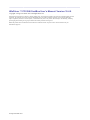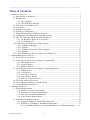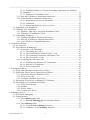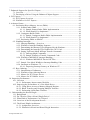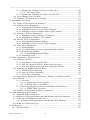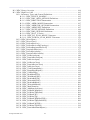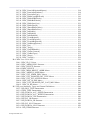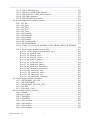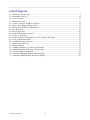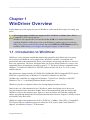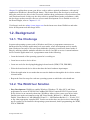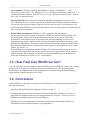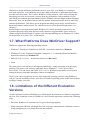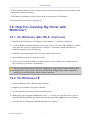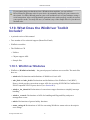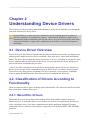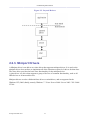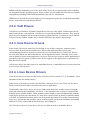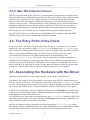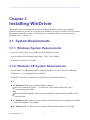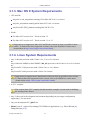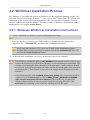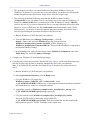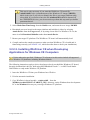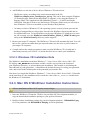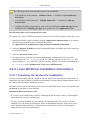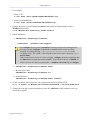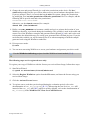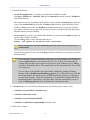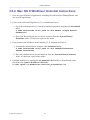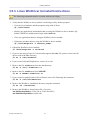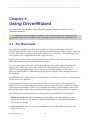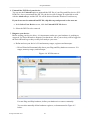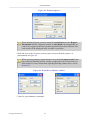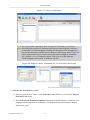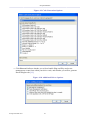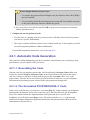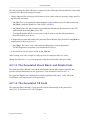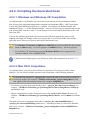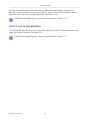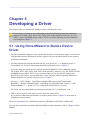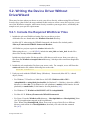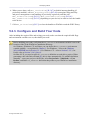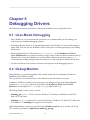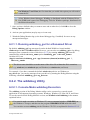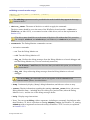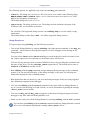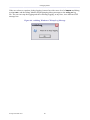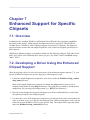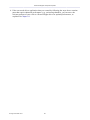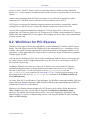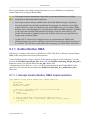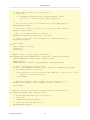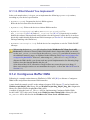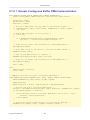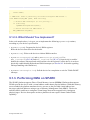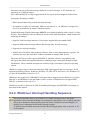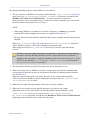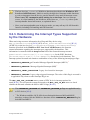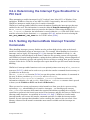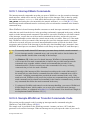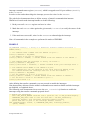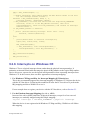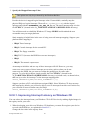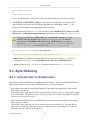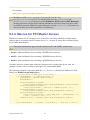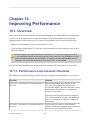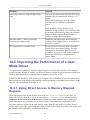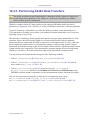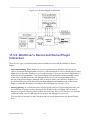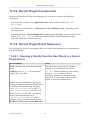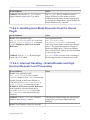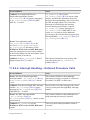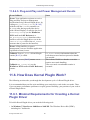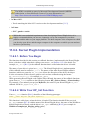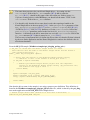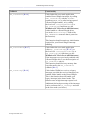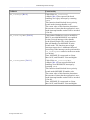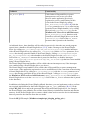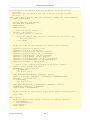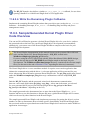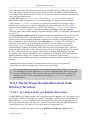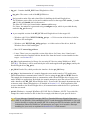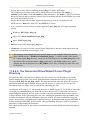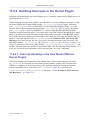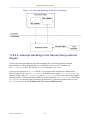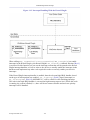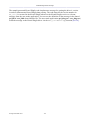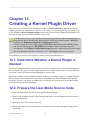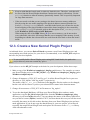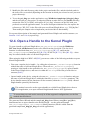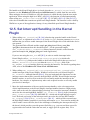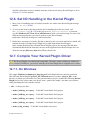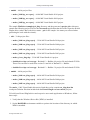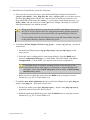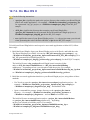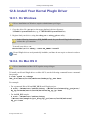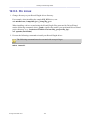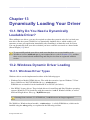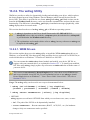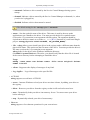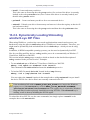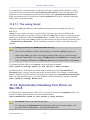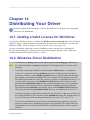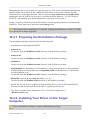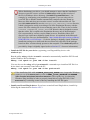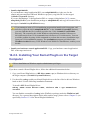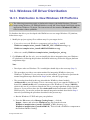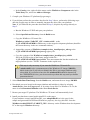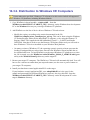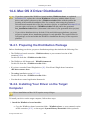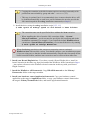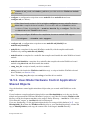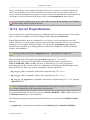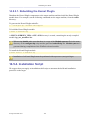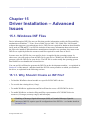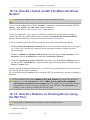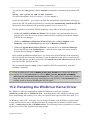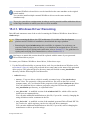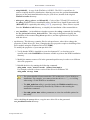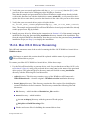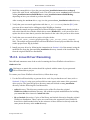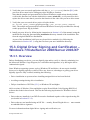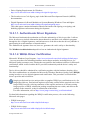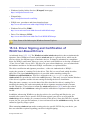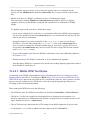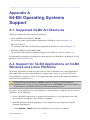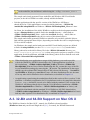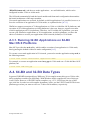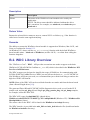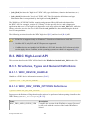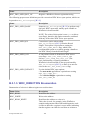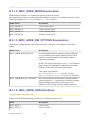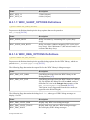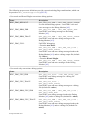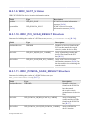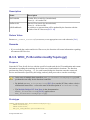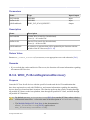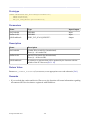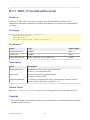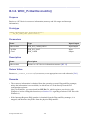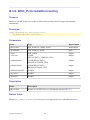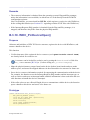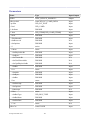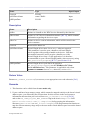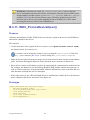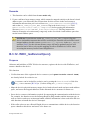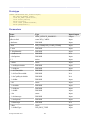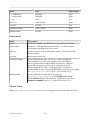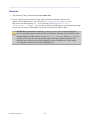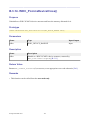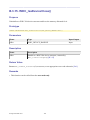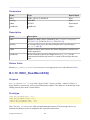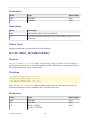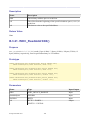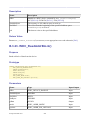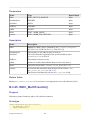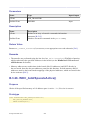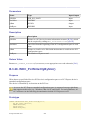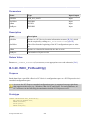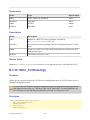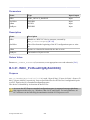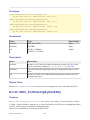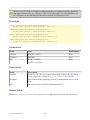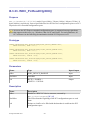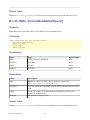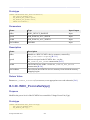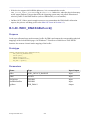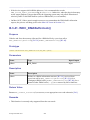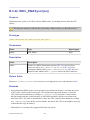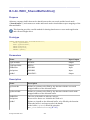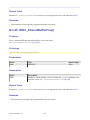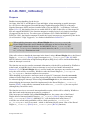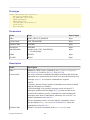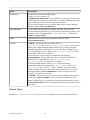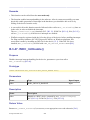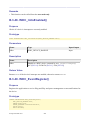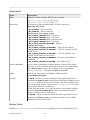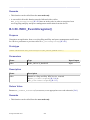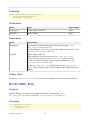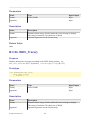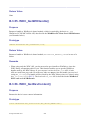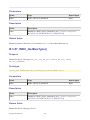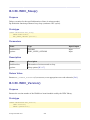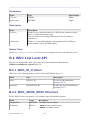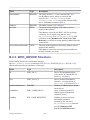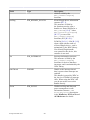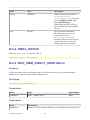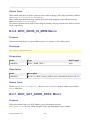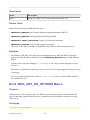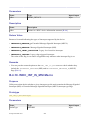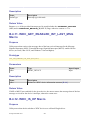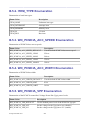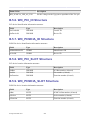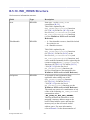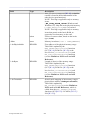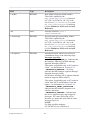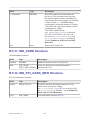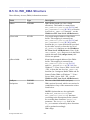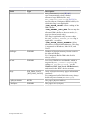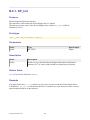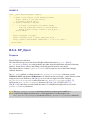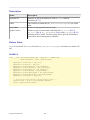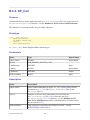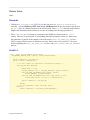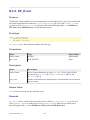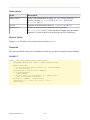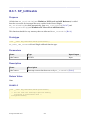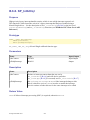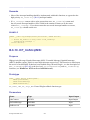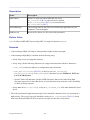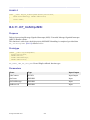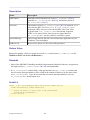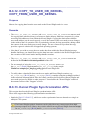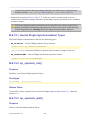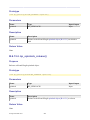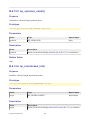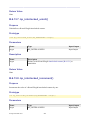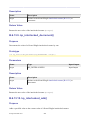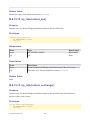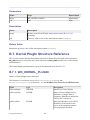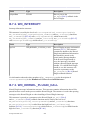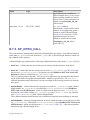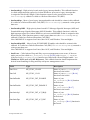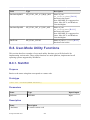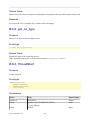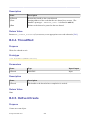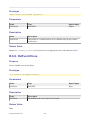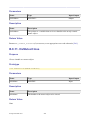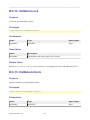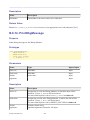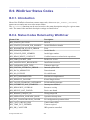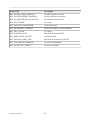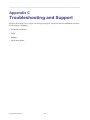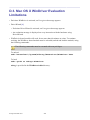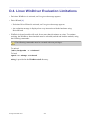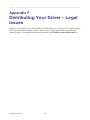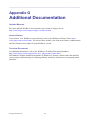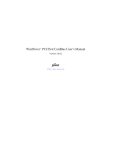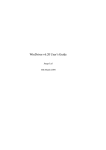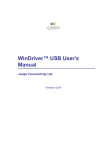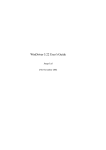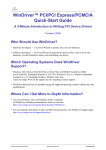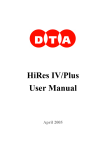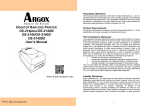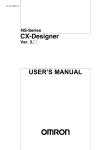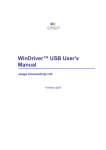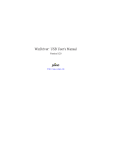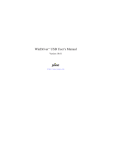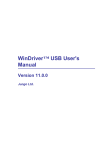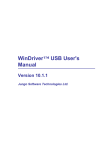Download WinDriver™ PCI/ISA/CardBus User`s Manual - Version 10.4.0
Transcript
WinDriver ™ PCI/ISA/CardBus
User's Manual
Version 10.4.0
Jungo Ltd.
WinDriver™ PCI/ISA/CardBus User's Manual: Version 10.4.0
Copyright © Jungo Ltd. 2005–2011 All Rights Reserved.
Information in this document is subject to change without notice. The software described in this document is furnished under a license
agreement. The software may be used, copied or distributed only in accordance with that agreement. No part of this publication
may be reproduced, stored in a retrieval system, or transmitted in any form or any means, electronically or mechanically, including
photocopying and recording for any purpose without the written permission of Jungo Ltd.
Brand and product names mentioned in this document are trademarks of their respective owners and are used here only for
identification purposes.
© Jungo Ltd. 2005–2011
Table of Contents
1. WinDriver Overview .................................................................................................................. 1
1.1. Introduction to WinDriver .............................................................................................. 1
1.2. Background ..................................................................................................................... 2
1.2.1. The Challenge ...................................................................................................... 2
1.2.2. The WinDriver Solution ...................................................................................... 2
1.3. How Fast Can WinDriver Go? ....................................................................................... 3
1.4. Conclusion ....................................................................................................................... 3
1.5. WinDriver Benefits ......................................................................................................... 4
1.6. WinDriver Architecture .................................................................................................. 5
1.7. What Platforms Does WinDriver Support? .................................................................... 6
1.8. Limitations of the Different Evaluation Versions ........................................................... 6
1.9. How Do I Develop My Driver with WinDriver? ........................................................... 7
1.9.1. On Windows, Mac OS X, and Linux ................................................................... 7
1.9.2. On Windows CE .................................................................................................. 7
1.10. What Does the WinDriver Toolkit Include? ................................................................. 8
1.10.1. WinDriver Modules ........................................................................................... 8
1.10.2. Utilities ............................................................................................................... 9
1.10.3. WinDriver's Specific Chipset Support ............................................................. 10
1.10.4. Samples ............................................................................................................ 10
1.11. Can I Distribute the Driver Created with WinDriver? ................................................ 10
2. Understanding Device Drivers ................................................................................................. 11
2.1. Device Driver Overview ............................................................................................... 11
2.2. Classification of Drivers According to Functionality ................................................... 11
2.2.1. Monolithic Drivers ............................................................................................. 11
2.2.2. Layered Drivers .................................................................................................. 12
2.2.3. Miniport Drivers ................................................................................................ 13
2.3. Classification of Drivers According to Operating Systems .......................................... 14
2.3.1. WDM Drivers .................................................................................................... 14
2.3.2. VxD Drivers ....................................................................................................... 15
2.3.3. Unix Device Drivers .......................................................................................... 15
2.3.4. Linux Device Drivers ......................................................................................... 15
2.3.5. Mac OS X Device Drivers ................................................................................. 16
2.4. The Entry Point of the Driver ...................................................................................... 16
2.5. Associating the Hardware with the Driver ................................................................... 16
2.6. Communicating with Drivers ........................................................................................ 17
3. Installing WinDriver ................................................................................................................ 18
3.1. System Requirements .................................................................................................... 18
3.1.1. Windows System Requirements ........................................................................ 18
3.1.2. Windows CE System Requirements .................................................................. 18
3.1.3. Mac OS X System Requirements ....................................................................... 19
3.1.4. Linux System Requirements .............................................................................. 19
3.2. WinDriver Installation Process ..................................................................................... 20
3.2.1. Windows WinDriver Installation Instructions ................................................... 20
3.2.2. Windows CE WinDriver Installation Instructions ............................................. 21
3.2.2.1. Installing WinDriver CE when Building New CE-Based Platforms........ 21
© Jungo Ltd. 2005–2011
iii
3.2.2.2. Installing WinDriver CE when Developing Applications for Windows
CE Computers ...................................................................................................... 23
3.2.2.3. Windows CE Installation Note ............................................................... 24
3.2.3. Mac OS X WinDriver Installation Instructions .................................................. 24
3.2.4. Linux WinDriver Installation Instructions ......................................................... 25
3.2.4.1. Preparing the System for Installation ...................................................... 25
3.2.4.2. Installation ............................................................................................... 26
3.2.4.3. Restricting Hardware Access on Linux ................................................... 29
3.3. Upgrading Your Installation ......................................................................................... 29
3.4. Checking Your Installation ........................................................................................... 29
3.4.1. Windows, Mac OS X, and Linux Installation Check ......................................... 29
3.4.2. Windows CE Installation Check ........................................................................ 30
3.5. Uninstalling WinDriver ................................................................................................. 30
3.5.1. Windows WinDriver Uninstall Instructions ....................................................... 30
3.5.2. Mac OS X WinDriver Uninstall Instructions ..................................................... 32
3.5.3. Linux WinDriver Uninstall Instructions ............................................................ 33
4. Using DriverWizard ................................................................................................................. 34
4.1. An Overview ................................................................................................................. 34
4.2. DriverWizard Walkthrough ........................................................................................... 35
4.2.1. Automatic Code Generation ............................................................................... 43
4.2.1.1. Generating the Code ............................................................................... 43
4.2.1.2. The Generated PCI/PCMCIA/ISA C Code ............................................. 43
4.2.1.3. The Generated Visual Basic and Delphi Code ........................................ 44
4.2.1.4. The Generated C# Code .......................................................................... 44
4.2.2. Compiling the Generated Code .......................................................................... 45
4.2.2.1. Windows and Windows CE Compilation ............................................... 45
4.2.2.2. Mac OS X Compilation ........................................................................... 45
4.2.2.3. Linux Compilation .................................................................................. 46
5. Developing a Driver ................................................................................................................ 47
5.1. Using DriverWizard to Build a Device Driver ............................................................. 47
5.2. Writing the Device Driver Without DriverWizard ....................................................... 48
5.2.1. Include the Required WinDriver Files ............................................................... 48
5.2.2. Write Your Code ................................................................................................ 49
5.2.3. Configure and Build Your Code ........................................................................ 50
5.3. Developing Your Driver on Windows CE Platforms ................................................... 51
5.4. Developing in Visual Basic and Delphi ........................................................................ 52
5.4.1. Using DriverWizard ........................................................................................... 52
5.4.2. Samples .............................................................................................................. 52
5.4.3. Kernel PlugIn ..................................................................................................... 52
5.4.4. Creating your Driver .......................................................................................... 52
6. Debugging Drivers ................................................................................................................... 53
6.1. User-Mode Debugging .................................................................................................. 53
6.2. Debug Monitor .............................................................................................................. 53
6.2.1. The wddebug_gui Utility .................................................................................. 54
6.2.1.1. Running wddebug_gui for a Renamed Driver ....................................... 56
6.2.2. The wddebug Utility ......................................................................................... 56
6.2.2.1. Console-Mode wddebug Execution ........................................................ 56
6.2.2.2. Windows CE GUI wddebug Execution ................................................. 59
© Jungo Ltd. 2005–2011
iv
7. Enhanced Support for Specific Chipsets ................................................................................. 61
7.1. Overview ....................................................................................................................... 61
7.2. Developing a Driver Using the Enhanced Chipset Support .......................................... 61
8. PCI Express .............................................................................................................................. 63
8.1. PCI Express Overview .................................................................................................. 63
8.2. WinDriver for PCI Express .......................................................................................... 64
9. Advanced Issues ....................................................................................................................... 65
9.1. Performing Direct Memory Access (DMA) ................................................................. 65
9.1.1. Scatter/Gather DMA .......................................................................................... 66
9.1.1.1. Sample Scatter/Gather DMA Implementation ........................................ 66
9.1.1.2. What Should You Implement? ................................................................ 68
9.1.2. Contiguous Buffer DMA .................................................................................... 68
9.1.2.1. Sample Contiguous Buffer DMA Implementation .................................. 69
9.1.2.2. What Should You Implement? ................................................................ 70
9.1.3. Performing DMA on SPARC ............................................................................ 70
9.2. Handling Interrupts ....................................................................................................... 71
9.2.1. Interrupt Handling – Overview .......................................................................... 71
9.2.2. WinDriver Interrupt Handling Sequence ........................................................... 72
9.2.3. Determining the Interrupt Types Supported by the Hardware ........................... 74
9.2.4. Determining the Interrupt Type Enabled for a PCI Card ................................... 75
9.2.5. Setting Up Kernel-Mode Interrupt Transfer Commands .................................... 75
9.2.5.1. Interrupt Mask Commands ...................................................................... 76
9.2.5.2. Sample WinDriver Transfer Commands Code ........................................ 76
9.2.6. WinDriver MSI/MSI-X Interrupt Handling ....................................................... 78
9.2.6.1. Windows MSI/MSI-X Device INF Files ................................................ 78
9.2.7. Sample User-Mode WinDriver Interrupt Handling Code .................................. 79
9.2.8. Interrupts on Windows CE ................................................................................ 80
9.2.8.1. Improving Interrupt Latency on Windows CE ........................................ 81
9.3. Byte Ordering ................................................................................................................ 82
9.3.1. Introduction to Endianness ................................................................................. 82
9.3.2. WinDriver Byte Ordering Macros ..................................................................... 83
9.3.3. Macros for PCI Target Access ........................................................................... 83
9.3.4. Macros for PCI Master Access .......................................................................... 84
10. Improving Performance ......................................................................................................... 85
10.1. Overview ..................................................................................................................... 85
10.1.1. Performance Improvement Checklist ............................................................... 85
10.2. Improving the Performance of a User-Mode Driver ................................................... 86
10.2.1. Using Direct Access to Memory-Mapped Regions .......................................... 86
10.2.2. Block Transfers and Grouping Multiple Transfers .......................................... 87
10.2.3. Performing 64-Bit Data Transfers .................................................................... 88
11. Understanding the Kernel PlugIn .......................................................................................... 89
11.1. Background ................................................................................................................. 89
11.2. Do I Need to Write a Kernel PlugIn Driver? ............................................................. 89
11.3. What Kind of Performance Can I Expect? ................................................................. 90
11.4. Overview of the Development Process ....................................................................... 90
11.5. The Kernel PlugIn Architecture .................................................................................. 90
11.5.1. Architecture Overview ..................................................................................... 90
11.5.2. WinDriver's Kernel and Kernel PlugIn Interaction .......................................... 91
© Jungo Ltd. 2005–2011
v
11.5.3. Kernel PlugIn Components .............................................................................. 92
11.5.4. Kernel PlugIn Event Sequence ........................................................................ 92
11.5.4.1. Opening a Handle from the User Mode to a Kernel PlugIn Driver........ 92
11.5.4.2. Handling User-Mode Requests from the Kernel PlugIn ........................ 93
11.5.4.3. Interrupt Handling – Enable/Disable and High Interrupt Request
Level Processing ................................................................................................... 93
11.5.4.4. Interrupt Handling – Deferred Procedure Calls ..................................... 94
11.5.4.5. Plug-and-Play and Power Management Events ..................................... 95
11.6. How Does Kernel PlugIn Work? ................................................................................ 95
11.6.1. Minimal Requirements for Creating a Kernel PlugIn Driver ........................... 95
11.6.2. Kernel PlugIn Implementation ......................................................................... 96
11.6.2.1. Before You Begin ................................................................................. 96
11.6.2.2. Write Your KP_Init Function ............................................................... 96
11.6.2.3. Write Your KP_Open Function(s) ........................................................ 98
11.6.2.4. Write the Remaining PlugIn Callbacks ............................................... 103
11.6.3. Sample/Generated Kernel PlugIn Driver Code Overview .............................. 103
11.6.4. Kernel PlugIn Sample/Generated Code Directory Structure .......................... 104
11.6.4.1. pci_diag and kp_pci Sample Directories ............................................. 104
11.6.4.2. The Generated DriverWizard Kernel PlugIn Directory ....................... 106
11.6.5. Handling Interrupts in the Kernel PlugIn ....................................................... 108
11.6.5.1. Interrupt Handling in the User Mode (Without Kernel PlugIn) ........... 108
11.6.5.2. Interrupt Handling in the Kernel (Using a Kernel PlugIn) .................. 109
11.6.6. Message Passing ............................................................................................. 111
12. Creating a Kernel PlugIn Driver .......................................................................................... 113
12.1. Determine Whether a Kernel PlugIn is Needed ........................................................ 113
12.2. Prepare the User-Mode Source Code ........................................................................ 113
12.3. Create a New Kernel PlugIn Project ........................................................................ 114
12.4. Open a Handle to the Kernel PlugIn ........................................................................ 115
12.5. Set Interrupt Handling in the Kernel PlugIn ............................................................. 116
12.6. Set I/O Handling in the Kernel PlugIn ..................................................................... 117
12.7. Compile Your Kernel PlugIn Driver ........................................................................ 117
12.7.1. On Windows .................................................................................................. 117
12.7.2. On Mac OS X ................................................................................................. 120
12.7.3. On Linux ........................................................................................................ 121
12.8. Install Your Kernel PlugIn Driver ............................................................................ 122
12.8.1. On Windows .................................................................................................. 122
12.8.2. On Mac OS X ................................................................................................. 122
12.8.3. On Linux ........................................................................................................ 123
13. Dynamically Loading Your Driver ...................................................................................... 124
13.1. Why Do You Need a Dynamically Loadable Driver? .............................................. 124
13.2. Windows Dynamic Driver Loading .......................................................................... 124
13.2.1. Windows Driver Types .................................................................................. 124
13.2.2. The wdreg Utility ........................................................................................... 125
13.2.2.1. WDM Drivers ...................................................................................... 125
13.2.2.2. Non-WDM Drivers ............................................................................. 126
13.2.3. Dynamically Loading/Unloading windrvr6.sys INF Files ............................. 128
13.2.4. Dynamically Loading/Unloading Your Kernel PlugIn Driver ....................... 129
13.3. Mac OS X Dynamic Driver Loading ........................................................................ 129
© Jungo Ltd. 2005–2011
vi
13.3.1. Dynamically Loading Your Driver on Mac OS X ......................................... 129
13.3.1.1. The wdreg Script ................................................................................. 130
13.3.2. Dynamically Unloading Your Driver on Mac OS X ...................................... 130
13.4. Linux Dynamic Driver Loading ............................................................................... 131
13.5. Windows CE Dynamic Driver Loading .................................................................... 131
14. Distributing Your Driver ..................................................................................................... 132
14.1. Getting a Valid License for WinDriver .................................................................... 132
14.2. Windows Driver Distribution .................................................................................... 132
14.2.1. Preparing the Distribution Package ................................................................ 133
14.2.2. Installing Your Driver on the Target Computer ............................................. 133
14.2.3. Installing Your Kernel PlugIn on the Target Computer ................................. 136
14.3. Windows CE Driver Distribution ............................................................................. 137
14.3.1. Distribution to New Windows CE Platforms ................................................. 137
14.3.2. Distribution to Windows CE Computers ....................................................... 139
14.4. Mac OS X Driver Distribution .................................................................................. 140
14.4.1. Preparing the Distribution Package ................................................................ 140
14.4.2. Installing Your Driver on the Target Computer ............................................. 140
14.5. Linux Driver Distribution ......................................................................................... 142
14.5.1. Kernel Modules .............................................................................................. 142
14.5.2. User-Mode Hardware Control Application/Shared Objects ........................... 143
14.5.3. Kernel PlugIn Modules .................................................................................. 144
14.5.3.1. Rebuilding the Kernel PlugIn ............................................................. 146
14.5.4. Installation Script ........................................................................................... 146
15. Driver Installation – Advanced Issues ................................................................................. 147
15.1. Windows INF Files ................................................................................................... 147
15.1.1. Why Should I Create an INF File? ................................................................ 147
15.1.2. How Do I Install an INF File When No Driver Exists? ................................. 148
15.1.3. How Do I Replace an Existing Driver Using the INF File? ........................... 148
15.2. Renaming the WinDriver Kernel Driver ................................................................... 149
15.2.1. Windows Driver Renaming ............................................................................ 150
15.2.2. Mac OS X Driver Renaming .......................................................................... 152
15.2.3. Linux Driver Renaming ................................................................................. 153
15.3. Digital Driver Signing and Certification – Windows 7/Vista/Server 2008/
Server 2003/XP ................................................................................................................... 154
15.3.1. Overview ........................................................................................................ 154
15.3.1.1. Authenticode Driver Signature ............................................................ 155
15.3.1.2. WHQL Driver Certification ................................................................ 155
15.3.2. Driver Signing and Certification of WinDriver-Based Drivers ...................... 156
15.3.2.1. WHQL DTM Test Notes .................................................................... 157
15.4. Windows XP Embedded WinDriver Component ..................................................... 158
A. 64-Bit Operating Systems Support ....................................................................................... 160
A.1. Supported 64-Bit Architectures .................................................................................. 160
A.2. Support for 32-Bit Applications on 64-Bit Windows and Linux Platforms ............... 160
A.3. 32-Bit and 64-Bit Support on Mac OS X .................................................................. 161
A.3.1. Running 32-Bit Applications on 64-Bit Mac OS X Platforms ........................ 162
A.4. 64-Bit and 32-Bit Data Types .................................................................................... 162
B. API Reference ....................................................................................................................... 163
B.1. WD_DriverName ........................................................................................................ 163
© Jungo Ltd. 2005–2011
vii
B.2. WDC Library Overview ............................................................................................. 164
B.3. WDC High-Level API ................................................................................................ 165
B.3.1. Structures, Types and General Definitions ...................................................... 165
B.3.1.1. WDC_DEVICE_HANDLE .................................................................. 165
B.3.1.2. WDC_DRV_OPEN_OPTIONS Definitions ......................................... 165
B.3.1.3. WDC_DIRECTION Enumeration ........................................................ 166
B.3.1.4. WDC_ADDR_MODE Enumeration ..................................................... 167
B.3.1.5. WDC_ADDR_RW_OPTIONS Enumeration ....................................... 167
B.3.1.6. WDC_ADDR_SIZE Definitions .......................................................... 167
B.3.1.7. WDC_SLEEP_OPTIONS Definitions .................................................. 168
B.3.1.8. WDC_DBG_OPTIONS Definitions ..................................................... 168
B.3.1.9. WDC_SLOT_U Union ......................................................................... 170
B.3.1.10. WDC_PCI_SCAN_RESULT Structure .............................................. 170
B.3.1.11. WDC_PCMCIA_SCAN_RESULT Structure ..................................... 170
B.3.2. WDC_DriverOpen() ........................................................................................ 171
B.3.3. WDC_DriverClose() ........................................................................................ 172
B.3.4. WDC_PciScanDevices() .................................................................................. 173
B.3.5. WDC_PciScanDevicesByTopology() .............................................................. 174
B.3.6. WDC_PciScanRegisteredDevices() ................................................................. 175
B.3.7. WDC_PcmciaScanDevices() ........................................................................... 177
B.3.8. WDC_PciGetDeviceInfo() ............................................................................... 178
B.3.9. WDC_PcmciaGetDeviceInfo() ........................................................................ 179
B.3.10. WDC_PciDeviceOpen() ................................................................................ 180
B.3.11. WDC_PcmciaDeviceOpen() .......................................................................... 183
B.3.12. WDC_IsaDeviceOpen() ................................................................................. 186
B.3.13. WDC_PciDeviceClose() ................................................................................ 190
B.3.14. WDC_PcmciaDeviceClose() ......................................................................... 191
B.3.15. WDC_IsaDeviceClose() ................................................................................ 192
B.3.16. WDC_CardCleanupSetup() ........................................................................... 193
B.3.17. WDC_KernelPlugInOpen() ........................................................................... 194
B.3.18. WDC_CallKerPlug() ...................................................................................... 195
B.3.19. WDC_ReadMemXXX() ................................................................................ 196
B.3.20. WDC_WriteMemXXX() ............................................................................... 197
B.3.21. WDC_ReadAddrXXX() ................................................................................ 198
B.3.22. WDC_WriteAddrXXX() ................................................................................ 199
B.3.23. WDC_ReadAddrBlock() ................................................................................ 200
B.3.24. WDC_WriteAddrBlock() ............................................................................... 201
B.3.25. WDC_MultiTransfer() ................................................................................... 202
B.3.26. WDC_AddrSpaceIsActive() .......................................................................... 203
B.3.27. WDC_PciReadCfgBySlot() ........................................................................... 204
B.3.28. WDC_PciWriteCfgBySlot() .......................................................................... 205
B.3.29. WDC_PciReadCfg() ...................................................................................... 206
B.3.30. WDC_PciWriteCfg() ..................................................................................... 207
B.3.31. WDC_PciReadCfgBySlotXXX() ................................................................... 208
B.3.32. WDC_PciWriteCfgBySlotXXX() .................................................................. 209
B.3.33. WDC_PciReadCfgXXX() .............................................................................. 211
B.3.34. WDC_PciWriteCfgXXX() ............................................................................. 212
B.3.35. WDC_PcmciaReadAttribSpace() ................................................................... 213
© Jungo Ltd. 2005–2011
viii
B.3.36. WDC_PcmciaWriteAttribSpace() .................................................................. 214
B.3.37. WDC_PcmciaSetWindow() ........................................................................... 214
B.3.38. WDC_PcmciaSetVpp() .................................................................................. 215
B.3.39. WDC_DMAContigBufLock() ....................................................................... 216
B.3.40. WDC_DMASGBufLock() ............................................................................. 218
B.3.41. WDC_DMABufUnlock() .............................................................................. 220
B.3.42. WDC_DMASyncCpu() .................................................................................. 221
B.3.43. WDC_DMASyncIo() ..................................................................................... 222
B.3.44. WDC_SharedBufferAlloc() ........................................................................... 223
B.3.45. WDC_SharedBufferFree() ............................................................................. 224
B.3.46. WDC_IntEnable() .......................................................................................... 225
B.3.47. WDC_IntDisable() ......................................................................................... 228
B.3.48. WDC_IntIsEnabled() ..................................................................................... 229
B.3.49. WDC_EventRegister() ................................................................................... 229
B.3.50. WDC_EventUnregister() ............................................................................... 232
B.3.51. WDC_EventIsRegistered() ............................................................................ 233
B.3.52. WDC_SetDebugOptions() ............................................................................. 233
B.3.53. WDC_Err() .................................................................................................... 234
B.3.54. WDC_Trace() ................................................................................................ 235
B.3.55. WDC_GetWDHandle() .................................................................................. 236
B.3.56. WDC_GetDevContext() ................................................................................ 236
B.3.57. WDC_GetBusType() ..................................................................................... 237
B.3.58. WDC_Sleep() ................................................................................................ 238
B.3.59. WDC_Version() ............................................................................................. 238
B.4. WDC Low Level API ................................................................................................ 239
B.4.1. WDC_ID_U Union .......................................................................................... 239
B.4.2. WDC_ADDR_DESC Structure ....................................................................... 239
B.4.3. WDC_DEVICE Structure ................................................................................ 240
B.4.4. PWDC_DEVICE ............................................................................................. 242
B.4.5. WDC_MEM_DIRECT_ADDR Macro ........................................................... 242
B.4.6. WDC_ADDR_IS_MEM Macro ...................................................................... 243
B.4.7. WDC_GET_ADDR_DESC Macro ................................................................. 243
B.4.8. WDC_GET_ENABLED_INT_TYPE Macro .................................................. 244
B.4.9. WDC_GET_INT_OPTIONS Macro ............................................................... 245
B.4.10. WDC_INT_IS_MSI Macro ........................................................................... 246
B.4.11. WDC_GET_ENABLED_INT_LAST_MSG Macro ..................................... 247
B.4.12. WDC_IS_KP Macro ...................................................................................... 247
B.5. WD_xxx Structures, Types and General Definitions ................................................. 248
B.5.1. WD_BUS_TYPE Enumeration ....................................................................... 248
B.5.2. ITEM_TYPE Enumeration .............................................................................. 249
B.5.3. WD_PCMCIA_ACC_SPEED Enumeration .................................................... 249
B.5.4. WD_PCMCIA_ACC_WIDTH Enumeration ................................................... 249
B.5.5. WD_PCMCIA_VPP Enumeration .................................................................. 249
B.5.6. WD_PCI_ID Structure .................................................................................... 250
B.5.7. WD_PCMCIA_ID Structure ........................................................................... 250
B.5.8. WD_PCI_SLOT Structure ............................................................................... 250
B.5.9. WD_PCMCIA_SLOT Structure ...................................................................... 250
B.5.10. WD_ITEMS Structure ................................................................................... 251
© Jungo Ltd. 2005–2011
ix
B.5.11. WD_CARD Structure ....................................................................................
B.5.12. WD_PCI_CARD_INFO Structure .................................................................
B.5.13. WD_PCMCIA_CARD_INFO Structure ........................................................
B.5.14. WD_DMA Structure ......................................................................................
B.5.15. WD_TRANSFER Structure ...........................................................................
B.6. Kernel PlugIn Kernel-Mode Functions ......................................................................
B.6.1. KP_Init .............................................................................................................
B.6.2. KP_Open ..........................................................................................................
B.6.3. KP_Close .........................................................................................................
B.6.4. KP_Call ...........................................................................................................
B.6.5. KP_Event .........................................................................................................
B.6.6. KP_IntEnable ...................................................................................................
B.6.7. KP_IntDisable ..................................................................................................
B.6.8. KP_IntAtIrql ....................................................................................................
B.6.9. KP_IntAtDpc ...................................................................................................
B.6.10. KP_IntAtIrqlMSI ...........................................................................................
B.6.11. KP_IntAtDpcMSI ..........................................................................................
B.6.12. COPY_TO_USER_OR_KERNEL, COPY_FROM_USER_OR_KERNEL
......................................................................................................................................
B.6.13. Kernel PlugIn Synchronization APIs ............................................................
B.6.13.1. Kernel PlugIn Synchronization Types ................................................
B.6.13.2. kp_spinlock_init() ...............................................................................
B.6.13.3. kp_spinlock_wait() .............................................................................
B.6.13.4. kp_spinlock_release() .........................................................................
B.6.13.5. kp_spinlock_uninit() ...........................................................................
B.6.13.6. kp_interlocked_init() ...........................................................................
B.6.13.7. kp_interlocked_uninit() .......................................................................
B.6.13.8. kp_interlocked_increment() ................................................................
B.6.13.9. kp_interlocked_decrement() ...............................................................
B.6.13.10. kp_interlocked_add() ........................................................................
B.6.13.11. kp_interlocked_read() .......................................................................
B.6.13.12. kp_interlocked_set() .........................................................................
B.6.13.13. kp_interlocked_exchange() ...............................................................
B.7. Kernel PlugIn Structure Reference ............................................................................
B.7.1. WD_KERNEL_PLUGIN ................................................................................
B.7.2. WD_INTERRUPT ...........................................................................................
B.7.3. WD_KERNEL_PLUGIN_CALL ....................................................................
B.7.4. KP_INIT ..........................................................................................................
B.7.5. KP_OPEN_CALL ...........................................................................................
B.8. User-Mode Utility Functions ......................................................................................
B.8.1. Stat2Str ............................................................................................................
B.8.2. get_os_type ......................................................................................................
B.8.3. ThreadStart ......................................................................................................
B.8.4. ThreadWait ......................................................................................................
B.8.5. OsEventCreate .................................................................................................
B.8.6. OsEventClose ..................................................................................................
B.8.7. OsEventWait ....................................................................................................
B.8.8. OsEventSignal .................................................................................................
© Jungo Ltd. 2005–2011
x
256
256
257
258
261
262
263
264
267
268
270
271
273
274
276
277
279
281
281
282
282
282
283
284
284
285
285
286
286
287
288
288
289
289
290
290
291
292
294
294
295
295
296
296
297
298
298
B.8.9. OsEventReset ................................................................................................... 299
B.8.10. OsMutexCreate .............................................................................................. 299
B.8.11. OsMutexClose ............................................................................................... 300
B.8.12. OsMutexLock ................................................................................................ 301
B.8.13. OsMutexUnlock ............................................................................................. 301
B.8.14. PrintDbgMessage ........................................................................................... 302
B.8.15. WD_LogStart ................................................................................................. 303
B.8.16. WD_LogStop ................................................................................................. 304
B.8.17. WD_LogAdd ................................................................................................. 304
B.9. WinDriver Status Codes ............................................................................................. 305
B.9.1. Introduction ...................................................................................................... 305
B.9.2. Status Codes Returned by WinDriver ............................................................. 305
C. Troubleshooting and Support ................................................................................................ 307
D. Evaluation Version Limitations ............................................................................................ 308
D.1. Windows WinDriver Evaluation Limitations ............................................................. 308
D.2. Windows CE WinDriver Evaluation Limitations ...................................................... 308
D.3. Mac OS X WinDriver Evaluation Limitations ........................................................... 309
D.4. Linux WinDriver Evaluation Limitations .................................................................. 310
E. Purchasing WinDriver ........................................................................................................... 311
F. Distributing Your Driver – Legal Issues ............................................................................... 312
G. Additional Documentation .................................................................................................... 313
© Jungo Ltd. 2005–2011
xi
List of Figures
1.1. WinDriver Architecture .......................................................................................................... 5
2.1. Monolithic Drivers ................................................................................................................ 12
2.2. Layered Drivers .................................................................................................................... 13
2.3. Miniport Drivers ................................................................................................................... 14
4.1. Create or Open a WinDriver Project .................................................................................... 36
4.2. Select Your Plug-and-Play Device ....................................................................................... 36
4.3. DriverWizard INF File Information ..................................................................................... 38
4.4. PCI Resources ....................................................................................................................... 39
4.5. Define Registers .................................................................................................................... 40
4.6. Read/Write Memory and I/O ................................................................................................ 40
4.7. Listen to Interrupts ................................................................................................................ 41
4.8. Define Transfer Commands for Level-Sensitive Interrupts .................................................. 41
4.9. Code Generation Options ...................................................................................................... 42
4.10. Additional Driver Options .................................................................................................. 42
6.1. Start Debug Monitor ............................................................................................................. 54
6.2. Debug Options ...................................................................................................................... 55
6.3. wddebug Windows CE Start Log Message .......................................................................... 59
6.4. wddebug Windows CE Stop Log Message .......................................................................... 60
11.1. Kernel PlugIn Architecture ................................................................................................. 91
11.2. Interrupt Handling Without Kernel PlugIn ....................................................................... 109
11.3. Interrupt Handling With the Kernel PlugIn ...................................................................... 110
© Jungo Ltd. 2005–2011
xii
Chapter 1
WinDriver Overview
In this chapter you will explore the uses of WinDriver, and learn the basic steps of creating your
driver.
This manual outlines WinDriver's support for PCI / PCMCIA / CardBus / ISA / EISA /
CompactPCI / PCI Express devices.
WinDriver also supports the Universal Serial Bus (USB). For detailed information
regarding WinDriver USB, please refer to the WinDriver product page on our web site
(http://www.jungo.com/st/windriver.html) and to the WinDriver USB Manual, which is
available online at http://www.jungo.com/st/support/support_windriver.html.
1.1. Introduction to WinDriver
WinDriver is a development toolkit that dramatically simplifies the difficult task of creating
device drivers and hardware access applications. WinDriver includes a wizard and code
generation features that automatically detect your hardware and generate the driver to access it
from your application. The driver and application you develop using WinDriver is source code
compatible across all supported operating systems [1.7]. The driver is binary compatible across
Windows 7/Vista/Server 2008/Server 2003/XP, and across Mac OS X 10.5.x–10.6.x (using
unified binaries).
Bus architecture support includes PCI/PCMCIA/CardBus/ISA/EISA/CompactPCI/PCI Express.
PCMCIA is supported only on Windows 7/Vista/Server 2008/Server 2003/XP.
CardBus, ISA, and EISA are supported on Windows 7/Vista/Server 2008/Server 2003/XP,
Windows CE 4.x–7.x (including Windows Mobile), and Linux.
WinDriver provides a complete solution for creating high-performance drivers.
Don't let the size of this manual fool you. WinDriver makes developing device drivers an
easy task that takes hours instead of months. Most of this manual deals with the features that
WinDriver offers to the advanced user. However, most developers will find that reading this
chapter and glancing through the DriverWizard and function reference chapters is all they need to
successfully write their driver.
WinDriver supports development for all PCI / PCMCIA / CardBus / ISA / EISA / CompactPCI /
PCI Express chipsets. Enhanced support is offered for PLX, Altera, AMCC and Xilinx PCI
chipsets, as outlined in Chapter 7 of the manual.
© Jungo Ltd. 2005–2011
1
WinDriver Overview
Chapter 10 explains how to tune your driver code to achieve optimal performance, with special
emphasis on WinDriver's Kernel PlugIn feature. This feature allows the developer to write and
debug the entire device driver in the user mode, and later drop performance critical portions of the
code into kernel mode. In this way the driver achieves optimal kernel-mode performance, while
the developer need not sacrifice the ease of user-mode development. For a detailed overview of
the Kernel PlugIn, refer to Chapters 11–12.
Visit Jungo's web site at http://www.jungo.com for the latest news about WinDriver and other
driver development tools that Jungo offers.
1.2. Background
1.2.1. The Challenge
In protected operating systems such as Windows and Linux, a programmer cannot access
hardware directly from the application level (user mode), where development work is usually
done. Hardware can only be accessed from within the operating system itself (kernel mode or
Ring-0), utilizing software modules called device drivers. In order to access a custom hardware
device from the application level, a programmer must do the following:
• Learn the internals of the operating system he is working on.
• Learn how to write a device driver.
• Learn new tools for developing/debugging in kernel mode (WDK, ETK, DDI/DKI).
• Write the kernel-mode device driver that does the basic hardware input/output.
• Write the application in user mode that accesses the hardware through the device driver written
in kernel mode.
• Repeat the first four steps for each new operating system on which the code should run.
1.2.2. The WinDriver Solution
• Easy Development: WinDriver enables Windows, Windows CE, Mac OS X, and Linux
programmers to create PCI/PCMCIA/CardBus/ISA/EISA/CompactPCI/PCI Express based
device drivers in an extremely short time. WinDriver allows you to create your driver in the
familiar user-mode environment, using MS Visual Studio, Borland C++ Builder, Borland
Delphi, Visual Basic 6.0, MS eMbedded Visual C++, MS Platform Builder C++, Xcode, GCC,
or any other appropriate compiler/IDE. You do not need to have any device driver knowledge,
nor do you have to be familiar with operating system internals, kernel programming, the WDK,
ETK or DDI/DKI.
© Jungo Ltd. 2005–2011
2
WinDriver Overview
• Cross Platform: The driver created with WinDriver will run on Windows 7 / Vista /
Server 2008 / Server 2003 / XP, Windows CE (a.k.a. Windows Embedded Compact) 4.x–7.x
(including Windows Mobile), Mac OS X 10.5.x–10.6.x, and Linux. In other words – write it
once, run it on many platforms.
• Friendly Wizards: DriverWizard (included) is a graphical diagnostics tool that lets you
view /define the device's resources and test the communication with the hardware with just a
few mouse clicks, before writing a single line of code. Once the device is operating to your
satisfaction, DriverWizard creates the skeletal driver source code, giving access functions to all
the resources on the hardware.
• Kernel-Mode Performance: WinDriver's API is optimized for performance.
For drivers that need kernel-mode performance, WinDriver offers the Kernel PlugIn. This
powerful feature enables you to create and debug your code in user mode and run the
performance-critical parts of your code (such as the interrupt handling or access to I/O
mapped memory ranges) in kernel mode, thereby achieving kernel-mode performance (zero
performance degradation). This unique feature allows the developer to run user-mode code in
the OS kernel without having to learn how the kernel works. For a detailed overview of this
feature, see Chapter 11.
Kernel PlugIn is not implemented under Windows CE. In this operating system there is no
separation between kernel mode and user mode, therefore top performance can be achieved
without using the Kernel PlugIn. To improve the interrupt handling rate on Windows CE,
follow the instructions in Section 9.2.8.1 of the manual.
1.3. How Fast Can WinDriver Go?
You can expect the same throughput using the WinDriver Kernel PlugIn as when using a custom
kernel driver. Throughput is constrained only by the limitations of your operating system
and hardware. A rough estimate of the throughput you can obtain using the Kernel PlugIn is
approximately 100,000 interrupts per second.
1.4. Conclusion
Using WinDriver, a developer need only do the following to create an application that accesses
the custom hardware:
• Start DriverWizard and detect the hardware and its resources.
• Automatically generate the device driver code from within DriverWizard, or use one of
the WinDriver samples as the basis for the application (see Chapter 7 for an overview of
WinDriver's enhanced support for specific chipsets).
• Modify the user-mode application, as needed, using the generated/sample functions to
implement the desired functionality for your application.
© Jungo Ltd. 2005–2011
3
WinDriver Overview
Your hardware access application will run on all the supported platforms [1.7] – just
recompile the code for the target platform. The code is binary compatible across Windows 7/
Vista/Server 2008/Server 2003/XP platforms, and across Mac OS X 10.5.x–10.6.x platforms;
there is no need to rebuild the code when porting it across binary-compatible platforms.
1.5. WinDriver Benefits
• Easy user-mode driver development.
• Kernel PlugIn for high-performance drivers.
• Friendly DriverWizard allows hardware diagnostics without writing a single line of code.
• Automatically generates the driver code for the project in C, C#, Delphi (Pascal), or
Visual Basic 6.0.
• Supports any PCI/PCMCIA/CardBus/ISA/EISA/CompactPCI/PCI Express device, regardless
of manufacturer.
• Enhanced support for PLX, Altera, AMCC and Xilinx chipsets frees the developer from the
need to study the hardware's specification.
• Applications are binary compatible across Windows 7/Vista/Server 2008/Server 2003/XP, and
across Mac OS X 10.5.x–10.6.x.
• Applications are source code compatible across all supported operating systems – Windows 7/
Vista/Server 2008/Server 2003/XP, Windows CE (a.k.a. Windows Embedded Compact)
4.x–7.x (including Windows Mobile), Mac OS X 10.5.x–10.6.x, and Linux.
• Can be used with common development environments, including MS Visual Studio,
Borland C++ Builder, Borland Delphi, Visual Basic 6.0, MS eMbedded Visual C++, MS
Platform Builder C++, Xcode, GCC, or any other appropriate compiler/IDE.
• No WDK, ETK, DDI or any system-level programming knowledge required.
• Supports I/O, DMA, interrupt handling and access to memory-mapped cards.
• Supports multiple CPUs and multiple PCI bus platforms (PCI / PCMCIA / CardBus / ISA /
EISA / CompactPCI / PCI Express).
• Supports 64-bit PCI data transfers.
• Includes dynamic driver loader.
• Comprehensive documentation and help files.
• Detailed examples in C, C#, Delphi (Pascal), or Visual Basic 6.0.
• WHQL certifiable driver (Windows).
© Jungo Ltd. 2005–2011
4
WinDriver Overview
• Two months of free technical support.
• No run-time fees or royalties.
1.6. WinDriver Architecture
Figure 1.1. WinDriver Architecture
For hardware access, your application calls one of the WinDriver user-mode functions. The usermode function calls the WinDriver kernel, which accesses the hardware for you through the
native calls of the operating system.
© Jungo Ltd. 2005–2011
5
WinDriver Overview
WinDriver's design minimizes performance hits on your code, even though it is running in
user mode. However, some hardware drivers have high performance requirements that cannot
be achieved in user mode. This is where WinDriver's edge sharpens. After easily creating and
debugging your code in user mode, you may drop the performance-critical modules of your
code (such as a hardware interrupt handler) into the WinDriver Kernel PlugIn without changing
them at all. Now, the WinDriver kernel calls this module from kernel mode, thereby achieving
maximal performance. This allows you to program and debug in user mode, and still achieve
kernel performance where needed. For a detailed overview of the Kernel PlugIn feature, see
Chapter 11.
Kernel PlugIn is not implemented under Windows CE. In this operating system there is no
separation between kernel mode and user mode, therefore top performance can be achieved
without using the Kernel PlugIn. To improve the interrupt handling rate on Windows CE, follow
the instructions in Section 9.2.8.1 of the manual.
1.7. What Platforms Does WinDriver Support?
WinDriver supports the following operating systems:
• Windows 7/Vista/Server 2008/Server 2003/XP – henceforth collectively: Windows
• Windows CE (a.k.a. Windows Embedded Compact) 4.x–7.x (including Windows Mobile) –
henceforth collectively: Windows CE
• Mac OS X 10.5.x–10.6.x – henceforth collectively: Mac OS X
• Linux
The same source code will run on all supported platforms – simply recompile it for the target
platform. The source code is binary compatible across Windows 7 / Vista / Server 2008 /
Server 2003 / XP, and across Mac OS X 10.5.x–10.6.x; WinDriver executables can be ported
among the binary-compatible platforms without recompilation.
Even if your code is meant only for one of the supported operating systems, using WinDriver
will give you the flexibility to move your driver to another operating system in the future without
needing to change your code.
1.8. Limitations of the Different Evaluation
Versions
All the evaluation versions of WinDriver are full featured. No functions are limited or crippled in
any way. The evaluation version of WinDriver varies from the registered version in the following
ways:
• Each time WinDriver is activated, an Unregistered message appears.
• When using DriverWizard, a dialogue box with a message stating that an evaluation version is
being run appears on every interaction with the hardware.
© Jungo Ltd. 2005–2011
6
WinDriver Overview
• In the Linux and Windows CE versions, the driver will remain operational for 60 minutes, after
which time it must be restarted.
• The Windows evaluation version expires 30 days from the date of installation.
For more details please refer to Appendix D.
1.9. How Do I Develop My Driver with
WinDriver?
1.9.1. On Windows, Mac OS X, and Linux
1. Start DriverWizard and use it to diagnose your hardware – see details in Chapter 4.
2. Let DriverWizard generate skeletal code for your driver, or use one of the WinDriver samples
as the basis for your driver application (see Chapter 7 for details regarding WinDriver's
enhanced support for specific chipsets).
3. Modify the generated/sample code to suit your application's needs.
4. Run and debug your driver in the user mode.
5. If your code contains performance-critical sections, refer to Chapter 10 for suggestions on
how to improve your driver's performance.
The code generated by DriverWizard is a diagnostics program that contains functions that
read and write to any resource detected or defined (including custom-defined registers),
enables your card's interrupts, listens to them, and more.
1.9.2. On Windows CE
1. Plug your hardware into a Windows host machine.
2. Diagnose your hardware using DriverWizard.
3. Let DriverWizard generate your driver's skeletal code.
4. Modify this code, using MS eMbedded Visual C++, to meet your specific needs. If you are
using MS Platform Builder, activate it and insert the generated *.pbp into your workspace.
5. Test your driver on the target embedded Windows CE platorm.
© Jungo Ltd. 2005–2011
7
WinDriver Overview
If you cannot plug your hardware into a Windows host machine, you can still use
DriverWizard to generate code for your device by manually entering all your resources in
the wizard. Let DriverWizard generate your code and then test it on your hardware using a
serial connection. After verifying that the generated code works properly, modify it to meet
your specific needs. You may also use (or combine) any of the sample files for your driver's
skeletal code.
1.10. What Does the WinDriver Toolkit
Include?
• A printed version of this manual
• Two months of free technical support (Phone/Fax/Email)
• WinDriver modules
• The WinDriver CD
• Utilities
• Chipset support APIs
• Sample files
1.10.1. WinDriver Modules
• WinDriver (WinDriver/include) – the general purpose hardware access toolkit. The main files
here are:
• windrvr.h: Declarations and definitions of WinDriver's basic API.
• wdc_lib.h and wdc_defs.h: Declarations and definitions of the WinDriver Card (WDC)
library, which provides convenient wrapper APIs for accessing PCI/PCMCIA/CardBus/ISA/
EISA/CompactPCI/PCI Express devices (see Section B.2).
• windrvr_int_thread.h: Declarations of convenient wrapper functions to simplify interrupt
handling.
• windrvr_events.h: Declarations of APIs for handling and Plug-and-Play and power
management events.
• utils.h: Declarations of general utility functions.
• status_strings.h: Declarations of API for converting WinDriver status codes to descriptive
error strings.
© Jungo Ltd. 2005–2011
8
WinDriver Overview
On Mac OS X, the WinDriver API is supplied in the form of a framework –
WDAPI.framework. This framework is provided in the WinDriver/redist directory,
and is copied, as part of the WinDriver installation, to the operating system's frameworks
directory – /Library/Frameworks. Therefore, the include path on Mac OS X should be
/Library/Frameworks/WDAPI.framework/Headers.
• DriverWizard (WinDriver/wizard/wdwizard or /Applications/wdwizard.app on Mac OS X)
– a graphical application that diagnoses your hardware and enables you to easily generate code
for your driver (refer to Chapter 4 for details).
• Debug Monitor – a debugging tool that collects information about your driver as it runs.
This tool is available both as a fully graphical application – WinDriver/util/wddebug_gui,
or /Applications/wddebug_gui.app on Mac OS X – and as a console-mode application
– WinDriver/util/wddebug. The console-mode version also supports GUI execution on
Windows CE platforms that don't have a command-line prompt.
For details regarding the Debug Monitor, refer to Section 6.2.
• WinDriver distribution package (WinDriver/redist) – the files you include in the driver
distribution to customers.
• WinDriver Kernel PlugIn – the files and samples needed to create a kernel-mode Kernel PlugIn
driver (refer to Chapter 11 for details.)
• This manual – the full WinDriver manual (this document), in different formats, can be found
under the WinDriver/docs directory.
1.10.2. Utilities
• pci_dump.exe (WinDriver/util/pci_dump.exe) – used to obtain a dump of the PCI
configuration registers of the installed PCI cards.
• pci_diag.exe (WinDriver/util/pci_diag.exe) – used for reading/writing PCI configuration
registers, accessing PCI I/O and memory ranges and handling PCI interrupts.
• pci_scan.exe (WinDriver/util/pci_scan.exe) – used to obtain a list of the PCI cards installed
and the resources allocated for each card.
• pcmcia_diag.exe (WinDriver/util/pcmcia_diag.exe) – used for reading/writing PCMCIA
attribute space, accessing PCMCIA I/O and memory ranges and handling PCMCIA interrupts.
• pcmcia_scan.exe (WinDriver/util/pcmcia_scan.exe) – used to obtain a list of the PCMCIA
cards installed and the resources allocated for each card.
© Jungo Ltd. 2005–2011
9
WinDriver Overview
1.10.3. WinDriver's Specific Chipset Support
WinDriver provides custom wrapper APIs and sample code for major PCI chipsets (see
Chapter 7), including for the following chipsets:
• PLX 6466, 9030, 9050, 9052, 9054, 9056, 9080 and 9656 – WinDriver/plx
• AMCC S5933 – WinDriver/amcc
• Altera pci_dev_kit – WinDriver/altera/pci_dev_kit
• Xilinx Bus Master DMA (BMD) design and VirtexII – WinDriver/xilinx
1.10.4. Samples
In addition to the samples provided for specific chipsets [1.10.3], WinDriver includes a variety
of samples that demonstrate how to use WinDriver's API to communicate with your device and
perform various driver tasks.
• C samples: found under the WinDriver/samples directory.
These samples also include the source code for the utilities listed above [1.10.2].
• .NET C# samples (Windows): found under the WinDriver\csharp.net directory.
• Delphi (Pascal) samples (Windows) WinDriver\delphi\samples directory.
• Visual Basic samples (Windows): found under the WinDriver\vb\samples directory.
1.11. Can I Distribute the Driver Created with
WinDriver?
Yes. WinDriver is purchased as a development toolkit, and any device driver created using
WinDriver may be distributed, royalties free, in as many copies as you wish. See the license
agreement at (WinDriver/docs/license.pdf) for more details.
© Jungo Ltd. 2005–2011
10
Chapter 2
Understanding Device Drivers
This chapter provides you with a general introduction to device drivers and takes you through the
structural elements of a device driver.
Using WinDriver, you do not need to familiarize yourself with the internal workings of
driver development. As explained in Chapter 1 of the manual, WinDriver enables you to
communicate with your hardware and develop a driver for your device from the user mode,
using only WinDriver's simple APIs, without any need for driver or kernel development
knowledge.
2.1. Device Driver Overview
Device drivers are the software segments that provides an interface between the operating system
and the specific hardware devices such as terminals, disks, tape drives, video cards and network
media. The device driver brings the device into and out of service, sets hardware parameters in the
device, transmits data from the kernel to the device, receives data from the device and passes it
back to the kernel, and handles device errors.
A driver acts like a translator between the device and programs that use the device. Each device
has its own set of specialized commands that only its driver knows. In contrast, most programs
access devices by using generic commands. The driver, therefore, accepts generic commands
from a program and then translates them into specialized commands for the device.
2.2. Classification of Drivers According to
Functionality
There are numerous driver types, differing in their functionality. This subsection briefly describes
three of the most common driver types.
2.2.1. Monolithic Drivers
Monolithic drivers are device drivers that embody all the functionality needed to support a
hardware device. A monolithic driver is accessed by one or more user applications, and directly
drives a hardware device. The driver communicates with the application through I/O control
commands (IOCTLs) and drives the hardware using calls to the different WDK, ETK, DDI/DKI
functions.
© Jungo Ltd. 2005–2011
11
Understanding Device Drivers
Figure 2.1. Monolithic Drivers
Monolithic drivers are supported in all operating systems including all Windows platforms and all
Unix platforms.
2.2.2. Layered Drivers
Layered drivers are device drivers that are part of a stack of device drivers that together process
an I/O request. An example of a layered driver is a driver that intercepts calls to the disk and
encrypts/decrypts all data being transferred to/from the disk. In this example, a driver would be
hooked on to the top of the existing driver and would only do the encryption/decryption.
Layered drivers are sometimes also known as filter drivers, and are supported in all operating
systems including all Windows platforms and all Unix platforms.
© Jungo Ltd. 2005–2011
12
Understanding Device Drivers
Figure 2.2. Layered Drivers
2.2.3. Miniport Drivers
A Miniport driver is an add-on to a class driver that supports miniport drivers. It is used so the
miniport driver does not have to implement all of the functions required of a driver for that class.
The class driver provides the basic class functionality for the miniport driver.
A class driver is a driver that supports a group of devices of common functionality, such as all
HID devices or all network devices.
Miniport drivers are also called miniclass drivers or minidrivers, and are supported in the
Windows NT (2000) family, namely Windows 7 / Vista / Server 2008 / Server 2003 / XP / 2000 /
NT 4.0.
© Jungo Ltd. 2005–2011
13
Understanding Device Drivers
Figure 2.3. Miniport Drivers
Windows 7/Vista/Server 2008/Server 2003/XP/2000/NT 4.0 provide several driver classes (called
ports) that handle the common functionality of their class. It is then up to the user to add only the
functionality that has to do with the inner workings of the specific hardware. The NDIS miniport
driver is one example of such a driver. The NDIS miniport framework is used to create network
drivers that hook up to NT's communication stacks, and are therefore accessible to common
communication calls used by applications. The Windows NT kernel provides drivers for the
various communication stacks and other code that is common to communication cards. Due to
the NDIS framework, the network card developer does not have to write all of this code, only the
code that is specific to the network card he is developing.
2.3. Classification of Drivers According to
Operating Systems
2.3.1. WDM Drivers
Windows Driver Model (WDM) drivers are kernel-mode drivers within the Windows NT and
Windows 98 operating system families. The Windows NT family includes Windows 7/Vista/
Server 2008/Server 2003/XP/2000/NT 4.0, and the Windows 98 family includes Windows 98 and
Windows Me.
© Jungo Ltd. 2005–2011
14
Understanding Device Drivers
WDM works by channeling some of the work of the device driver into portions of the code that
are integrated into the operating system. These portions of code handle all of the low-level buffer
management, including DMA and Plug-and-Play (Pnp) device enumeration.
WDM drivers are PnP drivers that support power management protocols, and include monolithic
drivers, layered drivers and miniport drivers.
2.3.2. VxD Drivers
VxD drivers are Windows 95/98/Me Virtual Device Drivers, often called VxDs because the file
names end with the .vxd extension. VxD drivers are typically monolithic in nature. They provide
direct access to hardware and privileged operating system functions. VxD drivers can be stacked
or layered in any fashion, but the driver structure itself does not impose any layering.
2.3.3. Unix Device Drivers
In the classic Unix driver model, devices belong to one of three categories: character (char)
devices, block devices and network devices. Drivers that implement these devices are
correspondingly known as char drivers, block drivers or network drivers. Under Unix, drivers
are code units linked into the kernel that run in privileged kernel mode. Generally, driver code
runs on behalf of a user-mode application. Access to Unix drivers from user-mode applications is
provided via the file system. In other words, devices appear to the applications as special device
files that can be opened.
Unix device drivers are either layered or monolithic drivers. A monolithic driver can be perceived
as a one-layer layered driver.
2.3.4. Linux Device Drivers
Linux device drivers are based on the classic Unix device driver model [2.3.3]. In addition, Linux
introduces some new characteristics.
Under Linux, a block device can be accessed like a character device, as in Unix, but also has a
block-oriented interface that is invisible to the user or application.
Traditionally, under Unix, device drivers are linked with the kernel, and the system is brought
down and restarted after installing a new driver. Linux introduces the concept of a dynamically
loadable driver called a module. Linux modules can be loaded or removed dynamically without
requiring the system to be shut down. A Linux driver can be written so that it is statically linked
or written in a modular form that allows it to be dynamically loaded. This makes Linux memory
usage very efficient because modules can be written to probe for their own hardware and unload
themselves if they cannot find the hardware they are looking for.
Like Unix device drivers, Linux device drivers are either layered or monolithic drivers.
© Jungo Ltd. 2005–2011
15
Understanding Device Drivers
2.3.5. Mac OS X Device Drivers
Mac OS X provides most of the Unix device I/O mechanisms, using character or block devices.
These mechanisms are traditionally used on Mac OS X to access specific types of devices, such
as disk devices, serial-port devices, and pseudo devices (with no actual hardware backing).
However, Mac OS X also supports a different mechanism for accessing hardware devices,
using I/O Kit user clients – which are basically remote procedure-call or system-call interfaces
that enable calling kernel driver functions from an application. The I/O Kit also provides a
standardized mechanism for retrieving information about connected hardware devices. Most
hardware device drivers on Mac OS X are implemented using the I/O Kit mechanism.
Mac OS X device drivers are either layered or monolithic drivers, and like Linux and WDM
Windows drivers, they may be dynamically loaded and unloaded.
2.4. The Entry Point of the Driver
Every device driver must have one main entry point, like the main() function in a C console
application. This entry point is called DriverEntry() in Windows and init_module() in
Linux. When the operating system loads the device driver, this driver entry procedure is called.
There is some global initialization that every driver needs to perform only once when
it is loaded for the first time. This global initialization is the responsibility of the
DriverEntry()/init_module() routine. The entry function also registers which driver
callbacks will be called by the operating system. These driver callbacks are operating system
requests for services from the driver. In Windows, these callbacks are called dispatch routines,
and in Linux they are called file operations. Each registered callback is called by the operating
system as a result of some criteria, such as disconnection of hardware, for example.
2.5. Associating the Hardware with the Driver
Operating systems differ in the ways they associate a device with a specific driver.
In Windows, the hardware–driver association is performed via an INF file, which registers the
device to work with the driver. This association is performed before the DriverEntry() routine
is called. The operating system recognizes the device, checks its database to identify which INF
file is associated with the device, and according to the INF file, calls the driver's entry point.
In Mac OS X, the hardware–driver association is performed via an Info.plist file, which resides
in the driver's kernel extension folder (*.kext) and contains the required information regarding
which hardware to associate with the driver.
As in Windows, this association is performed before the DriverEntry() routine is called. The
operating system recognizes the device, identifies the Info.plist file associated with this device,
and proceeds to call the relevant driver entry point.
In Linux, the hardware–driver association is defined in the driver's init_module() routine.
This routine includes a callback that indicates which hardware the driver is designated to handle.
The operating system calls the driver's entry point, based on the definition in the code.
© Jungo Ltd. 2005–2011
16
Understanding Device Drivers
2.6. Communicating with Drivers
Communication between a user-mode application and the driver that drives the hardware,
is implemented differently for each operating system, using the custom OS Application
Programming Interfaces (APIs).
On Windows, Windows CE, and Linux, the application can use the OS file-access API to open
a handle to the driver (e.g., using the Windows CreateFile() function or using the Linux
open() function), and then read and write from/to the device by passing the handle to the relevant
OS file-access functions (e.g., the Windows ReadFile() and WriteFile() functions, or the
Linux read() and write() functions). On Mac OS X, it's not possible to use file-access APIs to
directly access the hardware from a user-mode application.
On Windows, Windows CE, Mac OS X, and Linux, the application sends requests to the driver
via I/O control (IOCTL) calls, using the custom OS APIs provided for this purpose (e.g., the
Windows DeviceIoControl() function, the Mac OS X IoConnectCallMethod() method,
or the Linux ioctl() function). On Mac OS X, the driver also sends requests to the application
via IOCTL calls.
The data passed between the driver and the application via the IOCTL calls is encapsulated using
custom OS mechanisms. For example, on Windows the data is passed via an I/O Request Packet
(IRP) structure, and is encapsulated by the I/O Manager.
© Jungo Ltd. 2005–2011
17
Chapter 3
Installing WinDriver
This chapter takes you through the process of installing WinDriver on your development
platform, and shows you how to verify that your WinDriver is properly installed. The last section
discusses the uninstall procedure. To find out how to install the driver you create on target
platforms, refer to Chapter 14.
3.1. System Requirements
3.1.1. Windows System Requirements
• Any x86 32-bit or 64-bit (x64: AMD64 or Intel EM64T) processor
• Any development environment supporting C, .NET, VB or Delphi
• Windows XP requires at least SP2
3.1.2. Windows CE System Requirements
• An x86, MIPS, or ARM target platform running Windows CE (a.k.a. Windows Embedded
Compact) 4.x–7.x (including Windows Mobile)
• Windows 7/Vista/Server 2008/Server 2003/XP host development platform
• IDE:
For Windows CE 4.x–5.x (including Windows Mobile):
Microsoft eMbedded Visual C++ or Microsoft Visual Studio 2005/2008, with a
corresponding target SDK
OR
Microsoft Platform Builder with a corresponding Board Support Package (BSP) for the
target platform
For Windows CE 6.x: Microsoft Visual Studio 2005/2008 with a corresponding target SDK
or with the Windows CE 6.0 plugin
For Windows CE 7.x: Microsoft Visual Studio 2008 with the Windows CE 7 plugin
© Jungo Ltd. 2005–2011
18
Installing WinDriver
3.1.3. Mac OS X System Requirements
• CPU and OS:
Any x86 or x86_64 platform running 32-bit Mac OS X 10.5.x or newer
Any x86_64 platform running 64-bit Mac OS X 10.6.x or newer
Any PowerPC (PPC) platform running Mac OS X 10.5.x
• Xcode:
For Mac OS X version 10.6 – Xcode version 3.2
For Mac OS X version 10.5 – Xcode version 3.1 or 3.2
Jungo strives to support new Mac OS X and Xcode versions as close as possible to their
release. To find out the latest supported versions, refer to the WinDriver release notes
(found online at http://www.jungo.com/st/wdver.html).
3.1.4. Linux System Requirements
• Any 32-bit x86 processor with a Linux 2.2.x, 2.4.x or 2.6.x kernel
or:
Any 64-bit x86 AMD64 or Intel EM64T (x86_64) processor with a Linux 2.4.x or 2.6.x kernel
or:
Any PowerPC 32-bit processor with a Linux 2.4.x or 2.6.x kernel
or:
Any PowerPC 64-bit processor with a Linux 2.6.x kernel
Jungo strives to support new Linux kernel versions as close as possible to their release.
To find out the latest supported kernel version, refer to the WinDriver release notes
(found online at http://www.jungo.com/st/wdver.html).
• A GCC compiler
The version of the GCC compiler should match the compiler version used for building
the running Linux kernel.
• Any 32-bit or 64-bit development environment (depending on your target configuration)
supporting C for user mode
• On your development PC: glibc2.3.x
• libstdc++.so.5 – required for running GUI WinDriver applications (e.g., DriverWizard [4];
Debug Monitor [6.2])
© Jungo Ltd. 2005–2011
19
Installing WinDriver
3.2. WinDriver Installation Process
The WinDriver CD contains all versions of WinDriver for the supported operating systems. The
CD's root directory contains the Windows 7 / Vista / Server 2008 / Server 2003 / XP version. The
installation of this version will begin automatically when you insert the CD into the CD drive
on your Windows development machine. The other versions of WinDriver are located in <OS>
subdirectories (for example: Linux; Wince).
3.2.1. Windows WinDriver Installation Instructions
Driver installation on Windows requires administrator privileges.
1. Insert the WinDriver CD into your CD-ROM drive, or double-click the downloaded
installation file – WD1040.EXE – and follow the installation instructions.
When using the installation CD, wait a few seconds for the installation to begin
automatically. If this does not happen, double-click the file WD1040.EXE in the CD,
and click the Install WinDriver button.
2. At the end of the installation, you may be prompted to reboot your computer.
• The WinDriver installation defines a WD_BASEDIR environment variable, which is set to
point to the location of your WinDriver directory, as selected during the installation. This
variable is used during the DriverWizard [4] code generation – it determines the default
directory for saving your generated code and is used in the include paths of the generated
project/make files. This variable is also used in the sample Kernel PlugIn projects and
makefiles.
• If the installation fails with an ERROR_FILE_NOT_FOUND error, inspect the Windows
registry to see if the RunOnce key exists in HKEY_LOCAL_MACHINE\SOFTWARE
\Microsoft\Windows\CurrentVersion. This registry key is required by
Windows Plug-and-Play in order to properly install drivers using INF files. If the
RunOnce key is missing, create it; then try installing the INF file again.
© Jungo Ltd. 2005–2011
20
Installing WinDriver
The following steps are for registered users only:
To register your copy of WinDriver with the license you received from Jungo, follow these steps:
3. Start DriverWizard: Start | Programs | WinDriver | DriverWizard.
4. Select the Register WinDriver option from the File menu, and insert the license string you
received from Jungo.
5. Click the Activate License button.
6. To register source code that you developed during the evaluation period, refer to the
documentation of WDC_DriverOpen() [B.3.2]. When using the low-level WD_xxx API
instead of the WDC_xxx API [B.2] (which is used by default), refer to the documentation of
WD_License() in the WinDriver PCI Low-Level API Reference.
3.2.2. Windows CE WinDriver Installation
Instructions
3.2.2.1. Installing WinDriver CE when Building New
CE-Based Platforms
• The following instructions apply to platform developers who build Windows CE kernel
images using Windows CE Platform Builder or using MS Visual Studio 2005/2008 with
the appropriate Windows CE plugin. The instructions use the notation 'Windows CE
IDE' to refer to either of these platforms.
• We recommend that you read Microsoft's documentation and understand the Windows
CE and device driver integration procedure before you perform the installation.
1. Modify the project registry file to add an entry for your target device:
• If you select to use the WinDriver component (refer to Step 2), modify
WinDriver\samples\wince_install\<TARGET_CPU>\WinDriver.reg (e.g.,
WinDriver\samples\wince_install\ARMV4I\WinDriver.reg).
• Otherwise, modify WinDriver\samples\wince_install\project_wd.reg.
2. For Windows CE 4.x–5.x only, you can simplify the driver integration into your Windows
CE platform by following the procedure described in this step, before the Sysgen platform
compilation stage.
Note:
• Developers who use Windows CE 6.x and higher should skip to the next step (Step 3).
© Jungo Ltd. 2005–2011
21
Installing WinDriver
• This procedure provides a convenient method for integrating WinDriver into your
Windows CE platform. If you select not to use this method, you will need to perform the
manual integration steps described in Step 4 below, after the Sysgen stage.
• The procedure described in this step also adds the WinDriver kernel module
(windrvr6.dll) to your OS image. This is a necessary step if you want the WinDriver CE
kernel file (windrvr6.dll) to be a permanent part of the Windows CE image (NK.BIN),
which is the case if you select to transfer the file to your target platform using a boot disk.
However, if you prefer to have the file windrvr6.dll loaded on demand via the CESH/
PPSH services, you need to perform the manual integration method described in Step 4
instead of performing the procedure described in the present step.
a. Run the Windows CE IDE and open your platform.
b. From the File menu select Manage Catalog Items...., click the
Import... button, and select the WinDriver.cec file from the relevant
WinDriver\samples\wince_install\<TARGET_CPU> directory (e.g.,
WinDriver\samples\wince_install\ARMV4I). This will add a WinDriver component to
the Platform Builder Catalog.
c. In the Catalog view, right-click the mouse on the WinDriver Component node in the
Third Party tree, and select Add to OS design.
3. Compile your Windows CE platform (Sysgen stage).
4. If you did not perform the procedure described in Step 2 above, perform the following steps
after the Sysgen stage in order to manually integrate the driver into your platform.
Note: If you followed the procedure described in Step 2, skip this step and go directly to
Step 5.
a. Run the Windows CE IDE and open your platform.
b. Select Open Release Directory from the Build menu.
c. Copy the WinDriver CE kernel file –
WinDriver\redist\<TARGET_CPU>\windrvr6.dll – to the
%_FLATRELEASEDIR% subdirectory on the target development platform (should be
the current directory in the new command window).
d. Append the contents of WinDriver\samples\wince_install\project_wd.reg to the
%_FLATRELEASEDIR%\project.reg registry file.
e. Copy the contents of the WinDriver\samples\wince_install\project_wd.bib
file to the FILES section of the binary image builder file –
%_FLATRELEASEDIR%\project.bib. Then uncomment the line that matches the
target platform (see the "TODO" comments in the copied text).
© Jungo Ltd. 2005–2011
22
Installing WinDriver
This step is only necessary if you want the WinDriver CE kernel file
(windrvr6.dll) to be a permanent part of the Windows CE image (NK.BIN),
which is the case if you select to transfer the file to your target platform using
a boot disk. If you prefer to have the file windrvr6.dll loaded on demand via
the CESH/PPSH services, you do not need to perform this step until you build a
permanent kernel.
5. Select Make Run-Time Image from the Build menu, and name the new image NK.BIN.
6. Download your new kernel to the target platform and initialize it either by selecting
Attach Device from the Target menu, or by using a boot disk. For Windows CE 4.x, the
menu is called Download/Initialize rather than Attach Device.
7. Restart your target CE platform. The WinDriver CE kernel will automatically load.
8. Compile and run the sample programs to make sure that WinDriver CE is loaded and is
functioning correctly (see Section 3.4.2, which describes how to check your installation).
3.2.2.2. Installing WinDriver CE when Developing
Applications for Windows CE Computers
Unless otherwise specified, 'Windows CE' references in this section include all supported
Windows CE platforms, including Windows Mobile.
The following instructions apply to driver developers who do not build the Windows CE kernel,
but only download their drivers, built using MS eMbedded Visual C++ or MS Visual Studio
2005/2008 to a ready-made Windows CE platform.
1. Insert the WinDriver CD into your Windows host CD drive.
2. Exit the automatic installation.
3. Copy WinDriver's kernel module – windrvr6.dll – from the
WinDriver\redist\WINCE\<TARGET_CPU> directory on the Windows host development
PC to the Windows directory on your target Windows CE platform.
© Jungo Ltd. 2005–2011
23
Installing WinDriver
4. Add WinDriver to the list of device drivers Windows CE loads on boot:
• Modify the registry according to the entries documented in the file
WinDriver\samples\wince_install\project_wd.reg. This can be done using the Windows
CE Pocket Registry Editor on the hand-held CE computer, or by using the Remote CE
Registry Editor Tool supplied with MS eMbedded Visual C++ or MS Visual Studio
2005/2008. Note that in order to use the Remote CE Registry Editor tool you will need to
have Windows CE Services installed on your Windows host platform.
• On many versions of Windows CE, the operating system's security scheme prevents the
loading of unsigned drivers at boot time, therefore the WinDriver kernel module has to
be reloaded after boot. To load WinDriver on the target Windows CE platform every time
the OS is started, copy the WinDriver\redist\Windows_Mobile_5_ARMV4I\wdreg.exe
utility to the Windows\StartUp directory on the target PC.
5. Restart your target CE computer. The WinDriver CE kernel will automatically load. You will
have to do a warm reset rather than just suspend/resume (use the reset or power button on
your target CE computer).
6. Compile and run the sample programs to make sure that WinDriver CE is loaded and is
functioning correctly (see Section 3.4, which describes how to check your installation).
3.2.2.3. Windows CE Installation Note
The WinDriver installation on the host Windows 7 / Vista / Server 2008 / Server 2003 / XP
PC defines a WD_BASEDIR environment variable, which is set to point to the location of
your WinDriver directory, as selected during the installation. This variable is used during the
DriverWizard [4] code generation – it determines the default directory for saving your generated
code, and is used in the include paths of the generated project/make files.
Note that if you install the WinDriver Windows 7 / Vista / Server 2008 / Server 2003 / XP toolkit
on the same host PC, the installation will override the value of the WD_BASEDIR variable from
the Windows CE installation.
3.2.3. Mac OS X WinDriver Installation Instructions
Driver installation on Mac OS X requires root privileges.
1. Insert the WinDriver CD into the CD drive on your Mac OS X development machine, or
copy the downloaded installation package to your preferred location.
2. Double-click the installation package for your development platform – WD1040MAC.pkg
for 32-bit platforms, and WD1040MACX64.pkg for 64-bit platforms.
© Jungo Ltd. 2005–2011
24
Installing WinDriver
The following is done automatically as part of the installation:
• The WinDriver kernel module – WinDriver.kext – is installed to /System/Library/
Extensions.
• The WinDriver API framework – WDAPI.framework – is installed to /Library/
Frameworks.
• Graphical WinDriver applications, such as the DriverWizard (wdwizard.app) and the
Debug Monitor (wddebug_gui.app), are copied to the OS's /Applications folder.
The following steps are for registered users only:
To register your copy of WinDriver with the license you received from Jungo, follow these steps:
3. Start DriverWizard, either by double-clicking /Applications/wdwizard.app, or by running
the following command from a command-line prompt:
$ /Applications/wdwizard.app/Contents/MacOS/wdwizard
4. Select the Register WinDriver option from the File menu, and insert the license string you
received from Jungo.
5. Click the Activate License button.
6. To register source code that you developed during the evaluation period, refer to the
documentation of WDC_DriverOpen() [B.3.2]. When using the low-level WD_xxx API
instead of the WDC_xxx API [B.2] (which is used by default), refer to the documentation of
WD_License() in the WinDriver PCI Low-Level API Reference.
3.2.4. Linux WinDriver Installation Instructions
3.2.4.1. Preparing the System for Installation
In Linux, kernel modules must be compiled with the same header files that the kernel itself was
compiled with. Since WinDriver installs kernel modules, it must compile with the header files of
the Linux kernel during the installation process.
Therefore, before you install WinDriver for Linux, verify that the Linux source code and the file
versions.h are installed on your machine:
Install the Linux kernel source code:
• If you have yet to install Linux, install it, including the kernel source code, by following the
instructions for your Linux distribution.
• If Linux is already installed on your machine, check whether the Linux source code was
installed. You can do this by looking for 'linux' in the /usr/src directory. If the source code
is not installed, either install it, or reinstall Linux with the source code, by following the
instructions for your Linux distribution.
© Jungo Ltd. 2005–2011
25
Installing WinDriver
Install version.h:
• The file version.h is created when you first compile the Linux kernel source code. Some
distributions provide a compiled kernel without the file version.h. Look under /usr/src/linux/
include/linux to see if you have this file. If you do not, please follow these steps:
1. Become super user:
$ su
2. Change directory to the Linux source directory:
# cd /usr/src/linux
3. Type:
# make xconfig
4. Save the configuration by choosing Save and Exit.
5. Type:
# make dep
6. Exit super user mode:
# exit
To run GUI WinDriver applications (e.g., DriverWizard [4]; Debug Monitor [6.2]) you must also
have version 5.0 of the libstdc++ library – libstdc++.so.5. If you do not have this file, install it
from the relevant RPM in your Linux distribution (e.g., compat-libstdc++).
Before proceeding with the installation, you must also make sure that you have a linux symbolic
link. If you do not, create one by typing
/usr/src$ ln -s <target kernel>/linux
For example, for the Linux 2.4 kernel type
/usr/src$ ln -s linux-2.4/ linux
3.2.4.2. Installation
1. Insert the WinDriver CD into your Linux machine's CD drive or copy the downloaded file to
your preferred directory.
2. Change directory to your preferred installation directory, for example to your home directory:
$ cd ~
The path to the installation directory must not contain any spaces.
3. Extract the WinDriver distribution file – WD1040LN.tgz:
$ tar xvzf /<file location>/WD1040LN.tgz
© Jungo Ltd. 2005–2011
26
Installing WinDriver
For example:
• From a CD:
$ tar xvzf /mnt/cdrom/LINUX/WD1040LN.tgz
• From a downloaded file:
$ tar xvzf /home/username/WD1040LN.tgz
4. Change directory to your WinDriver redist directory (the tar automatically creates a
WinDriver directory):
$ cd <WinDriver directory path>/redist
5. Install WinDriver:
a. <WinDriver directory>/redist$
./configure --disable-usb-support
The configure script creates a makefile based on your specific running kernel.
You may run the configure script based on another kernel source you have
installed, by adding the flag --with-kernel-source=<path> to the
configure script. The <path> is the full path to the kernel source directory, e.g., /
usr/src/linux.
If the Linux kernel version is 2.6.26 or higher, configure generates makefiles that
use kbuild to compile the kernel modules. You can force the use of kbuild on
earlier versions of Linux, by passing the --enable-kbuild flag to configure.
b. <WinDriver directory>/redist$ make
c. Become super user:
<WinDriver directory>/redist$ su
d. Install the driver:
<WinDriver directory>/redist# make install
6. Create a symbolic link so that you can easily launch the DriverWizard GUI:
$ ln -s <path to WinDriver>/wizard/wdwizard /usr/bin/wdwizard
7. Change the read and execute permissions on the file wdwizard so that ordinary users can
access this program.
© Jungo Ltd. 2005–2011
27
Installing WinDriver
8. Change the user and group IDs and give read/write permissions to the device file /dev/
windrvr6 depending on how you wish to allow users to access hardware through the device.
If you are using a Linux 2.6.x kernel that has the udev file system, change the permissions
by modifying your /etc/udev/permissions.d/50-udev.permissions file. For example, add the
following line to provide read and write permissions:
windrvr6:root:root:0666
Otherwise, use the chmod command, for example:
chmod 666 /dev/windrvr6
9. Define a new WD_BASEDIR environment variable and set it to point to the location of your
WinDriver directory, as selected during the installation. This variable is used in the make and
source files of the WinDriver samples and generated DriverWizard [4] code, and is also used
to determine the default directory for saving your generated DriverWizard projects. If you do
not define this variable you will be instructed to do so when attempting to build the sample/
generated code using the WinDriver makefiles.
10. Exit super user mode:
# exit
11. You can now start using WinDriver to access your hardware and generate your driver code!
Use the WinDriver/util/wdreg script to load the WinDriver kernel module [13.4].
The following steps are for registered users only:
To register your copy of WinDriver with the license you received from Jungo, follow these steps:
11. Start DriverWizard:
$ <path to WinDriver>/wizard/wdwizard
12. Select the Register WinDriver option from the File menu, and insert the license string you
received from Jungo.
13. Click the Activate License button.
14. To register source code that you developed during the evaluation period, refer to the
documentation of WDC_DriverOpen() [B.3.2]. When using the low-level WD_xxx API
instead of the WDC_xxx API [B.2] (which is used by default), refer to the documentation of
WD_License() in the WinDriver PCI Low-Level API Reference.
© Jungo Ltd. 2005–2011
28
Installing WinDriver
3.2.4.3. Restricting Hardware Access on Linux
Since /dev/windrvr6 gives direct hardware access to user programs, it may compromise
kernel stability on multi-user Linux systems. Please restrict access to DriverWizard and the
device file /dev/windrvr6 to trusted users.
For security reasons the WinDriver installation script does not automatically perform the
steps of changing the permissions on /dev/windrvr6 and the DriverWizard application
(wdwizard).
3.3. Upgrading Your Installation
To upgrade to a new version of WinDriver on Windows, follow the steps outlined in
Section 3.2.1, which illustrate the process of installing WinDriver for Windows 7 / Vista /
Server 2008 / Server 2003 / XP. You can either choose to overwrite the existing installation or
install to a separate directory.
After installation, start DriverWizard and enter the new license string, if you have received one.
This completes the upgrade of WinDriver.
To upgrade your source code, pass the new license string as a parameter to
WDC_DriverOpen() [B.3.2] (or to WD_License() – see the WinDriver PCI Low-Level API
Reference – when using the low-level WD_xxx API instead of the WDC_xxx API [B.2].
The procedure for upgrading your installation on other operating systems is the same as the one
described above. Please check the respective installation sections for installation details.
3.4. Checking Your Installation
3.4.1. Windows, Mac OS X, and Linux Installation
Check
1. Start DriverWizard – <path to WinDriver>/wizard/wdwizard or /Applications/
wdwizard.app on Mac OS X. On Windows you can also run DriverWizard from the Start
menu: Start | Programs | WinDriver | DriverWizard.
2. If you are a registered user, make sure that your WinDriver license is registered (refer to
Section 3.2, which explains how to install WinDriver and register your license).
If you are an evaluation version user, you do not need to register a license.
3. For PCI cards – Insert your card into the PCI bus, and verify that DriverWizard detects it.
4. For ISA cards (Windows and Linux) – Insert your card into the ISA bus, configure
DriverWizard with your card's resources and try to read/write to the card using DriverWizard.
© Jungo Ltd. 2005–2011
29
Installing WinDriver
3.4.2. Windows CE Installation Check
1. Copy the console-mode Debug Monitor utility –
WinDriver\util\wddebug\<TARGET_CPU>\wddebug.exe – from the host Windows
machine to a directory on your target Windows CE device.
2. Run the Debug Monitor with the status command on the target device:
wddebug.exe status
If the windriver installation was successful, the application will display information regarding
the Debug Monitor version and current status, the running WinDriver kernel module, and
general system information.
3.5. Uninstalling WinDriver
This section will help you to uninstall either the evaluation or registered version of WinDriver.
3.5.1. Windows WinDriver Uninstall Instructions
• You can select to use the graphical wdreg_gui.exe utility instead of wdreg.exe.
• wdreg.exe and wdreg_gui.exe are found in the WinDriver\util directory (see Chapter 13
for details regarding these utilities).
1. Close any open WinDriver applications, including DriverWizard, the Debug Monitor, and
user-specific applications.
2. If you created a Kernel PlugIn driver [11], uninstall and erase it:
a. If your Kernel PlugIn driver is currently installed, uninstall it using the wdreg utility:
wdreg -name <Kernel PlugIn name> uninstall
The Kernel PlugIn driver name should be specified without the *.sys extension.
b. Erase your Kernel PlugIn driver from the %windir%\system32\drivers directory.
3. Uninstall all Plug-and-Play devices (USB/PCI/PCMCIA) that have been registered with
WinDriver via an INF file:
• Uninstall the device using the wdreg utility:
wdreg -inf <path to the INF file> uninstall
• Verify that no INF files that register your device(s) with WinDriver's kernel module
(windrvr6.sys) are found in the %windir%\inf directory.
© Jungo Ltd. 2005–2011
30
Installing WinDriver
4. Uninstall WinDriver:
• On the development PC, on which you installed the WinDriver toolkit:
Run Start | WinDriver | Uninstall , OR run the uninstall.exe utility from the WinDriver
installation directory.
The uninstall will stop and unload the WinDriver kernel module (windrvr6.sys); delete the
copy of the windrvr6.inf file from the %windir%\inf directory; delete WinDriver from
Windows' Start menu; delete the WinDriver installation directory (except for files that
you added to this directory); and delete the shortcut icons to the DriverWizard and Debug
Monitor utilities from the Desktop.
• On a target PC, on which you installed the WinDriver kernel module (windrvr6.sys), but
not the entire WinDriver toolkit:
Use the wdreg utility to stop and unload the driver:
wdreg -inf <path to windrvr6.inf> uninstall
When running this command, windrvr6.sys should reside in the same directory as
windrvr6.inf.
(On the development PC, the relevant wdreg uninstall command is executed for you by the
uninstall utility).
• If you attempt to uninstall WinDriver while there are open handles to the WinDriver
service (windrvr6.sys or your renamed driver [15.2], or there are connected and
enabled Plug-and-Play devices that are registered to work with this service, wdreg
will fail to uninstall the driver. This ensures that you do not uninstall the driver while
it is being used.
• You can check if the WinDriver kernel module is loaded by running the Debug
Monitor utility (WinDriver\util\wddebug_gui.exe) [6.2]. When the driver is loaded,
the Debug Monitor log displays driver and OS information; otherwise, it displays a
relevant error message. On the development PC, the uninstall command will delete
the Debug Monitor executables; to use this utility after the uninstallation, create a
copy of wddebug_gui.exe before performing the uninstall procedure.
5. If windrvr6.sys was successfully unloaded, erase the following files (if they exist):
• %windir%\system32\drivers\windrvr6.sys
• %windir%\inf\windrvr6.inf
• %windir%\system32\wdapi1040.dll
• %windir%\sysWOW64\wdapi1040.dll (Windows x64)
6. Reboot the computer.
© Jungo Ltd. 2005–2011
31
Installing WinDriver
3.5.2. Mac OS X WinDriver Uninstall Instructions
1. Close any open WinDriver applications, including DriverWizard, the Debug Monitor, and
user-specific applications.
2. If you created a Kernel PlugIn driver [11], uninstall and erase it:
a. If your Kernel PlugIn driver is currently installed, uninstall it using the OS's kextunload
utility:
$ sudo kextunload <full path to the Kernel PlugIn kernel
extension>
b. Erase your Kernel PlugIn driver's kernel extension from the /System/Library/
Extensions folder, if it has been copied to this folder.
3. If you renamed the WinDriver kernel module [15.2], uninstall and erase it:
a. Uninstall the renamed driver using the OS's kextunload utility:
$ sudo kextunload <full path to the renamed WinDriver
kernel extension>
b. Erase the renamed driver's kernel extension from the /System/Library/Extensions
folder, if it has been copied to this folder.
4. Uninstall WinDriver by running the wd_uninstaller.sh WinDriver uninstallation script,
provided in the <path to WinDriver>/util folder:
$ sudo <path to WinDriver>/util/wd_uninstaller.sh
© Jungo Ltd. 2005–2011
32
Installing WinDriver
3.5.3. Linux WinDriver Uninstall Instructions
The following commands must be executed with root privileges.
1. Verify that the WinDriver driver module is not being used by another program:
• View the list of modules and the programs using each of them:
/# /sbin/lsmod
• Identify any applications and modules that are using the WinDriver driver module. (By
default, WinDriver module names begin with windrvr6).
• Close any applications that are using the WinDriver driver module.
• Unload any modules that are using the WinDriver driver module:
/# /sbin/modprobe -r <module_name>
2. Unload the WinDriver driver module:
/# /sbin/modprobe -r windrvr6
3. If you are not using a Linux 2.6.x kernel that supports the udev file system, remove the old
device node in the /dev directory:
/# rm -f /dev/windrvr6
4. If you created a Kernel PlugIn driver, remove it as well.
5. Remove the file .windriver.rc from the /etc directory:
/# rm -f /etc/.windriver.rc
6. Remove the file .windriver.rc from $HOME:
/# rm -f $HOME/.windriver.rc
7. If you created a symbolic link to DriverWizard, remove the link using the command
/# rm -f /usr/bin/wdwizard
8. Remove the WinDriver installation directory using the command
/# rm -rf ~/WinDriver
9. Remove the WinDriver shared object file, if it exists:
/usr/lib/libwdapi1040.so (32-bit x86 or 32-bit PowerPC) /
/usr/lib64/libwdapi1040.so (64-bit x86).
© Jungo Ltd. 2005–2011
33
Chapter 4
Using DriverWizard
This chapter describes WinDriver DriverWizard's hardware diagnostics and driver code
generation capabilities.
CardBus devices are handled via WinDriver's PCI API; therefore PCI references in this
chapter apply also to CardBus, on the operating systems on which it is supported [1.1].
4.1. An Overview
DriverWizard (included in the WinDriver toolkit) is a GUI-based diagnostics and driver
generation tool that allows you to write to and read from the hardware, before writing a single line
of code. The hardware is diagnosed through a Graphical User Interface – memory ranges can be
read, registers can be toggled and interrupts can be checked.
Once the device is operating to your satisfaction, DriverWizard creates the skeletal driver source
code, with functions to access your hardware's resources.
If you are developing a driver for a device that is based on one of the enhanced-support PCI
chipsets (PLX 6466, 9030, 9050, 9052, 9054, 9056, 9080 and 9656; Altera pci_dev_kit;
Xilinx VirtexII and BMD design; AMCC S5933), we recommend that you read Chapter 7,
which explains WinDriver's enhanced support for specific chipsets, before starting your driver
development.
DriverWizard can be used to diagnose your hardware; on Windows it can also be used to generate
an INF file for your hardware.
Avoid using DriverWizard to generate code for a device based on one of the supported PCI
chipsets [7], as DriverWizard generates generic code which will have to be modified according
to the specific functionality of the device in question. Preferably, use the complete source code
libraries and sample applications (supplied in the package) tailored to the various PCI chipsets.
DriverWizard is an excellent tool for two major phases in your HW/Driver development:
• Hardware diagnostics: After the hardware has been built, insert the hardware into the
appropriate bus slot on your machine, and use DriverWizard to verify that the hardware is
performing as expected.
• Code generation: Once you are ready to build your code, let DriverWizard generate your
driver code for you.
© Jungo Ltd. 2005–2011
34
Using DriverWizard
The code generated by DriverWizard is composed of the following elements:
• Library functions for accessing each element of your device's resources (memory ranges, I/O
ranges, registers and interrupts).
• A 32-bit diagnostics program in console mode with which you can diagnose your device.
This application utilizes the special library functions described above. Use this diagnostics
program as your skeletal device driver.
• A project workspace/solution that you can use to automatically load all of the project
information and files into your development environment.
For Linux, DriverWizard generates the required makefile.
4.2. DriverWizard Walkthrough
To use DriverWizard:
1. Attach your hardware to the computer:
Attach the card to the appropriate bus slot on your computer.
Alternatively, you have the option to use DriverWizard to generate code for a virtual PCI
device, without having the actual device installed, by selecting the PCI Virtual Device
DriverWizard option (see information in Step 2). When selecting this option, DriverWizard
will generate code for your virtual PCI device.
2. Run DriverWizard and select your device:
a. Start DriverWizard – <path to WinDriver>/wizard/wdwizard or /Applications/
wdwizard.app on Mac OS X. On Windows you can also run DriverWizard from the
Start menu: Start | Programs | WinDriver | DriverWizard.
On Windows 7 and Vista you must run DriverWizard as administrator.
b. Click New host driver project to start a new project, or Open an existing project to
open a saved session.
© Jungo Ltd. 2005–2011
35
Using DriverWizard
Figure 4.1. Create or Open a WinDriver Project
c. Select your Plug-and-Play card from the list of devices detected by DriverWizard.
Figure 4.2. Select Your Plug-and-Play Device
For non-Plug-and-Play cards, select ISA.
To generate code for a PCI device that is not currently attached to the computer, select
PCI Virtual Device.
© Jungo Ltd. 2005–2011
36
Using DriverWizard
When selecting the PCI Virtual Device option, DriverWizard allows you to define
the device's resources. By specifying the I/O and/or Memory ranges, you may
further define run-time registers (the offsets are relative to BARs). In addition, the
IRQ must be specified if you want to generate code that acknowledges interrupts
via run-time registers. Note, that the IRQ number and the size of the I/O and
Memory ranges are irrelevant, since these will be automatically detected by
DriverWizard when you install a physical device.
3. Generate an INF file for DriverWizard:
On Windows 7/Vista/Server 2008/Server 2003/XP, the driver for Plug-and-Play devices
(such as PCI and PCMCIA) is installed by installing an INF file for the device. DriverWizard
enables you to generate an INF file that registers your device to work with WinDriver (i.e.,
with the windrvr6.sys driver). The INF file generated by DriverWizard should later be
distributed to your customers who are using Windows 7 / Vista / Server 2008 / Server 2003 /
XP, and installed on their PCs.
The INF file that you generate in this step is also designed to enable DriverWizard to
diagnose your device on Windows 7 / Vista / Server 2008 / Server 2003 / XP (for example,
when no driver is installed for your PCI/PCMCIA device). Additional information
concerning the need for an INF file is provided in Section 15.1.1.
If you do not need to generate an INF file (e.g., if you are using DriverWizard on
Linux), skip this step and proceed to the next one.
To generate the INF file with DriverWizard, follow the steps below:
a. In the Select Your Device screen, click the Generate .INF file button or click Next .
b. DriverWizard will display information detected for your device – Vendor ID, Device
ID, Device Class, manufacturer name and device name – and allow you to modify this
information, as demonstrated in Figure 4.3 below.
c. When you are done, click Next and choose the directory in which you wish to store the
generated INF file. DriverWizard will then automatically generate the INF file for you.
You can choose to automatically install the INF file by checking the Automatically
Install the INF file option in the DriverWizard's INF generation dialogue.
If the automatic INF file installation fails, DriverWizard will notify you and provide
manual installation instructions (refer also the manual INF file installation instructions in
Section 15.1).
© Jungo Ltd. 2005–2011
37
Using DriverWizard
Figure 4.3. DriverWizard INF File Information
Handling of PCI Message-Signaled Interrupts (MSI) and Extended MessageSignaled Interrupts (MSI-X) requires specific configuration in the device's INF
file, as explained in Section 9.2.6.1 of the manual.
On Windows Vista and higher, if your hardware supports MSI or MSI-X, the
Support Message Signaled Interrupts option in the DriverWizard's INF
generation dialogue will be enabled and checked by default. When this option
is checked, the generated DriverWizard INF file for your device will include
support for MSI/MSI-X handling. However, when this option is not checked,
PCI interrupts will be handled using the legacy level-sensitive interrupts method,
regardless of whether the hardware and OS support MSI/MSI-X.
d. When the INF file installation completes, select and open your device from the list in the
Select Your Device screen.
© Jungo Ltd. 2005–2011
38
Using DriverWizard
4. Uninstall the INF file of your device:
You can use the Uninstall option to uninstall the INF file of your Plug-and-Play device (PCI/
PCMCIA). Once you uninstall the INF file, the device will no longer be registered to work
with the windrvr6.sys, and the INF file will be deleted from the Windows root directory.
If you do not need to uninstall an INF file, skip this step and proceed to the next one.
a. In the Select Your Device screen, click the Uninstall .INF file button.
b. Select the INF file to be removed.
5. Diagnose your device:
Before writing your device driver, it is important to make sure your hardware is working as
expected. Use DriverWizard to diagnose your hardware. All of your activity will be logged in
the DriverWizard log so that you may later analyze your tests:
a. Define and test your device's I/O and memory ranges, registers and interrupts:
• DriverWizard will automatically detect your Plug-and-Play hardware resources: I/O
ranges, memory ranges, and interrupts.
Figure 4.4. PCI Resources
For non-Plug-and-Play hardware, define your hardware's resources manually.
You can also manually define hardware registers, as demonstrated in Figure 4.5
below.
© Jungo Ltd. 2005–2011
39
Using DriverWizard
Figure 4.5. Define Registers
When defining registers, you may check the Auto Read box in the Register
Information window. Registers marked as Auto Read will automatically be
read for any register read/write operation performed from DriverWizard. The
read results will be displayed in the wizard's Log window.
• Read and write to the I/O ports, memory space and your defined registers, as
demonstrated in Figure 4.6.
When accessing memory mapped ranges, be aware that Linux PowerPC uses
big-endian for handling memory storage, as opposed to the PCI bus that uses
little-endian. For more information regarding little/big-endian issues, refer to
Section 9.3.
Figure 4.6. Read/Write Memory and I/O
• 'Listen' to your hardware's interrupts.
© Jungo Ltd. 2005–2011
40
Using DriverWizard
Figure 4.7. Listen to Interrupts
For level-sensitive interrupts, such as legacy PCI interrupts, you must use
DriverWizard to define the interrupt status register and assign the read/write
command(s) for acknowledging (clearing) the interrupt, before attempting to
listen to the interrupts with the wizard, otherwise the OS may hang! Figure 4.8
below demonstrates how to define an interrupt acknowledgment command
for a defined INTCSR hardware register. Note, however, that interrupt
acknowledgment information is hardware-specific.
Figure 4.8. Define Transfer Commands for Level-Sensitive Interrupts
6. Generate the skeletal driver code:
a. Select to generate code either via the Generate Code toolbar icon or from the Project |
Generate Code menu.
b. In the Select Code Generation Options dialogue box that will appear, choose the code
language and development environment(s) for the generated code and select Next to
generate the code.
© Jungo Ltd. 2005–2011
41
Using DriverWizard
Figure 4.9. Code Generation Options
c. Click Next and indicate whether you wish to handle Plug-and-Play and power
management events from within your driver code, and whether you wish to generate
Kernel PlugIn code [11].
Figure 4.10. Additional Driver Options
© Jungo Ltd. 2005–2011
42
Using DriverWizard
Kernel PlugIn Windows Project Notes
• To compile the generated Kernel PlugIn code, the Windows Driver Kit (WDK)
must be installed.
• To successfully build a Kernel PlugIn project using MS Visual Studio, the path
to the project directory must not contain any spaces.
d. Save your project (if required) and click OK to open your development environment
with the generated driver.
7. Compile and run the generated code:
• Use this code as a starting point for your device driver. Modify where needed to perform
your driver's specific functionality.
• The source code DriverWizard creates can be compiled with any 32-bit compiler, and will
run on all supported platforms without modification.
For detailed compilation instructions, refer to Section 4.2.2.
4.2.1. Automatic Code Generation
After you have finished diagnosing your device and have ensured that it runs according to your
specifications, you are ready to write your driver.
4.2.1.1. Generating the Code
Generate code by selecting this option either via DriverWizard's Generate Code toolbar icon
or from the wizard's Project | Generate Code menu. DriverWizard will generate the source
code for your driver, and place it along with the project file (xxx.wdp, where "xxx" is the
project name). The files are saved in a directory DriverWizard creates for every development
environment and operating system selected in the code generation dialogue box.
4.2.1.2. The Generated PCI/PCMCIA/ISA C Code
In the source code directory you now have a new xxx_lib.h file, which contains type definitions
and functions declarations for the API created for you by the DriverWizard, and an xxx_lib.c
source file, which contains the implementation of the generated device-specific API.
In addition, you will find an xxx_diag.c source file, which includes a main() function and
implements a sample diagnostics application that utilizes the generated DriverWizard API to
communicate with your device.
© Jungo Ltd. 2005–2011
43
Using DriverWizard
The code generated by DriverWizard is composed of the following elements and files, where xxx
represents your DriverWizard project name:
• Library functions for accessing each element of your card's resources (memory ranges and I/O,
registers and interrupts):
• xxx_lib.c Here you can find the implementation of the hardware-specific API (declared in
xxx_lib.h), using the WinDriver Card (WDC) API [B.2].
• xxx_lib.h Header file that contains type definitions and function declarations for the API
implemented in the xxx_lib.c source file.
You should include this file in your source code in order to use the API generated by
DriverWizard for your device.
• A diagnostics program that utilizes the generated DriverWizard API (declared in xxx_lib.h) to
communicate with your device(s):
• xxx_diag.c The source code of the generated diagnostics console application.
Use this diagnostics program as your skeletal device driver.
• A list of all files created can be found at xxx_files.txt.
After creating your code, compile it with your favorite compiler, and see it work!
Change the function main() of the program so that the functionality suits your needs.
4.2.1.3. The Generated Visual Basic and Delphi Code
The generated DriverWizard Visual Basic and Delphi code includes similar functions and
provides similar functionality as the generated C code described in Section 4.2.1.2.
The generated Delphi code implements a console application (like the C code), while the
Visual Basic code implements a GUI application.
4.2.1.4. The Generated C# Code
The generated DriverWizard C# code provides similar functionality as the generated C
code [4.2.1.2], but from a GUI .NET program.
© Jungo Ltd. 2005–2011
44
Using DriverWizard
4.2.2. Compiling the Generated Code
4.2.2.1. Windows and Windows CE Compilation
As explained above, on Windows you can select to generate project and workspace/solution
files for any of the supported integrated development environments (IDEs) – MS Visual Studio
5.0/6.0/2003/2005/2008/2010, Borland C++ Builder, Visual Basic 6.0, Borland Delphi, MS
eMbedded Visual C++, or MS Platform Builder – and you can also select to automatically invoke
your selected IDE from the wizard. You can then proceed to immediately build and run the code
from your IDE.
You can also build the generated code from any other IDE that supports the selected code
language and target OS. Simply create a new project file for your selected IDE, then add the
generated source files to your project and compile and run the code.
• For Windows 7/Vista/Server 2008/Server 2003/XP, the generated IDE files are located
under an x86 directory – for 32-bit projects, or amd64 directory – for 64-bit projects.
• For Windows CE, note that the generated Windows Mobile code is targeted at the
Windows Mobile 5.0/6.0 ARMV4I SDK.
To build a Kernel PlugIn project (on Windows), follow the instructions in Section 12.7.1.
4.2.2.2. Mac OS X Compilation
As explained above, you can use DriverWizard to generate an Xcode project and a related
makefile. You can easily build the generated code using either of the following methods:
In the following instructions, <project_dir> signfies the path to the location in which you
saved your project (for example, ~/WinDriver/wizard/my_projects/JungoDriver), and
xxx signfies your selected project name (for example, JungoDriver).
• Use Xcode to open the generated Xcode project – <project_dir>/macos/xxx.xcodeproj (for
example, ~/WinDriver/wizard/my_projects/JungoDriver/macos/JungoDriver.xcodeproj) –
and build the code.
• Open a command-line prompt, change directory to the <project_dir>/macos directory (for
example, ~/WinDriver/wizard/my_projects/JungoDriver/macos), and run make to build the
code.
The build will create an xxx application under a <project_dir>/macos/build/Release or
<project_dir>/macos/build/Debug subdirectory – depending on how you selected to build the
project (for example, ~/WinDriver/wizard/my_projects/JungoDriver/macos/build/Release/
JungoDriver).
© Jungo Ltd. 2005–2011
45
Using DriverWizard
You can also build the generated code using any other IDE/compiler that is supported on
Mac OS X. Simply create a new project or make file for your selected IDE/compiler, add the
generated source files to your project/makefile, and build the code.
To build a Kernel PlugIn project, follow the instructions in Section 12.7.2.
4.2.2.3. Linux Compilation
Use the makefile that was created for you by DriverWizard in order to build the generated code
using your favorite compiler, preferably GCC.
To build a Kernel PlugIn project, follow the instructions in Section 12.7.3.
© Jungo Ltd. 2005–2011
46
Chapter 5
Developing a Driver
This chapter takes you through the WinDriver driver development cycle.
If your device is based on one of the chipsets for which WinDriver provides enhanced
support (PLX 6466, 9030, 9050, 9052, 9054, 9056, 9080 and 9656; Altera pci_dev_kit;
Xilinx VirtexII and BMD design; AMCC S5933), read the following overview and then
skip straight to Chapter 7.
5.1. Using DriverWizard to Build a Device
Driver
• Use DriverWizard to diagnose your card: Read/write the I/O and memory ranges, view the PCI
configuration registers information, define registers for your card and read/write the registers,
and listen to interrupts.
• Use DriverWizard to generate skeletal code for your device in C, C#, Delphi (Pascal), or
Visual Basic 6.0. For more information about DriverWizard, refer to Chapter 4.
• If you are using one of the specific chipsets for which WinDriver offers enhanced support
(PLX 6466, 9030, 9050, 9052, 9054, 9056, 9080 and 9656; Altera pci_dev_kit; Xilinx VirtexII
and BMD design; AMCC S5933), we recommend that you use the specific sample code
provided for your chip as your skeletal driver code. For more details regarding WinDriver's
enhanced support for specific chipsets, refer to Chapter 7.
• Use any C / .NET / Delphi / Visual Basic compiler/IDE (such as MS Visual Studio,
Borland C++ Builder, Borland Delphi, Visual Basic 6.0, MS eMbedded Visual C++, MS
Platform Builder C++, Xcode, GCC) to compile the skeletal driver you need.
• For Linux, use any compilation environment, preferably GCC, to build your code.
• That is all you need to do in order to create your user-mode driver.
If you discover that better performance is needed, please refer to Chapter 10 for details on
performance improvement.
Please see Appendix B for a detailed description of WinDriver's PCI/ISA/CardBus API.
To learn how to perform operations that DriverWizard cannot automate, refer to Chapter 9 of the
manual.
© Jungo Ltd. 2005–2011
47
Developing a Driver
5.2. Writing the Device Driver Without
DriverWizard
There may be times when you choose to write your driver directly, without using DriverWizard.
In such cases, either follow the steps outlined in this section to create a new driver project, or use
one of the WinDriver samples, which most closely resembles your target driver, and modify the
sample to suit your specific requirements.
5.2.1. Include the Required WinDriver Files
1. Include the relevant WinDriver header files in your driver project.
All header files are found under the WinDriver/include directory.
On Mac OS X, when using the WDAPI framework, the header files include path is
/Library/Frameworks/WDAPI.framework/Headers.
All WinDriver projects require the windrvr.h header file.
When using the WDC_xxx API [B.2], include the wdc_lib.h and wdc_defs. header files
(these files already include windrvr.h).
Include any other header file that provides APIs that you wish to use from your code (e.g.,
files from the WinDriver/samples/shared directory, which provide convenient diagnostics
functions.)
2. Include the relevant header files from your source code: For example, to use API from the
windrvr.h header file, add the following line to the code:
#include "windrvr.h"
3. Link your code with the WDAPI library (Windows) / framework (Mac OS X) / shared
object (Linux):
• For Windows 7/Vista/Server 2008/Server 2003/XP: WinDriver\lib\<CPU>
\wdapi1040.lib or wdapi1040_borland.lib (for Borland C++ Builder), where the <CPU>
directory is either x86 (32-bit binaries for x86 platforms), amd64 (64-bit binaries for x64
platforms) or amd64\x86 (32-bit binaries for x64 platforms [A.2]
• For Windows CE: WinDriver\lib\WINCE\<CPU>\wdapi1040.lib
• For Mac OS X: /Library/Frameworks/WDAPI.framework
• For Linux: From the WinDriver/lib directory – libwdapi1040.so or libwdapi1040_32.so
(for 32-bit applications targeted at 64-bit platforms)
Note: When using libwdapi1040_32.so, first create a copy of this file in a different
directory and rename it to libwdapi1040.so, then link your code with the renamed
file [A.2].
© Jungo Ltd. 2005–2011
48
Developing a Driver
You can also include the library's source files in your project instead of linking the project
with the library. The C source files are located under the WinDriver/src/wdapi directory.
When linking your project with the WDAPI library/framework/shared object, you will
need to distribute this binary with your driver.
For Windows, get wdapi1040.dll / wdapi1040_32.dll (for 32-bit applications targeted
at 64-bit platforms) from the WinDriver\redist directory.
For Mac OS X, get WDAPI.framework from the OS /Library/Frameworks
directory.
For Linux, get libwdapi1040.so / libwdapi1040_32.so (for 32-bit applications
targeted at 64-bit platforms) from the WinDriver/lib directory.
Note: On Windows and Linux, when using the DLL/shared object file for 32-bit applications
on 64-bit platforms (wdapi1040_32.dll / libwdapi1040_32.so), rename the copy of the file in
the distribution package, by removing the _32 portion [A.2].
For detailed distribution instructions, refer to Chapter 14.
4. Add any other WinDriver source files that implement API that you which to use in your code
(e.g., files from the WinDriver/samples/shared directory.)
5.2.2. Write Your Code
This section outlines the calling sequence when using the WDC_xxx API [B.2].
1. Call WDC_DriverOpen() [B.3.2] to open a handle to WinDriver and the WDC library,
compare the version of the loaded driver with that of your driver source files, and register
your WinDriver license (for registered users).
2. For PCI/CardBus/PCMCIA devices, call WDC_PciScanDevices() [B.3.4] /
WDC_PcmciaScanDevices() [B.3.7] to scan the PCI/PCMCIA bus and locate your
device.
3. For PCI/CardBus/PCMCIA devices, call WDC_PciGetDeviceInfo() [B.3.8] /
WDC_PcmciaGetDeviceInfo() [B.3.9] to retrieve the resources information for your
selected device.
For ISA devices, define the resources yourself within a WD_CARD structure.
4. Call WDC_PciDeviceOpen() [B.3.10] / WDC_PcmciaDeviceOpen() [B.3.11] /
WDC_IsaDeviceOpen() [B.3.12] (depending on your device), and pass to the function the
device's resources information. These functions return a handle to the device, which you can
later use to communicate with the device using the WDC_xxx API.
5. Communicate with the device using the WDC_xxx API (see the description in Appendix B).
To enable interrupts, call WDC_IntEnable() [B.3.46].
To register to receive notifications for Plug-and-Play and power management events, call
WDC_EventRegister() [B.3.49].
© Jungo Ltd. 2005–2011
49
Developing a Driver
6. When you are done, call WDC_IntDisable() [B.3.47] to disable interrupt handling (if
previously enabled), call WDC_EventRegister() [B.3.49] to unregister Plug-and-Play
and power management event handling (if previously registered), and then call
WDC_PciDeviceClose() [B.3.13] / WDC_PcmciaDeviceClose() [B.3.14] /
WDC_IsaDeviceClose() [B.3.15] (depending on your device) in order to close the handle
to the device.
7. Call WDC_DriverClose() [B.3.3] to close the handles to WinDriver and the WDC library.
5.2.3. Configure and Build Your Code
After including the required files and writing your code, make sure that the required build flags
and environment variables are set, then build your code.
Before building your code, verify that the WD_BASEDIR environment variable is set to the
location of the of the WinDriver installation directory.
On Windows, Windows CE, and Linux you can define the WD_BASEDIR environment
variable globally – as explained in Chapter 3: For Windows – refer to the Windows
WD_BASEDIR note in Section 3.2.1; for Windows CE – refer to Section 3.2.2.3; for
Linux: refer to Section 3.2.4.2, Step 9.
On Mac OS X, you need to add a WD_BASEDIR definition to each driver project. When
generating code with DriverWizard [4], this is done automatically. To add this definition
manually – open your project with Xcode, select Project Info –> Build tab –> User
Defines, and add a WD_BASEDIR definition that points to your WinDriver installation
directory.
© Jungo Ltd. 2005–2011
50
Developing a Driver
5.3. Developing Your Driver on Windows CE
Platforms
To use WinDriver to handle a Plug-and-Play device, you must first register the device with the
WinDriver kernel module (windrvr6.dll).
To register the device with WinDriver, modify the registry to identify the device by its
class (<CLASS>), subclass (<SUBCLASS>), vendor ID (<VENDOR_ID>), and device ID
(<DEVICE_ID>) – as hexadecimal values – and link the device to windrvr6.dll. The registry can
be modified by adding the relevant information to your project.reg file, as demonstrated below:
[HKEY_LOCAL_MACHINE\Drivers\BuiltIn\PCI\Template\WDCard]
"Prefix"="WDR"
"Dll"="windrvr6.dll"
"Class"=dword:<CLASS>
"SubClass"=dword:<SUBCLASS>
"Order"=dword:ff
"VendorID"=dword:<VENDOR_ID>
"DeviceID"=dword:<DEVICE_ID>
"IsrDll"="giisr.dll"
"IsrHandler"="ISRHandler"
"WdIntEnh"=dword:0
For information about the WdIntEnh registry setting and interrupt latency, see
Section 9.2.8.1.
For more information about the relevant registry settings, refer to PCI Bus Driver Registry
Settings in the MSDN Library.
© Jungo Ltd. 2005–2011
51
Developing a Driver
5.4. Developing in Visual Basic and Delphi
The entire WinDriver API can be used when developing drivers in Visual Basic and Delphi.
5.4.1. Using DriverWizard
DriverWizard can be used to diagnose your hardware and verify that it is working properly before
you start coding. You can then proceed to automatically generate source code with the wizard in a
variety of languages, including Delphi and Visual Basic. For more information, refer to Chapter 4
and Section 5.4.4 below.
5.4.2. Samples
Samples for drivers written using the WinDriver API in Delphi or Visual Basic can be found in:
1. WinDriver\delphi\samples
2. WinDriver\vb\samples
Use these samples as a starting point for your own driver.
5.4.3. Kernel PlugIn
Delphi and Visual Basic cannot be used to create a Kernel PlugIn. Developers using WinDriver
with Delphi or VB in user mode must use C when writing their Kernel PlugIn.
5.4.4. Creating your Driver
The method of development in Visual Basic is the same as the method in C using the automatic
code generation feature of DriverWizard.
Your work process should be as follows:
• Use DriverWizard to easily diagnose your hardware.
• Verify that it is working properly.
• Generate your driver code.
• Integrate the driver into your application.
• You may find it useful to use the WinDriver samples to get to know the WinDriver API and as
your skeletal driver code.
© Jungo Ltd. 2005–2011
52
Chapter 6
Debugging Drivers
The following sections describe how to debug your hardware-access application code.
6.1. User-Mode Debugging
• Since WinDriver is accessed from the user mode, we recommend that you first debug your
code using your standard debugging software.
• The Debug Monitor utility [6.2] logs debug messages from WinDriver's kernel-mode and usermode APIs. You can also use WinDriver APIs to send your own debug messages to the Debug
Monitor log.
• When using WinDriver's API (such as WD_Transfer() – see the WinDriver PCI LowLevel API Reference), to read/write memory ranges on the card in the kernel, while the Debug
Monitor [6.2] is activated, WinDriver's kernel module validates the memory ranges, i.e., it
verifies that the reading/writing from/to the memory is in the range that is defined for the card.
• Use DriverWizard to check values of memory and registers in the debugging process.
6.2. Debug Monitor
Debug Monitor is a powerful graphical- and console-mode tool for monitoring all activities
handled by the WinDriver kernel.
You can use this tool to monitor how each command sent to the kernel is executed.
In addition, WinDriver enables you to print your own debug messages to the Debug Monitor,
using the WD_DebugAdd() function (described in the WinDriver PCI Low-Level API
Reference) or the high-level PrintDbgMessage() function [B.8.14].
The Debug Monitor comes in two versions:
• wddebug_gui [6.2.1] – a GUI version for Windows 7/Vista/Server 2008/Server 2003/XP,
Mac OS X, and Linux.
• wddebug [6.2.2] – a console-mode version for Windows, Windows CE, Mac OS X, and Linux;
on Windows CE, wddebug also supports GUI execution.
Both Debug Monitor versions are provided in the WinDriver/util directory; on Mac OS X, the
GUI version is provided at /Applications/wddebug_gui.app.
© Jungo Ltd. 2005–2011
53
Debugging Drivers
6.2.1. The wddebug_gui Utility
wddebug_gui is a fully graphical (GUI) version of the Debug Monitor utility for Windows 7/
Vista/Server 2008/Server 2003/XP and Linux.
1. Run the Debug Monitor using either of the following methods:
• Run WinDriver/util/wddebug_gui, or /Applications/wddebug_gui.app on Mac OS X.
• Run the Debug Monitor from DriverWizard's Tools menu.
• On Windows, run Start | Programs | WinDriver | Debug Monitor.
Figure 6.1. Start Debug Monitor
2. Set the Debug Monitor's status, trace level and debug sections information from the Debug
Options dialogue, which is activated either from the Debug Monitor's View | Debug Options
menu or the Debug Options toolbar button.
© Jungo Ltd. 2005–2011
54
Debugging Drivers
Figure 6.2. Debug Options
• Status – Set trace on or off.
• Section – Choose what part of the WinDriver API you would like to monitor.
For example, if you are experiencing problems with the interrupt handler on your PCI card,
select the PCI and Interrupts sections.
Choose carefully those sections that you would like to monitor. Checking more
options than necessary could result in an overflow of information, making it harder
for you to locate your problem.
• Level – Choose the level of messages you want to see for the resources defined.
• Error is the lowest trace level, resulting in minimum output to the screen.
• Trace is the highest trace level, displaying every operation the WinDriver kernel
performs.
• Send debug messages to the operating system kernel debugger –
Select this option to send the debug messages received from the WinDriver kernel module
to an external kernel debugger, in addition to the Debug Monitor.
© Jungo Ltd. 2005–2011
55
Debugging Drivers
On Windows 7 and Vista, the first time that you enable this option you will need to
restart the PC.
A free Windows kernel debugger, WinDbg, is distributed with the Windows Driver
Kit (WDK) and is part of the Debugging Tools for Windows package, distributed via
the Microsoft web site.
3. Once you have defined what you want to trace and on what level, click OK to close the
Debug Options window.
4. Activate your application (step-by-step or in one run).
5. Watch the Debug Monitor log (or the kernel debugger log, if enabled) for errors or any
unexpected messages.
6.2.1.1. Running wddebug_gui for a Renamed Driver
By default, wddebug_gui logs messages from the default WinDriver kernel module –
windrvr6.sys/.o/.ko or WinDriver.kext. However, you can also use wddebug_gui to log debug
messages from a renamed version of this driver [15.2], by running wddebug_gui from the
command line with the driver_name option: wddebug_gui <driver_name>.
On Mac OS X, run
/Applications/wddebug_gui.app/Contents/MacOS/wddebug_gui \
<driver_name>
The driver name should be set to the name of the driver file without the file's extension;
e.g., windrvr6, not windrvr6.sys (on Windows) or windrvr6.o (on Linux).
For example, if you have renamed the default windrvr6.sys driver on Windows to
my_driver.sys, you can log messages from your driver by running the Debug Monitor using the
following command: wddebug_gui my_driver
6.2.2. The wddebug Utility
6.2.2.1. Console-Mode wddebug Execution
The wddebug version of the Debug Monitor utility can be executed as a console-mode
application on all supported operating systems: Windows, Windows CE, Mac OS X, and Linux.
To use the console-mode Debug Monitor version, run WinDriver/util/wddebug in the manner
explained below.
For console-mode execution on Windows CE, start a command window (CMD.EXE) on
the Windows CE target, and then run the program WDDEBUG.EXE inside this shell.
You can also execute wddebug via the Windows CE GUI, as explained in Section 6.2.2.2.
© Jungo Ltd. 2005–2011
56
Debugging Drivers
wddebug console-mode usage
wddebug [<driver_name>] [<command>] [<level>]
[<sections>]
The wddebug arguments must be provided in the order in which they appear in the usage
statement above.
• <driver_name>: The name of the driver to which to apply the command.
The driver name should be set to the name of the WinDriver kernel module – windrvr6 or
WinDriver (on Mac OS X), or a renamed version of this driver (refer to the explanation in
Section 15.2).
The driver name should be set to the name of the driver file without the file's extension;
for example, windrvr6, not windrvr6.sys (on Windows) or windrvr6.o (on Linux).
• <command>: The Debug Monitor command to execute:
• Activation commands:
• on: Turn the Debug Monitor on.
• off: Turn the Debug Monitor off.
• dbg_on : Redirect the debug messages from the Debug Monitor to a kernel debugger and
turn the Debug Monitor on (if it was not already turned on).
On Windows 7 and Vista, the first time that you enable this option you will need to
restart the PC.
• dbg_off : Stop redirecting debug messages from the Debug Monitor to a kernel
debugger.
The on and dbg_on commands can be run together with the <level> and
<sections> options, described below.
• dump: Continuously display ('dump') debug information, until the user selects to stop.
• status: Display information regarding the running <driver_name> driver, the current
Debug Monitor status – including the active debug level and sections (when the Debug
Monitor is on) – and the size of the debug messages buffer.
• help : Display usage instructions.
• None: You can run wddebug with no arguments, including no command. On platforms other
than Windows CE, this is equivalent to running wddebug help. On Windows CE, running
wddebug with no arguments activates the utility's Windows CE GUI version, as explained
in Section 6.2.2.2.
© Jungo Ltd. 2005–2011
57
Debugging Drivers
The following options are applicable only to the on and dbg_on commands:
• <level>: The debug trace level to set. The level can be set to either of the following flags:
ERROR, WARN, INFO or TRACE, where ERROR is the lowest trace level and TRACE is the
highest level (displays all messages).
The default debug trace level is TRACE.
• <sections>: The debug sections to set. The debug sections determine what part of the
WinDriver API you would like to monitor.
For a full list of all supported debug sections, run wddebug help to view the utility's usage
instructions.
The default debug sections flag is ALL – sets all the supported debug sections.
Usage Sequence
To log messages using wddebug, use the following sequence:
• Turn on the Debug Monitor by running wddebug with either the on command, or the dbg_on
command – which redirects the debug messages to a kernel debugger before turning on the
Debug Monitor.
You can use the level and/or sections flags to set the debug level and/or sections for the
log. If these options are not explicitly set, the default values will be used.
You can also log messages from a renamed WinDriver driver by preceding the command with
the name of the driver (see the <driver_name> option above). The default driver name is
windrvr6 or WinDriver (on Mac OS X).
• Run wddebug with the dump command to begin dumping debug messages to the command
prompt. You can turn off the display of the debug messages, at any time, by following the
instructions displayed in the command prompt.
• Run applications that use the driver, and view the debug messages as they are being logged to
the command prompt/the kernel debugger.
• You can run wddebug with the status command, at any time while the Debug Monitor is
on, to view the current debug level and sections, as well as information regarding the running
<driver_name> kernel module.
• You can use dbg_on and dbg_off to toggle the redirection of debug messages to a kernel
debugger at any time while the Debug Monitor is on.
• When you are ready, turn off the Debug Monitor by running wddebug with the off command.
You can also run wddebug with the status command while the Debug Monitor is turned
off, to view information regarding the running <driver_name> driver.
© Jungo Ltd. 2005–2011
58
Debugging Drivers
EXAMPLE
The following is an example of a typical wddebug usage sequence. Since no <driver_name>
is set, the commands are applied to the default driver – windrvr6 or WinDriver (on Mac OS X).
• Turn the Debug Monitor on with the highest trace level for all sections:
wddebug on TRACE ALL
Note: This is the same as running 'wddebug on TRACE', since ALL is the default debug
sections option.
• Dump the debug messages continuously, until the user selects to stop:
wddebug dump
• Use the driver and view the debug messages in the command prompt.
• Turn the Debug Monitor off:
wddebug off
• Display usage instructions:
wddebug help As explained above, on all platforms other than Windows CE, this is
equivalent to running wddebug with no arguments.
6.2.2.2. Windows CE GUI wddebug Execution
On Windows CE, you can also log debug messages by running wddebug without any arguments.
This method is designed to enable debug logging on Windows CE platforms that do not have a
command-line prompt. On such platforms, you can activate debug logging by double-clicking
the wddebug executable; this is equivalent to running the application with no arguments from a
command-line prompt.
When executing wddebug without arguments, the user is informed, via a GUI message box,
that log messages will be stored in a predetermined log file – wdlog.txt in the root Windows CE
directory – and is given the option to cancel or continue.
Figure 6.3. wddebug Windows CE Start Log Message
© Jungo Ltd. 2005–2011
59
Debugging Drivers
If the user selects to continue, debug logging is turned on with a trace level of TRACE and debug
sections ALL, and the Debug Monitor begins dumping debug messages to the wdlog.txt log
file. The user can stop the logging and turn off debug logging, at any time, via a dedicated GUI
message box.
Figure 6.4. wddebug Windows CE Stop Log Message
© Jungo Ltd. 2005–2011
60
Chapter 7
Enhanced Support for Specific
Chipsets
7.1. Overview
In addition to the standard WinDriver API and the DriverWizard code generation capabilities
described in this manual, which support development of drivers for any PCI/ISA/PCMCIA/
CardBus device, WinDriver offers enhanced support for specific PCI chipsets. The enhanced
support includes custom API and sample diagnostics code, which are designed specifically for
these chipsets.
WinDriver's enhanced support is currently available for the following chipsets: PLX 6466, 9030,
9050, 9052, 9054, 9056, 9080 and 9656; Altera pci_dev_kit; Xilinx VirtexII and BMD design;
AMCC S5933.
7.2. Developing a Driver Using the Enhanced
Chipset Support
When developing a driver for a device based on one of the enhanced-support chipsets [7.1], you
can use WinDriver's chipset-set specific support by following these steps:
1. Locate the sample diagnostics program for your device under the WinDriver/chip_vendor/
chip_name directory.
Most of the sample diagnostics programs are named xxx_diag and their source code is
normally found under an xxx_diag subdirectory. The program's executable is found under a
subdirectory for your target operating system (e.g., WIN32 for Windows.)
2. Run the custom diagnostics program to diagnose your device and familiarize yourself with
the options provided by the sample program.
3. Use the source code of the diagnostics program as your skeletal device driver and modify the
code, as needed, to suit your specific development needs. When modifying the code, you can
utilize the custom WinDriver API for your specific chip. The custom API is typically found
under the WinDriver/chip_vendor/lib directory.
© Jungo Ltd. 2005–2011
61
Enhanced Support for Specific Chipsets
4. If the user-mode driver application that you created by following the steps above contains
parts that require enhanced performance (e.g., an interrupt handler), you can move the
relevant portions of your code to a Kernel PlugIn driver for optimal performance, as
explained in Chapter 11.
© Jungo Ltd. 2005–2011
62
Chapter 8
PCI Express
8.1. PCI Express Overview
The PCI Express (PCIe) bus architecture (formerly 3GIO or 3rd Generation I/O) was introduced
by Intel, in partnership with other leading companies, including IBM, Dell, Compaq, HP and
Microsoft, with the intention that it will become the prevailing standard for PC I/O in the years to
come.
PCI-Express allows for larger bandwidth and higher scalability than the standard PCI 2.2 bus.
The standard PCI 2.2 bus is designed as a single parallel data bus through which all data is routed
at a set rate. The bus shares the bandwidth between all connected devices, without the ability to
prioritize between devices. The maximum bandwidth for this bus is 132MB/s, which has to be
shared among all connected devices.
PCI Express consists of serial, point-to-point wired, individually clocked 'lanes', each lane
consisting of two pairs of data lines that can carry data upstream and downstream simultaneously
(full-duplex). The bus slots are connected to a switch that controls the data flow on the bus. A
connection between a PCI Express device and a PCI Express switch is called a 'link'. Each link
is composed of one or more lanes. A link composed of a single lane is called an x1 link; a link
composed of two lanes is called an x2 link; etc. PCI Express supports x1, x2, x4, x8, x12, x16,
and x32 link widths (lanes). The PCI Express architecture allows for a maximum bandwidth of
approximately 500MB/s per lane. Therefore, the maximum potential bandwidth of this bus is
500MB/s for x1, 1,000MB/s for x2, 2,000MB/s for x4, 4,000MB/s for x8, 6,000MB/s for x12,
and 8,000MB/s for x16. These values provide a significant improvement over the maximum
132MB/s bandwidth of the standard 32-bit PCI bus. The increased bandwidth support makes PCI
Express ideal for the growing number of devices that require high bandwidth, such as hard drive
controllers, video streaming devices and networking cards.
The usage of a switch to control the data flow in the PCI Express bus, as explained above,
provides an improvement over a shared PCI bus, because each device essentially has direct access
to the bus, instead of multiple components having to share the bus. This allows each device to use
its full bandwidth capabilities without having to compete for the maximum bandwidth offered
by a single shared bus. Adding to this the lanes of traffic that each device has access to in the
PCI Express bus, PCI Express truly allows for control of much more bandwidth than previous
PCI technologies. In addition, this architecture enables devices to communicate with each other
directly (peer-to-peer communication).
In addition, the PCI Express bus topology allows for centralized traffic-routing and resourcemanagement, as opposed to the shared bus topology. This enables PCI Express to support quality
© Jungo Ltd. 2005–2011
63
PCI Express
of service (QoS): The PCI Express switch can prioritize packets, so that real-time streaming
packets (i.e., a video stream or an audio stream) can take priority over packets that are not as time
critical.
Another main advantage of the PCI Express is that it is cost-efficient to manufacture when
compared to PCI and AGP slots or other new I/O bus solutions such as PCI-X.
PCI Express was designed to maintain complete hardware and software compatibility with the
existing PCI bus and PCI devices, despite the different architecture of these two buses.
As part of the backward compatibility with the PCI 2.2 bus, legacy PCI 2.2 devices can be
plugged into a PCI Express system via a PCI Express-to-PCI bridge, which translates PCI Express
packets back into standard PCI 2.2 bus signals. This bridging can occur either on the motherboard
or on an external card.
8.2. WinDriver for PCI Express
WinDriver fully supports backward compatibility with the standard PCI features on PCI Express
boards. The wide support provided by WinDriver for the standard PCI bus – including a rich set
of APIs, code samples and the graphical DriverWizard for hardware debugging and driver code
generation – is also applicable to PCI Express devices, which by design are backward compatible
with the legacy PCI bus.
You can also use WinDriver's PCI API to easily communicate with PCI devices connected to the
PC via PCI Express-to-PCI bridges and switches (e.g., the PLX 8111/8114 bridges or the PLX
8532 switch, respectively).
In addition, WinDriver provides you with a set of APIs for easy access to the PCI Express
extended configuration space on target platforms that support such access (e.g., Windows,
Mac OS X, and Linux) – see the description of the WDC_PciReadCfgXXX() and
WDC_PciWriteCfgXXX() functions in Sections B.3.27–B.3.34 of the present manual, or the
description of the lower-level WD_PciConfigDump() function in the WinDriver PCI LowLevel API Reference.
On Linux, Mac OS X, and Windows Vista and higher, the WinDriver interrupt handling APIs also
support Message-Signaled Interrupts (MSI) and Extended Message-Signaled Interrupts (MSI-X),
as detailed in Section 9.2 of the manual.
WinDriver also features enhanced support for PCI Express cards with the Xilinx Bus Master
DMA (BMD) design. The relevant files are found in the WinDriver/xilinx/bmd_design
directory. The sample code includes library APIs, a user-mode diagnostics application, and
Kernel PlugIn [11] code for communicating with the card using the WinDriver APIs, including
DMA and MSI handling.
© Jungo Ltd. 2005–2011
64
Chapter 9
Advanced Issues
This chapter covers advanced driver development issues and contains guidelines for using
WinDriver to perform tasks that cannot be fully automated by the DriverWizard.
Note that WinDriver's enhanced support for specific chipsets [7] includes custom APIs for
performing hardware-specific tasks like DMA and interrupt handling, thus freeing developers
of drivers for these chipsets from the need to implement the code for performing these tasks
themselves.
9.1. Performing Direct Memory Access (DMA)
This section describes how to use WinDriver to implement bus-master Direct Memory Access
(DMA) for devices capable of acting as bus masters. Such devices have a DMA controller, which
the driver should program directly.
DMA is a capability provided by some computer bus architectures, including PCI, PCMCIA
and CardBus, which allows data to be sent directly from an attached device to the memory on
the host, freeing the CPU from involvement with the data transfer and thus improving the host's
performance.
A DMA buffer can be allocated in two ways:
• Contiguous Buffer: A contiguous block of memory is allocated.
• Scatter/Gather: The allocated buffer can be fragmented in the physical memory and does
not need to be allocated contiguously. The allocated physical memory blocks are mapped to a
contiguous buffer in the calling process's virtual address space, thus enabling easy access to the
allocated physical memory blocks.
The programming of a device's DMA controller is hardware specific. Normally, you need to
program your device with the local address (on your device), the host address (the physical
memory address on your PC) and the transfer count (the size of the memory block to transfer),
and then set the register that initiates the transfer.
WinDriver provides you with API for implementing both Contiguous Buffer DMA
and Scatter/Gather DMA (if supported by the hardware) – see the description of
WDC_DMAContigBufLock() [B.3.39], WDC_DMASGBufLock() [B.3.40], and
WDC_DMABufUnlock() [B.3.41]. (The lower-level WD_DMAxxx API is described in the
WinDriver PCI Low-Level API Reference, but we recommend using the convenient wrapper
WDC_xxx API instead.)
© Jungo Ltd. 2005–2011
65
Advanced Issues
This section includes code samples that demonstrate how to use WinDriver to implement
Scatter/Gather and Contiguous Buffer DMA.
• The sample routines demonstrate using either an interrupt mechanism or a polling
mechanism to determine DMA completion.
• The sample routines allocate a DMA buffer and enable DMA interrupts (if polling is
not used) and then free the buffer and disable the interrupts (if enabled) for each DMA
transfer. However, when you implement your actual DMA code, you can allocate DMA
buffer(s) once, at the beginning of your application, enable the DMA interrupts (if polling
is not used), then perform DMA transfers repeatedly, using the same buffer(s), and
disable the interrupts (if enabled) and free the buffer(s) only when your application no
longer needs to perform DMA.
• On Mac OS X, if there aren't enough resources to accommodate the DMA buffer
allocation request, the process will hang, since the OS waits for the required resources to
be available. Take this into consideration when setting up your DMA buffer allocations.
9.1.1. Scatter/Gather DMA
Following is a sample routine that uses WinDriver's WDC API [B.2] to allocate a Scatter/Gather
DMA buffer and perform bus-master DMA transfers.
A more detailed example, which is specific to the enhanced support for PLX chipsets [7] can be
found in the WinDriver/plx/lib/plx_lib.c library file and WinDriver/plx/diag_lib/plx_diag_lib.c
diagnostics library file (which utilizes the plx_lib.c DMA API).
A sample that uses the basic WD_DMAxxx API for implementing Scatter/Gather DMA for the
Altera PCI dev kit board can be found in the WinDriver/altera/pci_dev_kit/lib/altera_lib.c
library file.
9.1.1.1. Sample Scatter/Gather DMA Implementation
BOOL DMARoutine(WDC_DEVICE_HANDLE hDev, DWORD dwBufSize,
{
PVOID pBuf;
WD_DMA *pDma = NULL;
BOOL fRet = FALSE;
/* Allocate a user-mode buffer for Scatter/Gather DMA */
pBuf = malloc(dwBufSize);
if (!pBuf)
return FALSE;
/* Lock the DMA buffer and program the DMA controller */
if (!DMAOpen(hDev, pBuf, u32LocalAddr, dwBufSize, fToDev, &pDma))
goto Exit;
© Jungo Ltd. 2005–2011
66
Advanced Issues
/* Enable DMA interrupts (if not polling) */
if (!fPolling)
{
if (!MyDMAInterruptEnable(hDev, MyDmaIntHandler, pDma))
goto Exit; /* Failed enabling DMA interrupts */
}
/* Flush the CPU caches (see documentation of WDC_DMASyncCpu()) */
WDC_DMASyncCpu(pDma);
/* Start DMA - write to the device to initiate the DMA transfer */
MyDMAStart(hDev, pDma);
/* Wait for the DMA transfer to complete */
MyDMAWaitForCompletion(hDev, pDma, fPolling);
/* Flush the I/O caches (see documentation of WDC_DMASyncIo()) */
WDC_DMASyncIo(pDma);
fRet = TRUE;
Exit:
DMAClose(pDma, fPolling);
free(pBuf);
return fRet;
}
/* DMAOpen: Locks a Scatter/Gather DMA buffer */
BOOL DMAOpen(WDC_DEVICE_HANDLE hDev, PVOID pBuf, UINT32 u32LocalAddr,
DWORD dwDMABufSize, BOOL fToDev, WD_DMA **ppDma)
{
DWORD dwStatus, i;
DWORD dwOptions = fToDev ? DMA_TO_DEVICE : DMA_FROM_DEVICE;
/* Lock a Scatter/Gather DMA buffer */
dwStatus = WDC_DMASGBufLock(hDev, pBuf, dwOptions, dwDMABufSize, ppDma);
if (WD_STATUS_SUCCESS != dwStatus)
{
printf("Failed locking a Scatter/Gather DMA buffer. Error 0x%lx - %s\n",
dwStatus, Stat2Str(dwStatus));
return FALSE;
}
/* Program the device's DMA registers for each physical page */
MyDMAProgram((*ppDma)->Page, (*ppDma)->dwPages, fToDev);
return TRUE;
}
/* DMAClose: Unlocks a previously locked Scatter/Gather DMA buffer */
void DMAClose(WD_DMA *pDma, BOOL fPolling)
{
/* Disable DMA interrupts (if not polling) */
if (!fPolling)
MyDMAInterruptDisable(hDev);
/* Unlock and free the DMA buffer */
WDC_DMABufUnlock(pDma);
}
© Jungo Ltd. 2005–2011
67
Advanced Issues
9.1.1.2. What Should You Implement?
In the code sample above, it is up to you to implement the following MyDMAxxx() routines,
according to your device's specification
• MyDMAProgram(): Program the device's DMA registers.
Refer the device's data sheet for the details.
• MyDMAStart(): Write to the device to initiate DMA transfers.
• MyDMAInterruptEnable() and MyDMAInterruptDisable(): Use
WDC_IntEnable() [B.3.46] and WDC_IntDisable() [B.3.47] (respectively) to enable/
disable the software interrupts and write/read the relevant register(s) on the device in order to
physically enable/disable the hardware DMA interrupts (see Section 9.2 for details regarding
interrupt handling with WinDriver.)
• MyDMAWaitForCompletion(): Poll the device for completion or wait for "DMA DONE"
interrupt.
When using the basic WD_xxx API (described in the WinDriver PCI Low-Level API
Reference) to allocate a Scatter/Gather DMA buffer that is larger than 1MB, you need to
set the DMA_LARGE_BUFFER flag in the call to WD_DMALock() and allocate memory for
the additional memory pages, as explained in the following FAQ: http://www.jungo.com/
st/support/faq.html#dma1. However, when using WDC_DMASGBufLock() [B.3.40] to
allocate the DMA buffer, you do not need any special implementation for allocating large
buffers, since the function handles this for you.
(Note that on Mac OS X, allocation of large buffers may cause the process to hang, if
there aren't enough resources to accommodate the request – refer to the Mac OS X note in
Section 9.1.)
9.1.2. Contiguous Buffer DMA
Following is a sample routine that uses WinDriver's WDC API [B.2] to allocate a Contiguous
DMA buffer and perform bus-master DMA transfers.
A more detailed example specific to the enhanced support PLX chipsets [7] can be found in the
WinDriver/plx/lib/plx_lib.c library file and WinDriver/plx/diag_lib/plx_diag_lib.c diagnostics
library file (which utilizes the plx_lib.c DMA API.)
A sample of using the basic WD_DMAxxx API for implementing Contiguous Buffer DMA
for the AMCC 5933 chip can be found in the WinDriver/amcc/lib/amcclib.c library file (the
WD_DMAxxx API is described in the WinDriver PCI Low-Level API Reference).
© Jungo Ltd. 2005–2011
68
Advanced Issues
9.1.2.1. Sample Contiguous Buffer DMA Implementation
BOOL DMARoutine(WDC_DEVICE_HANDLE hDev, DWORD dwDMABufSize,
UINT32 u32LocalAddr, DWORD dwOptions, BOOL fPolling, BOOL fToDev)
{
PVOID pBuf = NULL;
WD_DMA *pDma = NULL;
BOOL fRet = FALSE;
/* Allocate a DMA buffer and open DMA for the selected channel */
if (!DMAOpen(hDev, &pBuf, u32LocalAddr, dwDMABufSize, fToDev, &pDma))
goto Exit;
/* Enable DMA interrupts (if not polling) */
if (!fPolling)
{
if (!MyDMAInterruptEnable(hDev, MyDmaIntHandler, pDma))
goto Exit; /* Failed enabling DMA interrupts */
}
/* Flush the CPU caches (see documentation of WDC_DMASyncCpu()) */
WDC_DMASyncCpu(pDma);
/* Start DMA - write to the device to initiate the DMA transfer */
MyDMAStart(hDev, pDma);
/* Wait for the DMA transfer to complete */
MyDMAWaitForCompletion(hDev, pDma, fPolling);
/* Flush the I/O caches (see documentation of WDC_DMASyncIo()) */
WDC_DMASyncIo(pDma);
fRet = TRUE;
Exit:
DMAClose(pDma, fPolling);
return fRet;
}
/* DMAOpen: Allocates and locks a Contiguous DMA buffer */
BOOL DMAOpen(WDC_DEVICE_HANDLE hDev, PVOID *ppBuf, UINT32 u32LocalAddr,
DWORD dwDMABufSize, BOOL fToDev, WD_DMA **ppDma)
{
DWORD dwStatus;
DWORD dwOptions = fToDev ? DMA_TO_DEVICE : DMA_FROM_DEVICE;
/* Allocate and lock a Contiguous DMA buffer */
dwStatus = WDC_DMAContigBufLock(hDev, ppBuf, dwOptions, dwDMABufSize, ppDma);
if (WD_STATUS_SUCCESS != dwStatus)
{
printf("Failed locking a Contiguous DMA buffer. Error 0x%lx - %s\n",
dwStatus, Stat2Str(dwStatus));
return FALSE;
}
/* Program the device's DMA registers for the physical DMA page */
MyDMAProgram((*ppDma)->Page, (*ppDma)->dwPages, fToDev);
© Jungo Ltd. 2005–2011
69
Advanced Issues
return TRUE;
}
/* DMAClose: Frees a previously allocated Contiguous DMA buffer */
void DMAClose(WD_DMA *pDma, BOOL fPolling)
{
/* Disable DMA interrupts (if not polling) */
if (!fPolling)
MyDMAInterruptDisable(hDev);
/* Unlock and free the DMA buffer */
WDC_DMABufUnlock(pDma);
}
9.1.2.2. What Should You Implement?
In the code sample above, it is up to you to implement the following MyDMAxxx() routines,
according to your device's specification
• MyDMAProgram(): Program the device's DMA registers.
Refer the device's data sheet for the details.
• MyDMAStart(): Write to the device to initiate DMA transfers.
• MyDMAInterruptEnable() and MyDMAInterruptDisable(): Use
WDC_IntEnable() [B.3.46] and WDC_IntDisable() [B.3.47] (respectively) to enable/
disable the software interrupts and write/read the relevant register(s) on the device in order to
physically enable/disable the hardware DMA interrupts (see Section 9.2 for details regarding
interrupt handling with WinDriver.)
• MyDMAWaitForCompletion(): Poll the device for completion or wait for "DMA DONE"
interrupt.
9.1.3. Performing DMA on SPARC
The SPARC platform supports Direct Virtual Memory Access (DVMA). Platforms that support
DVMA provide the device with a virtual address rather than a physical address. With this memory
access method, the platform translates device accesses to the provided virtual address into
the proper physical addresses using a type of Memory Management Unit (MMU). The device
transfers data to and from a contiguous virtual image that can be mapped to dis-contiguous
physical pages. Devices that operate on these platforms do not require Scatter/Gather DMA
capability.
© Jungo Ltd. 2005–2011
70
Advanced Issues
9.2. Handling Interrupts
WinDriver provides you with API, DriverWizard code generation, and samples, to simplify the
task of handling interrupts from your driver.
If you are developing a driver for a device based on one of the enhanced-support WinDriver
chipsets [7], we recommend that you use the custom WinDriver interrupt APIs for your specific
chip in order to handle the interrupts, since these routines are implemented specifically for the
target hardware.
For other chips, we recommend that you use DriverWizard to detect/define the relevant
information regarding the device interrupt (such as the interrupt request (IRQ) number, its type
and its shared state), define commands to be executed in the kernel when an interrupt occurs
(if required), and then generate skeletal diagnostics code, which includes interrupt routines
that demonstrate how to use WinDriver's API to handle your device's interrupts, based on the
information that you defined in the wizard.
The following sections provide a general overview of PCI/PCMCIA/ISA interrupt handling and
explain how to handle interrupts using WinDriver's API. Use this information to understand the
sample and generated DriverWizard interrupt code or to write your own interrupt handler.
9.2.1. Interrupt Handling – Overview
PCI, PCMIA and ISA hardware uses interrupts to signal the host.
There are two main methods of PCI interrupt handling:
• Legacy Interrupts: The traditional interrupt handling, which uses a line-based mechanism. In
this method, interrupts are signaled by using one or more external pins that are wired "out-ofband", i.e., separately from the main bus lines.
Legacy interrupts are divided into two groups:
• Level-sensitive interrupts: These interrupts are generated as long as the physical interrupt
signal is high. If the interrupt signal is not lowered by the end of the interrupt handling in the
kernel, the operating system will call the kernel interrupt handler repeatedly causing the host
platform to hang. To prevent such a situation, the interrupt must be acknowledged (cleared)
by the kernel interrupt handler immediately when it is received.
Legacy PCI interrupts are level sensitive.
• Edge-triggered interrupts: These are interrupts that are generated once, when the physical
interrupt signal goes from low to high. Therefore, exactly one interrupt is generated. No
special action is required in order to acknowledge this type of interrupt.
ISA/EISA interrupts are edge triggered.
• MSI/MSI-X: Newer PCI bus technologies, available beginning with v2.2 of the PCI bus and
in PCI Express, support Message-Signaled Interrupts (MSI). This method uses "in-band"
© Jungo Ltd. 2005–2011
71
Advanced Issues
messages instead of pins and can target addresses in the host bridge. A PCI function can
request up to 32 MSI messages.
Note: MSI and MSI-X are edge triggered and do not require acknowledgment in the kernel.
Among the advantages of MSIs:
• MSIs can send data along with the interrupt message.
• As opposed to legacy PCI interrupts, MSIs are not shared, i.e., an MSI that is assigned to a
device is guaranteed to be unique within the system.
Extended Message-Signaled Interrupts (MSI-X) are available beginning with version 3.0 of the
PCI bus. This method provides an enhanced version of the MSI mechanism, which includes the
following advantages:
• Supports 2,048 messages instead of 32 messages supported by the standard MSI.
• Supports independent message address and message data for each message.
• Supports per-message masking.
• Enables more flexibility when software allocates fewer vectors than hardware requests. The
software can reuse the same MSI-X address and data in multiple MSI-X slots.
The newer PCI buses, which support MSI/MSI-X, maintain software compatibility with
the legacy line-based interrupts mechanism by emulating legacy interrupts through in-band
mechanisms. These emulated interrupts are treated as legacy interrupts by the host operating
system.
WinDriver supports legacy line-based interrupts, both edge triggered and level sensitive, on all
supported operating systems: Windows, Windows CE, Mac OS X, and Linux. (For Windows CE,
see specific information in Section 9.2.8).
WinDriver also supports PCI MSI/MSI-X interrupts (when supported by the hardware) on Linux,
Mac OS X, and Windows Vista and higher (earlier versions of Windows do not support MSI/
MSI-X), as detailed in Section 9.2.6.
WinDriver provides a single set of APIs for handling both legacy and MSI/MSI-X interrupts, as
described in this manual.
9.2.2. WinDriver Interrupt Handling Sequence
This section describes how to use WinDriver to handle interrupts from a user-mode
application. Since interrupt handling is a performance-critical task, it is very likely that you
may want to handle the interrupts directly in the kernel. WinDriver's Kernel PlugIn [11]
enables you to implement kernel-mode interrupt routines.
To find out how to handle interrupts from the Kernel PlugIn, please refer to Section 11.6.5
of the manual.
© Jungo Ltd. 2005–2011
72
Advanced Issues
The interrupt handling sequence using WinDriver is as follows:
1. The user calls one of WinDriver's interrupt enable functions – WDC_IntEnable() [B.3.46]
or the low-level InterruptEnable() or WD_IntEnable() functions, described in the
WinDriver PCI Low-Level API Reference – to enable interrupts on the device.
These functions receive an optional array of read/write transfer commands to be executed in
the kernel when an interrupt occurs (see Step 3).
NOTE:
• When using WinDriver to handle level-sensitive interrupts, you must set up transfer
commands for acknowledging the interrupt, as explained in Section 9.2.5.
• Memory allocated for the transfer commands must remain available until the interrupts are
disabled .
When WDC_IntEnable() [B.3.46] or the lower-level InterruptEnable() function is
called, WinDriver spawns a thread for handling incoming interrupts.
When using the low-level WD_IntEnable() function you need to spawn the thread
yourself.
WinDriver must be registered with the OS as the driver of the device before enabling
interrupts. For Plug-and-Play hardware (PCI/PCI Express/PCMCIA) on Windows
platforms, this association is made by installing an INF file for the device [15.1]. If the
INF file is not installed, the interrupt enable function() will fail with a
WD_NO_DEVICE_OBJECT error [B.9].
2. The interrupt thread runs an infinite loop that waits for an interrupt to occur.
3. When an interrupt occurs, WinDriver executes, in the kernel, any transfer commands that
were prepared in advance by the user and passed to WinDriver's interrupt-enable functions
(see Section 9.2.5).
When the control returns to the user mode, the driver's user-mode interrupt handler
routine (as passed to WinDriver when enabling the interrupts with WDC_IntEnable() or
InterruptEnable()) is called.
4. When the user-mode interrupt handler returns, the wait loop continues.
5. When the user no longer needs to handle interrupts, or before the user-mode
application exits, the relevant WinDriver interrupt disable function should be called
– WDC_IntDisable() [B.3.47] or the low-level InterruptDisable() or
WD_IntDisable() functions, described in the WinDriver PCI Low-Level API Reference
(depending on the function used to enable the interrupts).
© Jungo Ltd. 2005–2011
73
Advanced Issues
• The low-level WD_IntWait() WinDriver function (described in the WinDriver PCI
Low-Level API Reference), which is used by the high-level interrupt enable functions
to wait on interrupts from the device, puts the thread to sleep until an interrupt occurs.
There is no CPU consumption while waiting for an interrupt. Once an interrupt
occurs, it is first handled by the WinDriver kernel, then WD_IntWait() wakes up the
interrupt handler thread and returns, as explained above.
• Since your interrupt handler runs in the user mode, you may call any OS API from this
function, including file-handling and GDI functions.
9.2.3. Determining the Interrupt Types Supported
by the Hardware
When retrieving resources information for a Plug-and-Play device using
WDC_PciGetDeviceInfo() [B.3.8] (PCI) or WDC_PcmciaGetDeviceInfo() [B.3.9]
(PCMCIA), or the low-level WD_PciGetCardInfo() or WD_PcmciaGetCardInfo()
function (described in the WinDriver PCI Low-Level API Reference), the function
returns information regarding the interrupt types supported by the hardware. This
information is returned within the dwOptions field of the returned interrupt resource
(pDeviceInfo->Card.Item[i].I.Int.dwOptions for the WDC functions
pPciCard->Card.Item[i].I.Int.dwOptions for the low-level functions). The
interrupt options bit-mask can contain a combination of any of the following interrupt type flags:
• INTERRUPT_MESSAGE_X: Extended Message-Signaled Interrupts (MSI-X).*
• INTERRUPT_MESSAGE: Message-Signaled Interrupts (MSI).*
• INTERRUPT_LEVEL_SENSITIVE: Legacy level-sensitive interrupts.
• INTERRUPT_LATCHED: Legacy edge-triggered interrupts. The value of this flag is zero and it
is applicable only when no other interrupt flag is set.
The WDC_GET_INT_OPTIONS macro returns a WDC device's interrupt options bitmask [B.4.9]. You can pass the returned bit-mask to the WDC_INT_IS_MSI macro to check
whether the bit-mask contains the MSI or MSI-X flags [B.4.10].
• The INTERRUPT_MESSAGE and INTERRUPT_MESSAGE_X flags are applicable only
to PCI devices [9.2.6].
•
*
The Windows and Mac OS X APIs do not distinguish between MSI and MSI-X;
therefore, on these OSs the WinDriver functions set the INTERRUPT_MESSAGE flag for
both MSI and MSI-X.
© Jungo Ltd. 2005–2011
74
Advanced Issues
9.2.4. Determining the Interrupt Type Enabled for a
PCI Card
When attempting to enable interrupts for a PCI card on Linux, Mac OS X, or Windows Vista
and higher, WinDriver first tries to use MSI-X or MSI, if supported by the card. If this fails,
WinDriver attempts to enable legacy level-sensitive interrupts.
WinDriver's interrupt enable functions return information regarding the interrupt type that was
enabled for the card. This information is returned within the dwEnabledIntType field of
the WD_INTERRUPT structure that was passed to the function. When using the high-level
WDC_IntEnable() function, the information is stored within the Int field of the WDC device
structure referred to by the function's hDev parameter [B.3.46], and can be retrieved using the
WDC_GET_ENABLED_INT_TYPE low-level WDC macro [B.4.8].
9.2.5. Setting Up Kernel-Mode Interrupt Transfer
Commands
When handling interrupts you may find the need to perform high-priority tasks at the kernelmode level immediately when an interrupt occurs. For example, when handling level-sensitive
interrupts, such as legacy PCI interrupts [9.2.1], the interrupt line must be lowered (i.e., the
interrupt must be acknowledged) in the kernel, otherwise the operating system will repeatedly
call WinDriver's kernel interrupt handler, causing the host platform to hang. Acknowledgment of
the interrupt is hardware-specific and typically involves writing or reading from specific runtime
registers on the device. PCMCIA interrupts also require hardware-specific kernel-mode interrupt
handling.
WinDriver's interrupt enable functions receive an optional pointer to an array of WD_TRANSFER
structures [B.5.15], which can be used to set up read/write transfer command from/to memory or
I/O addresses on the device.
The WDC_IntEnable() function [B.3.46] accepts this pointer and the number of commands in
the array as direct parameters (pTransCmds and dwNumCmds).
The low-level InterruptEnable() and WDC_IntEnable() functions receive this
information within the Cmd and dwCmds fields of the WD_INTERRUPT structure that is passed
to them (see the WinDriver PCI Low-Level API Reference).
When you need to execute performance-critical transfers to/from your device upon receiving
an interrupt – e.g., when handling level-sensitive interrupts – you should prepare an array
of WD_TRANSFER structures that contain the required information regarding the read/write
operations to perform in the kernel upon arrival of an interrupt, and pass this array to WinDriver's
interrupt enable functions. As explained in Section 9.2.2, Step 3, WinDriver's kernel-mode
interrupt handler will execute the transfer commands passed to it within the interrupt enable
function for each interrupt that it handles, before returning the control to the user mode. Note:
Memory allocated for the transfer commands must remain available until the interrupts are
disabled .
© Jungo Ltd. 2005–2011
75
Advanced Issues
9.2.5.1. Interrupt Mask Commands
The interrupt transfer commands array that you pass to WinDriver can also contain an interrupt
mask structure, which will be used to verify the source of the interrupt. This is done by setting
the transfer structure's cmdTrans field, which defines the type of the transfer command, to
CMD_MASK, and setting the relevant mask in the transfer structure's Data field [B.5.15]. Note
that interrupt mask commands must be set directly after a read transfer command in the transfer
commands array.
When WinDriver's kernel interrupt handler encounters a mask interrupt command, it masks the
value that was read from the device in the preceding read transfer command in the array, with the
mask set in the interrupt mask command. If the mask is successful, WinDriver will claim control
of the interrupt, execute the rest of the transfer commands in the array, and invoke your usermode interrupt handler routine when the control returns to the user mode. However, if the mask
fails, WinDriver will reject control of the interrupt, the rest of the interrupt transfer commands
will not be executed, and your user-mode interrupt handler routine will not be invoked. (Note:
acceptance and rejection of the interrupt is relevant only when handling legacy interrupts; since
MSI/MSI-X interrupts are not shared, WinDriver will always accept control of such interrupts.)
• To correctly handle shared PCI interrupts, you must always include a mask command
in your interrupt transfer commands array, and set up this mask to check whether the
interrupt handler should claim ownership of the interrupt.
• On Windows CE, in the case of a shared interrupt, WinDriver's interrupt handler
will execute the first mask command that is found in the provided interrupt transfer
commands array, together with the related read command that precedes it (see
information above), before executing any other commands in the array, including
commands that precede the mask command.
Ownership of the interrupt will be determined according to the result of this mask. If
the mask fails, no other transfer commands from the transfer commands array will be
executed – including commands that preceded the mask command in the array. If the
mask succeeds, WinDriver will proceed to perform any commands that precede the first
mask command (and its related read command) in the transfer commands array, and then
any commands that follow the mask command in the array.
• To gain more flexibility and control over the interrupt handling, you can use WinDriver's
Kernel PlugIn feature, which enables you to write your own kernel-mode interrupt
handler routines, as explained in Section 11.6.5 of the manual. Note that Kernel PlugIn is
not implemented under Windows CE [11].
9.2.5.2. Sample WinDriver Transfer Commands Code
This section provides sample code for setting up interrupt transfer commands using the
WinDriver Card (WDC) library API [B.2].
The sample code is provided for the following scenario: Assume you have a PCI card that
generates level-sensitive interrupts. When an interrupt occurs you expect the value of your card's
© Jungo Ltd. 2005–2011
76
Advanced Issues
interrupt command-status register (INTCSR), which is mapped to an I/O port address (dwAddr),
to be intrMask.
In order to clear and acknowledge the interrupt you need to write 0 to the INTCSR.
The code below demonstrates how to define an array of transfer commands that instructs
WinDriver's kernel-mode interrupt handler to do the following:
1. Read your card's INTCSR register and save its value.
2. Mask the read INTCSR value against the given mask (intrMask) to verify the source of the
interrupt.
3. If the mask was successful, write 0 to the INTCSR to acknowledge the interrupt.
Note: all commands in the example are performed in modes of DWORD.
EXAMPLE
WD_TRANSFER trans[3]; /* Array of 3 WinDriver transfer command structures */
BZERO(trans);
/* 1st command: Read a DWORD from the INTCSR I/O port */
trans[0].cmdTrans = RP_DWORD;
/* Set address of IO port to read from: */
trans[0].dwPort = dwAddr; /* Assume dwAddr holds the address of the INTCSR */
/* 2nd command: Mask the interrupt to verify its source */
trans[1].cmdTrans = CMD_MASK;
trans[1].Data.Dword = intrMask; /* Assume intrMask holds your interrupt mask */
/* 3rd command: Write DWORD to the INTCSR I/O port.
This command will only be executed if the value read from INTCSR in the
1st command matches the interrupt mask set in the 2nd command. */
trans[2].cmdTrans = WP_DWORD;
/* Set the address of IO port to write to: */
trans[2].dwPort = dwAddr; /* Assume dwAddr holds the address of INTCSR */
/* Set the data to write to the INTCSR IO port: */
trans[2].Data.Dword = 0;
After defining the transfer commands, you can proceed to enable the interrupts.
Note that memory allocated for the transfer commands must remain available until the interrupts
are disabled , as explained above.
The following code demonstrates how to use the WDC_IntEnable() function to enable the
interrupts using the transfer commands prepared above:
/* Enable the interrupts:
hDev: WDC_DEVICE_HANDLE received from a previous call to WDC_PciDeviceOpen().
INTERRUPT_CMD_COPY: Used to save the read data - see WDC_IntEnable().
interrupt_handler: Your user-mode interrupt handler routine.
pData: The data to pass to the interrupt handler routine. */
WDC_IntEnable(hDev, &trans, 3, INTERRUPT_CMD_COPY, interrupt_handler,
pData, FALSE);
© Jungo Ltd. 2005–2011
77
Advanced Issues
9.2.6. WinDriver MSI/MSI-X Interrupt Handling
As indicated in Section 9.2.1, WinDriver supports PCI Message-Signaled Interrupts (MSI) and
Extended Message-Signaled Interrupts (MSI-X) on Linux, Mac OS X, and Windows Vista and
higher (earlier versions of Windows do not support MSI/MSI-X).
The same APIs are used for handling both legacy and MSI/MSI-X interrupts, and these APIs
return information regarding interrupt types supported by your hardware [9.2.3] and the interrupt
type that was enabled for it [9.2.4].
WinDriver's kernel-mode interrupt handler sets the interrupt message data in the
dwLastMessage field of the WD_INTERRUPT structure that was passed to the interrupt
enable/wait function. If you pass the same interrupt structure as part of the data to your usermode interrupt handler routine, as demonstrated in the sample and generated DriverWizard
interrupt code, you will be able to access this information from your interrupt handler.
When using a Kernel PlugIn driver [11], the last message data is passed to your kernel-mode
KP_IntAtDpcMSI [B.6.11] handler; on Windows Vista and higher, it is also passed to
KP_IntAtIrqlMSI [B.6.10].
You can use the low-level WDC_GET_ENABLED_INT_LAST_MSG macro to retrieve the last
message data for a given WDC device [B.4.11].
9.2.6.1. Windows MSI/MSI-X Device INF Files
The information in this section is relevant only when working on Windows.
To successfully handle PCI interrupts with WinDriver on Windows, you must first install an
INF file that registers your PCI card to work with WinDriver's kernel driver, as explained in
Section 15.1.
To use MSI/MSI-X on Windows, the card's INF file must contain specific [Install.NT.HW]
MSI information, as demonstrated below:
[Install.NT.HW]
AddReg = Install.NT.HW.AddReg
[Install.NT.HW.AddReg]
HKR, "Interrupt Management", 0x00000010
HKR, "Interrupt Management\MessageSignaledInterruptProperties", 0x00000010
HKR, "Interrupt Management\MessageSignaledInterruptProperties", MSISupported, \
0x10001, 1
Therefore, to use MSI/MSI-X on Windows Vista and higher with WinDriver – provided your
hardware supports MSI/MSI-X – you need to install an appropriate INF file.
When using DriverWizard on Windows Vista and higher to generate an INF file for a PCI device
that supports MSI/MSI-X, the INF generation dialogue allows you to select to generate an INF
file that supports MSI/MSI-X (see Section 4.2, Step 3).
In addition, the WinDriver sample code for the Xilinx Bus Master DMA (BMD) design,
which demonstrates MSI handling, includes a sample MSI INF file for this design –
WinDriver/xilinx/bmd_design/xilinx_bmd.inf.
© Jungo Ltd. 2005–2011
78
Advanced Issues
If your card's INF file does not include MSI/MSI-X information, as detailed above,
WinDriver will attempt to handle your card's interrupts using the legacy level-sensitive
interrupt handling method, even if your hardware supports MSI/MSI-X.
9.2.7. Sample User-Mode WinDriver Interrupt
Handling Code
The sample code below demonstrates how you can use the WDC library's [B.2] interrupt APIs
(described in Sections B.3.46–B.3.48 of the manual) to implement a simple user-mode interrupt
handler.
For complete interrupt handler source code that uses the WDC interrupt functions, refer, for
example, to the WinDriver pci_diag (WinDriver/samples/pci_diag), pcmcia_diag (WinDriver/
samples/pcmcia_diag), and PLX (WinDriver/plx) samples, and to the generated DriverWizard
PCI/PCMCIA/ISA code. For a sample of MSI interrupt handling, using the same APIs, refer to
the Xilinx Bus Master DMA (BMD) design sample (WinDriver/xilinx/bmd_design), or to the
code generated by DriverWizard for PCI hardware that supports MSI/MSI-X on the supported
operating systems (Linux, Mac OS X, or Windows Vista and higher).
• The following sample code demonstrates interrupt handling for an edge-triggered ISA
card. The code does not set up any kernel-mode interrupt transfer commands [9.2.5],
which is acceptable in the case of edge-triggered or MSI/MSI-X interrupts [9.2.1]. Note
that when using WinDriver to handle level-sensitive or PCMCIA interrupts from the user
mode, you must set up transfer commands for acknowledging the interrupt in the kernel,
as explained above and as demonstrated in Section 9.2.5.
• As mentioned above [9.2.6], WinDriver provides a single set of APIs for handling both
legacy and MSI/MSI-X interrupts. You can therefore also use the following code to
handle MSI/MSI-X PCI interrupts (if supported by your hardware), on Linux, Mac OS X,
or Windows Vista and higher, by simply replacing the use of WDC_IsaDeviceOpen()
in the sample with WDC_PciDeviceOpen() [B.3.10].
VOID DLLCALLCONV interrupt_handler (PVOID pData)
{
PWDC_DEVICE pDev = (PWDC_DEVICE)pData;
/* Implement your interrupt handler routine here */
printf("Got interrupt %d\n", pDev->Int.dwCounter);
}
...
int main()
{
DWORD dwStatus;
WDC_DEVICE_HANDLE hDev;
...
WDC_DriverOpen(WDC_DRV_OPEN_DEFAULT, NULL);
...
© Jungo Ltd. 2005–2011
79
Advanced Issues
hDev = WDC_IsaDeviceOpen(...);
...
/* Enable interrupts. This sample passes the WDC device handle as the data
for the interrupt handler routine */
dwStatus = WDC_IntEnable(hDev, NULL, 0, 0,
interrupt_handler, (PVOID)hDev, FALSE);
/* WDC_IntEnable() allocates and initializes the required WD_INTERRUPT
structure, stores it in the WDC_DEVICE structure, then calls
InterruptEnable(), which calls WD_IntEnable() and creates an interrupt
handler thread. */
if (WD_STATUS_SUCCESS != dwStatus)
{
printf ("Failed enabling interrupt. Error: 0x%x - %s\n",
dwStatus, Stat2Str(dwStatus));
}
else
{
printf("Press Enter to uninstall interrupt\n");
fgets(line, sizeof(line), stdin);
WDC_IntDisable(hDev);
/* WDC_IntDisable() calls InterruptDisable();
InterruptDisable() calls WD_IntDisable(). */
}
...
WDC_IsaDeviceClose(hDev);
...
WDC_DriverClose();
}
9.2.8. Interrupts on Windows CE
Windows CE uses a logical interrupt scheme rather than the physical interrupt number. It
maintains an internal kernel table that maps the physical IRQ number to the logical IRQ number.
Device drivers are expected to use the logical interrupt number when requesting interrupts from
Windows CE. In this context, there are three approaches to interrupt mapping:
1. Use Windows CE Plug-and-Play for Interrupt Mapping (PCI bus driver)
This is the recommended approach to interrupt mapping on Windows CE. Register the device
with the PCI bus driver. Following this method will cause the PCI bus driver to perform the
IRQ mapping and direct WinDriver to use it.
For an example how to register your device with the PCI bus driver, refer to Section 5.3.
2. Use the Platform Interrupt Mapping (On x86 or ARM)
In most of the x86 or MIPS platforms, all physical interrupts, except for a few reserved
interrupts, are statically mapped using this simple mapping:
logical interrupt = SYSINTR_FIRMWARE + physical interrupt
When the device is not registered with Windows CE Plug-and-Play, WinDriver will follow
this mapping.
© Jungo Ltd. 2005–2011
80
Advanced Issues
3. Specify the Mapped Interrupt Value
This option can only be performed by the Platform Builder.
Provide the device's mapped logical interrupt value. If unavailable, statically map the
physical IRQ to a logical interrupt. Then call WD_CardRegister() with the logical
interrupt and with the INTERRUPT_CE_INT_ID flag set. The static interrupt map is in the
file CFWPC.C (located in the %_TARGETPLATROOT%\KERNEL\HAL directory).
You will then need to rebuild the Windows CE image NK.BIN and download the new
executable onto your target platform.
Static mapping is helpful also in the case of using reserved interrupt mapping. Suppose your
platform static mapping is:
• IRQ0: Timer Interrupt
• IRQ2: Cascade interrupt for the second PIC
• IRQ6: The floppy controller
• IRQ7: LPT1 (because the PPSH does not use interrupts)
• IRQ9
• IRQ13: The numeric coprocessor
An attempt to initialize and use any of these interrupts will fail. However, you may
want to use one or more of these interrupts on occasion, such as when you do not
want to use the PPSH, but you want to reclaim the parallel port for some other
purpose. To solve this problem, simply modify the file CFWPC.C (located in the
%_TARGETPLATROOT%\KERNEL\HAL directory) to include code, as shown below,
that sets up a value for interrupt 7 in the interrupt mapping table:
SETUP_INTERRUPT_MAP(SYSINTR_FIRMWARE+7,7);
Suppose you have a PCI card which was assigned IRQ9. Since Windows CE does not map
this interrupt by default, you will not be able to receive interrupts from this card. In this case,
you will need to insert a similar entry for IRQ9:
SETUP_INTERRUPT_MAP(SYSINTR_FIRMWARE+9,9);
9.2.8.1. Improving Interrupt Latency on Windows CE
You can reduce the interrupt latency on Windows CE for PCI devices by making slight changes in
the registry and in your code:
1. When developing your driver on Windows CE platforms, you must first register your device
to work with WinDriver, as explained in Section 5.3.
Change the last value in the registry from
© Jungo Ltd. 2005–2011
81
Advanced Issues
"WdIntEnh"=dword:0
to
"WdIntEnh"=dword:1
If you exclude this line, or leave the value 0, the interrupt latency will not be reduced.
2. Add WD_CE_ENHANCED_INTR to your Preprocessor Definitions of your project
and recompile your entire project. When using Microsoft eMbedded Visual C++, the
Preprocessor Definitions are found under Project Settings.
3. When using the low-level WD_xxx API (described in the WinDriver PCI Low-Level API
Reference), call WD_InterruptDoneCe() immediately after calling WD_IntEnable().
When using WinDriver's WDC APIs [B.2] to handle the interrupts, or when
enabling interrupts using the lower-level InterruptEnable() function
(described in the WinDriver PCI Low-Level API Reference), you do not
need to call WD_InterruptDoneCe(), since WDC_IntEnable() [B.3.46] /
InterruptEnable() automatically call WD_InterruptDoneCe().
WD_InterruptDoneCe() receives two parameters:
void WD_InterruptDoneCe(HANDLE hWD, WD_INTERRUPT pInt);
• hWD: Handle to WinDriver's kernel-mode driver as received from WD_Open() (see
description of WD_Open() in the WinDriver PCI Low-Level API Reference)
• pInt: Pointer to a WD_INTERRUPT structure returned from WD_IntEnable()
9.3. Byte Ordering
9.3.1. Introduction to Endianness
There are two main architectures for handling memory storage. They are called Big Endian and
Little Endian and refer to the order in which the bytes are stored in memory.
• Big endian means that the most significant byte of any multi-byte data field is stored at the
lowest memory address.
This means a Hex word like 0x1234 is stored in memory as (0x12 0x34). The big end, or upper
end, is stored first. The same is true for a four-byte value; for example, 0x12345678 would be
stored as (0x12 0x34 0x56 0x78).
• Little endian means that the least significant byte of any multi-byte data field is stored at the
lowest memory address.
This means a Hex word like 0x1234 is stored in memory as (0x34 0x12). The little end, or
lower end, is stored first. The same is true for a four-byte value; for example, 0x12345678
would be stored as (0x78 0x56 0x34 0x12).
© Jungo Ltd. 2005–2011
82
Advanced Issues
All processors are designated as either big endian or little endian. Intel's x86 processors and their
clones are little endian. Sun's SPARC, Motorola's 68K, and the PowerPC families are all big
endian.
An endianness difference can cause problems if a computer unknowingly tries to read binary data
written in the opposite format from a shared memory location or file.
The terms big endian and little endian are derived from the Lilliputians of Gulliver's Travels
(Jonathan Swift 1726), whose major political issue was which end of the soft-boiled egg should
be opened, the little or the big end.
9.3.2. WinDriver Byte Ordering Macros
The PCI bus is designated as little endian, complying with x86 architecture. In order to prevent
problems resulting from byte ordering incompatibility between the PCI bus and SPARC and
PowerPC architectures, WinDriver includes macro definitions that convert data between little and
big endian.
When developing drivers using WinDriver, these macro definitions enable cross platform
portability. Using these macro definitions is safe even for drivers that are going to be deployed on
x86 architecture.
The following sections describe the macros and when to use them.
9.3.3. Macros for PCI Target Access
WinDriver's macros for PCI target access are used for converting endianness while reading/
writing from/to PCI cards using memory mapped ranges of PCI devices.
These macro definitions apply to Linux PowerPC architecture.
• dtoh16 – Macro definition for converting a WORD (device to host)
• dtoh32 – Macro definition for converting a DWORD (device to host)
• dtoh64 – Macro definition for converting a QWORD (device to host)
Use these macros in the following situations:
1. To prepare data to be written to the device, in cases of direct write access to the card using a
memory mapped range.
For example:
DWORD data = VALUE;
*mapped_address = dtoh32(data);
2. To process data that has been read from the device, in cases of direct read access from the
card using a memory mapped range.
© Jungo Ltd. 2005–2011
83
Advanced Issues
For example:
WORD data = dtoh16(*mapped_address);
WinDriver's APIs – WDC_Read/WriteXXX() [B.3.19–B.3.24],
WDC_MultiTransfer() [B.3.25], and the lower level WD_Transfer() and
WD_MultiTransfer() functions (see the WinDriver PCI Low-Level API Reference)
already perform the required byte ordering translations, therefore when using these APIs
to read/write memory addresses you do not need to use the dtoh16/32/64() macros to
convert the data (nor is this required for I/O addresses).
9.3.4. Macros for PCI Master Access
WinDriver's macros for PCI master access are used for converting endianness of data in host
memory that is accessed by the PCI master device, i.e., in cases of access that is initiated by the
device rather than the host.
These macro definitions apply to both Linux PowerPC and SPARC architectures.
• htod16 – Macro definition for converting a WORD (host to device)
• htod32 – Macro definition for converting a DWORD (host to device)
• htod64 – Macro definition for converting a QWORD (host to device)
Use these macros to prepare data on the host memory to be a read/written by the card. An
example of such a case is a chain of descriptors for scatter/gather DMA.
The following example is an extract from the PLX_DMAOpen() function in WinDriver's PLX
library (see WinDriver/plx/lib/plx_lib.c):
/* Setting chain of DMA pages in the memory */
for (dwPageNumber = 0, u32MemoryCopied = 0;
dwPageNumber < pPLXDma->pDma->dwPages;
dwPageNumber++)
{
pList[dwPageNumber].u32PADR =
htod32((UINT32)pPLXDma->pDma->Page[dwPageNumber].pPhysicalAddr);
pList[dwPageNumber].u32LADR =
htod32((u32LocalAddr + (fAutoinc ? u32MemoryCopied : 0)));
pList[dwPageNumber].u32SIZ =
htod32((UINT32)pPLXDma->pDma->Page[dwPageNumber].dwBytes);
pList[dwPageNumber].u32DPR =
htod32((u32StartOfChain + sizeof(DMA_LIST) * (dwPageNumber + 1))
| BIT0 | (fIsRead ? BIT3 : 0));
u32MemoryCopied += pPLXDma->pDma->Page[dwPageNumber].dwBytes;
}
pList[dwPageNumber - 1].u32DPR |= htod32(BIT1); /* Mark end of chain */
© Jungo Ltd. 2005–2011
84
Chapter 10
Improving Performance
10.1. Overview
Once your user-mode driver has been written and debugged, you might find that certain modules
in your code do not operate fast enough (for example: an interrupt handler or accessing I/Omapped regions). If this is the case, try to improve performance in one of the following ways:
• Improve the performance of your user-mode driver [10.2].
• Create a Kernel PlugIn driver [11] and move the performance-critical portions of your code to
the Kernel PlugIn.
Kernel PlugIn is not implemented under Windows CE. In this operating system there
is no separation between kernel mode and user mode, therefore top performance can be
achieved without using the Kernel PlugIn. To improve the interrupt handling rate on
Windows CE, follow the instructions in Section 9.2.8.1 of the manual.
Use the following checklist to determine how to best improve the performance of your driver.
10.1.1. Performance Improvement Checklist
The following checklist will help you determine how to improve the performance of your driver:
Problem
Solution
ISA Card – accessing an I/O-mapped range on
the card
When transferring a large amount of data,
use block (string) transfers and/or group
several data transfer function calls into a single
multi-transfer function call, as explained in
Section 10.2.2 below.
If this does not solve the problem, handle the
I/O at kernel mode by writing a Kernel PlugIn
driver, as explained in Chapters 11 and 12 of
the manual.
PCI Card – accessing an I/O-mapped range on
the card
© Jungo Ltd. 2005–2011
Avoid using I/O ranges in your hardware
design. Use Memory mapped ranges instead as
they are accessed significantly faster.
85
Improving Performance
Problem
Solution
Accessing a memory-mapped range on the
card
Try to access memory directly instead of using
function calls, as explained in Section 10.2.1
below.
When transferring large amounts of data,
consider also the solution to problem #1
above.
If the problem persists, then there is a
hardware design problem. You will not be able
to increase performance by using any software
design method, writing a Kernel PlugIn, or
even by writing a full kernel driver.
Interrupt latency – missing interrupts,
receiving interrupts too late
Handle the interrupts in the kernel mode by
writing a Kernel PlugIn driver, as explained in
Chapters 11 and 12.
PCI target access vs. master access
PCI target access is usually slower than PCI
master access (bus-master DMA). For large
data transfers, bus-master DMA access is
preferable. Section 9.1 of the manual explains
how to use WinDriver to implement busmaster DMA.
10.2. Improving the Performance of a UserMode Driver
As a general rule, transfers to memory-mapped regions are faster than transfers to I/O-mapped
regions, because WinDriver enables you to access memory-mapped regions directly from the user
mode, without the need for a function call, as explained in Section 10.2.1.
In addition, the WinDriver APIs enable you to improve the performance of your I/O and memory
data transfers by using block (string) transfers and by grouping several data transfers into a single
function call, as explained in Section 10.2.2.
10.2.1. Using Direct Access to Memory-Mapped
Regions
When registering a PCI/PCMCIA/ISA card, using WDC_xxxDeviceOpen() (PCI [B.3.10] /
PCMCIA [B.3.11] / ISA [B.3.12]) or the low-level WD_CardRegister() function (see the
WinDriver PCI Low-Level API Reference), WinDriver returns both user-mode and kernelmode mappings of the card's physical memory regions. These addresses can then be used to
access the memory regions on the card directly, either from the user mode or from the kernel
mode (respectively), thus eliminating the context switches between the user and kernel modes and
the function calls overhead for accessing the memory.
© Jungo Ltd. 2005–2011
86
Improving Performance
The WDC_MEM_DIRECT_ADDR macro [B.4.5] provides the relevant direct memory access
base address – user-mode mapping when called from the user-mode / kernel-mode mapping
when called from a Kernel PlugIn driver [11] – for a given memory address region on the card.
You can then pass the mapped base address to the WDC_ReadMem8/16/32/64 [B.3.19]
and WDC_WriteMem8/16/32/64 [B.3.20] macros, along with the desired offset within the
selected memory region, to directly access a specific memory address on the card, either from the
user mode or in the kernel.
In addition, all the WDC_ReadAddrXXX() [B.3.21] and WDC_WriteAddrXXX() [B.3.22]
functions – with the exception of WDC_ReadAddrBlock() [B.3.23] and
WDC_WriteAddrBlock() [B.3.24] – access memory addresses directly, using the correct
mapping, based on the calling context (user mode/kernel mode).
When using the low-level WD_xxx() APIs, described in the WinDriver PCI Low-Level API
Reference, the user-mode and kernel-mode mappings of the card's physical memory regions are
returned by WD_CardRegister() within the dwTransAddr and dwUserDirectAddr
fields of the pCardReg->Card.Item[i] card resource item structures. The dwTransAddr
result should be used as a base address in calls to WD_Transfer()or WD_MultiTransfer()
or when accessing memory directly from a Kernel PlugIn driver [11]. To access the memory
directly from your user-mode process, use dwUserDirectAddr as a regular pointer.
Whatever the method you select to access the memory on your card, it is important to align
the base address according to the size of the data type, especially when issuing string transfer
commands. Otherwise, the transfers are split into smaller portions.
The easiest way to align data is to use basic types when defining a buffer, i.e.:
BYTE buf[len];
WORD buf[len];
UINT32 buf[len];
UINT64 buf[len];
/*
/*
/*
/*
for
for
for
for
BYTE transfers - not aligned */
WORD transfers - aligned on a 2-byte boundary */
DWORD transfers - aligned on a 4-byte boundary */
QWORD transfers - aligned on a 8-byte boundary */
10.2.2. Block Transfers and Grouping Multiple
Transfers
To transfer large amounts of data to/from memory addresses or I/O addresses (which by definition
cannot be accessed directly, as opposed to memory addresses – see Section 10.2.1), use the
following methods to improve performance by reducing the function calls overhead and context
switches between the user and kernel modes:
• Perform block (string) transfers using WDC_ReadAddrBlock() [B.3.23] /
WDC_WriteAddrBlock() [B.3.24], or the low-level WD_Transfer() function (see
WinDriver PCI Low-Level API Reference).
• Group several transfers into a single function call, using WDC_MultiTransfer() [B.3.25]
or the low-level WD_MultiTransfer() function (see the WinDriver PCI Low-Level API
Reference).
© Jungo Ltd. 2005–2011
87
Improving Performance
10.2.3. Performing 64-Bit Data Transfers
The ability to perform actual 64-bit transfers is dependent on the existence of support for
such transfers by the hardware, CPU, bridge, etc., and can be affected by any of these
factors or their specific combination.
WinDriver supports 64-bit PCI data transfers on the supported Windows and Linux 64-bit
platforms (see Appendix A for a full list), as well as on Windows and Linux 32-bit x86 platforms.
If your PCI hardware (card and bus) is 64-bit, the ability to perform 64-bit data transfers on
32-bit platforms will enable you to utilize your hardware's broader bandwidth, even if your host
operating system is only 32-bit.
This innovative technology makes possible data transfer rates previously unattainable on 32-bit
platforms. Drivers developed using WinDriver will attain significantly better performance
results than drivers written with the WDK or other driver development tools. To date, such tools
do not enable 64-bit data transfer on x86 platforms running 32-bit operating systems. Jungo's
benchmark performance testing results for 64-bit data transfer indicate a significant improvement
of data transfer rates compared to 32-bit data transfer, guaranteeing that drivers developed with
WinDriver will achieve far better performance than 32-bit data transfer normally allows.
You can perform 64-bit data transfers using any of the following methods:
• Call WDC_ReadAddr64() [B.3.21] or WDC_WriteAddr64() [B.3.22].
• Call WDC_ReadAddrBlock() [B.3.23] or WDC_WriteAddrBlock() [B.3.24] with an
access mode of WDC_SIZE_64 [B.3.1.4].
• Call WDC_MultiTransfer() [B.3.25] or the low-level WD_Transfer() or
WD_MultiTransfer() functions (see WinDriver PCI Low-Level API Reference) with
QWORD read/write transfer commands (see the documentation of these functions for details).
You can also perform 64-bit transfers to/from the PCI configuration space using
WDC_PciReadCfg64() [B.3.33] / WDC_PciWriteCfg64() [B.3.34] and
WDC_PciReadCfgBySlot64() [B.3.31] / WDC_PciWriteCfgBySlot64() [B.3.32].
© Jungo Ltd. 2005–2011
88
Chapter 11
Understanding the Kernel PlugIn
This chapter provides a description of WinDriver's Kernel PlugIn feature.
Kernel PlugIn is not implemented under Windows CE. In this operating system there is no
separation between kernel mode and user mode, therefore top performance can be achieved
without using the Kernel PlugIn. To improve the interrupt handling rate on Windows CE,
follow the instructions in Section 9.2.8.1 of the manual.
11.1. Background
The creation of drivers in user mode imposes a fair amount of function call overhead from the
kernel to user mode, which may cause performance to drop to an unacceptable level. In such
cases, the Kernel PlugIn feature allows critical sections of the driver code to be moved to the
kernel while keeping most of the code intact. Using WinDriver's Kernel PlugIn feature, your
driver will operate without any degradation in performance.
The advantages of writing a Kernel PlugIn driver over a standard OS kernel-mode driver are:
• All the driver code is written and debugged in user mode.
• The code segments that are moved to kernel mode remain essentially the same and therefore
typically no kernel debugging is needed.
• The parts of the code that will run in the kernel through the Kernel PlugIn are platform
independent and therefore will run on every platform supported by WinDriver and the Kernel
PlugIn. A standard kernel-mode driver will run only on the platform it was written for.
Using WinDriver's Kernel PlugIn feature, your driver will operate without any performance
degradation.
11.2. Do I Need to Write a Kernel PlugIn
Driver?
Not every performance problem requires you to write a Kernel PlugIn driver. Some performance
problems can be solved in the user-mode driver by better utilization of the features that
WinDriver provides. For further information, please refer to Chapter 10.
© Jungo Ltd. 2005–2011
89
Understanding the Kernel PlugIn
11.3. What Kind of Performance Can I
Expect?
Since you can write your own interrupt handler in the kernel with the WinDriver Kernel PlugIn,
you can expect to handle about 100,000 interrupts per second without missing any one of them.
11.4. Overview of the Development Process
Using the WinDriver Kernel PlugIn, you normally first develop and debugs the driver in the user
mode, using with the standard WinDriver tools. After identifying the performance-critical parts of
the code (such as the interrupt handling or access to I/O-mapped memory ranges), you can create
a Kernel PlugIn driver, which runs in kernel mode, and drop the performance-critical portions
of your code into the Kernel PlugIn driver, thus eliminating the calling overhead and context
switches that occur when implementing the same tasks in the user mode.
This unique architecture allows the developer to start with quick and easy development in the user
mode, and progress to performance-oriented code only where needed, thus saving development
time and providing for virtually zero performance degradation.
11.5. The Kernel PlugIn Architecture
11.5.1. Architecture Overview
A driver written in user mode uses WinDriver's API (WDC_xxx and/or WD_xxx [B.2]) to
access devices. If a certain function that was implemented in the user mode requires kernel
performance (the interrupt handler, for example), that function is moved to the WinDriver Kernel
PlugIn. Generally it should be possible to move code that uses WDC_xxx / WD_xxx function
calls from the user mode to the kernel without modification, since the same WinDriver API is
supported both in the user mode and in the Kernel PlugIn.
© Jungo Ltd. 2005–2011
90
Understanding the Kernel PlugIn
Figure 11.1. Kernel PlugIn Architecture
11.5.2. WinDriver's Kernel and Kernel PlugIn
Interaction
There are two types of interaction between the WinDriver kernel and the WinDriver Kernel
PlugIn:
• Interrupt handling: When WinDriver receives an interrupt, by default it will activate the
caller's user-mode interrupt handler. However, if the interrupt was set to be handled by a Kernel
PlugIn driver, then once WinDriver receives the interrupt, it activates the Kernel PlugIn driver's
kernel-mode interrupt handler. Your Kernel PlugIn interrupt handler could essentially consist
of the same code that you wrote and debugged in the user-mode interrupt handler, before
moving to the Kernel PlugIn, although some of the user-mode code should be modified. We
recommend that you rewrite the interrupt acknowledgment and handling code in the Kernel
PlugIn to utilize the flexibility offered by the Kernel PlugIn (see Section 11.6.5).
• Message passing: To execute functions in kernel mode (such as I/O processing functions), the
user-mode driver simply passes a message to the WinDriver Kernel PlugIn. The message is
mapped to a specific function, which is then executed in the kernel. This function can typically
contain the same code as it did when it was written and debugged in user mode.
You can also use messages to pass data from the user-mode application to the Kernel PlugIn
driver.
© Jungo Ltd. 2005–2011
91
Understanding the Kernel PlugIn
11.5.3. Kernel PlugIn Components
At the end of your Kernel PlugIn development cycle, your driver will have the following
components:
• User-mode driver application (<application name>/.exe), written with the WDC_xxx /
WD_xxx API.
• The WinDriver kernel module – windrvr6.sys/.o/.ko or WinDriver.kext – depending on the
operating system.
• Kernel PlugIn driver (<Kernel PlugIn driver name>/.sys/.o/.ko/.kext), which was also written
with the WDC_xxx / WD_xxx API, and contains the driver functionality that you have
selected to bring down to the kernel level.
11.5.4. Kernel PlugIn Event Sequence
The following is a typical event sequence that covers all the functions that you can implement in
your Kernel PlugIn:
11.5.4.1. Opening a Handle from the User Mode to a Kernel
PlugIn Driver
Event/Callback
Notes
Event: Windows loads your Kernel PlugIn
driver.
This takes place at boot time, by dynamic
loading, or as instructed by the registry.
Callback: Your KP_Init Kernel PlugIn
routine [B.6.1] is called
KP_Init informs WinDriver of the name(s)
of your KP_Open routine(s) [B.6.2].
WinDriver calls the relevant open routine
when there is a user-mode request to open a
handle to your Kernel PlugIn driver.
Event: Your user-mode driver application
requests a handle to your Kernel PlugIn driver,
by calling one of the following functions:
• WDC_KernelPlugInOpen() [B.3.17]
• WDC_xxxDeviceOpen() (PCI [B.3.10] /
PCMCIA [B.3.11] / ISA [B.3.12]) with the
name of the Kernel PlugIn driver
• WD_KernelPlugInOpen() – when
using the low-level WinDriver API (see the
WinDriver PCI Low-Level API Reference)
© Jungo Ltd. 2005–2011
92
Understanding the Kernel PlugIn
Event/Callback
Notes
Callback: The relevant KP_Open Kernel
PlugIn callback routine [B.6.2] is called.
The KP_Open [B.6.2] callback is used to
inform WinDriver of the names of all the
callback functions that you have implemented
in your Kernel PlugIn driver, and to initiate the
Kernel PlugIn driver, if needed.
11.5.4.2. Handling User-Mode Requests from the Kernel
PlugIn
Event/Callback
Notes
Event: Your application calls
WDC_CallKerPlug() [B.3.18], or the lowlevel WD_KernelPlugInCall() function
(see the WinDriver PCI Low-Level API
Reference).
Your application calls
WDC_CallKerPlug() /
WD_KernelPlugInCall() to execute
code in the kernel mode (in the Kernel PlugIn
driver). The application passes a message to
the Kernel PlugIn driver. The Kernel PlugIn
driver will select the code to execute according
to the message sent.
Callback: Your KP_Call Kernel PlugIn
routine [B.6.4] is called.
KP_Call [B.6.4] executes code according to
the message passed to it from the user mode.
11.5.4.3. Interrupt Handling – Enable/Disable and High
Interrupt Request Level Processing
Event/Callback
Notes
Event: Your application calls
WDC_IntEnable() [B.3.46] with the
fUseKP parameter set to TRUE (after having
opened a handle to the Kernel PlugIn), or
calls the low-level InterruptEnable()
or WD_IntEnable() functions (see the
WinDriver PCI Low-Level API Reference)
with a handle to a Kernel PlugIn driver
(set in the hKernelPlugIn field of the
WD_INTERRUPT structure passed to the
function).
Callback: Your KP_IntEnable Kernel
PlugIn routine [B.6.6] is called.
This function should contain any initialization
required for your Kernel PlugIn interrupt
handling.
Event: Your hardware creates an interrupt.
© Jungo Ltd. 2005–2011
93
Understanding the Kernel PlugIn
Event/Callback
Notes
Callback: Your high-IRQL Kernel
PlugIn interrupt handler routine –
KP_IntAtIrql [B.6.8] (legacy interrupts)
or KP_IntAtIrqlMSI [B.6.10] (MSI/
MSI-X) – is called.
KP_IntAtIrql [B.6.8] and
KP_IntAtIrqlMSI [B.6.10] run at a high
priority, and therefore should perform only
the basic interrupt handling, such as lowering
the HW interrupt signal of level-sensitive
interrupts to acknowledge the interrupt.
If more interrupt processing is required,
KP_IntAtIrql (legacy interrupts) or
KP_IntAtIrqlMSI (MSI/MSI-X) can
return TRUE in order to defer additional
processing to the relevant deferred processing
interrupt handler – KP_IntAtDpc [B.6.9] or
KP_IntAtDpcMSI [B.6.11].
Event: Your application calls
WDC_IntDisable() [B.3.47], or the
low-level InterruptDisable() or
WD_IntDisable() functions (see the
WinDriver PCI Low-Level API Reference),
when the interrupts were previously enabled
in the Kernel PlugIn (see the description of the
interrupt enable event above).
Callback: Your KP_IntDisable Kernel
PlugIn routine [B.6.7] is called.
This function should free any memory that
was allocated by the KP_IntEnable
callback [B.6.6].
11.5.4.4. Interrupt Handling – Deferred Procedure Calls
Event/Callback
Notes
Event: The Kernel PlugIn high-IRQL
interrupt handler – KP_IntAtIrql [B.6.8]
or KP_IntAtIrqlMSI [B.6.10] – returns
TRUE.
This informs WinDriver that additional
interrupt processing is required as a Deferred
Procedure Call (DPC) in the kernel.
Callback: Your Kernel PlugIn DPC interrupt
handler – KP_IntAtDpc [B.6.9] (legacy
interrupts) or KP_IntAtDpcMSI [B.6.11]
(MSI/MSI-X) – is called.
Processes the rest of the interrupt code, but at
a lower priority than the high-IRQL interrupt
handler.
Event: The DPC interrupt handler
This informs WinDriver that additional user– KP_IntAtDpc [B.6.9] or
mode interrupt processing is required.
KP_IntAtDpcMSI [B.6.11] – returns a value
greater than 0.
Callback: WD_IntWait() (see the
WinDriver PCI Low-Level API Reference)
returns.
© Jungo Ltd. 2005–2011
Your user-mode interrupt handler routine is
executed.
94
Understanding the Kernel PlugIn
11.5.4.5. Plug-and-Play and Power Management Events
Event/Callback
Notes
Event: Your application registers to receive
Plug-and-Play and power management
notifications using a Kernel PlugIn driver, by
calling WDC_EventRegister() [B.3.49]
with the with the fUseKP parameter set
to TRUE (after having opened the device
with a Kernel PlugIn), or calls the low-level
EventRegister() (see the WinDriver
PCI Low-Level API Reference) or
WD_EventRegister() functions with a
handle to a Kernel PlugIn driver (set in the
hKernelPlugIn field of the WD_EVENT
structure that is passed to the function).
Event: A Plug-and-Play or power
management event (to which the application
registered to listen) occurs.
Callback: Your KP_Event Kernel PlugIn
routine [B.6.5] is called.
KP_Event receives information about the
event that occurred and can proceed to handle
it as needed.
Event: KP_Event [B.6.5] returns TRUE.
This informs WinDriver that the event also
requires user-mode handling.
Callback: WD_IntWait() (see the
WinDriver PCI Low-Level API Reference)
returns.
Your user-mode event handler routine is
executed.
11.6. How Does Kernel PlugIn Work?
The following sections take you through the development cycle of a Kernel PlugIn driver.
It is recommended that you first write and debug your entire driver code in the user mode. Then,
if you encounter performance problems or require greater flexibility, port portions of your code to
a Kernel PlugIn driver.
11.6.1. Minimal Requirements for Creating a Kernel
PlugIn Driver
To build a Kernel PlugIn driver you need the following tools:
• On Windows 7/Vista/Server 2008/Server 2003/XP: The Windows Driver Kit (WDK),
including its C build tools.
© Jungo Ltd. 2005–2011
95
Understanding the Kernel PlugIn
The WDK is available as part of a Microsoft Development Network (MSDN)
subscription, or from Microsoft Connect. For more information, see
http://www.microsoft.com/whdc/devtools/WDK/WDKpkg.mspx.
• On Mac OS X:
• Xcode matching the Mac OS X version on the development machine [3.1.3]
• On Linux:
• GCC, gmake or make
While this is not a minimal requirement, when developing a Kernel PlugIn driver it is
highly recommended that you use two computers: set up one computer as your host
platform and the other as your target platform. The host computer is the computer on which
you develop your driver and the target computer is the computer on which you run and test
the driver you develop.
11.6.2. Kernel PlugIn Implementation
11.6.2.1. Before You Begin
The functions described in this section are callback functions, implemented in the Kernel PlugIn
driver, which are called when their calling event occurs – see Section 11.5.4 for details. For
example, KP_Init [B.6.1] is the callback function that is called when the driver is loaded.
The name of your driver is given in KP_Init. The Kernel PlugIn driver's implementation
of this callback must be named KP_Init. The names of the other Kernel PlugIn callback
functions (which are passed to KP_Init) are left to the discretion of the driver developer.
It is the convention of this reference guide to refer to these callbacks using the format
KP_<Functionality> – for example, KP_Open.
When generating Kernel PlugIn code with the DriverWizard, the names of the callback functions
(apart from KP_Init) conform to the following format: KP_<Driver Name>_<Functionality>.
For example, if you named your project MyDevice, the name of your Kernel PlugIn KP_Call
callback will be KP_MyDevice_Call.
11.6.2.2. Write Your KP_Init Function
Your KP_Init function [B.6.1] should be of the following prototype:
BOOL __cdecl KP_Init (KP_INIT *kpInit);
This function is called once, when the driver is loaded. The function should fill the received
KP_INIT structure [B.7.4] with the name of the Kernel PlugIn driver, the name of the WinDriver
Kernel PlugIn driver library, and the driver's KP_Open callback(s) [B.6.2] (see example in
WinDriver/samples/pci_diag/kp_pci/kp_pci.c).
© Jungo Ltd. 2005–2011
96
Understanding the Kernel PlugIn
• The name that you select for your Kernel PlugIn driver – by setting it in the
cDriverName field of the KP_INIT structure [B.7.4] that is passed to
KP_Init [B.6.1] – should be the name of the driver that you wish to create; i.e.,
if you are creating a driver called XXX.sys, you should set the name "XXX" in the
cDriverName field of the KP_INIT structure.
• You should verify that the driver name that is used when opening a handle to the
Kernel PlugIn driver in the user mode [12.4] – in the pKPOpenData parameter of the
WDC_KernelPlugInOpen() [B.3.17] or WDC_xxxDeviceOpen() (PCI [B.3.10]
/ PCMCIA [B.3.11] / ISA [B.3.12]) functions, or in the pcDriverName field of the
pKernelPlugIn parameter passed to the low-level WD_KernelPlugInOpen()
function – is identical to the driver name that was set in the cDriverName field of the
KP_INIT structure [B.7.4] that is passed to KP_Init [B.6.1].
The best way to implement this is to define the driver name in a header file that is shared
by the user-mode application and the Kernel PlugIn driver and use the defined value in
all relevant locations.
From the KP_PCI sample (WinDriver/samples/pci_diag/kp_pci/kp_pci.c):
/* KP_Init is called when the Kernel PlugIn driver is loaded.
This function sets the name of the Kernel PlugIn driver and the driver's
open callback function(s). */
BOOL __cdecl KP_Init(KP_INIT *kpInit)
{
/* Verify that the version of the WinDriver Kernel PlugIn library
is identical to that of the windrvr.h and wd_kp.h files */
if (WD_VER != kpInit->dwVerWD)
{
/* Rebuild your Kernel PlugIn driver project with the compatible
version of the WinDriver Kernel PlugIn library (kp_nt<version>.lib)
and windrvr.h and wd_kp.h files */
return FALSE;
}
kpInit->funcOpen = KP_PCI_Open;
kpInit->funcOpen_32_64 = KP_PCI_VIRT_Open_32_64;
strcpy (kpInit->cDriverName, KP_PCI_DRIVER_NAME);
return TRUE;
}
Note that the driver name in the sample is set using a preprocessor definition. This definition is
found in the WinDriver/samples/pci_diag/pci_lib.h header file, which is shared by the pci_diag
user-mode application and the KP_PCI Kernel PlugIn driver:
/* Kernel PlugIn driver name (should be no more than 8 characters) */
#define KP_PCI_DRIVER_NAME "KP_PCI"
© Jungo Ltd. 2005–2011
97
Understanding the Kernel PlugIn
11.6.2.3. Write Your KP_Open Function(s)
You can implement either one or two KP_Open functions, depending on your target
configuration [B.6.2]. The KP_Open function(s) should be of the following prototype:
BOOL __cdecl KP_Open (
KP_OPEN_CALL *kpOpenCall,
HANDLE hWD,
PVOID pOpenData,
PVOID *ppDrvContext);
This callback is called when opening a handle to the Kernel PlugIn driver from the
user mode – i.e., when WD_KernelPlugInOpen() is called, either directly or via
WDC_KernelPlugInOpen() [B.3.17] or WDC_xxxDeviceOpen() (PCI [B.3.10] /
PCMCIA [B.3.11] / ISA [B.3.12]), as explained in Section 12.4.
In the KP_Open function, define the callbacks that you wish to implement in the Kernel PlugIn.
The following is a list of the callbacks that can be implemented:
Callback
Functionality
KP_Close [B.6.3]
Called when the
WD_KernelPlugInClose() function
(see the WinDriver PCI Low-Level
API Reference) is called from the user
mode – either directly, or via one of the
high-level WDC_xxxDeviceClose()
functions (PCI [B.3.13] / PCMCIA [B.3.14]
/ ISA [B.3.15]) when called for a device that
contains an open Kernel PlugIn handle [12.4].
KP_Call [B.6.4]
Called when the user-mode application calls
the WDC_CallKerPlug() function [B.3.18]
or the low-level WD_KernelPlugInCall()
function (see the WinDriver PCI LowLevel API Reference), which is called by the
wrapper WDC_CallKerPlug() function.
This function implements a Kernel PlugIn
message handler.
© Jungo Ltd. 2005–2011
98
Understanding the Kernel PlugIn
Callback
Functionality
KP_IntEnable [B.6.6]
Called when the user-mode application
enables Kernel PlugIn interrupts, by calling
WDC_IntEnable() with the fUseKP
parameter set to TRUE (after having opened
a Kernel PlugIn handle), or by calling
the low-level InterruptEnable() or
WD_IntEnable() functions (see the
WinDriver PCI Low-Level API Reference)
with a handle to a Kernel PlugIn driver
(set in the hKernelPlugIn field of the
WD_INTERRUPT structure that is passed to
the function).
This function should contain any initialization
required for your Kernel PlugIn interrupt
handling.
KP_IntDisable [B.6.7]
Called when the user-mode application
calls WDC_IntDisable() [B.3.47], or
the low-level InterruptDisable() or
WD_IntDisable() functions (see the
WinDriver PCI Low-Level API Reference),
if the interrupts were previously enabled with
a Kernel PlugIn driver (see the description of
KP_IntEnable above).
This function should free any memory that
was allocated by the KP_IntEnable
callback [B.6.6].
KP_IntAtIrql [B.6.8]
Called when WinDriver receives a legacy
interrupt, provided the received interrupt was
enabled with a handle to the Kernel PlugIn.
This is the function that will handle your
legacy interrupt in the kernel mode. The
function runs at high interrupt request level.
Additional deferred processing of the interrupt
can be performed in KP_IntAtDpc and also
in the user mode (see below).
© Jungo Ltd. 2005–2011
99
Understanding the Kernel PlugIn
Callback
Functionality
KP_IntAtDpc [B.6.9]
Called if the KP_IntAtIrql
callback [B.6.8] has requested deferred
handling of a legacy interrupt by returning
TRUE.
This function should include lower-priority
kernel-mode interrupt handler code.
The return value of this function determines
the amount of times that the application's usermode interrupt handler routine will be invoked
(if at all).
KP_IntAtIrqlMSI [B.6.10]
Called when WinDriver receives an MSI or
MSI-X, provided MSI/MSI-X was enabled
for the received interrupt with a handle
to the Kernel PlugIn. This is the function
that will handle your MSI/MSI-X in the
kernel mode. The function runs at high
interrupt request level. Additional deferred
processing of the interrupt can be performed in
KP_IntAtDpcMSI and also in the user mode
(see below).
Note: MSI/MSI-X is supported on Linux,
Mac OS X, and Windows Vista and higher.
KP_IntAtDpcMSI [B.6.11]
Called if the KP_IntAtIrqlMSI
callback [B.6.10] has requested deferred
handling of an MSI/MSI-X interrupt by
returning TRUE.
This function should include lower-priority
kernel-mode MSI/MSI-X handler code.
The return value of this function determines
the amount of times that the application's usermode interrupt handler routine will be invoked
(if at all).
Note: MSI/MSI-X is supported on Linux,
Mac OS X, and Windows Vista and higher.
© Jungo Ltd. 2005–2011
100
Understanding the Kernel PlugIn
Callback
Functionality
KP_Event [B.6.5]
Called when a Plug-and-Play or power
management event occurs, provided
the user-mode application previously
registered to receive notifications for this
event in the Kernel PlugIn by calling
WDC_EventRegister() [B.3.49] with the
fUseKP parameter set to TRUE (after having
opened a Kernel PlugIn handle), or by calling
the low-level EventRegister() (see the
WinDriver PCI Low-Level API Reference)
or WD_EventRegister() functions with
a handle to a Kernel PlugIn driver (set in the
hKernelPlugIn field of the WD_EVENT
structure that is passed to the function).
As indicated above, these handlers will be called (respectively) when the user-mode program
opens/closes a handle to Kernel PlugIn driver [12.4], sends a message to the Kernel PlugIn
driver (by calling WDC_CallKerPlug() / WD_KernelPlugInCall()), enables interrupts
with a Kernel PlugIn driver (by calling WDC_IntEnable() with the fUseKP parameter set to
TRUE, after having opened a handle to the Kernel PlugIn / calling InterruptEnable() or
WD_InterruptEnable() with a handle to the Kernel PlugIn set in the hKernelPlugIn
field of the WD_INTERRUPT structure that is passed to function), or disables interrupts
(WDC_IntDisable()/ InterruptDisable() / WD_IntDisable()) that have been enabled
using a Kernel PlugIn driver;
The Kernel PlugIn interrupt handlers will be called when an interrupt occurs, if the interrupts
were enabled using a Kernel PlugIn driver (see above).
The Kernel PlugIn event handler will be called when a Plug-and-Play or power management
event occurs, if the application registered to receive notifications for the event that occurred using
a Kernel PlugIn driver (by calling WDC_EventRegister() with the fUseKP parameter set to
TRUE, after having opened the device with a Kernel PlugIn / calling EventRegister() (see
the WinDriver PCI Low-Level API Reference) or WD_EventRegister() with a handle to a
Kernel PlugIn driver set in the hKernelPlugIn field of the WD_EVENT structure that is passed
to the function).
In addition to defining the Kernel PlugIn callback functions, you can implement code to perform
any required initialization for the Kernel PlugIn in your KP_Open callback(s) [B.6.2]. In the
sample KP_PCI driver and in the generated DriverWizard Kernel PlugIn driver, for example,
the Kernel PlugIn open callbacks also call the shared library's initialization function and allocate
memory for the Kernel PlugIn driver context, which is then used to store the device information
that was passed to the function from the user mode.
From the KP_PCI sample (WinDriver/samples/pci_diag/kp_pci/kp_pci.c):
© Jungo Ltd. 2005–2011
101
Understanding the Kernel PlugIn
/* KP_PCI_Open is called when WD_KernelPlugInOpen() is called from the
user mode.
pDrvContext will be passed to the rest of the Kernel PlugIn callback
functions. */
BOOL __cdecl KP_PCI_Open(KP_OPEN_CALL *kpOpenCall, HANDLE hWD, PVOID pOpenData,
PVOID *ppDrvContext)
{
PCI_DEV_ADDR_DESC *pDevAddrDesc;
WDC_ADDR_DESC *pAddrDesc;
DWORD dwSize;
DWORD dwStatus;
/* Initialize the PCI library */
dwStatus = PCI_LibInit();
if (WD_STATUS_SUCCESS != dwStatus)
{
KP_PCI_Err("KP_PCI_Open: Failed to initialize the PCI library: %s",
PCI_GetLastErr());
return FALSE;
}
KP_PCI_Trace("KP_PCI_Open entered. PCI library initialized.\n");
kpOpenCall->funcClose = KP_PCI_Close;
kpOpenCall->funcCall = KP_PCI_Call;
kpOpenCall->funcIntEnable = KP_PCI_IntEnable;
kpOpenCall->funcIntDisable = KP_PCI_IntDisable;
kpOpenCall->funcIntAtIrql = KP_PCI_IntAtIrql;
kpOpenCall->funcIntAtDpc = KP_PCI_IntAtDpc;
kpOpenCall->funcIntAtIrqlMSI = KP_PCI_IntAtIrqlMSI;
kpOpenCall->funcIntAtDpcMSI = KP_PCI_IntAtDpcMSI;
kpOpenCall->funcEvent = KP_PCI_Event;
/* Create a copy of device information in the driver context */
dwSize = sizeof(PCI_DEV_ADDR_DESC);
pDevAddrDesc = malloc(dwSize);
if (!pDevAddrDesc)
goto malloc_error;
COPY_FROM_USER(pDevAddrDesc, pOpenData, dwSize);
dwSize = sizeof(WDC_ADDR_DESC) * pDevAddrDesc->dwNumAddrSpaces;
pAddrDesc = malloc(dwSize);
if (!pAddrDesc)
goto malloc_error;
COPY_FROM_USER(pAddrDesc, pDevAddrDesc->pAddrDesc, dwSize);
pDevAddrDesc->pAddrDesc = pAddrDesc;
*ppDrvContext = pDevAddrDesc;
KP_PCI_Trace("KP_PCI_Open: Kernel PlugIn driver opened successfully\n");
return TRUE;
malloc_error:
KP_PCI_Err("KP_PCI_Open: Failed allocating %ld bytes\n", dwSize);
if (pDevAddrDesc)
free(pDevAddrDesc);
PCI_LibUninit();
return FALSE;
}
© Jungo Ltd. 2005–2011
102
Understanding the Kernel PlugIn
The KP_PCI sample also defines a similar KP_PCI_Open_32_64 callback, for use when
opening a handle to a 64-bit Kernel PlugIn from a 32-bit application.
11.6.2.4. Write the Remaining PlugIn Callbacks
Implement the remaining Kernel PlugIn routines that you wish to use (such as the KP_Intxxx
functions – for handling interrupts, or KP_Event – for handling Plug-and-Play and power
management events).
11.6.3. Sample/Generated Kernel PlugIn Driver
Code Overview
You can use DriverWizard to generate a skeletal Kernel PlugIn driver for your device, and use
the generated code as the basis for your Kernel PlugIn driver development (recommended);
alternatively, you can use one of the Kernel PlugIn WinDriver samples as the basis for your
Kernel PlugIn development.
The Kernel PlugIn documentation in this manual focuses on the generated DriverWizard
code, and the generic PCI Kernel PlugIn sample – KP_PCI, located in the
WinDriver/samples/pci_diag/kp_pci directory.
If you are using the a PCI Express card with the Xilinx Bus Master DMA (BMD) design,
you can also use the specific KP_BMD Kernel PlugIn sample as the basis for your
development. The WinDriver/xilinx/bmd_design directory contains all the relevant sample
files; (see the note at the end of Section 11.6.4.1 regarding the directory's structure).
The Kernel PlugIn driver is not a standalone module. It requires a user-mode application that
initiates the communication with the driver. A relevant application will be generated for your
driver when using DriverWizard to generate Kernel PlugIn code. The pci_diag application (found
under the WinDriver/samples/pci_diag directory) communicates with the sample KP_PCI
driver.
Both the KP_PCI sample and the generated wizard code demonstrate communication
between a user-mode application (pci_diag / xxx_diag – where xxx is the name you selected
for your generated driver project) and a Kernel PlugIn driver (kp_pci.sys/.o/.ko/.kext /
kp_xxx.sys/.o/.ko/.kext – depending on the OS).
The sample/generated code demonstrates how to pass data to the Kernel PlugIn's KP_Open
function and how to use this function to allocate and store a global Kernel PlugIn driver context,
which can be used by other functions in the Kernel PlugIn.
The sample/generated Kernel PlugIn code implements a message for getting the driver's version
number, in order to demonstrate how to initiate specific functionality in the Kernel PlugIn from
the user mode and how to pass data between the Kernel PlugIn driver and a user-mode WinDriver
application via messages.
© Jungo Ltd. 2005–2011
103
Understanding the Kernel PlugIn
The sample/generated code also demonstrates how to handle interrupts in the Kernel PlugIn.
The Kernel PlugIn implements an interrupt counter and interrupt handlers, including deferred
processing interrupt handling, which is used to notify the user-mode application of the arrival of
every fifth incoming interrupt.
The KP_PCI sample's KP_IntAtIrql [B.6.8] and KP_IntAtDpc [B.6.9] functions
demonstrate legacy level-sensitive PCI interrupt handling. As indicated in the comments
of the sample KP_IntAtIrql function, you will need to modify this function in order to
implement the correct code for acknowledging the interrupt on your specific device, since
interrupt acknowledgment is hardware-specific. The sample KP_IntAtIrqlMSI [B.6.10]
and KP_IntAtDpcMSI [B.6.11] functions demonstrate handling of Message-Signaled
Interrupts (MSI) and Extended Message-Signaled Interrupts (MSI-X) (see detailed information in
Section 9.2).
The generated DriverWizard code will include sample interrupt handler code for the selected
device (PCI/PCMCIA/ISA). The generated KP_IntAtIrql function will include code to
implement any interrupt transfer commands defined in the wizard (by assigning registers read/
write commands to the card's interrupt in the Interrupt tab). For legacy PCI and PCMCIA
interrupts, which need to be acknowledged in the kernel when the interrupt is received
(see Section 9.2), it is recommended that you use the wizard to define the commands for
acknowledging (clearing) the interrupt, before generating the Kernel PlugIn code, so that the
generated code will already include the required code for executing the commands you defined.
It is also recommended that you prepare such transfer commands when handling interrupts
for hardware that supports MSI/MSI-X, in case enabling of MSI/MSI-X fails and the interrupt
handling defaults to using level-sensitive interrupts (if supported by the hardware).
Note: Memory allocated for the transfer commands must remain available until the interrupts are
disabled .
In addition, the sample/generated code demonstrates how to receive notifications of
Plug-and-Play and power management events in the Kernel PlugIn.
We recommend that you build and run the sample/generated Kernel PlugIn project (and
corresponding user-mode application) "as-is" before modifying the code or writing your
own Kernel PlugIn driver. Note, however, that you will need to modify or remove the
hardware-specific transfer commands in the sample's KP_IntAtIrql function, as
explained above.
11.6.4. Kernel PlugIn Sample/Generated Code
Directory Structure
11.6.4.1. pci_diag and kp_pci Sample Directories
The KP_PCI Kernel PlugIn sample code is implemented in the kp_pci.c file. This sample driver
is part of the WinDriver PCI diagnostics sample – pci_diag – which contains, in addition to the
KP_PCI driver, a user-mode application that communicates with the driver (pci_diag) and a
shared library that includes API that can be utilized by both the user-mode application and the
Kernel PlugIn driver. The source files for this sample are implemented in C.
Following is an outline of the files found in the WinDriver/samples/pci_diag directory:
© Jungo Ltd. 2005–2011
104
Understanding the Kernel PlugIn
• kp_pci – Contains the KP_PCI Kernel PlugIn driver files:
kp_pci.c: The source code of the KP_PCI driver.
Project and/or make files and related files for building the Kernel PlugIn driver.
The Windows project files are located in subdirectories for the target IDE (msdev_*) under
x86 (32-bit) and amd64 (64-bit) directories.
The Mac OS X files are located under a macos subdirectory.
For Linux, the makefile is generated using a configure script, which is provided directly
under the kp_pci directory.
A pre-compiled version of the KP_PCI Kernel PlugIn driver for the target OS:
• Windows x86 32-bit: WINNT.i386\kp_pci.sys – a 32-bit version of the driver, built for
Windows XP and higher.
• Windows x64: WINNT.x86_64\kp_pci.sys – a 64-bit version of the driver, built for
Windows Server 2003 and higher.
• Mac OS X: macos/kp_pci.kext.
• Linux: There is no pre-compiled version of the driver for Linux, since Linux kernel
modules must be compiled with the header files from the kernel version installed on the
target – see Section 14.5.
• pci_lib.c: Implementation of a library for accessing PCI devices using WinDriver's WDC
API [B.2]. The library's API is used both by the user-mode application (pci_diag.c) and by the
Kernel PlugIn driver (kp_pci.c).
• pci_lib.h: Header file, which provides the interface for the pci_lib library.
• pci_diag.c: Implementation of a sample diagnostics user-mode console (CUI) application,
which demonstrates communication with a PCI device using the pci_lib and WDC libraries.
The sample also demonstrates how to communicate with a Kernel PlugIn driver from a usermode WinDriver application. By default, the sample attempts to open the selected PCI device
with a handle to the KP_PCI Kernel PlugIn driver. If successful, the sample demonstrates how
to interact with a Kernel PlugIn driver, as detailed in Section 11.6.3. If the application fails
to open a handle to the Kernel PlugIn driver, all communication with the device is performed
from the user mode.
• pci.inf (Windows): A sample WinDriver PCI INF file for Windows. NOTE: To use this file,
change the vendor and device IDs in the file to comply with those of your specific device.
To use Message-Signaled Interrupts (MSI) or Extended Message-Signaled Interrupts
(MSI-X) on Windows Vista and higher (for PCI cards that support MSI/MSI-X) you will
need to modify or replace the sample INF file so that your INF file includes specific MSI
information; otherwise WinDriver will attempt to use legacy level-sensitive interrupt
handling for your card, as explained in Section 9.2.6.1 of the manual.
© Jungo Ltd. 2005–2011
105
Understanding the Kernel PlugIn
• Project and/or make files for building the pci_diag user-mode application.
The Windows project files are located in subdirectories for the target IDE (msdev_* /
cbuilder*) under x86 (32-bit) and amd64 (64-bit) directories. The msdev_* MS Visual Studio
directories also include workspace/solution files for building both the Kernel PlugIn driver and
user-mode application projects.
Project and/or makefiles for other supported operating systems are located under OS
subdirectories – macos for Mac OS X and LINUX for Linux.
• A pre-compiled version of the user-mode application (pci_diag) for your target operating
system:
Windows: WIN32\pci_diag.exe
Mac OS X: macos/build/Release/pci_diag
Linux: LINUX/pci_diag
• files.txt: A list of the sample pci_diag files.
• readme.txt: An overview of the sample Kernel PlugIn driver and user-mode application and
instructions for building and testing the code.
The structure of the sample directory for PCI Express cards with the Xilinx Bus Master
DMA (BMD) design – WinDriver/xilinx/bmd_design – is similar to that of the generic
PCI sample's pci_diag directory, except for the following issues: the bmd_diag user-mode
application files are located under a diag subdirectory, and the kp subdirectory, which
contains the Kernel PlugIn driver's (KP_BMD) source files, currently has make files only
for Windows.
11.6.4.2. The Generated DriverWizard Kernel PlugIn
Directory
The generated DriverWizard Kernel PlugIn code for your device will include a kernel-mode
Kernel PlugIn project and a user-mode application that communicates with it. As opposed to
the generic KP_PCI and pci_diag sample, the generated wizard code will utilize the resources
information detected and/or defined for your specific device, as well as any device-specific
information that you define in the wizard before generating the code.
As indicated in Section 11.6.3, when using the driver to handle legacy PCI or PCMCIA interrupts,
it is highly recommended that you define the registers that need to be read/written in order to
acknowledge the interrupt, and set up the relevant read/write commands from/to these registers
in DriverWizard, before generating the code, thus enabling the generated interrupt handler code
to utilize the hardware-specific information that you defined. It is also recommended that you
prepare such transfer commands when handling interrupts for hardware that supports MSI/MSI-X,
in case enabling of MSI/MSI-X fails and the interrupt handling defaults to using level-sensitive
interrupts (if supported by the hardware).
Note: Memory allocated for the transfer commands must remain available until the interrupts are
disabled .
© Jungo Ltd. 2005–2011
106
Understanding the Kernel PlugIn
Following is an outline of the generated DriverWizard files when selecting to generate Kernel
PlugIn code (where xxx signifies the name that you selected for the driver when generating
the code). NOTE: The outline below relates to the generated C code, but on Windows you can
also generate similar C# code, which includes a C Kernel PlugIn driver (since kernel-mode
drivers cannot be implemented in C#), a .NET C# library, and a C# user-mode application that
communicates with the Kernel PlugIn driver.
• kermode – Contains the KP_XXX Kernel PlugIn driver files:
kp_xxx.c: The source code of the KP_XXX driver.
Project and/or make files and related files for building the Kernel PlugIn driver.
The Windows project files are located in subdirectories for the target IDE (msdev_*) under
x86 (32-bit) and amd64 (64-bit) directories.
Project and/or makefiles for other supported operating systems are located under <os>
subdirectories – macos for Mac OS X and linux for Linux; for Linux, the makefile is
generated using a configure script, which is provided in the linux subdirectory.
• xxx_lib.c: Implementation of a library for accessing your device using WinDriver's WDC
API [B.2]. The library's API is used both by the user-mode application (xxx_diag) and by the
Kernel PlugIn driver (KP_XXX).
• xxx_lib.h: Header file, which provides the interface for the xxx_lib library.
• xxx_diag.c: Implementation of a sample diagnostics user-mode console (CUI) application,
which demonstrates communication your device using the xxx_lib and WDC libraries.
The application also demonstrates how to communicate with a Kernel PlugIn driver from a
user-mode WinDriver application. By default, the application attempts to open your device
with a handle to the KP_XXX Kernel PlugIn driver. If successful, the application demonstrates
how to interact with a Kernel PlugIn driver, as detailed in Section 11.6.3. If the application fails
to open a handle to the Kernel PlugIn driver, all communication with the device is performed
from the user mode.
• Project and/or make files for building the xxx_diag user-mode application.
The Windows project files are located in subdirectories for the target IDE (msdev_* /
cbuilder*) under x86 (32-bit) and amd64 (64-bit) directories. The msdev_* MS Visual Studio
directories also include workspace/solution files for building both the Kernel PlugIn driver and
user-mode application projects.
Project and/or make files for other supported operating systems are located under <os>
subdirectories – macos for Mac OS X and linux for Linux.
• xxx_files.txt: A list of the generated files and instructions for building the code.
• xxx.inf (Windows): A WinDriver INF file for your device. This file is required only when
creating a Windows driver for a Plug-and-Play device, such as PCI and PCMCIA.
© Jungo Ltd. 2005–2011
107
Understanding the Kernel PlugIn
11.6.5. Handling Interrupts in the Kernel PlugIn
Interrupts will be handled in the Kernel PlugIn driver, if enabled, using a Kernel PlugIn driver, as
explained below [11.6.5.2].
If Kernel PlugIn interrupts were enabled, when WinDriver receives a hardware interrupt, it calls
the Kernel PlugIn driver's high-IRQL handler – KP_IntAtIrql [B.6.8] (legacy interrupts)
or KP_IntAtIrqlMSI [B.6.10] (MSI/MSI-X). If the high-IRQL handler returns TRUE, the
relevant deferred Kernel PlugIn interrupt handler – KP_IntAtDpc [B.6.9] (legacy interrupts)
or KP_IntAtDpcMSI [B.6.11] (MSI/MSI-X) – will be called after the high-IRQL handler
completes its processing and returns. The return value of the DPC function determines how many
times (if at all) the user-mode interrupt handler routine will be executed. In the KP_PCI sample,
for example, the Kernel PlugIn interrupt handler code counts five interrupts, and notifies the user
mode on every fifth interrupt; thus WD_IntWait() (see the WinDriver PCI Low-Level API
Reference) will return on only one out of every five incoming interrupts in the user mode. The
high-IRQL handler – KP_IntAtIrql [B.6.8] or KP_IntAtIrqlMSI [B.6.10] – returns TRUE
every five interrupts to activate the DPC handler – KP_IntAtDpc or KP_IntAtDpcMSI – and
the DPC function returns the number of accumulated DPC calls from the high-IRQL handler. As a
result, the user-mode interrupt handler will be executed once for every 5 interrupts.
11.6.5.1. Interrupt Handling in the User Mode (Without
Kernel PlugIn)
If the Kernel PlugIn interrupt handle is not enabled, then each incoming interrupt will cause
WD_IntWait() to return and your user-mode interrupt handler routine will be invoked once
WinDriver completes the kernel processing of the interrupts (mainly executing the interrupt
transfer commands passed in the call to WDC_IntEnable() [B.3.46] or the low-level
InterruptEnable() or WD_IntEnable() functions – see the WinDriver PCI Low-Level
API Reference) – see Figure 11.2.
© Jungo Ltd. 2005–2011
108
Understanding the Kernel PlugIn
Figure 11.2. Interrupt Handling Without Kernel PlugIn
11.6.5.2. Interrupt Handling in the Kernel (Using a Kernel
PlugIn)
To have the interrupts handled by the Kernel PlugIn, the user-mode application should
open a handle to a Kernel PlugIn driver (as explained in Section 12.4), and then call
WDC_IntEnable() [B.3.46] with the fUseKP parameter set to TRUE.
If your are not using the WDC_xxx API [B.2], your application should pass a handle to the
Kernel PlugIn driver to the WD_IntEnable() function or the wrapper InterruptEnable()
function (which calls WD_IntEnable() and WD_IntWait()). This enables the Kernel PlugIn
interrupt handler. (The Kernel PlugIn handle is passed within the hKernelPlugIn field of the
WD_INTERRUPT structure that is passed to the functions.) For details regarding the low-level
WD_xxx() API, refer to the WinDriver PCI Low-Level API Reference.
© Jungo Ltd. 2005–2011
109
Understanding the Kernel PlugIn
Figure 11.3. Interrupt Handling With the Kernel PlugIn
When calling WDC_IntEnable() / InterruptEnable() / WD_IntEnable() to enable
interrupts in the Kernel PlugIn, your Kernel PlugIn's KP_IntEnable callback function [B.6.6]
is activated. In this function you can set the interrupt context that will be passed to the Kernel
PlugIn interrupt handlers, as well as write to the device to actually enable the interrupts in the
hardware and implement any other code required in order to correctly enable your device's
interrupts.
If the Kernel PlugIn interrupt handler is enabled, then the relevant high-IRQL handler, based
on the type of interrupt that was enabled – KP_IntAtIrql [B.6.8] (legacy interrupts) or
KP_IntAtIrqlMSI [B.6.10] (MSI/MSI-X) – will be called for each incoming interrupt.
The code in the high-IRQL handler is executed at high interrupt request level. While this code
is running, the system is halted, i.e., there will be no context switches and no lower-priority
interrupts will be handled.
© Jungo Ltd. 2005–2011
110
Understanding the Kernel PlugIn
Code running at high IRQL is limited in the following ways:
• It may only access non-pageable memory.
• It may only call the following functions (or wrapper functions that call these functions):
• WDC_xxx() read/write address or configuration space functions.
• WDC_MultiTransfer() [B.3.25], or the low-level WD_Transfer(),
WD_MultiTransfer(), or WD_DebugAdd() functions (see the WinDriver PCI LowLevel API Reference).
• Specific kernel OS functions (such as WDK functions) that can be called from high interrupt
request level. Note that the use of such functions may break the code's portability to other
operating systems.
• It may not call malloc(), free(), or any WDC_xxx or WD_xxx API other than those listed
above.
Because of the aforementioned limitations, the code in the high-IRQL handler
(KP_IntAtIrql [B.6.8] or KP_IntAtIrqlMSI [B.6.10]) should be kept to a minimum, such
as acknowledgment (clearing) of level-sensitive interrupts. Other code that you want to run in
the interrupt handler should be implemented in the DPC function (KP_IntAtDpc [B.6.9] or
KP_IntAtDpcMSI [B.6.11]), which runs at a deferred interrupt level and does not face the same
limitations as the high-IRQL handlers. The DPC function is called after its matching high-IRQL
function returns, provided the high-IRQL handler returns TRUE.
You can also leave some additional interrupt handling to the user mode. The return value of
your DPC function – KP_IntAtDpc [B.6.9] or KP_IntAtDpcMSI [B.6.11] – determines the
amount of times (if any) that your user-mode interrupt handler routine will be called after the
kernel-mode interrupt processing is completed.
11.6.6. Message Passing
The WinDriver architecture enables a kernel-mode function to be activated from the
user mode by passing a message from the user mode to the Kernel PlugIn driver using
WDC_CallKerPlug() [B.3.18] or the low-level WD_KernelPlugInCall() function (see the
WinDriver PCI Low-Level API Reference).
The messages are defined by the developer in a header file that is common to both the user-mode
and kernel-mode plugin parts of the driver. In the pci_diag KP_PCI sample and the generated
DriverWizard code, the messages are defined in the shared library header file – pci_lib.h in the
sample or xxx_lib.h in the generated code.
Upon receiving the message from the user mode, WinDriver will execute the KP_Call [B.6.4]
Kernel PlugIn callback function, which identifies the message that has been received and executes
the relevant code for this message (as implemented in the Kernel PlugIn).
© Jungo Ltd. 2005–2011
111
Understanding the Kernel PlugIn
The sample/generated Kernel PlugIn code implement a message for getting the driver's version
in order to demonstrate Kernel PlugIn data passing. The code that sets the version number in
KP_Call is executed in the Kernel PlugIn whenever the Kernel PlugIn receives a relevant
message from the user-mode application. You can see the definition of the message in the shared
pci_lib.h / xxx_lib.h shared header file. The user-mode application (pci_diag.exe / xxx_diag.exe)
sends the message to the Kernel PlugIn driver via the WDC_CallKerPlug() function [B.3.18].
© Jungo Ltd. 2005–2011
112
Chapter 12
Creating a Kernel PlugIn Driver
The easiest way to write a Kernel PlugIn driver is to use DriverWizard to generate the Kernel
PlugIn code for your hardware (see Sections 11.6.3 and 11.6.4.2). Alternatively, you can use one
of the WinDriver Kernel PlugIn samples as the basis for your Kernel PlugIn development. You
can also develop your code "from scratch", if you wish.
As indicated in Section 11.6.3, the Kernel PlugIn documentation in this manual focuses on
the generated DriverWizard code, and the generic PCI Kernel PlugIn sample – KP_PCI,
located in the WinDriver/samples/pci_diag/kp_pci directory.
If you are using the a PCI Express card with the Xilinx Bus Master DMA (BMD) design,
you can also use the specific KP_BMD Kernel PlugIn sample as the basis for your
development. The WinDriver/xilinx/bmd_design directory contains all the relevant sample
files; (see the note at the end of Section 11.6.4.1 regarding the directory's structure).
The following is a step-by-step guide to creating your Kernel PlugIn driver.
12.1. Determine Whether a Kernel PlugIn is
Needed
The Kernel PlugIn should be used only after your driver code has been written and debugged in
the user mode. This way, all of the logical problems of creating a device driver are solved in the
user mode, where development and debugging are much easier.
Determine whether a Kernel PlugIn should be written by consulting Chapter 10, which explains
how to improve the performance of your driver. In addition, the Kernel PlugIn affords greater
flexibility, which is not always available when writing the driver in the user mode (specifically
with regard to the interrupt handling).
12.2. Prepare the User-Mode Source Code
1. Isolate the functions you need to move into the Kernel PlugIn.
2. Remove any platform-specific code from the functions. Use only functions that can also be
used from the kernel.
3. Recompile your driver in the user mode.
4. Debug your driver in user mode again to see that your code still works after changes have
been made.
© Jungo Ltd. 2005–2011
113
Creating a Kernel PlugIn Driver
• Keep in mind that the kernel stack is relatively limited in size. Therefore, code that will
be moved into the Kernel PlugIn should not contain static memory allocations. Use the
malloc() function to allocate memory dynamically instead. This is especially important
for large data structures.
• If the user-mode code that you are porting to the kernel accesses memory addresses
directly using the user-mode mapping of the physical address returned from the lowlevel WD_CardRegister() function – note that in the kernel you will need to use the
kernel mapping of the physical address instead (the kernel mapping is also returned by
WD_CardRegister()). For details, refer to the description of WD_CardRegister()
in the WinDriver PCI Low-Level API Reference.
When using the API of the WDC library [B.2] to access memory, you do not need to
worry about this, since this API ensures that the correct mapping of the memory is used
depending on whether the relevant APIs are used from the user mode or from the kernel
mode.
12.3. Create a New Kernel PlugIn Project
As indicated above, you can use DriverWizard to generate a new Kernel PlugIn project (and
corresponding user-mode project) for your device (recommended), or use the KP_PCI sample as
the basis for your development.
To successfully build a Kernel PlugIn project using MS Visual Studio, the path to the
project directory must not contain any spaces.
If you select to use the KP_PCI sample as the basis for your development, follow these steps:
1. Make a copy of the WinDriver/samples/pci_diag/kp_pci directory. For example, to create a
new Kernel PlugIn project called KP_MyDrv, copy WinDriver/samples/pci_diag/kp_pci to
WinDriver/samples/mydrv.
2. Change all instances of "KP_PCI" and "kp_pci", in all the Kernel PlugIn files in your new
directory, to "KP_MyDrv" and "kp_mydrv" (respectively).
The names of the KP_PCI_xxx() functions in the kp_pci.c files do not have to be changed,
but the code will be clearer if you use your selected driver name in the function names.
3. Change all occurrences of "KP_PCI" in file names to "kp_mydrv".
4. To use the shared pci_lib library API from your Kernel PlugIn driver and user-mode
application, copy the pci_lib.h and pci_lib.c files from the WinDriver/samples/pci_diag
directory to your new mydrv directory. You can change the names of the library functions to
use your driver's name (MyDrv) instead of "PCI", but note that in this case you will also need
to modify the names in all calls to these functions from your Kernel PlugIn project and usermode application. If you do not copy the shared library to your new project, you will need
to modify the sample Kernel PlugIn code and replace all references to the PCI_xxx library
APIs with alternative code.
© Jungo Ltd. 2005–2011
114
Creating a Kernel PlugIn Driver
5. Modify the files and directory paths in the project and make files, and the #include paths in
the source files, as needed (depending on the location in which you selected to save your new
project directory).
6. To use the pci_diag user-mode application, copy WinDriver/samples/pci_diag/pci_diag.c
and the relevant pci_diag project, workspace/solution or make files to your mydrv directory,
rename the files (if you wish), and replace all "pci_diag" references in the files with your
preferred user-mode application name. To use the workspace/solution files, also replace the
references to "KP_PCI" in the files with your new Kernel PlugIn driver, e.g., "KP_MyDrv".
Then modify the sample code to implement your desired driver functionality.
For a general description of the sample and generated Kernel PlugIn code and its structure, see
Sections 11.6.3 and 11.6.4 (respectively).
12.4. Open a Handle to the Kernel PlugIn
To open a handle to a Kernel PlugIn driver, WD_KernelPlugIn() (see the WinDriver
PCI Low-Level API Reference) needs to be called from the user mode. This low-level
function is called both from WDC_KernelPlugInOpen() [B.3.17], and from the
WDC_xxxDeviceOpen() functions (PCI [B.3.10] / PCMCIA [B.3.11] / ISA [B.3.12]) – when
they are called with the name of a Kernel PlugIn driver.
When using the high-level WDC API [B.2] you can use either of the following methods to open a
Kernel PlugIn handle:
• First open a regular device handle – by calling the relevant WDC_xxxDeviceOpen() function
without the name of a Kernel PlugIn driver. Then call WDC_KernelPlugInOpen(),
passing to it the handle to the opened device. WDC_KernelPlugInOpen() opens a handle
to the Kernel PlugIn driver, and stores it within the kerPlug field of the provided device
structure [B.4.3].
• Open a handle to the device, using the relevant WDC_xxxDeviceOpen() function, and pass
the name of a Kernel PlugIn driver within the function's pcKPDriverName parameter. The
device handle returned by the function will also contain (within the kerPlug field) a Kernel
PlugIn handle opened by the function.
This method cannot be used to open a handle to a 64-bit Kernel PlugIn driver from a
32-bit application, or to open a Kernel PlugIn handle from a .NET application.
To ensure that your code works correctly in all the supported configurations, use the first
method described above.
The generated DriverWizard and the sample pci_diag shared library (xxx_lib.c / pci_lib.c)
demonstrate how to open a handle to the Kernel PlugIn – see the generated/sample
XXX_DeviceOpen()/PCI_DeviceOpen() library function (which is called from the
generated/sample xxx_diag/pci_diag user-mode application).
© Jungo Ltd. 2005–2011
115
Creating a Kernel PlugIn Driver
The handle to the Kernel PlugIn driver is closed when the WD_KernelPlugInClose()
function (see the WinDriver PCI Low-Level API Reference) is called from the user mode.
When using the low-level WinDriver API, this function is called directly from the user-mode
application. When using the high-level WDC API [B.2], the function is called automatically
when calling WDC_xxxDeviceClose() (PCI [B.3.13] / PCMCIA [B.3.14] / ISA [B.3.15])
with a device handle that contains an open Kernel PlugIn handle. The function is also called by
WinDriver as part of the application cleanup, for any identified open Kernel PlugIn handles.
12.5. Set Interrupt Handling in the Kernel
PlugIn
1. When calling WDC_IntEnable() [B.3.46] (after having opened a handle to the Kernel
PlugIn driver, as explained in Section 12.4), set the fUseKP function parameter to TRUE to
indicate that you wish to enable interrupts in the Kernel PlugIn driver with which the device
was opened.
The generated DriverWizard and the sample pci_diag shared library (xxx_lib.c
/ pci_lib.c) demonstrate how this should be done – see the generated/sample
XXX_IntEnable()/PCI_IntEnable() library function (which is called from the
generated/sample xxx_diag/pci_diag user-mode application).
If you are not using the WDC_xxx API [B.2], in order to enable interrupts in the
Kernel PlugIn call WD_IntEnable() or InterruptEnable() (which calls
WD_IntEnable()), and pass the handle to the Kernel PlugIn driver that you received
from WD_KernelPlugInOpen() (within the hKernelPlugIn field of the
WD_KERNEL_PLUGIN structure that was passed to the function). For details regarding these
APIs, refer to the WinDriver PCI Low-Level API Reference.
2. When calling WDC_IntEnable() / InterruptEnable() / WD_IntEnable(), to
enable interrupts in the Kernel PlugIn, WinDriver will activate your Kernel PlugIn's
KP_IntEnable callback function [B.6.6]. You can implement this function to set the
interrupt context that will be passed to the high-IRQL and DPC Kernel PlugIn interrupt
handler routines, as well as write to the device to actually enable the interrupts in the
hardware, for example, or implement any other code required in order to correctly enable
your device's interrupts.
3. Move the implementation of the user-mode interrupt handler, or the relevant portions
of this implementation, to the Kernel PlugIn's interrupt handler functions. High-priority
code, such as the code for acknowledging (clearing) level-sensitive interrupts, should be
moved to the relevant high-IRQL handler – KP_IntAtIrql [B.6.8] (legacy interrupts)
or KP_IntAtIrqlMSI [B.6.10] (MSI/MSI-X) – which runs at high interrupt request
level. Deferred processing of the interrupt can be moved to the relevant DPC handler –
KP_IntAtDpc [B.6.9] or KP_IntAtDpcMSI [B.6.11] – which will be executed once
the high-IRQL handler completes it processing and returns TRUE. You can also modify the
code to make it more efficient, due to the advantages of handling the interrupts directly in
the kernel, which provides you with greater flexibility (e.g., you can read from a specific
register and write back the value that was read, or toggle specific register bits). For a
© Jungo Ltd. 2005–2011
116
Creating a Kernel PlugIn Driver
detailed explanation on how to handle interrupts in the kernel using a Kernel PlugIn, refer to
Section 11.6.5 of the manual.
12.6. Set I/O Handling in the Kernel PlugIn
1. Move your I/O handling code (if needed) from the user mode to the Kernel PlugIn message
handler – KP_Call [B.6.4].
2. To activate the kernel code that performs the I/O handling from the user mode, call
WDC_CallKerPlug() [B.3.18] or the low-level WD_KernelPlugInCall() function
(see the WinDriver PCI Low-Level API Reference) with a relevant message for each of the
different functionality that you wish to perform in the Kernel PlugIn.
Implement a different message for each functionality.
3. Define these messages in a header file that is shared by the user-mode application (which will
send the messages) and the Kernel PlugIn driver (that implements the messages).
In the sample/generated DriverWizard Kernel PlugIn projects, the message IDs and other
information that should be shared by the user-mode application and Kernel PlugIn drive are
defined in the pci_lib.h/xxx_lib.h shared library header file.
12.7. Compile Your Kernel PlugIn Driver
The Kernel PlugIn is not backwards compatible. Therefore, when switching to a different
version of WinDriver, you need to rebuild your Kernel PlugIn driver using the new version.
12.7.1. On Windows
The sample WinDriver\samples\pci_diag\kp_pci Kernel PlugIn directory and the generated
DriverWizard Kernel PlugIn <project_dir>\kermode directory (where <project_dir> is the
directory in which you selected to save the generated driver project) contain the following Kernel
PlugIn project files (where xxx is the driver name – pci for the sample / the name you selected
when generating the code with the wizard):
• x86 – 32-bit project files:
• msdev_2010\kp_xxx.vcproj – 32-bit MS Visual Studio 2010 project.
• msdev_2008\kp_xxx.vcproj – 32-bit MS Visual Studio 2008 project.
• msdev_2005\kp_xxx.vcproj – 32-bit MS Visual Studio 2005 project.
• msdev_2003\kp_xxx.vcproj – 32-bit MS Visual Studio 2003 project.
• msdev_6\kp_xxx.dsp – 32-bit MS Visual Studio 6.0 project.
© Jungo Ltd. 2005–2011
117
Creating a Kernel PlugIn Driver
• amd64 – 64-bit project files:
• msdev_2010\kp_xxx.vcproj – 64-bit MS Visual Studio 2010 project.
• msdev_2008\kp_xxx.vcproj – 64-bit MS Visual Studio 2008 project.
• msdev_2005\kp_xxx.vcproj – 64-bit MS Visual Studio 2005 project.
The sample WinDriver\samples\pci_diag directory and the generated <project_dir> directory
contain the following project files for the user-mode application that drives the respective Kernel
PlugIn driver (where xxx is the driver name – pci for the sample / the name you selected when
generating the code with the wizard):
• x86 – 32-bit project files:
• msdev_2010\xxx_diag.vcproj – 32-bit MS Visual Studio 2010 project.
• msdev_2008\xxx_diag.vcproj – 32-bit MS Visual Studio 2008 project.
• msdev_2005\xxx_diag.vcproj – 32-bit MS Visual Studio 2005 project.
• msdev_2003\xxx_diag.vcproj – 32-bit MS Visual Studio 2003 project.
• msdev_6\xxx_diag.dsp – 32-bit MS Visual Studio 6.0 project.
• cbuilder4\xxx.bpr and xxx.cpp – Borland C++ Builder 4.0 project file and related CPP file.
These files can also be used from version 5.0 and 6.0 of Borland C++ Builder.
• cbuilder3\xxx.bpr and xxx.cpp – Borland C++ Builder 3.0 project file and related CPP file.
• amd64 – 64-bit project files:
• msdev_2010\xxx_diag.vcproj – 64-bit MS Visual Studio 2010 project.
• msdev_2008\xxx_diag.vcproj – 64-bit MS Visual Studio 2008 project.
• msdev_2005\xxx_diag.vcproj – 64-bit MS Visual Studio 2005 project.
The msdev_* MS Visual Studio directories listed above also contain xxx_diag.dsw/.sln
workspace/solution files that include both the Kernel PlugIn and user-mode projects.
To build your Kernel PlugIn driver and respective user-mode application on Windows, follow
these steps:
1. Verify that the Windows Driver Kit (WDK) is installed.
2. Set the BASEDIR environment variable to point to the location of the directory in which
WDK is installed.
© Jungo Ltd. 2005–2011
118
Creating a Kernel PlugIn Driver
3. Start Microsoft Visual Studio, and do the following:
a. From your driver project directory, open the Kernel PlugIn workspace/solution file –
<project_dir>\msdev_*\xxx_diag.dsw/.sln, where <project_dir> is your driver project
directory (pci_diag for the sample code / the directory in which you selected to save
the generated DriverWizard code), msdev_* is your target Visual Studio directory (e.g.,
msdev_2010), and xxx is the driver name (pci for the sample / the name you selected
when generating the code with the wizard).
• When using DriverWizard to generate code for MS Visual Studio, you can use
the IDE to Invoke option to have the wizard automatically open the generated
workspace/solution file in your selected IDE, after generating the code files.
• To successfully build a Kernel PlugIn project using MS Visual Studio, the path
to the project directory must not contain any spaces.
b. To build the Kernel PlugIn SYS driver (kp_pci.sys – sample / kp_xxx.sys – generated
wizard code):
1. Set the Kernel PlugIn project (kp_pci.dsp/vcproj / kp_xxx.dsp/vcproj) as the
active project.
2. Select the active configuration for your target platform: From the Build menu,
choose Configuration Manager... (Visual Studio 2003/2005/2008) / Set Active
Configuration... (Visual Studio 6.0), and select the desired configuration.
To build the driver for multiple operating systems, select the lowest OS
version that the driver must support. For example, to support Windows XP
and higher, select either Win32 winxp free (release mode) or Win32 winxp
checked (debug mode).
3. Build your driver: Build the project from the Build menu or using the relevant
shortcut key (e.g., F7 in Visual Studio 6.0).
c. To build the user-mode application that drives the Kernel PlugIn driver (pci_diag.exe –
sample / xxx_diag.exe – generated wizard code):
1. Set the user-mode project (pci_diag.dsp/vcproj – sample / xxx_diag.dsp/vcproj –
generated wizard code) as the active project.
2. Build the application: Build the project from the Build menu or using the relevant
shortcut key (e.g., F7 in Visual Studio 6.0).
© Jungo Ltd. 2005–2011
119
Creating a Kernel PlugIn Driver
12.7.2. On Mac OS X
In the following instructions
• <project_dir> signifies the path to the project directory that contains your Kernel PlugIn
and/or user-mode application – for example, ~/WinDriver/wizard/my_projects/my_kp
for a generated "my_kp" project, or ~/WinDriver/samples/pci_diag for the KP_PCI
sample.
• <KP_dir> signifies the directory that contains your Kernel PlugIn files –
<project_dir>/kermode for the generated DriverWizard Kernel PlugIn projects, or
WinDriver/samples/pci_diag/kp_pci for the KP_PCI sample.
• xxx signifies the name of your Kernel PlugIn project – i.e., the project name you selected
when generating the code with DriverWizard, or pci for the KP_PCI sample.
To build your Kernel PlugIn driver and respective user-mode application on Mac OS X, follow
these steps:
1. Build the Kernel PlugIn: Open your Kernel PlugIn project with Xcode, and build the code.
The Kernel PlugIn project folder is located at <KP_dir>/macos/kp_xxx.xcodeproj – e.g.,
~/WinDriver/wizard/my_projects/my_kp/kermode/macos/KP_MY_KP.xcodeproj (for a
MY_KP generated DriverWizard project), or
~/WinDriver/samples/pci_diag/kp_pci/macos/kp_pci.xcodeproj (for the KP_PCI sample).
The build will create a kp_xxx.kext Kernel PlugIn kernel extension folder
under a <KP_dir>/macos/build/Release or <KP_dir>/macos/build/Debug
subdirectory – depending on how you selected to build the project. For example,
~/WinDriver/wizard/my_projects/my_kp/kermode/macos/build/Release/kp_my_kp.kext
or ~/WinDriver/samples/pci_diag/kp_pci/macos/build/Release/kp_pci.kext.
2. Build the user-mode application that drives your Kernel PlugIn project, using either of these
methods:
• Use Xcode to open the <project_dir>/macos/xxx.xcodeproj application project – for
example, ~/WinDriver/wizard/my_projects/my_kp/macos/my_kp.xcodeproj or
~/WinDriver/samples/pci_diag/macos/pci_diag – and build the code.
• Open a command-line prompt, change directory to the <project_dir>/macos
directory – for example, ~/WinDriver/wizard/my_projects/my_kp/macos or
~/WinDriver/samples/pci_diag/macos – and run make to build the code.
The build will create an xxx application under a <project_dir>/macos/build/Release
or <project_dir>/macos/build/Debug subdirectory – depending
on how you selected to build the project. For example,
~/WinDriver/wizard/my_projects/my_kp/macos/build/Release/my_kp or
~/WinDriver/samples/pci_diag/macos/build/Release/pci_diag.
© Jungo Ltd. 2005–2011
120
Creating a Kernel PlugIn Driver
12.7.3. On Linux
To build your Kernel PlugIn driver and respective user-mode application on Linux, follow these
steps:
1. Open a shell terminal.
2. Change directory to your Kernel PlugIn directory.
For example:
• When compiling the sample KP_PCI driver, run this command:
cd WinDriver/samples/pci_diag/kp_pci
• When compiling the Kernel PlugIn driver for your generated DriverWizard
Kernel PlugIn code, run the following command, where <path> signifies
the path to your generated DriverWizard project directory (for example,
/home/user/WinDriver/wizard/my_projects/my_kp):
cd <path>/kermode/linux/
3. Generate the makefile using the configure script:
./configure --disable-usb-support
The configure script creates a makefile based on your specific running kernel. You
may run the configure script based on another kernel source you have installed, by
adding the flag --with-kernel-source=<path> to the configure script. The
<path> is the full path to the kernel source directory, e.g., /usr/src/linux.
If the Linux kernel version is 2.6.26 or higher, configure generates makefiles that use
kbuild to compile the kernel modules. You can force the use of kbuild on earlier
versions of Linux, by passing the --enable-kbuild flag to configure.
4. Build the Kernel PlugIn module using the make command.
This command creates a new LINUX.xxx directory (where xxx depends on the Linux
kernel), which contains the created kp_xxx_module.o/.ko driver.
5. Move to the directory that holds the makefile for the sample user-mode diagnostics
application.
For the KP_PCI sample driver:
cd ../LINUX/
For the generated DriverWizard Kernel PlugIn driver:
cd ../../linux/
6. Compile the sample diagnostics program using the make command.
© Jungo Ltd. 2005–2011
121
Creating a Kernel PlugIn Driver
12.8. Install Your Kernel PlugIn Driver
12.8.1. On Windows
Driver installation on Windows requires administrator privileges.
1. Copy the driver file (xxx.sys) to the target platform's drivers directory:
%windir%\system32\drivers (e.g., C:\WINDOWS\system32\drivers).
2. Register/load your driver, using the wdreg.exe or wdreg_gui.exe utility:
In the following instructions, KP_NAME stands for your Kernel PlugIn driver's name,
without the .sys extension.
To install your driver, run:
WinDriver\util> wdreg -name KP_NAME install
Kernel PlugIn drivers are dynamically loadable, and thus do not require a reboot in order to
load.
12.8.2. On Mac OS X
Driver installation on Mac OS X requires root privileges.
To install your Kernel PlugIn driver on Mac OS X, run the following command from a commandline prompt:
$ sudo <path to wdreg>
<KP_dir>/macos/build/<Release/Debug>/kp_xxx.kext
For example:
• For a generated DriverWizard MY_KP Kernel PlugIn project:
$ sudo ~/WinDriver/redist/wdreg ~/WinDriver/wizard/my_projects/
my_kp/kermode/macos/build/Release/kp_my_kp.kext
• For the KP_PCI sample:
$ sudo ~/WinDriver/redist/wdreg
~/WinDriver/samples/pci_diag/kp_pci/macos/build/Release/
kp_pci.kext
© Jungo Ltd. 2005–2011
122
Creating a Kernel PlugIn Driver
12.8.3. On Linux
1. Change directory to your Kernel PlugIn driver directory.
For example, when installing the sample KP_PCI driver, run:
cd WinDriver/samples/pci_diag/kp_pci
When installing a driver created using the Kernel PlugIn files generated by DriverWizard,
run the following command, where <path> signifies the path to your generated DriverWizard
project directory (e.g., /home/user/WinDriver/wizard/my_projects/my_kp):
cd <path>/kermode/
2. Execute the following command to install your Kernel PlugIn driver:
The following command must be executed with root privileges.
make install
© Jungo Ltd. 2005–2011
123
Chapter 13
Dynamically Loading Your Driver
13.1. Why Do You Need a Dynamically
Loadable Driver?
When adding a new driver, you may be required to reboot the system in order for it to load your
new driver into the system. WinDriver is a dynamically loadable driver, which enables your
customers to start your application immediately after installing it, without the need for reboot.
You can dynamically load your driver whether you have created a user-mode or a kernel-mode
(Kernel PlugIn [11]) driver.
To successfully unload your driver, make sure that there are no open handles to the
WinDriver service (windrvr6.sys or your renamed driver (refer to Section 15.2), and that
there are no connected and enabled Plug-and-Play devices that are registered with this
service.
13.2. Windows Dynamic Driver Loading
13.2.1. Windows Driver Types
Windows drivers can be implemented as either of the following types:
• Windows Driver Model (WDM) drivers: Files with the extension *.sys on Windows 7/Vista/
Server 2008/Server 2003/XP/2000/Me/98 (e.g., windrvr6.sys).
WDM drivers are installed via the installation of an INF file (see below).
• Non-WDM / Legacy drivers: These include drivers for non-Plug-and-Play Windows operating
systems (Windows NT 4.0) and files with the extension *.vxd on Windows 98/Me, as well as
all Kernel PlugIn driver files (e.g., MyKPDriver.sys).
Starting from version 6.2.1 of WinDriver, *.vxd drivers are no longer supported.
The WinDriver Windows kernel module – windrvr6.sys – is a fully WDM driver, which can be
installed using the wdreg utility, as explained in the following sections.
© Jungo Ltd. 2005–2011
124
Dynamically Loading Your Driver
13.2.2. The wdreg Utility
WinDriver provides a utility for dynamically loading and unloading your driver, which replaces
the slower manual process using Windows' Device Manager (which can still be used for the
device INF). This utility is provided in two forms: wdreg and wdreg_gui. Both versions can be
found in the WinDriver\util directory, can be run from the command line, and provide the same
functionality. The difference is that wdreg_gui displays installation messages graphically, while
wdreg displays them in console mode.
This section describes the use of wdreg/ wdreg_gui on Windows operating systems.
1. wdreg is dependent on the Driver Install Frameworks API (DIFxAPI) DLL –
difxapi.dll, unless when run with the -compat option (described below). difxapi.dll
is provided under the WinDriver\util directory.
2. The explanations and examples below refer to wdreg, but any references to wdreg can
be replaced with wdreg_gui.
13.2.2.1. WDM Drivers
This section explains how to use the wdreg utility to install the WDM windrvr6.sys driver on
Windows, or to install INF files that register Plug-and-Play devices (such as PCI or PCMCIA) to
work with this driver on Windows 7/Vista/Server 2008/Server 2003/XP.
You can rename the windrvr6.sys kernel module and modify your device INF file to
register with your renamed driver, as explained in Section 15.2.1. To install your modified
INF files using wdreg, simply replace any references to windrvr6 below with the name of
your new driver.
This section is not relevant for Kernel PlugIn drivers, since these are not WDM drivers
and are not installed via an INF file. For an explanation on how to use wdreg to install
Kernel PlugIn drivers on Windows 7 / Vista / Server 2008 / Server 2003 / XP, refer to
Section 13.2.2.2.
Usage: The wdreg utility can be used in two ways as demonstrated below:
1. wdreg -inf <filename> [-silent] [-log <logfile>]
[install | preinstall | uninstall | enable | disable]
2. wdreg -rescan <enumerator> [-silent] [-log <logfile>]
• OPTIONS
wdreg supports several basic OPTIONS from which you can choose one, some, or none:
• -inf – The path of the INF file to be dynamically installed.
• -rescan <enumerator> – Rescan enumerator (ROOT, ACPI, PCI, etc.) for hardware
changes. Only one enumerator can be specified.
© Jungo Ltd. 2005–2011
125
Dynamically Loading Your Driver
• -silent – Suppress display of all messages (optional).
• -log <logfile> – Log all messages to the specified file (optional).
• -compat – Use the traditional SetupDi API instead of the newer Driver Install Frameworks
API (DIFxAPI).
• ACTIONS
wdreg supports several basic ACTIONS:
• install – Installs the INF file, copies the relevant files to their target locations, and
dynamically loads the driver specified in the INF file name by replacing the older version (if
needed).
• preinstall Pre-installs the INF file for a non-present device.
• uninstall – Removes your driver from the registry so that it will not load on next boot (see
note below).
• enable – Enables your driver.
• disable – Disables your driver, i.e., dynamically unloads it, but the driver will reload after
system boot (see note below).
To successfully disable/uninstall your driver, make sure that there are no open handles to
the WinDriver service (windrvr6.sys or your renamed driver (refer to Section 15.2), and
that there are no connected and enabled Plug-and-Play devices that are registered with this
service.
13.2.2.2. Non-WDM Drivers
This section explains how to use the wdreg utility to install non-WDM drivers, namely Kernel
PlugIn drivers, on Windows 7/Vista/Server 2008/Server 2003/XP.
Usage:
wdreg [-file <filename>] [-name <drivername>] [-startup <level>]
[-silent] [-log <logfile>] Action [Action ...]
• OPTIONS
wdreg supports several basic OPTIONS from which you can choose one, some, or none:
• -startup: Specifies when to start the driver. Requires one of the following arguments:
• boot: Indicates a driver started by the operating system loader, and should only be used for
drivers that are essential to loading the OS (for example, Atdisk).
• system: Indicates a driver started during OS initialization.
© Jungo Ltd. 2005–2011
126
Dynamically Loading Your Driver
• automatic: Indicates a driver started by the Service Control Manager during system
startup.
• demand: Indicates a driver started by the Service Control Manager on demand (i.e., when
your device is plugged in).
• disabled: Indicates a driver that cannot be started.
The default setting for the -startup option is automatic.
• -name – Sets the symbolic name of the driver. This name is used by the user-mode
application to get a handle to the driver. You must provide the driver's symbolic name
(without the *.sys extension) as an argument with this option. The argument should be
equivalent to the driver name as set in the KP_Init [B.6.1] function of your Kernel PlugIn
project: strcpy(kpInit->cDriverName, XX_DRIVER_NAME) .
• -file – wdreg allows you to install your driver in the registry under a different name than the
physical file name. This option sets the file name of the driver. You must provide the driver's
file name (without the *.sys extension) as an argument.
wdreg looks for the driver in the Windows installation directory
(%windir%\system32\drivers). Therefore, you should verify that the driver file is located
in the correct directory before attempting to install the driver.
Usage:
wdreg -name <Your new driver name> -file <Your original driver
name> install
• -silent – Suppresses the display of messages of any kind.
• -log <logfile> – Logs all messages to the specified file.
• ACTIONS
wdreg supports several basic ACTIONS:
• create – Instructs Windows to load your driver next time it boots, by adding your driver to
the registry.
• delete – Removes your driver from the registry so that it will not load on next boot.
• start – Dynamically loads your driver into memory for use. You must create your driver
before starting it.
• stop – Dynamically unloads your driver from memory.
• Shortcuts
wdreg supports a few shortcut operations for your convenience:
© Jungo Ltd. 2005–2011
127
Dynamically Loading Your Driver
• install – Creates and starts your driver.
This is the same as first using the wdreg stop action (if a version of the driver is currently
loaded) or the wdreg create action (if no version of the driver is currently loaded), and
then the wdreg start action.
• preinstall – Creates and starts your driver for a non-connected device.
• uninstall – Unloads your driver from memory and removes it from the registry so that it will
not load on next boot.
This is the same as first using the wdreg stop action and then the wdreg delete action.
13.2.3. Dynamically Loading/Unloading
windrvr6.sys INF Files
When using WinDriver, you develop a user-mode application that controls and accesses your
hardware by using the generic windrvr6.sys driver (WinDriver's kernel module). Therefore, you
might want to dynamically load and unload the driver windrvr6.sys – which you can do using
wdreg.
In addition, in WDM-compatible operating systems, you also need to dynamically load INF
files for your Plug-and-Play devices. wdreg enables you to do so automatically on Windows 7/
Vista/Server 2008/Server 2003/XP.
This section includes wdreg usage examples, which are based on the detailed description of
wdreg contained in the previous section. Examples:
• To start windrvr6.sys on Windows 7/Vista/Server 2008/Server 2003/XP:
wdreg -inf <path to windrvr6.inf> install
This command loads windrvr6.inf and starts the windrvr6.sys service.
• To load an INF file named device.inf, located in the c:\tmp directory:
wdreg -inf c:\tmp\device.inf install
You can replace the install option in the example above with preinstall to pre-install
the device INF file for a device that is not currently connected to the PC.
If the installation fails with an ERROR_FILE_NOT_FOUND error, inspect the Windows
registry to see if the RunOnce key exists in HKEY_LOCAL_MACHINE\SOFTWARE
\Microsoft\Windows\CurrentVersion. This registry key is required by Windows
Plug-and-Play in order to properly install drivers using INF files. If the RunOnce key is
missing, create it; then try installing the INF file again.
To unload the driver/INF file, use the same commands, but simply replace install in the
examples above with uninstall.
© Jungo Ltd. 2005–2011
128
Dynamically Loading Your Driver
13.2.4. Dynamically Loading/Unloading Your Kernel
PlugIn Driver
If you have used WinDriver to develop a Kernel PlugIn driver, you must load your Kernel PlugIn
after loading the WinDriver generic driver windrvr6.sys.
When uninstalling your driver, you should unload your Kernel PlugIn driver before unloading
windrvr6.sys.
Kernel PlugIn drivers are dynamically loadable, and thus do not require a reboot in order to
load.
To load/unload your Kernel PlugIn driver (<Your driver name>.sys) use the wdreg command as
described above for windrvr6, with the addition of the 'name' flag, after which you must add the
name of your Kernel PlugIn driver.
You should not add the *.sys extension to the driver name.
Examples:
• To load a Kernel PlugIn driver called KPDriver.sys, run this command:
wdreg -name KPDriver install
• To load a Kernel PlugIn driver called MPEG_Encoder, with file name MPEGENC.sys, run
this command:
wdreg -name MPEG_Encoder -file MPEGENC install
• To uninstall a Kernel PlugIn driver called KPDriver.sys, run this command:
wdreg -name KPDriver uninstall
• To uninstall a Kernel PlugIn driver called MPEG_Encoder, with file name MPEGENC.sys, run
this command:
wdreg -name MPEG_Encoder -file MPEGENC uninstall
13.3. Mac OS X Dynamic Driver Loading
13.3.1. Dynamically Loading Your Driver on
Mac OS X
Normally, to load a driver kernel extension dynamically on Mac OS X, you need to use the
OS's kextload utility, as super user (root), and point the utility to the location of the kernel
extension folder. The entire path to the kernel extension folder must be owned by root:wheel, with
permissions non-writable by group and other – rwxr-xr-x (755).
One way to ensure the necessary permissions, is to copy the driver's kernel extension folder, as
super user, to the /tmp folder.
© Jungo Ltd. 2005–2011
129
Dynamically Loading Your Driver
To reload the driver automatically on each boot, the kernel extension folder should be copied
to the OS's kernel extensions folder: /System/Library/Extensions. (Note: On some Mac OS X
platforms, the act of copying the kernel extension folder to the /System/Library/Extensions
folder also loads the driver, in which case running kextload will result in a message indicating
that the driver is already loaded.)
13.3.1.1. The wdreg Script
WinDriver's wdreg installation script simplifies the dynamic driver loading procedure on
Mac OS X.
wdreg receives a path to a kernel extension folder; if it locates the extension folder in the
specified search path, it copies the extension to the OS's /tmp folder in order to ensure the proper
permissions, and then uses the OS's kextload utility to load the driver; if the extension folder is
not found in the search path, wdreg searches for the extension in the OS's kernel extensions folder
– /System/Library/Extensions – and if a matching extension is found, it is installed from this
location.
• wdreg is provided in the WinDriver/redist directory.
• Since driver installation requires root privileges, you must run wdreg as super user.
• When using wdreg, the name of the kernel extension folder may be specified with or
without the .kext suffix. For example, WinDriver.kext and WinDriver are equally valid
ways of pointing to WinDriver's WinDriver.kext kernel extension folder, using wdreg.
To dynamically load a driver using wdreg, run the following command:
sudo <path to wdreg> <path to the driver's kext folder>
As indicated above, if the kernel extension folder is found in the OS's /System/Library/
Extensions folder, you may omit the path to the extension folder. For example, to dynamically
load the WinDriver kernel extension, which has been copied to the /System/Library/Extensions
folder (as done automatically as part of the WinDriver toolkit installation), run this command:
sudo <path to wdreg> WinDriver
13.3.2. Dynamically Unloading Your Driver on
Mac OS X
To unload a driver dynamically on Mac OS X, you need to run the OS's kextunload utility, and
provide it with the path to the driver's kernel extension folder:
sudo kextunload <path to the driver's kext folder>
• kextunload must be run with root privileges.
• You must provide kextunload with the full path to the kernel extension folder, and
provide the full extension name – including the .kext suffix.
© Jungo Ltd. 2005–2011
130
Dynamically Loading Your Driver
For example, to unload the WinDriver kernel extension, which has been copied to the /System/
Library/Extensions folder, run the following command:
sudo kextunload /System/Library/Extensions/WinDriver.kext
13.4. Linux Dynamic Driver Loading
The following commands must be executed with root privileges.
• To dynamically load WinDriver, run the following command:
<path to wdreg> windrvr6
• To dynamically unload WinDriver, run the following command:
/sbin/modprobe -r windrvr6.
wdreg is provided in the WinDriver/util directory.
To automatically load WinDriver on each boot, add the following to the target Linux boot
file (/etc/rc.d/rc.local):
<path to wdreg> windrvr6
13.5. Windows CE Dynamic Driver Loading
The WinDriver\redist\Windows_Mobile_5_ARMV4I\wdreg.exe utility can be used for loading
the WinDriver kernel module (windrvr6.dll) on a Windows CE platform.
On many versions of Windows CE, the operating system's security scheme prevents the
loading of unsigned drivers at boot time, therefore the WinDriver kernel module has to be
reloaded after boot. To load WinDriver on the target Windows CE platform every time the
OS is started, copy the wdreg.exe utility to the Windows\StartUp directory on the target
PC.
The source code of the Windows CE wdreg.exe utility is available under the
WinDriver\samples\wince_install\wdreg directory on the development PC.
© Jungo Ltd. 2005–2011
131
Chapter 14
Distributing Your Driver
Read this chapter in the final stages of driver development. It will guide you in preparing
your driver for distribution.
14.1. Getting a Valid License for WinDriver
To purchase a WinDriver license, complete the WinDriver/docs/order.pdf order form and fax or
email it to Jungo. Complete details are included on the order form. Alternatively, you can order
WinDriver online. For more details, visit our web site: http://www.jungo.com.
In order to install the registered version of WinDriver and to activate driver code that you
have developed during the evaluation period on the development machine, please follow the
installation instructions found in Section 3.2 above.
14.2. Windows Driver Distribution
• All references to wdreg in this section can be replaced with wdreg_gui, which offers
the same functionality as wdreg but displays GUI messages instead of console-mode
messages.
• If you have renamed the WinDriver kernel module (windrvr6.sys), as explained in
Section 15.2, replace the relevant windrvr6 references with the name of your driver,
and replace references to the WinDriver\redist directory with the path to the directory
that contains your modified installation files. For example, when using the generated
DriverWizard renamed driver files for your driver project, as explained in Section 15.2.1,
you can replace references to the WinDriver\redist directory with references to the
generated xxx_installation\redist directory (where xxx is the name of your generated
driver project). Note also the option to simplify the installation using the generated
DriverWizard xxx_install.bat script and the copies of the WinDriver\util installation
files in the generated xxx_installation\redist directory, as explained in Section 15.2.1.
• If you have created new INF and/or catalog files for your driver, replace the references to
the original WinDriver INF files and/or to the wd1040.cat catalog file with the names of
your new files (see the file renaming information in Sections 15.2.1 and 15.3.2).
• If you wish to distribute drivers for both 32-bit and 64-bit target platforms, you must
prepare a separate driver installation package for each platform. The required files for
each package are located within the WinDriver installation directory for the respective
platform.
© Jungo Ltd. 2005–2011
132
Distributing Your Driver
Distributing the driver you created is a multi-step process. First, create a distribution package that
includes all the files required for the installation of the driver on the target computer. Second,
install the driver on the target machine. This involves installing windrvr6.sys and windrvr6.inf,
installing the specific INF file for your device (for Plug-and-Play hardware – PCI/PCI Express/
PCMCIA), and installing your Kernel PlugIn driver (if you have created one).
Finally, you need to install and execute the hardware control application that you developed with
WinDriver. These steps can be performed using wdreg utility.
This section refers to distribution of *.sys files. Starting from WinDriver version 6.21 *.vxd
drivers are no longer supported.
14.2.1. Preparing the Distribution Package
Your distribution package should include the following files:
• Your hardware control application/DLL.
• windrvr6.sys.
Get this file from the WinDriver\redist directory of the WinDriver package.
• windrvr6.inf.
Get this file from the WinDriver\redist directory of the WinDriver package.
• wd1040.cat.
Get this file from the WinDriver\redist directory of the WinDriver package.
• wdapi1040.dll (for distribution of 32-bit binaries to 32-bit target platforms or for distribution
of 64-bit binaries to 64-bit platforms) or wdapi1040_32.dll (for distribution of 32-bit binaries
to 64-bit platforms [A.2].
Get this file from the WinDriver\redist directory of the WinDriver package.
• difxapi.dll (required by the wdreg.exe utility [13.2.2]).
Get this file from the WinDriver\util directory of the WinDriver package.
• An INF file for your device (required for Plug-and-Play devices, such as PCI and PCMCIA).
You can generate this file with DriverWizard, as explained in Section 4.2.
• If you have created a Kernel PlugIn driver [11]: Your Kernel PlugIn driver –
<KP driver name>.sys.
14.2.2. Installing Your Driver on the Target
Computer
Driver installation on Windows requires administrator privileges.
© Jungo Ltd. 2005–2011
133
Distributing Your Driver
Follow the instructions below in the order specified to properly install your driver on the target
computer:
• Preliminary Steps:
To successfully install your driver, make sure that there are no open handles to the WinDriver
service (windrvr6.sys or your renamed driver (refer to Section 15.2), and that there are no
connected and enabled Plug-and-Play devices that are registered with this service. This is
relevant, for example, when upgrading the version of the driver (for WinDriver v6.0.0 and
above; earlier versions used a different module name). If the service is being used, attempts
to install the new driver using wdreg will fail. You can disable or uninstall connected devices
from the Device Manager (Properties | Disable/Uninstall) or using wdreg, or otherwise
physically disconnect the device(s) from the PC.
• Install WinDriver's kernel module:
1. Copy windrvr6.sys, windrvr6.inf, and wd1040.cat to the same directory.
wd1040.cat contains the driver's Authenticode digital signature. To maintain the
signature's validity this file must be found in the same installation directory as the
windrvr6.inf file. If you select to distribute the catalog and INF files in different
directories, or make any changes to these files or to any other files referred to by the
catalog file (such as windrvr6.sys), you will need to do either of the following:
• Create a new catalog file and re-sign the driver using this file.
• Comment-out or remove the following line in the windrvr6.inf file:
CatalogFile=wd1040.cat
and do not include the catalog file in your driver distribution. However, note that
this option invalidates the driver's digital signature.
For more information regarding driver digital signing and certification and the
signing of your WinDriver-based driver, refer to Section 15.3 of the manual.
2. Use the utility wdreg to install WinDriver's kernel module on the target computer:
wdreg -inf <path to windrvr6.inf> install
For example, if windrvr6.inf and windrvr6.sys are in the d:\MyDevice directory on the
target computer, the command should be:
wdreg -inf d:\MyDevice\windrvr6.inf install
You can find the executable of wdreg in the WinDriver package under the WinDriver\util
directory. For a general description of this utility and its usage, please refer to Chapter 13.
• wdreg is dependent on the difxapi.dll DLL.
• wdreg is an interactive utility. If it fails, it will display a message instructing the
user how to overcome the problem. In some cases the user may be asked to reboot
the computer.
© Jungo Ltd. 2005–2011
134
Distributing Your Driver
When distributing your driver, you should attempt to ensure that the installation
does not overwrite a newer version of windrvr6.sys with an older version of
the file in Windows drivers directory (%windir%\system32\drivers) – for
example, by configuring your installation program (if you are using one) or
your INF file so that the installer automatically compares the time stamp on
these two files and does not overwrite a newer version with an older one. The
provided windrvr6.inf file uses the COPYFLG_NO_VERSION_DIALOG directive,
which is designed to avoid overwriting a file in the destination directory with the
source file if the existing file is newer than the source file. There is also a similar
COPYFLG_OVERWRITE_OLDER_ONLY INF directive that is designed to ensure
that the source file is copied to the destination directory only if the destination
file is superseded by a newer version. Note, however, that both of these INF
directives are irrelevant to digitally signed drivers. As explained in the Microsoft
INF CopyFiles Directive documentation – http://msdn.microsoft.com/en-us/library/
ff546346%28v=vs.85%29.aspx – if a driver package is digitally signed, Windows
installs the package as a whole and does not selectively omit files in the package
based on other versions already present on the computer. The windrvr6.sys driver
provided by Jungo is digitally signed (refer to Section 15.3 for more information).
• Install the INF file for your device (registering your Plug-and-Play device with
windrvr6.sys):
Run the utility wdreg with the install command to automatically install the INF file and
update Windows Device Manager:
wdreg -inf <path to your INF file> install
You can also use the wdreg utility's preinstall command to pre-install an INF file for a
device that is not currently connected to the PC:
wdreg -inf <path to your INF file> preinstall
If the installation fails with an ERROR_FILE_NOT_FOUND error, inspect the Windows
registry to see if the RunOnce key exists in HKEY_LOCAL_MACHINE\SOFTWARE
\Microsoft\Windows\CurrentVersion. This registry key is required by
Windows Plug-and-Play in order to properly install drivers using INF files. If the
RunOnce key is missing, create it; then try installing the INF file again.
• Install your Kernel PlugIn driver: If you have created a Kernel PlugIn driver, install it by
following the instructions in Section 14.2.3.
© Jungo Ltd. 2005–2011
135
Distributing Your Driver
• Install wdapi1040.dll:
If your hardware control application/DLL uses wdapi1040.dll (as is the case for the
sample and generated DriverWizard WinDriver projects), copy this DLL to the target's
%windir%\system32 directory.
If you are distributing a 32-bit application/DLL to a target 64-bit platform [A.2], rename
wdapi1040_32.dll in your distribution package to wdapi1040.dll, and copy the renamed file to
the target's %windir%\sysWOW64 directory.
If you attempt to write a 32-bit installation program that installs a 64-bit program, and
therefore copies the 64-bit wdapi1040.dll DLL to the %windir%\system32 directory,
you may find that the file is actually copied to the 32-bit %windir%\sysWOW64
directory. The reason for this is that Windows x64 platforms translate references to
64-bit directories from 32-bit commands into references to 32-bit directories. You can
avoid the problem by using 64-bit commands to perform the necessary installation steps
from your 32-bit installation program. The system64.exe program, provided in the
WinDriver\redist directory of the Windows x64 WinDriver distributions, enables you to
do this.
• Install your hardware control application/DLL: Copy your hardware control application/
DLL to the target and run it!
14.2.3. Installing Your Kernel PlugIn on the Target
Computer
Driver installation on Windows requires administrator privileges.
If you have created a Kernel PlugIn driver, follow the additional instructions below:
1. Copy your Kernel PlugIn driver (<KP driver name>.sys) to Windows drivers directory on
the target computer (%windir%\system32\drivers).
2. Use the utility wdreg to add your Kernel PlugIn driver to the list of device drivers Windows
loads on boot. Use the following installation command:
To install a SYS Kernel PlugIn Driver:
wdreg -name <Your driver name, without the *.sys extension>
install
You can find the executable of wdreg in the WinDriver package under the WinDriver\util
directory. For a general description of this utility and its usage, please refer to Chapter 13 (see
specifically Section 13.2.4 for Kernel PlugIn installation).
© Jungo Ltd. 2005–2011
136
Distributing Your Driver
14.3. Windows CE Driver Distribution
14.3.1. Distribution to New Windows CE Platforms
The following instructions apply to platform developers who build Windows CE kernel
images using Windows CE Platform Builder or using MS Visual Studio 2005/2008 with the
appropriate Windows CE plugin. The instructions use the notation 'Windows CE IDE' to
refer to either of these platforms.
To distribute the driver you developed with WinDriver to a new target Windows CE platform,
follow these steps:
1. Modify the project registry file to add an entry for your target device:
• If you select to use the WinDriver component (refer to Step 2), modify
WinDriver\samples\wince_install\<TARGET_CPU>\WinDriver.reg (e.g.,
WinDriver\samples\wince_install\ARMV4I\WinDriver.reg).
• Otherwise, modify WinDriver\samples\wince_install\project_wd.reg.
2. For Windows CE 4.x–5.x only, you can simplify the driver integration into your Windows
CE platform by following the procedure described in this step, before the Sysgen platform
compilation stage.
Note:
• Developers who use Windows CE 6.x and higher should skip to the next step (Step 3).
• This procedure provides a convenient method for integrating WinDriver into your
Windows CE platform. If you select not to use this method, you will need to perform the
manual integration steps described in Step 4 below, after the Sysgen stage.
• The procedure described in this step also adds the WinDriver kernel module
(windrvr6.dll) to your OS image. This is a necessary step if you want the WinDriver CE
kernel file (windrvr6.dll) to be a permanent part of the Windows CE image (NK.BIN),
which is the case if you select to transfer the file to your target platform using a boot disk.
However, if you prefer to have the file windrvr6.dll loaded on demand via the CESH/
PPSH services, you need to perform the manual integration method described in Step 4
instead of performing the procedure described in the present step.
a. Run the Windows CE IDE and open your platform.
b. From the File menu select Manage Catalog Items...., click the
Import... button, and select the WinDriver.cec file from the relevant
WinDriver\samples\wince_install\<TARGET_CPU> directory (e.g.,
WinDriver\samples\wince_install\ARMV4I). This will add a WinDriver component to
the Platform Builder Catalog.
© Jungo Ltd. 2005–2011
137
Distributing Your Driver
c. In the Catalog view, right-click the mouse on the WinDriver Component node in the
Third Party tree, and select Add to OS design.
3. Compile your Windows CE platform (Sysgen stage).
4. If you did not perform the procedure described in Step 2 above, perform the following steps
after the Sysgen stage in order to manually integrate the driver into your platform.
Note: If you followed the procedure described in Step 2, skip this step and go directly to
Step 5.
a. Run the Windows CE IDE and open your platform.
b. Select Open Release Directory from the Build menu.
c. Copy the WinDriver CE kernel file –
WinDriver\redist\<TARGET_CPU>\windrvr6.dll – to the
%_FLATRELEASEDIR% subdirectory on the target development platform (should be
the current directory in the new command window).
d. Append the contents of WinDriver\samples\wince_install\project_wd.reg to the
%_FLATRELEASEDIR%\project.reg registry file.
e. Copy the contents of the WinDriver\samples\wince_install\project_wd.bib
file to the FILES section of the binary image builder file –
%_FLATRELEASEDIR%\project.bib. Then uncomment the line that matches the
target platform (see the "TODO" comments in the copied text).
This step is only necessary if you want the WinDriver CE kernel file
(windrvr6.dll) to be a permanent part of the Windows CE image (NK.BIN),
which is the case if you select to transfer the file to your target platform using
a boot disk. If you prefer to have the file windrvr6.dll loaded on demand via
the CESH/PPSH services, you do not need to perform this step until you build a
permanent kernel.
5. Select Make Run-Time Image from the Build menu, and name the new image NK.BIN.
6. Download your new kernel to the target platform and initialize it either by selecting
Attach Device from the Target menu, or by using a boot disk. For Windows CE 4.x, the
menu is called Download/Initialize rather than Attach Device.
7. Restart your target CE platform. The WinDriver CE kernel will automatically load.
8. Install your hardware control application/DLL on the target.
If your hardware control application/DLL uses wdapi1040.dll (as is the case for the
sample and generated DriverWizard WinDriver projects), also copy this DLL from the
WinDriver\redist\WINCE\<TARGET_CPU> directory on the Windows host development
PC to the target's Windows directory.
© Jungo Ltd. 2005–2011
138
Distributing Your Driver
14.3.2. Distribution to Windows CE Computers
Unless otherwise specified, 'Windows CE' references in this section include all supported
Windows CE platforms, including Windows Mobile.
1. Copy WinDriver's kernel module – windrvr6.dll – from the
WinDriver\redist\WINCE\<TARGET_CPU> directory on the Windows host development
PC to the Windows directory on your target Windows CE platform.
2. Add WinDriver to the list of device drivers Windows CE loads on boot:
• Modify the registry according to the entries documented in the file
WinDriver\samples\wince_install\project_wd.reg. This can be done using the Windows
CE Pocket Registry Editor on the hand-held CE computer, or by using the Remote CE
Registry Editor Tool supplied with MS eMbedded Visual C++ or MS Visual Studio
2005/2008. Note that in order to use the Remote CE Registry Editor tool you will need to
have Windows CE Services installed on your Windows host platform.
• On many versions of Windows CE, the operating system's security scheme prevents the
loading of unsigned drivers at boot time, therefore the WinDriver kernel module has to
be reloaded after boot. To load WinDriver on the target Windows CE platform every time
the OS is started, copy the WinDriver\redist\Windows_Mobile_5_ARMV4I\wdreg.exe
utility to the Windows\StartUp directory on the target PC.
3. Restart your target CE computer. The WinDriver CE kernel will automatically load. You will
have to do a warm reset rather than just suspend/resume (use the reset or power button on
your target CE computer).
4. Install your hardware control application/DLL on the target.
If your hardware control application/DLL uses wdapi1040.dll (as is the case for the
sample and generated DriverWizard WinDriver projects), also copy this DLL from the
WinDriver\redist\WINCE\<TARGET_CPU> directory on the development PC to the
target's Windows directory.
© Jungo Ltd. 2005–2011
139
Distributing Your Driver
14.4. Mac OS X Driver Distribution
• If you have renamed the WinDriver kernel module (WinDriver.kext), as explained
in Section 15.2, replace the relevant WinDriver references with the name of your
driver, and replace references to the ~/WinDriver/redist folder with the path to the
location of the modified installation files. For example, when using the generated
DriverWizard renamed driver files for your driver project, as explained in Section 15.2.2,
you can replace references to ~/WinDriver/redist with the path to the generated
xxx_installation/redist folder (where xxx is the name of your generated driver project).
• If you wish to distribute drivers for both 32-bit and 64-bit target platforms, you must
prepare a separate driver installation package for each platform. The required files for
each package are located within the WinDriver installation directory for the respective
platform.
14.4.1. Preparing the Distribution Package
Before distributing your driver, prepare a distribution package that includes the following files:
• The WinDriver kernel extension – WinDriver.kext, or your renamed version of this
extension [15.2].
Get this file from the ~/WinDriver/redist folder.
• The WinDriver API framework – WDAPI.framework.
Get this file from the ~/WinDriver/redist folder.
• If you have created a Kernel PlugIn driver [11]: Your Kernel PlugIn kernel extension –
<KP driver name>.kext.
• The wdreg installation script [13.3.1.1].
Get this file from the ~/WinDriver/redist folder.
• Your hardware-control application/framework.
14.4.2. Installing Your Driver on the Target
Computer
Driver installation on Mac OS X requires root privileges.
To install your driver on the target computer, follow these steps:
1. Install the WinDriver kernel module:
a. Copy the WinDriver kernel extension folder – WinDriver.kext, or your renamed version
of this extension [15.2] – to the target's /System/Library/Extensions folder (optional).
© Jungo Ltd. 2005–2011
140
Distributing Your Driver
• Copying the extension to the this location requires root:wheel ownership with
permissions non-writable by group and other – rwxr-xr-x (755).
• This step is optional, but it is recommended, since it ensures that the driver will
be loaded automatically on each boot, and it eliminates the need to provide the
full extension path in the wdreg installation command (see Step b).
b. Install the driver using the wdreg installation script [13.3.1.1]:
$ sudo <path to wdreg> <path to the driver's kext folder>
• The extension name can be specified with or without the .kext extension.
• When installing the driver from the OS's extensions folder – /System/
Library/Extensions – you do not need to specify the full extension path in the
installation command. For example, if you copied the default WinDriver.kext
extension to /System/Library/Extensions, you can install the driver by running
$ sudo <path to wdreg> WinDriver
When distributing your driver, take care not to overwrite a newer version of
WinDriver.kext with an older version. You should configure your installation program
(if you are using one) so that the installer automatically compares the time stamp on the
kernel extension folders, and does not overwrite a newer version with an older one.
2. Install your Kernel PlugIn driver: If you have created a Kernel PlugIn driver, install its
kernel extension in the same way that you installed the WinDriver kernel extension in Step a
– just replace references to the WinDriver kernel extension in this step with your Kernel
PlugIn extension.
3. Install the WinDriver API framework: Copy WDAPI.framework to the /Library/
Frameworks folder on the target machine.
4. Install your hardware control application/framework: Copy your hardware-control
application to the target's /Applications folder, or copy your hardware-control framwork to
the target's /Library/Frameworks folder, and run the application/framwork.
© Jungo Ltd. 2005–2011
141
Distributing Your Driver
14.5. Linux Driver Distribution
• The Linux kernel is continuously under development and kernel data structures are
subject to frequent changes. To support such a dynamic development environment and
still have kernel stability, the Linux kernel developers decided that kernel modules
must be compiled with header files identical to those with which the kernel itself was
compiled. They enforce this by including a version number in the kernel header files that
is checked against the version number encoded into the kernel. This forces Linux driver
developers to facilitate recompilation of their driver based on the target system's kernel
version.
• If you have renamed the WinDriver driver module (windrvr6.o/.ko), as explained in
Section 15.2, replace windrvr6 references with your new driver name, and replace
references to the WinDriver redist, lib and include directories with the path to your
copy of the relevant directory. For example, when using the generated DriverWizard
renamed driver files for your driver project, as explained in Section 15.2.3, you can
replace references to the WinDriver/redist directory with references to the generated
xxx_installation/redist directory (where xxx is the name of your generated driver
project).
• If you wish to distribute drivers for both 32-bit and 64-bit target platforms, you must
prepare a separate driver installation package for each platform. The required files for
each package are located within the WinDriver installation directory for the respective
platform.
14.5.1. Kernel Modules
Since (windrvr6.o/.ko) is a kernel module, it must be recompiled for every kernel version on
which it is loaded. To enable recompilation, the following components must be distributed along
with your driver source/object code.
The components are provided under the WinDriver/redist directory, unless otherwise
specified.
• windrvr_gcc_v2.a, windrvr_gcc_v3.a and windrvr_gcc_v3_regparm.a: compiled object
code for the WinDriver kernel module. windrvr_gcc_v2.a is used for kernels compiled
with GCC v2.x.x, and windrvr_gcc_v3.a is used for kernels compiled with GCC v3.x.x.
windrvr_gcc_v3_regparm.a is used for kernels compiled with GCC v3.x.x with the regparm
flag.
• linux_wrappers.c/h: wrapper library source code files that bind the WinDriver kernel module
to the Linux kernel.
• linux_common.h, windrvr.h, wd_ver.h, windrvr_usb.h, and wdusb_interface.h: header
files required for building the WinDriver kernel module on the target.
Note that windrvr_usb.h and wdusb_interface.h are required even for non-USB drivers.
© Jungo Ltd. 2005–2011
142
Distributing Your Driver
windrvr.h, wd_ver.h, and windrvr_usb.h are provided under the WinDriver/include
directory.
• configure: a configuration script that creates makefile from makefile.in and runs
configure.wd (see below).
If the Linux kernel version is 2.6.26 or higher, configure generates makefiles that use
kbuild to compile the kernel modules. You can force the use of kbuild on earlier
versions of Linux, by passing the --enable-kbuild flag to configure. The files that
use kbuild include .kbuild in their names.
When you configure WinDriver for compilation, be sure to exclude USB support:
./configure --disable-usb-support
• configure.wd: a configuration script that creates makefile.wd[.kbuild] from
makefile.wd[.kbuild].in.
• makefile.in: a template for the main WinDriver makefile, which compiles and installs
WinDriver by making makefile.wd[.kbuild] .
• makefile.wd.in: a template for a makefile that compiles and installs the main WinDriver kernel
module.
• makefile.wd.kbuild.in: a template for a makefile that compiles the main WinDriver kernel
module using kbuild, and then installs the module.
• setup_inst_dir: a script to install your driver module.
• wdreg (provided under the WinDriver/util directory): a script to load the WinDriver kernel
driver module (see Section 13.4).
Note: The setup_inst_dir script uses wdreg to load the driver module.
14.5.2. User-Mode Hardware Control Application/
Shared Objects
Copy the hardware control application/shared object that you created with WinDriver to the
target.
If your hardware control application/shared object uses libwdapi1040.so (as is the case for the
sample and generated DriverWizard WinDriver projects), copy this file from the WinDriver/lib
directory on the development machine to the target's library directory – /usr/lib for 32-bit x86 or
32-bit PowerPC targets, or /usr/lib64 for 64-bit x86 targets.
If you are distributing a 32-bit application/shared object to a target 64-bit platform [A.2] – copy
libwdapi1040_32.so from the WinDriver/lib directory to your distribution package, rename the
copy to libwdapi1040.so, and copy the renamed file to the target's /usr/lib directory.
© Jungo Ltd. 2005–2011
143
Distributing Your Driver
Since your hardware control application/shared object does not have to be matched against the
kernel version number, you are free to distribute it as binary code (if you wish to protect your
source code from unauthorized copying) or as source code. Note that under the license agreement
with Jungo you may not distribute the source code of the libwdapi1040.so shared object.
If you select to distribute your source code, make sure you do not distribute your WinDriver
license string, which is used in the code.
14.5.3. Kernel PlugIn Modules
This section lists the components that must be distributed together with your driver source/object
code, to enable recompilation of a Kernel PlugIn module (kp_xxx_module.o/.ko).
Kernel PlugIn modules must be recompiled for every kernel version on which they are to be
loaded. Therefore, you must supply the various Kernel PlugIn component files to your customers
so that they can recompile the Kernel PlugIn. You can use the configure.kp script that
DriverWizard created for you, during generation of the Kernel PlugIn, to build Kernel PlugIn
modules for distribution.
You may need to modify the configure.kp script – especially the file paths in it.
When building the Kernel PlugIn (using the make command [12.7.3]), before
distribution, the object code for the WinDriver Kernel PlugIn module is created in the
LINUX.<KERNEL_VER>.<CPU> directory. A different type of *.a file is generated,
depending upon the gcc version used for its compilation. For building the Kernel PlugIn on the
target machine, the .a file type must be compatible with the target kernel:
• kp_xxx_gcc_v2.a is compatible with kernels compiled using GCC v2.x.x.
• kp_xxx_gcc_v3.a is compatible with kernels compiled using GCC v3.x.x.
• kp_xxx_gcc_v3_regparm.a is compatible with kernels compiled using GCC v3.x.x, with the
regparm flag set.
It is recommended to generate and distribute all of the types of .a object code files, to
ensure compatibility with various target environments.
Copy the Kernel PlugIn *.a object files from the LINUX.<KERNEL_VER>.<CPU> directory to
the WinDriver/lib directory, for distribution.
The following components, generated by DriverWizard, are provided in the WinDriver/redist
directory:
• configure.kp: a configuration script that creates makefile.kp from makefile.[kbuild].in.
© Jungo Ltd. 2005–2011
144
Distributing Your Driver
• If the Linux kernel version is 2.6.26 or higher, configure generates makefiles that use
kbuild to compile the kernel modules. You can force the use of kbuild on earlier
versions of Linux, by passing the --enable-kbuild flag to configure.
• In general, the files for use with kbuild include .kbuild in their names. However, the
output file makefile.kp is an exception to this rule.
• If you have renamed the WinDriver kernel module, be sure to uncomment the
ADDITIONAL_FLAGS line in each of the configuration scripts.
• makefile.kp.in: a template for a makefile that compiles the Kernel PlugIn module and installs
it.
• makefile.kp.kbuild.in: a template for a makefile that compiles the Kernel PlugIn module using
kbuild, and then installs the module.
The following components, generated by DriverWizard, are provided in the WinDriver/lib
directory:
• kp_wdapi1040_gcc_v2.a
• kp_wdapi1040_gcc_v3.a
• kp_wdapi1040_gcc_v3_regparm.a
The following components are provided in the WinDriver/redist directory:
• linux_wrappers.c/h: wrapper library source code files that bind the WinDriver kernel module
to the Linux kernel.
These files must be in the same directory as configure.kp configuration script and the
generated makefile.kp file. If the files are moved, modify the configuration script to refer
to their new location.
• Header files required for recompiling the WinDriver kernel module on the target platform:
linux_common.h and wdusb_interface.h.
Note that wdusb_interface.h is required, even for non-USB drivers.
The following components are provided in the WinDriver/include directory:
• Header files required for recompiling the WinDriver kernel module on the target platform:
windrvr.h, wd_ver.h, and windrvr_usb.h.
Note that wdusb_interface.h is required, even for non-USB drivers.
© Jungo Ltd. 2005–2011
145
Distributing Your Driver
14.5.3.1. Rebuilding the Kernel PlugIn
Distribute the Kernel PlugIn components to the target machine and then build the Kernel PlugIn
module there. For example, run the following commands on the target machine, from the redist
directory:
To generate the Kernel PlugIn makefile:
$ ./configure.kp --disable-usb-support
To build the Kernel PlugIn module:
$ make -f makefile.kp
A LINUX.<KERNEL_VER>.<CPU>.KP directory is created, containing the newly compiled
module: kp_xxx_module.o/.ko.
When using kbuild, make sure that there is a copy of the Module.symvers file in the same
directory as the configure.kp script and the generated makefile.kp file. Module.symvers is
generated during compilation of the WinDriver kernel module.
To install the Kernel PlugIn module:
# make install -f makefile.kp
Installation of a Kernel PlugIn must be performed with super user (root) privileges.
14.5.4. Installation Script
We suggest that you supply an installation shell script to automate the build and installation
processes on the target.
© Jungo Ltd. 2005–2011
146
Chapter 15
Driver Installation – Advanced
Issues
15.1. Windows INF Files
Device information (INF) files are text files that provide information used by the Plug-and-Play
mechanism on Windows 7 / Vista / Server 2008 / Server 2003 / XP / 2000 / Me / 98 to install
software that supports a given hardware device. INF files are required for hardware that identifies
itself, such as USB and PCI. An INF file includes all necessary information about a device and
the files to be installed. When hardware manufacturers introduce new products, they must create
INF files to explicitly define the resources and files required for each class of device.
In some cases, the INF file for your specific device is supplied by the operating system. In
other cases, you will need to create an INF file for your device. WinDriver's DriverWizard can
generate a specific INF file for your device. The INF file is used to notify the operating system
that WinDriver now handles the selected device.
You can use DriverWizard to generate the INF file on the development machine – as explained in
Section 4.2 of the manual – and then install the INF file on any machine to which you distribute
the driver, as explained in the following sections.
15.1.1. Why Should I Create an INF File?
• To bind the WinDriver kernel module to a specific PCI/PCMCIA device.
• To override the existing driver (if any).
• To enable WinDriver applications and DriverWizard to access a PCI/PCMCIA device.
• To enable WinDriver to obtain a Plug-and-Play representation of PCI/PCMCIA device
resources (I/O ranges, memory ranges, and interrupts).
Handling of Message-Signaled Interrupts (MSI) or Extended Message-Signaled
Interrupts (MSI-X) requires specific configuration of the INF file – see further details in
Section 9.2.6.1.
© Jungo Ltd. 2005–2011
147
Driver Installation – Advanced Issues
15.1.2. How Do I Install an INF File When No Driver
Exists?
You must have administrative privileges in order to install an INF file.
You can use the wdreg utility with the install command to automatically install the INF file:
wdreg -inf <path to the INF file> install
(For more information, refer to Section 13.2.2 of the manual.)
On the development PC, you can have the INF file automatically installed when selecting to
generate the INF file with DriverWizard, by checking the Automatically Install the INF file
option in the DriverWizard's INF generation window (refer to Section 4.2).
It is also possible to install the INF file manually, using either of the following methods:
• Windows Found New Hardware Wizard: This wizard is activated when the device is plugged
in or, if the device was already connected, when scanning for hardware changes from the
Device Manager.
• Windows Add/Remove Hardware Wizard: Right-click the mouse on My Computer, select
Properties, choose the Hardware tab and click on Hardware Wizard....
• Windows Upgrade Device Driver Wizard: Locate the device in the Device Manager devices
list and select the Update Driver... option from the right-click mouse menu or from the Device
Manager's Action menu.
In all the manual installation methods above you will need to point Windows to the location of the
relevant INF file during the installation.
We recommend using the wdreg utility to install the INF file automatically, instead of installing it
manually.
If the installation fails with an ERROR_FILE_NOT_FOUND error, inspect the Windows
registry to see if the RunOnce key exists in HKEY_LOCAL_MACHINE\SOFTWARE
\Microsoft\Windows\CurrentVersion. This registry key is required by Windows
Plug-and-Play in order to properly install drivers using INF files. If the RunOnce key is
missing, create it; then try installing the INF file again.
15.1.3. How Do I Replace an Existing Driver Using
the INF File?
You must have administrative privileges in order to replace a driver.
1. Install your INF file.
© Jungo Ltd. 2005–2011
148
Driver Installation – Advanced Issues
You can use the wdreg utility with the install command to automatically install the INF
file:
wdreg -inf <path to INF file> install
(For more information, refer to Section 13.2.2 of the manual.)
On the development PC, you can have the INF file automatically installed when selecting to
generate the INF file with DriverWizard, by checking the Automatically Install the INF file
option in the DriverWizard's INF generation window (refer to Section 4.2).
It is also possible to install the INF file manually, using either of the following methods:
• Windows Found New Hardware Wizard: This wizard is activated when the device is
plugged in or, if the device was already connected, when scanning for hardware changes
from the Device Manager.
• Windows Add/Remove Hardware Wizard: Right-click on My Computer, select
Properties, choose the Hardware tab and click on Hardware Wizard....
• Windows Upgrade Device Driver Wizard: Locate the device in the Device Manager
devices list and select the Update Driver... option from the right-click mouse menu or
from the Device Manager's Action menu.
In the manual installation methods above you will need to point Windows to the location of
the relevant INF file during the installation. If the installation wizard offers to install an INF
file other than the one you have generated, select Install one of the other drivers and choose
your specific INF file from the list.
We recommend using the wdreg utility to install the INF file automatically, instead of
installing it manually.
If the installation fails with an ERROR_FILE_NOT_FOUND error, inspect the Windows
registry to see if the RunOnce key exists in HKEY_LOCAL_MACHINE\SOFTWARE
\Microsoft\Windows\CurrentVersion. This registry key is required by Windows
Plug-and-Play in order to properly install drivers using INF files. If the RunOnce key is
missing, create it; then try installing the INF file again.
15.2. Renaming the WinDriver Kernel Driver
The WinDriver APIs are implemented within the WinDriver kernel driver module
(windrvr6.sys/.dll/.o/.ko or WinDriver.kext – depending on the OS), which provides the main
driver functionality and enables you to code your specific driver logic from the user mode [1.6].
On Windows, Mac OS X, and Linux you can change the name of the WinDriver kernel module
to your preferred driver name, and then distribute the renamed driver instead of default kernel
module – windrvr6.sys/.o/.ko or WinDriver.kext. The following sections explain how to rename
the driver for each of the supported operating systems.
© Jungo Ltd. 2005–2011
149
Driver Installation – Advanced Issues
A renamed WinDriver kernel driver can be installed on the same machine as the original
kernel module.
You can also install multiple renamed WinDriver drivers on the same machine,
simultaneously.
Try to give your driver a unique name in order to avoid a potenial conflict with other drivers
on the target machine on which your driver will be installed.
15.2.1. Windows Driver Renaming
DriverWizard automates most of the work of renaming the Windows WinDriver kernel driver –
windrvr6.sys.
• When renaming the driver, the CPU architecture (32-/64-bit) of the development
platform and its WinDriver installation, should match the target platform.
• Renaming the signed windrvr6.sys driver nullifies its signature. In such cases you
can select either to sign your new driver, or to distribute an unsigned driver. For more
information on driver signing and certification, refer to Section 15.3. For guidelines for
signing and certifying your renamed driver, refer to Section 15.3.2.
References to xxx in this section should be replaced with the name of your generated
DriverWizard driver project.
To rename your Windows WinDriver kernel driver, follow these steps:
1. Use the DriverWizard utility to generate driver code for your hardware on Windows (refer
to Section 4.2, Step 6), using your preferred driver name (xxx) as the name of the generated
driver project. The generated project directory (xxx) will include an xxx_installation
directory with the following files and directories:
• redist directory:
• xxx.sys – Your new driver, which is actually a renamed copy of the windrvr6.sys
driver. Note: The properties of the generated driver file (such as the file's version,
company name, etc.) are identical to the properties of the original windrvr6.sys driver.
You can rebuild the driver with new properties using the files from the generated
xxx_installation sys directory, as explained below.
• xxx_driver.inf – A modified version of the windrvr6.inf file, which will be used to
install your new xxx.sys driver.
You can make additional modifications to this file, if you wish – namely, changing the
string definitions and/or comments in the file.
• xxx_device.inf – A modified version of the standard generated DriverWizard INF file
for your device, which registers your device with your driver (xxx.sys).
You can make additional modifications to this file, if you wish, such as changing the
manufacturer or driver provider strings.
© Jungo Ltd. 2005–2011
150
Driver Installation – Advanced Issues
• wdapi1040.dll – A copy of the WinDriver API DLL. The DLL is copied here in
order to simplify the driver distribution, allowing you to use the generated xxx\redist
directory as the main installation directory for your driver, instead of the original
WinDriver\redist directory.
• wdreg.exe, wdreg_gui.exe, and difxapi.dll – Copies of the CUI and GUI versions of
the wdreg WinDriver driver installation utility, and the Driver Install Frameworks API
(DIFxAPI) DLL required by this utility [13.2.2], (respectively). These files are copied
from the WinDriver\util directory, to simplify the installation of the renamed driver.
• xxx_install.bat – An installation script that executes the wdreg commands for installing
the xxx_driver.inf and xxx_device.inf files. This script is designed to simplify the
installation of the renamed xxx_driver.sys driver, and the registration of your device
with this driver.
• sys directory: This directory contains files for advanced users, who wish to change the
properties of their driver file. Note: Changing the file's properties requires rebuilding of the
driver module using the Windows Driver Kit (WDK).
To modify the properties of your xxx.sys driver file:
1. Verify that the WDK is installed on your development PC, or elsewhere on its
network, and set the BASEDIR environment variable to point to the WDK installation
directory.
2. Modify the xxx.rc resources file in the generated sys directory in order to set different
driver file properties.
3. Rebuild the driver by running the following command:
ddk_make <OS> <build mode (free/checked)>
For example, to build a release version of the driver for Windows XP:
ddk_make winxp free
• The selected build OS must match the CPU architecture of your WinDriver
installation. For example, you cannot select the 64-bit win7_x64 OS flag
when using a 32-bit WinDriver installation.
• The ddk_make.bat utility is provided under the WinDriver\util directory,
and should be automatically identified by Windows when running the
installation command.
• Run ddk_make.bat with no parameters to view the available options for
this utility.
After rebuilding the xxx.sys driver, copy the new driver file to the generated
xxx_installation\redist directory.
© Jungo Ltd. 2005–2011
151
Driver Installation – Advanced Issues
2. Verify that your user-mode application calls the WD_DriverName() function [B.1] with
your new driver name before calling any other WinDriver function.
Note that the sample and generated DriverWizard WinDriver applications already include
a call to this function, but with the default driver name (windrvr6), so all you need to do is
replace the driver name that is passed to the function in the code with your new driver name.
3. Verify that your user-mode driver project is built with the
WD_DRIVER_NAME_CHANGE preprocessor flag (e.g., -DWD_DRIVER_NAME_CHANGE).
Note: The sample and generated DriverWizard WinDriver kernel projects/makefiles already
set this preprocessor flag by default.
4. Install your new driver by following the instructions in Section 14.2 of the manual, using the
modified files from the generated xxx_installation directory instead of the installation files
from the original WinDriver distribution. Note that you can use the generated xxx_install.bat
installation script (see Step 1) to simplify the installation.
15.2.2. Mac OS X Driver Renaming
DriverWizard automates most of the work of renaming the Mac OS X WinDriver kernel driver –
WinDriver.kext.
References to xxx in this section should be replaced with the name of your generated
DriverWizard driver project.
To rename your Mac OS X WinDriver kernel driver, follow these steps:
1. Use the DriverWizard utility to generate driver code for your hardware on Mac OS X (refer
to Section 4.2, Step 6), using your preferred driver name (xxx) as the name of the generated
driver project. The generated project directory (xxx) will include an xxx_installation
directory with the following files and directories:
• redist directory: This directory contains a copy of the WinDriver API framework –
WDAPI.framework – from the original ~/WinDriver/redist installation directory.
• kernel_driver directory: This directory contains the files required for rebuilding the
renamed WinDriver kernel extension. The directory contains the following files and
directories:
lib directory – which includes a libwindriver_lib.a archive
macos directory – which includes
An xxx.xcodeproj directory with the generared Xcode project
Info.plist and InfoPlist.strings files
Header and source files for building the renamed driver class
© Jungo Ltd. 2005–2011
152
Driver Installation – Advanced Issues
2. Build the renamed driver: Open the generated xxx_installation/macos/xxx.xcodeproj
project file with Xcode, and build the code. This will create a new xxx.kext kernel extension
at xxx_installation/macos/build/Release or xxx_installation/macos/build/Debug –
depending on how you selected to perform the build.
After creating the xxx.kext driver, copy it to the generated xxx_installation/redist directory.
3. Verify that your user-mode application calls the WD_DriverName() function [B.1] with
your new driver name before calling any other WinDriver function.
Note that the sample and generated DriverWizard WinDriver applications already include a
call to this function, but with the default driver name (WinDriver), so all you need to do is
replace the driver name that is passed to the function in the code with your new driver name.
4. Verify that your user-mode driver project is built with the
WD_DRIVER_NAME_CHANGE preprocessor flag (-DWD_DRIVER_NAME_CHANGE).
Note: The sample and generated DriverWizard WinDriver kernel projects/makefiles already
set this preprocessor flag by default.
5. Install your new driver by following the instructions in Section 14.4 of the manual, using the
modified files from the generated xxx_installation directory instead of the installation files
from the original WinDriver distribution.
15.2.3. Linux Driver Renaming
DriverWizard automates most of the work of renaming the Linux WinDriver kernel driver –
windrvr6.o/.ko.
References to xxx in this section should be replaced with the name of your generated
DriverWizard driver project.
To rename your Linux WinDriver kernel driver, follow these steps:
1. Use the DriverWizard utility to generate driver code for your hardware on Linux (refer to
Section 4.2, Step 6), using your preferred driver name (xxx) as the name of the generated
driver project. The generated project directory (xxx) will include an xxx_installation
directory with the following files and directories:
• redist directory: This directory contains copies of the files from the original
WinDriver/redist installation directory, but with the required modifications for building
your xxx.o/.ko driver instead of windrvr6.o/.ko.
• lib and include directories: Copies of the library and include directories from the original
WinDriver distribution. These copies are created since the supported Linux WinDriver
kernel driver build method relies on the existence of these directories directly under the
same parent directory as the redist directory.
© Jungo Ltd. 2005–2011
153
Driver Installation – Advanced Issues
2. Verify that your user-mode application calls the WD_DriverName() function [B.1] with
your new driver name before calling any other WinDriver function.
Note that the sample and generated DriverWizard WinDriver applications already include
a call to this function, but with the default driver name (windrvr6), so all you need to do is
replace the driver name that is passed to the function in the code with your new driver name.
3. Verify that your user-mode driver project is built with the
WD_DRIVER_NAME_CHANGE preprocessor flag (-DWD_DRIVER_NAME_CHANGE).
Note: The sample and generated DriverWizard WinDriver kernel projects/makefiles already
set this preprocessor flag by default.
4. Install your new driver by following the instructions in Section 14.5 of the manual, using the
modified files from the generated xxx_installation directory instead of the installation files
from the original WinDriver distribution.
As part of the installation, build your new kernel driver module(s) by following the
instructions in Section 14.5.1, using the files from your new installation directory.
15.3. Digital Driver Signing and Certification –
Windows 7/Vista/Server 2008/Server 2003/XP
15.3.1. Overview
Before distributing your driver, you can digitally sign and/or certify it, either by submitting it to
the Microsoft Windows Logo Program, for certification and signature, or by having the driver
Authenticode signed.
Some Windows operating systems, such as Windows XP and below, do not require installed
drivers to be digitally signed or certified. There are, however, advantages to getting your driver
digitally signed or fully certified, including the following:
• Driver installation on systems where installing unsigned drivers has been blocked
• Avoiding warnings during driver installation
• Full pre-installation of INF files [15.1] on Windows XP and higher
64-bit versions of Windows Vista and higher require Kernel-Mode Code Signing (KMCS) of
software that loads in kernel mode. This has the following implications for WinDriver-based
drivers:
• Drivers that are installed via an INF file must be distributed together with a signed catalog file
(see details in Section 15.3.2).
• Drivers that are not installed using an INF file – namely, Kernel PlugIn drivers – must contain
an embedded driver signature.
For more information about digital driver signing and certification, see
© Jungo Ltd. 2005–2011
154
Driver Installation – Advanced Issues
• Driver Signing Requirements for Windows:
http://www.microsoft.com/whdc/winlogo/drvsign/drvsign.mspx.
• The Introduction to Code Signing topic in the Microsoft Development Network (MSDN)
documentation.
• Digital Signatures for Kernel Modules on Systems Running Windows Vista and higher:
http://www.microsoft.com/whdc/winlogo/drvsign/kmsigning.mspx.
This white paper contains information about kernel-mode code signing, test signing, and
disabling signature enforcement during development.
15.3.1.1. Authenticode Driver Signature
The Microsoft Authenticode mechanism verifies the authenticity of driver's provider. It allows
driver developers to include information about themselves and their code with their programs
through the use of digital signatures, and informs users of the driver that the driver's publisher is
participating in an infrastructure of trusted entities.
The Authenticode signature does not, however, guarantee the code's safety or functionality.
The WinDriver\redist\windrvr6.sys driver has an Authenticode digital signature.
15.3.1.2. WHQL Driver Certification
Microsoft's Windows Logo Program – http://www.microsoft.com/whdc/winlogo/default.mspx
– lays out procedures for submitting hardware and software modules, including drivers, for
Microsoft quality assurance tests. Passing the tests qualifies the hardware/software for Microsoft
certification, which verifies both the driver provider's authenticity and the driver's safety and
functionality.
Device drivers should be submitted for certification together with the hardware that they drive.
The driver and hardware are submitted to Microsoft's Windows Hardware Quality Labs (WHQL)
testing in order to receive digital signature and certification. This procedure verifies both the
driver's provider and its behavior.
Jungo's professional services unit provides a complete WHQL pre-certification service for
Jungo-based drivers. Professional engineers efficiently perform all the required tests in the
Jungo WHQL test lab, relieving customers of the expense and stress of in-house testing.
Jungo prepares a WHQL submission package containing the test results, and delivers the
package to the customer, ready for submission to Microsoft.
For more information, refer to http://www.jungo.com/st/whql_certification.html.
For detailed information regarding the WHQL certification process, refer to the following
Microsoft web pages:
• WHQL home page:
http://www.microsoft.com/whdc/whql/default.mspx
• WHQL Policies page:
http://www.microsoft.com/whdc/whql/policies/default.mspx
© Jungo Ltd. 2005–2011
155
Driver Installation – Advanced Issues
• Windows Quality Online Services (Winqual) home page:
https://winqual.microsoft.com/
• Winqual help:
https://winqual.microsoft.com/Help/
• WHQL tests, procedures and forms download page:
http://www.microsoft.com/whdc/whql/WHQLdwn.mspx
• Windows Driver Kit (WDK):
http://www.microsoft.com/whdc/devtools/wdk/default.mspx
• Driver Test Manager (DTM):
http://www.microsoft.com/whdc/DevTools/WDK/DTM.mspx
Note: Some of the links require Windows Internet Explorer.
15.3.2. Driver Signing and Certification of
WinDriver-Based Drivers
As indicated above [15.3.1.1], The WinDriver\redist\windrvr6.sys driver has an Authenticode
signature. Since WinDriver's kernel module (windrvr6.sys) is a generic driver, which can be
used as a driver for different types of hardware devices, it cannot be submitted as a standalone
driver for WHQL certification. However, once you have used WinDriver to develop a Windows 7
/ Vista / Server 2008 / Server 2003 / XP driver for your selected hardware, you can submit both
the hardware and driver for Microsoft WHQL certification, as explained below.
The driver certification and signature procedures – either via Authenticode or WHQL –
require the creation of a catalog file for the driver. This file is a sort of hash, which describes
other files. The signed windrvr6.sys driver is provided with a matching catalog file –
WinDriver\redist\wd1040.cat. This file is assigned to the CatalogFile entry in the
windrvr6.inf file (provided as well in the redist directory). This entry is used to inform Windows
of the driver's signature and the relevant catalog file during the driver's installation.
When the name, contents, or even the date of the files described in a driver's catalog file is
modified, the catalog file, and consequently the driver signature associated with it, become
invalid. Therefore, if you select to rename the windrvr6.sys driver [15.2] and/or the related
windrvr6.inf file, the wd1040.cat catalog file and the related driver signature will become
invalid.
In addition, when using WinDriver to develop a driver for your Plug-and-Play device, you
normally also create a device-specific INF file that registers your device to work with the
windrvr6.sys driver module (or a renamed version of this driver). Since this INF file is created
at your site, for your specific hardware, it is not referenced from the wd1040.cat catalog file and
cannot be signed by Jungo a priori.
When renaming windrvr6.sys and/or creating a device-specific INF file for your device, you
have two alternative options regarding your driver's digital signing:
© Jungo Ltd. 2005–2011
156
Driver Installation – Advanced Issues
• Do not digitally sign your driver. If you select this option, remove or comment-out the
reference to the wd1040.cat file from the windrvr6.inf file (or your renamed version of this
file).
• Submit your driver for WHQL certification or have it Authenticode signed.
Note that while renaming WinDriver\redist\windrvr6.sys nullifies the driver's digital
signature, the driver is still WHQL-compliant and can therefore be submitted for WHQL
testing.
To digitally sign/certify your driver, follow these steps:
• Create a new catalog file for your driver, as explained in Microsoft's WHQL documentation.
The new file should reference both windrvr6.sys (or your renamed driver) and any INF files
used in your driver's installation.
• Assign the name of your new catalog file to the CatalogFile entry in your driver's
INF file(s). (You can either change the CatalogFile entry in the windrvr6.inf file to
refer to your new catalog file, and add a similar entry in your device-specific INF file; or
incorporate both windrvr6.inf and your device INF file into a single INF file that contains
such a CatalogFile entry).
• If you wish to submit your driver for WHQL certification, refer to the additional guidelines
in Section 15.3.2.1.
• Submit your driver for WHQL certification or for an Authenticode signature.
Note that many WinDriver customers have already successfully digitally signed and certified
their WinDriver-based drivers.
15.3.2.1. WHQL DTM Test Notes
As indicated in the WHQL documentation, before submitting the driver for testing you need to
download Microsoft's Driver Test Manager (DTM) (http://www.microsoft.com/whdc/DevTools/
WDK/DTM.mspx) and run the relevant tests for your hardware/software. After you have verified
that you can successfully pass the DTM tests, create the required logs package and proceed
according to Microsoft's documentation.
When running the DTM tests, note the following:
• The DTM test class for WinDriver-based drivers should be Unclassified – Universal Device.
• The Driver Verifier test is applied to all unsigned drivers found on the test machine. It is
therefore important to try and minimize the number of unsigned drivers installed on the test PC
(apart from the test driver – windrvr6.sys).
• The ACPI Stress test requires that the ACPI settings in the BIOS support the S3 power state.
• Verify that the /PAE switch is added to the boot flags in the PC's boot.ini file.
© Jungo Ltd. 2005–2011
157
Driver Installation – Advanced Issues
• Before submitting the file for certification you need to create a new catalog file, which lists
your driver and specific INF file(s), and refer to this catalog file from your INF file(s), as
explained above [15.3.2].
15.4. Windows XP Embedded WinDriver
Component
When creating a Windows XP Embedded image using the Target Designer tool from Microsoft's
Windows Embedded Studio, you can select the components that you wish to add to your image.
The added components will be installed automatically during the first boot on the Windows XP
Embedded target on which the image is loaded.
To automatically install the required WinDriver files – such as the windrvr6.inf file and the
WinDriver kernel driver that it installs (windrvr6.sys), your device INF file (for a Plug-and-Play
device – PCI/PCMCIA), and the WinDriver API DLL (wdapi1040.dll) – on Windows XP
Embedded platforms, you can create a relevant WinDriver component and add it to your
Windows XP Embedded image.
WinDriver simplifies this task for you by providing you with a ready-made component:
WinDriver\redist\xp_embedded\wd_component\windriver.sld.
To use the provided component, follow the steps below.
The provided windriver.sld component relies on the existence of a wd_files directory
in the same directory that holds the component. Therefore, do not rename the provided
WinDriver\redist\xp_embedded\wd_component\wd_files directory or modify its
contents, unless instructed to so in the following guidelines.
1. For a Plug-and-Play device (PCI/PCMCIA) – modify the dev.inf file:
The windriver.sld component depends on the existence of a dev.inf file in the wd_files
directory. The WinDriver installation on your development Windows platform contains a
generic WinDriver\redist\xp_embedded\wd_component\wd_files\dev.inf file. Use either
of the following methods to modify this file to suit your device:
• Modify the generic dev.inf file to describe your device. At the very least, you must modify
the template [DeviceList] entry and insert your device's hardware type and vendor
and product IDs. For example, for a PCI device with vendor ID 0x1111 and product ID
0x2222:
"my_dev_pci"=Install, PCI\VEN_1111\&DEV_2222
OR:
• Create an INF file for your device using DriverWizard (refer to Section 4.2, Step 3) and
name it dev.inf, or use an INF file from one of WinDriver's enhanced-support chipsets [7]
that suits your card and rename it to dev.inf. Then copy your dev.inf device INF file to the
WinDriver\redist\xp_embedded\wd_component\wd_files directory.
© Jungo Ltd. 2005–2011
158
Driver Installation – Advanced Issues
• For a non-Plug-and-Play (ISA) device – remove the dev.inf installation from the
WinDriver component: Remove or comment-out the following line in the installation file
WinDriver\redist\xp_embedded\wd_component\wd_files\wd_install.bat (to commentout the line, add two colons – :: – at the beginning of the line): wdreg -inf dev.inf
install
2. Add the WinDriver component to the Windows Embedded Component Database:
1. Open the Windows Embedded Component Database Manager (DBMgr).
2. Click Import.
3. Select the WinDriver component –
WinDriver\redist\xp_embedded\wd_component\windriver.sld – as the SLD file and
click Import.
3. Add the WinDriver component to your Windows XP Embedded image:
1. Open your project in the Target Designer.
2. Double-click the WinDriver component to add it to your project.
Note: If you already have an earlier version of the WinDriver component in your
project's components list, right-click this component and select Upgrade.
3. Run a dependency check and build your image.
After following these steps, WinDriver will automatically be installed during the first boot on the
target Windows XP Embedded platform on which your image is loaded.
If you have selected to rename the WinDriver kernel module [15.2], you will not be able
to use the provided windriver.sld component. You can build your own component for the
renamed driver, or use the wdreg utility to install the driver on the target Windows XP
Embedded platform, as explained in the manual.
© Jungo Ltd. 2005–2011
159
Appendix A
64-Bit Operating Systems
Support
A.1. Supported 64-Bit Architectures
WinDriver supports the following 64-bit platforms:
• Linux AMD64 or Intel EM64T (x86_64)
For a full list of the Linux platforms supported by WinDriver, refer to Section 3.1.4.
• Mac OS X x86_64
For a full list of the Mac OS X platforms supported by WinDriver, refer to Section 3.1.3.
• Windows AMD64 or Intel EM64T (x64).
For a full list of the Windows platforms supported by WinDriver, refer to Section 3.1.1.
For information regarding performing 64-bit data transfers with WinDriver, including on 32-bit
platforms, refer to Section 10.2.3.
A.2. Support for 32-Bit Applications on 64-Bit
Windows and Linux Platforms
By default, applications created using the 64-bit versions of WinDriver are 64-bit applications.
Such applications are more efficient than 32-bit applications. However, you can also use the
64-bit WinDriver versions to create 32-bit applications that will run on the supported Windows
and Linux 64-bit platforms [A.1].
In the following documentation, <WD64> signifies the path to a 64-bit WinDriver
installation directory for your target operating system, and <WD32> signifies the path to a
32-bit WinDriver installation directory for the same operating system.
To create a 32-bit application for 64-bit Windows or Linux platforms, using the 64-bit version of
WinDriver, do the following:
1. Create a WinDriver application, as outlined in this manual (e.g., by generating code with
DriverWizard, or using one of the WinDriver samples).
2. Build the application with an appropriate 32-bit compiler for your target OS, using the
following configuration:
• Add a KERNEL_64BIT preprocessor definition to your project or makefile.
© Jungo Ltd. 2005–2011
160
In the makefiles, the definition is added using the -D flag: -DKERNEL_64BIT.
The sample and wizard-generated Linux makefiles and Windows MS Visual Studio
projects, in the 64-bit WinDriver toolkit, already add this definition.
• Link the application with the specific version of the WinDriver API library/
shared object for 32-bit applications executed on 64-bit platforms – <WD64>\lib
\amd64\x86\wdapi1040.lib on Windows <WD64>/lib/libwdapi1040_32.so on Linux.
On Linux, the installation of the 64-bit WinDriver toolkit on the development machine
creates a libwdapi1040.so symbolic link in the /usr/lib directory – which links to
<WD64>/lib/libwdapi1040_32.so – and in the /usr/lib64 directory – which links to
<WD64>/lib/libwdapi1040.so (the 64-bit version of this shared object).
The sample and wizard-generated WinDriver makefiles rely on these symbolic links to
link with the appropriate shared object, depending on whether the code is compiled using a
32-bit or 64-bit compiler.
On Windows, the sample and wizard-generated MS Visual Studio projects are defined
to link with wdapi1040.lib (see the AdditionalDependencies), but the linker
library path refers to the 64-bit library file in the <WD64>\lib\amd64 directory (see
AdditionalLibraryDirectories); when using such a project to compile a 32-bit
application for 64-bit platforms, add \x86 to the library path in order to link the code with
<WD64>\lib\amd64\x86\wdapi1040.lib.
• When distributing your application to target 64-bit platforms, you need to provide
with it the WinDriver API DLL/shared object for 32-bit applications executed on
64-bit platforms – <WD64>\redist\wdapi1040_32.dll on Windows <WD64>/lib/
libwdapi1040_32.so on Linux. Before distributing this file, rename the copy of the file
in your distribution package by removing the _32 portion. The installation on the target
should copy the renamed DLL/shared object to the relevant OS directory – \%windir%
\sysWOW64 on Windows or /usr/lib on Linux. All other distribution files are the same
as for any other 64-bit WinDriver driver distribution, as detailed in Chapter 14.
• An application created using the method described in this section will not work on 32-bit
platforms. A WinDriver application for 32-bit platforms needs to be compiled without the
KERNEL_64BIT definition; it needs to be linked with the standard 32-bit version of the
WinDriver API library/shared object from the 32-bit WinDriver installation (<WD32>
\lib\x86\wdapi1040.lib on Windows / <WD32>/lib/libwdapi1040.so on Linux); and
it should be distributed with the standard 32-bit WinDriver API DLL/shared object
(<WD32>\redist\wdapi1040.dll on Windows / <WD32>/lib/libwdapi1040.so on Linux)
and any other required 32-bit distribution file, as outlined in Chapter 14.
A.3. 32-Bit and 64-Bit Support on Mac OS X
The WinDriver binaries for Mac OS X – namely, the WinDriver kernel modules
(WinDriver.kext and your Kernel PlugIn driver [11], if created), the WDAPI framework
© Jungo Ltd. 2005–2011
161
(WDAPI.framework), and the user-mode applications – are unified binaries, which can be
configured in either 32-bit or 64-bit mode.
The OS loader automatically loads the kernel module and framework configuration that matches
the kernel architecture of the target machine.
User-mode applications are executed, by default, as 64-bit applications. It is possible, however, to
force the execution of an application in 32-bit mode, as explained below [A.3.1].
WinDriver supports execution of 32-bit applications on 32-bit or 64-bit Mac OS X platforms, and
execution of of 64-bit applications on 64-bit platforms; it does not, however, support execution
of 64-bit applications on 32-bit platforms. Therefore, on 32-bit Mac OS X platforms, you must
execute your WinDriver applications as 32-bit applications; on 64-bit platforms, you have the
choice of whether to execute your applications in 64-bit mode (default) or 32-bit mode.
A.3.1. Running 32-Bit Applications on 64-Bit
Mac OS X Platforms
Mac OS X provides the arch utility, which enables execution of an application in 32-bit mode,
thus bypassing the default 64-bit user-mode configuration [A.3].
To execute a user-mode application in 32-bit mode, you need to run the application using arch, in
the following manner:
$ arch -arch <32-bit architecture> <application name>
For example, to execute an application named test_app in 32-bit mode on a 32-bit x86 Mac OS X
platform, run
$ arch -arch i386 test_app
A.4. 64-Bit and 32-Bit Data Types
In general, DWORD is unsigned long. While any 32-bit compiler treats this type as 32 bits wide,
64-bit compilers treat this type differently. With Windows 64-bit compilers the size of this type
is still 32 bits. However, with UNIX 64-bit compilers (e.g., GCC, SUN Forte) the size of this
type is 64 bits. In order to avoid compiler dependency issues, use the UINT32 and UINT64 crossplatform types when you want to refer to a 32-bit or 64-bit address, respectively.
© Jungo Ltd. 2005–2011
162
Appendix B
API Reference
This function reference is C oriented. The WinDriver .NET, Visual Basic and Delphi APIs
have been implemented as closely as possible to the C APIs, therefore .NET, VB and
Delphi programmers can also use this reference to better understand the WinDriver APIs for
their selected development language. For the exact API implementation and usage examples
for your selected language, refer to the WinDriver .NET/VB/Delphi source code.
B.1. WD_DriverName
Purpose
Sets the name of the WinDriver kernel module, which will be used by the calling application.
• The default driver name, which is used if the function is not called, is windrvr6 or WinDriver
(on Mac OS X).
• This function must be called once, and only once, from the beginning of your application,
before calling any other WinDriver function (including WD_Open() / WDC_DriverOpen() /
WDC_xxxDeviceOpen()), as demonstrated in the sample and generated DriverWizard
WinDriver applications, which include a call to this function with the default driver name –
windrvr6 or WinDriver (on Mac OS X).
• On Windows, Mac OS X, and Linux, if you select to modify the name of the WinDriver kernel
module (windrvr6.sys/.o/.ko or WinDriver.kext), as explained in Section 15.2, you must
ensure that your application calls WD_DriverName() with your new driver name.
• In order to use the WD_DriverName() function, your user-mode driver project must be built
with WD_DRIVER_NAME_CHANGE preprocessor flag (e.g.: -DWD_DRIVER_NAME_CHANGE
– for MS Visual Studio and gcc).
The sample and generated DriverWizard Windows, Mac OS X, and Linux WinDriver projects/
makefiles already set this preprocessor flag.
Prototype
const char* DLLCALLCONV WD_DriverName(const char* sName);
Parameters
Name
Type
Input/Output
sName
const char*
Input
© Jungo Ltd. 2005–2011
163
Description
Name
Description
sName
The name of the WinDriver kernel module to be used by the
application.
NOTE: The driver name should be indicated without the driver
file's extension. For example, use windrvr6, not windrvr6.sys or
windrvr6.o.
Return Value
Returns the selected driver name on success; returns NULL on failure (e.g., if the function is
called twice from the same application)long.
Remarks
The ability to rename the WinDriver kernel module is supported on Windows, Mac OS X, and
Linux, as explained in Section 15.2.
On Windows CE, always call the WD_DriverName() function with the default WinDriver
kernel module name – windrvr6 or WinDriver (on Mac OS X) – or refrain from calling the
function altogether.
B.2. WDC Library Overview
The "WinDriver Card" – WDC – API provides convenient user-mode wrappers to the basic
WinDriver PCI/ISA/PCMCIA/CardBus WD_xxx API, which is described in the WinDriver PCI
Low-Level API Reference.
The WDC wrappers are designed to simplify the usage of WinDriver for communicating with
PCI/ISA/PCMCIA/CardBus devices. While you can still use the basic WD_xxx PCI/PCMCIA/
ISA WinDriver API from your code, we recommend that you refrain from doing so and use the
high-level WDC API instead.
NOTE: Most of the WDC API can be used both from the user mode and from the kernel mode
(from a Kernel PlugIn driver [11]).
The generated DriverWizard PCI/PCMCIA/ISA diagnostics driver code, as well as the PLX
sample code, and the pci_diag, Kernel PlugIn pci_diag, pcmcia_diag and pci_dump samples,
for example, utilize the WDC API.
The WDC API is part of wdapi1040 DLL/shared object:
WinDriver\redist\WINCE\<TARGET_CPU>\wdapi1040.dll (Windows CE) / WinDriver/lib/
libwdapi1040.so (Linux).
The source code for the WDC API is found in the WinDriver/src/wdapi directory.
The WDC interface is provided in the wdc_lib.h and wdc_defs.h header files (both found under
the WinDriver/includes directory).
© Jungo Ltd. 2005–2011
164
• [wdc_lib.h] declares the "high-level" WDC API (type definitions, function declarations, etc.).
• [wdc_defs.h] declares the "low-level" WDC API. This file includes definitions and type
information that is encapsulated by the high-level wdc_lib.h file.
The WinDriver PCI/PCMCIA/ISA samples and generated DriverWizard code that utilize
the WDC API, for example, consist of a "library" for the specific device, and a diagnostics
application that uses it. The high-level diagnostics code only utilizes the wdc_lib.h API, while the
library code also uses the low-level API from the wdc_defs.h file, thus maintaining the desired
level of encapsulation.
The following sections describe the WDC high-level [B.3] and low-level [B.4] API.
• PCMCIA is supported only on Windows 7/Vista/Server 2008/Server 2003/XP.
• On Mac OS X, only PCI and PCI Express are supported.
• CardBus devices are handled via WinDriver's PCI API; therefore PCI references in this
section apply also to CardBus, on the operating systems on which it is supported [1.1].
B.3. WDC High-Level API
This section describes the WDC API defined in the WinDriver/include/wdc_lib.h header file.
B.3.1. Structures, Types and General Definitions
B.3.1.1. WDC_DEVICE_HANDLE
Handle to a WDC device information structure [B.4.3].
typedef void * WDC_DEVICE_HANDLE;
B.3.1.2. WDC_DRV_OPEN_OPTIONS Definitions
typedef DWORD WDC_DRV_OPEN_OPTIONS;
Preprocessor definitions of flags that describe tasks to be performed when opening a handle to the
WDC library (see WDC_DriverOpen() [B.3.2]).
Name
Description
WDC_DRV_OPEN_CHECK_VER
Compare the version of the WinDriver source files used
by the code with the version of the loaded WinDriver
kernel
© Jungo Ltd. 2005–2011
165
Name
Description
WDC_DRV_OPEN_REG_LIC
Register a WinDriver license registration string
The following preprocessor definitions provide convenient WDC driver open options, which can
be passed to WDC_DriverOpen() [B.3.2]:
Name
Description
WDC_DRV_OPEN_BASIC
Instructs WDC_DriverOpen() [B.3.2] to perform only
the basic WDC open tasks, mainly open a handle to
WinDriver's kernel module.
NOTE: The value of this option is zero (<=> no driver
open flags), therefore this option cannot be combined
with any of the other WDC driver open options.
WDC_DRV_OPEN_KP
Convenience option when calling
WDC_DriverOpen() [B.3.2] from the Kernel
PlugIn. This option is equivalent to setting the
WDC_DRV_OPEN_BASIC flag, which is the
recommended option to set when opening a handle to
the WDC library from the Kernel PlugIn.
WDC_DRV_OPEN_ALL
A convenience mask of all the basic WDC driver
open flags – WDC_DRV_OPEN_CHECK_VER
and WDC_DRV_OPEN_REG_REG_LIC. (The
basic functionality of opening a handle to
WinDriver's kernel module is always performed by
WDC_DriverOpen() [B.3.2], so there is no need to
also set the WDC_DRV_OPEN_BASIC flag).
WDC_DRV_OPEN_DEFAULT
Use the default WDC open options:
• For user-mode applications: equivalent to setting
WDC_DRV_OPEN_ALL ;
• For a Kernel PlugIn: equivalent to setting
WDC_DRV_OPEN_KP
B.3.1.3. WDC_DIRECTION Enumeration
Enumeration of a device's address/register access directions.
Enum Value
Description
WDC_READ
Read from the address
WDC_WRITE
Write to the address
WDC_READ_WRITE
Read from the address or write to it.
This value is used, for example, in the WinDriver
samples and generated DriverWizard diagnostics code
in order to describe a register's access mode, indicating
that the register can either be read from or written to.
© Jungo Ltd. 2005–2011
166
B.3.1.4. WDC_ADDR_MODE Enumeration
Enumeration of memory or I/O addresses/registers read/write modes.
The enumeration values are used to determine whether a memory or I/O address/register is read/
written in multiples of 8, 16, 32 or 64 bits (i.e., 1, 2, 4 or 8 bytes).
Enum Value
Description
WDC_MODE_8
8 bits (1 byte) mode
WDC_MODE_16
16 bits (2 bytes) mode
WDC_MODE_32
32 bits (4 bytes) mode
WDC_MODE_64
64 bits (8 bytes) mode
B.3.1.5. WDC_ADDR_RW_OPTIONS Enumeration
Enumeration of flags that are used to determine how a memory or I/O address will be read/
written.
Enum Value
Description
WDC_ADDR_RW_DEFAULT
Use the default read/write options: memory addresses
are accessed directly from the calling process; block
transfers are performed from subsequent addresses
(automatic increment).
NOTE: The value of this flag is zero (<=> no read/write
flags), therefore it can not be combined in a bit-mask
with any of the other read/write options flags.
This option is used by the
WDC_ReadAddr8/16/32/64() [B.3.21] and
WDC_WriteAddr8/16/32/64() [B.3.22] functions.
WDC_ADDR_RW_NO_AUTOINC
Do no automatically increment the read/write address
in block transfers, i.e., hold the device address constant
while reading/writing a block of memory or I/O
addresses (relevant only for block (string) transfers).
B.3.1.6. WDC_ADDR_SIZE Definitions
typedef DWORD WDC_ADDR_SIZE;
Preprocessor definitions that depict memory or I/O address/register sizes.
Name
Description
WDC_SIZE_8
8 bits (1 byte)
WDC_SIZE_16
16 bits (2 bytes)
© Jungo Ltd. 2005–2011
167
Name
Description
WDC_SIZE_32
32 bits (4 bytes)
WDC_SIZE_64
64 bits (8 bytes)
B.3.1.7. WDC_SLEEP_OPTIONS Definitions
typedef DWORD WDC_SLEEP_OPTIONS;
Preprocessor definitions that depict the sleep options that can be passed to
WDC_Sleep() [B.3.58].
Name
Description
WDC_SLEEP_BUSY
Delay execution, by consuming CPU cycles (busy
sleep)
WDC_SLEEP_NON_BUSY
Delay execution, without consuming CPU cycles (nonbusy sleep). Note: Minimum 17,000 microseconds. Less
accurate than busy sleep.
B.3.1.8. WDC_DBG_OPTIONS Definitions
typedef DWORD WDC_DBG_OPTIONS;
Preprocessor definitions that depict the possible debug options for the WDC library, which are
passed to WDC_SetDebugOptions() [B.3.52].
The following flags determine the output file for the WDC library's debug messages:
Name
Description
WDC_DBG_OUT_DBM
Send debug messages from the WDC library to the
Debug Monitor [6.2]
WDC_DBG_OUT_FILE
Send debug messages from the WDC library to a debug
file. By default, the debug file will be stderr, unless a
different file is set in the sDbgFile parameter of the
WDC_SetDebugOptions() function [B.3.52].
This option is only supported from the user mode (as
opposed to the Kernel PlugIn).
The following flags determine the debug level – i.e., what type of WDC debug messages to
display, if at all:
Name
Description
WDC_DBG_LEVEL_ERR
Display only WDC error debug messages
WDC_DBG_LEVEL_TRACE
Display both error and trace WDC debug messages
WDC_DBG_NONE
Do not display WDC debug messages
© Jungo Ltd. 2005–2011
168
The following preprocessor definitions provide convenient debug flags combinations, which can
be passed to WDC_SetDebugOptions() [B.3.52]:
• User-mode and Kernel PlugIn convenience debug options:
Name
Description
WDC_DBG_DEFAULT
WDC_DBG_OUT_DBM | WDC_DBG_LEVEL_TRACE:
Use the default debug options – send WDC error and
trace messages to the Debug Monitor [6.2].
WDC_DBG_DBM_ERR
WDC_DBG_OUT_DBM | WDC_DBG_LEVEL_ERR:
Send WDC error debug messages to the Debug
Monitor [6.2].
WDC_DBG_DBM_TRACE
WDC_DBG_OUT_DBM | WDC_DBG_LEVEL_TRACE:
Send WDC error and trace debug messages to the
Debug Monitor [6.2].
WDC_DBG_FULL
Full WDC debugging:
• From the user mode:
WDC_DBG_OUT_DBM | WDC_DBG_OUT_FILE |
WDC_DBG_LEVEL_TRACE:
Send WDC error and trace debug messages both to the
Debug Monitor [6.2] and to a debug output file (default
file: stderr)
• From the Kernel PlugIn:
WDC_DBG_OUT_DBM | WDC_DBG_LEVEL_TRACE:
Send WDC error and trace messages to the Debug
Monitor [6.2]
• User-mode only convenience debug options:
Name
Description
WDC_DBG_FILE_ERR
WDC_DBG_OUT_FILE | WDC_DBG_LEVEL_ERR:
Send WDC error debug messages to a debug file
(default file: stderr)
WDC_DBG_FILE_TRACE
WDC_DBG_OUT_FILE |
WDC_DBG_LEVEL_TRACE:
Send WDC error and trace debug messages to a debug
file (default file: stderr)
WDC_DBG_DBM_FILE_ERR
WDC_DBG_OUT_DBM | WDC_DBG_OUT_FILE |
WDC_DBG_LEVEL_ERR:
Send WDC error debug messages both to the Debug
Monitor [6.2] and to a debug file (default file: stderr)
WDC_DBG_DBM_FILE_TRACE
WDC_DBG_OUT_DBM | WDC_DBG_OUT_FILE |
WDC_DBG_LEVEL_TRACE:
Send WDC error and trace debug messages both to the
Debug Monitor [6.2] and to a debug file (default file:
stderr)
© Jungo Ltd. 2005–2011
169
B.3.1.9. WDC_SLOT_U Union
WDC PCI/PCMCIA device location information union.
Field
Type
Description
pciSlot
WD_PCI_SLOT
PCI device location information
structure [B.5.8]
pcmciaSlot
WD_PCMCIA_SLOT
PCMCIA device location
information structure [B.5.9]
B.3.1.10. WDC_PCI_SCAN_RESULT Structure
Structure for holding the results of a PCI bus scan (see WDC_PciScanDevices() [B.3.4]).
Field
Type
Description
dwNumDevices
DWORD
Number of devices found on the
PCI bus that match the search
criteria (vendor & device IDs)
deviceId
WD_PCI_ID[WD_PCI_CARDS]
Array of matching vendor and
device IDs found on the PCI
bus [B.5.6]
deviceSlot
WD_PCI_SLOT[WD_PCI_CARDS]
Array of PCI device location
information structures [B.5.8] for
the detected devices matching the
search criteria
B.3.1.11. WDC_PCMCIA_SCAN_RESULT Structure
Structure for holding the results of a PCMCIA bus scan (see
WDC_PcmciaScanDevices() [B.3.7]).
Field
Type
Description
dwNumDevices
DWORD
Number of devices
found on the PCMCIA
bus that match
the search criteria
(manufacturer & device
IDs)
deviceId
WD_PCMCIA_ID[WD_PCMCIA_CARDS]
Array of matching
vendor and device IDs
found on the PCMCIA
bus [B.5.7]
deviceSlot
WD_PCMCIA_SLOT[WD_PCMCIA_CARDS]
Array of PCMCIA
device location
© Jungo Ltd. 2005–2011
170
Field
Type
Description
information
structures [B.5.9] for
the detected devices
matching the search
criteria
B.3.2. WDC_DriverOpen()
Purpose
Opens and stores a handle to WinDriver's kernel module and initializes the WDC library
according to the open options passed to it.
This function should be called once before calling any other WDC API.
Prototype
DWORD DLLCALLCONV WDC_DriverOpen(
WDC_DRV_OPEN_OPTIONS openOptions,
const CHAR *sLicense);
Parameters
Name
Type
Input/Output
openOptions
WDC_DRV_OPEN_OPTIONS
Input
sLicense
const CHAR*
Input
Description
Name
Description
openOptions
A mask of any of the supported open flags [B.3.1.2], which determines
the initialization actions that will be performed by the function.
sLicense
WinDriver license registration string.
This argument is ignored if the WDC_DRV_OPEN_REG_LIC flag is
not [B.3.1.2] set in the openOptions argument.
If this parameter is a NULL pointer or an empty string, the function
will attempt to register the demo WinDriver evaluation license.
Therefore, when evaluating WinDriver pass NULL as this parameter.
After registering your WinDriver toolkit, modify the code to pass your
WinDriver license registration string.
Return Value
Returns WD_STATUS_SUCCESS (0) on success, or an appropriate error code otherwise [B.9].
© Jungo Ltd. 2005–2011
171
B.3.3. WDC_DriverClose()
Purpose
Closes the WDC WinDriver handle (acquired and stored by a previous call to
WDC_DriverOpen() [B.3.2]) and uninitializes the WDC library.
Every WDC_DriverOpen() call should have a matching WDC_DriverClose() call, which
should be issued when you no longer need to use the WDC library.
Prototype
DWORD DLLCALLCONV WDC_DriverClose(void);
Return Value
Returns WD_STATUS_SUCCESS (0) on success, or an appropriate error code otherwise [B.9].
© Jungo Ltd. 2005–2011
172
B.3.4. WDC_PciScanDevices()
Purpose
Scans the PCI bus for all devices with the specified vendor and device ID combination and returns
information regarding the matching devices that were found and their locations. The function
performs the scan by iterating through all possible PCI buses on the host platform, then through
all possible PCI slots, and then through all possible PCI functions.
Scan-By-Topology Note
On rare occasions, as a result of malfunctioning hardware, the scan information may
contain repeated instances of the same device. As a result, the function might fail to
return valid scan data. In such cases, if you cannot remove the malfunctioning device,
you can scan the PCI bus using WDC_PciScanDevicesByTopology() [B.3.5] or
WDC_PciScanRegisteredDevices() [B.3.6].
Linux PPC64 WDC_PciScanRegisteredDevices() Note
On Linux PPC64, WDC_PciScanDevices() behaves like
WDC_PciScanRegisteredDevices() [B.3.6].
Multiple Bridges PCI Scan Note
On operating systems with multiple host bridges – such as Linux PPC – the scan function
does not distinguish between PCI cards that are located on the same bus, slot, and function,
but on different bridges (domains); the scan results for such devices will be identical.
Prototype
DWORD DLLCALLCONV WDC_PciScanDevices(
DWORD dwVendorId,
DWORD dwDeviceId,
WDC_PCI_SCAN_RESULT *pPciScanResult);
Parameters
Name
Type
Input/Output
dwVendorId
DWORD
Input
dwDeviceId
DWORD
Input
pPciScanResult
WDC_PCI_SCAN_RESULT*
Output
© Jungo Ltd. 2005–2011
173
Description
Name
Description
dwVendorId
Vendor ID to search for (hexadecimal).
Zero (0) – all vendor IDs.
dwDeviceId
Device ID to search for (hexadecimal).
Zero (0) – all device IDs.
pPciScanResult
A pointer to a structure that will be updated by the function with the
results of the PCI bus scan [B.3.1.10]
Return Value
Returns WD_STATUS_SUCCESS (0) on success, or an appropriate error code otherwise [B.9].
Remarks
• If you set both the vendor and device IDs to zero, the function will return information regarding
all connected PCI devices.
B.3.5. WDC_PciScanDevicesByTopology()
Purpose
Scans the PCI bus for all devices with the specified vendor and device ID combination and returns
information regarding the matching devices that were found and their locations. The function
performs the scan by topology – i.e., for each located bridge the function scans the connected
devices and functions reported by the bridge, and only then proceeds to scan the next bridge.
• In the case of multiple host controllers, WDC_PciScanDevicesByTopology() will
perform the scan only for the first host controller.
• By default, use WDC_PciScanDevices() [B.3.4] to scan the PCI bus, unless a device
malfunction intererferes – refer to the note in the description of PciScanDevices().
• The Multiple Bridges PCI Scan Note, in the documentation
of WDC_PciScanDevices() [B.3.4], applies also to
WDC_PciScanDevicesByTopology().
Prototype
DWORD DLLCALLCONV WDC_PciScanDevicesByTopology(
DWORD dwVendorId,
DWORD dwDeviceId,
WDC_PCI_SCAN_RESULT *pPciScanResult);
© Jungo Ltd. 2005–2011
174
Parameters
Name
Type
Input/Output
dwVendorId
DWORD
Input
dwDeviceId
DWORD
Input
pPciScanResult
WDC_PCI_SCAN_RESULT*
Output
Description
Name
Description
dwVendorId
Vendor ID to search for (hexadecimal).
Zero (0) – all vendor IDs.
dwDeviceId
Device ID to search for (hexadecimal).
Zero (0) – all device IDs.
pPciScanResult
A pointer to a structure that will be updated by the function with the
results of the PCI bus scan [B.3.1.10]
Return Value
Returns WD_STATUS_SUCCESS (0) on success, or an appropriate error code otherwise [B.9].
Remarks
• If you set both the vendor and device IDs to zero, the function will return information regarding
all connected PCI devices.
B.3.6. WDC_PciScanRegisteredDevices()
Purpose
Scans the PCI bus for all devices with the specified vendor and device ID combination that
have been registered to work with WinDriver, and returns information regarding the matching
devices that were found and their locations. The function performs the scan by iterating through
all possible PCI buses on the host platform, then through all possible PCI slots, and then through
all possible PCI functions.
• By default, use WDC_PciScanDevices() [B.3.4] to scan the PCI bus, unless a device
malfunction intererferes – refer to the note in the description of PciScanDevices().
• The Multiple Bridges PCI Scan Note, in the documentation
of WDC_PciScanDevices() [B.3.4], applies also to
WDC_PciScanRegisteredDevices().
© Jungo Ltd. 2005–2011
175
Prototype
DWORD DLLCALLCONV WDC_PciScanRegisteredDevices(
DWORD dwVendorId,
DWORD dwDeviceId,
WDC_PCI_SCAN_RESULT *pPciScanResult);
Parameters
Name
Type
Input/Output
dwVendorId
DWORD
Input
dwDeviceId
DWORD
Input
pPciScanResult
WDC_PCI_SCAN_RESULT*
Output
Description
Name
Description
dwVendorId
Vendor ID to search for (hexadecimal).
Zero (0) – all vendor IDs.
dwDeviceId
Device ID to search for (hexadecimal).
Zero (0) – all device IDs.
pPciScanResult
A pointer to a structure that will be updated by the function with the
results of the PCI bus scan [B.3.1.10]
Return Value
Returns WD_STATUS_SUCCESS (0) on success, or an appropriate error code otherwise [B.9].
Remarks
• If you set both the vendor and device IDs to zero, the function will return information regarding
all connected PCI devices that are registered with WinDriver.
© Jungo Ltd. 2005–2011
176
B.3.7. WDC_PcmciaScanDevices()
Purpose
Scans the PCMCIA bus for all devices with the specified manufacturer and device ID
combination and returns information regarding the matching devices that were found and their
locations.
Prototype
DWORD DLLCALLCONV WDC_PcmciaScanDevices(
WORD wManufacturerId,
WORD wDeviceId,
WDC_PCMCIA_SCAN_RESULT *pPcmciaScanResult);
Parameters
Name
Type
Input/Output
wManufacturerId
WORD
Input
wDeviceId
WORD
Input
pPcmciaScanResult
WDC_PCMCIA_SCAN_RESULT*
Output
Description
Name
Description
wManufacturerId
Manufacturer ID to search for (hexadecimal).
Zero (0) – all manufacturer IDs.
wDeviceId
Device ID to search for (hexadecimal).
Zero (0) – all device IDs.
pPcmciaScanResult
A pointer to a structure that will be updated by the function with the
results of the PCMCIA bus scan [B.3.1.11]
Return Value
Returns WD_STATUS_SUCCESS (0) on success, or an appropriate error code otherwise [B.9].
Remarks
• If you set both the vendor and device IDs to zero, the function will return information regarding
all connected PCI devices.
© Jungo Ltd. 2005–2011
177
B.3.8. WDC_PciGetDeviceInfo()
Purpose
Retrieves a PCI device's resources information (memory and I/O ranges and interrupt
information).
Prototype
DWORD DLLCALLCONV WDC_PciGetDeviceInfo(
WD_PCI_CARD_INFO *pDeviceInfo);
Parameters
Name
Type
Input/Output
pDeviceInfo
WD_PCI_CARD_INFO*
Input/Output
• pciSlot
WD_PCI_SLOT
Input
• Card
WD_CARD
Output
Description
Name
Description
pDeviceInfo
Pointer to a PCI device information structure [B.5.12]
Return Value
Returns WD_STATUS_SUCCESS (0) on success, or an appropriate error code otherwise [B.9].
Remarks
• The resources information is obtained from the operating system's Plug-and-Play manager,
unless the information is not available, in which case it is read directly from the PCI
configuration registers.
Note: On Windows, you must install an INF file file, which registers your device with
WinDriver, before calling this function (see Section 15.1 regarding creation of INF files with
WinDriver).
• If the Interrupt Request (IRQ) number is obtained from the Plug-and-Play manager, it is
mapped, and therefore may differ from the physical IRQ number.
© Jungo Ltd. 2005–2011
178
B.3.9. WDC_PcmciaGetDeviceInfo()
Purpose
Retrieves a PCMCIA device's resources information (memory and I/O ranges and interrupt
information).
Prototype
DWORD DLLCALLCONV WDC_PcmciaGetDeviceInfo(
WD_PCMCIA_CARD_INFO *pDeviceInfo);
Parameters
Name
Type
Input/Output
pDeviceInfo
WD_PCMCIA_CARD_INFO*
Input/Output
• pcmciaSlot
WD_PCMCIA_SLOT
Input
• Card
WD_CARD
Output
• cVersion
CHAR
[WD_PCMCIA_VERSION_LEN]
Output
• cManufacturer
CHAR[WD_PCMCIA_
MANUFACTURER_LEN]
Output
• cProductName
CHAR[WD_PCMCIA_
PRODUCTNAME_LEN]
Output
• wManufacturerId
WORD
Output
• wCardId
WORD
Output
• wFuncId
WORD
Output
Description
Name
Description
pDeviceInfo
Pointer to a PCMCIA device information structure [B.5.13]
Return Value
Returns WD_STATUS_SUCCESS (0) on success, or an appropriate error code otherwise [B.9].
© Jungo Ltd. 2005–2011
179
Remarks
• The resources information is obtained from the operating system's Plug-and-Play manager,
unless the information is not available, in which case it is read directly from the PCMCIA
configuration registers.
Note: On Windows, you must install an INF file, which registers your device with WinDriver,
before calling this function (see Section 15.1 regarding creation of INF files with WinDriver).
• If the Interrupt Request (IRQ) number is obtained from the Plug-and-Play manager, it is
mapped, and therefore may differ from the physical IRQ number.
B.3.10. WDC_PciDeviceOpen()
Purpose
Allocates and initializes a WDC PCI device structure, registers the device with WinDriver, and
returns a handle to the device.
This function
• Verifies that none of the registered device resources (set in pDeviceInfo->Card.Item)
are already locked for exclusive use.
A resource can be locked for exclusive use by setting the fNotSharable field of its
WD_ITEMS structure [B.5.10] to 1, before calling WDC_PciDeviceOpen().
• Maps the physical memory ranges found on the device both to kernel-mode and user-mode
address space, and stores the mapped addresses in the allocated device structure for future use.
• Saves device resources information required for supporting the communication with the device.
For example, the function saves the Interrupt Request (IRQ) number and the interrupt type, as
well as retrieves and saves an interrupt handle, and this information is later used when the user
calls functions to handle the device's interrupts.
• If the caller selects to use a Kernel PlugIn driver to communicate with the device, the function
opens a handle to this driver and stores it for future use.
Prototype
DWORD DLLCALLCONV WDC_PciDeviceOpen(
WDC_DEVICE_HANDLE *phDev,
const WD_PCI_CARD_INFO *pDeviceInfo,
const PVOID pDevCtx,
PVOID reserved,
const CHAR *pcKPDriverName,
PVOID pKPOpenData);
© Jungo Ltd. 2005–2011
180
Parameters
Name
Type
Input/Output
phDev
WDC_DEVICE_HANDLE*
Output
pDeviceInfo
const WD_PCI_CARD_INFO*
Input
• pciSlot
WD_PCI_SLOT
Input
• Card
WD_CARD
Input
* dwItems
DWORD
Input
* Item
WD_ITEMS[WD_CARD_ITEMS]
Input
• item
DWORD
Input
• fNotSharable
DWORD
Input
• dwReserved
DWORD
N/A
• dwOptions
DWORD
Input
•I
union
Input
* Mem
struct
Input
• dwPhysicalAddr
DWORD
Input
• dwBytes
DWORD
Input
• dwTransAddr
DWORD
N/A
• dwUserDirectAddr
DWORD
N/A
• dwCpuPhysicalAddr
DWORD
N/A
• dwBar
DWORD
Input
* IO
struct
Input
• dwAddr
DWORD
Input
• dwBytes
DWORD
Input
• dwBar
DWORD
Input
* Int
struct
Input
• dwInterrupt
DWORD
Input
• dwOptions
DWORD
Input
• hInterrupt
DWORD
N/A
* Bus
struct
Input
• dwBusType
WD_BUS_TYPE
Input
• dwBusNum
DWORD
Input
• dwSlotFunc
DWORD
Input
* Val
struct
N/A
const PVOID
Input
pDevCtx
© Jungo Ltd. 2005–2011
181
Name
Type
Input/Output
reserved
PVOID
pcKPDriverName
const CHAR*
Input
pKPOpenData
PVOID
Input
Description
Name
Description
phDev
Pointer to a handle to the WDC device allocated by the function
pDeviceInfo
Pointer to a PCI device information structure [B.5.12], which contains
information regarding the device to open
pDevCtx
Pointer to device context information, which will be stored in the
device structure
reserved
Reserved for future use
pcKPDriverName
Kernel PlugIn driver name. Set to NULL when not required.
This parameter is used to open a handle to a Kernel PlugIn
driver together with opening a handle to the device. Note that
this method cannot be used to acquire a handle to a 64-bit
Kernel PlugIn driver from a 32-bit application. It is therefore
recommended to open a Kernel PlugIn handle (when necessary) using
WDC_KernelPlugInOpen() [B.3.17] (see Section 12.4).
pKPOpenData
Kernel PlugIn driver-open data to be passed to
WD_KernelPlugInOpen() (see the WinDriver PCI LowLevel API Reference). This parameter is applicable only when
pcKPDriverName is not NULL; otherwise, set it to NULL.
Return Value
Returns WD_STATUS_SUCCESS (0) on success, or an appropriate error code otherwise [B.9].
Remarks
1. This function can be called from the user mode only.
2. If your card has a large memory range, which cannot be mapped entirely to the kernel virtual
address space, you can modify the relevant item for this resource in the card resources
information structure that you received from WDC_PciGetDeviceInfo() [B.3.8],
and set the WD_ITEM_DO_NOT_MAP_KERNEL flag in the item's dwOptions field
(pDeviceInfo->Card.Item[i].dwOptions) before passing the information
structure (pDeviceInfo) to WDC_PciDeviceOpen(). This flag instructs the function to
map the relevant memory range only to the user-mode virtual address space but not the kernel
address space.
© Jungo Ltd. 2005–2011
182
NOTE that if you select to set the WD_ITEM_DO_NOT_MAP_KERNEL flag, the
device information structure that will be created by the function will not hold a kernelmapped address for this resource (pAddrDesc[i].kptAddr in the WDC_DEVICE
structure [B.4.3] for the relevant memory range will not be updated) and you will
therefore not be able to rely on this mapping in calls to WinDriver's API or when
accessing the memory from a Kernel PlugIn driver.
B.3.11. WDC_PcmciaDeviceOpen()
Purpose
Allocates and initializes a WDC PCMCIA device structure, registers the device with WinDriver,
and returns a handle to the device.
This function
• Verifies that none of the registered device resources (set in pDeviceInfo->Card.Item)
are already locked for exclusive use.
A resource can be locked for exclusive use by setting the fNotSharable field of its
WD_ITEMS structure [B.5.10] to 1, before calling WDC_PcmciaDeviceOpen().
• Maps the device's physical memory ranges device both to kernel-mode and user-mode address
space, and stores the mapped addresses in the allocated device structure for future use.
• Saves device resources information required for supporting the communication with the device.
For example, the function saves the Interrupt Request (IRQ) number and the interrupt type, as
well as retrieves and saves an interrupt handle, and this information is later used when the user
calls functions to handle the device's interrupts.
• If the caller selects to use a Kernel PlugIn driver to communicate with the device, the function
opens a handle to this driver and stores it for future use.
Prototype
DWORD DLLCALLCONV WDC_PcmciaDeviceOpen(
WDC_DEVICE_HANDLE *phDev,
const WD_PCMCIA_CARD_INFO *pDeviceInfo,
const PVOID pDevCtx,
PVOID reserved,
const CHAR *pcKPDriverName,
PVOID pKPOpenData);
© Jungo Ltd. 2005–2011
183
Parameters
Name
Type
Input/Output
phDev
WDC_DEVICE_HANDLE*
Output
pDeviceInfo
const WD_PCMCIA_CARD_INFO*
Input
• pcmciaSlot
WD_PCMCIA_SLOT
Input
• Card
WD_CARD
Input
* dwItems
DWORD
Input
* Item
WD_ITEMS[WD_CARD_ITEMS]
Input
• item
DWORD
Input
• fNotSharable
DWORD
Input
• dwReserved
DWORD
N/A
• dwOptions
DWORD
Input
•I
union
Input
* Mem
struct
Input
• dwPhysicalAddr
DWORD
Input
• dwBytes
DWORD
Input
• dwTransAddr
DWORD
N/A
• dwUserDirectAddr
DWORD
N/A
• dwCpuPhysicalAddr
DWORD
N/A
• dwBar
DWORD
Input
* IO
struct
Input
• dwAddr
DWORD
Input
• dwBytes
DWORD
Input
• dwBar
DWORD
Input
* Int
struct
N/A
• dwInterrupt
DWORD
Input
• dwOptions
DWORD
Input
• hInterrupt
DWORD
N/A
* Bus
struct
Input
• dwBusType
WD_BUS_TYPE
Input
• dwBusNum
DWORD
Input
• dwSlotFunc
DWORD
Input
* Val
struct
N/A
CHAR
[WD_PCMCIA_VERSION_LEN]
Input
• cVersion
© Jungo Ltd. 2005–2011
184
Name
Type
Input/Output
• cManufacturer
CHAR[WD_PCMCIA_
MANUFACTURER_LEN]
Input
• cProductName
CHAR[WD_PCMCIA_
PRODUCTNAME_LEN]
Input
• wManufacturerId
WORD
Input
• wCardId
WORD
Input
• wFuncId
WORD
Input
pDevCtx
const PVOID
Input
reserved
PVOID
pcKPDriverName
const CHAR*
Input
pKPOpenData
PVOID
Input
Description
Name
Description
phDev
Pointer to a handle to the WDC device allocated by the function
pDeviceInfo
Pointer to a PCMCIA device information structure [B.5.13], which
contains information regarding the device to open
pDevCtx
Pointer to device context information, which will be stored in the
device structure
reserved
Reserved for future use
pcKPDriverName
Kernel PlugIn driver name. Set to NULL when not required.
This parameter is used to open a handle to a Kernel PlugIn
driver together with opening a handle to the device. Note that
this method cannot be used to acquire a handle to a 64-bit
Kernel PlugIn driver from a 32-bit application. It is therefore
recommended to open a Kernel PlugIn handle (when necessary) using
WDC_KernelPlugInOpen() [B.3.17] (see Section 12.4).
pKPOpenData
Kernel PlugIn driver-open data to be passed to
WD_KernelPlugInOpen() (see the WinDriver PCI LowLevel API Reference). This parameter is applicable only when
pcKPDriverName is not NULL; otherwise, set it to NULL.
Return Value
Returns WD_STATUS_SUCCESS (0) on success, or an appropriate error code otherwise [B.9].
© Jungo Ltd. 2005–2011
185
Remarks
1. This function can be called from the user mode only.
2. If your card has a large memory range, which cannot be mapped entirely to the kernel virtual
address space, you can modify the relevant item for this resource in the card resources
information structure that you received from WDC_PcmciaGetDeviceInfo() [B.3.9],
and set the WD_ITEM_DO_NOT_MAP_KERNEL flag in the item's dwOptions field
(pDeviceInfo->Card.Item[i].dwOptions) before passing the information
structure (pDeviceInfo) to WDC_PcmciaDeviceOpen(). This flag instructs the
function to map the relevant memory range only to the user-mode virtual address space but
not the kernel address space.
NOTE that if you select to set the WD_ITEM_DO_NOT_MAP_KERNEL flag, the
device information structure that will be created by the function will not hold a kernelmapped address for this resource (pAddrDesc[i].kptAddr in the WDC_DEVICE
structure [B.4.3] for the relevant memory range will not be updated) and you will
therefore not be able to rely on this mapping in calls to WinDriver's API or when
accessing the memory from a Kernel PlugIn driver.
B.3.12. WDC_IsaDeviceOpen()
Purpose
Allocates and initializes a WDC ISA device structure, registers the device with WinDriver, and
returns a handle to the device.
This function
• Verifies that none of the registered device resources (set in pDeviceInfo->Card.Item)
are already locked for exclusive use.
A resource can be locked for exclusive use by setting the fNotSharable field of its
WD_ITEMS structure [B.5.10] to 1, before calling WDC_IsaDeviceOpen().
• Maps the device's physical memory ranges device both to kernel-mode and user-mode address
space, and stores the mapped addresses in the allocated device structure for future use.
• Saves device resources information required for supporting the communication with the device.
For example, the function saves the Interrupt Request (IRQ) number and the interrupt type, as
well as retrieves and saves an interrupt handle, and this information is later used when the user
calls functions to handle the device's interrupts.
• If the caller selects to use a Kernel PlugIn driver to communicate with the device, the function
opens a handle to this driver and stores it for future use.
© Jungo Ltd. 2005–2011
186
Prototype
DWORD DLLCALLCONV WDC_IsaDeviceOpen(
WDC_DEVICE_HANDLE *phDev,
const WD_CARD *pDeviceInfo,
const PVOID pDevCtx,
PVOID reserved,
const CHAR *pcKPDriverName,
PVOID pKPOpenData);
Parameters
Name
Type
Input/Output
phDev
WDC_DEVICE_HANDLE*
Output
pDeviceInfo
const WD_CARD*
Input
• dwItems
DWORD
Input
• Item
WD_ITEMS[WD_CARD_ITEMS]
Input
* item
DWORD
Input
* fNotSharable
DWORD
Input
• dwReserved
DWORD
N/A
• dwOptions
DWORD
Input
*I
union
Input
• Mem
struct
Input
* dwPhysicalAddr
DWORD
Input
* dwBytes
DWORD
Input
* dwTransAddr
DWORD
N/A
* dwUserDirectAddr
DWORD
N/A
* dwCpuPhysicalAddr
DWORD
N/A
* dwBar
DWORD
Input
• IO
struct
Input
* dwAddr
DWORD
Input
* dwBytes
DWORD
Input
* dwBar
DWORD
Input
• Int
struct
Input
* dwInterrupt
DWORD
Input
* dwOptions
DWORD
Input
* hInterrupt
DWORD
N/A
• Bus
struct
Input
* dwBusType
WD_BUS_TYPE
Input
© Jungo Ltd. 2005–2011
187
Name
Type
Input/Output
* dwBusNum
DWORD
Input
* dwSlotFunc
DWORD
Input
• Val
struct
N/A
pDevCtx
const PVOID
Input
reserved
PVOID
N/A
pcKPDriverName
const CHAR*
Input
pKPOpenData
PVOID
Input
Description
Name
Description
phDev
Pointer to a handle to the WDC device allocated by the function
pDeviceInfo
Pointer to a card information structure [B.5.11], which contains
information regarding the device to open
pDevCtx
Pointer to device context information, which will be stored in the
device structure
reserved
Reserved for future use
pcKPDriverName
Kernel PlugIn driver name. Set to NULL when not required.
This parameter is used to open a handle to a Kernel PlugIn
driver together with opening a handle to the device. Note that
this method cannot be used to acquire a handle to a 64-bit
Kernel PlugIn driver from a 32-bit application. It is therefore
recommended to open a Kernel PlugIn handle (when necessary) using
WDC_KernelPlugInOpen() [B.3.17] (see Section 12.4).
pKPOpenData
Kernel PlugIn driver-open data to be passed to
WD_KernelPlugInOpen() (see the WinDriver PCI LowLevel API Reference). This parameter is applicable only when
pcKPDriverName is not NULL; otherwise, set it to NULL.
Return Value
Returns WD_STATUS_SUCCESS (0) on success, or an appropriate error code otherwise [B.9].
© Jungo Ltd. 2005–2011
188
Remarks
1. This function can be called from the user mode only.
2. If your card has a large memory range, which cannot be mapped entirely to the
kernel virtual address space, you can set the WD_ITEM_DO_NOT_MAP_KERNEL
flag for the relevant memory WD_ITEMS structure [B.5.10] (pDeviceInfo>Card.Item[i].dwOptions) in order to instruct the function to map this memory range
only to the user-mode virtual address space but not the kernel address space.
NOTE that if you select to set the WD_ITEM_DO_NOT_MAP_KERNEL flag, the
device information structure that will be created by the function will not hold a kernelmapped address for this resource (pAddrDesc[i].kptAddr in the WDC_DEVICE
structure [B.4.3] for the relevant memory range will not be updated) and you will
therefore not be able to rely on this mapping in calls to WinDriver's API or when
accessing the memory from a Kernel PlugIn driver.
© Jungo Ltd. 2005–2011
189
B.3.13. WDC_PciDeviceClose()
Purpose
Uninitializes a WDC PCI device structure and frees the memory allocated for it.
Prototype
DWORD DLLCALLCONV WDC_PciDeviceClose(WDC_DEVICE_HANDLE hDev);
Parameters
Name
Type
Input/Output
hDev
WDC_DEVICE_HANDLE
Input
Description
Name
Description
hDev
Handle to a WDC PCI device structure, returned by
WDC_PciDeviceOpen() [B.3.10]
Return Value
Returns WD_STATUS_SUCCESS (0) on success, or an appropriate error code otherwise [B.9].
Remarks
• This function can be called from the user mode only.
© Jungo Ltd. 2005–2011
190
B.3.14. WDC_PcmciaDeviceClose()
Purpose
Uninitializes a WDC PCMCIA device structure and frees the memory allocated for it.
Prototype
DWORD DLLCALLCONV WDC_PcmciaDeviceClose(WDC_DEVICE_HANDLE hDev);
Parameters
Name
Type
Input/Output
hDev
WDC_DEVICE_HANDLE
Input
Description
Name
Description
hDev
Handle to a WDC PCMCIA device structure, returned by
WDC_PcmciaDeviceOpen() [B.3.11]
Return Value
Returns WD_STATUS_SUCCESS (0) on success, or an appropriate error code otherwise [B.9].
Remarks
• This function can be called from the user mode only.
© Jungo Ltd. 2005–2011
191
B.3.15. WDC_IsaDeviceClose()
Purpose
Uninitializes a WDC ISA device structure and frees the memory allocated for it.
Prototype
DWORD DLLCALLCONV WDC_IsaDeviceClose(WDC_DEVICE_HANDLE hDev);
Parameters
Name
Type
Input/Output
hDev
WDC_DEVICE_HANDLE
Input
Description
Name
Description
hDev
Handle to a WDC ISA device structure, returned by
WDC_IsaDeviceOpen() [B.3.12]
Return Value
Returns WD_STATUS_SUCCESS (0) on success, or an appropriate error code otherwise [B.9].
Remarks
• This function can be called from the user mode only.
© Jungo Ltd. 2005–2011
192
B.3.16. WDC_CardCleanupSetup()
Purpose
Sets a list of transfer cleanup commands to be performed for the specified card on any of the
following occasions:
• The application exits abnormally.
• The application exits normally but without closing the specified card.
• If the bForceCleanup parameter is set to TRUE, the cleanup commands will also be
performed when the specified card is closed.
Prototype
DWORD WDC_CardCleanupSetup(
WDC_DEVICE_HANDLE hDev,
WD_TRANSFER *Cmd,
DWORD dwCmds,
BOOL bForceCleanup);
Parameters
Name
Type
Input/Output
hDev
WDC_DEVICE_HANDLE
Input
Cmd
WD_TRANSFER*
Input
dwCmds
DWORD
Input
bForceCleanup
BOOL
Input
© Jungo Ltd. 2005–2011
193
Description
Name
Description
hDev
Handle to a WDC device, returned by WDC_xxxDeviceOpen()
(PCI [B.3.10] / PCMCIA [B.3.11] / ISA [B.3.12])
Cmd
Pointer to an array of cleanup transfer commands to be
performed [B.5.15]
dwCmds
Number of cleanup commands in the Cmd array
bForceCleanup
If FALSE: The cleanup transfer commands (Cmd) will be performed in
either of the following cases:
• When the application exist abnormally.
• When the application exits normally without closing the card by
calling one of the WDC_xxxDeviceClose() functions (PCI [B.3.13]
/ PCMCIA [B.3.14] / ISA [B.3.15]).
If TRUE: The cleanup transfer commands will be performed both in the
two cases described above, as well as in the following case:
• When the relevant WD_xxxDeviceClose() function is called for
the card.
Return Value
Returns WD_STATUS_SUCCESS (0) on success, or an appropriate error code otherwise [B.9].
B.3.17. WDC_KernelPlugInOpen()
Purpose
Opens a handle to a Kernel PlugIn driver.
Prototype
DWORD DLLCALLCONV WDC_KernelPlugInOpen(
WDC_DEVICE_HANDLE hDev,
const CHAR *pcKPDriverName,
PVOID pKPOpenData);
Parameters
Name
Type
Input/Output
hDev
WDC_DEVICE_HANDLE
Input/Output
pcKPDriverName
const CHAR*
Input
pKPOpenData
PVOID
Input
© Jungo Ltd. 2005–2011
194
Description
Name
Description
hDev
Handle to a WDC device, returned by WDC_xxxDeviceOpen()
(PCI [B.3.10] / PCMCIA [B.3.11] / ISA [B.3.12])
pcKPDriverName
Kernel PlugIn driver name
pKPOpenData
Kernel PlugIn driver open data to be passed to
WD_KernelPlugInOpen() (see the WinDriver PCI Low-Level
API Reference)
Return Value
Returns WD_STATUS_SUCCESS (0) on success, or an appropriate error code otherwise [B.9].
Remarks
It's also possible to use the WDC_xxxDeviceOpen() functions (PCI [B.3.10] /
PCMCIA [B.3.11] / ISA [B.3.12]) to open a handle to a Kernel PlugIn driver, as part of the
device-open operation. However, this method cannot be used to open a handle to a 64-bit Kernel
PlugIn driver from a 32-bit user-mode application. Therefore, to ensure that your code works in
all the supported configurations, it is recommended that you use WDC_KernelPlugInOpen()
to open the Kernel PlugIn driver handle. This is also the only supported method for opening a
Kernel PlugIn handle from a .NET application. (See detailed information in Section 12.4.)
B.3.18. WDC_CallKerPlug()
Purpose
Sends a message from a user-mode application to a Kernel PlugIn driver. The function passes a
message ID from the application to the Kernel PlugIn's KP_Call [B.6.4] function, which should
be implemented to handle the specified message ID, and returns the result from the Kernel PlugIn
to the user-mode application.
Prototype
DWORD DLLCALLCONV WDC_CallKerPlug(
WDC_DEVICE_HANDLE hDev,
DWORD dwMsg,
PVOID pData,
PDWORD pdwResult);
© Jungo Ltd. 2005–2011
195
Parameters
Name
Type
Input/Output
hDev
WDC_DEVICE_HANDLE
Input
dwMsg
DWORD
Input
pData
PVOID
Input/Output
pdwResult
pdwResult
Output
Description
Name
Description
hDev
Handle to a WDC device, returned by WDC_xxxDeviceOpen()
(PCI [B.3.10] / PCMCIA [B.3.11] / ISA [B.3.12])
dwMsg
A message ID to pass to the Kernel PlugIn driver (specifically to
KP_Call [B.6.4])
pData
Pointer to data to pass between the Kernel PlugIn driver and the usermode application
pdwResult
Result returned by the Kernel PlugIn driver (KP_Call) for the
operation performed in the kernel as a result of the message that was
sent
Return Value
Returns WD_STATUS_SUCCESS (0) on success, or an appropriate error code otherwise [B.9].
B.3.19. WDC_ReadMemXXX()
Purpose
WDC_ReadMem8/16/32/64() reads 1 byte (8 bits) / 2 bytes (16 bits) / 4 bytes (32 bits) / 8
bytes (64 bits), respectively, from a specified memory address. The address is read directly in the
calling context (user mode / kernel mode).
Prototype
BYTE WDC_ReadMem8(addr, off);
WORD WDC_ReadMem16(addr, off);
UINT32 WDC_ReadMem32(addr, off);
UINT64 WDC_ReadMem64(addr, off);
Note: The WDC_ReadMemXXX APIs are implemented as macros. The prototypes above use
functions declaration syntax to emphasize the expected return values.
© Jungo Ltd. 2005–2011
196
Parameters
Name
Type
Input/Output
addr
DWORD
Input
off
DWORD
Input
Description
Name
Description
addr
The memory address space to read from
off
The offset from the beginning of the specified address space (addr) to
read from
Return Value
Returns the data that was read from the specified address.
B.3.20. WDC_WriteMemXXX()
Purpose
WDC_WriteMem8/16/32/64() writes 1 byte (8 bits) / 2 bytes (16 bits) / 4 bytes (32 bits) / 8
bytes (64 bits), respectively, to a specified memory address. The address is written to directly in
the calling context (user mode / kernel mode).
Prototype
void
void
void
void
WDC_WriteMem8(addr, off, val);
WDC_WriteMem16(addr, off, val);
WDC_WriteMem32(addr, off, val);
WDC_WriteMem64(addr, off, val);
Note: The WDC_WriteMemXXX APIs are implemented as macros. The prototypes above use
functions declaration syntax to emphasize the expected return values.
Parameters
Name
Type
Input/Output
addr
DWORD
Input
off
DWORD
Input
val
BYTE / WORD /
UINT32 / UINT64
Input
© Jungo Ltd. 2005–2011
197
Description
Name
Description
addr
The memory address space to read from
off
The offset from the beginning of the specified address space (addr) to
read from
val
The data to write to the specified address
Return Value
None
B.3.21. WDC_ReadAddrXXX()
Purpose
WDC_ReadAddr8/16/32/64() reads 1 byte (8 bits) / 2 bytes (16 bits) / 4 bytes (32 bits) / 8
bytes (64 bits), respectively, from a specified memory or I/O address.
Prototype
DWORD DLLCALLCONV WDC_ReadAddr8(WDC_DEVICE_HANDLE hDev,
DWORD dwAddrSpace, KPTR dwOffset, BYTE *val);
DWORD DLLCALLCONV WDC_ReadAddr16(WDC_DEVICE_HANDLE hDev,
DWORD dwAddrSpace, KPTR dwOffset, WORD *val);
DWORD DLLCALLCONV WDC_ReadAddr32(WDC_DEVICE_HANDLE hDev,
DWORD dwAddrSpace, KPTR dwOffset, UINT32 *val);
DWORD DLLCALLCONV WDC_ReadAddr64(WDC_DEVICE_HANDLE hDev,
DWORD dwAddrSpace, KPTR dwOffset, UINT64 *val);
Parameters
Name
Type
Input/Output
hDev
WDC_DEVICE_HANDLE
Input
dwAddrSpace
DWORD
Input
dwOffset
KPTR
Input
val
BYTE* / WORD* /
UINT32* / UINT64*
Output
© Jungo Ltd. 2005–2011
198
Description
Name
Description
hDev
Handle to a WDC device, returned by WDC_xxxDeviceOpen()
(PCI [B.3.10] / PCMCIA [B.3.11] / ISA [B.3.12])
dwAddrSpace
The memory or I/O address space to read from
dwOffset
The offset from the beginning of the specified address space
(dwAddrSpace) to read from
val
Pointer to a buffer to be filled with the data that is read from the
specified address
Return Value
Returns WD_STATUS_SUCCESS (0) on success, or an appropriate error code otherwise [B.9].
B.3.22. WDC_WriteAddrXXX()
Purpose
WDC_WriteAddr8/16/32/64() writes 1 byte (8 bits) / 2 bytes (16 bits) / 4 bytes (32 bits) / 8
bytes (64 bits), respectively, to a specified memory or I/O address.
Prototype
DWORD DLLCALLCONV WDC_WriteAddr8(WDC_DEVICE_HANDLE hDev,
DWORD dwAddrSpace, KPTR dwOffset, BYTE val)
DWORD DLLCALLCONV WDC_WriteAddr16(WDC_DEVICE_HANDLE hDev,
DWORD dwAddrSpace, KPTR dwOffset, WORD val);
DWORD DLLCALLCONV WDC_WriteAddr32(WDC_DEVICE_HANDLE hDev,
DWORD dwAddrSpace, KPTR dwOffset, UINT32 val);
DWORD DLLCALLCONV WDC_WriteAddr64(WDC_DEVICE_HANDLE hDev,
DWORD dwAddrSpace, KPTR dwOffset, UINT64 val);
Parameters
Name
Type
Input/Output
hDev
WDC_DEVICE_HANDLE
Input
dwAddrSpace
DWORD
Input
dwOffset
KPTR
Input
val
BYTE / WORD /
UINT32 / UINT64
Input
© Jungo Ltd. 2005–2011
199
Description
Name
Description
hDev
Handle to a WDC device, returned by WDC_xxxDeviceOpen()
(PCI [B.3.10] / PCMCIA [B.3.11] / ISA [B.3.12])
dwAddrSpace
The memory or I/O address space to write to
dwOffset
The offset from the beginning of the specified address space
(dwAddrSpace) to write to
val
The data to write to the specified address
Return Value
Returns WD_STATUS_SUCCESS (0) on success, or an appropriate error code otherwise [B.9].
B.3.23. WDC_ReadAddrBlock()
Purpose
Reads a block of data from the device.
Prototype
DWORD DLLCALLCONV WDC_ReadAddrBlock(
WDC_DEVICE_HANDLE hDev,
DWORD dwAddrSpace,
KPTR dwOffset,
DWORD dwBytes,
PVOID pData,
WDC_ADDR_MODE mode,
WDC_ADDR_RW_OPTIONS options);
Parameters
Name
Type
Input/Output
hDev
WDC_DEVICE_HANDLE
Input
dwAddrSpace
DWORD
Input
dwOffset
KPTR
Input
dwBytes
DWORD
Input
pData
PVOID
Output
mode
WDC_ADDR_MODE
Input
options
WDC_ADDR_RW_OPTIONS
Input
© Jungo Ltd. 2005–2011
200
Description
Name
Description
hDev
Handle to a WDC device, returned by WDC_xxxDeviceOpen()
(PCI [B.3.10] / PCMCIA [B.3.11] / ISA [B.3.12])
dwAddrSpace
The memory or I/O address space to read from
dwOffset
The offset from the beginning of the specified address space
(dwAddrSpace) to read from
dwBytes
The number of bytes to read
pData
Pointer to a buffer to be filled with the data that is read from the device
mode
The read access mode – see WDC_ADDR_MODE [B.3.1.4]
options
A bit mask that determines how the data will be read – see
WDC_ADDR_RW_OPTIONS [B.3.1.5].
The function automatically sets the WDC_RW_BLOCK flag.
Return Value
Returns WD_STATUS_SUCCESS (0) on success, or an appropriate error code otherwise [B.9].
B.3.24. WDC_WriteAddrBlock()
Purpose
Writes a block of data to the device.
Prototype
DWORD DLLCALLCONV WDC_WriteAddrBlock(
WDC_DEVICE_HANDLE hDev,
DWORD dwAddrSpace,
KPTR dwOffset,
DWORD dwBytes,
PVOID pData,
WDC_ADDR_MODE mode,
WDC_ADDR_RW_OPTIONS options);
© Jungo Ltd. 2005–2011
201
Parameters
Name
Type
Input/Output
hDev
WDC_DEVICE_HANDLE
Input
dwAddrSpace
DWORD
Input
dwOffset
KPTR
Input
dwBytes
DWORD
Input
pData
PVOID
Input
mode
WDC_ADDR_MODE
Input
options
WDC_ADDR_RW_OPTIONS
Input
Description
Name
Description
hDev
Handle to a WDC device, returned by WDC_xxxDeviceOpen()
(PCI [B.3.10] / PCMCIA [B.3.11] / ISA [B.3.12])
dwAddrSpace
The memory or I/O address space to write to
dwOffset
The offset from the beginning of the specified address space
(dwAddrSpace) to write to
dwBytes
The number of bytes to write
pData
Pointer to a buffer that holds the data to write to the device
mode
The write access mode – see WDC_ADDR_MODE [B.3.1.4]
options
A bit mask that determines how the data will be written – see
WDC_ADDR_RW_OPTIONS [B.3.1.5].
The function automatically sets the WDC_RW_BLOCK flag.
Return Value
Returns WD_STATUS_SUCCESS (0) on success, or an appropriate error code otherwise [B.9].
B.3.25. WDC_MultiTransfer()
Purpose
Performs a group of memory and/or I/O read/write transfers.
Prototype
DWORD DLLCALLCONV WDC_MultiTransfer(
WD_TRANSFER *pTrans,
DWORD dwNumTrans);
© Jungo Ltd. 2005–2011
202
Parameters
Name
Type
pTrans
WD_TRANSFER*
dwNumTrans
DWORD
Input/Output
Input
Description
Name
Description
pTrans
Pointer to an array of transfer commands information
structures [B.5.15]
dwNumTrans
Number of transfer commands in the pTrans array
Return Value
Returns WD_STATUS_SUCCESS (0) on success, or an appropriate error code otherwise [B.9].
Remarks
• The transfers are performed using the low-level WD_MultiTransfer() WinDriver function,
which reads/writes the specified addresses in the kernel (see the WinDriver PCI Low-Level
API Reference for details).
• Memory addresses are read/written in the kernel (like I/O addresses) and NOT directly in
the user mode, therefore the port addresses passed to this function, for both memory and I/O
addresses, must be the kernel-mode mappings of the physical addresses, which are stored in the
device structure [B.4.3].
B.3.26. WDC_AddrSpaceIsActive()
Purpose
Checks if the specified memory or I/O address space is active – i.e., if its size is not zero.
Prototype
BOOL DLLCALLCONV WDC_AddrSpaceIsActive(
WDC_DEVICE_HANDLE hDev,
DWORD dwAddrSpace);
© Jungo Ltd. 2005–2011
203
Parameters
Name
Type
Input/Output
hDev
WDC_DEVICE_HANDLE
Input
dwAddrSpace
DWORD
Input
Description
Name
Description
hDev
Handle to a WDC device, returned by WDC_xxxDeviceOpen()
(PCI [B.3.10] / PCMCIA [B.3.11] / ISA [B.3.12])
dwAddrSpace
The memory or I/O address space to look for
Return Value
Returns TRUE if the specified address space is active; otherwise returns FALSE.
B.3.27. WDC_PciReadCfgBySlot()
Purpose
Reads data from a specified offset in a PCI device's configuration space or a PCI Express device's
extended configuration space.
The device is identified by its location on the PCI bus.
Access to the PCI Express extended configuration space is supported on target platforms
that support such access (e.g., Windows, Mac OS X, and Linux). For such platforms, all
PCI references in the following documentation include PCI Express as well.
Prototype
DWORD DLLCALLCONV WDC_PciReadCfgBySlot(
WD_PCI_SLOT *pPciSlot,
DWORD dwOffset,
PVOID pData,
DWORD dwBytes);
© Jungo Ltd. 2005–2011
204
Parameters
Name
Type
Input/Output
pPciSlot
WD_PCI_SLOT*
Input
dwOffset
DWORD
Input
pData
PVOID
Output
dwBytes
DWORD
Input
Description
Name
Description
pPciSlot
Pointer to a PCI device location information structure [B.5.8], which
can be acquired by calling WDC_PciScanDevices() [B.3.4]
dwOffset
The offset from the beginning of the PCI configuration space to read
from
pData
Pointer to a buffer to be filled with the data that is read from the PCI
configuration space
dwBytes
The number of bytes to read
Return Value
Returns WD_STATUS_SUCCESS (0) on success, or an appropriate error code otherwise [B.9].
B.3.28. WDC_PciWriteCfgBySlot()
Purpose
Write data to a specified offset in a PCI device's configuration space or a PCI Express device's
extended configuration space.
The device is identified by its location on the PCI bus.
Access to the PCI Express extended configuration space is supported on target platforms
that support such access (e.g., Windows, Mac OS X, and Linux). For such platforms, all
PCI references in the following documentation include PCI Express as well.
Prototype
DWORD DLLCALLCONV WDC_PciWriteCfgBySlot(
WD_PCI_SLOT *pPciSlot,
DWORD dwOffset,
PVOID pData,
DWORD dwBytes);
© Jungo Ltd. 2005–2011
205
Parameters
Name
Type
Input/Output
pPciSlot
WD_PCI_SLOT*
Input
dwOffset
DWORD
Input
pData
PVOID
Input
dwBytes
DWORD
Input
Description
Name
Description
pPciSlot
Pointer to a PCI device location information structure [B.5.8], which
can be acquired by calling WDC_PciScanDevices() [B.3.4]
dwOffset
The offset from the beginning of the PCI configuration space to write
to
pData
Pointer to a data buffer that holds the data to write
dwBytes
The number of bytes to write
Return Value
Returns WD_STATUS_SUCCESS (0) on success, or an appropriate error code otherwise [B.9].
B.3.29. WDC_PciReadCfg()
Purpose
Reads data from a specified offset in a PCI device's configuration space or a PCI Express device's
extended configuration space.
Access to the PCI Express extended configuration space is supported on target platforms
that support such access (e.g., Windows, Mac OS X, and Linux). For such platforms, all
PCI references in the following documentation include PCI Express as well.
Prototype
DWORD DLLCALLCONV WDC_PciReadCfg(
WDC_DEVICE_HANDLE hDev,
DWORD dwOffset,
PVOID pData,
DWORD dwBytes);
© Jungo Ltd. 2005–2011
206
Parameters
Name
Type
Input/Output
hDev
WDC_DEVICE_HANDLE
Input
dwOffset
DWORD
Input
pData
PVOID
Output
dwBytes
DWORD
Input
Description
Name
Description
hDev
Handle to a WDC PCI device structure, returned by
WDC_PciDeviceOpen() [B.3.10]
dwOffset
The offset from the beginning of the PCI configuration space to read
from
pData
Pointer to a buffer to be filled with the data that is read from the PCI
configuration space
dwBytes
The number of bytes to read
Return Value
Returns WD_STATUS_SUCCESS (0) on success, or an appropriate error code otherwise [B.9].
B.3.30. WDC_PciWriteCfg()
Purpose
Writes data to a specified offset in a PCI device's configuration space or a PCI Express device's
extended configuration space.
Access to the PCI Express extended configuration space is supported on target platforms
that support such access (e.g., Windows, Mac OS X, and Linux). For such platforms, all
PCI references in the following documentation include PCI Express as well.
Prototype
DWORD DLLCALLCONV WDC_PciWriteCfg(
WDC_DEVICE_HANDLE hDev,
DWORD dwOffset,
PVOID pData,
DWORD dwBytes);
© Jungo Ltd. 2005–2011
207
Parameters
Name
Type
Input/Output
hDev
WDC_DEVICE_HANDLE
Input
dwOffset
DWORD
Input
pData
PVOID
Input
dwBytes
DWORD
Input
Description
Name
Description
hDev
Handle to a WDC PCI device structure, returned by
WDC_PciDeviceOpen() [B.3.10]
dwOffset
The offset from the beginning of the PCI configuration space to write
to
pData
Pointer to a data buffer that holds the data to write
dwBytes
The number of bytes to write
Return Value
Returns WD_STATUS_SUCCESS (0) on success, or an appropriate error code otherwise [B.9].
B.3.31. WDC_PciReadCfgBySlotXXX()
Purpose
WDC_PciReadCfgBySlot8/16/32/64() reads 1 byte (8 bits) / 2 bytes (16 bits) / 4 bytes (32
bits) / 8 bytes (64 bits), respectively, from a specified offset in a PCI device's configuration space
or a PCI Express device's extended configuration space.
The device is identified by its location on the PCI bus.
Access to the PCI Express extended configuration space is supported on target platforms
that support such access (e.g., Windows, Mac OS X, and Linux). For such platforms, all
PCI references in the following documentation include PCI Express as well.
© Jungo Ltd. 2005–2011
208
Prototype
DWORD DLLCALLCONV WDC_PciReadCfgRegBySlot8(
WD_PCI_SLOT *pPciSlot, DWORD dwOffset, BYTE *val);
DWORD DLLCALLCONV WDC_PciReadCfgReg1BySlot6(
WD_PCI_SLOT *pPciSlot, DWORD dwOffset, WORD *val);
DWORD DLLCALLCONV WDC_PciReadCfgReg32BySlot(
WD_PCI_SLOT *pPciSlot, DWORD dwOffset, UINT32 *val);
DWORD DLLCALLCONV WDC_PciReadCfgReg64BySlot(
WD_PCI_SLOT *pPciSlot, DWORD dwOffset, UINT64 *val);
Parameters
Name
Type
Input/Output
pPciSlot
WD_PCI_SLOT*
Input
dwOffset
DWORD
Input
val
BYTE* / WORD* /
UINT32* / UINT64*
Output
Description
Name
Description
pPciSlot
Pointer to a PCI device location information structure [B.5.8], which
can be acquired by calling WDC_PciScanDevices() [B.3.4]
dwOffset
The offset from the beginning of the PCI configuration space to read
from
val
Pointer to a buffer to be filled with the data that is read from the PCI
configuration space
Return Value
Returns WD_STATUS_SUCCESS (0) on success, or an appropriate error code otherwise [B.9].
B.3.32. WDC_PciWriteCfgBySlotXXX()
Purpose
WDC_PciWriteCfgBySlot8/16/32/64() writes 1 byte (8 bits) / 2 bytes (16 bits) / 4 bytes
(32 bits) / 8 bytes (64 bits), respectively, to a specified offset in a PCI device's configuration space
or a PCI Express device's extended configuration space.
The device is identified by its location on the PCI bus.
© Jungo Ltd. 2005–2011
209
Access to the PCI Express extended configuration space is supported on target platforms
that support such access (e.g., Windows, Mac OS X, and Linux). For such platforms, all
PCI references in the following documentation include PCI Express as well.
Prototype
DWORD DLLCALLCONV WDC_PciWriteCfgRegBySlot8(
WD_PCI_SLOT *pPciSlot, DWORD dwOffset, BYTE val);
DWORD DLLCALLCONV WDC_PciWriteCfgRegBySlot16(
WD_PCI_SLOT *pPciSlot, DWORD dwOffset, WORD val);
DWORD DLLCALLCONV WDC_PciWriteCfgRegBySlot32(
WD_PCI_SLOT *pPciSlot, DWORD dwOffset, UINT32 val);
DWORD DLLCALLCONV WDC_PciWriteCfgRegBySlot64(
WD_PCI_SLOT *pPciSlot, DWORD dwOffset, UINT64 val);
Parameters
Name
Type
Input/Output
pPciSlot
WD_PCI_SLOT*
Input
dwOffset
DWORD
Input
val
BYTE / WORD /
UINT32 / UINT64
Input
Description
Name
Description
pPciSlot
Pointer to a PCI device location information structure [B.5.8], which
can be acquired by calling WDC_PciScanDevices() [B.3.4]
dwOffset
The offset from the beginning of the PCI configuration space to read
from
val
The data to write to the PCI configuration space
Return Value
Returns WD_STATUS_SUCCESS (0) on success, or an appropriate error code otherwise [B.9].
© Jungo Ltd. 2005–2011
210
B.3.33. WDC_PciReadCfgXXX()
Purpose
WDC_PciReadCfg8/16/32/64() reads 1 byte (8 bits) / 2 bytes (16 bits) / 4 bytes (32 bits) / 8
bytes (64 bits), respectively, from a specified offset in a PCI device's configuration space or a PCI
Express device's extended configuration space.
Access to the PCI Express extended configuration space is supported on target platforms
that support such access (e.g., Windows, Mac OS X, and Linux). For such platforms, all
PCI references in the following documentation include PCI Express as well.
Prototype
DWORD DLLCALLCONV WDC_PciReadCfgReg8(WDC_DEVICE_HANDLE hDev,
DWORD dwOffset, BYTE *val);
DWORD DLLCALLCONV WDC_PciReadCfgReg16(WDC_DEVICE_HANDLE hDev,
DWORD dwOffset, WORD *val);
DWORD DLLCALLCONV WDC_PciReadCfgReg32(WDC_DEVICE_HANDLE hDev,
DWORD dwOffset, UINT32 *val);
DWORD DLLCALLCONV WDC_PciReadCfgReg64(WDC_DEVICE_HANDLE hDev,
DWORD dwOffset, UINT64 *val);
Parameters
Name
Type
Input/Output
hDev
WDC_DEVICE_HANDLE
Input
dwOffset
DWORD
Input
val
BYTE* / WORD* /
UINT32* / UINT64*
Output
Description
Name
Description
hDev
Handle to a WDC PCI device structure, returned by
WDC_PciDeviceOpen() [B.3.10]
dwOffset
The offset from the beginning of the PCI configuration space to read
from
val
Pointer to a buffer to be filled with the data that is read from the PCI
configuration space
© Jungo Ltd. 2005–2011
211
Return Value
Returns WD_STATUS_SUCCESS (0) on success, or an appropriate error code otherwise [B.9].
B.3.34. WDC_PciWriteCfgXXX()
Purpose
WDC_PciWriteCfg8/16/32/64() writes 1 byte (8 bits) / 2 bytes (16 bits) / 4 bytes (32 bits) /
8 bytes (64 bits), respectively, to a specified offset in a PCI device's configuration space or a PCI
Express device's extended configuration space.
Access to the PCI Express extended configuration space is supported on target platforms
that support such access (e.g., Windows, Mac OS X, and Linux). For such platforms, all
PCI references in the following documentation include PCI Express as well.
Prototype
DWORD DLLCALLCONV WDC_PciWriteCfgReg8(WDC_DEVICE_HANDLE hDev,
DWORD dwOffset, BYTE val);
DWORD DLLCALLCONV WDC_PciWriteCfgReg16(WDC_DEVICE_HANDLE hDev,
DWORD dwOffset, WORD val);
DWORD DLLCALLCONV WDC_PciWriteCfgReg32(WDC_DEVICE_HANDLE hDev,
DWORD dwOffset, UINT32 val);
DWORD DLLCALLCONV WDC_PciWriteCfgReg64(WDC_DEVICE_HANDLE hDev,
DWORD dwOffset, UINT64 val);
Parameters
Name
Type
Input/Output
hDev
WDC_DEVICE_HANDLE
Input
dwOffset
DWORD
Input
val
BYTE / WORD /
UINT32 / UINT64
Input
Description
Name
Description
hDev
Handle to a WDC PCI device structure, returned by
WDC_PciDeviceOpen() [B.3.10]
dwOffset
The offset from the beginning of the PCI configuration space to read
from
val
The data to write to the PCI configuration space
© Jungo Ltd. 2005–2011
212
Return Value
Returns WD_STATUS_SUCCESS (0) on success, or an appropriate error code otherwise [B.9].
B.3.35. WDC_PcmciaReadAttribSpace()
Purpose
Reads data from a specified offset in a PCMCIA device's attribute space.
Prototype
DWORD DLLCALLCONV WDC_PcmciaReadAttribSpace(
WDC_DEVICE_HANDLE hDev,
DWORD dwOffset,
PVOID pData,
DWORD dwBytes);
Parameters
Name
Type
Input/Output
hDev
WDC_DEVICE_HANDLE
Input
dwOffset
DWORD
Input
pData
PVOID
Output
dwBytes
DWORD
Input
Description
Name
Description
hDev
Handle to a WDC PCMCIA device structure, returned by
WDC_PcmciaDeviceOpen() [B.3.11]
dwOffset
The offset from the beginning of the PCMCIA attribute space to read
from
pData
Pointer to a buffer to be filled with the data that is read from the
PCMCIA attribute space
dwBytes
The number of bytes to read
Return Value
Returns WD_STATUS_SUCCESS (0) on success, or an appropriate error code otherwise [B.9].
© Jungo Ltd. 2005–2011
213
B.3.36. WDC_PcmciaWriteAttribSpace()
Purpose
Writes data to a specified offset in a PCMCIA device's attribute space.
Prototype
DWORD DLLCALLCONV WDC_PcmciaWriteAttribSpace(
WDC_DEVICE_HANDLE hDev,
DWORD dwOffset,
PVOID pData,
DWORD dwBytes);
Parameters
Name
Type
Input/Output
hDev
WDC_DEVICE_HANDLE
Input
dwOffset
DWORD
Input
pData
PVOID
Input
dwBytes
DWORD
Input
Description
Name
Description
hDev
Handle to a WDC PCMCIA device structure, returned by
WDC_PcmciaDeviceOpen() [B.3.11]
dwOffset
The offset from the beginning of the PCMCIA attribute space to write
to
pData
Pointer to a data buffer that holds the data to write
dwBytes
The number of bytes to write
Return Value
Returns WD_STATUS_SUCCESS (0) on success, or an appropriate error code otherwise [B.9].
B.3.37. WDC_PcmciaSetWindow()
Purpose
Modifies the settings of the PCMCIA bus controller's memory window.
© Jungo Ltd. 2005–2011
214
Prototype
DWORD DLLCALLCONV WDC_PcmciaSetWindow(
WDC_DEVICE_HANDLE hDev,
WD_PCMCIA_ACC_SPEED speed,
WD_PCMCIA_ACC_WIDTH width,
DWORD dwCardBase);
Parameters
Name
Type
Input/Output
hDev
WDC_DEVICE_HANDLE
Input
speed
WD_PCMCIA_ACC_SPEED
Input
width
WD_PCMCIA_ACC_WIDTH
Input
dwCardBase
DWORD
Input
Description
Name
Description
hDev
Handle to a WDC PCMCIA device structure, returned by
WDC_PcmciaDeviceOpen() [B.3.11]
speed
The access speed to the PCMCIA bus – see the
WD_PCMCIA_ACC_SPEED enumeration [B.5.3]
width
The PCMCIA bus width – see the WD_PCMCIA_ACC_WIDTH
enumeration [B.5.4]
dwCardBase
The offset in the PCMCIA device's memory from which the memory
mapping begins
Return Value
Returns WD_STATUS_SUCCESS (0) on success, or an appropriate error code otherwise [B.9].
B.3.38. WDC_PcmciaSetVpp()
Purpose
Modifies the power level of the PCMCIA bus controller's Voltage Power Pin (Vpp).
Prototype
DWORD DLLCALLCONV WDC_PcmciaSetVpp(
WDC_DEVICE_HANDLE hDev,
WD_PCMCIA_VPP vpp);
© Jungo Ltd. 2005–2011
215
Parameters
Name
Type
Input/Output
hDev
WDC_DEVICE_HANDLE
Input
vpp
WD_PCMCIA_VPP
Input
Description
Name
Description
hDev
Handle to a WDC PCMCIA device structure, returned by
WDC_PcmciaDeviceOpen() [B.3.11]
vpp
The power level of the PCMCIA controller's Voltage Power Pin (Vpp)
– see the WD_PCMCIA_VPP enumeration [B.5.5]
Return Value
Returns WD_STATUS_SUCCESS (0) on success, or an appropriate error code otherwise [B.9].
B.3.39. WDC_DMAContigBufLock()
Purpose
Allocates a contiguous DMA buffer, locks it in physical memory, and returns mappings of the
allocated buffer to physical address space and to user-mode and kernel virtual address spaces.
Prototype
DWORD DLLCALLCONV WDC_DMAContigBufLock(
WDC_DEVICE_HANDLE hDev,
PVOID *ppBuf,
DWORD dwOptions,
DWORD dwDMABufSize,
WD_DMA **ppDma);
Parameters
Name
Type
Input/Output
hDev
WDC_DEVICE_HANDLE
Input
ppBuf
PVOID*
Output
dwOptions
DWORD
Input
dwDMABufSize
DWORD
Input
ppDma
WD_DMA**
Output
© Jungo Ltd. 2005–2011
216
Description
Name
Description
hDev
Handle to a WDC device, returned by WDC_xxxDeviceOpen()
(PCI [B.3.10] / PCMCIA [B.3.11] / ISA [B.3.12]).
ppBuf
Pointer to a pointer to be filled by the function with the user-mode
mapped address of the allocated DMA buffer
dwOptions
A bit mask of any of the following flags (defined in an enumeration in
windrvr.h):
• DMA_FROM_DEVICE: Synchronize the DMA buffer for transfers
from the device to memory.
• DMA_TO_DEVICE: Synchronize the DMA buffer for transfers from
memory to the device.
• DMA_TO_FROM_DEVICE: Synchronize the DMA buffer for
transfers in both directions – i.e., from the device to memory
and from memory to the device (<=> DMA_FROM_DEVICE |
DMA_TO_DEVICE).
• DMA_ALLOW_CACHE: Allow caching of the memory.
• DMA_KBUF_BELOW_16M: Allocate the physical DMA buffer within
the lower 16MB of the main memory.
• DMA_ALLOW_64BIT_ADDRESS: Allow allocation of 64-bit DMA
addresses. This flag is supported on Windows, Mac OS X, and Linux.
dwDMABufSize
The size (in bytes) of the DMA buffer
ppDma
Pointer to a pointer to a DMA buffer information structure [B.5.14],
which is allocated by the function.
The pointer to this structure (*ppDma) should be passed to
WDC_DMABufUnlock() [B.3.41] when the DMA buffer is no longer
needed.
Return Value
Returns WD_STATUS_SUCCESS (0) on success, or an appropriate error code otherwise [B.9].
Remarks
• When calling this function you do not need to set the
DMA_KERNEL_BUFFER_ALLOC flag, since the function sets this flag automatically.
• This function is currently only supported from the user mode.
• On Windows x86 and x86_64 platforms, you should normally set the DMA_ALLOW_CACHE
flag in the DMA options bitmask parameter (dwOptions).
© Jungo Ltd. 2005–2011
217
• If the device supports 64-bit DMA addresses, it is recommended to set the
DMA_ALLOW_64BIT_ADDRESS flag in dwOptions. Otherwise, when the physical memory
on the target platform is larger than 4GB, the operating system may only allow allocation of
relatively small 32-bit DMA buffers (such as 1MB buffers, or even smaller).
• On Mac OS X, if there aren't enough resources to accommodate the DMA buffer allocation
request, the process will hang (refer to the Mac OS X note in Section 9.1).
B.3.40. WDC_DMASGBufLock()
Purpose
Locks a pre-allocated user-mode memory buffer for DMA and returns the corresponding physical
mappings of the locked DMA pages. On Windows 7/Vista/Server 2008/Server 2003/XP the
function also returns a kernel-mode mapping of the buffer.
Prototype
DWORD DLLCALLCONV WDC_DMASGBufLock(
WDC_DEVICE_HANDLE hDev,
PVOID pBuf,
DWORD dwOptions,
DWORD dwDMABufSize,
WD_DMA **ppDma);
Parameters
Name
Type
Input/Output
hDev
WDC_DEVICE_HANDLE
Input
pBuf
PVOID
Input
dwOptions
DWORD
Input
dwDMABufSize
DWORD
Input
ppDma
WD_DMA**
Output
© Jungo Ltd. 2005–2011
218
Description
Name
Description
hDev
Handle to a WDC device, returned by WDC_xxxDeviceOpen()
(PCI [B.3.10] / PCMCIA [B.3.11] / ISA [B.3.12])
pBuf
Pointer to a user-mode buffer to be mapped to the allocated physical
DMA buffer(s)
dwOptions
A bit mask of any of the following flags (defined in an enumeration in
windrvr.h):
• DMA_FROM_DEVICE: Synchronize the DMA buffer for transfers
from the device to memory.
• DMA_TO_DEVICE: Synchronize the DMA buffer for transfers from
memory to the device.
• DMA_TO_FROM_DEVICE: Synchronize the DMA buffer for
transfers in both directions – i.e., from the device to memory
and from memory to the device (<=> DMA_FROM_DEVICE |
DMA_TO_DEVICE).
• DMA_ALLOW_CACHE: Allow caching of the memory.
• DMA_ALLOW_64BIT_ADDRESS: Allow allocation of 64-bit DMA
addresses. This flag is supported on Windows, Mac OS X, and Linux.
dwDMABufSize
The size (in bytes) of the DMA buffer
ppDma
Pointer to a pointer to a DMA buffer information structure [B.5.14],
which is allocated by the function.
The pointer to this structure (*ppDma) should be passed to
WDC_DMABufUnlock() [B.3.41] when the DMA buffer is no longer
needed.
Return Value
Returns WD_STATUS_SUCCESS (0) on success, or an appropriate error code otherwise [B.9].
Remarks
• When calling the function to allocate large buffers (> 1MB) you do not need to set the
DMA_LARGE_BUFFER flag, which is used for allocation of large Scatter/Gather DMA buffers
using the low-level WinDriver WD_DMALock() function (see the WinDriver PCI Low-Level
API Reference), since WDC_DMASGBufLock() handles this for you.
• This function is currently only supported from the user mode.
• On Windows x86 and x86_64 platforms, you should normally set the DMA_ALLOW_CACHE
flag in the DMA options bitmask parameter (dwOptions).
© Jungo Ltd. 2005–2011
219
• If the device supports 64-bit DMA addresses, it is recommended to set the
DMA_ALLOW_64BIT_ADDRESS flag in dwOptions. Otherwise, when the physical memory
on the target platform is larger than 4GB, the operating system may only allow allocation of
relatively small 32-bit DMA buffers (such as 1MB buffers, or even smaller).
• On Mac OS X, if there aren't enough resources to accommodate the DMA buffer allocation
request, the process will hang (refer to the Mac OS X note in Section 9.1).
B.3.41. WDC_DMABufUnlock()
Purpose
Unlocks and frees the memory allocated for a DMA buffer by a previous call to
WDC_DMAContigBufLock() [B.3.39] or WDC_DMASGBufLock() [B.3.40].
Prototype
DWORD DLLCALLCONV WDC_DMABufUnlock(WD_DMA *pDma);
Parameters
Name
Type
Input/Output
pDma
WD_DMA*
Input
Description
Name
Description
pDma
Pointer to a DMA information structure [B.5.14], received from
a previous call to WDC_DMAContigBufLock() [B.3.39] (for a
Contiguous DMA buffer) or WDC_DMASGBufLock() [B.3.40] (for a
Scatter/Gather DMA buffer) – *ppDma returned by these functions
Return Value
Returns WD_STATUS_SUCCESS (0) on success, or an appropriate error code otherwise [B.9].
Remarks
• This function is currently only supported from the user mode.
© Jungo Ltd. 2005–2011
220
B.3.42. WDC_DMASyncCpu()
Purpose
Synchronizes the cache of all CPUs with the DMA buffer, by flushing the data from the CPU
caches.
This function should be called before performing a DMA transfer (see Remarks below).
Prototype
DWORD DLLCALLCONV WDC_DMASyncCpu(WD_DMA *pDma);
Parameters
Name
Type
Input/Output
pDma
WD_DMA*
Input
Description
Name
Description
pDma
Pointer to a DMA information structure [B.5.14], received from
a previous call to WDC_DMAContigBufLock() [B.3.39] (for a
Contiguous DMA buffer) or WDC_DMASGBufLock() [B.3.40] (for a
Scatter/Gather DMA buffer) – *ppDma returned by these functions
Return Value
Returns WD_STATUS_SUCCESS (0) on success, or an appropriate error code otherwise [B.9].
Remarks
• An asynchronous DMA read or write operation accesses data in memory, not in the processor
(CPU) cache, which resides between the CPU and the host's physical memory. Unless the
CPU cache has been flushed, by calling WDC_DMASyncCpu(), just before a read transfer,
the data transferred into system memory by the DMA operation could be overwritten with
stale data if the CPU cache is flushed later. Unless the CPU cache has been flushed by calling
WDC_DMASyncCpu() just before a write transfer, the data in the CPU cache might be more upto-date than the copy in memory.
• This function is currently only supported from the user mode.
© Jungo Ltd. 2005–2011
221
B.3.43. WDC_DMASyncIo()
Purpose
Synchronizes the I/O caches with the DMA buffer, by flushing the data from the I/O caches and
updating the CPU caches.
This function should be called after performing a DMA transfer (see Remarks below).
Prototype
DWORD DLLCALLCONV WDC_DMASyncIo(WD_DMA *pDma);
Parameters
Name
Type
Input/Output
pDma
WD_DMA*
Input
Description
Name
Description
pDma
Pointer to a DMA information structure, received from a previous call
to WDC_DMAContigBufLock() [B.3.39] (for a Contiguous DMA
buffer) or WDC_DMASGBufLock() [B.3.40] (for a Scatter/Gather
DMA buffer) – *ppDma returned by these functions
Return Value
Returns WD_STATUS_SUCCESS (0) on success, or an appropriate error code otherwise [B.9].
Remarks
• After a DMA transfer has been completed, the data can still be in the I/O cache, which resides
between the host's physical memory and the bus-master DMA device, but not yet in the
host's main memory. If the CPU accesses the memory, it might read the wrong data from
the CPU cache. To ensure a consistent view of the memory for the CPU, you should call
WDC_DMASyncIo() after a DMA transfer in order to flush the data from the I/O cache and
update the CPU cache with the new data. The function also flushes additional caches and
buffers between the device and memory, such as caches associated with bus extenders or
bridges.
• This function is currently only supported from the user mode.
© Jungo Ltd. 2005–2011
222
B.3.44. WDC_SharedBufferAlloc()
Purpose
Allocates a memory buffer that can be shared between the user mode and the kernel mode
("shared buffer"), and returns user-mode and kernel-mode virtual address space mappings of the
allocated buffer.
This function provides a useful method for sharing data between a user-mode application
and a Kernel PlugIn driver.
Prototype
DWORD DLLCALLCONV WDC_SharedBufferAlloc(
PVOID *ppUserAddr,
KPTR *ppKernelAddr,
DWORD dwBufSize,
DWORD dwOptions,
HANDLE *phBuf);
Parameters
Name
Type
Input/Output
*ppUserAddr
PVOID*
Output
*ppKernelAddr
KPTR*
Output
dwBufSize
DWORD
Input
dwOptions
DWORD
Input
phBuf
HANDLE*
Output
Description
Name
Description
ppUserAddr
Pointer to a pointer to be filled by the function with the user-mode
mapped address of the allocated buffer
ppKernelAddr
Pointer to a pointer to be filled by the function with the kernel-mode
mapped address of the allocated buffer
dwBufSize
The size of the buffer to allocate, in bytes
dwOptions
Reserved for future use. Initialize this field to 0.
phBuf
Pointer to a handle to the allocated buffer, to be filled by the function.
When the buffer is no longer needed, the handle
to the buffer (*phBuf) should be passed to
WDC_SharedBufferFree() [B.3.45].
© Jungo Ltd. 2005–2011
223
Return Value
Returns WD_STATUS_SUCCESS (0) on success, or an appropriate error code otherwise [B.9].
Remarks
• This function is currently only supported from the user mode.
B.3.45. WDC_SharedBufferFree()
Purpose
Frees a shared buffer that was allocated by a previous call to
WDC_SharedBufferAlloc() [B.3.44].
Prototype
#define WDC_SharedBufferFree(hBuf)
Parameters
Name
Type
Input/Output
hBuf
HANDLE
Input
Description
Name
Description
hBuf
Handle to a shared buffer, received within the *phBuf parameter of a
previous call to WDC_SharedBufferAlloc() [B.3.44]
Return Value
Returns WD_STATUS_SUCCESS (0) on success, or an appropriate error code otherwise [B.9].
Remarks
• This function is currently only supported from the user mode.
© Jungo Ltd. 2005–2011
224
B.3.46. WDC_IntEnable()
Purpose
Enables interrupt handling for the device.
On Linux, Mac OS X, and Windows Vista and higher, when attempting to enable interrupts
for a PCI device that supports Extended Message-Signaled Interrupts (MSI-X) or MessageSignaled Interrupts (MSI) (and was installed with a relevant INF file – on Windows Vista and
higher [9.2.6.1]), the function first tries to enable MSI-X or MSI; if this fails, or if the target OS
does not support MSI/MSI-X, the function attempts to enable legacy level-sensitive interrupts
(if supported by the device). For other types of hardware (PCI with no MSI/MSI-X support /
PCMCIA / ISA), the function attempts to enable the legacy interrupt type supported by the device
(Level Sensitive / Edge Triggered) – see further information in Section 9.2.
When enabling interrupts using a Kernel PlugIn driver (fUseKP=TRUE), the
Kernel PlugIn functions used to handle the interrupts are derived from the type
of interrupts enabled for the device: for MSI/MSI-X, the KP_IntAtIrqlMSI
and KP_IntAtDpcMSI functions are used; otherwise, the KP_IntAtIrql and
KP_IntAtDpc functions are used.
If the caller selects to handle the interrupts in the kernel, using a Kernel PlugIn driver, the Kernel
PlugIn KP_IntAtIrql [B.6.8] (legacy interrupts) or KP_IntAtIrqlMSI [B.6.10] (MSI/
MSI-X) function, which runs at high Interrupt Request (IRQ) level, will be invoked immediately
when an interrupt is received.
The function can receive transfer commands information, which will be performed by WinDriver
at the kernel, at high IRQ level, when an interrupt is received (see further information in
Section 9.2.5). If a Kernel PlugIn driver is used to handle the interrupts, any transfer commands
set by the caller will be executed by WinDriver after the Kernel PlugIn KP_IntAtDpc or
KP_IntAtDpcMSI function completes its execution.
When handling level-sensitive interrupts (such as legacy PCI interrupts) from the user mode,
without a Kernel PlugIn driver, you must prepare and pass to the function transfer commands
for acknowledging the interrupt. When using a Kernel PlugIn driver, the information for
acknowledging the interrupts should be implemented in the Kernel PlugIn KP_IntAtIrql
function [B.6.8], so the transfer commands in the call to WDC_IntEnable() are not required
(although they can still be used).
The function receives a user-mode interrupt handler routine, which will be called by WinDriver
after the kernel-mode interrupt processing is completed.
If the interrupts are handled using a Kernel PlugIn driver, the return value of the Kernel
PlugIn deferred interrupt handler function – KP_IntAtDpc [B.6.9] (legacy interrupts)
or KP_IntAtDpcMSI [B.6.11] (MSI/MSI-X) – will determine how many times (if
at all) the user-mode interrupt handler will be called (provided KP_IntAtDpc or
KP_IntAtDpcMSI itself is executed – which is determined by the return value of the Kernel
PlugIn KP_IntAtIrql [B.6.8] or KP_IntAtIrqlMSI [B.6.10] function).
© Jungo Ltd. 2005–2011
225
Prototype
DWORD DLLCALLCONV WDC_IntEnable(
WDC_DEVICE_HANDLE hDev,
WD_TRANSFER *pTransCmds,
DWORD dwNumCmds,
DWORD dwOptions,
INT_HANDLER funcIntHandler,
PVOID pData,
BOOL fUseKP);
Parameters
Name
Type
Input/Output
hDev
WDC_DEVICE_HANDLE
Input
pTransCmds
WD_TRANSFER*
Input
dwNumCmds
DWORD
Input
dwOptions
DWORD
Input
funcIntHandler
typedef void (*INT_HANDLER)(
PVOID pData);
Input
pData
PVOID
Input
fUseKP
BOOL
Input
Description
Name
Description
hDev
Handle to a WDC device, returned by WDC_xxxDeviceOpen()
(PCI [B.3.10] / PCMCIA [B.3.11] / ISA [B.3.12])
pTransCmds
An array of transfer commands information structures that define the
operations to be performed at the kernel level upon the detection of an
interrupt, or NULL if no transfer commands are required.
NOTE:
• Memory allocated for the transfer commands must remain available
until the interrupts are disabled .
• When handling level-sensitive interrupts (such as legacy PCI
interrupts) without a Kernel PlugIn [11], you must use this array
to define the hardware-specific commands for acknowledging the
interrupts in the kernel, immediately when they are received – see
further information in Section 9.2.
For an explanation on how to set the transfer commands, refer to
the description of WD_TRANSFER in Section B.5.15, and to the
explanation in Section 9.2.5.
dwNumCmds
© Jungo Ltd. 2005–2011
Number of transfer commands in the pTransCmds array
226
Name
Description
dwOptions
A bit mask of interrupt handling flags.
Can be zero for no option, or:
• INTERRUPT_CMD_COPY: If set, WinDriver will copy any data read
in the kernel as a result of a read transfer command, and return it to the
user within the relevant transfer command structure.
The user will be able to access the data from his user-mode interrupt
handler routine (funcIntHandler).
funcIntHandler
A user-mode interrupt handler callback function, which will be
executed after an interrupt is received and processed in the kernel. (The
prototype of the interrupt handler – INT_HANDLER – is defined in
windrvr_int_thread.h).
pData
Data for the user-mode interrupt handler callback routine
(funcIntHandler)
fUseKP
If TRUE – The device's Kernel PlugIn driver's
KP_IntAtIrql [B.6.8] or KP_IntAtIrqlMSI [B.6.10] function,
which runs at high Interrupt Request (IRQ) level, will be executed
immediately when an interrupt is received. The Kernel PlugIn driver
to be used for the device is passed to WDC_xxxDeviceOpen() and
stored in the WDC device structure.
If the caller also passes transfer commands to the function
(pTransCmds), these commands will be executed by WinDriver
at the kernel, at high IRQ level, after KP_IntAtIrql or
KP_IntAtIrqlMSI completes its execution.
If the high-IRQL handler returns TRUE, the Kernel PlugIn
deferred interrupt processing routine – KP_IntAtDpc [B.6.9] or
KP_IntAtDpcMSI [B.6.11] – will be invoked. The return value
of this function determines how many times (if at all) the user-mode
interrupt handler (funcIntHandler) will be executed once the
control returns to the user mode.
If FALSE – When an interrupt is received, any transfer commands set
by the user in pTransCmds will be executed by WinDriver at the
kernel, at high IRQ level, and the user-mode interrupt handler routine
(funcIntHandler) will be executed when the control returns to the
user mode.
Return Value
Returns WD_STATUS_SUCCESS (0) on success, or an appropriate error code otherwise [B.9].
© Jungo Ltd. 2005–2011
227
Remarks
• This function can be called from the user mode only.
• The function enables interrupt handling in the software. After it returns successfully you must
physically enable generation of interrupts in the hardware (you should be able to do so by
writing to the device from the code).
• A successful call to this function must be followed with a call to WDC_IntDisable() later on
in the code, in order to disable the interrupts.
The WDC_xxxDriverClose() functions (PCI: [B.3.13], PCMCIA: [B.3.14], ISA: [B.3.15])
call WDC_IntDisable() if the device's interrupts are enabled.
• WinDriver must be registered with the OS as the driver of the device before enabling interrupts.
For Plug-and-Play hardware (PCI/PCI Express/PCMCIA) on Windows platforms, this
association is made by installing an INF file for the device [15.1]. If the INF file is not
installed, WDC_IntEnable() will fail with a WD_NO_DEVICE_OBJECT error [B.9].
B.3.47. WDC_IntDisable()
Purpose
Disables interrupt interrupt handling for the device, pursuant to a previous call to
WDC_IntEnable() [B.3.46].
Prototype
DWORD DLLCALLCONV WDC_IntDisable(WDC_DEVICE_HANDLE hDev);
Parameters
Name
Type
Input/Output
hDev
WDC_DEVICE_HANDLE
Input
Description
Name
Description
hDev
Handle to a WDC device, returned by WDC_xxxDeviceOpen()
(PCI [B.3.10] / PCMCIA [B.3.11] / ISA [B.3.12])
Return Value
Returns WD_STATUS_SUCCESS (0) on success, or an appropriate error code otherwise [B.9].
© Jungo Ltd. 2005–2011
228
Remarks
• This function can be called from the user mode only.
B.3.48. WDC_IntIsEnabled()
Purpose
Checks if a device's interrupts are currently enabled.
Prototype
BOOL DLLCALLCONV WDC_IntIsEnabled(WDC_DEVICE_HANDLE hDev);
Parameters
Name
Type
Input/Output
hDev
WDC_DEVICE_HANDLE
Input
Description
Name
Description
hDev
Handle to a WDC device, returned by WDC_xxxDeviceOpen()
(PCI [B.3.10] / PCMCIA [B.3.11] / ISA [B.3.12])
Return Value
Returns TRUE if the device's interrupts are enabled; otherwise returns FALSE.
B.3.49. WDC_EventRegister()
Purpose
Registers the application to receive Plug-and-Play and power management events notifications for
the device.
Prototype
DWORD DLLCALLCONV WDC_EventRegister(
WDC_DEVICE_HANDLE hDev,
DWORD dwActions,
EVENT_HANDLER funcEventHandler,
PVOID pData,
BOOL fUseKP);
© Jungo Ltd. 2005–2011
229
Parameters
Name
Type
Input/Output
hDev
WDC_DEVICE_HANDLE
Input
dwActions
DWORD
Input
funcEventHandler
typedef void (*EVENT_HANDLER)(
WD_EVENT *pEvent,
void *pData);
Input
pData
PVOID
Input
fUseKP
BOOL
Input
© Jungo Ltd. 2005–2011
230
Description
Name
Description
hDev
Handle to a Plug-and-Play WDC device, returned
by WDC_PciDeviceOpen() [B.3.10] or
WDC_PcmciaDeviceOpen() [B.3.11]
dwActions
A bit mask of flags indicating which events to register to:
Plug-and-Play events:
• WD_INSERT – Device inserted
• WD_REMOVE – Device removed
Device power state change events:
• WD_POWER_CHANGED_D0 – Full power
• WD_POWER_CHANGED_D1 – Low sleep
• WD_POWER_CHANGED_D2 – Medium sleep
• WD_POWER_CHANGED_D3 – Full sleep
• WD_POWER_SYSTEM_WORKING – Fully on
Systems power state:
• WD_POWER_SYSTEM_SLEEPING1 – Fully on but sleeping
• WD_POWER_SYSTEM_SLEEPING2 – CPU off, memory on, PCI/
PCMCIA on
• WD_POWER_SYSTEM_SLEEPING3 – CPU off, Memory is in
refresh, PCI/PCMCIA on aux power
• WD_POWER_SYSTEM_HIBERNATE – OS saves context before
shutdown
• WD_POWER_SYSTEM_SHUTDOWN – No context saved
funcEventHandler
A user-mode event handler callback function, which will be called
when an event for which the caller registered to receive notifications
(see dwActions) occurs. (The prototype of the event handler –
EVENT_HANDLER – is defined in windrvr_events.h).
pData
Data for the user-mode event handler callback routine
(funcEventHandler)
fUseKP
If TRUE – When an event for which the caller registered to receive
notifications (dwActions) occurs, the device's Kernel PlugIn driver's
KP_Event function [B.6.5] will be called. (The Kernel PlugIn driver
to be used for the device is passed to WDC_xxxDeviceOpen() and
stored in the WDC device structure).
If this function returns TRUE, the user-mode events handler callback
function (funcEventHandler) will be called when the kernelmode event processing is completed.
If FALSE – When an event for which the caller registered to receive
notifications (dwActions) occurs, the user-mode events handler
callback function will be called.
Return Value
Returns WD_STATUS_SUCCESS (0) on success, or an appropriate error code otherwise [B.9].
© Jungo Ltd. 2005–2011
231
Remarks
• This function can be called from the user mode only.
• A successful call to this function must be followed with a call to
WDC_EventUnregister() [B.3.50] later on in the code, in order to unregister from
receiving Plug-and-play and power management notifications from the device.
B.3.50. WDC_EventUnregister()
Purpose
Unregisters an application from a receiving Plug-and-Play and power management notifications
for a device, pursuant to a previous call to WDC_EventRegister() [B.3.49].
Prototype
DWORD DLLCALLCONV WDC_EventUnregister(WDC_DEVICE_HANDLE hDev);
Parameters
Name
Type
Input/Output
hDev
WDC_DEVICE_HANDLE
Input
Description
Name
Description
hDev
Handle to a Plug-and-Play WDC device, returned
by WDC_PciDeviceOpen() [B.3.10] or
WDC_PcmciaDeviceOpen() [B.3.11]
Return Value
Returns WD_STATUS_SUCCESS (0) on success, or an appropriate error code otherwise [B.9].
Remarks
• This function can be called from the user mode only.
© Jungo Ltd. 2005–2011
232
B.3.51. WDC_EventIsRegistered()
Purpose
Checks if the application is currently registered to receive Plug-and-Play and power management
notifications for the device.
Prototype
BOOL DLLCALLCONV WDC_EventIsRegistered(WDC_DEVICE_HANDLE hDev);
Parameters
Name
Type
Input/Output
hDev
WDC_DEVICE_HANDLE
Input
Description
Name
Description
hDev
Handle to a Plug-and-Play WDC device, returned
by WDC_PciDeviceOpen() [B.3.10] or
WDC_PcmciaDeviceOpen() [B.3.11]
Return Value
Returns TRUE if the application is currently registered to receive Plug-and-Play and power
management notifications for the device; otherwise returns FALSE.
B.3.52. WDC_SetDebugOptions()
Purpose
Sets debug options for the WDC library – see the description of WDC_DBG_OPTIONS [B.3.1.8]
for details regarding the possible debug options to set.
This function is typically called at the beginning of the application, after the call to
WDC_DriverOpen() [B.3.2], and can be re-called at any time while the WDC library is in use
(i.e., WDC_DriverClose() [B.3.3] has not been called) in order to change the debug settings.
Until the function is called, the WDC library uses the default debug options – see
WDC_DBG_DEFAULT [B.3.1.8].
When the function is recalled, it performs any required cleanup for the previous debug settings
and sets the default debug options before attempting to set the new options specified by the caller.
© Jungo Ltd. 2005–2011
233
Prototype
DWORD DLLCALLCONV WDC_SetDebugOptions(
WDC_DBG_OPTIONS dbgOptions,
const CHAR *sDbgFile);
Parameters
Name
Type
Input/Output
dbgOptions
WDC_DBG_OPTIONS
Input
sDbgFile
const CHAR*
Input
Description
Name
Description
dbgOptions
A bit mask of flags indicating the desired debug settings – see
WDC_DBG_OPTIONS [B.3.1.8].
If this parameter is set to zero, the default debug options will be used –
see WDC_DBG_DEFAULT [B.3.1.8].
sDbgFile
WDC debug output file.
This parameter is relevant only if the WDC_DBG_OUT_FILE
flag is set in the debug options (dbgOptions) (either directly
or via one of the convenience debug options combinations – see
WDC_DBG_OPTIONS [B.3.1.8]).
If the WDC_DBG_OUT_FILE debug flag is set and sDbgFile is
NULL, WDC debug messages will be logged to the default debug file –
stderr.
Return Value
Returns WD_STATUS_SUCCESS (0) on success, or an appropriate error code otherwise [B.9].
B.3.53. WDC_Err()
Purpose
Displays debug error messages according to the WDC debug options – see
WDC_DBG_OPTIONS [B.3.1.8] and WDC_SetDebugOptions() [B.3.52].
Prototype
void DLLCALLCONV WDC_Err(
const CHAR *format
[, argument] ...);
© Jungo Ltd. 2005–2011
234
Parameters
Name
Type
Input/Output
format
const CHAR*
Input
argument
Input
Description
Name
Description
format
Format-control string, which contains the error message to display.
The string is limited to 256 characters (CHAR)
argument
Optional arguments for the format string
Return Value
None
B.3.54. WDC_Trace()
Purpose
Displays debug trace messages according to the WDC debug options – see
WDC_DBG_OPTIONS [B.3.1.8] and WDC_SetDebugOptions() [B.3.52].
Prototype
void DLLCALLCONV WDC_Trace(
const CHAR *format
[, argument] ...);
Parameters
Name
Type
Input/Output
format
const CHAR*
Input
argument
Input
Description
Name
Description
format
Format-control string, which contains the trace message to display.
The string is limited to 256 characters (CHAR)
argument
Optional arguments for the format string
© Jungo Ltd. 2005–2011
235
Return Value
None
B.3.55. WDC_GetWDHandle()
Purpose
Returns a handle to WinDriver's kernel module, which is required by the basic WD_xxx
WinDriver PCI/PCMCIA/ISA API, described in the WinDriver PCI Low-Level API Reference
(see Remarks below).
Prototype
HANDLE DLLCALLCONV WDC_GetWDHandle(void);
Return Value
Returns a handle to WinDriver's kernel module, or INVALID_HANDLE_VALUE in case of a
failure
Remarks
• When using only the WDC API, you do not need to get a handle to WinDriver, since the
WDC library encapsulates this for you. This function enables you to get the WinDriver
handles used by the WDC library so you can pass it to low-level WD_xxx API, if such
APIs are used from your code. In such cases, take care not to close the handle you received
(using WD_Close()). The handle will be closed by the WDC library when it is closed, using
WDC_DriverClose() [B.3.3]. The low-level WD_xxx API is described in the WinDriver
PCI Low-Level API Reference.
B.3.56. WDC_GetDevContext()
Purpose
Returns the device's user context information.
Prototype
PVOID DLLCALLCONV WDC_GetDevContext(WDC_DEVICE_HANDLE hDev);
© Jungo Ltd. 2005–2011
236
Parameters
Name
Type
Input/Output
hDev
WDC_DEVICE_HANDLE
Input
Description
Name
Description
hDev
Handle to a WDC device, returned by WDC_xxxDeviceOpen()
(PCI [B.3.10] / PCMCIA [B.3.11] / ISA [B.3.12])
Return Value
Returns a pointer to the device's user context, or NULL if no context has been set.
B.3.57. WDC_GetBusType()
Purpose
Returns the device's bus type: WD_BUS_PCI, WD_BUS_PCMCIA, WD_BUS_ISA or
WD_BUS_UNKNOWN.
Prototype
WD_BUS_TYPE DLLCALLCONV WDC_GetBusType(WDC_DEVICE_HANDLE hDev);
Parameters
Name
Type
Input/Output
hDev
WDC_DEVICE_HANDLE
Input
Description
Name
Description
hDev
Handle to a WDC device, returned by WDC_xxxDeviceOpen()
(PCI [B.3.10] / PCMCIA [B.3.11] / ISA [B.3.12])
Return Value
Returns the device's bus type [B.5.1].
© Jungo Ltd. 2005–2011
237
B.3.58. WDC_Sleep()
Purpose
Delays execution for the specified duration of time (in microseconds).
By default the function performs a busy sleep (consumes CPU cycles).
Prototype
DWORD DLLCALLCONV WDC_Sleep(
DWORD dwMicroSecs,
WDC_SLEEP_OPTIONS options);
Parameters
Name
Type
Input/Output
dwMicroSecs
DWORD
Input
options
WDC_SLEEP_OPTIONS
Input
Description
Name
Description
dwMicroSecs
The number of microseconds to sleep
options
Sleep options [B.3.1.7]
Return Value
Returns WD_STATUS_SUCCESS (0) on success, or an appropriate error code otherwise [B.9].
B.3.59. WDC_Version()
Purpose
Returns the version number of the WinDriver kernel module used by the WDC library.
Prototype
DWORD DLLCALLCONV WDC_Version(
CHAR *sVersion,
DWORD *pdwVersion);
© Jungo Ltd. 2005–2011
238
Parameters
Name
Type
Input/Output
sVersion
CHAR*
Output
pdwVersion
DWORD*
Output
Description
Name
Description
sVersion
Pointer to a pre-allocated buffer to be filled by the function with the
driver's version information string.
The size of the version string buffer must be at least 128 bytes
(characters).
pdwVersion
Pointer to a value indicating the version number of the WinDriver
kernel module used by the WDC library
Return Value
Returns WD_STATUS_SUCCESS (0) on success, or an appropriate error code otherwise [B.9].
B.4. WDC Low Level API
This section described the WDC types and preprocessor definitions defined in the
WinDriver/include/wdc_defs.h header file.
B.4.1. WDC_ID_U Union
WDC device ID information union (used for PCI and PCMCIA devices).
Field
Type
Description
pciId
WD_PCI_ID
PCI device ID information
structure [B.5.6]
pcmciaId
WD_PCMCIA_ID
PCMCIA device ID information
structure [B.5.7]
B.4.2. WDC_ADDR_DESC Structure
PCI/PCMCIA/ISA device memory or I/O address space information structure.
Field
Type
Description
dwAddrSpace
DWORD
The address space number
fIsMemory
BOOL
• TRUE: memory address space.
• FALSE: I/O address space.
© Jungo Ltd. 2005–2011
239
Field
Type
Description
dwItemIndex
DWORD
The index of the WD_ITEMS structure [B.5.10]
for the address space, which is retrieved and
stored by WDC_xxxDeviceOpen() in the
cardReg.Card.Item array of the relevant WDC
device information structure [B.4.3]
dwBytes
DWORD
The address space's size (in bytes)
kptAddr
KPTR
The kernel-mode mapping of the address space's
physical base address.
This address is used by the WDC API for accessing
a memory or I/O region using the low-level
WD_Transfer() or WD_MultiTransfer() APIs
(described in the WinDriver PCI Low-Level API
Reference), or when accessing memory address directly
in the kernel.
dwUserDirectMemAddr
UPTR
The user-mode mapping of a memory address space's
physical base address.
This address is used for accessing memory addresses
directly from the user mode
B.4.3. WDC_DEVICE Structure
PCI/PCMCIA/ISA device information structure.
The WDC_xxxDeviceOpen() functions (PCI [B.3.10] / PCMCIA [B.3.11] / ISA [B.3.12])
allocate and return device structures of this type.
Field
Type
Description
id
WDC_ID_U
Device ID information union
(relevant for PCI and PCMCIA
devices) – see [B.4.1]
slot
WDC_SLOT_U
Device location information
structure – see description of
WDC_SLOT_U in Section B.3.1.9
dwNumAddrSpaces
DWORD
Number of address spaces found
on the device
pAddrDesc
WDC_ADDR_DESC*
Array of memory and I/IO
address spaces information
structures [B.4.2]
cardReg
WD_CARD_REGISTER
WinDriver device resources
information structure,
returned by the low-level
WD_CardRegister() function
(see the WinDriver PCI
Low-Level API Reference),
© Jungo Ltd. 2005–2011
240
Field
Type
Description
which is called by the
WDC_xxxDeviceOpen()
functions
kerPlug
WD_KERNEL_PLUGIN
Kernel PlugIn driver information
structure [B.7.1].
This structure is filled by
the functions used to open a
handle to a Kernel PlugIn for a
WDC_DEVICE [12.4] – either
WDC_KernelPlugInOpen()
[B.3.17], or one of the
WDC_xxxDeviceOpen()
functions (PCI [B.3.10] /
PCMCIA [B.3.11] / ISA [B.3.12])
when called with the name of
a Kernel PlugIn driver – and is
maintained by the WDC library.
If no Kernel PlugIn handle
was opened for the device, this
structure is not used.
Int
WD_INTERRUPT
Interrupt information structure.
This structure is filled by the
WDC_xxxDeviceOpen()
functions for devices that have
interrupts, and is maintained by the
WDC library.
hIntThread
DWORD
Handle to the interrupt thread
that is spawn when interrupts are
enabled.
This handle is passed by WDC to
the low-level WinDriver interrupt
APIs. When using the WDC API
you do not need to access this
handle directly.
Event
WD_EVENT
WinDriver Plug-and-Play and
power management events
information structure – see
EventRegister() description
in the WinDriver PCI Low-Level
API Reference for details.
© Jungo Ltd. 2005–2011
241
Field
Type
Description
hEvent
HANDLE
Handle used by the WinDriver
EventRegister() /
EventUnregister() functions
(see the WinDriver PCI LowLevel API Reference)
When using the WDC API you
do not need to access this handle
directly.
pCtx
PVOID
Device context information.
This information is received
as a parameter by the
WDC_xxxDeviceOpen()
functions and stored in the device
structure for future use by the
calling application (optional)
B.4.4. PWDC_DEVICE
Pointer to a WDC_DEVICE structure [B.4.3].
typedef WDC_DEVICE *PWDC_DEVICE
B.4.5. WDC_MEM_DIRECT_ADDR Macro
Purpose
Utility macro that returns a pointer that can be used for direct access to a specified memory
address space from the context of the calling process.
Prototype
WDC_MEM_DIRECT_ADDR(pAddrDesc)
Parameters
Name
Type
Input/Output
pAddrDesc
WDC_ADDR_DESC*
Input
Description
Name
Description
pAddrDesc
Pointer to a WDC memory address space information structure [B.4.2]
© Jungo Ltd. 2005–2011
242
Return Value
When called from the user mode, returns the user-mode mapping of the physical memory address
(pAddrDesc->dwUserDirectMemAddr);
When called from the kernel mode, returns the kernel-mode mapping of the physical memory
address (pAddrDesc->kptAddr).
The returned pointer can be used for accessing the memory directly from the user mode or kernel
mode, respectively.
B.4.6. WDC_ADDR_IS_MEM Macro
Purpose
Utility macro that checks if a given address space is a memory or I/O address space.
Prototype
WDC_ADDR_IS_MEM(pAddrDesc)
Parameters
Name
Type
Input/Output
pAddrDesc
WDC_ADDR_DESC*
Input
Description
Name
Description
pAddrDesc
Pointer to a WDC memory address space information structure [B.4.2]
Return Value
Returns pAddrDesc->fIsMemory, which is set to TRUE for a memory address space and to
FALSE otherwise.
B.4.7. WDC_GET_ADDR_DESC Macro
Purpose
Utility macro that retrieves a WDC address space information structure
(WDC_ADDR_DESC [B.4.2]), which complies to the specified address space number.
© Jungo Ltd. 2005–2011
243
Prototype
WDC_GET_ADDR_DESC(
pDev,
dwAddrSpace)
Parameters
Name
Type
Input/Output
pDev
PWDC_DEVICE
Input
dwAddrSpace
DWORD
Input
Description
Name
Description
pDev
Pointer to a WDC device information structure [B.4.4]
dwAddrSpace
Address space number
Return Value
Returns a pointer to the device's address information structure (WDC_ADDR_DESC [B.4.2]) for
the specified address space number – pDev->pAddrDesc[dwAddrSpace].
B.4.8. WDC_GET_ENABLED_INT_TYPE Macro
Purpose
Utility macro for retrieving the value of a WDC device's dwEnabledIntType
WD_INTERRUPT field. This field is updated by WDC_IntEnable() [B.3.46] to indicate the
interrupt type enabled for the device, as detailed in the description of the macro's return value
below.
Prototype
WDC_GET_ENABLED_INT_TYPE(pDev)
Parameters
Name
Type
Input/Output
pDev
PWDC_DEVICE
Input
© Jungo Ltd. 2005–2011
244
Description
Name
Description
pDev
Pointer to a WDC device information structure [B.4.4]
Return Value
Returns the interrupt type enabled for the device:
• INTERRUPT_MESSAGE_X: Extended Message-Signaled Interrupts (MSI-X).
• INTERRUPT_MESSAGE: Message-Signaled Interrupts (MSI).
• INTERRUPT_LEVEL_SENSITIVE: Legacy level-sensitive interrupts.
• INTERRUPT_LATCHED: Legacy edge-triggered interrupts.
The value of this flag is zero and it is applicable only when no other interrupt flag is set.
Remarks
• The Windows and Mac OS X APIs do not distinguish between MSI and MSI-X; therefore,
on these OSs the WinDriver functions set the INTERRUPT_MESSAGE flag for both MSI and
MSI-X.
• Call this macro only after calling WDC_IntEnable() [B.3.46] to enable interrupts on your
PCI card.
• This macro is normally relevant only in the case of PCI devices that support more than one type
of interrupt.
• You can pass the returned value to the WDC_INT_IS_MSI macro to check if MSI or MSI-X
was enabled [B.4.10].
B.4.9. WDC_GET_INT_OPTIONS Macro
Purpose
Utility macro for retrieving the value of a WDC device's interrupt options, which indicate the
types of interrupts supported by the device, as detailed in the description of the macro's return
value below.
Prototype
WDC_GET_INT_OPTIONS(pDev)
© Jungo Ltd. 2005–2011
245
Parameters
Name
Type
Input/Output
pDev
PWDC_DEVICE
Input
Description
Name
Description
pDev
Pointer to a WDC device information structure [B.4.4]
Return Value
Returns a bit-mask indicating the types of interrupts supported by the device:
• INTERRUPT_MESSAGE_X: Extended Message-Signaled Interrupts (MSI-X).
• INTERRUPT_MESSAGE: Message-Signaled Interrupts (MSI).
• INTERRUPT_LEVEL_SENSITIVE: Legacy level-sensitive interrupts.
• INTERRUPT_LATCHED: Legacy edge-triggered interrupts.
The value of this flag is zero and it is applicable only when no other interrupt flag is set.
Remarks
• You can pass the returned options to the WDC_INT_IS_MSI macro to check whether they
include the INTERRUPT_MESSAGE (MSI) and/or INTERRUPT_MESSAGE_X (MSI-X)
flags [B.4.10].
B.4.10. WDC_INT_IS_MSI Macro
Purpose
Utility macro that checks whether a given interrupt type bit-mask contains the Message-Signaled
Interrupts (MSI) or Extended Message-Signaled Interrupts (MSI-X) interrupt type flags.
Prototype
WDC_INT_IS_MSI(dwIntType)
Parameters
Name
Type
Input/Output
dwIntType
DWORD
Input
© Jungo Ltd. 2005–2011
246
Description
Name
Description
dwIntType
Interrupt types bit-mask
Return Value
Returns TRUE if the provided interrupt type bit-mask includes the INTERRUPT_MESSAGE
(MSI) and/or INTERRUPT_MESSAGE_X (MSI-X) flags; otherwise returns FALSE.
B.4.11. WDC_GET_ENABLED_INT_LAST_MSG
Macro
Purpose
Utility macro that retrieves the message data of the last received interrupt for the MessageSignaled Interrupts (MSI) / Extended Message-Signaled Interrupts (MSI-X) enabled for the
device (on Linux, Mac OS X, and Windows Vista and higher).
Prototype
WDC_GET_ENABLED_INT_LAST_MSG(pDev)
Parameters
Name
Type
Input/Output
pDev
PWDC_DEVICE
Input
Description
Name
Description
pDev
Pointer to a WDC device information structure [B.4.4]
Return Value
If MSI or MSI-X was enabled for the given device, the macro returns the message data of the last
message received for the device's interrupt; otherwise returns zero.
B.4.12. WDC_IS_KP Macro
Purpose
Utility macro that checks whether a WDC device uses a Kernel PlugIn driver.
© Jungo Ltd. 2005–2011
247
Prototype
WDC_IS_KP(pDev)
Parameters
Name
Type
Input/Output
pDev
PWDC_DEVICE
Input
Description
Name
Description
pDev
Pointer to a WDC device information structure [B.4.4]
Return Value
Returns TRUE if the device uses a Kernel PlugIn driver; otherwise returns FALSE.
B.5. WD_xxx Structures, Types and General
Definitions
This section describes basic WD_xxx structures and types, which are used by the WDC_xxx APIs.
The APIs described in this section are defined in the WinDriver/include/windrvr.h header file.
B.5.1. WD_BUS_TYPE Enumeration
Bus types enumeration.
Enum Value
Description
WD_BUS_USB
Universal Serial Bus (USB)
WD_BUS_UNKNOWN
Unknown bus
WD_BUS_ISA
ISA bus
WD_BUS_EISA
EISA (ISA Plug-and-Play) bus
WD_BUS_PCI
PCI bus
WD_BUS_PCMCIA
PCMCIA bus
© Jungo Ltd. 2005–2011
248
B.5.2. ITEM_TYPE Enumeration
Enumeration of card item types.
Enum Value
Description
ITEM_NONE
Unknown item type
ITEM_INTERRUPT
Interrupt item
ITEM_MEMORY
Memory item
ITEM_IO
I/O item
ITEM_BUS
Bus item
B.5.3. WD_PCMCIA_ACC_SPEED Enumeration
Enumeration of PCMCIA bus-access speeds.
Enum Value
Description
WD_PCMCIA_ACC_SPEED_DEFAULT
Use the default PCMCIA bus access speed
WD_PCMCIA_ACC_SPEED_250NS
250 ns
WD_PCMCIA_ACC_SPEED_200NS
200 ns
WD_PCMCIA_ACC_SPEED_150NS
150 ns
WD_PCMCIA_ACC_SPEED_1000NS
100 ns
B.5.4. WD_PCMCIA_ACC_WIDTH Enumeration
Enumeration of PCMCIA bus width.
Enum Value
Description
WD_PCMCIA_ACC_WIDTH_DEFAULT
Use the default PCMCIA bus width
WD_PCMCIA_ACC_WIDTH_8BIT
8-bit
WD_PCMCIA_ACC_WIDTH_16BIT
16-bit
B.5.5. WD_PCMCIA_VPP Enumeration
Enumeration of the PCMCIA controller's Voltage Power Pin (Vpp) power levels.
Enum Value
Description
WD_PCMCIA_VPP_DEFAULT
Use the default power level of the PCMCIA Vpp pin
WD_PCMCIA_VPP_OFF
Set the voltage on the Vpp pin to zero (disable)
WD_PCMCIA_VPP_ON
Set the voltage on the Vpp pin to 12V (enable)
© Jungo Ltd. 2005–2011
249
Enum Value
Description
WD_PCMCIA_VPP_AS_VSS
Set the voltage on the Vpp pin to equal that of the Vcc pin
B.5.6. WD_PCI_ID Structure
PCI device identification information structure.
Field
Type
Description
dwVendorId
DWORD
Vendor ID
dwDeviceId
DWORD
Device ID
B.5.7. WD_PCMCIA_ID Structure
PCMCIA device identification information structure.
Field
Type
Description
wManufacturerId
WORD
Manufacturer ID
wCardId
WORD
Device ID
B.5.8. WD_PCI_SLOT Structure
PCI device location information structure.
Field
Type
Description
dwBus
DWORD
PCI Bus number (0 based)
dwSlot
DWORD
Slot number (0 based)
dwFunction
DWORD
Function number (0 based)
B.5.9. WD_PCMCIA_SLOT Structure
PCMCIA device location information structure.
Field
Type
Description
uBus
BYTE
PCMCIA Bus number (0 based)
uSocket
BYTE
Socket number (0 based)
uFunction
BYTE
Function number (0 based)
© Jungo Ltd. 2005–2011
250
B.5.10. WD_ITEMS Structure
Card resources information structure.
Field
Type
Description
item
DWORD
Item type – see the ITEM_TYPE
enumeration [B.5.2].
This field is updated by the
WDC_XXXGetDeviceInfo() functions
(PCI: [B.3.8]; PCMCIA: [B.3.9]) or the
low-level WD_PciGetCardInfo() and
WD_PcmciaGetCardInfo() functions
(see the WinDriver PCI Low-Level API
Reference).
fNotSharable
DWORD
• 1 – Non-sharable resource; should be locked
for exclusive use
• 0 – Sharable resource
This field is updated by the
WDC_xxxGetDeviceInfo() functions
(PCI [B.3.8] / PCMCIA [B.3.9]) or the
low-level WD_PciGetCardInfo() and
WD_PcmciaGetCardInfo() functions, and
can be modified manually before registering the
resources using the WDC_xxxDeviceOpen()
functions (PCI [B.3.10] / PCMCIA [B.3.11]
/ ISA [B.3.12]) or the low-level
WD_CardRegister() function; (the
low-level functions are documented in the
WinDriver PCI Low-Level API Reference).
dwOptions
© Jungo Ltd. 2005–2011
DWORD
A bit-mask of item registration flags,
applicable when calling one of the
WDC_xxxDeviceOpen() functions
(PCI [B.3.10] / PCMCIA [B.3.11]
/ ISA [B.3.12]) or the low-level
WD_CardRegister() function (see the
WinDriver PCI Low-Level API Reference).
The mask can consist of a combination of any
of the of the following WD_ITEM_OPTIONS
enumeration values:
• WD_ITEM_DO_NOT_MAP_KERNEL:
This flag instructs the function to avoid
mapping a memory address range to the
kernel virtual address space and map the
memory only to the user-mode virtual
address space. For more information,
refer to Remark 2 in the documentation of
251
Field
Type
Description
WDC_PciDeviceOpen() [B.3.10]; (a similar
remark is found in the documentation of the
other device-open functions).
NOTE: This flag is applicable only to memory
items.
• WD_ITEM_ALLOW_CACHE (Windows and
Windows CE): Map the item's physical memory
(I.Mem.dwPhysicalAddr) as cached.
NOTE: This flag is applicable only to memory
items that pertain to the host's RAM, as
opposed to local memory on the card.
I
union
Union of resources data, based on the item's
type (item)
• Mem
struct
Memory item data (item = ITEM_MEMORY)
* dwPhysicalAddr
DWORD
First address of the physical memory range.
This field is updated by the
WDC_XXXGetDeviceInfo() functions
(PCI: [B.3.8]; PCMCIA: [B.3.9]) or the
low-level WD_PciGetCardInfo() and
WD_PcmciaGetCardInfo() functions
(see the WinDriver PCI Low-Level API
Reference).
* dwBytes
DWORD
Length (in bytes) of the memory range.
This field is updated by the
WDC_XXXGetDeviceInfo() functions
(PCI: [B.3.8]; PCMCIA: [B.3.9]) or the
low-level WD_PciGetCardInfo() and
WD_PcmciaGetCardInfo() functions
(see the WinDriver PCI Low-Level API
Reference).
* dwTransAddr
DWORD
Kernel-mode mapping of the memory range's
physical base address (dwPhysicalAddr).
This field is updated by
WD_CardRegister() (see the WinDriver
PCI Low-Level API Reference), which is
called from the WDC_xxxDeviceOpen()
functions (PCI [B.3.10] / PCMCIA [B.3.11] /
ISA [B.3.12]).
© Jungo Ltd. 2005–2011
252
Field
Type
Description
* dwUserDirectAddr
DWORD
User-mode mapping of the memory range's
physical base address (dwPhysicalAddr).
This field is updated by
WD_CardRegister() (see the WinDriver
PCI Low-Level API Reference), which is
called from the WDC_xxxDeviceOpen()
functions (PCI [B.3.10] / PCMCIA [B.3.11] /
ISA [B.3.12]).
* dwCpuPhysicalAddr
DWORD
Translation of the card's physical memory
base address (dwPhysicalAddr) from busspecific values to CPU values.
This field is updated by
WD_CardRegister() (see the WinDriver
PCI Low-Level API Reference), which is
called from the WDC_xxxDeviceOpen()
functions (PCI [B.3.10] / PCMCIA [B.3.11] /
ISA [B.3.12]).
* dwBar
DWORD
Base Address Register (BAR) number.
This field is updated by the
WDC_XXXGetDeviceInfo() functions
(PCI: [B.3.8]; PCMCIA: [B.3.9]) or the
low-level WD_PciGetCardInfo() and
WD_PcmciaGetCardInfo() functions
(see the WinDriver PCI Low-Level API
Reference).
• IO
struct
I/O item data (item = ITEM_IO)
* dwAddr
DWORD
First address of the I/O range.
This field is updated by the
WDC_XXXGetDeviceInfo() functions
(PCI: [B.3.8]; PCMCIA: [B.3.9]) or the
low-level WD_PciGetCardInfo() and
WD_PcmciaGetCardInfo() functions
(see the WinDriver PCI Low-Level API
Reference).
* dwBytes
DWORD
Length (in bytes) of the I/O range.
This field is updated by the
WDC_XXXGetDeviceInfo() functions
(PCI: [B.3.8]; PCMCIA: [B.3.9]) or the
low-level WD_PciGetCardInfo() and
WD_PcmciaGetCardInfo() functions
(see the WinDriver PCI Low-Level API
Reference).
© Jungo Ltd. 2005–2011
253
Field
Type
Description
* dwBar
DWORD
Base Address Register (BAR) number.
This field is updated by the
WDC_XXXGetDeviceInfo() functions
(PCI: [B.3.8]; PCMCIA: [B.3.9]) or the
low-level WD_PciGetCardInfo() and
WD_PcmciaGetCardInfo() functions
(see the WinDriver PCI Low-Level API
Reference).
• Int
struct
Interrupt item data (item =
ITEM_INTERRUPT)
* dwInterrupt
DWORD
Physical interrupt request (IRQ) number.
This field is updated by the
WDC_XXXGetDeviceInfo() functions
(PCI: [B.3.8]; PCMCIA: [B.3.9]) or the
low-level WD_PciGetCardInfo() and
WD_PcmciaGetCardInfo() functions
(see the WinDriver PCI Low-Level API
Reference).
* dwOptions
DWORD
Interrupt bit-mask, which can consist of a
combination of any of the following flags:
Interrupt type flags:
• INTERRUPT_MESSAGE_X – Indicates that
the hardware supports Extended MessageSignaled Interrupts (MSI-X).
This option is applicable only to PCI cards on
Linux – see information in Section 9.2.3.
• INTERRUPT_MESSAGE – On Linux,
indicates that the hardware supports MessageSignaled Interrupts (MSI).
On Windows and Mac OS X, indicates that the
hardware supports MSI or MSI-X.
This option is applicable only to PCI cards on
Linux, Mac OS X, and Windows Vista and
higher – see information in Section 9.2.3.
• INTERRUPT_LEVEL_SENSITIVE –
Indicates that the hardware supports levelsensitive interrupts.
• INTERRUPT_LATCHED – indicates that
the device supports legacy edge-triggered
interrupts. The value of this flag is zero,
therefore it is applicable only when no other
interrupt flag is set.
NOTE:
For Plug-and-Play hardware
(PCI/PCMCIA), use WinDriver's
© Jungo Ltd. 2005–2011
254
Field
Type
Description
WDC_PciGetDeviceInfo() [B.3.8] (PCI)
or WDC_PcmciaGetDeviceInfo() [B.3.9]
(PCMCIA) function (or the lowlevel WD_PciGetCardInfo() or
WD_PcmciaGetCardInfo() function)
to retrieve the Plug-and-Play hardware
information, including the supported interrupt
types.
For non-Plug-and-Play hardware, the
relevant interrupt type flag (normally –
INTERRUPT_LATCHED) should be set by the
user in the call to WDC_IsaDeviceOpen()
or to the low-level WD_CardRegister()
function. Miscellaneous interrupt options:
• INTERRUPT_CE_INT_ID – On Windows
CE (unlike other operating systems), there
is an abstraction of the physical interrupt
number to a logical one. Setting this flag
within the resources information passed
to the relevant WDC_xxxDeviceOpen()
function will instruct WinDriver to refer to the
dwInterrupt value as a logical interrupt
number and convert it to a physical interrupt
number.
* hInterrupt
DWORD
Handle to an internal WinDriver interrupt
structure, required by the low-level WD_xxx()
WinDriver interrupt APIs (see the WinDriver
PCI Low-Level API Reference).
This field is updated by
WD_CardRegister() (see the WinDriver
PCI Low-Level API Reference), which is
called from the WDC_xxxDeviceOpen()
functions (PCI [B.3.10] / PCMCIA [B.3.11] /
ISA [B.3.12]).
• Bus
WD_BUS
Bus item data (item = ITEM_BUS)
* dwBusType
WD_BUS_TYPE
Device's bus type – see the WD_BUS_TYPE
enumeration [B.5.1]
* dwBusNum
DWORD
Bus Number
© Jungo Ltd. 2005–2011
255
Field
Type
Description
* dwSlotFunc
DWORD
Slot/socket and function information for
the device: The lower three bits represent
the function number and the remaining bits
represent the slot/socket number. For example:
a value of 0x80 (<=> 10000000 binary)
corresponds to a function number of 0 (lower
3 bits: 000) and a slot/socket number of 0x10
(remaining bits: 10000).
This field is updated by the
WDC_XXXGetDeviceInfo() functions
(PCI: [B.3.8]; PCMCIA: [B.3.9]) or the
low-level WD_PciGetCardInfo() and
WD_PcmciaGetCardInfo() functions
(see the WinDriver PCI Low-Level API
Reference).
Val
struct
Reserved for internal use
B.5.11. WD_CARD Structure
Card information structure.
Field
Type
Description
dwItems
DWORD
Number of items (resources) on the card
Item
WD_ITEMS
[WD_CARD_ITEMS]
Array of card resources (items) information
structures [B.5.10]
B.5.12. WD_PCI_CARD_INFO Structure
PCI card information structure.
Field
Type
Description
pciSlot
WD_PCI_SLOT
PCI device location information structure [B.5.8],
which can be acquired by calling
WDC_PciScanDevices() [B.3.4] (or the low-level
WD_PciScanCards() function – see the WinDriver
PCI Low-Level API Reference)
Card
WD_CARD
Card information structure [B.5.11]
© Jungo Ltd. 2005–2011
256
B.5.13. WD_PCMCIA_CARD_INFO Structure
PCMCIA card information structure.
Field
Type
Description
pcmciaSlot
WD_PCMCIA_SLOT
PCMCIA device location
information structure [B.5.9],
which can be acquired by calling
WDC_PcmciaScanDevices()
[B.3.7] (or the low-level
WD_PcmciaScanCards()
function – see the WinDriver PCI
Low-Level API Reference)
Card
WD_CARD
Card information structure [B.5.11]
cVersion
CHAR
[WD_PCMCIA_VERSION_LEN]
Version string
cManufacturer
CHAR[WD_PCMCIA_
MANUFACTURER_LEN]
Manufacturer string
cProductName
CHAR[WD_PCMCIA_
PRODUCTNAME_LEN]
Product string
wManufacturerId
WORD
Manufacturer ID
wCardId
WORD
Device ID
wFuncId
WORD
Function ID
© Jungo Ltd. 2005–2011
257
B.5.14. WD_DMA Structure
Direct Memory Access (DMA) information structure.
Field
Type
Description
hDma
DWORD
DMA buffer handle (or 0 for a failed
allocation). This handle is returned from
WDC_DMAContigBufLock() [B.3.39] and
WDC_DMASGBufLock() [B.3.40] (or from the
low-level WD_DMALock() function – see the
WinDriver PCI Low-Level API Reference)
pUserAddr
PVOID
User-mode mapped address of the DMA
buffer. This mapping is returned from
WDC_DMAContigBufLock() [B.3.39] and
WDC_DMASGBufLock() [B.3.40] (in this
function the pBuf user-mode buffer provided
by the caller is used), or from the low-level
WD_DMALock() function (see the WinDriver
PCI Low-Level API Reference). Note: if the
DMA_KERNEL_ONLY flag was set in the DMA
options bit-mask field (dwOptions), this
field is not updated.
pKernelAddr
KPTR
Kernel-mode mapped address of the DMA
buffer. This mapping is returned from
WDC_DMAContigBufLock() [B.3.39]
and WDC_DMASGBufLock() [B.3.40] (on
Windows 7 / Vista / Server 2008 / Server 2003
/ XP), or from the low-level WD_DMALock()
function (for Contiguous Buffer DMA and for
Scatter/Gather DMA on Windows 7 / Vista /
Server 2008 / Server 2003 / XP – see the
WinDriver PCI Low-Level API Reference)
dwBytes
DWORD
The size of the DMA buffer (in bytes)
dwOptions
DWORD
DMA options bit-mask, which can consist of a
combination of any of the enumeration values
listed below.
NOTE: Options that are also applicable
to the WDC_DMASGBufLock() and
WDC_DMAContigBufLock() functions
(according to the descriptions below) should
be set within these functions' dwOptions
parameter. The dwOptions field of the
WD_DMA structure returned by these functions
will be updated accordingly.
DMA flags:
© Jungo Ltd. 2005–2011
258
Field
© Jungo Ltd. 2005–2011
Type
Description
• DMA_FROM_DEVICE: Synchronize the
DMA buffer for transfers from the device to
memory.
• DMA_TO_DEVICE: Synchronize the DMA
buffer for transfers from memory to the device.
• DMA_TO_FROM_DEVICE: Synchronize
the DMA buffer for transfers in both
directions – i.e., from the device to
memory and from memory to the
device (<=> DMA_FROM_DEVICE |
DMA_TO_DEVICE).
• DMA_KERNEL_BUFFER_ALLOC: Allocate
a contiguous DMA buffer in the physical
memory.
The default behavior (when this flag is not set)
is to allocate a Scatter/Gather DMA buffer.
Set this flag when calling the low-level
WD_DMALock() function to allocate a
Contiguous DMA buffer (see the WinDriver
PCI Low-Level API Reference).
When using the WDC APIs there
is no need to set this flag, since
WDC_DMAContigBufLock() [B.3.39]
sets it automatically, and
WDC_DMASGBufLock() [B.3.40] is used
to allocate Scatter/Gather DMA buffers, for
which this flag is not applicable.
• DMA_KBUF_BELOW_16M: Allocate the
physical DMA buffer within the first 16MB of
the main memory.
This flag is applicable only to
Contiguous Buffer DMA – i.e., when calling
WDC_DMAContigBufLock() [B.3.39] or
when calling the low-level WD_DMALock()
flag with the DMA_KERNEL_BUFFER_ALLOC
flag (see the WinDriver PCI Low-Level API
Reference).
• DMA_LARGE_BUFFER: Enable locking of a
large DMA buffer – dwBytes > 1MB.
This flag is applicable only to Scatter/Gather
DMA.
Set this flag when calling the low-level
WD_DMALock() function to allocate a large
DMA buffer (see the WinDriver PCI LowLevel API Reference).
When using the WDC APIs there
is no need to set this flag, since
259
Field
Type
Description
WDC_DMASGBufLock() [B.3.40]
sets it automatically when called to
allocate a large DMA buffer, and
WDC_DMAContigBufLock() [B.3.39] is
used to allocate Contiguous DMA buffers, for
which this flag is not applicable.
• DMA_ALLOW_CACHE: Allow caching of the
DMA buffer.
• DMA_KERNEL_ONLY_MAP: Do not map the
allocated DMA buffer to the user mode (i.e.,
map it to kernel-mode only).
This flag is applicable only in cases where
the DMA_KERNEL_BUFFER_ALLOC flag is
applicable – see above.
• DMA_ALLOW_64BIT_ADDRESS: Allow
allocation of 64-bit DMA addresses. This flag
is supported on Windows, Mac OS X, and
Linux.
dwPages
DWORD
Number of physical memory blocks used for
the allocated buffer.
For Contiguous Buffer DMA this field is
always set to 1.
hCard
DWORD
Low-level WinDriver card handle, which is
acquired by WDC_xxxDeviceOpen() (by
calling WD_CardRegister() – see the
WinDriver PCI Low-Level API Reference)
and stored in the WDC device structure
Page
WD_DMA_PAGE
[WD_DMA_PAGES]
Array of physical memory pages information
structures.
For contiguous buffer DMA this array always
holds only one element (see dwPages).
• pPhysicalAddr
KPTR
The page's physical address
• dwBytes
DWORD
The page's size (in bytes)
© Jungo Ltd. 2005–2011
260
B.5.15. WD_TRANSFER Structure
Memory/IO read/write transfer command information structure.
Field
Type
Description
cmdTrans
DWORD
A value indicating the type of transfer to perform – refer to the
definition of the WD_TRANSFER_CMD enumeration in windrvr.h.
The transfer command can be of either of the following types:
• A read/write transfer command that conforms to the following
format: <dir><p>_[S]<size>
Explanation:
<dir>: R for read, W for write
<p>: P for I/O, M for memory
<S>: signifies a string (block) transfer, as opposed to a single transfer
<size>: BYTE, WORD, DWORD or QWORD
• CMD_MASK: This command is applicable when passing
interrupt transfer commands to the interrupt enable
functions (WDC_IntEnable() [B.3.46] or the low-level
InterruptEnable() or WD_IntEnable() functions – see the
WinDriver PCI Low-Level API Reference).
CMD_MASK is an interrupt mask command for determining the source
of the interrupt: When this command is set, upon the arrival of an
interrupt in the kernel WinDriver masks the value of the previous
read command in the WD_TRANSFER commands array with the
mask that is set in the relevant Data field union member of the mask
transfer command. For example, for a pTransCmdsWD_TRANSFER
array, if pTransCmds[i-1].cmdTrans is RM_BYTE, WinDriver
performs the following mask: pTransCmds[i-1].Data.Byte
& pTransCmds[i].Data.Byte . If the mask is successful,
the driver claims ownership of the interrupt and when the control
is returned to the user mode, the interrupt handler routine that was
passed to the interrupt enable function is invoked; otherwise, the
driver rejects ownership of the interrupt, the interrupt handler routine
is not invoked and the subsequent transfer commands in the array are
not executed.
(Acceptance and rejection of the interrupt is relevant only when
handling legacy interrupts; since MSI/MSI-X interrupts are not
shared, WinDriver will always accept control of such interrupts.)
NOTE: A CMD_MASK command must be preceded by a read transfer
command (RM_XXX / RP_XXX).">
dwPort
KPTR
© Jungo Ltd. 2005–2011
The I/O port address or the kernel-mapped virtual memory address,
which has been stored in the relevant device (WDC_DEVICE [B.4.3]):
dev.pAddrDesc[i].kptAddr (where i is the index of the
desired address space). (When using the low-level WD_xxx() APIs,
these values are stored within the dwAddr (I/O) and dwTransAddr
261
Field
Type
Description
(memory) fields of the relevant cardReg.Card.Item[i] item –
see the WinDriver PCI Low-Level API Reference).
dwBytes
DWORD
The number of bytes to transfer
fAutoinc
DWORD
Relevant only for string (block) transfers:
If TRUE, the I/O or memory port/address will be incremented after
each block that is transferred;
If FALSE, all data is transferred to/from the same port/address.
dwOptions
DWORD
Must be zero
Data
union
The data buffer for the transfer (input for write commands, output for
read commands):
• Byte
BYTE
Used for 8-bit transfers
• Word
WORD
Used for 16-bit transfers
• Dword
UINT32
Used for 32-bit transfers
• Qword
UINT64
Used for 64-bit transfers
• pBuffer
PVOID
Used for string (block) transfers – a pointer to the data buffer for the
transfer
B.6. Kernel PlugIn Kernel-Mode Functions
The following functions are callback functions which are implemented in your Kernel PlugIn
driver, and which will be called when their calling event occurs. For example: KP_Init [B.6.1]
is the callback function that is called when the driver is loaded. Any code that you want to execute
upon loading should be in this function.
KP_Init [B.6.1] sets the name of the driver and the KP_Open [B.6.2] function(s).
KP_Open [B.6.2] sets the rest of the driver's callback functions.
For example:
kpOpenCall->funcClose = KP_Close;
kpOpenCall->funcCall = KP_Call;
kpOpenCall->funcIntEnable = KP_IntEnable;
kpOpenCall->funcIntDisable = KP_IntDisable;
kpOpenCall->funcIntAtIrql = KP_IntAtIrql;
kpOpenCall->funcIntAtDpc = KP_IntAtDpc;
kpOpenCall->funcIntAtIrqlMSI = KP_IntAtIrqlMSI;
kpOpenCall->funcIntAtDpcMSI = KP_IntAtDpcMSI;
kpOpenCall->funcEvent = KP_Event;
As explained in Section 11.6.2.1, it is the convention of this reference guide to mark the
Kernel PlugIn callback functions as KP_<functionality> – e.g., KP_Open. However,
you are free to select any name that you wish for your Kernel PlugIn callback functions,
apart from KP_Init. The generated DriverWizard Kernel PlugIn code, for example,
uses the selected driver name in the callback function names (e.g., for a <MyKP> driver it
creates callbacks named KP_MyKP_Open, KP_MyKP_Call, etc.).
© Jungo Ltd. 2005–2011
262
B.6.1. KP_Init
Purpose
Kernel PlugIn initialization function.
This function is called when the Kernel PlugIn driver is loaded.
The function sets the name of the Kernel PlugIn driver and the KP_Open callback
function(s) [B.6.2].
Prototype
BOOL __cdecl KP_Init(KP_INIT *kpInit);
Parameters
Name
Type
Input/Output
kpInit
KP_INIT*
Output
Description
Name
Description
kpInit
Pointer to a pre-allocated Kernel PlugIn initialization information
structure [B.7.4], whose fields should be updated by the function
Return Value
TRUE if successful. Otherwise FALSE.
Remarks
You must define the KP_Init function in your code in order to link the Kernel PlugIn driver
to WinDriver. KP_Init is called when the driver is loaded. Any code that you want to execute
upon loading should be in this function.
© Jungo Ltd. 2005–2011
263
EXAMPLE
BOOL __cdecl KP_Init(KP_INIT *kpInit)
{
/* Check if the version of the WinDriver Kernel
PlugIn library is the same version
as windrvr.h and wd_kp.h */
if (kpInit->dwVerWD != WD_VER)
{
/* You need to recompile your Kernel PlugIn
with the compatible version of the WinDriver
Kernel PlugIn library, windrvr.h and wd_kp.h */
return FALSE;
}
kpInit->funcOpen = KP_Open;
kpInit->funcOpen_32_64 = KP_PCI_VIRT_Open_32_64;
strcpy (kpInit->cDriverName, "KPDriver"); /* Up to 12 chars */
return TRUE;
}
B.6.2. KP_Open
Purpose
Kernel PlugIn open function.
This function sets the rest of the Kernel PlugIn callback functions (KP_Call [B.6.4],
KP_IntEnable [B.6.6], etc.) and performs any other desired initialization (such as allocating
memory for the driver context and filling it with data passed from the user mode).
The returned driver context (*ppDrvContext) will be passed to rest of the Kernel PlugIn
callback functions.
The KP_Open callback is called when the WD_KernelPlugInOpen() function (see the
WinDriver PCI Low-Level API Reference) is called from the user mode – either directly (when
using the low-level WinDriver API [B.2]), or via a call to a high-level WDC function.
WD_KernelPlugInOpen() is called from the WDC_KernelPlugInOpen() [B.3.17],
and from the WDC_xxxDeviceOpen() functions (PCI [B.3.10] / PCMCIA [B.3.11] /
ISA [B.3.12]) when they are called with the name of a valid Kernel PlugIn driver (set in the
pcKPDriverName parameter).
The WDC_xxxDeviceOpen() functions cannot be used to open a handle to a
64-bit Kernel PlugIn function from a 32-bit application. For this purpose, use
WDC_KernelPlugInOpen() (or the low-level WD_KernelPlugInOpen() function).
© Jungo Ltd. 2005–2011
264
The Kernel PlugIn driver can implement two types of KP_Open callback functions –
• A "standard" Kernel PlugIn open function, which is used whenever a user-mode application
opens a handle to a Kernel PlugIn driver, except when a 32-bit applications opens a handle to a
64-bit driver.
This callback function is set in the funcOpen field of the KP_INIT structure [B.7.4] that is
passed as a parameter to KP_Init [B.6.1].
• A function that will be used when a 32-bit user-mode application opens a handle to a 64-bit
Kernel PlugIn driver.
This callback function is set in the funcOpen_32_64 field of the KP_INIT structure [B.7.4]
that is passed as a parameter to KP_Init [B.6.1].
A Kernel PlugIn driver can provide either one or both of these KP_Open callbacks, depending on
the target configuration(s).
The KP_PCI sample (WinDriver/samples/pci_diag/kp_pci/kp_pci.c)
implements both types of KP_Open callbacks – KP_PCI_Open() (standard) and
KP_PCI_Open_32_64() (for opening a handle to a 64-bit Kernel PlugIn from a 32-bit
application).
The generated DriverWizard Kernel PlugIn code always implements a standard Kernel
PlugIn open function – KP_XXX_Open(). When selecting the 32-bit application for a
64-bit Kernel PlugIn DriverWizard code-generation option (see Figure 4.10), the wizard
also implements a KP_XXX_Open_32_64() function, for opening a handle to a 64-bit
Kernel PlugIn driver from a 32-bit application.
Prototype
BOOL __cdecl KP_Open(
KP_OPEN_CALL *kpOpenCall,
HANDLE hWD,
PVOID pOpenData,
PVOID *ppDrvContext);
Parameters
Name
Type
Input/Output
kpOpenCall
KP_OPEN_CALL
Input
hWD
HANDLE
Input
pOpenData
PVOID
Input
ppDrvContext
PVOID*
Output
© Jungo Ltd. 2005–2011
265
Description
Name
Description
kpOpenCall
Structure to fill in the addresses of the KP_xxx callback
functions [B.7.5]
hWD
The WinDriver handle that WD_KernelPlugInOpen() was called
with
pOpenData
Pointer to data passed from user mode
ppDrvContext
Pointer to driver context data with which the KP_Close [B.6.3],
KP_Call [B.6.4], KP_IntEnable [B.6.6] and KP_Event [B.6.5]
functions will be called. Use this to keep driver-specific information
that will be shared among these callbacks.
Return Value
TRUE if successful. If FALSE, the call to WD_KernelPlugInOpen() from the user mode will
fail.
EXAMPLE
BOOL __cdecl KP_Open(KP_OPEN_CALL *kpOpenCall, HANDLE hWD,
PVOID pOpenData, PVOID *ppDrvContext)
{
kpOpenCall->funcClose = KP_Close;
kpOpenCall->funcCall = KP_Call;
kpOpenCall->funcIntEnable = KP_IntEnable;
kpOpenCall->funcIntDisable = KP_IntDisable;
kpOpenCall->funcIntAtIrql = KP_IntAtIrql;
kpOpenCall->funcIntAtDpc = KP_IntAtDpc;
kpOpenCall->funcIntAtIrqlMSI = KP_IntAtIrqlMSI;
kpOpenCall->funcIntAtDpcMSI = KP_IntAtDpcMSI;
kpOpenCall->funcEvent = KP_Event;
/* You can allocate driver context memory here: */
*ppDrvContext = malloc(sizeof(MYDRV_STRUCT));
return *ppDrvContext!=NULL;
}
© Jungo Ltd. 2005–2011
266
B.6.3. KP_Close
Purpose
Called when WD_KernelPlugInClose() (see the WinDriver PCI Low-Level API
Reference) is called from user mode.
The high-level WDC_xxxDeviceClose() functions (PCI [B.3.13] / PCMCIA [B.3.14] /
ISA [B.3.15]) automatically call WD_KernelPlugInClose() for devices that contain an open
Kernel PlugIn handle (see Section 12.4).
This functions can be used to perform any required clean-up for the Kernel PlugIn (such as
freeing memory previously allocated for the driver context, etc.).
Prototype
void __cdecl KP_Close(PVOID pDrvContext);
KP_FUNC_CLOSE Kernel PlugIn callback function type.
Parameters
Name
Type
Input/Output
pDrvContext
PVOID
Input
Description
Name
Description
pDrvContext
Driver context data that was set by KP_Open [B.6.2]
Return Value
None
EXAMPLE
void __cdecl KP_Close(PVOID pDrvContext)
{
if (pDrvContext)
free(pDrvContext); /* Free allocated driver context memory */
}
© Jungo Ltd. 2005–2011
267
B.6.4. KP_Call
Purpose
Called when the user-mode application calls WDC_CallKerPlug() [B.3.18] (or the low-level
WD_KernelPlugInCall() function – see the WinDriver PCI Low-Level API Reference).
This function is a message handler for your utility functions.
Prototype
void __cdecl KP_Call(
PVOID pDrvContext,
WD_KERNEL_PLUGIN_CALL
*kpCall,
BOOL fIsKernelMode);
KP_FUNC_CALL Kernel PlugIn callback function type.
Parameters
Name
Type
Input/Output
pDrvContext
PVOID
Input/Output
kpCall
WD_KERNEL_PLUGIN_CALL
• dwMessage
DWORD
Input
• pData
PVOID
Input/Output
• dwResult
DWORD
Output
fIsKernelMode
BOOL
Input
Description
Name
Description
pDrvContext
Driver context data that was set by KP_Open [B.6.2] and will also
be passed to KP_Close [B.6.3], KP_IntEnable [B.6.6] and
KP_Event [B.6.5]
kpCall
Structure with user-mode information received from the
WDC_CallKerPlug() [B.3.18] (or from the low-level
WD_KernelPlugInCall() function – see the WinDriver PCI
Low-Level API Reference) and/or with information to return back to
the user mode [B.7.3]
fIsKernelMode
This parameter is passed by the WinDriver kernel – see the
fIsKernelMode remark, below.
© Jungo Ltd. 2005–2011
268
Return Value
None
Remarks
• Calling WDC_CallKerPlug() [B.3.18] (or the low-level WD_KernelPlugInCall()
function – see the WinDriver PCI Low-Level API Reference) in the user mode will call your
KP_Call [B.6.4] callback function in the kernel mode. The KP_Call function in the Kernel
PlugIn will determine which routine to execute according to the message passed to it.
• The fIsKernelMode parameter is passed by the WinDriver kernel to the KP_Call
routine. The user is not required to do anything about this parameter. However, notice how
this parameter is passed in the sample code to the macro COPY_TO_USER_OR_KERNEL –
This is required for the macro to function correctly. Please refer to Section B.6.12 for more
details regarding the COPY_TO_USER_OR_KERNEL and COPY_FROM_USER_OR_KERNEL
macros.
EXAMPLE
void __cdecl KP_Call(PVOID pDrvContext,
WD_KERNEL_PLUGIN_CALL *kpCall, BOOL fIsKernelMode)
{
kpCall->dwResult = MY_DRV_OK;
switch (kpCall->dwMessage)
{
/* In this sample we implement a GetVersion message */
case MY_DRV_MSG_VERSION:
{
DWORD dwVer = 100;
MY_DRV_VERSION *ver = (MY_DRV_VERSION *)kpCall->pData;
COPY_TO_USER_OR_KERNEL(&ver->dwVer, &dwVer,
sizeof(DWORD), fIsKernelMode);
COPY_TO_USER_OR_KERNEL(ver->cVer, "My Driver V1.00",
sizeof("My Driver V1.00")+1, fIsKernelMode);
kpCall->dwResult = MY_DRV_OK;
}
break;
/* You can implement other messages here */
default:
kpCall->dwResult = MY_DRV_NO_IMPL_MESSAGE;
}
}
© Jungo Ltd. 2005–2011
269
B.6.5. KP_Event
Purpose
Called when a Plug-and-Play or power management event for the device is received, provided the
user-mode application first called WDC_EventRegister() [B.3.49] with fUseKP = TRUE
(or the low-level EventRegister() function with a Kernel PlugIn handle – see WinDriver
PCI Low-Level API Reference) (see the Remarks below).
Prototype
BOOL __cdecl KP_Event(
PVOID pDrvContext,
WD_EVENT *wd_event);
KP_FUNC_EVENT Kernel PlugIn callback function type.
Parameters
Name
Type
Input/Output
pDrvContext
PVOID
Input/Output
wd_event
WD_EVENT*
Input
Description
Name
Description
pDrvContext
Driver context data that was set by KP_Open [B.6.2] and will also
be passed to KP_Close [B.6.3], KP_IntEnable [B.6.6] and
KP_Call [B.6.4]
wd_event
Pointer to the PnP/power management event information received from
the user mode
Return Value
TRUE in order to notify the user about the event.
Remarks
KP_Event will be called if the user mode process called WDC_EventRegister() [B.3.49]
with fUseKP= TRUE (or of the low-level EventRegister() function was called with a
Kernel PlugIn handle – see the WinDriver PCI Low-Level API Reference).
© Jungo Ltd. 2005–2011
270
EXAMPLE
BOOL __cdecl KP_Event(PVOID pDrvContext, WD_EVENT *wd_event)
{
/* Handle the event here */
return TRUE; /* Return TRUE to notify the user about the event */
}
B.6.6. KP_IntEnable
Purpose
Called when WD_IntEnable() (see WinDriver PCI Low-Level API Reference) is called from
the user mode with a Kernel PlugIn handle.
WD_IntEnable() is called automatically from WDC_IntEnable() [B.3.46] and
InterruptEnable() (see WinDriver PCI Low-Level API Reference).
The interrupt context that is set by this function (*ppIntContext) will be passed to the rest of
the Kernel PlugIn interrupt functions.
Prototype
BOOL __cdecl KP_IntEnable (
PVOID pDrvContext,
WD_KERNEL_PLUGIN_CALL *kpCall,
PVOID *ppIntContext);
KP_FUNC_INT_ENABLE Kernel PlugIn callback function type.
Parameters
Name
Type
Input/Output
pDrvContext
PVOID
Input/Output
kpCall
WD_KERNEL_PLUGIN_CALL
Input
• dwMessage
DWORD
Input
• pData
PVOID
Input/Output
• dwResult
DWORD
Output
ppIntContext
PVOID*
Input/Output
© Jungo Ltd. 2005–2011
271
Description
Name
Description
pDrvContext
Driver context data that was set by KP_Open [B.6.2] and will
also be passed to KP_Close [B.6.3], KP_Call [B.6.4] and
KP_Event [B.6.5]
kpCall
Structure with information from WD_IntEnable() [B.7.3]
ppIntContext
Pointer to interrupt context data that will be passed to
KP_IntDisable [B.6.7] and to the Kernel PlugIn interrupt handler
functions. Use this context to keep interrupt specific information.
Return Value
Returns TRUE if enable is successful; otherwise returns FALSE.
Remarks
This function should contain any initialization needed for your Kernel PlugIn interrupt handling.
EXAMPLE
BOOL __cdecl KP_IntEnable(PVOID pDrvContext,
WD_KERNEL_PLUGIN_CALL *kpCall, PVOID *ppIntContext)
{
DWORD *pIntCount;
/* You can allocate specific memory for each interrupt
in *ppIntContext */
*ppIntContext = malloc(sizeof (DWORD));
if (!*ppIntContext)
return FALSE;
/* In this sample the information is a DWORD used to
count the incoming interrupts */
pIntCount = (DWORD *) *ppIntContext;
*pIntCount = 0; /* Reset the count to zero */
return TRUE;
}
© Jungo Ltd. 2005–2011
272
B.6.7. KP_IntDisable
Purpose
Called when WD_IntDisable() (see WinDriver PCI Low-Level API Reference) is called
from the user mode for interrupts that were enabled in the Kernel PlugIn.
WD_IntDisable() is called automatically from WDC_IntDisable() [B.3.47] and
InterruptDisable() (see WinDriver PCI Low-Level API Reference).
This function should free any memory that was allocated in KP_IntEnable [B.6.6].
Prototype
void __cdecl KP_IntDisable(PVOID pIntContext);
KP_FUNC_INT_DISABLE Kernel PlugIn callback function type.
Parameters
Name
Type
Input/Output
pIntContext
PVOID
Input
Description
Name
Description
pIntContext
Interrupt context data that was set by KP_IntEnable [B.6.6]
Return Value
None
EXAMPLE
void __cdecl KP_IntDisable(PVOID pIntContext)
{
/* You can free the interrupt specific memory
allocated to pIntContext here */
free(pIntContext);
}
© Jungo Ltd. 2005–2011
273
B.6.8. KP_IntAtIrql
Purpose
High-priority legacy interrupt handler routine, which is run at high interrupt request level.
This function is called upon the arrival of a legacy interrupt that has been enabled using a
Kernel PlugIn driver – see the description of WDC_IntEnable() [B.3.46] or the low-level
InterruptEnable() and WD_IntEnable() functions (see WinDriver PCI Low-Level API
Reference).
Prototype
BOOL __cdecl KP_IntAtIrql(
PVOID pIntContext,
BOOL *pfIsMyInterrupt);
KP_FUNC_INT_AT_IRQL Kernel PlugIn callback function type.
Parameters
Name
Type
Input/Output
pIntContext
PVOID
Input/Output
pfIsMyInterrupt
BOOL*
Output
Description
Name
Description
pIntContext
Pointer to interrupt context data that was set by
KP_IntEnable [B.6.6] and will also be passed to
KP_IntAtDpc [B.6.9] (if executed) and KP_IntDisable [B.6.7]
pfIsMyInterrupt
Set *pfIsMyInterrupt to TRUE if the interrupt belongs to this
driver; otherwise set it to FALSE in order to enable the interrupt
service routines of other drivers for the same interrupt to be called
Return Value
TRUE if deferred interrupt processing (DPC) is required; otherwise FALSE.
© Jungo Ltd. 2005–2011
274
Remarks
• Code running at IRQL will only be interrupted by higher priority interrupts.
• Code running at high IRQL is limited in the following ways:
• It may only access non-pageable memory.
• It may only call the following functions (or wrapper functions that call these functions):
• WDC_xxx() read/write address or configuration space functions.
• WDC_MultiTransfer() [B.3.25], or the low-level WD_Transfer(),
WD_MultiTransfer(), or WD_DebugAdd() functions (see the WinDriver PCI LowLevel API Reference).
• Specific kernel OS functions (such as WDK functions) that can be called from high
interrupt request level. Note that the use of such functions may break the code's portability
to other operating systems.
• It may not call malloc(), free(), or any WDC_xxx or WD_xxx API other than those listed
above.
• The code performed at high interrupt request level should be minimal (e.g., only the code that
acknowledges level-sensitive interrupts), since it is operating at a high priority. The rest of your
code should be written in KP_IntAtDpc [B.6.9], which runs at the deferred DISPATCH level
and is not subject to the above restrictions.
EXAMPLE
BOOL __cdecl KP_IntAtIrql(PVOID pIntContext,
BOOL *pfIsMyInterrupt)
{
DWORD *pdwIntCount = (DWORD*)pIntContext;
/* Check your hardware here to see if the interrupt belongs to you.
If it does, you must set *pfIsMyInterrupt to TRUE.
Otherwise, set *pfIsMyInterrupt to FALSE. */
*pfIsMyInterrupt = FALSE;
/* In this example we will schedule a DPC once in every 5 interrupts */
(*pdwIntCount) ++;
if (*pdwIntCount==5)
{
*pdwIntCount = 0;
return TRUE;
}
return FALSE;
}
© Jungo Ltd. 2005–2011
275
B.6.9. KP_IntAtDpc
Purpose
Deferred processing legacy interrupt handler routine.
This function is called once the high-priority legacy interrupt handling is completed, provided that
KP_IntAtIrql [B.6.8] returned TRUE.
Prototype
DWORD __cdecl KP_IntAtDpc(
PVOID pIntContext,
DWORD dwCount);
KP_FUNC_INT_AT_DPC Kernel PlugIn callback function type.
Parameters
Name
Type
Input/Output
pIntContext
PVOID
Input/Output
dwCount
DWORD
Input
Description
Name
Description
pIntContext
Interrupt context data that was set by KP_IntEnable [B.6.6],
passed to KP_IntAtIrql [B.6.8], and will be passed to
KP_IntDisable [B.6.7]
dwCount
The number of times KP_IntAtIrql [B.6.8] returned TRUE since
the last DPC call. If dwCount is 1, KP_IntAtIrql requested a
DPC only once since the last DPC call. If the value is greater than 1,
KP_IntAtIrql has already requested a DPC a few times, but the
interval was too short, therefore KP_IntAtDpc was not called for
each DPC request.
Return Value
Returns the number of times to notify user mode (i.e., return from WD_IntWait() – see the
WinDriver PCI Low-Level API Reference).
© Jungo Ltd. 2005–2011
276
Remarks
• Most of the interrupt handling should be implemented within this function, as opposed to the
high-priority KP_IntAtIrql [B.6.8] interrupt handler.
• If KP_IntAtDpc returns with a value greater than zero, WD_IntWait() returns and
the user-mode interrupt handler will be called in the amount of times set in the return
value of KP_IntAtDpc. If you do not want the user-mode interrupt handler to execute,
KP_IntAtDpc should return zero.
EXAMPLE
DWORD __cdecl KP_IntAtDpc(PVOID pIntContext, DWORD dwCount)
{
/* Return WD_IntWait as many times as KP_IntAtIrql
scheduled KP_IntAtDpc */
return dwCount;
}
B.6.10. KP_IntAtIrqlMSI
Purpose
High-priority Message-Signaled Interrupts (MSI) / Extended Message-Signaled Interrupts
(MSI-X) handler routine, which is run at high interrupt request level. This function is called upon
the arrival of an MSI/MSI-X that has been enabled using a Kernel PlugIn – see the description of
WDC_IntEnable() [B.3.46] or the low-level InterruptEnable() and WD_IntEnable()
functions (see WinDriver PCI Low-Level API Reference).
Prototype
BOOL __cdecl KP_PCI_IntAtIrqlMSI(
PVOID pIntContext,
ULONG dwLastMessage,
DWORD dwReserved);
KP_FUNC_INT_AT_IRQL_MSI Kernel PlugIn callback function type.
Parameters
Name
Type
Input/Output
pIntContext
PVOID
Input/Output
dwLastMessage
DWORD
Input
dwReserved
DWORD
Input
© Jungo Ltd. 2005–2011
277
Description
Name
Description
pIntContext
Pointer to interrupt context data that was set by
KP_IntEnable [B.6.6] and will also be passed
to KP_IntAtDpcMSI [B.6.11] (if executed) and
KP_IntDisable [B.6.7]
dwLastMessage
The message data for the last received interrupt (applicable only on
Windows Vista and higher)
dwReserved
Reserved for future use. Do not use this parameter.
Return Value
TRUE if deferred MSI/MSI-X processing (DPC) is required; otherwise FALSE.
Remarks
• Code running at IRQL will only be interrupted by higher priority interrupts.
• Code running at high IRQL is limited in the following ways:
• It may only access non-pageable memory.
• It may only call the following functions (or wrapper functions that call these functions):
• WDC_xxx() read/write address or configuration space functions.
• WDC_MultiTransfer() [B.3.25], or the low-level WD_Transfer(),
WD_MultiTransfer(), or WD_DebugAdd() functions (see the WinDriver PCI LowLevel API Reference).
• Specific kernel OS functions (such as WDK functions) that can be called from high
interrupt request level. Note that the use of such functions may break the code's portability
to other operating systems.
• It may not call malloc(), free(), or any WDC_xxx or WD_xxx API other than those listed
above.
• The code performed at high interrupt request level should be minimal, since it is operating at a
high priority. The rest of your code should be written in KP_IntAtDpcMSI [B.6.11], which
runs at the deferred DISPATCH level and is not subject to the above restrictions.
© Jungo Ltd. 2005–2011
278
EXAMPLE
BOOL __cdecl KP_PCI_IntAtIrqlMSI(PVOID pIntContext,
ULONG dwLastMessage, DWORD dwReserved)
{
return TRUE;
}
B.6.11. KP_IntAtDpcMSI
Purpose
Deferred processing Message-Signaled Interrupts (MSI) / Extended Message-Signaled Interrupts
(MSI-X) handler routine.
This function is called once the high-priority MSI/MSI-X handling is completed, provided that
KP_IntAtIrqlMSI [B.6.10] returned TRUE.
Prototype
DWORD __cdecl KP_IntAtDpcMSI(
PVOID pIntContext,
DWORD dwCount,
ULONG dwLastMessage,
DWORD dwReserved);
KP_FUNC_INT_AT_DPC_MSI Kernel PlugIn callback function type.
Parameters
Name
Type
Input/Output
pIntContext
PVOID
Input/Output
dwCount
DWORD
Input
dwLastMessage
DWORD
Input
dwReserved
DWORD
Input
© Jungo Ltd. 2005–2011
279
Description
Name
Description
pIntContext
Interrupt context data that was set by KP_IntEnable [B.6.6],
passed to KP_IntAtIrqlMSI [B.6.10], and will be passed to
KP_IntDisable [B.6.7]
dwCount
The number of times KP_IntAtIrqlMSI [B.6.10] returned TRUE
since the last DPC call. If dwCount is 1, KP_IntAtIrqlMSI
requested a DPC only once since the last DPC call. If the value
is greater than 1, KP_IntAtIrqlMSI has already requested
a DPC a few times, but the interval was too short, therefore
KP_IntAtDpcMSI was not called for each DPC request.
dwLastMessage
The message data for the last received interrupt (applicable only on
Windows Vista and higher)
dwReserved
Reserved for future use. Do not use this parameter.
Return Value
Returns the number of times to notify user mode (i.e., return from WD_IntWait() – see the
WinDriver PCI Low-Level API Reference).
Remarks
• Most of the MSI/MSI-X handling should be implemented within this function, as opposed to
the high-priority KP_IntAtIrqlMSI [B.6.10] interrupt handler.
• If KP_IntAtDpcMSI returns with a value greater than zero, WD_IntWait() returns and
the user-mode interrupt handler will be called in the amount of times set in the return value
of KP_IntAtDpcMSI. If you do not want the user-mode interrupt handler to execute,
KP_IntAtDpcMSI should return zero.
EXAMPLE
DWORD __cdecl KP_IntAtDpcMSI(PVOID pIntContext, DWORD dwCount,
ULONG dwLastMessage, DWORD dwReserved)
{
/* Return WD_IntWait as many times as KP_IntAtIrqlMSI
scheduled KP_IntAtDpcMSI */
return dwCount;
}
© Jungo Ltd. 2005–2011
280
B.6.12. COPY_TO_USER_OR_KERNEL,
COPY_FROM_USER_OR_KERNEL
Purpose
Macros for copying data from the user mode to the Kernel PlugIn and vice versa.
Remarks
• The COPY_TO_USER_OR_KERNEL and COPY_FROM_USER_OR_KERNEL are macros used
for copying data (when necessary) to/from user-mode memory addresses (respectively), when
accessing such addresses from within the Kernel PlugIn. Copying the data ensures that the
user-mode address can be used correctly, even if the context of the user-mode process changes
in the midst of the I/O operation. This is particularly relevant for long operations, during which
the context of the user-mode process may change. The use of macros to perform the copy
provides a generic solution for all supported operating systems.
• Note that if you wish to access the user-mode data from within the Kernel PlugIn interrupt
handler functions, you should first copy the data into some variable in the Kernel PlugIn before
the execution of the kernel-mode interrupt handler routines.
• The COPY_TO_USER_OR_KERNEL and COPY_FROM_USER_OR_KERNEL macros are
defined in the WinDriver\include\kpstdlib.h header file.
• For an example of using the COPY_TO_USER_OR_KERNEL macro, see
the KP_Call [B.6.4] implementation (KP_PCI_Call()) in the sample
WinDriver/samples/pci_diag/kp_pci/kp_pci.c Kernel PlugIn file.
• To safely share a data buffer between the user-mode and Kernel PlugIn routines (e.g.,
KP_IntAtIrql [B.6.8] and KP_IntAtDpc [B.6.9]), consider using the technique outlined
in the technical document titled "How do I share a memory buffer between Kernel PlugIn and
user-mode projects for DMA or other purposes?" found under the "Kernel PlugIn" technical
documents section of the "Support" section.
B.6.13. Kernel PlugIn Synchronization APIs
This section describes the Kernel Plug-In synchronization APIs.
These APIs support the following synchronization mechanisms:
• Spinlocks [B.6.13.2–B.6.13.5], which are used to synchronize between threads on a single or
multiple CPU system.
The Kernel PlugIn spinlock functions can be called from any context apart from high
interrupt request level. Hence, they can be called from any Kernel PlugIn function except
for KP_IntAtIrql [B.6.8] and KP_IntAtIrqlMSI [B.6.10].
© Jungo Ltd. 2005–2011
281
Note that the spinlock functions can be called from the deferred processing interrupt
handler functions – KP_IntAtDpc [B.6.9] and KP_IntAtDpcMSI [B.6.11].
• Interlocked operations [B.6.13.6–B.6.13.7], which are used for synchronizing access to a
variable that is shared by multiple threads by performing complex operations on the variable in
an atomic manner.
The Kernel PlugIn interlocked functions can be called from any context in the Kernel
PlugIn, including from high interrupt request level. Hence, they can be called from any
Kernel PlugIn function, including the Kernel PlugIn interrupt handler functions.
B.6.13.1. Kernel PlugIn Synchronization Types
The Kernel PlugIn synchronization APIs use the following types:
• KP_SPINLOCK – A Kernel PlugIn spinlock object structure:
typedef struct _KP_SPINLOCK KP_SPINLOCK;
_KP_SPINLOCK is an internal WinDriver spinlock object structure, opaque to the user.
• KP_INTERLOCKED – a Kernel PlugIn interlocked operations counter:
typedef volatile int KP_INTERLOCKED;
B.6.13.2. kp_spinlock_init()
Purpose
Initializes a new Kernel PlugIn spinlock object.
Prototype
KP_SPINLOCK * kp_spinlock_init(void);
Return Value
If successful, returns a pointer to the new Kernel PlugIn spinlock object [B.6.13.1], otherwise
returns NULL.
B.6.13.3. kp_spinlock_wait()
Purpose
Waits on a Kernel PlugIn spinlock object.
© Jungo Ltd. 2005–2011
282
Prototype
void kp_spinlock_wait(KP_SPINLOCK *spinlock);
Parameters
Name
Type
Input/Output
spinlock
KP_SPINLOCK*
Input
Description
Name
Description
spinlock
Pointer to the Kernel PlugIn spinlock object [B.6.13.1] on which to
wait
Return Value
None
B.6.13.4. kp_spinlock_release()
Purpose
Releases a Kernel PlugIn spinlock object.
Prototype
void kp_spinlock_release(KP_SPINLOCK *spinlock);
Parameters
Name
Type
Input/Output
spinlock
KP_SPINLOCK*
Input
Description
Name
Description
spinlock
Pointer to the Kernel PlugIn spinlock object [B.6.13.1] to release
Return Value
None
© Jungo Ltd. 2005–2011
283
B.6.13.5. kp_spinlock_uninit()
Purpose
Uninitializes a Kernel PlugIn spinlock object.
Prototype
void kp_spinlock_uninit(KP_SPINLOCK *spinlock);
Parameters
Name
Type
Input/Output
spinlock
KP_SPINLOCK*
Input
Description
Name
Description
spinlock
Pointer to the Kernel PlugIn spinlock object [B.6.13.1] to uninitialize
Return Value
None
B.6.13.6. kp_interlocked_init()
Purpose
Initializes a Kernel PlugIn interlocked counter.
Prototype
void kp_interlocked_init(KP_INTERLOCKED *target);
Parameters
Name
Type
Input/Output
target
KP_INTERLOCKED*
Input/Output
Description
Name
Description
target
Pointer to the Kernel PlugIn interlocked counter [B.6.13.1] to initialize
© Jungo Ltd. 2005–2011
284
Return Value
None
B.6.13.7. kp_interlocked_uninit()
Purpose
Uninitializes a Kernel PlugIn interlocked counter.
Prototype
void kp_interlocked_uninit(KP_INTERLOCKED *target);
Parameters
Name
Type
Input/Output
target
KP_INTERLOCKED*
Input/Output
Description
Name
Description
target
Pointer to the Kernel PlugIn interlocked counter [B.6.13.1] to
uninitialize
Return Value
None
B.6.13.8. kp_interlocked_increment()
Purpose
Increments the value of a Kernel PlugIn interlocked counter by one.
Prototype
int kp_interlocked_increment(KP_INTERLOCKED *target);
Parameters
Name
Type
Input/Output
target
KP_INTERLOCKED*
Input/Output
© Jungo Ltd. 2005–2011
285
Description
Name
Description
target
Pointer to the Kernel PlugIn interlocked counter [B.6.13.1] to
increment
Return Value
Returns the new value of the interlocked counter (target).
B.6.13.9. kp_interlocked_decrement()
Purpose
Decrements the value of a Kernel PlugIn interlocked counter by one.
Prototype
int kp_interlocked_decrement(KP_INTERLOCKED *target);
Parameters
Name
Type
Input/Output
target
KP_INTERLOCKED*
Input/Output
Description
Name
Description
target
Pointer to the Kernel PlugIn interlocked counter [B.6.13.1] to
decrement
Return Value
Returns the new value of the interlocked counter (target).
B.6.13.10. kp_interlocked_add()
Purpose
Adds a specified value to the current value of a Kernel PlugIn interlocked counter.
© Jungo Ltd. 2005–2011
286
Prototype
int kp_interlocked_add(
KP_INTERLOCKED *target,
int val);
Parameters
Name
Type
Input/Output
target
KP_INTERLOCKED*
Input/Output
val
val
Input
Description
Name
Description
target
Pointer to the Kernel PlugIn interlocked counter [B.6.13.1] to which to
add
val
The value to add to the interlocked counter (target)
Return Value
Returns the new value of the interlocked counter (target).
B.6.13.11. kp_interlocked_read()
Purpose
Reads to the value of a Kernel PlugIn interlocked counter.
Prototype
int kp_interlocked_read(KP_INTERLOCKED *target);
Parameters
Name
Type
Input/Output
target
KP_INTERLOCKED*
Input
Description
Name
Description
target
Pointer to the Kernel PlugIn interlocked counter [B.6.13.1] to read
© Jungo Ltd. 2005–2011
287
Return Value
Returns the value of the interlocked counter (target).
B.6.13.12. kp_interlocked_set()
Purpose
Sets the value of a Kernel PlugIn interlocked counter to the specified value.
Prototype
void kp_interlocked_set(
KP_INTERLOCKED *target,
int val);
Parameters
Name
Type
Input/Output
target
KP_INTERLOCKED*
Input/Output
val
val
Input
Description
Name
Description
target
Pointer to the Kernel PlugIn interlocked counter [B.6.13.1] to set
val
The value to set for the interlocked counter (target)
Return Value
None
B.6.13.13. kp_interlocked_exchange()
Purpose
Sets the value of a Kernel PlugIn interlocked counter to the specified value and returns the
previous value of the counter.
Prototype
int kp_interlocked_exchange(
KP_INTERLOCKED *target,
int val);
© Jungo Ltd. 2005–2011
288
Parameters
Name
Type
Input/Output
target
KP_INTERLOCKED*
Input/Output
val
val
Input
Description
Name
Description
target
Pointer to the Kernel PlugIn interlocked counter [B.6.13.1] to
exchange
val
The new value to set for the interlocked counter (target)
Return Value
Returns the previous value of the interlocked counter (target).
B.7. Kernel PlugIn Structure Reference
This section contains detailed information about the different Kernel PlugIn related structures.
WD_XXX structures are used in user-mode functions and KP_XXX structures are used in kernelmode functions.
The Kernel PlugIn synchronization types are documented in Section B.6.13.1.
B.7.1. WD_KERNEL_PLUGIN
Defines a Kernel PlugIn open command.
This structure is used by the low-level WD_KernelPlugInOpen() and
WD_KernelPlugInClose() functions – see the WinDriver PCI Low-Level API Reference.
Field
Type
Description
hKernelPlugIn
DWORD
Handle to a Kernel PlugIn
pcDriverName
PCHAR
Name of Kernel PlugIn driver.
Should be no longer than 12
characters. Should not include the
VXD or SYS extension.
pcDriverPath
PCHAR
This field should be set to NULL.
WinDriver will search for the
driver in the operating system's
drivers/modules directory.
© Jungo Ltd. 2005–2011
289
Field
Type
Description
pOpenData
PVOID
Data to pass to the
KP_Open [B.6.2] callback in the
Kernel PlugIn.
B.7.2. WD_INTERRUPT
Interrupt information structure.
This structure is used by the low-level InterruptEnable(), InterruptDisable(),
WD_IntEnable(), WD_IntDisable(), WD_IntWait() and WD_IntCount() functions.
WDC_IntEnable() [B.3.46] calls InterruptEnable(), which in turn calls
WD_IntEnable(), WD_IntWait() and WD_IntCount(). WDC_IntDisable() [B.3.47]
calls InterruptDisable(), which calls WD_IntDisable().
Field
Type
Description
kpCall
WD_KERNEL_ PLUGIN_CALL
Kernel PlugIn message information
structure [B.7.3]. This structure
contains the handle to the Kernel
PlugIn and additional information
that should be passed to the
kernel-mode interrupt handler.
If the Kernel PlugIn handle is
zero, the interrupt is installed
without a Kernel PlugIn interrupt
handler. If a valid Kernel PlugIn
handle is set, this structure will
passed as a parameter to the
KP_IntEnable [B.6.6] Kernel
PlugIn callback function.
For information about the other members of WD_INTERRUPT, see the description of
InterruptEnable() in the WinDriver PCI Low-Level API Reference.
B.7.3. WD_KERNEL_PLUGIN_CALL
Kernel PlugIn message information structure. This structure contains information that will be
passed between a user-mode process and the Kernel PlugIn. The structure is used when passing
messages to the Kernel PlugIn or when installing a Kernel PlugIn interrupt.
This structure is passed as a parameter to the Kernel PlugIn KP_Call [B.6.4]
and KP_IntEnable [B.6.6] callback functions and is used by the low-level
WD_KernelPlugInCall(), InterruptEnable() and WD_IntEnable() functions.
WD_KernelPlugInCall() is called from the high-level WDC_CallKerPlug()
function [B.3.18]. InterruptEnable() (which calls WD_IntEnable()) is called from the
high-level WDC_IntEnable() function [B.3.46].
© Jungo Ltd. 2005–2011
290
Field
Type
Description
hKernelPlugIn
DWORD
Handle to a Kernel PlugIn, returned
by WD_KernelPlugInOpen()
(see the WinDriver PCI
Low-Level API Reference)
– which is called from
WDC_KernelPlugInOpen()
[B.3.17], and from the
WDC_xxxDeviceOpen()
functions (PCI [B.3.10] /
PCMCIA [B.3.11] / ISA [B.3.12])
when called with the name of a
Kernel PlugIn driver [12.4]
dwMessage
DWORD
Message ID to pass to the Kernel
PlugIn
pData
PVOID
Pointer to data to pass to the Kernel
PlugIn
dwResult
DWORD
Value set by the Kernel PlugIn, to
return back to user mode
B.7.4. KP_INIT
This structure is used by the Kernel PlugIn KP_Init function [B.6.1]. Its primary use is to
notify WinDriver of the given driver's name and of which kernel-mode function to call when
WD_KernelPlugInOpen() (see WinDriver PCI Low-Level API Reference) is called from
the user mode.
WD_KernelPlugInOpen() is called from the high-level
WDC_KernelPlugInOpen() [B.3.17] function.
It is also called from the WDC_xxxDeviceOpen() functions (PCI [B.3.10] /
PCMCIA [B.3.11] / ISA [B.3.12]) when these functions are called with a valid Kernel
PlugIn driver (set in the pcKPDriverName parameter). However, to ensure the correct
execution of your code in all scenarios – including execution of a 32-bit application with a
64-bit Kernel PlugIn driver – do not use the device-open functions to open a handle to the
Kernel PlugIn driver.
Field
Type
Description
dwVerWD
DWORD
The version of the WinDriver
Kernel PlugIn library.
cDriverName
CHAR[12]
The device driver name, up to 12
characters.
funcOpen
KP_FUNC_OPEN
Standard KP_Open callback
function [B.6.2], which will
be called when a user-mode
© Jungo Ltd. 2005–2011
291
Field
Type
Description
application opens a handle to a
Kernel PlugIn driver [12.4], except
when opening a handle to a 64-bit
driver from a 32-bit application (in
which case funcOpen_32_64
will be used).
funcOpen_32_64
KP_FUNC_OPEN
KP_Open callback
function [B.6.2] that will be called
when a 32-bit application opens a
handle to a 64-bit Kernel PlugIn
driver [12.4], except for a 32-bit
application request to open a
handle to a 64-bit driver (when
funcOpen_32_64 will be
used) [B.6.2].
B.7.5. KP_OPEN_CALL
This is the structure through which the Kernel PlugIn defines the names of its callback functions
(other than KP_Open). It is used from the KP_Open [B.6.2] Kernel PlugIn function, which sets
the callbacks in the structure.
A Kernel PlugIn may implement the following callback functions (other than KP_Open [B.6.2]):
• funcClose – Called when the user-mode process is done with this instance of the driver.
• funcCall – Called when the user mode process calls WDC_CallKerPlug() [B.3.18], or the
low-level WD_KernelPlugInCall() function (see the WinDriver PCI Low-Level API
Reference), which is called from WDC_CallKerPlug().
This is a general-purpose function. You can use it to implement any functionality that should
run in kernel mode (except the interrupt handler, which is a special case). The funcCall
callback determines which function to execute according to the message passed to it from the
user mode.
• funcIntEnable – Called when the user-mode process calls WD_IntEnable() with a Kernel
PlugIn handle. WD_IntEnable() is called from InterruptEnable() (see WinDriver
PCI Low-Level API Reference), which is called from the high-level WDC_IntEnable()
function [B.3.46]. When calling WDC_IntEnable() with fUseKP = TRUE, the function
calls InterruptEnable() with a Kernel PlugIn handle.
This callback function should perform any initialization required when enabling an interrupt.
• funcIntDisable – Interrupt cleanup function, which is called when the user-mode process calls
WD_IntDisable() – called from InterruptDisable() (see WinDriver PCI Low-Level
API Reference), which is called from WDC_IntDisable() [B.3.47] – after having enabled
interrupts using a Kernel PlugIn driver.
© Jungo Ltd. 2005–2011
292
• funcIntAtIrql – High-priority kernel-mode legacy interrupt handler. This callback function
is called at high interrupt request level when WinDriver processes a legacy interrupt that
is assigned to this Kernel PlugIn. If this function returns a value greater than zero, the
funcIntAtDpc() callback is called as a Deferred Procedure Call (DPC).
• funcIntAtDpc – Most of your legacy interrupt handler code should be written in this callback.
It is called as a Deferred Procedure Call (DPC) if funcIntAtIrql() returned a value greater
than zero.
• funcIntAtIrqlMSI – High-priority kernel-mode PCI Message-Signaled Interrupts (MSI) and
Extended Message-Signaled Interrupts (MSI-X) handler. This callback function is called at
high interrupt request level when WinDriver processes an MSI/MSI-X that is assigned to this
Kernel PlugIn. If this function returns a value greater than zero, the funcIntAtDpcMSI()
callback is called as a Deferred Procedure Call (DPC).
Note: MSI/MSI-X is supported on Linux, Mac OS X, and Windows Vista and higher.
• funcIntAtDpcMSI – Most of your PCI MSI/MSI-X handler code should be written in this
callback. It is called as a Deferred Procedure Call (DPC) if funcIntAtIrqlMSI() returned a
value greater than zero.
Note: MSI/MSI-X is supported on Linux, Mac OS X, and Windows Vista and higher.
• funcEvent – Called when a Plug-and-Play or power management event occurs, if the usermode process first called WDC_EventRegister() [B.3.49] with fUseKP = TRUE (or
if the low-level EventRegister() function was called with a Kernel PlugIn handle – see
WinDriver PCI Low-Level API Reference). This callback function should implement the
desired kernel handling for Plug-and-Play and power management events.
Field
Type
Description
funcClose
KP_FUNC_CLOSE
Name of your KP_Close [B.6.3]
function in the kernel.
funcCall
KP_FUNC_CALL
Name of your KP_Call [B.6.4]
function in the kernel.
funcIntEnable
KP_FUNC_INT_ENABLE
Name of your
KP_IntEnable [B.6.6] function
in the kernel.
funcIntDisable
KP_FUNC_INT_DISABLE
Name of your
KP_IntDisable [B.6.7]
function in the kernel.
funcIntAtIrql
KP_FUNC_INT_AT_IRQL
Name of your
KP_IntAtIrql [B.6.8] function
in the kernel.
funcIntAtDpc
KP_FUNC_INT_AT_DPC
Name of your
KP_IntAtDpc [B.6.9] function in
the kernel.
© Jungo Ltd. 2005–2011
293
Field
Type
Description
funcIntAtIrqlMSI
KP_FUNC_INT_AT_IRQL_MSI
Name of your
KP_IntAtIrqlMSI [B.6.10]
function in the kernel.
Note: MSI/MSI-X is supported on
Linux, Mac OS X, and Windows
Vista and higher.
funcIntAtDpcMSI
KP_FUNC_INT_AT_DPC_MSI
Name of your
KP_IntAtDpcMSI [B.6.11]
function in the kernel.
Note: MSI/MSI-X is supported on
Linux, Mac OS X, and Windows
Vista and higher.
funcEvent
KP_FUNC_EVENT
Name of your KP_Event [B.6.5]
function in the kernel.
B.8. User-Mode Utility Functions
This section describes a number of user-mode utility functions you will find useful for
implementing various tasks. These utility functions are multi-platform, implemented on all
operating systems supported by WinDriver.
B.8.1. Stat2Str
Purpose
Retrieves the status string that corresponds to a status code.
Prototype
const char *Stat2Str(DWORD dwStatus);
Parameters
Name
Type
Input/Output
dwStatus
DWORD
Input
Description
Name
Description
• dwStatus
A numeric status code
© Jungo Ltd. 2005–2011
294
Return Value
Returns the verbal status description (string) that corresponds to the specified numeric status code.
Remarks
See Section B.9 for a complete list of status codes and strings.
B.8.2. get_os_type
Purpose
Retrieves the type of the operating system.
Prototype
OS_TYPE get_os_type(void);
Return Value
Returns the type of the operating system.
If the operating system type is not detected, returns OS_CAN_NOT_DETECT.
B.8.3. ThreadStart
Purpose
Creates a thread.
Prototype
DWORD ThreadStart(
HANDLE *phThread,
HANDLER_FUNC pFunc,
void *pData);
Parameters
Name
Type
Input/Output
phThread
HANDLE*
Output
pFunc
typedef void (*HANDLER_FUNC)(
void *pData);
Input
pData
VOID*
Input
© Jungo Ltd. 2005–2011
295
Description
Name
Description
phThread
Returns the handle to the created thread
pFunc
Starting address of the code that the new thread is to execute. (The
handler's prototype – HANDLER_FUNC – is defined in utils.h).
pData
Pointer to the data to be passed to the new thread
Return Value
Returns WD_STATUS_SUCCESS (0) on success, or an appropriate error code otherwise [B.9].
B.8.4. ThreadWait
Purpose
Waits for a thread to exit.
Prototype
void ThreadWait(HANDLE hThread);
Parameters
Name
Type
Input/Output
hThread
HANDLE
Input
Description
Name
Description
hThread
The handle to the thread whose completion is awaited
Return Value
None
B.8.5. OsEventCreate
Purpose
Creates an event object.
© Jungo Ltd. 2005–2011
296
Prototype
DWORD OsEventCreate(HANDLE *phOsEvent);
Parameters
Name
Type
Input/Output
phOsEvent
HANDLE*
Output
Description
Name
Description
phOsEvent
The pointer to a variable that receives a handle to the newly created
event object
Return Value
Returns WD_STATUS_SUCCESS (0) on success, or an appropriate error code otherwise [B.9].
B.8.6. OsEventClose
Purpose
Closes a handle to an event object.
Prototype
void OsEventClose(HANDLE hOsEvent);
Parameters
Name
Type
Input/Output
hOsEvent
HANDLE
Input
Description
Name
Description
hOsEvent
The handle to the event object to be closed
Return Value
None
© Jungo Ltd. 2005–2011
297
B.8.7. OsEventWait
Purpose
Waits until a specified event object is in the signaled state or the time-out interval elapses.
Prototype
DWORD OsEventWait(
HANDLE hOsEvent,
DWORD dwSecTimeout);
Parameters
Name
Type
Input/Output
hOsEvent
HANDLE
Input
dwSecTimeout
DWORD
Input
Description
Name
Description
hOsEvent
The handle to the event object
dwSecTimeout
Time-out interval of the event, in seconds.
For an infinite wait, set the timeout to INFINITE.
Return Value
Returns WD_STATUS_SUCCESS (0) on success, or an appropriate error code otherwise [B.9].
B.8.8. OsEventSignal
Purpose
Sets the specified event object to the signaled state.
Prototype
DWORD OsEventSignal(HANDLE hOsEvent);
Parameters
Name
Type
Input/Output
hOsEvent
HANDLE
Input
© Jungo Ltd. 2005–2011
298
Description
Name
Description
hOsEvent
The handle to the event object
Return Value
Returns WD_STATUS_SUCCESS (0) on success, or an appropriate error code otherwise [B.9].
B.8.9. OsEventReset
Purpose
Resets the specified event object to the non-signaled state.
Prototype
DWORD OsEventReset(HANDLE hOsEvent);
Parameters
Name
Type
Input/Output
hOsEvent
HANDLE
Input
Description
Name
Description
hOsEvent
The handle to the event object
Return Value
Returns WD_STATUS_SUCCESS (0) on success, or an appropriate error code otherwise [B.9].
B.8.10. OsMutexCreate
Purpose
Creates a mutex object.
Prototype
DWORD OsMutexCreate(HANDLE *phOsMutex);
© Jungo Ltd. 2005–2011
299
Parameters
Name
Type
Input/Output
phOsMutex
HANDLE*
Output
Description
Name
Description
phOsMutex
The pointer to a variable that receives a handle to the newly created
mutex object
Return Value
Returns WD_STATUS_SUCCESS (0) on success, or an appropriate error code otherwise [B.9].
B.8.11. OsMutexClose
Purpose
Closes a handle to a mutex object.
Prototype
void OsMutexClose(HANDLE hOsMutex);
Parameters
Name
Type
Input/Output
hOsMutex
HANDLE
Input
Description
Name
Description
hOsMutex
The handle to the mutex object to be closed
Return Value
None
© Jungo Ltd. 2005–2011
300
B.8.12. OsMutexLock
Purpose
Locks the specified mutex object.
Prototype
DWORD OsMutexLock(HANDLE hOsMutex);
Parameters
Name
Type
Input/Output
hOsMutex
HANDLE
Input
Description
Name
Description
hOsMutex
The handle to the mutex object to be locked
Return Value
Returns WD_STATUS_SUCCESS (0) on success, or an appropriate error code otherwise [B.9].
B.8.13. OsMutexUnlock
Purpose
Releases (unlocks) a locked mutex object.
Prototype
DWORD OsMutexUnlock(HANDLE hOsMutex);
Parameters
Name
Type
Input/Output
hOsMutex
HANDLE
Input
© Jungo Ltd. 2005–2011
301
Description
Name
Description
hOsMutex
The handle to the mutex object to be unlocked
Return Value
Returns WD_STATUS_SUCCESS (0) on success, or an appropriate error code otherwise [B.9].
B.8.14. PrintDbgMessage
Purpose
Sends debug messages to the Debug Monitor.
Prototype
void PrintDbgMessage(
DWORD dwLevel,
DWORD dwSection,
const char *format
[, argument]...);
Parameters
Name
Type
Input/Output
dwLevel
DWORD
Input
dwSection
DWORD
Input
format
const char*
Input
argument
Input
Description
Name
Description
dwLevel
Assigns the level in the Debug Monitor, in which the data will be
declared. If zero, D_ERROR will be declared.
For more details please refer to DEBUG_LEVEL in windrvr.h.
dwSection
Assigns the section in the Debug Monitor, in which the data will be
declared. If zero, S_MISC will be declared.
For more details please refer to DEBUG_SECTION in windrvr.h.
format
Format-control string
argument
Optional arguments, limited to 256 bytes
© Jungo Ltd. 2005–2011
302
Return Value
None
B.8.15. WD_LogStart
Purpose
Opens a log file.
Prototype
DWORD WD_LogStart(
const char *sFileName,
const char *sMode);
Parameters
Name
Type
Input/Output
sFileName
const char*
Input
sMode
const char*
Input
Description
Name
Description
sFileName
Name of log file to be opened
sMode
Type of access permitted.
For example, NULL or w opens an empty file for writing, and if the
given file exists, its contents are destroyed;
a opens a file for writing at the end of the file (i.e., append).
Return Value
Returns WD_STATUS_SUCCESS (0) on success, or an appropriate error code otherwise [B.9].
Remarks
Once a log file is opened, all API calls are logged in this file.
You may add your own printouts to the log file by calling WD_LogAdd() [B.8.17].
© Jungo Ltd. 2005–2011
303
B.8.16. WD_LogStop
Purpose
Closes a log file.
Prototype
VOID WD_LogStop(void);
Return Value
None
B.8.17. WD_LogAdd
Purpose
Adds user printouts into log file.
Prototype
VOID DLLCALLCONV WD_LogAdd(
const char *sFormat
[, argument ]...);
Parameters
Name
Type
Input/Output
sFormat
const char*
Input
argument
Input
Description
Name
Description
sFormat
Format-control string
argument
Optional format arguments
Return Value
Returns WD_STATUS_SUCCESS (0) on success, or an appropriate error code otherwise [B.9].
© Jungo Ltd. 2005–2011
304
B.9. WinDriver Status Codes
B.9.1. Introduction
Most of the WinDriver functions return a status code, where zero (WD_STATUS_SUCCESS)
means success and a non-zero value means failure.
The Stat2Str() functions can be used to retrieve the status description string for a given status
code. The status codes and their descriptive strings are listed below.
B.9.2. Status Codes Returned by WinDriver
Status Code
Description
WD_STATUS_SUCCESS
Success
WD_STATUS_INVALID_WD_HANDLE
Invalid WinDriver handle
WD_WINDRIVER_STATUS_ERROR
Error
WD_INVALID_HANDLE
Invalid handle
WD_INVALID_PIPE_NUMBER
Invalid pipe number
WD_READ_WRITE_CONFLICT
Conflict between read and write operations
WD_ZERO_PACKET_SIZE
Packet size is zero
WD_INSUFFICIENT_RESOURCES
Insufficient resources
WD_UNKNOWN_PIPE_TYPE
Unknown pipe type
WD_SYSTEM_INTERNAL_ERROR
Internal system error
WD_DATA_MISMATCH
Data mismatch
WD_NO_LICENSE
No valid license
WD_NOT_IMPLEMENTED
Function not implemented
WD_KERPLUG_FAILURE
Kernel PlugIn failure
WD_FAILED_ENABLING_INTERRUPT
Failed enabling interrupt
WD_INTERRUPT_NOT_ENABLED
Interrupt not enabled
WD_RESOURCE_OVERLAP
Resource overlap
WD_DEVICE_NOT_FOUND
Device not found
WD_WRONG_UNIQUE_ID
Wrong unique ID
WD_OPERATION_ALREADY_DONE
Operation already done
WD_SET_CONFIGURATION_FAILED
Set configuration operation failed
WD_CANT_OBTAIN_PDO
Cannot obtain PDO
WD_TIME_OUT_EXPIRED
Timeout expired
WD_IRP_CANCELED
IRP operation cancelled
© Jungo Ltd. 2005–2011
305
Status Code
Description
WD_FAILED_USER_MAPPING
Failed to map in user space
WD_FAILED_KERNEL_MAPPING
Failed to map in kernel space
WD_NO_RESOURCES_ON_DEVICE
No resources on the device
WD_NO_EVENTS
No events
WD_INVALID_PARAMETER
Invalid parameter
WD_INCORRECT_VERSION
Incorrect WinDriver version installed
WD_TRY_AGAIN
Try again
WD_INVALID_IOCTL
Received an invalid IOCTL
WD_OPERATION_FAILED
Operation failed
WD_INVALID_32BIT_APP
Received an invalid 32-bit IOCTL
WD_TOO_MANY_HANDLES
No room to add handle
WD_NO_DEVICE_OBJECT
Driver not installed
© Jungo Ltd. 2005–2011
306
Appendix C
Troubleshooting and Support
Please refer to http://www.jungo.com/st/support/support_windriver.html for additional resources
for developers, including:
• Technical documents
• FAQs
• Samples
• Quick start guides
© Jungo Ltd. 2005–2011
307
Appendix D
Evaluation Version Limitations
D.1. Windows WinDriver Evaluation
Limitations
• Each time WinDriver is activated, an Unregistered message appears.
• When using DriverWizard, a dialogue box with a message stating that an evaluation version is
being run appears on every interaction with the hardware.
• DriverWizard [4]:
• Each time DriverWizard is activated, an Unregistered message appears.
• An evaluation message is displayed on every interaction with the hardware using
DriverWizard.
• WinDriver will function for only 30 days after the original installation.
D.2. Windows CE WinDriver Evaluation
Limitations
• Each time WinDriver is activated, an Unregistered message appears.
• The WinDriver CE Kernel (windrvr6.dll) will operate for no more than 60 minutes at a time.
• DriverWizard [4] (used on a host Windows 7 / Vista / Server 2008 / Server 2003 / XP PC):
• Each time DriverWizard is activated, an Unregistered message appears.
• An evaluation message is displayed on every interaction with the hardware using
DriverWizard.
© Jungo Ltd. 2005–2011
308
D.3. Mac OS X WinDriver Evaluation
Limitations
• Each time WinDriver is activated, an Unregistered message appears.
• DriverWizard [4]:
• Each time DriverWizard is activated, an Unregistered message appears.
• An evaluation message is displayed on every interaction with the hardware using
DriverWizard.
• WinDriver's kernel module will work for no more than 60 minutes at a time. To continue
working, the WinDriver kernel module must be reloaded (unload and load the module) using
the following commands:
The following commands must be executed with root privileges.
To unload:
sudo kextunload /System/Library/Extensions/WinDriver.kext
To load:
sudo <path to wdreg> WinDriver
wdreg is provided in the WinDriver/redist directory.
© Jungo Ltd. 2005–2011
309
D.4. Linux WinDriver Evaluation Limitations
• Each time WinDriver is activated, an Unregistered message appears.
• DriverWizard [4]:
• Each time DriverWizard is activated, an Unregistered message appears.
• An evaluation message is displayed on every interaction with the hardware using
DriverWizard.
• WinDriver's kernel module will work for no more than 60 minutes at a time. To continue
working, the WinDriver kernel module must be reloaded (unload and load the module) using
the following commands:
The following commands must be executed with root privileges.
To unload:
/sbin/modprobe -r windrvr6
To load:
<path to wdreg> windrvr6
wdreg is provided in the WinDriver/util directory.
© Jungo Ltd. 2005–2011
310
Appendix E
Purchasing WinDriver
Fill in the order form found in Start | WinDriver | Order Form on your Windows start menu,
and send it to Jungo via email, fax or mail (see details below).
Your WinDriver package will be sent to you via courier or registered mail. The WinDriver license
string will be emailed to you immediately.
Email
Web Site
Sales / Information:
[email protected]
http://www.jungo.com
License Registration:
[email protected]
Phone
Fax
Worldwide:
+972 74 721 2121
Worldwide:
+972 74 721 2122
USA (toll free):
+1 877 514 0537
USA (toll free):
+1 877 514 0538
Mailing Address
Jungo Ltd.
1 Hamachshev St.
P.O. Box 8493
Netanya 42504
Israel
© Jungo Ltd. 2005–2011
311
Appendix F
Distributing Your Driver – Legal
Issues
WinDriver is licensed per-seat. The WinDriver license allows one developer on a single computer
to develop an unlimited number of device drivers, and to freely distribute the created drivers
without royalties, as outlined in the license agreement in the WinDriver/docs/license.pdf file.
© Jungo Ltd. 2005–2011
312
Appendix G
Additional Documentation
Updated Manuals
The most updated WinDriver user manuals can be found on Jungo's site at:
http://www.jungo.com/st/support/support_windriver.html.
Version History
If you wish to view WinDriver version history, refer to the WinDriver Release Notes: http://
www.jungo.com/st/wdver.html. The release notes include a list of the new features, enhancements
and fixes that have been added in each WinDriver version.
Technical Documents
For additional information, refer to the WinDriver Technical Documents database:
http://www.jungo.com/st/support/tech_docs_indexes/main_index.html.
This database includes detailed descriptions of WinDriver's features, utilities and APIs and their
correct usage, troubleshooting of common problems, useful tips and answers to frequently asked
questions.
© Jungo Ltd. 2005–2011
313