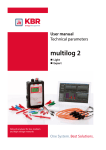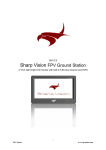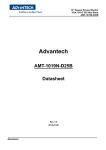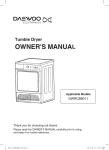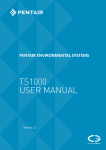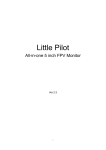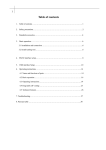Download User`s Manual - Extech Instruments
Transcript
User's Manual Heavy Duty Digital Torque Meter Model 407820 Kg cm2 POWER HOLD RECORD/RECALL UNIT PEAK SENSOR ZERO RESOLUTION FAST/SLOW Torque Meter 407820 Introduction Congratulations on your purchase of the Extech Heavy Duty Torque Meter, Model 407820. This professional device measures torque in three ranges with 1.5% basic accuracy. Advanced functions include Peak and Data Hold, Record Mode, and RS-232 PC Interface. Careful use of this meter will provide years of reliable service. Specifications General Specifications Display 3-½ digit (2000 count) multi-function LCD Units of Measure Kilogram-centimeter (kg-cm) Pound-inch (lb-in) Newton-centimeter (N-cm) Resolution Programmable High or Low resolution (see range specifications) Meter Power 9V battery Power consumption 12mA (approx.) Auto Power Off Meter turns off after 10 minutes (can be defeated) Max/Min Record/Recall Records highest (MAX) and lowest (MIN) readings Data Hold Displayed reading can be held on the LCD by pushbutton Response Time Fast (125ms) and Slow (334ms); selectable PC Interface Built-in RS-232 jack; Optional data acquisition software Operating conditions Temperature: 32 to 122oF (0 to 50oC); Humidity < 80% RH Dimensions Meter: 7.1 x 2.8 x 1.3" (180 x 72 x 32mm) Chuck: 1.9" (48mm) head diameter [6.3" (160mm) handle] 0.5” (12.7mm) opening size Weight Meter: 0.5 lbs. (225g); Chuck: 1.46 lbs (665g) Accessories Torque chuck, chuck key, 9V battery, and rubber holster with table-top stand Range Specifications Unit Range High resolution Low resolution kg-cm 15 Kg-cm 0.01 kg-cm 0.1 kg-cm lb-inch 12.99 lb-in 0.01 lb-in 0.1 lb-in N-cm 147.1 N-cm 0.1 N-cm 1 N-cm Accuracy ±(1.5% + 5d) of FULL SCALE WARNING: DO NOT exceed the meter’s specified torque limit (refer to Range Specification for range limits). Exceeding the torque limit can permanently disable the sensor load cell. 2 Model 407820 Version 3.0 August 2005 Meter Description 1. Sensor Input 2. RS-232 PC Interface jack 3. LCD Display 4. Keypad 5. Rubber Protective Holster 6. Battery compartment on rear (rubber protective jacket must be removed from meter to access the rear battery compartment) 7. Chuck 7 1 2 3 Kg cm2 HOLD POWER 4 RECORD/RECALL UNIT PEAK ZERO RESOLUTION FAST/SLOW Torque 5 SENSOR Meter 407820 6 3 Model 407820 Version 3.0 August 2005 Meter Operation Connecting the Sensor 1. This meter accepts only the supplied 15 kg chuck. Push the SENSOR button to confirm the 15 kg chuck; the LCD should read '15' when the button is pressed. 2. Connect the chuck's cable to the input jack at the top of the meter. 3. Remove the chuck from the meter when the meter is not in use. Powering the meter 1. The meter is powered by a 9V battery located in the rear battery compartment. Note that the meter's protective rubber jacket must be removed to access the battery compartment. 2. Press the POWER button to turn the meter on. 3. Press the POWER button again to turn the meter off. Selecting the unit of measure 1. Use the UNIT button to scroll through the available measurement units. Each selection is reflected on the LCD. 2. The available units are: pound-inch (lb-in), kilogram-centimeter (kg-cm), and Newton-centimeter (N-cm). Selecting the resolution 1. Use the RESOLUTION button to select the desired resolution, Low or High. The selections are listed in the Range Specifications earlier in this manual. 2. Use the high resolution setting when the measurement is in the lower area of the measurement range. Use the low resolution setting when the measurement is in the higher regions of the measurement range. Selecting the response time The meter can be configured as fast responding (125ms) or slow responding (334ms). Fast response is used to capture readings that are changing rapidly. Slow response if used for average readings or slowly changing torque readings. To select the response time: 1. Press the FAST/SLOW button. 2. The LCD will display 'F' for fast response or 'S' for slow response. Taking measurements 1. Place a driver bit into the chuck. 2. Tighten the chuck using the supplied chuck key. 3. Push the ZERO button to zero the display. 4. Apply force to the device under test and view the Torque reading on the meter's LCD. WARNING: DO NOT exceed the meter’s specified torque limit (refer to Range Specification for range limits). Exceeding the torque limit can permanently disable the sensor load cell. 4 Model 407820 Version 3.0 August 2005 Data Hold 1. Press the HOLD button to freeze the displayed reading. The LCD will display the icon 'HOLD' when Data Hold is engaged. 2. Press the HOLD button to de-activate this feature. The 'HOLD' icon will switch off. 3. Note that Data Hold is not available while the meter is in the Max/Min Record mode. Peak Hold 1. Press the PEAK button to activate the Peak Hold feature. The LCD will display 'PEAK' when Peak Hold is engaged. 2. The meter will now display only the highest reading. Each time a higher reading is encountered the LCD will update. 3. Press the PEAK button to de-activate this feature. The 'PEAK' icon will switch off. 4. Note that Peak Hold is not available while the meter is in the Max/Min Record mode. RECORD / RECALL and Max/Min Data Recording The Max/Min feature stores the maximum reading and minimum reading while the user takes measurements. The Max and the Min readings can later be recalled. 1. Press the RECORD/RECALL button to activate this feature. The LCD will display the ‘REC’ icon and the meter will begin monitoring the highest (Max) and lowest (Min) readings. 2. After measurements are made, press the button again to view the Max reading. The ‘MAX’ icon will appear on the LCD along with the highest reading. 3. Press again to view the minimum (MIN) reading. The 'MIN' display icon will appear on the LCD along with the lowest reading. 4. To exit this mode, press and hold the RECORD / RECALL button until the ‘REC’ indicator switches off. Note that exiting this mode clears the MAX and MIN values. RS-232 PC Interface The optically isolated RS-232 PC Interface port is located on top of the meter next to the sensor jack. A Data Acquisition Software package that includes WindowsTM software and a meter-to-PC interface cable can be obtained from Extech or an authorized distributor. The Part Number for the kit is 407001. Instructions for use are supplied with the kit. 5 Model 407820 Version 3.0 August 2005 Warranty EXTECH INSTRUMENTS CORPORATION warrants this instrument to be free of defects in parts and workmanship for one year from date of shipment (a six month limited warranty applies to sensors and cables). If it should become necessary to return the instrument for service during or beyond the warranty period, contact the Customer Service Department at (781) 890-7440 ext. 210 for authorization or visit our website www.extech.com for contact information. A Return Authorization (RA) number must be issued before any product is returned to Extech. The sender is responsible for shipping charges, freight, insurance and proper packaging to prevent damage in transit. This warranty does not apply to defects resulting from action of the user such as misuse, improper wiring, operation outside of specification, improper maintenance or repair, or unauthorized modification. Extech specifically disclaims any implied warranties or merchantability or fitness for a specific purpose and will not be liable for any direct, indirect, incidental or consequential damages. Extech's total liability is limited to repair or replacement of the product. The warranty set forth above is inclusive and no other warranty, whether written or oral, is expressed or implied. Calibration and Repair Services Extech offers repair and calibration services for the products we sell. Extech also provides NIST certification for most products. Call the Customer Service Department for information on calibration services available for this product. Extech recommends that annual calibrations be performed to verify meter performance and accuracy. Support line (781) 890-7440 Technical support: Extension 200; E-mail: [email protected] Repair & Returns: Extension 210; E-mail: [email protected] Product specifications subject to change without notice For the latest version of this User’s Guide, Software updates, and other up-to-the-minute product information, visit our website: www.extech.com Extech Instruments Corporation, 285 Bear Hill Rd., Waltham, MA 02451 Copyright © 2005 Extech Instruments Corporation All rights reserved including the right of reproduction in whole or in part in any form. 6 Model 407820 Version 3.0 August 2005