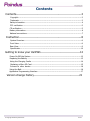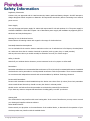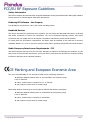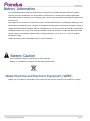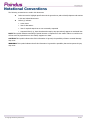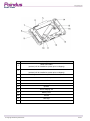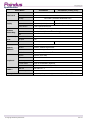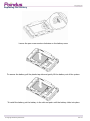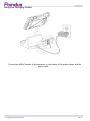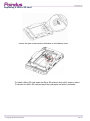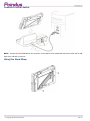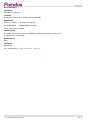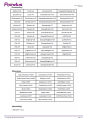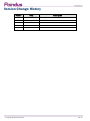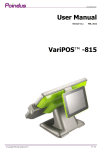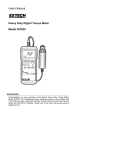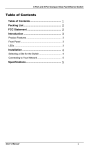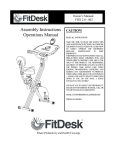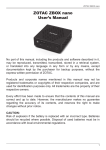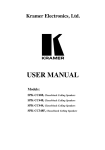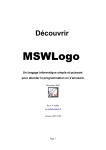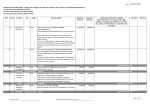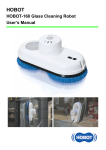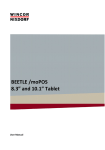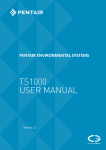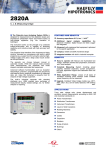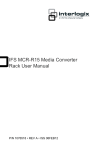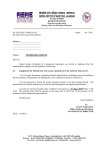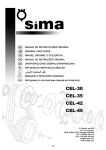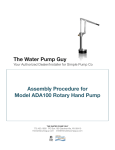Download VariPAD_W_series_Manual-new_format
Transcript
User Manual
Version V1.1
Jan. 2015
VariPAD W series™
W1/W2
© Copyright Poindus Systems 2015
P1 / 21
Contents
Contents------------------------------------------------------------------2
Copyright-------------------------------------------------------------------------------------------------3
Trademark------------------------------------------------------------------------------------------------3
Safety information---------------------------------------------------------------------------------------4
FCC verification------------------------------------------------------------------------------------------5
CE verification--------------------------------------------------------------------------------------------5
Battery information--------------------------------------------------------------------------------------6
National conventions------------------------------------------------------------------------------------7
Instruction---------------------------------------------------------------8
System Overview----------------------------------------------------------------------------------------8
Front View------------------------------------------------------------------------------------------------8
Rear View-------------------------------------------------------------------------------------------------9
Specification -------------------------------------------------------------------------------------------10
Getting to know your VariPAD----------------------------------------12
Power On/Off the System ----------------------------------------------------------------------------12
Replacing the Battery ---------------------------------------------------------------------------------13
Using the Charging Cradle ---------------------------------------------------------------------------14
Replacing a Micro SD Card --------------------------------------------------------------------------15
Connect to other device-----------------------------------------------------------------------------16
Using the Belt-------------------------------------------------------------------------------------------16
Application Programming Interface------------------------------------------------------------------17
Version change history----------------------------------------------21
© Copyright Poindus Systems 2015
P2 / 21
Copyright
Copyright 2015
All Rights Reserved
Manual Version 1.0
The information contained in this document is subject to change without notice.
We make no warranty of any kind with regard to this material, including, but not limited to, the implied warranties
of merchantability and fitness for a particular purpose. We shall not be liable for errors contained herein or for
incidental or consequential damages in connection with the furnishing, performance, or use of this material.
This document contains proprietary information that is protected by copyright. All rights are reserved. No part of
this document may be photocopied, reproduced or translated to another language without the prior written
consent of the manufacturer.
TRADEMARK
The material in this manual is subject to change without notice.
Bluetooth is a registered trademark of Bluetooth SIG.
Microsoft® , Windows® and ActiveSync® are either registered trademarks or trademarks of Microsoft Corporation.
All other product or service names are the property of their respective owners.
© Copyright Poindus Systems 2015
P3 / 21
Safety Information
Regulatory Information
Caution: Only use approved and UL Listed accessories, battery packs and battery chargers. Do NOT attempt to
charge damp/wet mobile computers or batteries. All components must be dry before connecting to an external
power source.
Power Supply
Use only the approved power supply 50-14000-148 output rated 5 Vdc and minimum 2 A. The power supply is
certified to EN60950-1 with SELV outputs. Use of alternative power supply will invalidate any approval given to
this device and may be dangerous.
Warning for Use of Wireless Devices
Please observe all warning notices with regard to the usage of wireless devices.
Potentially Hazardous Atmospheres
You are reminded of the need to observe restrictions on the use of radio devices in fuel depots, chemical plants
etc. and areas where the air contains chemicals or particles (such as grain, dust, or metal powders)
and any other area where you would normally be advised to turn off your vehicle engine.
Safety in Aircraft
Switch off your wireless device whenever you are instructed to do so by airport or airline staff.
Pacemakers
Pacemaker manufacturers recommended that a minimum of 15cm (6 inches) be maintained between a handheld
wireless device and a pacemaker to avoid potential interference with the pacemaker. These recommendations
are consistent with independent research and recommendations by Wireless Technology Research.
Persons with Pacemakers
Persons with Pacemakers should ALWAYS keep the device more than 15cm (6 inches) from their pacemaker
when turned ON and hence they should not carry the device in a breast pocket
Should use the ear furthest from the pacemaker to minimize the potential for interference
If you have any reason to suspect that interference is taking place, turn OFF your device.
Hearing Aids
The wireless device may interfere with some hearing aids. In the event of interference you may want to consult
your hearing aid supplier to discuss solutions.
Other Medical Devices
Please consult your physician or the manufacturer of the medical device, to determine if the operation of your
wireless product may interfere with the medical device.
© Copyright Poindus Systems 2015
P4 / 21
FCC/EU RF Exposure Guidelines
Safety Information
This device complies with internationally recognized standards covering Specific Absorption Rate (SAR) related to
human exposure to electromagnetic fields from radio devices.
Reducing RF Influence - Use Properly
It is advisable to use the device only in the normal operating position.
Handheld Devices
This device was tested for typical body-worn operation. Use only tested and approved belt-holsters, hand strap
and similar accessories to ensure FCC Compliance. The use of third-party belt-clips, holsters, and similar
accessories may not comply with FCC RF exposure compliance requirements, and should be avoided.
To comply with FCC RF exposure requirements, this device must be operated in the hand with a minimum
separation distance of 2.5 cm or more from a person's body. Other operating configurations should be avoided.
Radio Frequency Interference Requirements - FCC
This device complies with Part 15 of the FCC Rules. Operation is subject to the following two conditions: (1) this
device may not cause harmful interference, and (2) this device must accept any interference received, including
interference that may cause undesired operation.
CE Marking and European Economic Area
The use of 2.4GHz RLAN's, for use through the EEA, have the following restrictions:
Maximum radiated transmit power of 100 mW EIRP in the frequency range
2.400 -2.4835 GHz
France, outside usage is restricted to 2.4 - 2.454 GHz.
Italy requires a user license for outside usage.
Bluetooth® Wireless Technology for use through the EEA has the following restrictions:
Maximum radiated transmit power of 100mW EIRP in the frequency range
2.400 -2.4835 GHz
France, outside usage is restricted to 10mW EIRP
Italy requires a user license for outside usage.
© Copyright Poindus Systems 2015
P5 / 21
Battery Information
Our rechargeable battery packs are designed and constructed to the highest standards within the industry.
However, there are limitations to how long a battery can operate or be stored before needing replacement.
Many factors affect the actual life cycle of a battery pack, such as heat, cold, harsh environmental conditions and
severe drops.
When batteries are stored over six (6) months, some irreversible deterioration in overall battery quality may occur.
Store batteries discharged in a dry, cool place, removed from the equipment to prevent loss of capacity, rusting of
metallic parts and electrolyte leakage. When storing batteries for one year or longer, they should be charged and
discharged at least once a year. If an electrolyte leakage is observed, avoid any contact with affected area and
properly dispose of the battery. Batteries must be charged within the 32° to 95° F (0° to +35° C) ambient
temperature range.
Replace the battery when a significant loss of run time is detected.
Battery Caution
Risk of explosion if battery is replaced by an incorrectly type.
Dispose of used battery according to the local disposal instructions.
Waste Electrical and Electronic Equipment (WEEE)
English: For EU Customers: All products at the end of their life must be returned to the reseller for recycling.
© Copyright Poindus Systems 2015
P6 / 21
Notational Conventions
The following conventions are used in this document:
Italics are used to highlight specific items in the general text, and to identify chapters and sections
in this and related documents.
bullets (•) indicate:
action items
lists of alternatives
lists of required steps that are not necessarily sequential
Sequential lists (e.g., those that describe step-by-step procedures) appear as numbered lists.
NOTE This symbol indicates something of special interest or importance to the reader. Failure to read the note
will not result in physical harm to the reader, equipment or data.
CAUTION This symbol indicates that if this information is ignored, the possibility of data or material damage
may occur.
WARNING! This symbol indicates that if this information is ignored the possibility that serious personal injury
may occur.
© Copyright Poindus Systems 2015
P7 / 21
Instruction
System Overview
Front View
No.
Description
1
Power button
2
Power LED light indicator
3
Ambient light sensor
4
TFT LCD
© Copyright Poindus Systems 2015
P8 / 21
Rear View
No.
5
6
Description
Smart card reader
(optional; will be installed to system prior to shipping)
Scanner
(optional; will be installed to system prior to shipping)
7
Programmable button(default scan button)
8
Protection bumper
9
MSR
10
Hand strap
11
Speaker
12
Power charging slot
13
Battery cover
14
Camera
15
NFC logo
16
Pen screw
© Copyright Poindus Systems 2015
P9 / 21
Specification
Model Name
VariPAD W1
Intel® Bay Trail-T Z3745
CPU
Main board
Display
Wireless
Networking
VariPAD W2 (coming soon)
Memory
2GB LPDDR3
Storage
32G eMMC (embedded Multimedia Card)
LCD Size
7”
10.1”
Resolution
1280 x 800 (WXGA)
1920 x 1200 (WUXGA)
Touch Screen
P-CAP 5 points Multi-touch
Wireless LAN
802.11 a/b/g/n, 2.4G/5GHz
Bluetooth
4.0+LE, Class 2 (Bluetooth® Low Energy)
NFC
1*7
Expansion I/O Micro SD Socket
1
Ports
DC input
6 pin
Audio
Speaker
1 x 1W Speaker
Power Button
1
Control /
Sensors
G-sensor, Ambient Light Sensor
Indicator
Vibration
Built-in vibrating motor
LED Indicator
1 (Battery status indicator)*1
Camera
5M pixel ( Rear side)
MSR
3 Tracks MSR*6
Hand strap
1
IC card reader
Smart IC Card Reader (Optional)*8
Scanner
1D/2D Barcode Scanner (Optional)
USB Port
mini-USB 2.0 x 1
Power Adapter
10W / 5V
Peripheral
Cradle*2
Battery & Power
© Copyright Poindus Systems 2015
1 x 2W Speaker
8000 mAh, 3.7V, 29.6 Wh (Operate 11 Hr / Charge 3 Hr)*3
P10 / 21
Certificate
FCC Class B / CE Mark / UL
Certifications
CE, FCC, RoHS
Environment
Sealing
IP54 (display side)
Fall Security
1.2M drop, 1 drop per side at 25 °C
Storage
0º ~ 40ºC (32º ~104ºF,Not in charging mode)
Temperature
0° ~ 35°C (32° ~ +95°F,running charging mode)
Operating Humidity
20% ~ 80% RH non-condensing
Storage Humidity
20% ~ 80% RH non-condensing
Dimension
Weight
*4 *5
204 x 128 x 35.3 mm (8.0'' x
268 x 176 x 35.5mm (10.6'' x 6.9'' x
5.0'' x 1.3'')
1.4'')
665g (1.47lbs) / Max 690g
930g (2.05lbs) / Max 990g (2.18lbs)
(1.52lbs) (with all
(with all peripherals)
peripherals)
Operating System
Windows 8.1 with Bing (Support 32bit only)
*We reserve the right to alter specifications without prior notice.
*1. Tablet LED indicator: Green light - Fully charged / Orange light - Charging / Red flashing light - Low battery / Red
stable light - battery critically low
*2. Docking station Charger Indicator: Green light-Fully charged / Red light - Charging.
*3. The actual operation hours will be affected by the real application environment.
*4. The drop durability height is a measured value resulting from actual testing. It does not necessarily guarantee the
product from damage.
*5. The drop durability height does not include protruding parts.
*6. MSR: ISO/IEC 7811 compliant.
*7. NFC: ISO/IEC 21481, 18092, 14443 (Type A, Type B), 15693, I2 C interface compliant.
*8. Smart Card Reader: ISO/IEC 7816, I2 C interface compliant.
© Copyright Poindus Systems 2015
P11 / 21
Getting to know your VariPAD
Power On/Off the system
Push the power button to turn on the system and hold 4~5 seconds to turn off the system.
Note: For best touch performance, remove the protective plastic overlay from the LCD screen by
peeling it away from one of the corners. Be sure to use a soft pointing device or fingertip to
avoid scratching the screen during normal use.
CAUTION: Pressing and holding down the power button will result in the loss of unsaved
information.
If the tablet has stopped responding and Windows® shutdown procedures are
ineffective, press and hold the power button down for at least 5 seconds to turn off the
tablet.
To learn more about your power settings, see your power options. Swipe from the right
edge, and then tap Search. In the search box, type power options, and then select
Power Options.
© Copyright Poindus Systems 2015
P12 / 21
Replacing the battery
Loosen the pen screw counter-clockwise on the battery cover.
To remove the battery pull the plastic tap side and gently lift the battery out of the system.
To install the battery put the battery in the slot and push until the battery clicks into place
© Copyright Poindus Systems 2015
P13 / 21
Using the Charging Cradle
Connect the USB-AC adapter to the connector on the bottom of the cradle charger and the
power outlet.
© Copyright Poindus Systems 2015
P14 / 21
Replacing a Micro SD card
Loosen the pen screw counter-clockwise on the battery cover.
To install a Micro SD card insert the Micro SD card into slot until it snaps in place.
To remove the Micro SD card just push the card again and slide it outwards.
© Copyright Poindus Systems 2015
P15 / 21
Connect to other device
NOTE: Connect the OTG USB cable to the connector on the bottom of the cradle and connect the other end to USB
flash drive, USB hub, mouse etc.
Using the Hand Strap
© Copyright Poindus Systems 2015
P16 / 21
Application Programming Interface
Operating System
The API operation has been verified with the following operating systems:
Microsoft Windows 7 32/64 bit
Microsoft Windows 8 32/64 bit
EC Version
12 or later version can support
OpenFunKeyLib
[Function]
This opens the Function Key API service.
[Format]
int OpenFunKeyLib (char *FunKeyControlVersion)
[Argument]
uchar *FunKeyControlVersion → get EC version.
[Return Value]
If opening service was successful, the return SV_ERROR_SUCCESS value, If there is can’t
found EC control, the SV_ERROR_FAILED_NO_FOUND_DEVICE are returned, if return
SV_ERROR_FAIL the service can’t form EC control get return value.
[Explanation]
Before using an API function other than this function, it is necessary that this function be
executed first.
[Example]
char HIDVer[100];
If(OpenFunKeyLib(HIDVer) == SV_ERROR_SUCCESS)
//Normal Processing
Printf(HIDVer);
else
//Error Processing
© Copyright Poindus Systems 2015
P17 / 21
SetFunKey1
[Function]
Set Button 1 output key.
[Format]
int SetFunKey1(const char* SetKey, bool ButtonEnable)
[Argument]
const char* SetKey → Set button1 output key.
bool ButtonEnable → Enable/Disable key output.
Trur is enable, False is disable.
[Return Value]
If set value successful, the return SV_ERROR_SUCCESS value. If there is an error, the
SV_ERROR_FAIL are returned.
[Explanation]
None
[Example]
DWORD Rtn;
Rtn = SetFunKey1("A", true); //Set button 1 output ‘A’
© Copyright Poindus Systems 2015
P18 / 21
SetFunKey2
[Function]
Set Button 2 output key.
[Format]
int SetFunKey2(const char* SetKey, bool ButtonEnable)
[Argument]
const char* SetKey → Set button1 output key.
bool ButtonEnable → Enable/Disable key output.
Trur is enable, False is disable.
[Return Value]
If set value successful, the return SV_ERROR_SUCCESS value. If there is an error, the
SV_ERROR_FAIL are returned.
[Explanation]
None
[Example]
DWORD Rtn;
//Set button 2 is barcode reader’s trigger
Rtn = SetFunKey2("<BarCode>", true);
Appendix A: KeyMap.ini
© Copyright Poindus Systems 2015
P19 / 21
© Copyright Poindus Systems 2015
P20 / 21
Version Change History
Version
Date
1.0
January 2015
1st
1.1
February 2015
Add OTG function
© Copyright Poindus Systems 2015
Description
release
P21 / 21