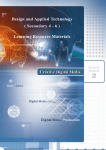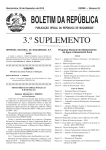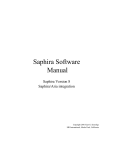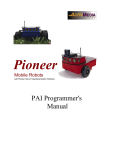Download Robot Self-Test User`s Manual
Transcript
GEORGIA INSTITUTE OF TECHNOLOGY Digital Design Laboratory Robot Self –Test User’sManual DIGITAL DESIGN LABORATORY Robot Self-Test User’s Manual Karan Asnani Matthew Bishop Karan Chopra ECE 2031 Spring 2005 Georgia Institute of Technology College of Engineering School of Electrical and Computer Engineering Table of Contents 1. Introduction Before You Begin Testing ………………………………………………….…… 1-1 Safety Precautions ………………………………………………………….……. 1-2 Downloading the Program ………………………………………………….….. 1-2 Overall Testing Regiment Flow Chart ……………………………………….… 1-3 2. UP 2 Board LED Display ………………………………………………………………….….. 2-2 PB 2 ……………………………………………………………………………. … 2-4 FLEX DIP Switches ………………………………………………………….….. 2-5 3. Communication and Battery Communication ……………………………………………………………….…. 3-2 Battery ………………………………………………………………………….… 3-3 4. Initial Position and Manual Movement Initial Position Confirmation …………………………………………………… 4-2 Manual Movement ………………………………………………………………. 4-3 5. Motion and Odometry One-Meter Movement …………………………………………………………... 5-2 Square Path …………………………………………………………………….… 5-4 Differential Wheel Speed ………………………………………………………... 5-5 6. Sonar Functionality Test Procedure ……………………………………………………………….…... 6-2 7. Sonar Accuracy Test Procedure …………………………………………………………………… 7-2 8. IR Detectors Test Procedure …………………………………………………………………... 8-2 9. IR Emitters Test Procedure ……………………………………………………………….….. 9-2 10. Frequently Asked Questions ………………………………………………………….. 10-1 Appendix A: Schematics …...……………………………………………………………… A-1 Appendix B: Flow Charts ………………..………………………………………………… B-1 Conventions Used In This Manual This manual has several different methods of alerting users to important information: Tip Tips will be marked with light bulbs. Tips point out information that will make the self-test easier to complete when followed. Warning Warnings will be marked with caution symbols. Warnings serve as alerts to possible dangerous operations with the robot and point out procedures that should be used to avoid robot damage. Test Failure? Test failure checks will be marked with a “confused man” icon. Test failure check boxes explain the meaning of a test’s failure and what effects a failure might have on the rest of the testing regimen. Be sure to use the flow charts in Appendix B. The flow charts provide concise summaries of the inputs and outputs required and can be helpful for quick lookups. Using the flow charts make the tests easier to follow on repeated trials. I N T R O D U C T I O N Section 1 Introduction T he AmigoBot robot provides a great deal of functionality to students in the digital design laboratory. While working in the laboratory, it is important to know the problems with the robot and its sensors. A comprehensive, easy-to-use test routine is provided to help students diagnose problems with robot operation. Before You Begin Testing Several steps should be completed to prepare for the robot testing regimen. 1. Have a small, box-like object (such as a book) ready to place in front of the robot sensors. Sonar testing will require an object to be placed a certain distance away from the robot. 2. Work in an open area of several meters (such as the Van Leer building hallway) that provides a lot of moving space for the robot. Several tests require manual or automatic movement of the robot. 3. Have a mechanical pencil or other small object that can be used to flip the DIP switches up and down. 4. Have a stopwatch ready to time the delays between the robot’s actions. 1-1 I N T R O D U C T I O N Safety Precautions The AmigoBot is a fragile device and should be handled appropriately. 1. Always make sure that no foreign objects are in the immediate proximity of the robot. 2. When pressing the pushbuttons, make sure to press firmly each time to minimize false presses. 3. Use an object with a small tip such as a mechanical pencil when changing DIP switches to prevent damage to the switches. 4. If a reset of the robot is needed, press the red button on the back near the power plug-in point. The test program can also be reset by pressing PB 1. Downloading the Program The test regimen must first be downloaded to the robot to begin testing. 1. Using the MAX+plus II environment, open the “Programmer” tool under the “MAX+plus II” menu 2. Select the “top_scomp.sof” file, and download it to the robot using the parallel cable. 3. Place the robot in the appropriate test area. Press the red robot reset button. Next, press the PB 1 button. 4. Verify visually that the red and yellow lights on the robot are blinking quickly. 1-2 I N T R O D U C T I O N Overall Testing Regimen Flow Chart All eight tests will be accessible using a menu system. “Cn” represents which DIP switch to position up in order to activate a test. As the program begins, a specific selection can be made when “SE” (selection menu) is displayed on the LED display. Alternatively, all DIP switches can be left in the down position to start a full and sequential test. Running through the full sequence of tests should take you about 10 minutes to complete. Warning As the testing regimen begins, remember to set the DIP switch values accordingly. Leave all switches down if you wish to run a full test, or position only one switch up to go to a specific test. More than one selection will be an invalid choice, and no test will be executed. After a selected test or the entire sequence completes, the program will return to the menu. INITIAL MENU – “SE” DISPLAYED C1 C5 UP2 Board Tests Blinking Sonar Test (Functionality) C2 C6 Communication and Battery Tests Turning Sonar Test (Accuracy) C3 C7 Initial Position Check and Manual Movement IR Detector Test C4 C8 Motion and Odometry IR Emitter Test 1-3 U P 2 B O A R D Section 2 UP2 Board Tests assessing the correct functioning of the LED displays, push-buttons, FLEX DIP switches and internal clock of the UP 2 Board T he series of tests in this section will confirm the functionality of the major segments of the UP 2 Board, namely: • Internal clock and LED Display– both seven segment displays and both decimal points • Push Button 2 (PB 2) • FLEX DIP Switches Routine initialization: This section of testing will start with notification from the seven-segment display. A "C1" will be displayed, indicating the testing stage (UP 2 Board) about to be executed. 2-1 U P 2 B O A R D Warning The UP 2 board is used extensively in all tests. Refer to the test failure boxes at the end of each section of the UP 2 board test to determine which tests can be performed if that particular segment of the UP 2 board functionality failed. LED Display Tip Bullets 2 through 6 of Step 1 occur within two second intervals. Use a stopwatch or similar timing instrument to initially determine the accuracy of the time delays. The UP 2 board is shown in Appendix A. To test the LED display, follow these steps: 1. As the "C1" message is shown on the seven-segment display, press the PB 2 pushbutton to start the UP 2 board test. If the LED display is working correctly, the following will be observed: • "8.8." should be displayed on the LED display for 2 seconds. All segments should light up including decimal points. • " . ." should be displayed for 2 seconds (only the decimal points should be displayed). 2-2 U P 2 B O A R D • "0.0." should be displayed for 2 seconds as shown below. • Nothing will be displayed for 2 seconds. • "PP" should be displayed for 2 seconds as shown below. 2. "dE" (done) should be displayed as shown below. This marks the end of the LED Display test. Test Failure? All future tests depend on the correct functioning of the LED Display. Step 1 will identify which specific LED segments are faulty. If most of them are faulty, it is not advisable to continue with the testing regimen. However, if the display is still comprehensible or the decimal points are faulty, further testing can be performed. 2-3 U P 2 B O A R D Push Button 2 (PB 2) Push Button 2 is displayed in Appendix A Warning Pressing Push-button 1 (PB 1) will reset the program. To test Push Button 2, follow these steps: 1. Ensure the "dE" message (shown below) appears on the sevensegment display. 2. Press the PB 2 push button. A "Pb" message will be displayed on the screen. This signifies "Pushbutton" and indicates that the PB 2 button is functioning correctly. Test Failure? All further tests depend on the correct functioning of the PB 2. Further tests cannot be performed with a faulty PB 2. 3. End of the PB 2 test. 2-4 U P 2 B O A R D FLEX DIP Switches To test the DIP switches, follow these steps: 1. Ensure the "Pb" message form the PB 2 test appears on the seven-segment display. 2. Press PB 2. The hexadecimal value corresponding to the FLEX DIP combination will be displayed on the sevensegment display. 3. Position all the DIP switches down. A "00" should be displayed. 4. Position all the DIP switches up. An "FF" should be displayed. Example: Display if DIP switches labeled 4 through 7 are up and the rest are down. Tip The DIP switch labeled 8 represents the least significant digit, and the switch labeled 1 represents the most significant digit. Test Failure? FLEX DIP switches can be individually tested by lifting each one up at a time. Menu options, selection of sonar sensors, Infra-Red emitters, options for exiting the sonar and IR tests, and selection of particular tests in the menu depend on certain DIP switch values. Faulty DIP switches will inhibit full functionality of these sections. 2-5 C O M M U N I C A T I O N A N D B A T T E R Y Section 3 Communication and Battery pair of tests that confirms the communication between the AmigoBot and the UP2 board/daughterboard A he s sf f c a t i m m u r a c t t he o n i P 2 d a u he g t b o r v b o a d i a a t a he d t i ef o n c o a . i m m a u n g a u i c b b o a t y r t t t c i o c a t i t o n o b t b w o t c n . e s f es s e e h he h he r a r i t i c a l T i t A m i t r p a i i l l a A m l i o g c o B o o n i t c m o c m o m m u n m i u c a n u t i t n g w i l l v g n o o o B o t r t t n n w r d d r o m T n r hs s e he he d r a r he t o c p m b r i o r U n y r c e es s e e f he hs e ee he s f es r o i c t a t w i i o t i d n w c i a n t d t t U P 2 r a d . Routine initialization: h s se f es s h f f he se e se e s e s e he es s e e e e e e T i c r o t t i n g w i l l t t i o n r a t w i t n o t i i c a t i o n o m t y v n g m n t d i p l a . A " C 2 " w i l l b y d i p l a d i n d i c a t i n g t t t i n g t a g ( r C o m m u n i c a t i o n a n d B a t t y ) a b o u t t x c u t d . Tip If the robot behaves unexpectedly during the other testing routines, it is advisable to perform the battery and communication test again. The robot may not perform as intended if the communication fails or if the battery voltage is low. In particular, perform the communication and battery test if the red and yellow lights on the robot are not blinking as expected. 3-1 o b C O M M U N I C A T I O N A N D B A T T E R Y Communication 1 . A s he press he t " C 2 " . a B p t 2 ess e s sh sh m g u 2 Confirm h hee s f he t a t " S S " o t r o o t o s sh e i b l w o w n t a Move he h e he hee s e r t n o s u t o n t . t r o o l w 4 . t m w g e n o m a r t t c o m m n he se e se i n t n g c e m a t i o t d n t d i s i es t p n s p n t Press w P a y o t m o i n y a n d c o f n i r m h t P a t s P " " i s p d i B e v o i n g u x 2 t o i t c o m m t g l a m , f he i . r y v l i a t l a l . . l n v o n u a n u t b 3 he se e se he v i b P n i c a s t i o n t es . s s p t " d E " i d l i a y e . d s Example: Testing communication by moving the robot and keeping it stationary again. Test Failure? If the message shown on the LED display is the same while the robot is stationary or in motion, the robot is not communicating with the UP 2 board. If such a failure is encountered, only the IR tests may be performed. If the IR tests are successful, then the connection between the daughterboard and the UP 2 board is faulty. Otherwise, the serial connection between the daughterboard and UP2 board is faulty. 3-2 l a y e d C O M M U N I C A T I O N A N D B A T T E R Y Battery 1 . Ensure he ess e f e s he se e se e s t " d E " m a g o r m he t C o m m u n i c a t i o n t es t . v a 2 . p p a r Press o P n t B n s 2 t o b sh P • " " ( f s ff e c o n i u i b 3 . " d E " w i l l r c t g n h f a t p l a t n a t t e t r o w ) y r e o d o t o i y p l es t w i b a t t b r d b e he l o e s m b he t b t i r w t n d a o m i t t o s i p g l . t e l d i s p e f se e s e a y d o r 1 r 0 c o n d t o V v y o l t a g i a o a . a t i o n f e y n d o f he t b a t t e r y t es . t Test Failure? A “0F” is shown on the seven-segment display if the battery voltage is below 10V. Testing will halt here and the battery will have to be charged before any operation or any segment of the testing regimen can be performed. Having the minimum operation voltage level is essential for the correct functioning of the robot. 3-3 s 2 l b e e i y v r n a n d i s I N I T I A L P O S I T I O N A N D M A N U A L M O V E M E N T Section 4 Initial Position and Manual Movement ee m e e e e D uring motion tests, the robot's tracking of position changes is key to proper movement as desired by the user. Testing is done to confirm that the robot is able to determine its initial position and sense position change in three directions. Routine initialization: This section of testing will start with notification from the seven-segment display. A "C3" will be displayed indicating the testing stage (Initial Position and Manual Movement) about to be executed. Tip Someone will need to move the robot in several directions for testing so place the robot in an area that it can move around freely in. 4-1 I N I T I A L P O S I T I O N A N D M A N U A L M O V E M E N T Initial Position Confirmation Initial position will be confirmed by reading in the of the robot. X , , and Y θ values 1. As the "C3" message is shown on the seven-segment display, press PB 2 to initiate the position checks. Warning Be sure not to touch or move the robot during this timed testing process. Any slight movements may change the robot's position sensors and cause test failure. Confirm that the following is observed: • The seven-segment will display a "P1" or "F1" to signify the pass or fail of reading the initial position at zero. X • After two seconds, the position check will be displayed with either a "P2" or "F2." Y • After two more seconds, the position check will be performed and either a "P3" or "F3" will be displayed. θ 2. A "dE" message will be displayed after all tests have completed for two seconds and the display will then be cleared. Test Failure? If you any “F” messages are seen during initial position testing, the robot has problems defaulting to zero position. Testing can continue, but the robot may have problems in certain sections like odometry. 4-2 I N I T I A L P O S I T I O N A N D M A N U A L M O V E M E N T Manual Movement Manual movement will require the user to move the robot in several directions to confirm that the robot can detect desired changes in robot motion. 1. Move the robot forward one robot length in the X direction. 2. Press PB 2. Either a "P1" or "F1" will be shown on the sevensegment display. 3. Turn the robot in the direction at least ninety degrees. θ 4. Press PB 2. Either a "P2" or "F2" will be shown on the sevensegment display. 5. Move the robot one robot length in the Y direction. 6. Press PB 2. Either a "P2" or "F2" will be shown on the sevensegment display. Orientation Diagram [1] 7. A "dE" message will be displayed after all tests have completed. [1] This diagram is taken from ActivMedia Robotics LLC’s AmigoBot Technical Manual (p. 13) 4-3 I N I T I A L P O S I T I O N A N D M A N U A L M O V E M E N T Test Failure? If any “F” messages are received during manual movement testing, the robot has problems recognizing change in position. Testing can continue, but the robot may have problems in certain sections like odometry. Movement test failure: This is an example of the message that will be displayed if the position check (Step 2) failed. It can then be inferred that a change in position did not register. X X 4-4 M O T I O N A N D O D O M E T R Y Section 5 Motion and Odometry Using specific movements in different shapes, the user is able to visually confirm that the robot’s motion is accurate and consistent A s the robot moves, whether it is avoiding obstacles or performing more simple operations such as following a path, inconsistencies in stopping and turning can significantly affect its final position. By subjecting the robot to several simple movement tests, the user can visually determine the inaccuracies in the robot's motion. Routine initialization: This section of testing will start with notification from the seven-segment display. A "C4" will be displayed indicating the testing stage (Motion and Odometry) about to be executed. Tip The robot will be moving in several directions for the next several tests. Place the robot in an open space in order to avoid collisions with objects. 5-1 M O T I O N A N D O D O M E T R Y One-Meter Movement The robot will move forward and then attempt to return to its initial position. 1. As the "C4" message is shown on the seven-segment display, press PB 2 to initiate a position reset. • A "00" message will be shown on the seven-segment display indicating the position reset has occurred. 2. Press PB 2 to initiate robot movement. Warning Make sure that the there is more than one meter of open space in the positive X direction of the robot (front of the robot). The robot will be proceeding forward one meter. 3. Ensure that the following steps are observed: • The robot drives one meter forward. • The robot turns 180°. • The robot comes back one meter. • The robot then turns 180°. This should bring the robot back to its initial position. • "PP" or "FF" will then be shown on the seven-segment display signifying whether the robot reached its initial position or failed to return accurately. 5-2 M O T I O N A N D O D O M E T R Y A diagrammatic representation of the robot’s intended motion is given below: Robot 1 meter 1 meter 4. A "dE" done message will be displayed after the one-meter test is complete. Test Failure? If any “FF” messages are received after movement, the robot has problems with path-following accuracy. Further odometry tests may show significant deviation from the intended path. Accuracy test pass: If the robot returns to its initial position the pass "PP" message will be shown on the seven-segment display. Warning Make sure that the there is at least one meter of clear space in front the robot. 5-3 M O T I O N A N D O D O M E T R Y Square Path The robot will move in a square path that requires several direction changes. 1. Press PB 2 to initiate robot movement along a square path. The following should be observed: • The robot moves forward one meter. • The robot then turns ninety degrees. • This process will be executed four times and the robot should return to its initial position once more. 2. Confirm visually that the robot has reached close to its original starting position. Robot 3. A "dE" message will be displayed after the square test has completed. Warning Make sure that the robot is still clear of any obstacles. 5-4 M O T I O N A N D O D O M E T R Y Differential Wheel Speed The robot will spin in the clockwise and counterclockwise directions. 1. Press PB 2 to initiate differential wheel speed testing. The seven-segment display should turn off. The following should be observed: • The robot first moves its right wheel faster than its left. This will make the robot spin in a counter-clockwise direction. • The robot spins for two seconds and then stops. 2. Press PB 2 to start the next section of the differential wheel speed test The following should be observed: • The robot now moves its left wheel faster than its right. This will make the robot spin in a clockwise direction. • The robot again spins for two seconds and then stops. 3. A "dE" message will be displayed after all tests have completed and the program will either return to the main menu (displayed "SE") or continue with sequential testing (displayed "C5"). Test Failure? If the turns do not occur, or if the robot turns in the wrong direction, there are problems with differential wheel speed. The robot may have trouble in making turns in other tests. 5-5 S O N A R F U N C T I O N A L I T Y Section 6 Sonar Functionality Ensuring that the sonar sensors work correctly T he basic functionality of the sonar sensors is tested by using a timer-based system that varies the blinking speed of the LED display, depending on how far an object is from the currently selected sonar sensor. Routine initialization: This section of testing will start with notification from the seven-segment display. A "C5" will be displayed indicating the testing stage (Sonar Functionality) about to be executed. Warning When the object is less than 10cm from the sensor, the display will blink very slowly because the sensor value changes to a very large number. 6-1 S O N A R F U N C T I O N A L I T Y Test Procedure These procedures outline the test of sonar functionality. 1. Select which sonar you wish to test by positioning up the FLEX DIP switch corresponding to that sensor’s number. The LED display begins blinking with “Sn,” where “n” stands for the sonar number selected. 2. Place your hand or another small object in front of the selected sensor. The closer the object is to the currently selected sonar, the faster “Sn” will blink (repeatedly turn on and off) on the display. 1.6 s 1.6 s 1.6 s Example: Sensor 6 being tested with the object 1 meter away 3. Move the object farther away and press PB 2. The rate of blinking should slow down. 4. To exit the routine, either position down all the FLEX DIP switches, or position up multiple switches. A “dE” (indicating exit from the routine) will be displayed. Test Failure? If you do not notice changes in the blinking speed, the sonar sensors are not correctly detecting a change in distance. Do not perform any tasks that require the sonar sensors. 6-2 S O N A R F U N C T I O N A L I T Y Tip The following table is a useful guide describing the blinking rate corresponding to various obstacle-sonar distances. Distance from Object to Sonar Rate of Blinking < 0.1 m 0.2 s 0.1 m to 0.2 m 0.4 s 0.2 m to 0.3 m 0.6 s 0.3 m to 0.4 m 0.8 s 0.4 m to 0.5 m 1.0 s 0.5 m to 0.75 m 1.2 s 0.75 m to 1.0 m 1.4 s 1.0 m to 1.5 m 1.6 s 1.5 m to 2.0 m 1.8 s 2.0 m to 3.0 m 2.0 s 3.0 m to 4.0 m 2.2 s 4.0 m to 5.0 m 2.4 s > 5.0 m 3.0 s 6-3 S O N A R A C C U R A C Y Chapter 7 Sonar Accuracy A test to ensure that the sonar sensors precisely measure the distance to the nearest obstacle P roper functioning of the sonar sensors is vital for tasks involving detection of nearby obstacles that may hinder the motion of the robot. The following test involves automatic rotation of the robot so that all sensors are sequentially tested against a fixed obstacle. Routine initialization: This section of testing will start with notification from the seven-segment display. A "C6" will be displayed indicating the testing stage (Sonar Accuracy) about to be executed. Tip Find a solid object (such as a book) that can be kept in one place while running this test, in order to allow for easier observation of the robot’s behavior and display. 7-1 S O N A R A C C U R A C Y Test Procedure These steps should be followed when performing this test. 1. Place the object at a perpendicular distance of 0.5 meters (approximately 2 feet) from Sonar 1, as shown in the diagram below. Object 0.5 m Initial position of the robot from the object [1] 2. Press PB 2 - the value of Sonar 1 is read in. If the value is close to 0.5 m, a “P1” is displayed. Otherwise, an “F1” is displayed. 3. Press PB 2 – the robot turns so that Sonar 2 now faces the object. 4. Press PB 2 – the value of Sonar 2 is read in. As with Sonar 1, either a “P2” or “F2” will be displayed depending on the distance to the object. [1] This diagram is taken from ActivMedia Robotics LLC’s AmigoBot Technical Manual (p. 13) 7-2 S O N A R A C C U R A C Y 5. Repeat steps 3 and 4 with the remaining sensors, until you see either “P8” or “F8”, indicating that sonar 8 has been tested. “P3” Example: Display indicating that Sensor 3 is functioning correctly. “F5” Example: Display indicating that Sensor 5 is not functioning correctly. 6. After a 2 second wait, “dE” will be displayed, indicating the end of the routine. Test Failure? If any sensor fails the test, then it is not accurately measuring distance. Do not make the robot perform any tasks that require use of that particular sensor. 7-3 I R D E T E C T O R S Section 8 IR Detectors A test to check that all infrared detectors on the daughterboard are functioning correctly T he IR detectors and emitters are crucial to many potential applications of the robot. The following routine tests the IR detectors. A selection of which emitter(s) to emit from can be made. Routine initialization: This section of testing will start with notification from the seven-segment display. A "C7" will be displayed indicating the testing stage (IR Detectors) about to be executed. Tip You can find a photo of the daughterboard with the labeled emitters and detectors in Appendix A. 8-1 I R D E T E C T O R S Test Procedure Tip You can test each detector as many times as you wish. Warning Make sure that there are no other similar IR sources (like beacons) present near the robot while performing these tests. To test the IR detectors, complete the steps below: 1. Using the FLEX DIP switches, select which emitters you wish to emit from. Tip Flick up all of the DIP switches to use all eight emitters. This improves accuracy of the detector test by eliminating the possibility of a faulty emitter giving a false positive. 2. Press PB 2 – detector 1 is tested. If an IR beam is detected, a “P1” is displayed. Otherwise, an “F1” is displayed. 3. Press PB 2 – detector 2 is now tested similarly. 4. Repeat step 2 for the remaining detectors, until you see either “P8” or “F8”, indicating that detector 8 has been tested. 8-2 I R D E T E C T O R S 5. Once all 8 detectors have been tested, press PB 2 to return to the start of the test. 6. To exit, position the dip switches labeled 5-8 up and position the switches 1-4 down, and press PB 2. Example: Photo showing exit combination of FLEX DIP switches. Test Failure? If you see an “Fn” (and you have already verified that an emitter was active at the time), then that particular detector cannot properly detect infrared signals. 8-3 I R E M I T T E R S Section 9 IR Emitters A test to check that all infrared emitters on the daughterboard are functioning correctly T he following routine tests the correct functioning of the IR emitters. A selection of which emitter(s) to emit from can be made, and the program automatically cycles through every detector until one receives the IR signal being transmitted. Routine initialization: This section of testing will start with notification from the seven-segment display. A "C8" will be displayed indicating the testing stage (IR Emitters) about to be executed. Tip A photo of the daughterboard with the IR detector and emitter pairs is shown in Appendix A. Warning Make sure that there are no other similar active IR sources (like beacons) present near the robot while performing these tests. 9-1 I R E M I T T E R S Test Procedure These steps should be followed when performing this test. Tip Each emitter can be tested as many times as necessary. 1. Select the emitter(s) to be tested by positioning up the FLEX DIP switch corresponding to that number. 2. Press PB 2. The program will check every detector at 2 second intervals. • If no signal was detected, the detector number is displayed for 2 seconds. • If a signal was detected, “PP” is seen rather than the detector number, indicating that that particular detector is the one that picked up the signal. • If none of the IR detectors received a signal, an ‘FF’ is displayed. 3. Once either a ‘PP’ or ‘FF’ is displayed for 2 seconds, press PB 2 to repeat the test. At this point, the selected detector can be changed. 4. To exit, position up the switches labeled 5-8, and keep switches 1-4 down (the same as for the IR detector test). 5. Press PB 2. “dE” is displayed to indicate the end of the test. 9-2 I R E M I T T E R S Test Failure? If “FF” is displayed (and at least one detector was active at the time), then that particular emitter cannot properly emit infrared signals. 9-3 Frequently Asked Questions This section explains some common questions about the AmigoBot self-test program. If you still have problems with the performance of the robot, the best advice is to check your code once again. Q. The robot does not respond when I try to run a test. A. Ensure that the robot is switched on, and that the test program has been correctly downloaded to the robot. If necessary, re-download the program. Q. What is the PB 1 button used for? A. Pressing the PB 1 button will cause the test program to return to the first test, C1. Q. Why do all tests have to be stopped if the battery test (Section C2) fails? A. This is done because a battery level below 10 V means the robot cannot perform its usual functions with an acceptable level of accuracy, and in the case of movement, may not function at all. Q. Can I jump directly to different tests in the program, rather than follow the sequence? A. Yes. When “SE” is displayed at the end of any test, just set the DIP switch for the test you wish to perform next, and then press the PB 2 button to jump to that test. Q. Can I use a piece of paper instead of a book for the sonar tests? A. While a piece of paper may work in certain cases, you ideally want a solid object that can be easily detected by a sonar sensor. However, a piece of paper would work well for the IR tests. If you cannot find a book or other solid object, just ask a teammate to place his/her hand in front of the sonar sensor being tested. Q. The IR tests return inconsistent results when repeated. A. Check that there are no other infrared sources (like beacons or cell phones) in the proximity of the robot. 10 - 1 A P P E N D I X A Appendix A Appendix A UP2, Daughterboard and Sonar schematics APPENDIX A UP 2 Board E B B E A-1 w tc e e en eg ent n ec l e l c nnect n t nt l g te APPENDIX A Daughterboard etect etect etect 5 etect E etect etect etect E tte etect E tte ◦ te E tte e n ew n t t . we e t e , A-2 e l ce t 5 ngle n ! e " # tte APPENDIX A Sonar Sensors O e e [ ] T g t ken Act Me R ew tc C’ A t e t t l n en ng t e n g B t Tec n c l M n l ( . A-3 ) ( nt ew). en n t e ngle etween t e . [ ] A P P E N D I X B Appendix B Appendix B Flow Charts A P P E N D I X B LED Display Test Flow Chart STEP 1 "C1" shown on seven-segment display PB2 pressed STEP 2 "8.8." displayed for 2 seconds STEP 3 " . ." displayed for 2 seconds STEP 4 "0.0." displayed for 2 seconds STEP 5 Seven-segment display turned off for 2 seconds STEP 6 "PP" displayed for 2 seconds STEP 7 "dE" displayed B-1 A P P E N D I X B Push Button 2 Test Flow Chart STEP 1 "dE" shown on seven-segment display from the LED display test PB2 pressed STEP 2 "Pb" displayed B-2 A P P E N D I X B FLEX DIP Switches Test Flow Chart STEP 1 "Pb" message from the PB 2 test displayed PB 2 pressed STEP 2 Hexadecimal value of current FLEX DIP switch combination displayed STEP 3 All DIP switches positioned down "00" displayed STEP 4 All DIP switches positioned up "FF" displayed B-3 A P P E N D I X B Communication Test Flow Chart STEP 1 "C2" shown on seven-segment display PB 2 pressed STEP 2 "SS" displayed while the robot is stationary STEP 3 "PP" displayed while the robot is moved STEP 3 PB 2 pressed to conclude test and "dE" displayed B-4 A P P E N D I X B Battery Test Flow Chart STEP 1 "dE" shown on seven-segment display PB 2 Pressed STEP 2 "bP" displayed for 2 seconds STEP 3 "dE" displayed B-5 A P P E N D I X B Initial Position Confirmation Test Flow Chart STEP 1 “C3” shown on seven-segment display PB 2 pressed STEP 2 “P1” or “F1” shown on seven-segment display for position check STEP 3 “P2” or “F2” shown on seven-segment display for position check STEP 4 “P3” or “F3” shown on seven-segment display for position check STEP 5 “dE” shown on seven-segment display to confirm end of test B-6 A P P E N D I X B Manual Movement Test Flow Chart STEP 1 Move robot in direction “P1” or “F1” displayed for confirmation of movement STEP 2 Turn robot in direction “P2” or “F2” displayed for confirmation of movement STEP 3 Move robot in direction “P1” or “F1” displayed for confirmation of movement STEP 4 “dE” shown on seven-segment display to confirm end of test B-7 A P P E N D I X B One-Meter Movement Test Flow Chart STEP 1 “C4” is shown on seven-segment display PB 2 pressed “00” displayed to confirm position reset PB 2 pressed STEP 2 Robot moves one meter forward, turns 180°, moves one meter, turns 180° “PP” or “FF” displayed for confirmation of accurate return STEP 3 “dE” shown on seven-segment display to confirm end of test B-8 A P P E N D I X B Square Path Test Flow Chart STEP 1 PB 2 pressed to initiate robot movement STEP 2 Robot moves along square path by going forward one meter and turning 90° four times STEP 3 “dE” shown on seven-segment display to confirm end of test B-9 A P P E N D I X B Differential Wheel Speed Test Flow Chart STEP 1 PB 2 pressed and display turns off STEP 2 Robot spins in counter-clockwise direction for 2 seconds STEP 3 PB 2 pressed Robot spins in clockwise direction for 2 seconds STEP 4 “dE” shown on seven-segment display to confirm end of test B - 10 A P P E N D I X B Sonar Functionality Test Flow Chart STEP 1 “C5” shown on seven-segment display STEP 2 Flex DIP switches used to select sensor to be tested STEP 3 Obstacle placed near sonar Display begins blinking at pace depending on distance to object STEP 4 Position of object changed and PB 2 pressed Rate of blinking changes STEP 5 All FLEX DIP switches pushed down and PB 2 pressed to exit “dE” displayed B - 11 A P P E N D I X B Sonar Accuracy Test Flow Chart STEP 1 Object placed 0.5 m from Sensor 1 STEP 2 PB 2 pressed and “Pn” or “Fn” displayed depending whether or not the sensor correctly measures distance as being 0.5 m STEP 3 PB 2 pressed to turn robot to next sonar STEP 4 “dE” displayed indicating end of test B - 12 A P P E N D I X B IR Detector Test Flow Chart STEP 1 “C7” shown on seven-segment display STEP 2 FLEX DIP switches used to select emitter to emit from STEP 3 PB 2 button pressed Detector n is tested “Pn” displayed if detector passed STEP 4 Step 3 repeated for each detector Exits only when DIP switches 1-4 are down and 5-8 are up B - 13 A P P E N D I X B IR Emitter Test Flow Chart STEP 1 “C8” shown on seven-segment display FLEX DIP switches used to select emitter to test STEP 2 PB 2 pressed Every detector checked at 2 second STEP 3 Each detector number displayed for 2 seconds until “PP” (IR beam is detected) or “FF” (no IR beam detected) STEP 4 Exit – “dE” displayed B - 14