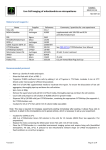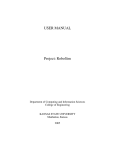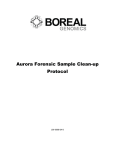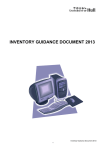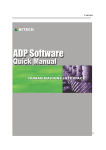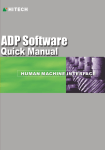Download BSS AntiCopy User Manual
Transcript
BSS ANTICOPY Version 1.0 Contents Introduction...................................................................................................................... 3 Preparation of Source Image........................................................................................... 5 Making Latent Image....................................................................................................... 6 Micropatterns (Rasters) ................................................................................................... 8 Modulation Parameters.............................................................................................. 11 Additional Parameters ............................................................................................... 13 Using Correction by Masking......................................................................................... 14 Output of Protected Image ............................................................................................ 15 Calibration ..................................................................................................................... 16 Calibration Parameters .............................................................................................. 16 Index ............................................................................................................................. 20 BSS ANTICOPY 1.0 2 Introduction This application has been developed to protect printed images from photocopying (Xeroxing). The protection algorithm is based on the use of special micropatterns (rasters) that are applied to process separate areas of the image to be protected. As an initial data for processing they may take a solid background, a Grayscale image or a color image in the RGB or CMYK formats. The source image is processed in a way not altering the view (brightness, contrast ratio, color hue) of the printed copy in comparison with the source image (a latent image being added). In other words, the integral density of the source image is similar to the integral density of the processed image. The area to be marked with latent image will be indicated by the user interactively. The latent image itself will be selected by the user from the library (inscriptions: ''COPY'', ''VOID'', etc.), or submitted by the user in a form of a graphic file. The micropattern will be created by the user in a special editor application. Aside from common rasters (lines, various types of dots) the user will be provided with a capability to create own micropatterns. The result will be saved in a graphic file in the TIFF or EPS format. The algorithms integrated into the software allow implementing the following methods of insertion of latent images that will be visible on photocopies: 1. Use of various kinds of hatches by multidirectional lines and of special rasters superimposed at different angles. As a result, at photocopying (Xeroxing) of such patterns a specific picture (a moire pattern) appears on the photocopy being absent on the original copy. 2. Copiers reproduce vertical and horizontal lines in different ways. An advantage can be taken of this particularity in the following manner: a part of the image is hatched with horizontal lines, another part being hatched with vertical ones. Lines in this instance can be replaced by oblong rectangles or ellipses. It is to note that this method will not be advisable if the protected image is turned at, for example, 45 degrees at photocopying. BSS ANTICOPY 1.0 3 3. As a rule, the resolution of copying machines is rather low. This fact gives life to the method applying rasters with different ruling, as well as combinations of fields containing large and small elements. In this case the copying machine will successfully reproduce large elements failing to correctly reproduce small ones. 4. The next protection method is based on a deficiency of all copiers: they are not capable to correctly reproduce halftones. A part of the image is then rendered with thin solid lines, another part being rendered with halftone wider lines. All the methods enumerated above except for the last one, are applicable in traditional offset printing. For digital printing all the methods are good apart from the third one due to low resolution of printer. In practice, all the methods described above require preliminary calibration of the printing process. That is conditioned by the fact that the use of different rasters leads to differences of halftones of the source image presentation. Thus, for example, a printing of 20% grey copies with different parameters of rasterizing will show that sight perception of the copies is different: one copy will be darker, the other one brighter. The main task of calibration is, therefore, elimination of visible differences in reproduction of halftones. BSS ANTICOPY 1.0 4 Preparation of Source Image In the quality of source processing data they can use a solid background of the given color or a graphic image taken from a file. When using a solid background the user is given a capability to set dimensions of the source image. When using a graphic image the size is set automatically. Parameters: Width Width of the image in millimeters. Height Height of the image in millimeters. Solid color Solid background of the given color. Image Graphic image transferred from a file. When selecting solid color as a source image the user should take into account that the latent image will be better seen on a photocopy if the filling ratio stands in the range between 5% and 30%. A greater value, as a rule, shows the latent image weakly visible or gives no effect at all. When using source graphics from a file it is important to consider that the latent image, as in the case with solid color, will be visible only in areas where the filling ratio does not exceed 30%. Source image upload from the file is only available in the «Image» mode. It can be accessed using the command. The source image can be presented in the following color models: Grayscale – halftone gray image; RGB – color image (3 channels, 8 bits per channel); CMYK – color image (4 channels, 8 bits per channel). For color images it seems preferable to use the CMYK model as it allows avoiding conversion of models. If Pantone is intended to be used in printing, the source image may be converted into Grayscale. All the graphic images should be submitted in the TIFF format (no compression). Graphic files resolution is chosen using the requirements for traditional printing (200 dpi at least). BSS ANTICOPY 1.0 5 Making Latent Image To build up a latent image it is necessary to select a sample from the list, to determine its position, its size and the boundary between areas with different micropatterns (rasters). Parameters: Sample: Latent image sample. Offset X: Position of the latent image in the X-coordinate in millimeters. Position of the latent image in the Y-coordinate in millimeters Relative size of the latent image. Offset Y: Size: Boundary: First Halftone Second Halftone Boundary between areas different micropatterns. The first micropattern. with The second micropattern. Samples for latent image are stored in the Watermarks directory in the form of grayscale graphic files in the TIFF format. The user can add samples to the list by copying own images to the Watermarks directory. The selected sample will be automatically reproduced as many times as necessary to cover all the protected area with the preset shift and size. In the preview window the latent image is displayed with specified conditional colors. The preview is available if latent image view function is on. BSS ANTICOPY 1.0 6 Latent image is built up by application of various micropatterns: the First Halftone micropattern corresponds to the black color, the Second Halftone corresponding to the white one. On the boundary between the two micropatterns the combination of both micropatterns is used. The greater is the Boundary value, the more blurry is the boundary between neighboring areas. The first micropattern (Maze1) The second micropattern (Maze2) Result of two micropatterns application Example of a graphic image processed: BSS ANTICOPY 1.0 7 Micropatterns (Rasters) Micropatterns are created with the use of a special editor application enabling the user to view, change, create new rasters, as well as to delete unneeded ones. All the micropatterns compose a library stored in the Halftones directory in the form of separate files (*.hlf). Editor commands: New Create a new micropattern. Delete Delete the selected micropattern. Select Select a micropattern to make a latent image. Close Close the editor window. BSS ANTICOPY 1.0 8 Depending on the basic form of micropattern the application provides the following types of rasters: None - a special type not altering the source image. Round – raster made of round dots. Line - raster in the form of lines. Euclidean – rasterizing with Euclidean dot. Ellipse – ellipse-shaped raster dot. Square – square-shaped raster dot. Rhomboid – rhombus-shaped raster dot. Maze – maze-shaped micropattern. Road – micropattern formed by irregularly oriented quadrants. Image – a micropattern made of the raster submitted by the user. BSS ANTICOPY 1.0 9 At color images processing micropatterns are set for each color individually: Source color image: Cyan Magenta Yellow Black Rasterized color image: BSS ANTICOPY 1.0 10 Modulation Parameters For all types of micropatterns the following parameters are available: Frequency (lines per inch) – sets raster spatial frequency (ruling). The greater is the value, the smaller are micropattern elements. This parameter value should be selected with a glance to printing unit resolution. Frequency 10 20 30 Angle (in degrees) – sets the angle of micropattern rotation. For color images it is recommended to select angles that don't lead to appearance of moire pattern at printing. Angle 0 45 90 Wave (value from –100 to 100) – sets raster distortion. Wave BSS ANTICOPY 1.0 0 50 100 11 Softness (value from 0 to 255) – sets the blur level of micropattern elements boundaries. It gives better reproduction even if printing unit resolution is rather low. It is important to note that this parameter should be used only with printing units capable to reproduce halftones, for instance, with digital printing machines. For units capable to reproduce binary (black and white) images only, for example, for traditional offset printing, this value should be set to zero. Softness 0 127 255 Expand (value from 0 to 255) – sets expansion of micropattern elements. If set to zero, dark elements are rendered at 100% level (plate). With the expansion value growth the printed components surface increases, and the fill area reduces. At the maximum value (255) the micropattern transforms into a solid background. This parameter may be used on printing units capable to reproduce halftones. Expand 0 127 255 Two following parameters are used together: Split (value from 1 to 16) – indicates the quantity of parts the basic micropattern will be split to. Particularly, a line can be split into narrower lines. Displacement (value in the range between 0 and 255) – sets the rate of expansion of split micropattern elements. At the maximum value (255) new elements are positioned uniformly, and at the zero level they run back together. The use of the parameters described above is justified on high-resolution printing units only (2400 dpi and higher). Split 1 2 3 Displacement * 127 255 BSS ANTICOPY 1.0 12 Additional Parameters In addition to main modulation parameters there are some additional parameters specific for several types of micropatterns. Micropattern Additional Parameter Form Ellipse Aspect - sets the ellipsis shape. Examples 0.25 0.5 0.75 0.25 0.5 0.75 Rhomboid Aspect - sets the rhombus shape. Maze N – initiates PRNG. 0 1 100000 Road N – initiates PRNG. 0 1 100000 Image Patterns – name of the file containing micropattern. (Files are stored in the Patterns directory and are editable by user) Blur – supplementary blurring of the source image to improve halftone reproduction. P0001 P0004 SMILE 0 5 15 BSS ANTICOPY 1.0 13 Using Correction by Masking In some cases it is necessary to apply latent image to several areas of the source image only. This can be done by means of masking. The user can apply a mask using one of four tools: ellipsis, rectangle, lasso and polygon. Mask display mode is switched on with the command. The following modifiers are available: Shift+ add mask. Alt+ subtract mask. Shift+Alt+ scissor mask. When the source image size is altered the mask is cleared. Mask parameters: Blur Mask boundary blurring at drawing. Color Color to display the mask in the view mode. The masked area of the image is processed with the use of the Default Halftone micropattern. An area of the source image is masked: Transformation result: The mask boundary influence can be illustrated by the example below: Sharp boundary BSS ANTICOPY 1.0 Blurred boundary 14 Output of Protected Image After prior operations and the calibration process termination one can proceed with the final stage of latent image implementation – saving of the result in a file. The export of the protected image is executed by the command. The file can be saved in the EPS or TIFF format. Once the file name is entered the progress bar will be displayed. The process can be aborted by closing the progress bar window. Export parameters: Resolution, (dpi) Mode Default Halftone Printing unit resolution. It can be set manually or selected from the list (72; 96; 300; 600; 1000; 1129; 1200; 1270; 1500; 2400; 2540; 3000; 3387; 3600). Color model (Bitmap, Grayscale or CMYK Color). Default micropattern/ The Resolution and Mode parameter values will depend on effective capabilities of the printing unit. BSS ANTICOPY 1.0 15 Calibration Successful implementation of copy protection requires preliminary calibration of the printing process. This operation is indispensable to make the latent image inserted with various micropatterns invisible on the original document. Each combination of micropatterns, each resolution value of the printing unit, each type of paper and colors used, each combination of printing process parameters must be separately calibrated . In other words, the process of calibration samples printing must be similar to the protected original document printing. Theoretically, the calibration process should be done for all possible color (color hues) values, as well as for micropatterns combinations. However such an approach requires too much resource. Therefore the application offers two methods of calibration process: - Calibration using a single color; - calibration using a table of gradation. In the first instance only one color (color hue) is calibrated, this method being useful for protection of solid backgrounds and allowing minimizing the quantity of test prints required. The second method is necessary to protect graphic images (grayscale and color ones). In this instance the calibration is done within the full range of image density levels. The table of gradation is based on reference points corresponding to different values of the density level. The calibration accuracy is achieved by an important number of reference points. The application determines intermediate values by means of interpolation. Calibration Parameters The calibration dialog box is opened by the command. Calibration data is stored in the Calibrations directory. The following commands are available in this dialog box: Save Load Clear Output of test Close Save calibration data in a file. Load calibration data from a file for editing. Clear calibration data table. Generate calibration test form in the EPS format for printing. Exit the Calibration dialog box. BSS ANTICOPY 1.0 16 In the calibration process the following parameters are used: First Halftone Second Halftone Default Halftone Test samples Type of Calibration Destination Comments Experimental data Tiling Horizontal The first micropattern. The second micropattern. Default micropattern. It is applied as reference for calibration. Sequence of test samples: From – level starting value. To – level final value. Step – step between values. Type of calibration: Single – calibration using a single color. Table of gradation – calibration using a table of gradation. Printing unit parameters: Mode – color model (Bitmap, Grayscale or CMYK Color). Resolution – resolution of the printing unit. Additional information. Table containing experimental data. Table category depends on type of calibration and color model of the output device. Tiling print. Parts of the table of calibration will be saved in separate files. The maximum size of a separate area in terms of height indicated in millimeters. The following micropattern combinations are available: Default & First Default & Second Default & First + Second Default & First + Default Default & Second + Default BSS ANTICOPY 1.0 17 An example of calibration form is indicated below. In the upper part the information is displayed related to parameters of micropatterns applied and service data. In the left part it is shown for which micropatterns combinations the test samples are delivered. In the right part there are values of the level in calibration. Each testing field represents a square bearing a circle in its center. The square contains the «Default Halftone» micropattern used as a reference. In the circle a test micropattern (or a combination of micropatterns) is located. The figure by the side of each testing field indicates the correcting quantity. Name Freq. Angle Wave Softness Expand Shape More Maze1 Maze2 Round1 30 30 50 0 0 45 0 0 0 90 90 0 0 170 0 Maze Maze Round [0] [0] - Test #1 Name: Date: 03.01.2008 Mode: Grayscale Resolution: 300 dpi Gray: 20 % Default & First First: Second: Default: -15 -10 -5 0 +5 +10 +15 +20 -20 -15 -10 -5 0 +5 +10 +15 +20 -20 -15 -10 -5 0 +5 +10 +15 +20 -20 -15 -10 -5 0 +5 +10 +15 +20 -20 -15 -10 -5 0 +5 +10 +15 +20 Gray: 20 % Gray: 20 % Default & Second + Default Default & First + Default Gray: 20 % Default & First + Second Gray: 20 % Default & Second -20 Once the calibration form is printed the samples are selected having the same integral density. The similarity can be defined visually: the circle on the sample should not be visible. If all the circles on the samples are brighter (or darker) than the background, another wider calibration range should be selected. In the event that both bright and dark circles are present on the sample, none of the circles coinciding with the background, the calibration range should be contracted by choosing the closest convenient value as a starting value. The finally defined values are entered into the respective fields of the table. Then the calibration data is saved into a file stored in the Calibrations directory, and becomes available for use at the output of an image to be protected. It should be taken into consideration that when selecting calibration data from the list the «Resolution» and «Mode» output parameters are altered together with the «First Halftone», «Second Halftone» and «Default Halftone» parameters. All the parameters enumerated above are set by reference to the calibration data obtained. BSS ANTICOPY 1.0 18 If calibration is done for a color printing unit the calibration forms will be generated for each color component and saved in separate files. In this instance one of the letters (C, M, Y or K) is added to file name. Name Freq. Angle Wave Softness Expand Shape More Maze1 Maze2 Round1 30 30 40 0 0 0 0 0 0 0 0 0 0 170 0 Maze Maze Round [0] [0] - Test #1 Name: Date: 03.01.2008 Mode: CMYK Color Resolution: 300 dpi Cyan: 10 % Default & First First: Second: Default: -15 -10 -5 0 +5 +10 +15 +20 -20 -15 -10 -5 0 +5 +10 +15 +20 -20 -15 -10 -5 0 +5 +10 +15 +20 -20 -15 -10 -5 0 +5 +10 +15 +20 -20 -15 -10 -5 0 +5 +10 +15 +20 -20 -15 -10 -5 0 +5 +10 +15 +20 -20 -15 -10 -5 0 +5 +10 +15 +20 -20 -15 -10 -5 0 +5 +10 +15 +20 -20 -15 -10 -5 0 +5 +10 +15 +20 Cyan: 90 % Default & First Cyan: 80 % Default & First Cyan: 70 % Default & First Cyan: 60 % Default & First Cyan: 50 % Default & First Cyan: 40 % Default & First Cyan: 30 % Default & First Cyan: 20 % Default & First -20 BSS ANTICOPY 1.0 19 Index Angle .................................................. 11 Aspect ................................................ 13 Blur............................................... 13, 14 CMYK ................................... 3, 5, 15, 17 Default Halftone.......... 14, 15, 17, 18, 19 Displacement...................................... 12 Ellipse............................................. 9, 13 EPS .......................................... 3, 15, 16 Euclidean.............................................. 9 Expand ............................................... 12 First Halftone ........................ 6, 7, 17, 18 Frequency .......................................... 11 Grayscale ................................. 5, 15, 17 Image ....................................... 5, 10, 13 Line ...................................................... 9 Maze .............................................. 9, 13 Mode ...................................... 15, 17, 18 None..................................................... 9 Patterns .............................................. 13 Resolution .............................. 15, 17, 18 RGB ................................................. 3, 5 Road............................................. 10, 13 BSS ANTICOPY 1.0 Rhomboid ....................................... 9, 13 Round................................................... 9 Second Halftone................... 6, 7, 17, 19 Softness ....................................... 11, 12 Split .................................................... 12 Square.................................................. 9 TIFF........................................ 3, 5, 6, 15 Wave .................................................. 11 Integral density ............................... 3, 18 Interpolation........................................ 16 Source image ................................... 3, 5 Calibration .............. 4, 15, 16, 17, 18, 19 Mask................................................... 14 Micropattern 3, 6, 7, 8, 9, 10, 12, 15, 17, 18 Modulation.................................... 11, 13 Moire pattern ........................................ 3 Image density ..................................... 16 Latent image........................... 3, 6, 8, 15 Solid background........................ 3, 5, 12 Color image .................................... 3, 10 Export ................................................. 15 20