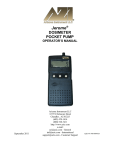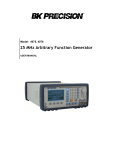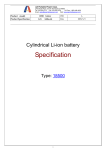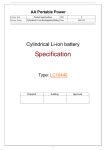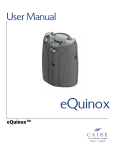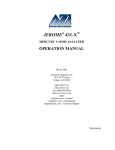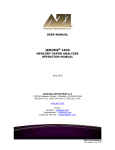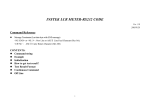Download (Jerome) 860 Hydrogen Sulfide Monitor User`s Manual246255
Transcript
USER MANUAL JEROME® 860 HYDROGEN SULFIDE ANALYZER OPERATION MANUAL January 2011 ARIZONA INSTRUMENT LLC 3375 N Delaware Street | Chandler, AZ 85225 USA 800.528.7411 | 602.470.1414 | f 602.281.1745 www.azic.com Email: General – [email protected] International – [email protected] Customer Service – [email protected] AZI P/N 700-0051-D Last update January 2011 JEROME® 860 HYDROGEN SULFIDE MONITOR Operation Manual PROPRIETARY RIGHTS NOTICE This manual contains valuable information and material developed by Arizona Instrument LLC for use with the Jerome® 860 Hydrogen Sulfide Monitor. No part of this manual may be reproduced or transmitted in any form or by any means, electronic, mechanical or otherwise. This includes photocopying and recording or in connection with any information storage or retrieval system without the express written permission of Arizona Instrument LLC. ALL RIGHTS RESERVED Copyright 2003-2010 Arizona Instrument LLC An up-to-date electronic copy of this manual can be found on the AZI web site at http://www.azic.com/downloads.aspx. Page 2 of 30 Table of Contents INTRODUCTION TO THE JEROME® 860............................................................4 WARNINGS (READ THIS BEFORE USING INSTRUMENT) ............................5 SPECIFICATIONS .....................................................................................................6 SENSOR CROSS SENSITIVITY (INTERFERENCES) ........................................7 INITIAL TURN ON ....................................................................................................8 USER INTERFACE ....................................................................................................9 Status Items: .................................................................................................................9 Menu Items:..................................................................................................................9 Parameter Editing: ......................................................................................................9 Menu Tree...................................................................................................................10 7. CALIBRATION ........................................................................................................13 Calibration Procedure ...............................................................................................14 Calibration Check Procedure ...................................................................................15 8. CLEANING ...............................................................................................................15 9. DATA LOGGING SETUP .......................................................................................16 10. TO CLEAR THE LOGGED DATA ........................................................................16 11. LOADING SOFTWARE ..........................................................................................17 Loading JCS Lite .......................................................................................................18 12. DATA TRANSFER ...................................................................................................22 Jerome® 860 to PC ....................................................................................................22 13. JCS LITE OPERATION ..........................................................................................23 Toolbar Explanation ..................................................................................................23 Plot Manipulation ......................................................................................................24 14. BATTERY REPLACEMENT .................................................................................27 15. WARRANTY .............................................................................................................29 1. 2. 3. 4. 5. 6. Page 3 of 30 1. INTRODUCTION TO THE JEROME® 860 The Jerome® 860 is a portable gas monitor that detects hydrogen sulfide gas. A menudriven program allows you to change displayed information and operating parameters. With the Jerome® Communication Software (JCS) Lite installed on a computer, data may be collected directly from the Jerome® 860 for graphing and reporting. There are two models in the 860 family, with different detection ranges: Model X860-0001 X860-0002 Standard Detection Range Up to 200.0 ppm Up to 50.0 ppm Spike Reading Capability Up to 1000.0 ppm Up to 500.0 ppm Refer to SPECIFICATIONS on page 6 for more details on the two models. This manual contains details that will optimize the results and the life of your Jerome® 860. Read and refer to the manual for complete details on operation, maintenance and troubleshooting. The Jerome® 860 is easy to operate and ready for use upon receipt from the factory. Remove the instrument from the packing material. Retain all packaging materials for any future shipment of the instrument. If the instrument is returned to AZI for any reason, it must be placed in the original packaging materials that have been tested and proven to be effective protection during shipment. Call AZI Customer Service at 800-528-7411 or 602-470-1414 for Return Material Authorization (RMA) information prior to returning a unit. For all shipments, boxes and packing materials are available from AZI. Pack the Jerome® instrument only in a Jerome® shipping container. AZI WILL NOT BE RESPONSIBLE FOR SHIPPING DAMAGE. IF YOU RETURN THE INSTRUMENT IMPROPERLY PACKAGED OR SHIPPED, YOU SHOULD INSURE IT FOR FULL VALUE. Check for any damage and confirm receipt of all parts on your packing list. Contact AZI Customer Service at 800-528-7411, 602-470-1414, or through email at [email protected] if you have any questions. Page 4 of 30 2. WARNINGS (READ THIS BEFORE USING INSTRUMENT) TO REDUCE THE RISK OF IGNITION OF A FLAMMABLE OR EXPLOSIVE ATMOSPHERE, PERFORM ALL MAINTENANCE ONLY IN A KNOWN NON-HAZARDOUS LOCATION. THE 860 IS NOT DESIGNED TO OPERATE AS A SAFETY DEVICE. IT CONTAINS NO ALARM FEATURES OR ALERTS. IT ONLY PROVIDES DATALOGGING FUNCTIONS. PLEASE CLEAN THE UNIT BEFORE RETURNING IT TO THE FACTORY FOR ANY REASON. SEE BELOW FOR CLEANING GUIDELINES. Use a damp disposable towel to clean the case; be careful not to scratch the LCD area. Soap and water can be used to rinse the unit but ensure that the sensor remains dry by installing the calibration plug with the red caps on the barbs. Do not use a soap with a lotion and/or abrasives. Do not use solvents. To disinfect the case, cover the sensor with the calibration plug with caps on the barbs and use isopropyl alcohol. Do not use products such as Lysol®. Do not touch the sensor. The sensor requires oxygen to operate. Note: the sensor can operate for a short time without oxygen, for example, during a calibration with H2S in nitrogen. In extreme humidity (80 to 100%), periodically remove the instrument from operation every 2 weeks to allow the sensor to stabilize in an H2S free environment for 48 hours. Water buildup in the sensor occurs at high humidity and the sensor seals will burst if not allowed to expel the water in a dry environment. In high temperature, high humidity environments, periodically remove the instrument from operation every 2 days to allow the sensor to stabilize. If measurement accuracy is important, calibrate the unit before each use and check the calibration at the end of the logging period. The battery is considered field replaceable, however extreme care must be taken. When the instrument is open, the slightest electrical short will destroy the intrinsically safe fuse. If this occurs, the safety barrier must be replaced. See Section 14 BATTERY REPLACEMENT on page 27 for battery replacement instructions. During the annual factory calibration, the battery is replaced. Because the battery will last for a little over one year at one (1) minute logging intervals, the battery should not need field replacement between factory calibrations. If an enclosure seal or surface is damaged, return the instrument to AZI for repair. H2S gas and water are corrosive and will corrode the circuitry if allowed to intrude through a damaged seal. Page 5 of 30 3. SPECIFICATIONS The Jerome® 860 Hydrogen Sulfide Monitor is designed to continually monitor and record hydrogen sulfide concentrations in remote locations. The unit provides automatic, unattended, long-term monitoring of hydrogen sulfide gases for contained or hard to reach areas. The compact, battery powered module is portable, water resistant and intrinsically safe. The heart of the 860 is a family of durable, electro-chemical sensors. Each sensor has a standard detection range and is also capable of measuring sporadic spikes in H2S concentrations. Refer to the table below for the specific range and spike reading capabilities of the different models. The 860 is easily programmed through a user-friendly touch panel to control sample interval, date and time, and calibration modes. A PC is not required to program the 860. The module measures and stores over 100,000 H2S data points. For additional graphing and reporting functionality, the data may be downloaded through an infrared port to a PC. To download data to a PC, JCS Lite must be installed and running on the PC. Sensor Resolution Electrochemical – Hydrogen Sulfide X860-0001: 0.3 ppm X860-0002: 0.1 ppm H2S Measurement Range X860-0001: Standard: 0.0 to 200.0 ppm Occasional spikes up to 1000.0 ppm X860-0002: Standard: 0.0 to 50.0 ppm Occasional spikes up to 500.0 ppm Accuracy X860-0001 & X860-0002: 1 ppm or 4% at STP (760mm Hg, 20°C), 2 ppm or 8% max. Response Time: 90% of sampled concentration within 35 seconds Sample Interval Data Capacity User selectable at 2, 10, 30 seconds; 1, 2, 5, 10, 30 minutes; or 1 hour 0°C to +50° C 20 to 80% humidity - normal operation (non-condensing) 80 to 100% humidity - for short periods (SEE WARNINGS SECTION FOR DETAILS) User-programmable through touch panel Data transfer through infrared (IrDA) to compatible PC 100,000 data points Programmable Features Date, Time, Sample Interval and Calibration data Display 8 digit alphanumeric LCD Size Approximately 7.5” L x 4.25” W x 2.5” H or 19 cm L x 10.8 cm W x 6.4 cm H About 1.4 pounds/0.6 kg Environmental Range Interface Weight Page 6 of 30 Casework Battery PC Requirements for JCS Lite Water Resistance Certification Standards Warranty Factory Calibration Field Calibration Field Replaceable Parts Accessories Molded plastic Alkaline battery pack of four 1.5V AA cells (Lasts 1 year with 1 minute sample interval) JCS Lite is compatible with Windows® XP and Windows® 2000 JCS Lite is not compatible with Windows® Vista or Windows® 7 The PC must have an IR port or a USB IR adapter The case is watertight and will float. However, do not submerge the instrument. The sensor surface must be dry to read gas. UL 913, Sixth Edition; C22.2 No 157-92 UL Classified for Hazardous Locations in the USA and Canada, File Number E235395 1 year – factory parts and labor Annual sensor check for response and accuracy and replacement of battery Certified standard gas Recommended before each use. Battery Pack – However, extreme caution is required to protect the intrinsically safe fuse any time the case is open. The slightest short will destroy the fuse, which will require factory replacement of the safety barrier. Field Calibration Kit All specifications subject to change without notice. 4. SENSOR CROSS SENSITIVITY (INTERFERENCES) The sensor response to various potentially interfering gases is detailed below and on the next page. GAS Carbon Monoxide Sulfur Dioxide Nitric Oxide Nitrogen Dioxide Chlorine Hydrogen Hydrogen Cyanide Hydrogen Chloride Ethylene 300 ppm X860-0001 (200 PPM SENSOR) ≤ 6 ppm X860-0002 (50 PPM SENSOR) ≤1.5 ppm 5 ppm 35 ppm 5 ppm < 1 ppm 0 ppm -1 ppm < 1 ppm < 2 ppm -1 ppm to 0 ppm 1 ppm 10,000 ppm 10 ppm -0.1ppm to 0 ppm < 15 ppm -1.4 ppm to -0.5 ppm -0.2ppm < 5 ppm -0.9 ppm to -0.3 ppm 5 ppm 0 ppm 0 ppm 100 ppm 0 ppm 0 ppm CONCENTRATION For example, in a 300 ppm carbon monoxide environment, H2S readings displayed by the X860-0001 may be elevated by up to 6 ppm from the actual H2S level present. Page 7 of 30 5. INITIAL TURN ON To power on the 860, press and hold the [SELECT] button for 1 second. At power UP, the display flashes in order: AZI, J860 H2S, VX.XX, where X.XX is the version number of the 860’s operating program, and X.X PPM, where X.X is the detected concentration of H2S. If only a line of dashes (------------) is displayed, the [SELECT] button is not being held long enough. Hold the [SELECT] button until “AZI” appears. Page 8 of 30 6. USER INTERFACE Status Items: Normally the instrument displays the gas reading after power up or exiting the menu system. Press [UP] and/or [DOWN] to view the other items: date, time, and temperature. If the battery is low (1.049V to 0.95V cell voltage), a “LOW BAT” warning message is displayed. Other items may still be viewed with the [UP]/[DOWN] buttons and the instrument continues to operate. When the low battery warning first occurs, there is approximately 10% battery capacity left. If the battery voltage is below 0.95V, a system “ERROR” message is displayed. When a system “ERROR” occurs, it is displayed on the status line and the instrument stops operating. The most likely system error is a critically low battery voltage of less than 0.95V. Contact AZI Customer Service at 800-528-7411, 602-470-1414, or e-mail at [email protected] for details and assistance. Menu Items: The following key presses are used to edit parameters. Press [SELECT] to enter the menus. Press [UP] or [DOWN] to scroll through the menu items. Press [SELECT] to pick a submenu, parameter for editing, or an action item. Action items like “LOG” or “OUTPUT” require a second press of [SELECT] to “CONFIRM?” the action. Press [ESCAPE] to cancel the action or selection. Press [ESCAPE] to exit a menu. Parameter Editing: The following key presses are used to edit the parameters. Press [SELECT] to move right or save the parameter. Press [ESCAPE] to move left or not save the parameter. Press [UP] or [DOWN] to change the alphanumeric digit. Page 9 of 30 Menu Tree After the 860 completes the initial turn on display, use [UP] or [DOWN] to scroll through the STATUS items. Press [SELECT] and then use [UP] or [DOWN] to access the four main menu items (STATUS, LOG, CAL, INFO, and SYSTEM). Press [SELECT] again to choose a menu item. Each of these main menu items have sub menu items as listed in the following diagram and explained in the table on the following pages. Page 10 of 30 MENU STATUS Available at turn on and Escape LOG SUBMENU GAS PPM MONTH-DAY TIME TEMP OPTIONS Measured Gas Concentration Current Date Current Time (in a 24-hour clock format) Current Temperature in F or C BEGIN Begin logging. LOGGING is displayed on the LCD. The instrument continues logging until ON or OFF is held down. When logging is stopped, the 860 will perform the INITIAL TURN ON display. INTERVAL OUTPUT CAL CLEAR CONC ZERO SPAN Refer to DATA LOGGING SETUP on page 16 for details. Select a logging interval of: 2, 10, 30 sec.; 1, 2, 5, 10, 30 min.; 1 hour. (Factory default is 1 minute) Output the logged data to the PC. Place the 860 on any flat surface. Set JCS Lite to capture data. Place the Jerome® 860 and the IrDA receiver with their IrDA ports facing each other about 6” apart. Refer to DATA TRANSFER on page 22 for details. Erases all previously logged data. Enter the calibration gas concentration from the gas bottle. This value is used for the SPAN calibration. For calibration: Ensure the 860’s temperature is stable. Wait four (4) minutes from turn on in a known clean environment (0 ppm), and then [SELECT] ZERO. NOTE: ZERO can be used to re-zero the 860 without calibration gas, but do not press zero unless the 860’s temperature is stable. Refer to CALIBRATION on page 13 for details. Calibration: After zeroing, connect the 860 to the calibration gas, wait four (4) minutes after turning gas flow on, and [SELECT] SPAN. The 860 will be calibrated to the previously entered concentration value and the field calibration date is updated. Refer to CALIBRATION on page 13 for details. Page 11 of 30 MENU SUBMENU SPAN CHK INFO BAT VOLT SYSTEM FLD CAL FACT CAL BAT CHG DATE/TM (time) TEMP C-F ID RESET FACTORY OPTIONS Calibration Check Connect the 860 to the calibration gas, wait four (4) minutes after turning the gas flow on, and [SELECT] SPAN CHK. The reading is recorded along with the date, and this reading can be viewed in the downloaded data file. If the 860 is going to be left in the field, a SPAN calibration can also be performed immediately after the SPAN CHK. Refer to CALIBRATION on pages 13-15 for details. Displays the battery pack’s cell voltage. New battery voltage can be up to 1.6V. Low battery voltage is 1.05V to 0.95V. Critically low battery voltage is below 0.95V. View date of last field calibration View date of last factory calibration View date of last battery change Edit or enter the current month, day, year, hour, minute, and second. Select temperature displayed in either F or C. (Factory default is °F.) Settings used to identify the 860. INSTRMNT - contains up to 40 characters that are used to identify the 860 instrument or location. The “SN” contains the serial number of the 860. Do not edit. The “GAS” contains the gas type being monitored (H2S). Do not edit this field. Resets the 860 and clears any errors (Factory use only – DO NOT EDIT OR CHANGE DATA or SETTINGS) If there is no user interaction and the 860 sits idle for 8 minutes, it will automatically turn itself off, unless it is logging. If the 860 is logging, as indicated on the display, the instrument will NOT shut off automatically. Page 12 of 30 7. CALIBRATION Calibrate the Jerome® 860 before each use to increase the accuracy of captured data. Long-term exposure to high gas concentrations can cause the sensor to drift downwards. To verify sensor calibration, perform an optional calibration check at the end of each use. The following items are used during 860 calibration and supplied in the 860 Accessory Kit (AZI P/N Y990-0188) and/or 860 Calibration Kit (AZI P/N Y990-0184): 25 ppm H2S Calibration gas (AZI P/N 340-0010) contains 25ppm H2S in nitrogen. The bottle contains 57 liters and should last for at least 38 calibrations. 100 ppm H2S Calibration Gas is also available (AZI P/N 340-0011) The Regulator (AZI P/N 345-0159) is screwed onto the gas bottle and is reusable. The regulator provides 0.3 L/minute of gas. The Calibration plug (AZI P/N 600-0233) is attached to the regulator using the included 1/8” ID Tygon® tubing (AZI P/N 2500 3001). The Cal Gas Storage case (AZI P/N 990-0182) holds the Calibration Kit. WARNING The calibration gas contains H2S. The personal exposure limit is 10 ppm. DO NOT inhale the output of the calibration bottle. This low concentration can cause headache, dizziness or nausea. Higher concentrations (200-300 ppm) can result in respiratory arrest leading to coma or unconsciousness. Exposures for more than 30 minutes at concentrations of greater than 700 ppm have been fatal. Continuous inhalation of low concentrations of H2S may cause olfactory fatigue or paralysis rendering the detection of its presence by odor ineffective. The calibration should be performed under a fume hood or in a well-ventilated area, such as outdoors. If the calibration is performed outside, allow the instrument to equilibrate to the ambient temperature before calibration. If traveling to a site, store the instrument in the back of a pickup truck to allow the instrument to temperature stabilize prior to field calibration. Page 13 of 30 Calibration Procedure 1. Do not install the calibration plug at this point. 2. Enter the calibration gas concentration in the CAL/CONC menu item. This value is used for the SPAN calibration. (See USER INTERFACE on page 9 for additional detail on navigating the menu system). 3. Turn on the instrument in a known clean environment (0 ppm), and wait at least four (4) minutes. [SELECT] the CAL/ZERO menu item and press [SELECT] again to “CONFIRM?”. CAL-ZERO is momentarily displayed, and the 860 displays the PPM status item. If you attempt to CAL/ZERO when gas is applied, CAL-FAIL is momentarily displayed and the action is aborted. The instrument should display 0.0 PPM. 4. Install the calibration plug into the sensor socket. 5. Turn on the calibration gas. 6. Wait an additional four (4) minutes, and then [SELECT] the CAL/SPAN menu item, press [SELECT] again to “CONFIRM?”. CAL-SPAN is momentarily displayed, and the 860 displays the PPM status item. (If you attempt to CAL/SPAN when gas is not applied, CAL-FAIL is momentarily displayed and the action is aborted.) The instrument is now calibrated with the concentration value entered above. 7. Turn off the calibration gas and remove the calibration plug from the instrument. NOTE: CAL/ZERO can be used to re-zero the instrument without calibration gas. Page 14 of 30 Calibration Check Procedure After each period of sampling, a calibration check should be performed to determine the accuracy of the sampling operation. The difference between the calibration check and the calibration concentration (as listed on the calibration gas cylinder) can then be used to determine the percentage of error, if any, developed during the sample period. To perform the calibration check: 1. Do not install the calibration plug at this point. 2. Turn the Jerome® 860 ON in a known clean environment (0 ppm). 3. Wait four (4) minutes from power up. Verify that the gas reading is near 0.0 PPM. 4. Install the calibration plug into the sensor socket 5. Turn on the calibration gas. 6. Wait four (4) minutes. Record the displayed gas reading and compare it to the calibration gas concentration. (Optional) To log the reading and date for the Calibration Check, [SELECT] the CAL/SPAN CHK menu item at this point in the procedure. 7. Turn off the calibration gas and disconnect the calibration plug from the instrument. To calculate the percentage error in the previous samples, use this equation: Calibratio nGasConcentration Calibratio nCheck Re ading 100 PercentErr or Calibratio nGasConcentration For example, a calibration check reading of 24ppm with a calibration gas concentration of 25ppm would indicate a final error of 4%: 25 24 100 4% 25 8. CLEANING Do not touch the sensor at any time. Use a damp disposable towel to clean the case; be careful not to scratch the LCD area. Soap and water can be used to rinse the unit but ensure that the sensor remains dry by installing the calibration plug with red caps on the barbs. Do not use a soap with a lotion and/or abrasives. Do not use solvents. To disinfect the case, cover the sensor with the calibration plug with caps on the hose barbs and use isopropyl alcohol. Do not use products such as Lysol®. Page 15 of 30 DATA LOGGING SETUP 9. 1. 2. 3. 4. From the STATUS display, press [SELECT] to access the menu. When LOG is displayed, press [SELECT] again to access the LOG menu. Press [DOWN] to get to the “INTERVAL” menu. Press [SELECT] and a time interval will be displayed. (2, 10, 30 sec.; 1, 2, 5, 10, 30 min. or 1 hour). The interval determines how often the sample value is logged to the data file. 5. Press [UP] or [DOWN] until the desired interval is displayed and press [SELECT]. The instrument displays “SAVED” and returns to “INTERVAL.” 6. Press [UP] to “BEGIN” and press [SELECT]. Press [SELECT] again to “CONFIRM?”. LOGGING is displayed on the LCD. The instrument continues logging until ON or OFF is held. 7. When LOGGING is stopped, the instrument will perform the INITIAL TURN ON display, as detailed on page 8. TO CLEAR THE LOGGED DATA 10. The logged data should be cleared from the 860 on a regular basis to avoid any confusion due to downloading the same data more than once. Refer to DATA TRANSFER on page 22 for details on downloading data. CAUTION The CLEAR action is non-reversible. Ensure the desired data has downloaded without error and is available on the PC before clearing the logged data in the instrument. The data cannot be returned to the Jerome® 860 from the PC. 1. 2. 3. 4. 5. 6. From the STATUS display, press [SELECT] to access the menu. When LOG is displayed, press [SELECT] again to access the LOG menu. Press [DOWN] repeatedly until CLEAR is displayed. Press [SELECT] and then press [SELECT] again to “CONFIRM?”. The 860 will display CLEARING and then CLEAR. Press [ESCAPE] to return to the LOG menu. Data can also be cleared from the instrument by the PC if JCS Lite is configured for the automatic clearing action when data is downloaded successfully. To enable this feature in JCS Lite, the “Delete Data…) icon on the Program Options tab must be checked. Page 16 of 30 11. LOADING SOFTWARE The CD included with the 860 contains this manual and the JCS Lite software. The JCS Lite software must be loaded on the computer in order for the sample data to be transferred from the Jerome® 860 to the PC for graphing and reporting. The computer, either desktop or laptop, must have: Microsoft Windows® XP or Windows® 2000. An IR port either built-in or through a USB IR adapter. JCS Lite installed (the installation is detailed in this section) PLEASE NOTE: The CD also contains PocketPC software and a link to install Microsoft ActiveSync®. It is not necessary to install the PocketPC software or ActiveSync®. PocketPC’s are no longer available from AZI and they are not necessary to use the 860. The software is included on the CD only to support previous 860 customers who may still be using a PocketPC. 1. Remove the CD from its protective cover and place it into the computer’s CD drive. 2. On most Windows® operating systems, the following display should appear 3. If the setup program does not start within a few minutes: Browse to the CD-ROM drive using My Computer, Windows Explorer, or StartRun. Double click on Install.htm to display the above intro screen. Page 17 of 30 Loading JCS Lite 1. From the intro screen, Click on the Install JCS Lite icon. Some computer operating systems will show a security warning. If the CD came from AZI or one of its authorized distributors, in the same packaging as the Jerome® 860, or was received directly through the mail, click on the “YES” button. If you are still not able to install the software: Check that your browser's security settings allow you to download software. If your security settings are set too high, you will not be able to download any executable programs by way of your browser. If you set them at a medium level, you will be able to download your software. Please see the Help menu in your browser for more information on security. If you are still unable to install the software: Use My Computer to select the CD drive containing the AZI CD. Double click the JCSLite directory. Double click on setup.exe. Call AZI Customer service at 800-528-7411, 602-470-1414, or e-mail at [email protected] for assistance. Page 18 of 30 2. The welcome message will display. 3. Click “Next” to continue the JCS Lite installation The license agreement will display. Please read the license agreement carefully. 4. If you agree to the terms of the license, select “I accept the agreement”, and click “Next.” The destination directory dialog will display. It is recommended that you accept the default settings. Page 19 of 30 5. Click “Next” to continue The start menu dialog will display. This will determine where the JCS Lite Start shortcut will be placed in your start menu. It is recommended you accept the default settings. 6. Click “Next” to continue The select additional tasks dialog will display. Check the “Create a desktop icon” box if you want to create a shortcut to JCS Lite on your desktop. Check the “Create a Quick Launch icon” box if you want to create a shortcut on your Taskbar. 7. Click “Next” to continue A screen with your selected items is displayed. Verify the information is correct. 8. Click “Install” to install JCS Lite using these settings. The installation of JCS Lite will start Page 20 of 30 9. When the installation is complete, the Setup Complete dialog will appear. 10. Check the “Launch Arizona Instrument JCS Lite” box to start JCS Lite immediately or uncheck the box if you are not ready to run JCS Lite. 11. Click “Finish”. NOTE: On some Windows operating systems, a box may be displayed asking if you want to reboot or restart the computer at this time. Select YES to restart and finalize the installation. ® 12. The first time JCS Lite is run, the following screen will typically appear. As explained above, in most situations the PocketPC and ActiveSync® are not being used, so click “OK – Do Not Ever Warn Me Again” to avoid seeing this message in the future. Page 21 of 30 12. DATA TRANSFER Jerome® 860 to PC To transfer data from the 860 to the PC: 1. Open JCS Lite on the PC using the Start menu (StartProgramsAZIJCS Lite) or the shortcuts on the desktop or Taskbar. 2. The three open data options will be displayed in the center of the window. Click on the “Read Data From Jerome® 860” button. NOTE: Ensure that no other IR devices, such as TV remotes, etc., are operating in the area or the data will be interrupted. 3. The “Waiting for Jerome® 860 to connect over IRDA” prompt will display. 4. On the 860, navigate to the LOG/OUTPUT menu item and press [SELECT], then press [SELECT] again to “CONFIRM?”. 5. Place the 860 about 6 inches from the computer’s IR port, as shown. 6. The data will transfer when the IR connection is made. A running total of downloaded bytes will be displayed. 7. As soon as all data is transferred, the graph of that data will display. Page 22 of 30 13. JCS LITE OPERATION 1. Open JCS Lite on the PC using the Start menu (StartProgramsAZIJCS Lite) or the shortcuts on the desktop or Taskbar. 2. Click on “File” and then “Open Data File on PC” or click the “Open A Data File” button in the center of the JCS Lite window. 3. The list of data files stored on the computer will display, similar to the illustration at right. 4. Double click on the desired file to view its contents in JCS Lite. Toolbar Explanation Meaning Icon Open an existing data file on the PC (or connected network) Get data from Jerome® 860 Instrument Read Data File From PocketPC (not typically used) Save Graph to Disk as a BMP or PNG file Save Data to Disk Print Graph Center Highlighted Data Point in Graph Set Active Y Axis Zoom In/Zoom Out Move Viewing Area Slowly (“nudge” Up, Down, Left, Right) Restore Original Graph Scale Add/Remove Tolerance Marks (Out of Range Data) Refresh Plot Page 23 of 30 Plot Manipulation 1. Clicking a spot on the graph of sampled H2S or temperature readings will draw a box (or other shape as selected in Graph Options) around the closest actual data point. Information about that data point will be displayed in detail near the bottom of the window. 2. Use the arrow buttons to move the graph, or click on the centering button to place the selected data point in the center of the display. 3. Use the Zoom In/Zoom Out buttons to change the amount of data visible on the screen. To expand the Y Axis, the “Scale Y axis when zooming” check box on the Graph Options tab must be checked. 4. Right click on a data point to annotate the graph. Clicking the right mouse button will bring up the Annotate Graph Options menu shown. Use this menu to add comments or bitmaps to a data point or to the graph, or to selectively remove comments or bitmaps. Press OK or Exit when done. Page 24 of 30 5. Click on the tabs at the bottom of the window to change the display between Graph, Data, Graph Options and Program Options. 6. The Graph tab presents the graph as shown above. 7. The Data tab displays the data file in spreadsheet format. 8. The Graph Options allow the graph to be customized by: Color, Selected data by date and time intervals, Temperature scale, and Cursor type. Page 25 of 30 9. The Program Option allows the user to: Maximize the graph on the screen, Indicate by message that data files are being saved, Fit the graph to the selected printer paper size, and determine which directory within the computer will be used for file storage. Page 26 of 30 BATTERY REPLACEMENT 14. The battery is considered field replaceable, however extreme care must be taken whenever the instrument is open. The slightest electrical short on the circuit board in the instrument will blow the intrinsically safe fuse. If this occurs, the instrument will not function until the safety barrier is replaced at the factory. The date and time, instrument serial number and desired temperature display units (°F or °C) will need to be reentered after the battery is replaced. To change the battery: Flip the instrument over and remove all 10 screws securing the two halves of the case together. Flip the instrument back over and carefully lift off the front case. Note the two halves of the case are connected by a cable. Page 27 of 30 Remove the four screws securing the battery cover and remove it. Depress the connector to unplug the battery and then remove it. Plug the new battery into the connector. Make sure the two desiccant pouches remain in the positions shown and then reassemble the instrument by reversing the above steps. After assembly is complete, turn on the instrument to verify that the intrinsically safe fuse is intact. If the instrument powers on, the fuse is intact. The date and time, instrument serial number and desired temperature display units (°F or °C) will need to be reentered. Refer to USER INTERFACE on page 9 for guidance. Page 28 of 30 15. WARRANTY Arizona Instrument LLC (seller) warrants to buyer that Jerome® products delivered pursuant to this agreement, at the time of delivery, and for a period of one (1) year thereafter, to be free from defects in material or workmanship and shall conform to seller's specifications or such other specifications as seller has agreed to in writing. Seller's obligations with respect to claims under this warranty shall be limited, at seller's option, either to the replacement of defective or non-conforming product or to an appropriate credit for the purchase price thereof subject to the provisions of seller's Warranty Policy as amended from time to time, said Policy being incorporated herein by reference. Returned products under warranty claims will be shipped to seller’s plant by buyer at buyer's expense and shall be accompanied by a statement of the reason for the return and an approved Return Material Authorization Number issued by seller. Buyer remains responsible for payment for products not accepted for warranty adjustment, handling costs, and freight costs associated therewith. Notwithstanding the foregoing, no warranty shall be enforceable in the event that product has been subjected to environmental or stress testing by buyer or any third party without written approval of seller prior to such testing. Further, no warranty shall be enforceable if the alleged defect is found to have occurred because of misuse, neglect, improper installation, repair, alteration, accident, or improper return handling procedure by buyer. Discontinued product is warranted only for a credit or replacement at seller's option. THE EXPRESS WARRANTIES GRANTED ABOVE SHALL EXTEND DIRECTLY TO BUYER AND NOT TO BUYER'S CUSTOMERS, AGENTS, OR REPRESENTATIVES AND, EXCEPT FOR WARRANTY OF TITLE, IS IN LIEU OF ALL OTHER WARRANTIES, WHETHER EXPRESSED OR IMPLIED, INCLUDING ANY IMPLIED WARRANTIES OF FITNESS FOR A PARTICULAR PURPOSE AND MERCHANTABILITY, SUCH OTHER WARRANTIES BEING SPECIFICALLY DISCLAIMED BY SELLER. IN NO EVENT SHALL EITHER PARTY'S LIABILITY FOR ANY BREACH OR ALLEGED BREACH OF THIS AGREEMENT EXCEED THE TOTAL EXTENDED PRICE OR PRICES SHOWN ON UNFILLED ORDERS, NOR SHALL EITHER PARTY BE LIABLE FOR ANY SPECIAL, INCIDENTAL OR CONSEQUENTIAL DAMAGES RESULTING FROM BREACH OR ALLEGED BREACH. Notwithstanding the foregoing, if any product covered by order(s) placed hereunder is designated as “developmental,” “prototype” or “experimental,” no warranty whatsoever except a warranty of title to component materials, will be applicable thereto and buyer shall indemnify seller for any claims for liability asserted seller in connection therewith. The foregoing state the entire liability of seller in connection with products supplied hereunder. Page 29 of 30 TRADEMARK AND COPYRIGHT PROTECTION Copyright 2003-2010 Arizona Instrument LLC. All Rights Reserved. All specifications subject to change without notice. Jerome®, Arizona Instrument, AZI and the stylized AZI are all registered trademarks of Arizona Instrument LLC. All other trademarks are the property of their respective owners. Lysol® is a registered trademark of Reckitt Benckiser Inc. Tygon® is a registered trademark of Saint-Gobain Performance Plastics Corporation. Windows® and ActiveSync® are registered trademarks of Microsoft Corporation in the United States and other countries. Arizona Instrument LLC Jerome® 860 Part Number 700-0051-D January 2011 If you have any questions regarding the operation of this instrument, please call our toll free number from the USA and Canada (800) 528-7411 or e-mail at [email protected]. Internationally, call (602) 470-1414 or fax (480) 804-0656. Page 30 of 30