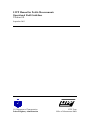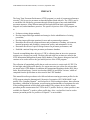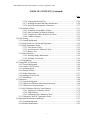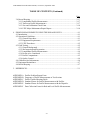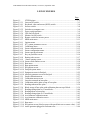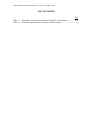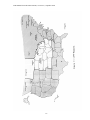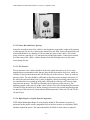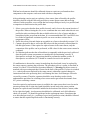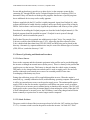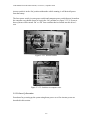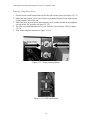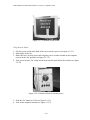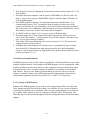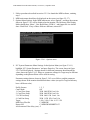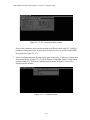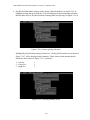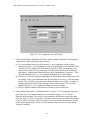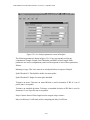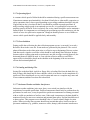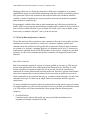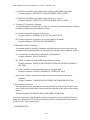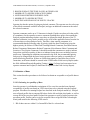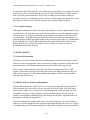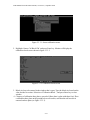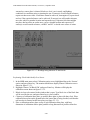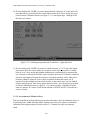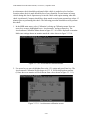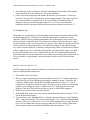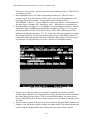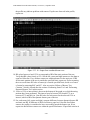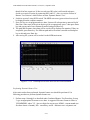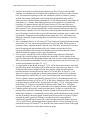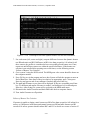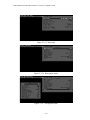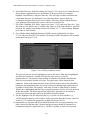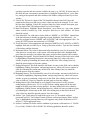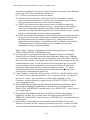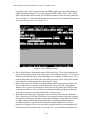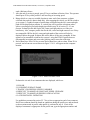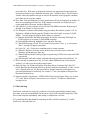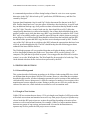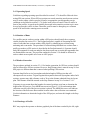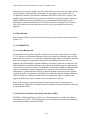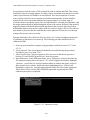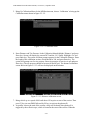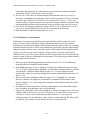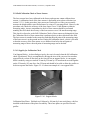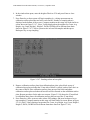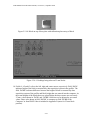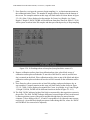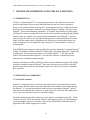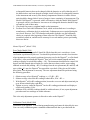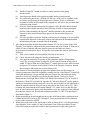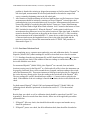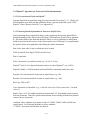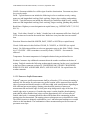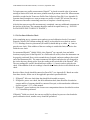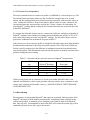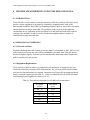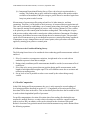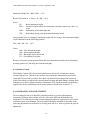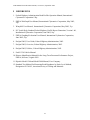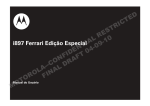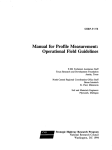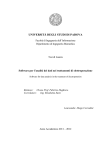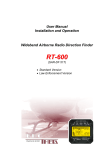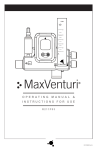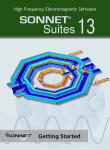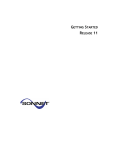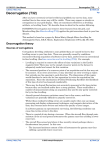Download LTPP Manual for Profile Measurements Operational
Transcript
LTPP Manual for Profile Measurements Operational Field Guidelines Version 4.0 September 2002 US. Department of Transportation Federal Highway Administration LTPP Team Office of Infrastructure R&D NOTICE This document is disseminated under the sponsorship of the Department of Transportation in the interest of information exchange. The United States Government assumes no liability for its contents or use thereof. This report does not constitute a standard, specification, or regulation. The United States Government does not endorse products or manufacturers. Trade or manufacturers' names appear herein only because they are considered essential to the object of the document. Technical Report Documentation Page 1. Report No. 2. Government Accession No. 3. Recipient's Catalog No. 4. Title and Subtitle 5. Report Date LTPP Manual for Profile Measurements Operational Field Guidelines Version 4.0 September 2002 6. Performing Organization Code 7. Author(s) 8. Performing Organization Report No. Perera, R.W., Kohn, S.D. and Rada, G.R. 9. Performing Organization Name and Address 10. Work Unit No. (TRAIS) Soil and Materials Engineers, Inc., 43980 Plymouth Oaks Blvd., Plymouth, Michigan 48170 LAW PCS, 12104 Indian Creek Court, Suite A, Beltsville, Maryland 20705 11. Contract or Grant No. 12. Sponsoring Agency Name and Address 13. Type of Report and Period Covered Pavement Performance Division Federal Highway Administration 6300 Georgetown Pike McLean, Virginia 22101-2296 DTFH61-02-C-00007 14. Sponsoring Agency Code 15. Supplementary Notes Contracting Officer's Technical Representative – Aramis Lopez, Jr. 16. Abstract This manual describes operational procedures to be followed when measuring pavement profiles for the Long Term Pavement Performance (LTPP) Program using the International Cybernetics Corporation (ICC) road profiler, Face Company Dipstick®, and the rod and level. Field testing procedures, data collection procedures, calibration of equipment, record keeping and maintenance of equipment for each of the profiling methods are described in this manual. 17. Key Words 18. Distribution Statement Dipstick, pavement data collection, pavement profile, profile measurement, profiler No restrictions. 19. Security Classif. (of this report) 20. Security Classif. (of this page) 21. No. of Pages Unclassified Unclassified 171 Form DOT F 1700.7 (8-72) Reproduction of completed page authorized 22. Price LTPP Manual for Profile Measurements, Version 4.0, September 2002 FOREWORD The LTPP Manual for Profile Measurements, Operational Field Guidelines, Version 3.1, was released in January 1999. This manual described procedures for collecting profile data for the Long Term Pavement Performance (LTPP) program using the K. J. Law T-6600 profiler, Face Company Dipstick®, and the rod and level. The FHWA purchased four new profilers to collect data for the LTPP program in 2002. These four profilers were purchased from the International Cybernetics Corporation (ICC). These profilers went into operation in September 2002. Version 4.0 of LTPP Manual for Profile Measurements describes operational procedures to be followed when measuring pavement profiles for the LTPP Program using the ICC road profiler, Face Company Dipstick®, and rod and level. i LTPP Manual for Profile Measurements, Version 4.0, September 2002 PREFACE The Long Term Pavement Performance (LTPP) program is a study of pavement performance at nearly 2,500 in-service pavement sections throughout North America. The LTPP’s goal is to extend the life of highway pavements through various designs of new and rehabilitated pavement structures, using different materials and under different loads, environments, subgrade soil, and maintenance practices. The specific objectives of the LTPP program are to: • • • • • • Evaluate existing design methods; Develop improved design methods and strategies for the rehabilitation of existing pavements; Develop improved design equations for new and reconstructed pavements; Determine the effects on pavement distress and performance of loading, environment, material properties and variability, construction quality, and maintenance levels; Determine the effects of specific design features on pavement performance; and Establish a national long-term pavement performance database. Towards accomplishing these objectives, LTPP is collecting data on in-service pavement sections over a twenty-year period. The data collected at the test sections are stored in the LTPP Information Management System (IMS) database. These data are being used and will continue to be used to achieve the goal and objectives of the LTPP program. The collection of longitudinal profile data at each test section is a major task of LTPP. The left and right wheel path profile data for five repeat runs on a test section for each test date are stored in the LTPP database. In addition, the International Roughness Index (IRI), Mays Index, Root Mean Square Vertical Acceleration (RMSVA) and Slope Variance, which are computed from the profile data are also stored in the LTPP database. This manual describes procedures to be followed when measuring pavement profiles for the LTPP program using the International Cybernetics Corporation (ICC) MDR 4086L3 road profiler, Face Company Dipstick, and rod and level. Field testing procedures, data collection procedures, calibration of equipment, record keeping and maintenance of equipment for each of the profiling methods are described in this manual. The primary device used to obtain pavement profile measurements for LTPP is the ICC profiler. However, when a profiler is not available, the Dipstick is used to collect profile data. Also, a rod and level can be used to measure pavement profile if a profiler or a Dipstick is not available. ii LTPP Manual for Profile Measurements, Version 4.0, September 2002 ACKNOWLEDGMENTS Many of the operating procedures described in this manual for the ICC profiler were obtained from the ICC Profiler User Manuals. Much of the information relating to the operation of the Face Company Dipstick was obtained from the Instruction Manual for the Dipstick. The following registered trademarks are used in this document: • • • Dipstick is a trademark of Face Company. Iomega and Zip are registered trademarks of Iomega Corporation. Windows XP, Windows 98 and MD DOS are registered trademarks of Microsoft. iii LTPP Manual for Profile Measurements, Version 4.0, September 2002 TABLE OF CONTENTS Page List of Figures ......................................................................................................................... viii List of Tables.............................................................................................................................. x Acronyms .................................................................................................................................. xi 1. INTRODUCTION............................................................................................................. 1-1 1.1 Overview of the LTPP Program .................................................................................. 1-1 1.2 Significance of Pavement Profile Measurements........................................................ 1-1 1.3 Profile Data Collection................................................................................................ 1-1 1.4 Overview of the Manual.............................................................................................. 1-3 2. PROFILE MEASUREMENTS USING ICC PROFILER................................................. 2-1 2.1 Introduction ................................................................................................................. 2-1 2.2 Operational Guidelines................................................................................................ 2-1 2.2.1 General LTPP Procedures .................................................................................. 2-1 2.2.2 Test Frequency and Priorities............................................................................. 2-2 2.2.3 General Operations............................................................................................. 2-2 2.2.3.1 Laser Height Sensors.............................................................................. 2-2 2.2.3.2 Sensor Bar and Sensor Spacing.............................................................. 2-3 2.2.3.3 Tire Pressure........................................................................................... 2-3 2.2.3.4 Major Repairs to Profile System Components ....................................... 2-3 2.2.3.5 Sensor Covers......................................................................................... 2-5 2.2.3.6 Data From Previous Profile Visit ........................................................... 2-5 2.2.4 Computer System .............................................................................................. 2-5 2.2.4.1 Computer Systems in Profiler ................................................................ 2-5 2.2.4.2 Temperature Range for Computer Operation......................................... 2-6 2.2.4.3 Hardware and Software .......................................................................... 2-6 2.2.5 Power-Up, Booting and Shutdown Procedures.................................................. 2-7 2.2.5.1 Power Sources ........................................................................................ 2-7 2.2.5.2 Switch Positions ..................................................................................... 2-7 2.2.5.3 Power Up Procedure............................................................................... 2-8 2.2.5.4 Computer Booting Procedure............................................................... 2-11 2.2.5.5 Shutdown Procedure ............................................................................ 2-11 2.2.6 Software Setup Parameters............................................................................... 2-12 2.2.6.1 Settings in MDR Software ................................................................... 2-12 2.2.6.2 Settings In ProQual Software ............................................................... 2-21 2.2.7 Field Operations ............................................................................................... 2-24 2.2.7.1 Turnarounds ......................................................................................... 2-24 2.2.7.2 Strobe Bar, Flashing Signal Bar and Signs .......................................... 2-24 2.2.7.3 File Naming Convention ...................................................................... 2-24 2.2.7.4 Operating Speed ................................................................................... 2-26 2.2.7.5 Event Initiation ..................................................................................... 2-26 iv LTPP Manual for Profile Measurements, Version 4.0, September 2002 TABLE OF CONTENTS (Continued) Page 2.2.7.6 Loading and Saving Files ..................................................................... 2-26 2.4.7.7 Inclement Weather and Other Interferences ......................................... 2-26 2.2.7.8 End of Run and Operator Comments ................................................... 2-27 2.2.8 Number of Runs ............................................................................................... 2-31 2.2.8.1 Evaluating Acceptability of Runs......................................................... 2-31 2.2.8.2 Non-Acceptance of Runs by ProQual .................................................. 2-33 2.2.8.3 Comparison of IRI with Previous Values............................................. 2-33 2.2.8.4 Graphical Outputs ................................................................................ 2-34 2.3 Field Testing.............................................................................................................. 2-34 2.3.1 General Background......................................................................................... 2-34 2.3.2 Daily Checks on Vehicle and Equipment......................................................... 2-34 2.3.3 Daily Equipment Checks ................................................................................. 2-35 2.3.3.1 Laser Sensor Check .............................................................................. 2-35 2.3.3.2 Accelerometer Calibration Check ........................................................ 2-42 2.3.3.3 Bounce Test.......................................................................................... 2-44 2.3.4 Data Collection................................................................................................. 2-54 2.3.4.1 Entering Header Information................................................................ 2-54 2.3.4.2 Profiling Test Section........................................................................... 2-61 2.3.5 Data Backup ..................................................................................................... 2-64 2.4 Testing SPS Test Sections......................................................................................... 2-66 2.4.1 General Background......................................................................................... 2-66 2.4.2 Length of Test Sections.................................................................................... 2-66 2.4.3 Operating Speed ............................................................................................... 2-66 2.4.4 Number of Runs ............................................................................................... 2-67 2.4.5 Header Generation............................................................................................ 2-67 2.4.6 Hardcopy of the Profile .................................................................................... 2-67 2.4.7 Data Backup ..................................................................................................... 2-68 2.5 Calibration................................................................................................................. 2-68 2.5.1 General Background......................................................................................... 2-68 2.5.2 Calibration of Distance Measuring Instrument ................................................ 2-68 2.5.3 Calibration of Accelerometers.......................................................................... 2-72 2.5.4 Full Calibration Check of Laser Sensors.......................................................... 2-74 2.5.4.1 Supplies for Calibration Check ............................................................ 2-74 2.5.4.2 Setup Profiler........................................................................................ 2-75 2.5.4.3 Performing Full Calibration Check ...................................................... 2-75 2.5.5 Calibration Check of Temperature Probe......................................................... 2-73 2.6 Equipment Maintenance and Repair ......................................................................... 2-83 2.6.1 General Background......................................................................................... 2-83 2.6.2 Routine Maintenance........................................................................................ 2-83 v LTPP Manual for Profile Measurements, Version 4.0, September 2002 TABLE OF CONTENTS (Continued) Page 2.6.4 Unscheduled Maintenance ............................................................................... 2-84 2.6.3 Scheduled Major Preventive Maintenance....................................................... 2-84 2.7 Record Keeping......................................................................................................... 2-83 2.7.1 LTPP Profiler Field Activity Report ................................................................ 2-85 2.7.2 Status of Regions Test Sections ....................................................................... 2-85 2.7.3 ProQual Reports and Profile Plots ................................................................... 2-85 2.7.4 Profiler Log ...................................................................................................... 2-85 2.7.5 LTPP Major Maintenance/Repair Activity Report........................................... 2-86 2.7.6 Profiler Calibration Check Reports .................................................................. 2-86 2.7.7 Laser Sensor Calibration Check Log................................................................ 2-86 3. PROFILE MEASUREMENTS USING THE FACE DIPSTICK ................................... 3-1 3.1 Introduction ................................................................................................................. 3-1 3.2 Operational Guidelines................................................................................................ 3-1 3.2.1 General Procedures............................................................................................. 3-1 3.2.2 LTPP Procedures................................................................................................ 3-2 3.3 Field Testing................................................................................................................ 3-2 3.3.1 General Background........................................................................................... 3-2 3.3.2 Site Inspection and Layout - Longitudinal Profile Measurements ..................... 3-3 3.3.3 Dipstick Operation for Longitudinal Profile Measurements............................ 3-5 3.3.3.1 Pre-operational Checks on Dipstick ..................................................... 3-5 3.3.3.2 Longitudinal Profile Measurements ....................................................... 3-7 3.3.3.3 Post Data Collection Check.................................................................... 3-9 3.3.3.4 Closure Error Computations................................................................. 3-10 3.3.4 Site Inspection and Layout - Transverse Profile Measurements ...................... 3-10 3.3.5 Dipstick Operation for Transverse Profile Measurements ............................. 3-11 3.3.5.1 Pre-operational Checks on Dipstick ................................................... 3-11 3.3.5.2 Entering Header Information in Transverse Profile Form.................... 3-11 3.3.5.3 Transverse Profile Measurement.......................................................... 3-12 3.3.5.4 Post Data Collection Check.................................................................. 3-13 3.3.5.5 Closure Error Computation .................................................................. 3-13 3.3.6 Data Backup ..................................................................................................... 3-14 3.4 Calibration................................................................................................................. 3-15 3.4.1 General Background......................................................................................... 3-15 3.4.2 Calibration Frequency ...................................................................................... 3-15 3.5 Equipment Maintenance and Repair ......................................................................... 3-15 3.5.1 General Background......................................................................................... 3-15 3.5.2 Routine Maintenance........................................................................................ 3-16 3.5.3 Scheduled Major Maintenance......................................................................... 3-16 3.5.4 Equipment Problems/Repair ............................................................................ 3-16 vi LTPP Manual for Profile Measurements, Version 4.0, September 2002 TABLE OF CONTENTS (Continued) Page 3.6 Record Keeping......................................................................................................... 3-17 3.6.1 Longitudinal Profile Measurements ................................................................. 3-17 3.6.2 Transverse Profile Measurement s ................................................................... 3-17 3.6.3 Zero and Calibration Check Form.................................................................... 3-18 3.6.4 LTPP Major Maintenance/Repair Report......................................................... 3-18 4. PROFILE MEASUREMENTS USING THE ROD AND LEVEL................................... 4-1 4.1 Introduction ................................................................................................................. 4-1 4.2 Operational Guidelines................................................................................................ 4-1 4.2.1 General Procedures............................................................................................. 4-1 4.2.2 Equipment Requirements ................................................................................... 4-1 4.2.3 LTPP Procedures................................................................................................ 4-2 4.3 Field Testing................................................................................................................ 4-2 4.3.1 General Background........................................................................................... 4-2 4.3.2 Site Inspection and Preparation.......................................................................... 4-3 4.3.3 Longitudinal Profile Measurements ................................................................... 4-4 4.3.4 Factors to be Considered ................................................................................... 4-5 4.3.5 Profile Computations ......................................................................................... 4-5 4.3.6 Quality Control................................................................................................... 4-6 4.4 Calibration and Adjustments....................................................................................... 4-6 4.5 Equipment Maintenance.............................................................................................. 4-7 4.6 Record Keeping........................................................................................................... 4-7 5. REFERENCES.................................................................................................................. 5-1 APPENDIX A APPENDIX B APPENDIX C APPENDIX D APPENDIX E APPENDIX F Profiler Problem Report Form Frequency of Profile Measurements at Test Sections Profile Trouble Shooting Guide Standard Forms for Profile Measurements with Profiler. Standard Forms for Profile Measurements with the Dipstick Data Collection Forms for Rod and Level Profile Measurements vii LTPP Manual for Profile Measurements, Version 4.0, September 2002 LIST OF FIGURES Page Figure 1.1 Figure 2.2.3.1 Figure 2.2.4.1 Figure 2.2.5.1 Figure 2.2.5.2 Figure 2.2.5.3 Figure 2.2.5.4 Figure 2.2.5.5 Figure 2.2.5.6 Figure 2.2.5.7 Figure 2.2.6.1 Figure 2.2.6.2 Figure 2.2.6.3 Figure 2.2.6.4 Figure 2.2.6.5 Figure 2.2.6.6 Figure 2.2.6.7 Figure 2.2.6.8 Figure 2.2.6.9 Figure 2.2.6.10 Figure 2.2.6.11 Figure 2.2.6.12 Figure 2.2.6.13 Figure 2.2.6.14 Figure 2.2.6.15 Figure 2.2.6.16 Figure 2.3.3.1 Figure 2.3.3.2 Figure 2.3.3.3 Figure 2.3.3.4 Figure 2.3.3.5 Figure 2.3.3.6 Figure 2.3.3.7 Figure 2.3.3.8 Figure 2.3.3.9 Figure 2.3.3.10 Figure 2.3.3.11 Figure 2.3.3.12 Figure 2.3.3.13 Figure 2.3.3.14 Figure 2.3.3.15 LTPP Regions .............................................................................................. 1-2 Laser on/off switch....................................................................................... 2-3 Keyboard, video and mouse (KVM) switch................................................. 2-6 Inverter switch.............................................................................................. 2-8 Switches on computer case. ......................................................................... 2-8 Power switch positions................................................................................. 2-9 UPS On/Off switch....................................................................................... 2-9 Monitor On/Off switch............................................................................... 2-10 Remote switch for inverter power. ............................................................. 2-10 MDR main menu........................................................................................ 2-11 Options menu. ............................................................................................ 2-13 ICC system parameters screen.................................................................... 2-14 Calibration menu. ....................................................................................... 2-14 Sensor calibration menu. ............................................................................ 2-15 Sensor configuration menu......................................................................... 2-15 Sensor spacing sub-menu. .......................................................................... 2-16 Key rut positions screen ............................................................................. 2-16 Rutting order screen ................................................................................... 2-17 Sensor spacing screen................................................................................ 2-18 Sensor serial number screen ....................................................................... 2-18 Run menu. .................................................................................................. 2-19 Run options menu. ..................................................................................... 2-20 IRI options screen....................................................................................... 2-20 ProQual system menu................................................................................. 2-21 Equipment screen in ProQual..................................................................... 2-22 Analysis parameter screen in ProQual. ...................................................... 2-23 Sensor calibration menu. ............................................................................ 2-37 Calibration sensor screen. .......................................................................... 2-37 Laser dot centered on base plate................................................................. 2-37 Calibration surface plate on top of base plate. ........................................... 2-38 Readings taken on base plate...................................................................... 2-39 Block on top of base plate with calibration plate on top of block.............. 2-39 Readings being taken on 25 mm blocks..................................................... 2-40 Reading taken on base plate ....................................................................... 2-41 Readings being taken on 25 mm blocks .................................................... 2-42 Accelerometer calibration menu. ............................................................... 2-43 Accelerometer calibration screen. .............................................................. 2-43 MDR main menu........................................................................................ 2-45 Run menu. .................................................................................................. 2-45 IRI options screen (Need a screen with speed limit set to correct value)... 2-45 Audio generator plugged in for bounce test. .............................................. 2-46 viii LTPP Manual for Profile Measurements, Version 4.0, September 2002 LIST OF FIGURES (CONTINUED) Page Figure 2.3.3.16 Figure 2.3.3.17 Figure 2.3.3.18 Figure 2.3.3.19 Figure 2.3.3.20 Figure 2.3.4.1 Figure 2.3.4.2 Figure 2.3.4.3 Figure 2.3.4.4 Figure 2.3.4.5 Figure 2.3.4.6 Figure 2.2.4.7 Figure 2.3.4.8 Figure 2.3.4.9 Figure 2.3.4.10 Figure 2.3.4.11 Figure 2.3.5.1 Figure 2.3.5.2 Figure 2.5.2.1 Figure 2.5.2.2 Figure 2.5.2.3 Figure 2.5.2.4 Figure 2.5.3.1 Figure 2.5.3.2 Figure 2.5.3.3 Figure 2.5.4.1 Figure 2.5.4.2 Figure 2.5.4.3 Figure 2.5.4.4 Figure 2.5.4.5 Figure 2.5.4.6 Figure 2.5.4.7 Figure 2.5.4.8 Figure 2.5.4.9 Figure 2.5.4.10 Figure 2.5.4.11 Figure 3.1 Run screen of MDR program. .................................................................... 2-47 Adjusting scale of graph in WinGraph....................................................... 2-48 Output from Combined Bounce Test. ........................................................ 2-49 WinGraph screen after static test has been terminated............................... 2-51 WinGraph screen after dynamic bounce test has been terminated............. 2-53 MDR main menu (DOS/MDR computer).................................................. 2-55 WinGraph program running in system 1 (Windows XP system)............... 2-55 Options menu. ............................................................................................ 2-55 ICC systems parameters menu. .................................................................. 2-56 Run menu. .................................................................................................. 2-57 Run options menu. ..................................................................................... 2-57 IRI options menu. ...................................................................................... 2-57 FHWA parameters screen. ......................................................................... 2-58 Run menu. .................................................................................................. 2-61 MDR run screen. ........................................................................................ 2-62 End of run note screen................................................................................ 2-63 Files in SYSDB directory........................................................................... 2-65 Site files in ProQual .................................................................................... 2-65 Parameters screen. ...................................................................................... 2-69 Calibration menu. ....................................................................................... 2-70 Distance calibration screen......................................................................... 2-70 Calibration screen after obtaining six runs ................................................ 2-71 Calibration menu. ....................................................................................... 2-73 Accelerometer calibration menu. ............................................................... 2-73 Accelerometer calibration screen. .............................................................. 2-73 Support blocks............................................................................................ 2-74 Profiler on top of support blocks................................................................ 2-76 Laser dot centered on base plate................................................................. 2-76 Calibration surface plate on top of base plate. ........................................... 2-77 Calibration sensor menu............................................................................. 2-77 Sensor calibration screen............................................................................ 2-77 Readings taken on base plate ..................................................................... 2-78 Block on top of base plate with calibration plate on top of block.............. 2-79 Readings being taken on 25 mm blocks..................................................... 2-79 Readings taken on base plate (base plate below sensor #1) ....................... 2-81 Readings taken with 25 mm block below sensor #1 .................................. 2-82 Longitudinal profile measurements with Dipstick – site layout and measurement procedure................................................................................ 3-4 ix LTPP Manual for Profile Measurements, Version 4.0, September 2002 LIST OF TABLES Page Table 3.1 Table 4.1 Allowable closure errors for transverse Dipstick® measurements.................. 3-14 Resolution requirement for rod and level measurements ................................. 4-1 x LTPP Manual for Profile Measurements, Version 4.0, September 2002 ACRONYMS DCF DMI FHWA GPS ICC IRI LTPP RSC SMP SPS TSSC WIM UPS Distance calibration Factor Distance Measuring Instrument Federal Highway Administration General Pavement Studies International Cybernetics Corporation International Roughness Index Long Term Pavement Performance Regional Support Contractor Seasonal Monitoring Sites Specific Pavement Studies Technical Support Services Contractor Weigh in Motion Uninterruptible Power Source xi LTPP Manual for Profile Measurements, Version 4.0, September 2002 1 INTRODUCTION 1.1 OVERVIEW OF THE LTPP PROGRAM The Strategic Highway Research Program (SHRP) was a five-year, $150 million research program that began in 1987. The research areas targeted under SHRP were: asphalt, pavement performance, concrete and structures, and highway operations. SHRP's Long Term Pavement Performance (LTPP) program is a first ever effort to study pavement performance in different climates and soil conditions at nearly 3000 in-service pavement sections in all fifty states of the United States and in participating provinces in Canada. The LTPP program was designed as a 20 year study. The first five years of this program - 1987 to 1992 - were administrated by SHRP, and since 1992, administration of the program has been the responsibility of Federal Highway Administration (FHWA). For purposes of pavement data collection and coordination, the United States and participating Canadian provinces have been subdivided into four regions, each served by a Regional Support Contractor (RSC). The regional boundaries defining the jurisdiction of each RSC are shown in figure 1.1. 1.2 SIGNIFICANCE OF PAVEMENT PROFILE MEASUREMENTS Longitudinal profile along the wheel paths in a pavement can be used to evaluate the roughness of the pavement by computing a roughness index such as International Roughness Index (IRI). Change in longitudinal pavement profile over time, which is directly related to changes in roughness with time, is an important indicator of pavement performance. Hence, one aspect of the LTPP program is to collect pavement profile data of in-service pavement sections for use in many applications such as improving pavement performance prediction. 1.3 PROFILE DATA COLLECTION The primary means used to obtain pavement profile measurements for the LTPP program is to profile test sections using a road profiler. Each RSC operates a profiler to collect data within its region. From the inception of the LTPP program until the end of 1996, profile data at test sections were collected using a model 690DNC inertial profiler manufactured by K. J. Law Engineers, Inc. In late 1996, each RSC replaced their model 690DNC profiler with a Model T-6600 inertial profiler manufactured by K. J. Law Engineers, Inc. In September 2002, each RSC replaced their K. J. Law T-6600 profiler with an International Cybernetics Corporation (ICC) MDR 4086L3 inertial profiler. The operation and maintenance of the profiler, and storage of collected data are the responsibility of each RSC. 1-1 LTPP Manual for Profile Measurements, Version 4.0, September 2002 1-2 LTPP Manual for Profile Measurements, Version 4.0, September 2002 When a profiler is not available, LTPP has elected to use the Dipstick, which is a hand operated digital profiler manufactured by Face Company, as a back-up device to collect profile data. The Dipstick is used also to obtain transverse profile data at most sites. Each RSC stores, maintains, and operates two Dipsticks. A rod and level can be used to measure pavement profiles if a profiler or a Dipstick are not available, or where other special circumstance or requirements rule out the Dipstick or the profiler. However, this method is very labor intensive and is not typically used within the LTPP program. 1.4 OVERVIEW OF THE MANUAL This manual describes procedures to be followed when measuring pavement profiles using the ICC MDR 4086L3 inertial profiler, Face Company Dipstick and rod and level. The manual covers the following: 1. Field Testing; 2. Data Collection; 3. Calibration of Equipment; 4. Equipment Maintenance, and 5. Record Keeping. This document addresses those aspects of profile measurements that are relatively unique to the LTPP program. Other references (1-12) should be consulted for general information. 1-3 LTPP Manual for Profile Measurements, Version 4.0, September 2002 2 PROFILE MEASUREMENTS USING ICC PROFILER 2.1 INTRODUCTION The ICC MDR 4086L3 profiler is a modified cargo van that is equipped with specialized instruments to measure and record road profile data. The MDR 4086L3 profiler contains three laser height sensors, an accelerometer located above each laser height sensor, a longitudinal distance measuring transducer, a computer system, signal conditioning electronics, and power control equipment. The three laser height sensors in the unit are mounted on a sensor bar that has been installed on the front of the vehicle. One sensor is located at the center of the vehicle, while the other two sensors are located along each wheel path. The longitudinal distance measuring transducer is mounted on the differential of the vehicle, and measures distance traveled by the vehicle. Laser height sensors measure vertical displacement between the vehicle and the road, and accelerometers measure vertical acceleration. Signals from the laser height sensors, accelerometers and distance measuring instrument (DMI) are fed into a computer, which computes the profile of the pavement along the path traversed by each laser height sensor. Profiles along the paths traversed by the three sensors are displayed on the computer monitor during profile measurement. Data recorded by the height sensors, accelerometers and DMI are stored in the hard disk of the computer. These data can be processed to obtain the profile along the path that was traversed by each sensor. The profiler also is equipped with two photocells. One photocell is mounted vertically to sense reflections from pre-placed marks on the road surface. The other photocell can be rotated around a horizontal axis, and can be positioned so it can sense reflections from preplaced cones with reflective markings that are placed on the side of the road. The photocell is used to perform a reference reset when it is triggered, and the location where it is triggered is stored in an event file. The profile vehicle is equipped with both heater and air-conditioning units to provide uniform temperature for the electronic equipment in the vehicle. According to ICC, the profiler can measure road profiles at speeds ranging from 10 to 112 km/h. Test speed is normally 80 km/h for the LTPP program. This manual presents procedures that should be followed for collecting data with the ICC profiler. Most of the operating procedures that are specific for the equipment have been taken from the ICC Profiler Operation Manual (1). This document and other ICC documents (2-5) should be consulted for additional details of the equipment and troubleshooting procedures. 2.2 OPERATIONAL GUIDELINES 2.2.1 General LTPP Procedures Accidents: In the event of an accident, operator shall inform the RSC as soon as possible 2-1 LTPP Manual for Profile Measurements, Version 4.0, September 2002 after the mishap. Details of accident should be reported in writing to the RSC. The corporate policy of the RSC should be followed in event of an accident. A police report of the accident should also be obtained. Maintenance of Records: Operator is responsible for preparing and forwarding the forms and records to the RSC as described in section 2.7, which relate to testing and maintenance of the profiler. Safety: Safety of the profile operators and traveling public is of great concern to LTPP, and safe driving and roadside practices are expected from LTPP profile operators. Problem Reports: A Profiler Problem report must be submitted whenever there are problems with equipment that affect the quality of data, data collection or data processing software, data collection guidelines or any other problem related to profiling activities. The procedures described in Appendix A must be followed when submitting a problem report. 2.2.2 Test Frequency and Priorities Profile measurement frequency and priorities described in the latest FHWA directive should be followed when profiling General Pavement Studies (GPS), Specific Pavement Studies (SPS), Seasonal Monitoring Program (SMP) and Weigh in Motion (WIM) sites. A copy of the latest directive is included in Appendix B; the RSC is responsible for ensuring that this directive be replaced with any subsequent releases. 2.2.3 General Operations The following guidelines related to the operation of the profiler shall be followed. 2.2.3.1 Laser Height Sensors The profiler is equipped with three laser sensors. Operator shall not let the laser beam strike his or her eye, as it can damage the eyesight. Furthermore, because it is not known if the reflection of the laser beam from a surface such as a polished base plate, a gauge block or a watch can damage the eyesight, operator shall take steps to avoid a reflected laser beam to come in contact with the eye. The FHWA will keep the RSC’s informed of information on this safety issue as it becomes available. Always make sure that lasers are turned off when inspecting the sensor glass, cleaning the sensor or when performing maintenance on the sensors. The switch for turning the lasers ‘On’ and ‘Off’ is located on the panel adjacent to the drivers seat (see figure 2.2.3.1). 2-2 LTPP Manual for Profile Measurements, Version 4.0, September 2002 Figure 2.2.3.1. Laser on/off switch. 2.2.3.2 Sensor Bar and Sensor Spacing Sensor bar located in front of the vehicle is not designed to support the weight of the operator or other persons. Do not sit or stand on the sensor bar at any time. Sensors located along each wheel path should be at a distance of 838 mm from the center of the vehicle. This sensor setup results in a spacing of 1,676 mm between left and right sensors. Center sensor should be at the center of the vehicle, with the distance from left and right sensors to the center sensor being 838 mm. 2.2.3.3 Tire Pressure The tire pressure in the vehicle should be checked at regular intervals to see if it is at the manufacturers recommended values that are listed on the door and the fuel cover, which are 380 kPa (55 psi) for the front tires and 550 kPa (80 psi) for the rear tires. These are cold tire pressure values. The tires should be sufficiently warmed up prior to testing a test section. If the vehicle has traveled about 8 km (5 miles) at highway speeds after being parked, the tires are considered to have warmed up sufficiently. Warming up of the tires will cause a slight increase in tire pressure. The DMI is affected by the tire pressure of the rear tires. The inflation pressure of the rear tires of the vehicle when it is used for testing should be between 550 and 585 kPa (80 and 85 psi). Before testing a test section, the operator should adjust the tire pressure of the rear tires to ensure that the inflation pressure is between 550 and 585 kPa (80 and 85 psi). 2.2.3.4 Major Repairs to Profile System Components LTPP Major Maintenance/Repair Activity Report should be filled whenever repairs are performed on the profile system components such as the laser sensors, accelerometer, DMI, and data acquisition system. This report should also be filled if a laser sensor is replaced. 2-3 LTPP Manual for Profile Measurements, Version 4.0, September 2002 DMI and accelerometers should be calibrated whenever repairs are performed on these components or the computer cards associated with these components. After performing a major repair or replacing a laser sensor, data collected by the profiler should be checked using the following procedure to ensure that accurate data are being collected. In this procedure, a test section that has been profiled previously is re-profiled, and a comparison is made between the profile data. 1. Select a test section that has been profiled recently, and is close to the current location of the profiler. When selecting the site, review comments that were made when this site was profiled to make sure that profile data available at this site is free of errors and that no unexplained spikes are present in the data. It is recommended that GPS-3 and SPS-2 sites be avoided as significant variations in profile can occur on these sections due to temperature effects. 2. Profile the selected site and obtain an acceptable set of runs as described in section 2.2.8. 3. Compare the profile data as well as the IRI values with the previously collected data for left and right sensors. If the repaired or replaced sensor is the center sensor, only the comparison of the profiles can be performed, as IRI values for the center sensor cannot be computed. 4. If evaluation indicates that the collected data is comparable with the previously collected data, the profile system components are considered to be functioning correctly. If discrepancies are noted, the comparison should be performed at another section. If discrepancies are still noted, ICC should be contacted to resolve the problem. If a malfunction is detected in a sensor located along the wheel path, it may be replaced by the center sensor to continue data collection. The procedure to move a sensor is described in section 20 of the ICC Road Profiler Operations Manual (1). Warning: Each laser sensor is matched with a processing unit that is located at the back of the profiler. If a laser is switched (i.e., a wheel path sensor replaced by the center sensor) without the required changes in connection made to the processing unit, it will damage the laser. Such damages will not be covered by warranty. Therefore, operators should be aware that they need to clearly understand the procedure for switching a laser sensor and/or get technical assistance from ICC prior to switching a sensor. Once the repaired or replacement sensor is available, the center sensor that is now located at an outer position (left or right wheel path) should be moved back to the center position. Repaired or replaced sensor should be installed at the location of the defective sensor (either left or right wheel path). Accelerometers should then be calibrated, and a full calibration check (see section 2.5.4) should be performed on the replacement sensor. Procedures that were described previously (i.e., profiling of a previously profiled section) should be followed to ensure that the repaired/replaced sensor is functioning correctly. 2-4 LTPP Manual for Profile Measurements, Version 4.0, September 2002 2.2.3.5 Sensor Covers The three laser sensors in the profiler are equipped with covers. Covers should be in-place when testing is not being performed to protect the sensors. Covers should be taken off when performing check on sensors, performing bounce test, and collecting profile data. 2.2.3.6 Data From Previous Profile Visit After collecting profile data at a site, profiler operator is required to compare the profile data as well as IRI with the data collected during the previous site visit as described in Section 2.2.8. The profile data comparison between the visits is made using the multi-visit plot comparison option in ProQual (6). Prior to setting out to profile a site, operator must ensure that the data files that are required to do this comparison for the previous site visit are available. Operator should also have the IRI values for the site from the previous visits. 2.2.4 Computer System 2.2.4.1 Computer System in Profiler The ICC profiler is equipped with two computers that are networked together. These two computer systems are referred to as system 1 – Windows computer (Windows side), and system 2 – DOS/MDR computer (DOS Side). Software for the operation of the profiler is located in system 2. This software is DOS based, and must be loaded from the DOS prompt. Data collected by the laser height sensor, accelerometer and DMI during profiling are saved in system 2. System 1 contains Windows XP. The Windows based WinGraph software that displays a plot of the profile data while the data are being collected is located in system 1. The graphical plot of the profile created by WinGraph is saved in system 1. There is a switch in the KVM (keyboard, video and mouse) switch box that will switch the monitor between system 1 and system 2 (see figure 2.2.4.1). This switch is referred to as the KVM switch hereafter. The DOS/MDR system (system 2) also has Windows 98 installed on it to enable sharing of the CD-ROM drive, Zip drive, and hard drive with the Windows XP system. System 2 must be in Windows 98 if it is to be accessed from system 1. Further details on use of the KVM switch to switch between the two systems during operation of the profiler will be presented in appropriate sections. BIOS settings of the DOS/MDR system (system 2) as well as the Windows XP system (system 1) are described in the ICC Road Profiler Operation Manual (1). 2-5 LTPP Manual for Profile Measurements, Version 4.0, September 2002 Figure 2.2.4.1. Keyboard, video and mouse (KVM) switch. 2.2.4.2 Temperature Range for Computer Operation Interior vehicle environment is critical to the operation of the on-board computers. Vehicle is equipped with a heater and an air conditioner to maintain interior temperatures within the required range. Interior of the vehicle should be between 10 °C and 35 °C before power is applied to the electronic equipment and the computer to protect them from damage. 2.2.4.3 Hardware and Software Operator should maintain a copy of the ICC software and the ProQual software in the vehicle in case software problems occur in the software installed in the computer. If any of these software are re-installed, operator should go through the setup menus described in section 2.2.6 of this manual to make sure that appropriate parameters have been set to the correct values. ICC software programs that are installed in the profiler computer are: 1. 90xfhwa.exe: Profiler runtime data collection program. This is a DOS based program that is installed in system 2. 2. WinGraph.exe: Runtime graph program. This is a Windows program that is installed in system 1. 3. Winrp90l.exe: Report program and file converter. This is a Windows program that is installed in both system 1 and 2. 4. Winrp90l.ini: INI control file used by Winrp90l.exe. This is a Windows based program that is installed in both system 1 and 2. 5. FHWA_Eval.exe: Profile graphing, analysis and IRI evaluation program. This is a Windows based program that is installed in both system 1 and 2. 2-6 LTPP Manual for Profile Measurements, Version 4.0, September 2002 Do not add any hardware (extra drives or other device) to the computer system before contacting ICC through FHWA and its Technical Support Services Contractor (TSSC) to determine if they will interfere with the profile programs. Interference of profile programs due to additional devices may not be readily apparent. Software supplied with the ICC profiler is tightly integrated. Apart from ProQual (6), other software should not be loaded onto the computer, unless specifically approved in writing by FHWA. Such software could seriously degrade the performance and accuracy of the system. Procedures for installing the ProQual program are described in the ProQual manual (6). The ProQual program should be installed in system 2. ProQual is run in system 2 through Windows 98, which is installed in system 2. Profiler data files may be organized into subdirectories in the C drive. For example, New York sites could be stored in the directory C:\NY. All profile data files collected in New York, which include those data from GPS, SPS, SMP, and WIM sites can be placed in this directory. Alternatively, separate subdirectories may be created for different types of sections (GPS, SPS etc.) under the directory C:\NY. 2.2.5 Power-Up, Booting and Shutdown Procedures 2.2.5.1 Power Sources Power to the computer and the electronic equipment in the profiler can be provided through the inverter or through an external source (house power). There is a battery in the profiler that supplies power to the inverter. This battery is charged when the vehicle engine is running. This battery is also charged when an external source is used to supply power. Do not leave profiler connected to an external power source for extended periods of time since overcharging of the battery may occur. During data collection, power will be supplied through the inverter. When the engine is turned off (e.g., monthly calibration check, troubleshooting, operating computer when parked in office) an external power source can be used to supply power. The uninterruptible power supply (UPS) in the van also makes it possible to switch from one power source to another (i.e. house power to inverter power) without having to shutdown the computer. The UPS will supply power to the system using its internal battery when making the switch. When the UPS is used without house or inverter power, the UPS battery is not being charged and will drain down eventually to a point where it can no longer run the computers. 2.2.5.2 Switch Positions The power switch in front of the inverter must always be left in the ‘Off’ position (see figure 2.2.5.1). A remote switch is used in the profiler to turn the inverter ‘On’ and ‘Off’. If the 2-7 LTPP Manual for Profile Measurements, Version 4.0, September 2002 inverter switch is in the ‘On’ position without the vehicle running, it will drain all power from the battery. The laser power switch, inverter power switch and computer power switch that are located on the computer case should always be kept in the ‘On’ position (see figure 2.2.5.2). Power to these systems will be turned ‘On’ or ‘Off’ from switches that are located near the driver’s seat. Figure 2.2.5.1. Inverter switch. Figure 2.2.5.2. Switches on computer case. 2.2.5.3 Power Up Procedure Procedures for powering up the system using house power as well as inverter power are described in this section. 2-8 LTPP Manual for Profile Measurements, Version 4.0, September 2002 Power-Up Using House Power 1. Flip the power switch located in the back of the van to house power (see figure 2.2.5.3). 2. Make sure that external 120 V power source is grounded. Plug the power cord into port on the passenger side of the van. 3. Make sure laser, inverter power and computer power switches located on the computer case are in the ‘On’ position (see figure 2.2.5.2). 4. The UPS is located behind the driver’s seat. Push the ‘On’ button on UPS (see figure 2.2.5.4). 5. Turn on the computer monitor (see figure 2.2.5.5). Figure 2.2.5.3. Power switch positions. Figure 2.2.5.4. UPS on/off switch. 2-9 LTPP Manual for Profile Measurements, Version 4.0, September 2002 Figure 2.2.5.5. Monitor on/off switch. Using Inverter Power 1. Flip the power switch in the back of the van to inverter power (see figure 2.2.5.3). 2. Start engine of the van. 3. Make sure laser, inverter power and computer power switches located on the computer case are in the ‘On’ position (see figure 2.2.5.2). 4. Turn power inverter ‘On’ using switch located on the panel below the monitor (see figure 2.2.5.6). Figure 2.2.5.6. Remote switch for inverter power. 5. Push the ‘On’ button on UPS (see figure 2.2.5.4). 6. Turn on the computer monitor (see figure 2.2.5.5). 2-10 LTPP Manual for Profile Measurements, Version 4.0, September 2002 2.2.5.4 Computer Booting Procedure 1. Supply power to the system either using house power or inverter power as described in section 2.2.5.3. 2. Allow the computer to come up to the Login screen for Windows XP. Login using LTPP as user name and LTPP as password. Monitor will show that Windows XP is running. 3. If the computer system is powered up to collect profile data or to perform the bounce test, double click the ICC icon for the WinGraph program, else go to step 4. If the WinGraph icon was double clicked, the WinGraph program will now be running on the Windows XP computer. 4. Switch the KVM to system 2 (see figure 2.2.4.1). 5. Allow the DOS-MDR system to proceed to DOS prompt. 6. Check date and time on system 2 and adjust to correct local time. 7. At the c:\ prompt type m and then press Enter key to run the MDR data collection program. 8. The main menu of the MDR program should now be shown on the computer monitor (see figure 2.2.5.7). Figure 2.2.5.7. MDR main menu. The MS-DOS commands ‘Date’ and ‘Time’ should be placed in the AUTOEXEC.BAT file in system 2 (DOS/MDR computer) so that when the computer is turned on it will prompt operator for date and time. This will ensure that data files have the correct date and time stamp. Time should correspond to that of the time zone where the section is located. When the computer prompts for date and time, operator should check if current values are correct. If they are correct, operator can press the Enter key at each prompt. If they are incorrect, correct values should be entered. 2.2.5.5 Shutdown Procedure 1. Remove CD-ROM and Zip disks from drives, if present. 2-11 LTPP Manual for Profile Measurements, Version 4.0, September 2002 2. Turn off power to lasers by flipping the switch on the monitor stand (see figure 2.2.3.1) to down position. 3. If monitor shows that computer is not in system 2 (DOS/MDR), use KVM switch (see figure 2.2.4.1) to go to system 2 (DOS/MDR). System 2 could be either in Windows 98 or in the MDR program. 4. If the MDR program is running, select Quit from main menu, and then enter ‘Y’ to confirm the quit request. The C:\ prompt will then be displayed on the screen. If the system is in Windows 98, exit all programs, select ‘Start’ button at the bottom left hand side of the screen, select ‘Shutdown’, and then indicate you want to Shutdown the system. Wait until the screen says ‘Its now safe to turn off your computer.’ 5. Use KVM switch (see figure 2.2.4.1) to get to system 1 (Windows side). 6. Exit all programs, select ‘Start’ button at the bottom left hand side of the screen, and select ‘Turn Off Computer.’ Confirm request to turn off the computer. Wait until screen says ‘It’s now safe to turn off computer.’ 7. Turn off the UPS located behind the drivers seat (see figure 2.2.5.4). The power to the computers has now been turned off. 8. If shutting down when being powered by house power, unplug the house power input from the profiler. If shutting down when being powered by the vehicle (through the inverter), turn off power inverter by flipping the switch on the monitor stand to the down position (see figure 2.2.5.6). 2.2.6 Software Setup Parameters The MDR software is used to collect and save profile data. Collected profile data is processed using the ProQual software. Most settings in the MDR program were set at appropriate values when the profilers were delivered. However, these setting need to be checked and necessary corrections made if a new version of software is installed, or if problems are encountered with software. There are some fields in ProQual that have to be set by the user once the software is installed. Settings in the MDR program and ProQual program that need to be checked and/or updated are presented in sections 2.2.6.1 and 2.2.6.2, respectively. 2.2.6.1 Settings in MDR Software Settings in the MDR program were set at the correct settings when profilers were delivered. These settings should be checked if the software is re-installed, if a new version of software is installed, or if problems are encountered. There are some settings that the user will have to set or update. These settings are specific to the data collected for the LTPP program. The following steps take the operator through the different settings that need to be checked and/or updated. 2-12 LTPP Manual for Profile Measurements, Version 4.0, September 2002 1. Follow procedures described in section 2.2.5.4 to launch the MDR software, omitting step 3. 2. MDR main menu should now be displayed on the screen (see figure 2.2.5.7). 3. Options Menu Settings: In the MDR main menu, select ‘Options’, and drop down menu shown in figure 2.2.6.1 will be displayed on the monitor. The Reference Post Display Mode should show ‘Meter’, User should show ‘FHWA’, and Output file size should show ‘Hard Disk’. If any of these fields are different, contact ICC. Figure 2.2.6.1. Options menu. 4. ICC System Parameters Menu Settings: In the Options Menu (see figure 2.2.6.1) highlight ‘ICC System Parameters’ and press Enter key. The screen shown in figure 2.2.6.2 will be displayed. Settings shown for different parameters should match the values shown in figure 2.2.6.2. However, parameter settings for Target may be different depending on the photocell that will be used for testing. Parameter settings that are shown in figure 2.2.6.2 are as follows, and the parameter settings shown in the monitor should match these values (except for Target which may have a different value). Profile Sensors Com2 Mode 1 Com1 Port Setup 2 Com2 Port Setup 3 LCD Port Setup 4 Cmd Port Setup Target MDR Prog Files Dir Report List Accelerometer Filter delay (-ms) 1 2 3 Off 3F8h 9600 E3h Com1 On 2F8h 9600 E3h Com2 On 3F8h 9600 83h Com1 On 2F8h 115K 83h Com2 On 1-NA 2-NA 3-NA 4-F5 5-F9 C:\MDRSW\ C:\MDRSW\MDRRPT.LST -5 2-13 LTPP Manual for Profile Measurements, Version 4.0, September 2002 Figure 2.2.6.2. ICC system parameters screen. If any of the parameters shown on the monitor are different, check with ICC. After the parameter settings have been checked, press Escape key twice to get back to the MDR main menu (see figure 2.2.5.7). 5. Sensor Configuration Menu Settings: In the main menu select ‘Calibration’ and the drop down menu shown in figure 2.2.6.3 will be displayed. Highlight ‘Sensors’ in this menu, and press Enter key. The Sensor Calibration menu shown in figure 2.2.6.4 will be displayed on the monitor. Figure 2.2.6.3. Calibration menu. 2-14 LTPP Manual for Profile Measurements, Version 4.0, September 2002 Figure 2.2.6.4. Sensor calibration menu. In this menu highlight ‘Sensor Config’ and press Enter key. The sensor configurations will be displayed on the monitor (see figure 2.2.6.5.). Parameter settings shown on the monitor should match the values shown in figure 2.2.6.5, which are: Height Sensor(s)… 3 of 3 1 – Pos 1– Lt Wheel Path Selcom200 2 – Pos 2– Rt Wheel Path Selcom200 3 – Pos 3– Center Selcom200 4 – Pos 4– Sensor None 5 – Pos 5– Sensor None If parameters shown on monitor are different, check with ICC and set parameters to appropriate values. After checking the values of the parameters, press Escape key to get to Sensor Calibration menu Figure 2.2.6.5. Sensor configuration menu. 2-15 LTPP Manual for Profile Measurements, Version 4.0, September 2002 6. Key Rut Positions Menu Settings: In the Sensor Calibration Menu (see figure 2.2.6.4), highlight Spacing and press Enter key. This will bring up the Sensor Spacing sub-menu that has three choices: Key Rut Positions, Rutting Order and Spacing (see figure 2.2.6.6). Figure 2.2.6.6. Sensor spacing sub-menu. Highlight Key Rut Positions and press Enter key. The Key Rut Positions screen shown in figure 2.2.6.7 will be displayed on the monitor. Values shown on the monitor should match the values shown in figure 2.2.6.7, which are: 1 – Left Pos 2 – Center Pos 3 – Right Pos 1 3 2 Figure 2.2.6.7. Key rut positions screen. 2-16 LTPP Manual for Profile Measurements, Version 4.0, September 2002 If any of the parameters are different, check with ICC and set parameters to the indicated values. After checking the parameters, press Escape key to get back to Sensor Spacing sub-menu (see figure 2.2.6.6). 7. Rutting Order Menu Settings: In the Sensor Spacing sub-menu (see figure 2.2.6.6), highlight Rutting Order and press Enter key. Monitor will show the Rutting Order screen shown in figure 2.2.6.8. Values for the parameters shown on the monitor should match the values shown in figure 2.2.6.8, which are: 1 – Sensor Pos # 2 – Sensor Pos # 3 – Sensor Pos # 4 – Sensor Pos # 5 – Sensor Pos # 1 3 2 0 0 Figure 2.2.6.8. Rutting order screen. If any of the parameters are different, check with ICC and set parameters to the indicated values. After checking the parameters, press Escape key to get back to Sensor Spacing sub-menu (see figure 2.2.6.6). 8. Sensor Spacing Settings: In the Sensor Spacing sub-menu, highlight Spacing and press Enter key. Monitor will show the sensor spacing screen shown in figure 2.2.6.9. The values displayed on the monitor should be identical to the values shown in figure 2.2.6.9, which are: 1 – Spacing 2 – Spacing 3 – Spacing 4 – Spacing 1 – 1 0mm 1 – 3 838mm 1 – 2 1676mm 2-17 LTPP Manual for Profile Measurements, Version 4.0, September 2002 Figure 2.2.6.9. Sensor spacing screen If any of the parameters are different, set parameters to the indicated values by highlighting parameter, pressing Enter, entering correct value in window that opens, and pressing Enter key again to close window. After checking the parameters, press Escape key twice, to get back to the Sensor Calibration Menu (see figure 2.2.6.4). 9. Sensor Serial Numbers: In the Sensor Calibration Menu (see figure 2.2.6.4), highlight Sensor S/N and press Enter key. The Sensor Serial Number screen shown in figure 2.2.6.10, which shows the serial numbers of the sensors, will be displayed. Figure 2.2.6.10 Sensor serial number menu (serial numbers shown will be different from values shown on the figure). The serial numbers shown on the monitor will be different from those shown in figure 2.2.6.10. Check to see if the serial numbers displayed are correct. In the profiler, position 1 is left wheel path, position 2 is right wheel path and position 3 is the center sensor. The laser sensor serial numbers are marked on the front of each laser’s processor unit, which is located to the right of the computer chassis. If displayed serial numbers are not correct, 2-18 LTPP Manual for Profile Measurements, Version 4.0, September 2002 highlight the appropriate sensor, press Enter key, type the correct serial number in the window that opens, and press Enter again to close window. When done, press Escape key thrice to get to the MDR main menu (see figure 2.2.5.7). 10. Run Options Menu Settings: In the MDR main menu (see figure 2.2.5.7), Select ‘Run’ and Run Menu shown in figure 2.2.6.11 will be displayed on the monitor. Figure 2.2.6.11. Run menu. Select ‘Options’ in this menu and the Run Options screen shown in figure 2.2.6.12 will be displayed on the monitor. The values for parameters shown on the monitor should match the values shown in figure 2.2.6.12, which are: DMI Simulator User mode Profile Graph Profile LCD Display Speed Collect Speed Limit Target Command Mode IRI Off SINGLE On On Com1 On 1 On +1.6 Com1 On/Com2 Off Com2 On On If the value shown on monitor for Speed Limit is different, highlight speed limit and press Enter key. Next type 1.6 in the window that opens and press Enter key to close the window. If values shown for any of the other parameters on the monitor are different, check with ICC and set the parameter to appropriate value. 2-19 LTPP Manual for Profile Measurements, Version 4.0, September 2002 Figure 2.2.6.12. Run options menu. 11. IRI Options Menu Settings: In the Run Options Menu (see figure 2.2.6.12), select ‘IRI…’ and the IRI Options screen shown in figure 2.2.6.13 will be displayed on the monitor. Figure 2.2.6.13. IRI options screen. The values of the parameters shown on the monitor should match the values shown in figure 2.2.6.13, which are: Mode HCS/Avg IRI iri Scale Negative rut Filter Wavelength moving Average section control On Avg 1000 On On 100.0 1 On 2-20 LTPP Manual for Profile Measurements, Version 4.0, September 2002 interval Control Interval interval Reset speed Limit ride Number On 152 Off 24.1 Off Highlight ‘Interval’, press Enter key and check if value shown in box that opens up is 152.4. If not, edit the value so that it is set to 152.4, and press Enter key to close window, If ‘Speed Limit’ does not show a value of 24.1, highlight ‘Speed Limit’, press Enter key, type 24.1 in the window that opens, and press Enter key to close window. (Value for Speed Limit represents speed below which data will not be included in file.) If any of the other parameters shown on the monitor are different from the values shown on figure 2.2.6.13, check with ICC and set the parameter to appropriate value. After checking the parameters, press Escape key thrice to get back to the MDR main menu. 2.2.6.2 Settings in ProQual Software The ProQual software should be installed in system 2. ProQual should be run in Windows 98. After software is installed, there are several parameter settings that have to be entered (or set) and others that have to be checked. Use following procedure to set/check the parameter settings. 1. Start ProQual, then select System to bring up the System Menu shown in figure 2.2.6.14. Figure 2.2.6.14. ProQual system menu. 2. Highlight ‘Equipment’, press Enter key and the monitor will display a screen similar to that shown in figure 2.2.6.15. (Entries for Serial # and photocell offsets displayed on the monitor will be different from values shown in figure 2.2.6.15). 2-21 LTPP Manual for Profile Measurements, Version 4.0, September 2002 Figure 2.2.6.15. Equipment screen in ProQual 3. Check Serial Number and Photocell Offsets: Adjust settings if needed for serial number and photocell offsets using following procedure: (a) Use second button from left at the bottom (i.e., prior equipment record) or third button from left (i.e., next equipment record) to scroll through screens until the Serial # matches last five digits of the VIN number of profiler. (Note: when mouse is on a button at the bottom of screen, a message will appear that describes the function of that button). Manufacturer field should now show ‘International Cybernetics.’ Click on sixth button from left (i.e., save equipment changes) to save the changes. (b) Check to see if vertical and horizontal photocell offsets shown match offset values for the profiler. If not, click fifth button from left at bottom of screen (i.e., edit equipment report). This will allow values shown for photocell offsets to be edited. Use mouse to click on appropriate offset field(s) and type correct offset value(s). Click on sixth button from left (i.e., save equipment changes) to save the changes. (c) Click on rightmost button at the bottom of screen to exit to main menu. 4. Check Analysis Parameters: In Systems menu (see figure 2.2.6.14), highlight Setup and press Enter key. The Analysis Parameters screen shown in figure 2.2.6.16 will be displayed on the monitor. The value for each parameter should match exactly the value shown in figure 2.2.6.16. It is possible to edit these values using first button at the bottom of screen, which will allow values to be edited. However, operator should never edit any of the values shown on this screen, as these parameters are set to correct values when ProQual is installed. 2-22 LTPP Manual for Profile Measurements, Version 4.0, September 2002 Figure 2.2.6.16. Analysis parameter screen in ProQual. The following parameters shown in figure 2.2.6.16 are not currently used in any computations: Sample Length, Fault Threshold, and RMSVA Base length. Other parameters are used in computations, and a brief description of each of these parameters follows: Running Average: This is the interval at which profile data is output in ProQual. Spike Threshold 1: Threshold for double elevation spikes. Spike Threshold 2: Single elevation spike threshold. Tolerance on mean: Tolerance on mean IRI that is used to determine if IRI of a set of profile runs is acceptable. Tolerance on standard deviation: Tolerance on standard deviation of IRI that is used to determine if a set of profile runs is acceptable. Slope Variance Interval: Base length used to compute slope variance. Mays Coefficients: Coefficients used in computing the Mays Coefficient. 2-23 LTPP Manual for Profile Measurements, Version 4.0, September 2002 2.2.7 Field Operations 2.2.7.1 Turnarounds Applicable laws in each state regarding use of median turnarounds must be followed. 2.2.7.2 Strobe Bar, Flashing Signal Bar and Signs Profiler is equipped with a strobe bar in front and a flashing signal bar in the rear. Both the strobe bar and flashing signal bar should be turned on during testing. In addition, the magnetic sign ‘Caution Road Test’ should be mounted at the back of the vehicle during testing. This sign should be taken off when traveling between sites to alleviate any confusion that may be perceived by other road users. 2.2.7.3 File Naming Convention The file naming convention to be used in specifying name of data file in FHWA Menu of the profiler software (see section 2.3.4.1) is described in this section. For file naming conventions for WIM sites refer to the latest directive on profiling of WIM sites. Failure to adhere to the file naming convention could produce errors when running ProQual, and will cause problems when archiving files. The file name should consist of eight characters as follows: 1. Characters one and two: State code of state in which site is located (e.g., 27 for Minnesota). 2. Characters three to six: Four-digit site number. For GPS and SMP sites this is the fourdigit LTPP identification number (e.g., 1023). For SPS sites, the third character should be 0, A, B, etc., depending on project code (e.g., 0300, A300, B300, etc.). The fourth character for SPS sites is the experiment number (e.g., 2 for SPS-2 projects), while the fifth and sixth characters should always be zero. 3. Character seven: Letter code defining section type, G for GPS, S for SPS, M for SMP or C for Calibration test sections. 4. Character eight: Sequential visit identifier code that indicates the visit code for the current profile data collection. This identifier indicates the number of times a set of profile runs has been collected at a site since the site was first profiled with the K. J. Law T6600 profiler. (When the site was first profiled with the K. J. Law T6600 profiler, the letter ‘A’ was used for the eighth character). Use an appropriate letter for the current profiling. For example if site is being profiled for second time use letter ‘B’, use ‘C’ for the third time, ‘H’ for eighth time and so on. For rigid pavement test sections in the seasonal monitoring program, a different character shall be used each time a set of profiles is obtained during the day. If a site is being profiled for the first time (it has not been profiled by K. J. Law profiler before, as is the case for some GPS-6B or GPS-7B sites), the letter ‘A’ shall be used for the eighth character. Thereafter, this letter shall be sequentially increased (‘B’, 2-24 LTPP Manual for Profile Measurements, Version 4.0, September 2002 ‘C’, and so on) during subsequent profile data collection visits. If a region has been using the sequential visit identifier to indicate the number of times a set of profiles has been obtained at the site since its inception into the LTPP program, that procedure is also acceptable. In such case, the letter ‘A’ shall be used to denote the first time the site was/is profiled by the RSC, whether with the DNC690, T6600 or ICC profiler. Thereafter, this letter shall be sequentially increased (‘B’, ‘C’, and so on) during subsequent profile data collection visits. After the sequential visit identifier code has been assigned as ‘Z’, use the following procedure for file naming when the site is profiled the next time. (a) If the site is a SMP site, change character seven to N, and assign site visit identifier to be ‘A’. For subsequent profile visits, maintain character seven as N and change sequential visit identifier to be ‘B’, ‘C’, ‘D’, etc. (b) If the site is a GPS site, change character seven to H, and assign site visit identifier to be ‘A’. For subsequent profile visits, maintain character seven as H and change sequential visit identifier to be ‘B’, ‘C’, ‘D’, etc. (c) If the site is a SPS site, change character seven to T, and assign site visit identifier to be ‘A’. For subsequent profile visits, maintain character seven as T and change sequential visit identifier to be ‘B’, ‘C’, ‘D’, etc. The following are examples of valid data file names: 1. 171002GD: GPS section 1002 in Illinois (state code = 17), profiled for the fourth time. 2. 260200SB: SPS-2 site in Michigan (state code = 26), profiled for the second time. 3. 271018MB: Seasonal monitoring site 1018 in Minnesota (state code = 27), profiled for second time. 4. 27A300SC: SPS-3 sites having project code A in Minnesota (state code = 27), profiled for the third time In cases where a GPS site and a WIM site are profiled in the same run, the letter ‘X’ should be used for seventh character instead of a ‘G’ (e.g., 511023XD). When this file is subsectioned in ProQual , the data file name for the GPS site should be 511023GD while that for the WIM site should be 511023WD. If a long SPS project is not profiled continuously, but profiled in groups of sections, the sixth character in file name should be replaced by a character for each group. For example, consider SPS-2 project in state 26 that is profiled as two groups of sections. The file name for the first group could be 26020ASA, while that for the second group could be 26020BSA. The first two digits of the file name for a section must be valid state codes when generating file names for demonstration purposes or comparative studies. ProQual will not operate on data files that do not follow this convention. 2-25 LTPP Manual for Profile Measurements, Version 4.0, September 2002 2.2.7.4 Operating Speed A constant vehicle speed of 80 km/h should be maintained during a profile measurement run. If maximum constant speed attainable is less than 80 km/h due to either traffic congestion, or safety constraints, then a lower speed depending on prevailing conditions should be selected. If speed limit at site is less than 80 km/h, site should be profiled at posted speed limit. If traffic traveling at high speeds is encountered at a test site, it is permissible to increase the profiling speed to 88 km/h. If site is relatively flat, cruise control should be used to maintain a uniform speed. It is important to avoid changes in speed during a profile run that may jerk the vehicle or cause it to pitch on its suspension. Change in throttle pressure or use of brakes to correct vehicle speed should be applied slowly and smoothly. 2.2.7.5 Event Initiation During profile data collection, the data collection program uses an ‘event mark’ to record a Reference Reset in the event file. Event marks are generated by the photocell. The vertical photocell that detects the white paint stripe or reflective tape at beginning of the test section (and then sends a signal to record the event) should be used during data collection. In those instances where existing paint mark on pavement is not able to trigger vertical photocell, the horizontal photocell should be used. A cone with the reflective marker or an FHWA approved device should be placed on the shoulder at the beginning of the test section to activate the horizontal photocell. 2.2.7.6 Loading and Saving Files Saving files to the hard disk, zip disk or floppy disk, or loading files from the hard disk, zip disk or floppy disk should not be done when the vehicle is in motion. At the completion of a profile run, driver should pull over to a safe location and come to a complete stop, enter end of run comment, and then save data file to hard disk. 2.2.7.7 Inclement Weather and Other Interference Inclement weather conditions (rain, snow, heavy cross winds) can interfere with the acquisition of acceptable profile data. Profile measurements should only be performed on dry pavements. In some cases, it may be possible to perform measurements on a damp pavement with no visible accumulation of surface water. Under such circumstances, the data should be monitored closely for run to run variations and potential data spikes. ProQual should be used to detect spikes. This program uses a threshold value of 5 mm to identify single elevation spikes. When reviewing data, operator should keep in mind that spikes could occur due to pavement conditions (e.g., potholes, transverse cracks, bumps), and electronic interferences. 2-26 LTPP Manual for Profile Measurements, Version 4.0, September 2002 Changing reflectivity on a drying pavement due to differences in brightness of pavement (light and dark areas) may yield results inconsistent with data collected on uniformly colored (dry) pavements. Run to run variations in data collected under such conditions should be carefully evaluated. If problems are suspected, profile measurements should be suspended until pavement is completely dry. Electromagnetic radiation from radar or radio transmitters may affect data recorded by the profiler. If this occurs, operator should attempt to identify and to contact the source to learn if a time will be available when the source is turned off. If such a time is not available, it may be necessary to schedule a Dipstick survey of the test section. 2.2.7.8 End of Run and Operator Comments The profiler software allows operator to enter comments at the end of each profile run; those comments are hereafter referred to as ‘end of run’ comments. Operator can also enter comments about the profiled site after profile data is imported to ProQual; those comments are referred to as ‘operator’ comments. Both sets of comments can be up to 55 characters in length and are uploaded into the LTPP IMS database. In this section, examples are provided separately for end of run comments and operator comments with suggested format for the comment. End of Run Comments End of run comments entered for a group of sections profiled in one run (e.g., SPS site) are put into each individual file that is subsectioned from that profile run. Similarly, if a GPS section is profiled in conjunction with a SPS site in one run, end of run comments are common to all sections subsectioned from that profile run. Therefore, operator should ensure end of run comments that are entered when several test sections are profiled in one run are valid or applicable to all sections in that run (e.g. a weather related comment). An end of run comment can be up to 55 characters in length. End of run comments should be typed in capital letters. To ensure uniformity between the end of run comment that is made when a group of sections are profiled together (e.g. SPS section) and when a section is profiled as an individual section (e.g. GPS section), end of run comments have been grouped into the following three categories: 1. Good Profile Run Comment used to indicate that profile run was good and that no problems were encountered. Example comment: RUN OK. 2-27 LTPP Manual for Profile Measurements, Version 4.0, September 2002 2. Environmental Related Comments Profile testing should not be performed when environmental conditions are so bad that they can affect quality of the data. If operator believes there is a possibility that environmental conditions may have affected quality of the data, a comment should be entered. Example comment: HEAVY WINDS. 3. Speed Related Comments The following are examples where a comment related to speed of testing should be entered: (a) Speed limit at site is lower than 80 km/h specified for profile data collection. Example comment: SPEED LIMIT AT SITE IS 60 KM/H. (b) Heavy traffic, difficult to maintain a constant speed. Example comment: TRAFFIC CONGESTION: SPEED VARIABLE. (c) Difficult to maintain constant speed because of grade (uphill or downhill).Example comment: DIFFICULT TO MAINTAIN CONSTANT SPEED: UPGRADE End of run comment is made at end of the run prior to saving the data. ICC software offers six end of runs comment that user can select at the end of a run. If none of these comments are applicable, user can type any desired comment. The six end of run comment options that are available in the ICC software are: 1. RUN OK 2. PAVEMENT SURFACE DAMP 3. TRAFFIC CONGESTION: SPEED VARIABLE 4. DIFFICULT TO MAINTAIN CONSTANT SPEED: UPGRADE 5. DIFFICULT TO MAINTAIN WHEEL PATH LOCATION 6. LATE PHOTOCELL INITIATION There should always be an end of run comment. If no problems were encountered during the run, the comment ‘Run OK’ should be entered as an end of run comment. If there were weather/environmental related comments, or speed related comments, these should be entered following the guidelines that were presented previously. If a late photocell initiation is suspected, an additional run to replace that run should be obtained. Operator Comments Operator comments are entered after profile data has been imported into ProQual and reviewed. Operator comments should be typed in capital letters. They can fall into one of the following six categories: 2-28 LTPP Manual for Profile Measurements, Version 4.0, September 2002 1. Pavement Distress Related Comment A comment should be made if there are pavement distresses or features within the section that can affect the repeatability of profile data. Comment should specify the distress(es) present that the operator believes to be causing non-repeatability of profile data. The following are examples where such comments may be entered: (a) For asphalt concrete pavements distresses such as rutting, fatigue/alligator cracking, potholes, patches, longitudinal and transverse cracking. Example comment: _________ IN SECTION (enter distress type for blank). (b) For concrete pavements distresses such as faulting, spalling, longitudinal and transverse cracking. Example comment: _________ IN SECTION (enter distress type for blank). (c) For pavements with a chip seal, a comment should be entered if chips are missing in areas within the section. Example comment: CHIP SEAL SECTION. CHIPS MISSING (d) Comment should be made if there are dips within the section. Example comment: DIPS IN SECTION 2. Maintenance Related Comments A comment should be made if operator is familiar with the test section and notes that recent maintenance and/or rehabilitation activities (e.g., overlays, patches, crack filling or aggregate seals) have been performed on that section. Operator should specifically make a note if overband type crack filling has been performed on the section. Example comment: RECENT MAINTENANCE IN SECTION, PATCHES. 3. Wheel Path Tracking Related Comments A comment should be entered if operator encountered problems in tracking the wheel path. Such comment should be entered if one or more of the following conditions are encountered: (a) During profile run, path followed was either to the left or to right of wheel path. Example comment: RUN RIGHT OF WHEEL PATH (b) Difficulty in holding wheel path due to pavement distress(es) such as rutting. Example comment: DIFFICULT TO HOLD WHEEL PATH, RUTTING (c) Difficulty in holding wheel path due to truck traffic. Example comment: DIFFICULT TO HOLD WHEEL PATH, TRAFFIC. (d) Difficulty in holding wheel path due to wind. Example comment: DIFFICULT TO HOLD WHEEL PATH, WINDY 2-29 LTPP Manual for Profile Measurements, Version 4.0, September 2002 (e) Difficulty in holding wheel path because of grade, either uphill or downhill. Example comment: DIFFICULT TO HOLD WHEEL PATH, UPHILL (f) Difficulty in holding wheel path because section is on a curve. Example comment: DIFFICULT TO HOLD WHEEL PATH, CURVE 4. Location of Test Section Comments A comment should be entered if the location of section has a potential impact in obtaining repeatable profile runs. Such conditions include: (a) Section or approach to section is on a curve. Example comment: APPROACH TO SECTION ON CURVE (b) Section or approach to section is on a grade (uphill or downhill). Example comment: SECTION ON A DOWNHILL 5. Miscellaneous Other Comments A comment should be entered if conditions other than those not covered previously are encountered during profiling that may affect quality of the data. Such conditions include: (a) Contaminants on road such as sand/gravel or dead animals. Example comment: SAND ON ROAD (b) Traffic or weigh in motion (WIM) loops within test section. Example comment: WIM LOOPS WITHIN SECTION OR TRAFFIC LOOPS IN SECTION (c) Color variability of the pavement because of salt application. Example comment: COLOR VARIABILITY CAUSED BY SALT (d) Excessive vehicle movements just prior to test section because of pavement condition. Example comment: CORE HOLES ON WHEEL PATH BEFORE SECTION 6. Spike Related Comments After ProQual has processed data, the operator should look for presence of spikes in the data. If spikes are present, enter comment indicating whether or not spikes are pavement related. Example comment: PAVEMENT RELATED SPIKES IN PROFILE. After data is processed using ProQual, an operator comment can be entered for each run by going to the Run Details Tab in ProQual. ProQual offers six comments that can be selected by the operator. These comments are: 1. EQUIPMENT OK 2-30 LTPP Manual for Profile Measurements, Version 4.0, September 2002 2. ROUGH SURFACE TEXTURE / RAVEL & STONE LOSS 3. MODERATE TO SEVERE SURFACE FLUSHING 4. NOTICEABLE DISTRESS IN WHEEL PATH 5. MODERATE TO SEVERE RUTTING 6. FAULTING AND SPALLING OF JOINTS / CRACKS Operator also has the option of typing any desired comment. The operator can also select one of the default comments available in ProQual, and type an additional comment at the end of the selected comment. Operator comments can be up to 55 characters in length. If spikes are observed in the profile, it is mandatory for the operator to enter a comment regarding these spikes after running the ProQual program indicating whether or not they are pavement related. Because of the 55 character constraint, it may not be possible to type in all of the applicable factors from the list of factors that were described previously. Therefore, when entering comments, it is recommended that the following order of priority (with first factor listed being given the highest priority) be followed: Wheel Path Tracking Related Comments, Pavement Distress Related Comments, Maintenance Related Comments, Miscellaneous Other Comments and Location of Test Section Comments. It should be noted that comments are used to indicate factors that could affect quality of data or to indicate factors that cause variability between profile runs. Depending on conditions encountered in the field, the recommended priority order may be changed with the factor having greatest effect on quality or repeatability of profile data being listed first. If there are factors that cannot be entered because of space constraints, such factors should be entered in the LTPP Profiler Field Activity Report (under the field Additional Remarks Regarding Testing). (Note: if a factor has been entered as an operator comment into ProQual, it should not be repeated in the Field Activity Report). 2.2.8 Number of Runs This section describes procedures to be followed to obtain an acceptable set of profile data at a site. 2.2.8.1 Evaluating Acceptability of Runs Once the operator is confidant that a minimum of five error free runs has been obtained, acceptability of profile runs based on LTPP criteria has to be evaluated using the ProQual program. Procedures for running ProQual are described in the ProQual manual (6). ProQual uses collected profile data to compute IRI values for the left and right wheel paths, as well as average IRI of the two wheel paths. ProQual also generates a report of spikes present in the pavement profile. Profiler runs at a site are accepted if the average IRI of the left and right wheel paths satisfies the following LTPP criteria: 1. IRI of three runs are within 1% of mean IRI of the five selected runs. 2-31 LTPP Manual for Profile Measurements, Version 4.0, September 2002 2. Standard deviation of IRI of the five selected runs is within 2% of mean IRI of the five selected runs. For an SPS site, acceptance criteria have to be met at each section within the SPS project. If ProQual indicates that the five runs are not acceptable, procedures described in section 2.2.8.2 should be followed. If ProQual indicates that five runs are acceptable, but spikes are present in the data, operator should determine if spikes are pavement related or the result of equipment or operator error. Operator should examine plots of all profile runs for discrepancies and features that cannot be explained by observed pavement features, and also study the spike report. Operator should use the multi-run plot in ProQual to do this comparison. If there are spikes believed to be caused by operator or equipment error, operator should correct cause of the anomalies and make additional runs until five runs free of equipment or operator errors are obtained. Operator should perform a visual comparison of data collected by the left, right and center profiles for one profile run using ProQual. If there is a malfunction in the center sensor, this will be seen from comparison of the three profiles. It is important that this comparison be made, as it is the only quality control check that is performed on data collected by the center sensor. As a further check on the data, operator should compare the current profile data with those obtained during previous site visit. Operator should also be familiar with the trouble-shooting guide included in Appendix C. The material presented in this appendix describes common errors that occur during profiling and is a valuable tool in identifying problems when profiles are being compared. As specified in Section 2.2.3.6, operator must have profile data for site from previous site visit. Comparison between current profile data and those from the previous visit should be performed using the multi-visit plot comparison option in ProQual software. This comparison should be performed separately for the left and right wheel paths. Operator should select a minimum of one profile run from the current set of profile runs and compare it with one profile run collected during previous site visit. If differences are observed between profiles, further comparisons should be made using remaining runs from both the current and previous vvisit. If there are still discrepancies between profiles from the current visit and previous visit, operator should verify that these differences are not caused by equipment problems or due to incorrect subsectioning in SPS test sections. Operator should also explore if differences are due to pavement maintenance activities on the test section. After profile comparison is completed, an IRI comparison of current versus previous site visit data should be performed using procedures described in Section 2.2.8.3. If IRI from profiler runs meet LTPP criteria in the ProQual software and operator finds no other indication of errors, no further testing is needed at that site. 2-32 LTPP Manual for Profile Measurements, Version 4.0, September 2002 2.2.8.2 Non-Acceptance of Runs by ProQual Profiler operator is responsible for carefully reviewing profile data to determine if a high degree of run-to-run variability is indicative of ‘bad’ data or indicative of a pavement with a high degree of transverse variability. If runs do not meet LTPP criteria, operator should perform the following steps to determine if variability is the result of equipment or operator errors, environmental effects, or pavement factors. 1. Review end of run comments and determine if any of the following factors could have affected collected data: passing trucks, high winds, rapid acceleration or deceleration of vehicle. 2. Review spike report generated by ProQual to determine if spikes are result of field related effects (e.g., potholes, transverse cracks, bumps) or due to electronic failure or interference. This can be determined by reviewing the ProQual reports and observing if spikes occur at the same location in all runs. Operator should also examine profile plots for discrepancies and features that cannot be explained by observed pavement features. ProQual provides user with the capability to compare all repeat runs collected at the site. This feature should be used to compare data between runs when analyzing differences between profiler runs. 3. Compare current profile data with those collected during previous site visit. This comparison can be performed using the multi-visit plot option in the ProQual software. This comparison may indicate potential equipment problems. If variability between runs or spikes are believed to be operator related or equipment error, identify and correct cause(s) of anomalies and make additional runs until a minimum of five runs free of equipment or operator errors are obtained. Where data anomalies are believed to be caused by pavement features rather than errors, a total of seven runs should be obtained at that section and evaluated using the ProQual software. If data from last two runs are consistent with those from first five runs in terms of variability and presence of pavement-related anomalies, no further runs are required. If data from last two runs differ from those for first five runs, operator should re-evaluate cause of variability or apparent spike condition. If no errors are found, obtain two additional runs and terminate data collection at that section. Thereafter, IRI values along the left and the right wheel paths should be compared with IRI values obtained during previous test section visit as described in Section 2.2.8.3. 2.2.5.3 Comparison of IRI with Previous Values Operator should have IRI values obtained along the left and the right wheel path for the previous profile test dates for all test sections. Once operator obtains an acceptable set of runs at a test section, IRI values along the left and right wheel paths should be compared with IRI values that were obtained for the previous test date for the section. Operator should determine 2-33 LTPP Manual for Profile Measurements, Version 4.0, September 2002 if current IRI value along either the left or right wheel path is higher or lower than 10 percent of IRI value at the test section from the previous test date. If the difference in IRI is greater than 10 percent, operator should see if the cause for change in IRI could be related to a pavement feature (e.g. maintenance activity, cracks or patches along wheel path). If the cause for change can be observed, it should be noted in the comments field in ProQual. 2.2.5.4 Graphical Outputs Although not mandatory, the RSC may request the operator to obtain a graphical plot of data recorded by the left, right and center sensors for one profiler run for archiving and/or quality control purposes. If a printout is obtained, the plot should be attached to the Profiler Field Activity Report. The graphical plot can be obtained using either the WinGraph program, or ProQual program. If there are significant differences between profile runs, it is recommended that a graphical plot of profile data be obtained and attached to the Profiler Field Activity Report. In such cases, a plot of all profile runs for each path in one plot or a plot of questionable runs may be obtained. 2.3 FIELD TESTING 2.3.1 General Background Procedures to be followed each day prior to and during data collection with respect to daily checks of vehicle and equipment, start-up procedures, setting up software for data collection and using software for field data collection are described in the following sections. These sections will describe the procedures to be followed when testing GPS or SMP sections. Some of the procedures for testing SPS sections are different than procedures for GPS sections. Section 2.4 of this manual outlines procedures for SPS sections that differ from those for GPS sections. 2.3.2 Daily Checks on Vehicle and Equipment Operator should follow the ‘Daily Check List’ form given in Appendix D and perform all checks outlined at the start of day. It is not necessary to fill in this form. This form can be placed inside a plastic cover, and operator can go through items listed and make sure that everything is in proper working condition. Operator should maintain a log book in the profiler to note problems identified when going through the checklist. Suggested format of the logbook is included in Appendix D. In order to maintain the computer and various associated equipment, care must be taken to either cool or warm equipment to the operating temperature described in section 2.2.4.2 prior to turning on the power. Electronic equipment in the profiler should be turned on for about 15 2-34 LTPP Manual for Profile Measurements, Version 4.0, September 2002 minutes prior to performing daily checks as well as profile testing in order for the electronics to warm-up and stabilize. 2.3.3 Daily Equipment Checks The following equipment checks should be performed daily before profile measurements are taken. 1. Laser sensor check. 2. Accelerometer check. 3. Bounce test. 2.3.3.1 Laser Sensor Check This check is a test of laser sensors to determine if they are within tolerance. Check should be carried out in an enclosed building or at a location where the vehicle is protected from wind (e.g., vehicle can be parked on the side of a building to protect it from wind). Vehicle should also be parked on a level surface. This test may be conducted using an external power source or with the engine of the vehicle running. Laser sensor check can be performed on all three sensors at the same time, or each sensor can be checked separately. Procedures for both methods are described in this section Selection of Calibration Blocks Handle the calibration blocks with care. Surfaces of the calibration blocks are measured precisely, and if they are damaged they will not be suitable to perform calibration check. If sensors are to be checked individually, only one block is needed to perform the check. If all three sensors are to be checked simultaneously, three blocks are needed to do this test. The 25 mm side of the block is placed vertically when performing this test. Use following procedure to select three blocks to do this test if all three sensors are to be checked simultaneously. The exact dimension of the 25 mm side of the block is engraved to three decimal places on each block. Round dimensions of the 25 mm side of the six blocks to the second decimal place. For example say dimensions of the six blocks are: 25.022, 25.024, 25.024, 25.025, 25.028 and 25.010. When thicknesses are rounded to the second decimal place values are: 25.02, 25.02, 25.02, 25.03, 25.03 and 25.01. Select three blocks that have the same dimension to do test, and when prompted to enter block size when doing the test, enter the block height rounded to the second decimal place. For the example given, the block size should be entered as 25.02. 2-35 LTPP Manual for Profile Measurements, Version 4.0, September 2002 If only two blocks have the same dimensions when rounded off, select these two blocks and another block that has the dimension closest to the two blocks for the sensor check. For example, if block heights when rounded to second decimal place are: 25.00, 25.01, 25.02, 25.02, 25.03 and 25.03, select the two blocks with height of 25.02 and a block with a height of 25.03 to do the test. When computer prompts for block size when doing the test, enter height that was common to two of the blocks, rounded to second decimal place. For the above example, block height should be entered as 25.02 (which is the size of two of the blocks). If rounded dimensions for the blocks are all different from each other, select three blocks that are closest to each other in height to do the test. For example, if block heights when rounded to second decimal place are: 24.98, 24.99, 25.00, 25.01, 25.02 and 25.03, operator can select blocks with dimensions of 25.00, 25.01 and 25.02 to do the test. When the computer prompts for block size when doing the test, enter height of block that is between heights of the other two blocks. For the above example, block height should be entered as 25.01. Profiler Setup for Performing Displacement Sensor Check Use following procedure to set up profiler to perform the laser sensor check: 1. Park profiler on a level surface. 2. Remove covers from sensors and clean sensors. Make sure that lasers are turned off prior to cleaning sensors. 3. Boot up the computer following procedure described in section 2.2.5.4. The MDR main menu (see figure 2.2.5.7) should be displayed on the monitor at this stage. Turn on the lasers. Performing Laser Sensor Check The computer and lasers should have been turned on for about 15 minutes to allow electronic equipment to warm up and stabilize prior to performing this check. Do not enter, bounce or bump vehicle, or lean on vehicle when this check is performed. Operator should adjust computer monitor so that it can be seen from outside the vehicle, and keyboard should be placed on one of the front seats. As described previously, sensor check can be performed simultaneously on all three sensors, or it can be performed individually on one sensor at a time. Recommended procedure is to perform the check simultaneously on all three sensors. Procedures for both methods are described separately. Performing Check Simultaneously On All Sensors 1. In the MDR main menu select Calibration option, move highlighted bar to the ‘Sensors’ option, and press Enter key. The monitor should now display the Sensor Calibration screen shown in figure 2.3.3.1. 2-36 LTPP Manual for Profile Measurements, Version 4.0, September 2002 Figure 2.3.3.1. Sensor calibration menu. 2. Highlight ‘Sensor Cal Block Chk’ and press Enter key. Monitor will display the calibration check screen shown in figure 2.3.3.2. Figure 2.3.3.2 Calibration check screen. 3. Block size has to be entered in the window that is open. Type the block size based on the value decided in section ‘Selection of Calibration Block.’, and press Enter key to close window. 4. Clean top of calibration base plates, as needed. (Base plate is plate with three feet). Place a calibration base plate on the ground below each sensor, such that the red laser dot is centered on base plate (see figure 2.3.3.3). 2-37 LTPP Manual for Profile Measurements, Version 4.0, September 2002 Figure 2.3.3.3. Laser dot centered on base plate. 5. Place a calibration surface plate on top of each calibration base plate, with long dimension of calibration surface plate parallel to long dimension of profiler sensor bar. Center each calibration surface plate so that the red laser dot of each sensor is centered on calibration surface plate (see figure 2.3.3.4). Figure 2.3.3.4. Calibration surface plate on top of base plate. 6. Press Enter key to begin sampling by the system. Number of samples taken is displayed at the bottom of the screen. Computer monitor at this stage will look similar to figure 2.3.3.5. (Note: values displayed on monitor for count, Avg Height, Avg Count, Height 1, Height 2, Dif Ht, Dif Blk will be different from values shown in figure 2.2.3.5). Allow system to take at least 500 samples and then press ‘Backspace’ key to stop sampling. 7. Remove calibration surface plate from calibration base plate for left sensor, then place one of the blocks selected for test on top of base plate such that the 25 mm side of the block is vertical. Adjust block so that red laser dot is at the middle of the block. Place calibration surface plate on top of block and adjust surface plate to ensure red laser dot is at the middle of the calibration surface plate (see figure 2.3.3.6). Repeat this procedure for center and right sensors. 8. Press Enter key, allow system to take at least 500 readings, and press ‘Backspace’ key to stop sampling. Computer monitor at this stage will look similar to figure 2.3.3.7. (Note: Values displayed on monitor for Count, Avg Height, Avg Count, Height 1, Height 2, Dif Ht, Dif Blk will be different from values shown in figure 2.3.3.7). 2-38 LTPP Manual for Profile Measurements, Version 4.0, September 2002 Figure 2.3.3.5 Readings taken on base plate. , Figure 2.3.3.6. Block on top of base plate with calibration plate on top of block. 9. Notations #1, #2 and #3 refer to the left, right and center sensors, respectively. Value shown in ‘Dif Ht’ field is the height of block as measured by data acquisition system in the profiler. Value shown in ‘Dif Blk’ field is the difference between height of block as measured by data acquisition system of the profiler and block height that was entered into the computer in step 3. 10. If value displayed in field ‘Dif Blk’ for all three positions (#1, #2 and #3) is between – 0.25 mm and +0.25 mm, all three sensors are considered to be functioning satisfactorily. If value displayed in ‘Dif Blk’ for any sensor is outside tolerance of + 0.25 mm, then repeat check for sensor(s) that do not meet specified tolerance. Make sure system is 2-39 LTPP Manual for Profile Measurements, Version 4.0, September 2002 warmed up, sensor glass is cleaned, blocks are level, van is steady, and lighting conditions are consistent prior to repeating the test. If sensor(s) are still outside tolerance, repeat test three more times. If tolerance cannot be achieved, turn engine off, repeat check and see if the required tolerance can be achieved. If sensor(s) are still outside tolerance, move the vehicle to another location and repeat the test. If operator feels that sunlight may have had an effect on results move van to a shaded location and repeat test. If sensor(s) are still outside tolerance, call RSC and ICC to decide on a course of action. Figure 2.3.3.7. Readings being taken on 25 mm blocks Performing Check Individually On a Sensor 1. In the MDR main menu select Calibration option, move highlighted bar to the ‘Sensors’ option, and press Enter key. The monitor should now display Sensor Calibration screen shown in figure 2.3.3.1. 2. Highlight ‘Sensor Cal Block Chk’ and press Enter key. Monitor will display the calibration screen shown in figure 2.3.3.2. 3. Block size has to be entered in the window that is open. Type block size of the block that will be used for the test, and press Enter key to close window. 4. Clean top of calibration base plate, as needed. (Base plate is plate with three feet). Place calibration base plate on the ground below the sensor that is being checked, such that the red laser dot is centered on the base plate (see figure 2.3.3.3). 5. Place a calibration surface plate on top of each calibration base plate, with long dimension of calibration surface plate parallel to long dimension of profiler sensor bar. 2-40 LTPP Manual for Profile Measurements, Version 4.0, September 2002 Center calibration surface plate so that the red laser dot of each sensor is centered on calibration surface plate (see figure 2.3.3.4). 6. Press Enter key to begin sampling by the system. Number of samples taken is displayed at bottom of the screen. Computer monitor at this stage will look similar to figure 2.3.3.8. (Note: Values displayed on monitor for count, Avg Height, Avg Count, Height 1, Height 2, Dif Ht, Dif Blk will be different from values shown in figure 2.3.3.8). Allow system to take at least 500 samples and then press ‘Backspace’ key to stop sampling. Figure 2.3.3.8. Reading taken on base plate for single block test. 7. Remove calibration surface plate from calibration base plate, then place block selected for test on top of the base plate such that the 25 mm side of the block is vertical. Adjust block so red laser dot is at the middle of block. Place calibration surface plate on top of block, and adjust surface plate to ensure red laser dot is at the middle of calibration surface plate (see figure 2.3.3.6). 8. Press Enter key, allow system to take at least 500 readings, and press ‘Backspace’ key to stop sampling. The computer monitor at this stage will look similar to figure 2.3.3.9. (Note: The values displayed on monitor for Count, Avg Height, Avg Count, Height 1, Height 2, Dif Ht, Dif Blk will be different from the values shown in figure 2.3.3.9). 9. Notations #1, #2 and #3 refer to the left, right and center sensors, respectively. Value shown in ‘Dif Ht’ field is the height of block as measured by data acquisition system in the profiler. Value shown in ‘Dif Blk’ field is difference between the height of block as measured by data acquisition system of the profiler and block height that was entered into the computer. 2-41 LTPP Manual for Profile Measurements, Version 4.0, September 2002 10. If value displayed in ‘Dif Blk’ for sensor being checked is between –0.25 mm and +0.25 mm, that sensor is considered to have passed laser sensor check. Press Escape key to go back to Sensor Calibration Screen (see figure 2.3.3.1) and repeat steps 1 through 10 for the other two sensors. Figure 2.3.3.9. Readings being taken on 25 mm block – single block test 11. If value displayed in ‘Dif Blk’ for sensor is outside tolerance of + 0.25 mm, then repeat laser sensor check for sensor. Make sure system is warmed up, sensor glass is cleaned, block is level, van is steady and lighting conditions are consistent prior to repeating the test. If sensor is still outside tolerance, repeat test three more times. If tolerance cannot be achieved, turn engine off repeat check and see if required tolerance can be achieved. If tolerance cannot be achieved, move vehicle to another location and repeat test. If operator feels that sunlight may have had an effect on the results move van to a shaded location and repeat test. Once sensor passes the laser check, press Escape key to go back to Sensor Calibration Screen (see figure 2.3.3.1) and repeat steps 1 through 10 for the other two sensors. If a sensor is still outside tolerance, call RSC and ICC to decide on a course of action. 2.3.3.2 Accelerometer Calibration Check This check should be performed daily prior to data collection to check if calibration values of accelerometers are within allowable limits. Operator may elect to do a daily accelerometer calibration following procedures listed in section 2.5.3 instead of a daily accelerometer check. 2-42 LTPP Manual for Profile Measurements, Version 4.0, September 2002 Accelerometers check should be performed while vehicle is parked on a level surface. Location where check is made should be free of any vibrations. Do not bounce or bump vehicle during this check. Operator may be inside vehicle with engine running when this check is performed. Computer should have been turned on and system warmed up at least 15 minutes prior to performing this check. The following procedure should be used to perform this check: 1. In the MDR main menu, select ‘Calibration’ to bring up Calibration menu. Next use arrow keys to move highlighted bar to ‘Accelerometer’ and press Enter key. The Accelerometer Calibration Menu shown in figure 2.3.3.10 will be displayed on monitor. Make sure settings shown on monitor match the values shown in figure 2.3.3.10. Figure 2.3.3.10. Accelerometer calibration menu. 2. Use arrow keys to move highlighted bar to the ‘Go’ option and press Enter key. The Accelerometer Calibration screen shown in 2.3.3.11 will be displayed on monitor. (Values shown on monitor will be different from values shown in figure 2.3.3.11). Figure 2.3.3.11. Accelerometer calibration screen. 2-43 LTPP Manual for Profile Measurements, Version 4.0, September 2002 3. Press Enter key and accelerometer will begin collecting data. After about 5000 samples have been taken, press the ‘Backspace’ key to end calibration. 4. Check values that are displayed on monitor for the three accelerometers. If values are between 1710 and 1790, accelerometers are functioning properly. The system will ask if new values should be accepted. Press ‘n’ key to exit back to Calibration Menu. If displayed values are outside allowable range of 1710 to 1790, an accelerometer calibration should be performed following the procedures described in section 2.5.3. 2.3.3.3 Bounce Test The bounce test is performed to verify that height sensors and accelerometers in the profiler are functioning properly. The bounce test should be performed every day prior to data collection. This test can be performed immediately after performing the laser sensor check and accelerometer calibration check. This bounce test consists of two separate tests, a static test and a dynamic bounce test. In the static test, sensors in the vehicle are turned on while the vehicle is parked, and generated profile is recorded and evaluated. In the dynamic bounce test, vehicle is bounced while it is stationary, and generated profile is recorded and evaluated. Vehicle engine may be on or off when performing the static and dynamic bounce test. Both the static and dynamic tests can be combined into one test. The recommended method for performing bounce test is the combined test. Procedures for performing the combined test, as well as procedures for performing static and dynamic bounce test are described in this section. Setup Procedure for Bounce Test The following procedures should be followed to set up the profiler prior to performing either static test and/or dynamic bounce test: 1. Park profiler on a level surface. 2. Boot up computer following procedures described in section 2.2.5.4 After computer has been booted up, the WinGraph program should be running in system 1 (Windows XP computer), while monitor should show the MDR main menu (see figure 2.3.3.12). If computer has already been turned on, use KVM switch and go to system 1. If WinGraph program is not running in system 1, double click on ICC icon to run the WinGraph program. Then use KVM switch to go back to system 2 (DOS/MDR computer). 3. If lasers have not been turned on, turn-on lasers. 4. In the MDR main, menu select ‘Run’ option and the Run Menu shown in figure 2.3.3.13 will be displayed on monitor. 5. Use arrow keys, move highlighted bar to ‘Options’ and press Enter key. Next, highlight ‘IRI…’ and press Enter key. The screen shown in figure 2.3.3.14 will be displayed on the monitor. Check to see if Interval is set to 152.4. If not, highlight Interval, press Enter key, type 152.4 in window that opens up, and press Enter key to close window. When done, press Escape key thrice to get back to the MDR main menu (figure 2.3.3.12). 2-44 LTPP Manual for Profile Measurements, Version 4.0, September 2002 . Figure 2.3.3.12. MDR main menu. Figure 2.3.3.13. Run menu. Figure 2.3.3.14. IRI options screen. 2-45 LTPP Manual for Profile Measurements, Version 4.0, September 2002 6. Place a clipboard below each sensor. This procedure is followed because pavement surface texture can affect the IRI values obtained from bounce test, and placing a clipboard ensures that all three sensors take readings on a smooth and similar surface. 7. Unplug the DMI connector from the computer and plug it to the 3001 Audio Generator (see figure 2.3.3.15). Figure 2.3.3.15. Audio generator plugged in for bounce test. 8. Set audio generator frequency to 1.2 K. This setting generates a speed of 86.8 km/h for simulation speed. Combined Bounce Test Procedure Power to the computer and lasers should have been turned on for about 15 minutes for electronic equipment to warm up prior to conducting this test. Use the following procedure to perform combined test, which consists of the static test and dynamic bounce test. 1. Select ‘Run’ option in MDR main menu. A Run Menu similar to that shown in figure 2.3.3.13 will be displayed on monitor. 2. Use arrow keys to move highlighted bar to ‘Data Directory’, and press Enter key. In window that opens up type an appropriate directory to save bounce test file and press 2-46 LTPP Manual for Profile Measurements, Version 4.0, September 2002 Enter key to close window. Operator may elect to use a directory such as C:\BOUNCE to save bounce test files. 3. Move highlighted bar to ‘File Name’ option and press Enter key. This will cause a window to open. Type file name that will be used to save data from combined test and press Enter key to close window. A suggested file name format to follow is YYMMMDDC, where YY – last two digits for current year, MMM – current month (use first three letters of month), DD – current day, and C – indicates test is a combined test. 4. In the Run Menu (see figure 2.3.3.13) highlight ‘Go’ option and press Enter key. Monitor should now display a MDR Run screen similar to that shown in figure 2.3.3.16 (values shown on monitor for POS1, POS2, POS3, SEN1, SEN2, SEN3 and filename will be different from that shown in figure 2.3.3.16). Green part of the screen should now display the message OnLineCk. This message indicates that system 2 (DOS/MDR computer) is connected to WinGraph program in system 1 (Windows XP computer). If this message is not displayed, exit program and go to system 1 and see if WinGraph is running. Figure 2.3.3.16. Run screen of MDR program. 5 6 System is now ready to perform static portion of combined test. Operator should be outside vehicle when this test is being performed. There should be no motions induced on the vehicle during this test. Press F3 key to start the DMI simulator. Let system show a travel of about 600 m, press F9 key to send a reference reset, and then let simulator travel for 200 m. Dynamic bounce portion of the test can now be performed. Operator should stand on rear bumper of van, and bounce profiler to induce a pitching motion. This motion should pitch vehicle along the longitudinal direction with no sideways motion. Motion should 2-47 LTPP Manual for Profile Measurements, Version 4.0, September 2002 correspond to a 25 mm displacement of rear bumper for each bounce (i.e., distance from highest position to lowest position is 25 mm during bouncing). For dynamic bounce test, the IRI value over a distance of 152.4 m within which bouncing motions were induced is evaluated (e.g., this distance may be between 304.8 m and 457.2 m, or between 457.2 and 609.6 m). The operator should do some trial runs with another person in order to get an idea about time needed in order to achieve this requirement. Once operator is sure that bouncing motion was performed between either 304.8 m and 457.2 m, or between 457.2 and 609.6 m, stop bouncing and press F3 key to stop the DMI. 7. Go to system 1 using KVM switch to display bounce test profile in the WinGraph program. Move mouse pointer to the down arrow beside the Y-Scale window on upper left hand side of the WinGraph window and click on it once with left mouse button. Move mouse pointer to the number 1 on the y-scale drop down menu and click once on it with left mouse button (see figure 2.3.3.17). Figure 2.3.3.17. Adjusting scale of graph in WinGraph. 8. A screen similar to that shown in figure 2.3.3.18 will be shown at the end of test (IRI values shown on monitor will be different from values shown in figure 2.3.3.18). Evaluate profiles that are displayed for the three sensors. Graph should show that bouncing motion was induced between the limits of 304.8 m and 457.2 m, or between 457.2 m and 609.6 m. If not, test should be repeated. 9. Compare profile plots between three sensors for both the static part and dynamic part of the test. Profile corresponding to dynamic bounce part will show more movement when compared to static portion of the test. Evaluate profile for presence of spikes. Spikes in 2-48 LTPP Manual for Profile Measurements, Version 4.0, September 2002 the profile may indicate problems with sensors. If spikes are observed in the profile, repeat test. Figure 2.3.3.18. Output from combined bounce test. 10. IRI values between 0 and 152.4 m correspond to IRI of the static portion of the test. Verify that IRI values from 0 to 152.4 for the left, center and right sensors are less than or equal to 0.08 m/km. If so, all three sensors are within tolerance for the static test. If IRI for the static portion of the test is outside the specified limit, repeat test. If after repeating the test several times IRI value of sensor(s) is outside specified limit, decide on a course of action by contacting RSC and ICC. Also see section ‘Failure of Bounce Test Criterion’, which is located after the sections ‘Performing Static Test’ and ‘Performing Dynamic Bounce Test’ in this section. 11. Select a 152.4 m interval that is shown at the bottom of the graph over which bouncing motions have been performed. This interval may be between 304.8 and 457.2 m or between 457.2 and 609.6 m. Note IRI value for each sensor for the selected 152.4 m interval, which is IRI of the dynamic bounce part of the test. 12. For each sensor (left, center and right), compute difference between dynamic bounce IRI and static test IRI. If difference in IRI is less than or equal to 0.10 m/km for all three sensors, the profiler is considered to have successfully passed the bounce test. If not, repeat test until all three sensors are within the specified tolerance. If specified criterion is 2-49 LTPP Manual for Profile Measurements, Version 4.0, September 2002 not satisfied after repeating test several times, decide on a course of action by contacting RSC and ICC. Also see section ‘Failure of Bounce Test Criterion’, which is located after the sections ‘Performing Static Test’ and ‘Performing Dynamic Bounce Test’ in this section. 13. If both static and dynamic IRI criteria are satisfied for all three sensors, obtain a printout of the profile plot and note the static test IRI and dynamic bounce test IRI values for each sensor on the graph. 14. Go to system 2 using the KVM switch. The MDR green color screen will be displayed on the computer monitor. 15. Press F10 key to exit program and save data. System will ask operator to enter an End of Run Note. Since none of the given choices are appropriate, press 7 then press Enter key and type an end of run comment if needed, and press Enter key. 16. The path and file name to save data will be displayed. If they are acceptable, press Enter key. If a different path and/or file name is needed use Backspace key to edit, and press Enter key. After saving file, the system will revert back to the MDR main menu. 17. Disconnect the Audio Generator and hook DMI cable back to computer chassis. 18. Turn Audio Generator to off position. Performing Static Test The power to computer and lasers should have been turned on for about 15 minutes for electronic equipment to warm up prior to conducting static test. Use the following procedure to perform the static test. 1. Perform steps 1 through 4 as described under Combined Bounce Test Procedure. In step 3 type an appropriate file name to save the static test data. A suggested file name format to follow is YYMMMDDC, where YY – last two digits for current year, MMM – current month (use first three letters of month), DD – current day, and S – indicates the test is a static test. 2 The system is now ready to perform the static test. Operator should be outside the vehicle when this test is being performed. There should be no motions induced on vehicle during this test. Press F3 key to start the DMI simulator. Let system show a travel of about 600 m, press F9 key to send a reference reset, let the simulator travel for 200 m, and press F3 key to stop the DMI. 3. Switch to system 1 using KVM switch. Move mouse pointer to the down arrow beside the Y-Scale window on upper left hand side of the WinGraph window and click on it once with left mouse button. Move mouse pointer to the number 1 on the y-scale drop down menu and click once on it with left mouse button (see figure 2.3.3.17). 4. A screen similar to figure 2.3.3.19 will be shown at the end of test (IRI values shown on monitor will be different from values shown in figure 2.3.3.19). Evaluate profile for presence of spikes. Spikes in the profile may indicate problems with sensors. If spikes are observed in the profile, repeat test. 5. Verify if IRI values from 0 to 152.4 for the left, center and right sensors are less than or equal to 0.08 m/km. If so, all three sensors are within tolerance. Print graph and note IRI values from 0 to 152.4 m for the three sensors on graph. If IRI for any sensor is greater 2-50 LTPP Manual for Profile Measurements, Version 4.0, September 2002 6. 7. 8. 9. than 0.08 m/km, repeat test. If after several tests, IRI value is still outside tolerance, decide on a course of action by contacting RSC and ICC. Also, see section ‘Failure of Bounce Test Criterion’ which follows section ‘Dynamic Bounce Test’. Switch to system 2 using KVM switch. The MDR run screen (green colored screen) will be displayed on the computer monitor. Press F10 key to exit program and save data. System will ask operator to enter an End of Run Note. Since none of the given choices given are appropriate, press 7 then press Enter key and type an end of run comment if needed, and press Enter key. The path and file name where data will be saved will be displayed on monitor. If they are acceptable, press Enter key. If a different path and/or file name is needed use Backspace key to edit and press Enter key. After saving file, system will revert back to the MDR main menu. Figure 2.3.3.19. WinGraph screen after static test has been terminated. Performing Dynamic Bounce Test After static test has been performed, dynamic bounce test should be performed. Use following procedure to perform dynamic bounce test. 1. Perform steps 1 through 4 as described under Combined Bounce Test Procedure. In step 3, type an appropriate file name to save data. A suggested file name format to follow is YYMMMDDD, where YY – last two digits for current year, MMM – current month (use first three letters of month), DD – current day, and D – indicates test is a dynamic test. 2-51 LTPP Manual for Profile Measurements, Version 4.0, September 2002 2 3. 4. 5. 6. System is now ready to perform dynamic bounce test. Press F3 key to start the DMI simulator. Let simulator travel for about 600 m and then press F9 key to send a reference reset. Next stand on rear bumper of the van, and bounce profiler to induce a pitching motion. This motion should pitch vehicle along the longitudinal direction with no sideways motion. Motion should correspond to a 25 mm displacement of rear bumper for each bounce (i.e., distance from highest position to lowest position is 25 mm during bouncing). For dynamic bounce test, IRI values between 152.4 m and 304.8 m are evaluated. It will take some time for operator to get on the bumper and start bouncing after pressing F9 key. Operator should make sure that bouncing motions on vehicle are induced before a distance of 152.4 m has been reached (Operator should do some trial runs with another person in order to get an idea about time needed in order to achieve this requirement). If operator feels bouncing motions started after 152.4, then bounce test should be continued so that bouncing motion is induced between distances of 304.8 m and 457.2. m. After a simulated distance of 304.8 m (or 457.2 m if operator feels that bouncing motions started after 152.4 m), stop bouncing and press F3 key to stop DMI. When operator is bouncing vehicle, computer monitor cannot be seen. Therefore, operator has to estimate time of bouncing such that simulator will travel a distance greater than 304.8 m. (Operator should do some trial runs with another person to estimate time the vehicle should be bounced in order to achieve specified distance). Go to system 1 using KVM switch to display bounce test profile in the WinGraph program. Move mouse pointer to the down arrow beside the Y-Scale window on the upper left hand side of the WinGraph window and click on it once with left mouse button. Move mouse pointer to the number 1 on the y-scale drop down menu and click once on it with left mouse button (see figure 2.3.3.17). A screen similar to that shown in figure 2.3.3.20 will be shown on monitor at end of the test (IRI values shown on monitor will be different from values shown in figure 2.3.3.20). Evaluate profiles that are displayed for the three sensors. Graph should show that bouncing motion was induced between limits of 152.4 and 304.8 m. Figure 2.3.3.20 shows an example of a graph that is obtained when dynamic bounce test is performed. If bouncing motion started after 152.4 m or if bouncing motion was terminated before 304.8 m, dynamic bounce test should be repeated. However, if bouncing motions were continued between limits of 304.8 to 457.2 m, IRI values within these limits can be used as dynamic bounce test IRI values. In graph shown in figure 2.3.3.20, bouncing motions started after 152.4, but were continued to a distance greater than 750 m. IRI values between 304.8 and 457.2 m can be used in this case as dynamic bounce test IRI values. Compare profiles between left, center and right sensors. As there is a time delay after pressing F9 key and start of bouncing, first part of graph will show profile recorded during static conditions. A comparison between static profile and dynamic bounce profile can also be made by observing graph. Evaluate profiles for presence of spikes. If spikes are noted in profile, repeat test. If bounce test appears to have been performed satisfactorily, note IRI values for the left, center and right sensors for distance between 152.4 m and 304.8 m. If bouncing motions commenced after 152.4m and bouncing was performed between 304.8 and 457.2 m, note IRI values between these limits. Print graph and write down IRI values for the three sensors on graph. 2-52 LTPP Manual for Profile Measurements, Version 4.0, September 2002 Figure 2.3.3.20. WinGraph screen after dynamic bounce test has been terminated. 7. For each sensor (left, center and right), compute difference between the dynamic bounce test IRI and static test IRI. If difference in IRI is less than or equal to 0.10 m/km for all three sensors, the profiler is considered to have successfully passed bounce test. If not, repeat test until all three sensors are within the specified tolerance. If the bounce test criterion is not satisfied after repeating test several times, see the following section ‘Failure of Bounce Test Criterion’. 8. Go to system 2 using the KVM switch. The MDR green color screen should be shown on the computer monitor. 9. Press F10 key to exit the program and save data. System will ask the operator to enter an End of Run Note. Since none of the given choices are appropriate, press 7 then press Enter key and type an end of run comment if needed, and press Enter key. 10. The path and file name to save data will be displayed. If they are acceptable press Enter key. If a different path and/or file name is needed, use Backspace key to edit and press Enter key. After saving file, system will revert back to the MDR main menu. 11. Disconnect the Audio Generator and hook DMI cable back to computer chassis. 12. Turn Audio Generator to off position. Failure of Bounce Test Criterion If operator is unable to obtain a static bounce test IRI of less than or equal to 0.08 m/km for a sensor, or if difference in IRI between dynamic bounce test IRI and static bounce test IRI exceeds 0.10 m/km, operator should contact RSC and ICC to decide on a course of action. If 2-53 LTPP Manual for Profile Measurements, Version 4.0, September 2002 an error in the equipment is found and fixed, operator should re-evaluate profile data that were collected during the previous day. If the problem was in a sensor that is located either in left or the right wheel path, IRI values obtained during the previous day as well as the profile data should be compared with those obtained from the last visit to that site. If data problems are suspected, such sections should be re-profiled after equipment repairs. 2.3.4 Data Collection 2.3.4.1 Entering Header Information Prior to collecting profile data at a site, operator has to enter header information related to the site. This section describes procedures to be followed to enter header information for a site into the computer, and also describes procedures to be followed to get the computer system ready for data collection. Use the following procedures to enter header information at a site. 1. If computer has been booted up go to step 2, otherwise boot up computer system (using steps outlined in section 2.2.5.3 and 2.2.5.4). 2. Make sure system 2 is showing the MDR main menu (see figure 2.3.4.1). Use KVM switch to switch to system 1 and check if WinGraph is running in system 1 (see figure 2.3.4.2). If not, double click on ICC icon to start WinGraph program and use KVM switch to get back to system 2. 3. Select Photocell: In the MDR main menu (figure 2.3.4.1) select Options. The Options Menu shown in figure 2.3.4.3 will be displayed on monitor. Select ‘ICC System Parameters’ and a screen similar to that shown in figure 2.3.4.4 will be displayed on monitor. Target option in the ICC Systems Parameter Menu (see figure 2.3.4.4), determines which target will send which function key to data acquisition system when it is tripped. Targets 1 through 3 are not used, 4 is the horizontal retro-reflective sensor and 5 is the vertical line sensor. F5 refers to an event trigger and F9 refers to reference reset trigger. Use one of the following procedures to select either the vertical photocell or the horizontal photocell to send a reference rest. Selecting Vertical Photocell: In the ICC Systems Parameter menu (see figure 2.3.4.4.) highlight Target and press Enter key, highlight Target 5, and use Enter key to toggle through available options to select F9. If Target 4 is showing ‘NA’ then press Escape key twice to get back to Options Menu (see figure 2.3.4.3). If Target 4 is not showing ‘NA’, highlight Target 4 and use Enter key to toggle through available options to select ‘NA’, then press Escape key twice to get back to Options Menu. Available options when toggling for either Target 4 or 5 are: NA, F5, F8, F9 and F2. When done, highlight Save Options and press Enter key to save parameters that were assigned. 2-54 LTPP Manual for Profile Measurements, Version 4.0, September 2002 Figure 2.3.4.1. MDR main menu (DOS/MDR computer). Figure 2.3.4.2. WinGraph program running in system 1 (Windows XP system). Figure 2.3.4.3. Options menu. 2-55 LTPP Manual for Profile Measurements, Version 4.0, September 2002 Figure 2.3.4.4. ICC systems parameters menu. Selecting Horizontal Photocell: In the ICC Systems Parameter menu (see figure 2.3.4.4), highlight Target and press Enter key, highlight Target 4, and use Enter key to toggle through available options to select F9. If Target 5 is showing ‘NA’, then press Escape key twice to get back to Options Menu (see figure 2.3.4.3) If Target 5 is not showing ‘NA’ highlight Target 5 and use Enter key to toggle through available options to select ‘NA’, then press Escape key twice to get back to Options Menu. Available options when toggling for either Target 4 or 5 are: NA, F5, F8, F9 and F2. When done highlight Save Options and press Enter key to save parameters that were assigned. Note: It has been reported that although the photocell to send a Reference Reset is selected as described above, both photocells still remain active. For example, if Target 5 (vertical photocell) is set to F9 to send a reference reset with Target 4 (horizontal photocell) set to ‘NA’, the system will still send a reference reset if Target 4 detects a condition that generates an event mark. Until ICC software is fixed to correct this error, operator should use a piece of tape to cover photocell that is not being used. For example if operator is specifying the vertical photocell to send Reference Reset, horizontal photocell should be covered with a piece of tape. 4. In the MDR main menu, select Run option and Run Menu similar to that shown in figure 2.3.4.5 will be displayed on the monitor. 5. Highlight ‘Options’ in the Run Menu to bring up the Run Options Menu (see figure 2.3.4.6). In this menu, select IRI and press Enter key. IRI options menu shown in figure 2.3.4.7 will be displayed on monitor. Check if Interval is set at 152.4. If not, highlight Interval and press Enter key. A window will open up and operator will have to type 152.4 in the window and press Enter key. Press Escape key twice to get back to Run Menu (see figure 2.3.4.5) 2-56 LTPP Manual for Profile Measurements, Version 4.0, September 2002 Figure 2.3.4.5. Run menu. Figure 2.3.4.6. Run options menu. Figure 2.3.4.7. IRI options menu. 2-57 LTPP Manual for Profile Measurements, Version 4.0, September 2002 6. Select Data Directory: In the Run Menu (see figure 2.3.4.5), check to see if data directory that is shown is appropriate to save profile data. If directory needs to be changed, highlight ‘Data Directory’ and press Enter key. This will open a window that shows the current data directory. Use backspace key to edit entry shown, type the path (e.g., c:\data\ohio) and press Enter key to close window. If directory that was typed does not exist, program will automatically create it when it saves the first file. 7. File Name: Highlight ‘File Name’ option (see figure 2.3.4.5) and press Enter key. Type file name to save profile data in window that opens up. File name should be specified based on file naming convention described in section 2.2.7.3. After entering filename, press Enter to close window. 8. Go to Header Menu: Highlight Parameters-FHWA option in Run Menu (see figure 2.3.4.5) and press Enter key. The monitor will display a FHWA Parameters screen similar to that shown in figure 2.3.4.8. Figure 2.3.4.8. FHWA parameters screen. The arrow keys can be used to highlight any item in this menu. After item is highlighted and Enter key is pressed, a window will open for some items (e.g. Site ID, Operator/Driver). The required value can then be entered in the window and when the Enter key is pressed the window will close. The typed value will be shown for that parameter. Some of the parameters have a specified set of input values, and when these parameters are highlighted, Enter key can be used to cycle through input options that are available for those items. For example, valid entry for Lane is either Inside or Outside. When Lane is highlighted and Enter key is pressed, parameter for lane will cycle between Inside and Outside. The following sections will describe parameters to be entered or selected for each of the items shown in the FHWA Parameters Menu. 9. Site ID: Highlight ‘Site ID’ and press Enter key. Type the site ID in window (e.g., 451024) and press Enter to close window. Follow procedure described in steps 1 and 2 of section 2.2.7.3 to obtain the appropriate six-digit code for the Site ID. 10. Operator/Driver: Operator and driver should be identified by a two digit character; first letter of their first and last name. Operator and driver names should be separated by a backslash and typed in capital letters (e.g., CK/RS). If profiler is used as a one person 2-58 LTPP Manual for Profile Measurements, Version 4.0, September 2002 operation, operator and driver name would be the same (e.g., CK/CK). If current entry in this field does nor correspond to operator/driver, highlight ‘Operator/Driver’, press Enter key, and type the operator and driver initials in the window, and press Enter key to close window. 11. Vehicle ID: The last five digits of the VIN should be shown in this field. Once this parameter has been set to the correct value, it does not need to be changed. To set value the first time, highlight ‘Vehicle ID’ and press Enter key. In the window that opens, type last five digits of the VIN and press Enter key to close window. 12. Road Description: Highlight ‘Road Description’, press Enter key, type route number where section is located (e.g. I-88), and press Enter key to close window. All letters should be capital. 13. Lane Measured: The valid entries for the field are ‘INSIDE’ or ‘OUTSIDE’. Outside lane is the lane adjacent to shoulder at right edge of road. Highlight ‘Lane Measured’, use Enter key to toggle between ‘INSIDE’ and ‘OUTSIDE’, and select appropriate value. For nearly all LTPP sections, lane measured is ‘OUTSIDE’. 14. Travel Direction: Select appropriate lane direction (NORTH, EAST, SOUTH, or WEST); highlight field and use Enter key to bring up Direction window. Type the first character of direction to add the direction. 15. Horizontal Offset: The value for horizontal offset should be 0 (zero) for all sections. This value has to be set only once, as the system will retain specified value. Highlight field, press Enter key and type 0 in window that opens, and press Enter again to close window. 16. Beginning Description: This field should be left blank. An entry in this field can be edited by highlighting ‘Beginning Description’ and pressing Enter key, which will cause a window to open up containing the current entry in this field. After editing, Enter key should be pressed again to close the window. 17. Ending Description: This field should be left blank. An entry in this field can be edited by highlighting ‘Ending Description’ and pressing Enter key, which will cause a window to open up containing the current entry in this field. After editing, Enter key should be pressed again to close the window. 18. Beginning Station: This field should be set to 0 for all sections. An entry in this field can be edited by highlighting ‘Beginning Station’ and pressing Enter key, which will cause a window to open up containing current entry in this field. After editing current value to set value in field to 0, Enter key should be pressed again to close the window. 19. Ending Station: This field should be set to length of test section. For GPS sections ending station will always be 152.4. For SPS sections, ending station will be the total length of the SPS project that is being profiled. An entry in this field can be edited by highlighting ‘Ending Station’ and pressing Enter key, which will cause a window to open up containing the current entry in this field. After setting entry in the field to desired value, Enter key should be pressed again to close the window. 20. Surface Type: Valid entries for road surface type are A-CC for asphalt surfaced pavements and P-CC for Portland Cement Concrete surfaced pavements. When ‘Surface Type’ is highlighted, pressing Enter key will toggle the entry in this field between P-CC and A-CC. Select appropriate entry. 21. Surface Condition: Describes surface condition of pavement; valid entries are V. GOOD (Very Good), GOOD, FAIR or POOR. The following guidelines should be used to 2-59 LTPP Manual for Profile Measurements, Version 4.0, September 2002 determine road conditions. Severity levels that are described correspond to the definitions given in the LTPP Distress Identification Manual (10). (a) V. GOOD: Pavement does not show any distress. (b) GOOD: Pavement exhibits few visible signs of surface deterioration. Asphalt surfaced pavements may show low severity cracks, and Portland Cement Concrete (PCC) pavements may show low severity cracks and spalling. (c) FAIR: Typical distresses on asphalt concrete surfaced sections can include the following distresses in a low to medium severity - rutting, block or edge cracking, transverse and longitudinal cracking, and patching. Typical distresses on PCC pavements can include the following distresses in a low to medium severity - spalling, transverse and longitudinal cracking, faulting, and patching. (d) POOR: Pavements in this category have deteriorated to such an extent that they affect the speed of free-flow traffic. Typical distress on asphalt-surfaced sections includes the following distresses in a medium to high severity - rutting, transverse and longitudinal cracking, potholes. Typical distress on PCC pavements can include the following distresses in a medium to high severity - spalling, transverse and longitudinal cracking, faulting and patching. When ‘Surface Condition’ is highlighted, Enter key will toggle between V.GOOD, GOOD, FAIR and POOR. Pick appropriate entry. 22. Air Temperature: Air temperature (in degrees Centigrade) at time of test should be entered in this field. Obtain air temperature from temperature display gauge. Highlight ‘Air Temperature’, press Enter key, enter air temperature value in the window, and press Enter key to close window. If no change to this field is made during subsequent runs, the entered temperature value is saved with profile data for subsequent runs. The profiler operator should note the air temperature prior to the start of each profile run. If the temperature display gauge indicates a temperature that is not within + 2°C of that measured during previous run, profiler operators should enter the new value to the software prior to commencing the profile run. 23. Cloud Conditions: Valid entries for this field are: CLEAR, P. CLOUDY (Partly Cloudy), or CLOUDY. Use the following guidelines: Clear - sunny sky, Cloudy - sun cannot be observed, P. Cloudy - sun is sometimes covered by clouds. Highlight ‘Cloud Conditions’, and press Enter key to toggle between CLEAR, P. CLOUDY, CLOUDY select an appropriate entry. 24. Start Method: The start method for data collection should always be Photocell. When ‘Start Method is highlighted and Enter key is pressed, entries will toggle between PHOTOCELL and PENDANT. Once this entry is set to PHOTOCELL, it does not need to be changed again. 25. Stop Method: Stop Method should always be DISTANCE. When ‘Stop Method’ is highlighted, and Enter key is pressed, entries will toggle between PHOTOCELL, PENDANT, and DISTANCE. Once this entry is set to DISTANCE, it does not need to be changed again. 26. Stop Distance: Stop Distance for GPS and SMP sections should be 152.40 meters. Distance to be entered for SPS sections is presented in section 2.4.2. Distance for WIM sections should be obtained from latest directive on profiling WIM sections. If a GPS 2-60 LTPP Manual for Profile Measurements, Version 4.0, September 2002 section is profiled with a WIM section, distance should be set such that both sections are covered. Highlight ‘Stop Distance’, press Enter key, enter value in Window, and press Enter key to close window. 27. Other Weather Conditions: Valid entries for this field are: CONDITIONS OK, STEADY CROSSWIND, WIND GUSTS, HOT AND HUMID, HAZY, LOW SUN ANGLE. Highlight ‘Other Weather Cond’, press Enter key to toggle through available entries, and select an appropriate entry. 28. Filter wavelength: Filter wavelength should be set to 100. Once this value is set, it should not be changed again as the system will retain this value. (Value can be changed by highlighting ‘Filter Wavelength’, pressing Enter key typing a value in the window that opens, and again pressing Enter to close window). 29. Spike Tolerance: Recommended value for spike tolerance is 5.0. To set value, highlight ‘Spike Tolerance’, press Enter key, type value in window that opens and press Enter key to close window. 2.3.4.2 Profiling Test Section Once header information has been entered and equipment has warmed up sufficiently (allow 15 minutes after turning power to computers and lasers for equipment to warm up), profiler is ready to begin profiling. The following procedures should be followed to get an acceptable set of runs. In these procedures, function keys (e.g., F3, F6) have to be pressed. Keys in either the keyboard or the handheld event pad can be used. 1. Check if WinGraph is running in system 1. If not, double click on ICC icon to run WinGraph (If in system 2 - DOS/MDR computer, use KVM switch to go to system 1, and use this switch again to get back to system 2 from system 1). 2. In the MDR main menu, select ‘Run’ to bring up the Run Menu shown in figure 2.3.4.9. Figure 2.3.4.9. Run menu. 3. In the Run Menu, highlight ‘Go’ and press Enter key. Monitor will display the MDR run screen shown in figure 2.3.4.10. The message ‘OnLineCK’ should appear on the green 2-61 LTPP Manual for Profile Measurements, Version 4.0, September 2002 part of the screen. This message indicates the MDR program has successfully linked up with the WinGraph program. The values shown for POS1, POS2, POS3, SEN1, SEN2, SEN3 and filename on the monitor will be different from the values for these parameters shown in figure 2.3.4.10. Path and filename that are shown will be path and file name that were typed in steps 6 and 7 of section 2.3.4.1. Figure 2.3.4.10. MDR run screen. 4. Driver should attain a constant test speed of 80 km/h at least 175 m before beginning of test section and align vehicle along wheel paths. (As described in section 2.2.7.4, a speed different from 80 km/h may be used depending on site conditions). Then press F3 key to start the DMI about 150 m before the start of the test section. (Note: The profiler should have attained its testing speed prior to pressing the F3 key). 5. About 40 m before start of the section (after passing lead-in stripe of the section), press F6 key. When F6 key is pressed, asterisk beside the 0 in section field will disappear. When F6 key is pressed, the photocell is armed and will be looking for reflective mark on pavement surface or cone with reflective marking (depending on photocell that was selected) to record an event mark and perform a reference reset. 6. When photocell detects target, green part of screen will show the message ‘Reference Reset’, and a beep will be heard. If photocell is not triggered when event mark is passed, clean photocell and repeat run and see if the photocell triggers. If the photocell still fails to trigger, operator should adjust threshold control for photocell using procedures described in Section 19 of the ICC Road Profiler Operation Manual (1) and see if photocell will trigger. If this is not successful, operator should use horizontal photocell. Follow procedure described in step 3 of section 2.3.4.1 to select horizontal photocell to 2-62 LTPP Manual for Profile Measurements, Version 4.0, September 2002 send a Reference Reset. 7. After the end of section is passed, press F3 key to end data collection. Note: The operator should press F3 key while profiler is still traveling at its testing speed. 8. Bring vehicle to a stop at a suitable location to enter end of run comment, evaluate collected data, and save data to hard disk. After stopping the vehicle, use KVM switch to go to system 1. Graphical output of profile data collected along the left, center and right paths will be displayed on monitor. A vertical line will be present at locations where spikes exceeding specified spike height (specified in step 29 of section 2.3.4.1) are present. Evaluate profile data for the left, center and right paths to see if they are satisfactory. Also, compare profile data for the left, center and right sensors to see if they are comparable. IRI for the left, center and right paths of the section will also be displayed below the graph. Evaluate IRI values and see if they are reasonable. If data appears to be reasonable switch back to system 1 using the KVM. If profile data are unreasonable investigate and correct the problem, and re-start data collection. 9. End of Run Note: Press F10 key to enter End of Run Note, and save data. When F10 is pressed, end of run note screen shown in figure 2.3.4.11 will appear on the computer monitor. Figure 2.3.4.11. End of run note screen Evaluate the six end of run comments that are displayed, which are: 1. RUN OK 2. PAVEMENT SURFACE DAMP 3. TRAFFIC CONGESTION: SPEED VARIABLE 4. DIFFICULT TO MAINTAIN CONSTANT SPEED: UPGRADE 5. DIFFICULT TO MAINTAIN WHEEL PATH LOCATION 6. LATE PHOTOCELL INITIATION Use guidelines presented in section 2.2.7.8 to select an appropriate end of run comment. End of run comment should be based on conditions during the profile run, and not based on observations noted in profile when profile is evaluated in step 8. If one of the displayed comments is appropriate for the profile run, type the appropriate number and 2-63 LTPP Manual for Profile Measurements, Version 4.0, September 2002 press Enter key. If the none of displayed comments are appropriate for the profile run and operator wants to type a different comment, type 7 and press Enter. This will open a window where the operator can type an end of run comment. After typing the comment, press Enter key to close the window. 10. Save Data: Path and filename for saving profile data will now be displayed on monitor. If these are acceptable press Enter key. If any changes are needed, use backspace key to correct path and/or file name, and press Enter key. 11. After the file is saved, computer screen will show the MDR main menu. Repeat steps 2 through 10 to obtain five error free runs. 12. Use ProQual to evaluate collected data using procedures described in section 2.2.8. As ProQual is a Windows based program, Windows has to be loaded to system 2 ( DOSMDR). Use following procedure to load windows to system 2: (a) Monitor should show the MDR main menu. If monitor is showing WinGraph, use KVM switch to go to system 2 (DOS/MDR computer). (b) In the MDR main menu, highlight ‘Quit’ and press Enter key. (c) The MDR Program will ask ‘Do you want to Exit system?’ Press ‘y’ to exit system. The C:\ prompt will appear on monitor. (d) Press Ctrl – Alt – Delete keys simultaneously to restart computer. (e) When the Windows 98 menu comes on the screen, use arrow keys to select the Windows option and press Enter key. (f) When Windows finishes loading, login to system using LTPP as user name and LTPP as password. (g) Start ProQual 2002 and evaluate collected data using procedures described in 2.2.8. 13. If five runs are acceptable go to step 14. If not, obtain additional runs as described in section 2.2.8, and review these runs using ProQual 14. Back Up Data: Use Windows Explorer to back up data to an Iomega Zip disk. ICC profile data files that should be backed up are files with file extensions P, V and E, which were collected at the site. All files generated by ProQual when the profile data were processed should also be backed up. See section 2.3.5 for a description of ProQual files that should be backed up. 15. Operator should verify that the ‘LTPP Profiler Field Activity Report Form’ (see section 2.7.1) and ‘Status of Regions Test Section’ (see section 2.7.2) forms are filled before leaving test site. 2.3.5 Data Backup Profile data collected at a site by the profiler as well as files generated by ProQual when these data were processed should be backed up to a Zip disk using the Iomega Zip disk drive in the computer immediately after testing is completed at a test site. ICC profile data files that should be backed up are files with file extensions P, V and E, which were collected at the site. 2-64 LTPP Manual for Profile Measurements, Version 4.0, September 2002 ProQual data that should be backed up are system files and site files. The following guidelines for backup of ProQual files are general in nature since there could be variations between directory structure used for ProQual 2002 by the different regions. However, specific data directories that need to be backed-up are presented. System files are contained in the SYSDB subdirectory of the ProQual 2002 installation directory. All files in this subdirectory should be backed up. Figure 2.3.5.1 shows the contents of the SYSDB subdirectory. For this example, ProQual has been installed in the directory C:\ProQual 2002. Figure 2.3.5.1 Files in SYSDB directory. Site files that are generated by ProQual should also be backed up. Location of the site files will depend on directory structure that is employed by the regions to store files generated by ProQual. Figure 2.3.5.2 shows an example of the location of site files that need to be backed up. For this example, data for site 370204 are stored in the directory Sites\37\0204. Figure 2.3.5.2 Site files in ProQual. 2-65 LTPP Manual for Profile Measurements, Version 4.0, September 2002 A recommended procedure to follow during backup of data for a site is to create separate directories in the Zip disk to back up ICC profile data, SYSDB directory, and Site files created by ProQual. Operator should maintain a log for each Zip disk to document files that are in the Zip disk. Profiler should not leave a test site unless all data have been backed up. At end of each day, an additional backup copy of all profiler test data collected on that day should be made on a Zip disk. Therefore, at end of each test day, there should be two Zip disks that contain profile data that were collected on that day. One of these disks should be kept in the profiler (profiler copy) while the other copy (RSC copy) should be forwarded to RSC. Until RSC copy is forwarded, profiler copy must be removed from the vehicle whenever testing is not in progress. No collected profile data should be deleted from the hard disk until the RSC has informed the operator that RSC copy has been received and processed by RSC. Profiler copy of the Zip disk can be recycled once the RSC informs the operator that data have been received, processed and backed up. The RSC should backup the data following procedures outlined in the latest FHWA directive. The WinGraph program will save graphical data that are displayed during a profile run, as well as data displayed during the bounce test. These data will be saved in system 1 (XP computer). The path that is specified in system 2 for saving profile data files will be used in system 1 to save the WinGraph data. The WinGraph files do not need to be backed up. They can be deleted after data for the site have been processed by the RSC. 2.4 TESTING SPS SECTIONS 2.4.1 General Background This section describes field testing procedures to be followed when testing SPS sites, which are different than the procedures used for GPS sections. However, other than the exceptions described in this section, all other information presented in earlier sections of this manual are valid when SPS sites are being tested. A SPS site consists of a number of test sections with a transition area between adjacent sections. During a profiler run at a SPS site, profile data are collected for entire site, which includes test sections as well as transition areas. 2.4.2 Length of Test Sections Unlike GPS test sections that are always 152.4 m in length, total length of a SPS project that will include test sections and transition areas will vary from project to project. Operator may elect to break the SPS project into two sections for profiling depending on location of test sections as well as turn around locations. For example, if there is a large transition distance between two groups of test sections, and turn around is located in the transition area, operator may elect to profile the SPS project as two sections. 2-66 LTPP Manual for Profile Measurements, Version 4.0, September 2002 2.4.3 Operating Speed Guidelines regarding operating speed described in section 2.2.7.4 should be followed when testing SPS test sections. When SPS test sections are tested, transition area between sections may be used to adjust vehicle speed to 80 km/h (or appropriate speed depending on site conditions as described in section 2.2.7.4) before next section is tested. If there is traffic in front of the profiler, its speed can be initially decreased in the transition section to give more leeway between the vehicle in front. Thereafter, profiler must be brought up to a constant speed of 80 km/h before entering next test section. 2.4.4 Number of Runs Five profiler runs in each test section within a SPS project should satisfy the acceptance criteria described in section 2.2.8. The ProQual program is capable of computing the IRI value of individual test sections within a SPS project by identifying test sections using stationing and event marks. The procedure for subsectioning individual test sections from a profile run made at a SPS section is described in the ProQual manual (6). Operator should study IRI computed for each run and plot data from repeat runs to ensure that repeatable data are obtained between runs. The procedure outlined in section 2.2.8 should be followed in order to obtain an acceptable set of runs at a SPS project. 2.4.5 Header Generation The procedures outlined in section 2.3.4.1 for header generation for GPS test sections should also be followed for SPS test sections. However, Stop Distance that is entered in step 26 for a SPS project is different than that is entered when profiling GPS sections. Operator should refer to site layout plans and obtain length of SPS project that will encompass all test sections. To guard against discrepancies between layout plans and as-built sections, operator may add a distance such as 30 m to the distance obtained from site layout plan. This distance should be entered as the Stop Distance in step 26 of section 2.3.4.1. If operator is not certain about the length to be entered, perform a trial run to determine the length of the SPS project. Go to MDR run screen (see figure 2.3.4.10) and terminate data collection once the end of the last test section is passed. The MDR Run screen will indicate the location of the Reference Reset and the location where data collection was terminated. Use this information to obtain the length of the SPS project, and enter this length as the Stop Distance. 2.4.6. Hardcopy of Profile RSC may require the operator to obtain a graphical plot of the data recorded by the left, right 2-67 LTPP Manual for Profile Measurements, Version 4.0, September 2002 and center sensors for one profiler run of the entire SPS project for archiving and/or quality control purposes. Obtain printouts using data at an appropriate interval such as 400 m. If a printout is obtained, plot should be attached to the Profiler Field Activity Report. The graphical plot can be obtained using either the WinGraph or ProQual programs. If there are significant differences between profile runs, it is recommended that a graphical plot of profile data be obtained and attached to the Profiler Field Activity Report. In such cases, a plot of all profile runs for each path in one plot or a plot of questionable runs may be obtained. 2.4.7 Data Backup Data collected at SPS projects should be backed up using the same procedures described in section 2.3.5. 2.5 CALIBRATION 2.5.1 General Background Accelerometers in the profiler should be calibrated if the accelerometer check (see section 2.3.3.2) indicates accelerometer calibration factors are outside the allowable range or if the bounce test (see section 2.3.3.3) indicates a potential problem with accelerometers. Operator may elect to calibrate accelerometers daily prior to performing the bounce test. As a minimum, the DMI should be calibrated monthly or whenever problems are suspected. The DMI should also be calibrated when tires are replaced, suspension repairs are performed or when wheels are rotated or aligned. The DMI and accelerometers should be calibrated when repairs are performed on these components or to computer cards associated with these components. A calibration check must be performed monthly on the laser sensors and the temperature probe. Accelerometers should also be calibrated when this monthly calibration check is carried out. Calibration check must also be performed whenever problems are suspected on the laser sensors, or when a sensor is repaired or replaced. Power to the electronic equipment should be turned on for about 15 minutes prior to performing any calibration or calibration checks so that the electronic equipment is allowed to warm up and stabilize. 2.5.2 Calibration of Distance Measuring Instrument (DMI) The DMI is calibrated by driving vehicle over a known distance to calculate the Distance Calibration Factor (DCF). The operator enters the actual distance traveled in the calibration menu and the computer calculates the DCF. 2-68 LTPP Manual for Profile Measurements, Version 4.0, September 2002 An accurately measured section of 300 m should be used to calibrate the DMI. This section should be located on a straight portion of roadway that is reasonably level and has low traffic volume. Speed limit at site should be at least 80 km/h. This section should be in an area where vehicle can be driven at a constant speed without interruptions. Section should be measured with a steel tape using standard surveying procedures, or laid out using an electronic distance measuring system. The steel tape should be corrected for temperature, and the proper tension should be applied during the layout of the section. Reflective tape that will trigger the photocell should be placed on the pavement at the start and end of the section, such that the distance between leave edges of the two reflective tapes is 300 m. The reflective tape should be placed on the lane such that the vertical photocell will traverse over the tape when profiler traverses the test section. Operator should drive the vehicle for about 6 to 8 km (4 to 5 miles) at highway speeds prior to calibration so that the tires can warm up. The following procedure should be used to calibrate the DMI: 1. Power up system and boot computer using procedures outlined in section 2.2.5.3 and 2.2.5.4. 2. Select photocell: The vertical photocell should be selected following the procedures described in step 3 in section 2.3.4.1. 3. Adjust Tire Pressure: Adjust tire pressure of the rear tires so that the tire pressure is between 551 and 586 kPa (80 and 85 psi). Note tire pressure. 4. Enter Parameters: In the MDR main menu, select ‘Parameters’ and press the Enter key. The Parameters Menu shown in figure 2.5.2.1 will be displayed on monitor. Highlight ‘Operator’, press Enter key and type operator initials in window that opens, and press Enter again to close window. Repeat procedure highlighting Driver, Vehicle, and Equipment, respectively, and entering appropriate entries for each of these parameters. These entries will be saved in DMI calibration report that is generated after DMI calibration procedure is completed. Figure 2.5.2.1. Parameters screen. 2-69 LTPP Manual for Profile Measurements, Version 4.0, September 2002 5. Bring Up Calibration Menu: In the MDR main menu, choose ‘Calibration’ to bring up the Calibration menu shown in figure 2.5.2.2.. Figure 2.5.2.2. Calibration menu. 6. Enter Distance and Tire Pressure: In the Calibration Menu highlight ‘Distance’ and press Enter key. Screen will display the current DCF and the ‘Go’ option. Highlight ‘Go’ and press Enter key. The system will then prompt operator for the Calibration Distance. Enter the length of the calibration section, which should be 300, and press Enter key. The system will prompt user for tire pressure. Enter tire pressure of rear tires in psi and press Enter key. (The tire pressure should be between 80 and 85 psi). The distance calibration screen shown in figure 2.5.2.3 will now be displayed on the monitor. Figure 2.5.2.3. Distance calibration screen. 7. Bring vehicle up to a speed of 80 km/h about 150 m prior to start of the section. Then press F3 key (to start DMI) followed by F6 key (to activate the photocell). 8. As profiler crosses the start of the section, a beep will be heard when photocell is triggered by the reflective tape, which is located at the start of the section. When the 2-70 LTPP Manual for Profile Measurements, Version 4.0, September 2002 profiler crosses the end of section, distance calibration screen will display the new DCF value. If the photocell fails to trigger, clean photocell and repeat the run and see if the photocell triggers. If photocell still fails to trigger, operator should adjust the threshold control for photocell using procedures described in Section 19 of the ICC Road Profiler Operation Manual (1) and see if photocell will trigger. If this is not successful, operator should use horizontal photocell. To use horizontal photocell in step 2, select horizontal photocell as active photocell. Place two cones on side of road at beginning and end of section. Cones placed at the beginning and end of section should be aligned such that the leave edge of the reflective mark on the cone is aligned with the leave edge of the mark that is on the pavement surface. 9. Repeat the calibration procedure five more times so that six calibration runs are obtained. At start of each run adjust tire pressure to value noted in step 3. If operator feels that a calibration run was not done properly, move the highlighted bar with the arrow keys to the results and press F8 to delete the run. When six calibration runs have been obtained, monitor will display a screen similar to that shown in figure 2.5.2.4 (actual values shown on monitor will be different from those shown in figure 2.5.2.4). Figure 2.5.2.4. Calibration screen after obtaining six runs. 10. Under column ‘Distance New DCF ‘, evaluate the Average Distance (that is shown in the first line as AV) and standard deviation (that is shown at the bottom as SD). If average distance is within + 0.15 m of actual distance of the site (300 m), and standard deviation is less than 0.075 m, the DMI calibration has been performed successfully. If the values are outside specified tolerances, obtain additional runs until six runs that meet specified 2-71 LTPP Manual for Profile Measurements, Version 4.0, September 2002 criteria have been obtained. If six runs that meet specified criteria cannot be obtained, contact RSC and ICC to decide on a course of action. 11. The new DCF value that was computed during DMI calibration has to be saved. Use arrow keys to highlight the average that is shown at the top and press F2 key to accept the new DCF value. System will ask ‘Set DCF to Accepted Value?’ Press ‘y’ key to save calibration factor. Program will also save a report for distance calibration. Location of the report (path and file name) will be displayed on the top of the screen when file is saved. 12. Press F10 to exit Distance Calibration. System will ask ‘Do You Want to Exit?’ Press ‘y’ key to do so, and the MDR main menu will now be displayed on the screen. 13. Print the Distance Calibration Report that was saved. 2.5.3 Calibration of Accelerometers Calibration of accelerometers should be performed while the vehicle is parked on a level surface. Location where calibration is being performed should be free of any vibrations Calibration of accelerometers should not be performed when the engine of the van is running. Operator should be outside of vehicle when calibration is performed. Operator should adjust computer monitor so that it can be seen from outside vehicle and keyboard should be placed on seat of van. Do not enter vehicle, bounce or bump vehicle, or lean on vehicle during calibration. The power to the system should have been turned on for about 15 minutes for the system to warm up prior to calibrating the accelerometers. The following procedure should be used to calibrate accelerometers: 1. Boot up computer following procedures described in section 2.2.5.4. The MDR main menu should now be displayed on the monitor. 2. In the MDR main menu, select ‘Calibration’ to display the calibration menu (see figure 2.5.3.1). In the Calibration Menu, highlight ‘Accelerometer’ and press Enter key, and the Accelerometer Calibration Menu shown in figure 2.5.3.2 will be displayed on the monitor. The settings for parameters displayed on monitor should match values shown in figure 2.5.3.2. 3. In the Accelerometer Calibration Menu (see figure 2.5.3.2), highlight ‘Go’ and press Enter key. Monitor will display an Accelerometer Calibration Screen similar to that shown in figure 2.5.3.3. (values displayed on monitor will be different from those shown in figure 2.5.3.3). 4. Press Enter key and accelerometer will begin collecting data. After about 5000 samples have been taken, press Backspace key to end calibration. 5. System will ask operator if new values should be accepted. If test appears to be valid and calibration factors are between 1710 and 1790, press ‘y’ to accept values. If test was not valid, press ‘n’ key to repeat calibration procedure. When the ‘y’ key is pressed, calibration values are saved and these values will be recorded in the log file. This log file is called cal_log.txt, and it is located in the directory C:\mdrsw\mdr_cal. 2-72 LTPP Manual for Profile Measurements, Version 4.0, September 2002 Figure 2.5.3.1. Calibration menu. Figure 2.5.3.2. Accelerometer calibration menu. Figure 2.5.3.3. Accelerometer calibration screen. 2-73 LTPP Manual for Profile Measurements, Version 4.0, September 2002 2.5.4 Full Calibration Check of Laser Sensors The laser sensors have been calibrated in the factory and operator cannot calibrate these sensors. A calibration check of the laser sensors is performed prior to data collection (see section 2.3.3.1). In this procedure, laser sensors are checked to see if they can accurately measure the height within a specified tolerance by using a 25 mm gauge block. However, this procedure only checks the accuracy of the laser sensor over a 25 mm distance within its measuring range. A more comprehensive check of laser sensors should be performed monthly, that will check the accuracy of the laser sensors over a 100 mm measuring range. This check is referred to as the Full Calibration Check of laser sensors to distinguish it from the Calibration Check of laser sensors that is performed prior to data collection in the field. The laser sensor is attached to the sensor bar such that the mid point of the measuring range of the laser sensor is at the ground surface. During full calibration check, vehicle is elevated so that the accuracy of the laser sensor over a distance from below the mid point of measuring range to above the mid point of measuring range can be checked. 2.5.4.1 Supplies for Calibration Check Van Support Blocks: As described previously, the van is elevated when the full calibration check is performed. This is accomplished by driving the tires of the van over four wooden support blocks, so that all four tires on the van will rest on support blocks. A van support block is made by using two stacked 38-mm by 254-mm by 915-mm boards screwed together on the 254-mm by 915-mm face. One 254-mm end should be beveled to allow the profiler to be driven up onto the blocks. Figure 2.5.4.1 shows an example of a van support block. Figure 2.5.4.1. Support blocks. Calibration Base Plates: Polished steel 100-mm by 100-mm by 9-mm steel plates, with feet installed on the bottom of the plates for stability. Three base plates are provided for each profiler. 2-74 LTPP Manual for Profile Measurements, Version 4.0, September 2002 Calibration Surface Plates: Polished gray polymer 5-mm by 25-mm by 75-mm plates used as the top reflective surface for calibration check. Three plates are provided for each profiler. Calibration Blocks: Polished black polymer blocks having nominal dimensions of 25-mm by 50-mm by 75-mm. Each profiler is provided with six calibration blocks. Each block is engraved with its exact dimension on each face to three decimal places in millimeters. 2.5.4.2 Setup Profiler Ideally, the full calibration check of laser sensors should be performed in an enclosed building with a level concrete floor, with an external power source (house power) used to power the profiler system. If calibration check is performed in the field, location where the check is performed should protect profiler from wind and other vibrations. The pavement surface should be as level as possible, and lighting conditions should be consistent from sensor to sensor (i.e., face van away from the sun). An external power source should be used, if possible. The following procedures should be used to set up the profiler to perform the full sensor calibration check. 1. Check Sensor Height: Make sure power to laser sensors has been turned off. Remove sensor covers. With tires of the profiler resting on floor, measure distance from floor to glass face of the laser sensor. This distance should within + 5 mm of 325 mm. The distance from ground to face of the sensor should not change between calibration checks that are performed monthly, unless sensors have been moved or replaced since previous calibration check. Adjust sensor if required so that height from glass face of sensor to ground is 325+ 5 mm. 2. Clean Sensor Glass: Clean glass on the bottom of each sensor using a soft cloth and water. 3. Elevate Vehicle: Place a van support block in front of each tire, and then drive vehicle on to the blocks such that all four tires rest on the van support blocks. Figure 2.5.4.2 shows the van in the elevated position. 4. Warm Up Electronics: After connecting to house power, turn on the computer (see sections 2.2.5.3 and 2.2.5.4) and lasers. The monitor should show the MDR main menu. Let equipment warm up for at least 15 minutes. 2.5.4.3 Performing Full Calibration Check There are two methods that can be used to perform full sensor calibration check. In the first method, calibration check on all three sensors is performed simultaneously. In the second method, calibration check is performed separately on each sensor. Performing a full sensor calibration check simultaneously on all three sensors will reduce the time required to do this check. Both these procedures are described in this section. 2-75 LTPP Manual for Profile Measurements, Version 4.0, September 2002 Figure 2.5.4.2. Profiler on top of support blocks. Procedure to Perform Calibration Check: All Three Sensors at Same Time 1. Operator should be outside vehicle when calibration check is performed. Operator should adjust computer monitor so that it can be seen from outside the vehicle, and keyboard should be placed on the seat of the van. Do not enter vehicle, bounce or bump vehicle, or lean on vehicle during calibration check. 2. Clean the top of the calibration base plates, as needed, and place a calibration base plate on the ground under each laser sensor, so that red laser dot on each plate is centered within the plates (see figure 2.5.4.3). Figure 2.5.4.3. Laser dot centered on base plate. 3. Place a calibration surface plate on top of each calibration base plate, with the long dimension of calibration surface plate parallel to long dimension of the profiler sensor bar. Center each calibration surface plate so that red laser dot of each sensor is centered on the calibration surface plate (see figure 2.5.4.4). 4. In the MDR main menu, select ‘Calibration’ to display the Calibration Menu. In this menu highlight ‘Sensors’ and press Enter key to display the Calibration Sensor Menu that is shown in figure 2.5.4.5 2-76 LTPP Manual for Profile Measurements, Version 4.0, September 2002 Figure 2.5.4.4. Calibration surface plate on top of base plate. Figure 2.5.4.5. Calibration sensor menu. 5. In the Calibration Sensor Menu, highlight ‘Sensor Cal Block Chk’ and press Enter key. Monitor will display sensor calibration screen shown in figure 2.5.4.6. Figure 2.5.4.6. Sensor calibration screen. 2-77 LTPP Manual for Profile Measurements, Version 4.0, September 2002 6. In the window that opens, enter the height of block as 25.0 and press Enter to close window. 7. Press Enter key so that system will begin sampling (i.e., taking measurements on calibration surface plates that are below each sensor). Number of samples taken is displayed at the bottom of the screen. Computer monitor at this stage will look similar to screen shown in figure 2.5.4.7. (Note: Values displayed on the monitor for Count, Avg Height, Avg Count, Height 1, Height 2, Dif Ht, Dif Blk will be different from those shown in figure 2.5.4.7). Allow system to take at least 500 samples and then press Backspace key to stop sampling. Figure 2.5.4.7. Readings taken on base plate. 8. Remove calibration surface plate from calibration base plate, place block on top of calibration base plate such that the 25 mm side of block is vertical, and red laser dot is at the center of block. Place calibration surface plate on top of the block and adjust calibration surface plate such that red laser dot will be centered on the calibration surface plate. Repeat procedure for the other two sensors. Figure 2.5.4.8 shows the 25 mm block on calibration base plate with calibration surface plate on top of the 25 mm block. 9. Press Enter key, allow system to take at least 500 readings, and press backspace key to stop sampling. Computer monitor at this stage will look similar to screen shown in figure 2.5.4.9. (Note: Values displayed on monitor for Count, Avg Height, Avg Count, Height 1, Height 2, Dif Ht, Dif Blk will be different from those shown in figure 2.5.4.9). 2-78 LTPP Manual for Profile Measurements, Version 4.0, September 2002 , Figure 2.5.4.8. Block on top of base plate with calibration plate on top of block. Figure 2.5.4.9. Readings being taken on 25 mm blocks. 10. Fields #1, #2 and #3 refer to the left, right and center sensor, respectively. Field ‘Dif Ht’ indicates height of the block as measured by data acquisition system in the profiler. The field ‘Dif Blk’ indicates difference between the height of block as measured by data acquisition system of the profiler and block height that was entered into the computer. As the actual heights of the blocks that were placed below the three sensors are not exactly 25 mm, values shown in ‘Dif Ht’ and ‘Dif Blk’ fields have to be adjusted to get correct values. Enter value shown in field ‘Dif Blk’ in computer to field ‘Dif Blk From Computer’ in form PROF-5 that is included in Appendix D (enter for 25 mm block position). 2-79 LTPP Manual for Profile Measurements, Version 4.0, September 2002 11. Enter height of blocks that were placed below the left, right and center sensors in field ‘Actual Block Height’ in form PROF-5 (values should be entered in columns corresponding to 25 mm block position with height of block entered to three decimal places). Perform computations shown on form to get values in row numbers (3) and (5). 12. If values computed in From PROF-5 for ‘Adjusted Dif Blk’ for all three sensors are between –0.25 mm and +0.25 mm, all three sensors are considered to have passed the full calibration check at the 25 mm position, and operator should proceed to step 13. If value for ‘Adjusted Dif Blk’ is outside specified tolerance of + 0.25 mm, sensor is out of tolerance. If a sensor is out of tolerance, make sure system is warmed up, sensor glass is clean, blocks are level, van is steady, and lighting conditions are consistent. Repeat test until specified tolerance level is achieved for all sensors. If after five attempts sensor(s) is still out of tolerance, contact ICC to resolve the problem. 13. Repeat steps 3 through 12 for block heights of 50, 75 and 100 mm. For the 50 mm block check, place blocks under each sensor such that the 50 mm side of the block is vertical. For the 75 mm block check, place blocks under each sensor such that the 75 mm side of the block is vertical. For the 100 mm block check, place two 50 mm blocks one on top of the other. In step 6, enter block heights as 50, 75 and 100 for the 50 mm, 75 mm and 100 mm block positions, respectively. When computing ‘Adjusted Dif Blk’ value in form PROF-5, use appropriate columns for each block position. If ‘Adjusted Dif Blk’ at any of these height positions on any sensor is outside allowable tolerance of + 0.25 mm, resolve the issue following procedures described in the previous step. Procedure to Perform Calibration Check: One Sensor at a Time 1. Operator should be outside vehicle when calibration check is performed. Operator should adjust computer monitor so that it can be seen from outside the vehicle and keyboard should be placed on the seat of the van. Do not enter vehicle, bounce or bump vehicle, or lean on vehicle during calibration check. 2. Clean top of calibration base plate, as needed, and place calibration base plate on the ground under laser sensor being checked, so that red laser dot on the plate is centered within the plate (see figure 2.5.4.3). 3. Place calibration surface plate on top of the calibration base plate, with long dimension of calibration surface plate parallel to long dimension of the profiler sensor bar. Center calibration surface plate so that red laser dot of sensor is centered on the calibration surface plate (see figure 2.5.4.4). 4. In the MDR main menu, select ‘Calibration’ to display the Calibration Menu. In this menu highlight ‘Sensors’ and press Enter key to display the Calibration Sensor Menu shown in figure 2.5.4.5. 5. Highlight ‘Sensor Cal Block Chk’ and press Enter key. Monitor will display the sensor calibration screen shown in figure 2.5.4.6. 6. In the window that opens, type the shortest dimension of the block that will be used for this test (the value will be close to 25 mm). Dimension of the block is engraved on the block. Block height must be typed to three decimal places. After typing the value, press Enter to close the window. 2-80 LTPP Manual for Profile Measurements, Version 4.0, September 2002 7. Press Enter key, to trigger the system to begin sampling (i.e., to obtain measurements on the calibration surface plate). The number of samples taken is displayed at the bottom of the screen. The computer monitor at this stage will look similar to screen shown in figure 2.5.4.10. (Note: Values displayed on the monitor for Count, Avg Height, Avg Count, Height 1, Height 2, Dif Ht, Dif Blk will be different from those shown in figure 2.5.4.10). Allow system to take at least 500 samples and then press Backspace key to stop sampling. Figure 2.5.4.10. Readings taken on base plate (base plate below sensor #1). 8. Remove calibration surface plate from calibration base plate, place block on top of calibration surface plate such that the 25 mm side of the block is vertical, and red laser dot is centered on the block. Place calibration surface plate on top of the block and adjust calibration surface plate such that red laser dot will be centered on the calibration surface plate. 9. Press Enter key allow system to take at least 500 readings, and press backspace key to stop sampling. Computer monitor at this stage will look similar to that shown in figure 2.5.4.11. (Note: Values displayed on monitor for Count, Avg Height, Avg Count, Height 1, Height 2, Dif Ht, Dif Blk will be different from those shown in figure 2.5.4.11). 10. The field ‘Dif Ht’ indicates height of the block as measured by data acquisition system in the profiler. The field ‘Dif Blk’ indicates difference between height of block as measured by data acquisition system of the profiler and block height that was entered into the computer. Values displayed for #1, #2 and #3 correspond to left, right and center sensors, respectively. (As actual block height was entered when doing this test, values for ‘Dif Ht’ and ‘Dif Block’ do not need to be adjusted). 2-81 LTPP Manual for Profile Measurements, Version 4.0, September 2002 Figure 2.5.4.11. Readings taken with 25 mm block below sensor #1. 11. If value displayed in field ‘Dif Blk’ for the sensor being checked is between –0.25 mm and +0.25 mm, the sensor is considered to have passed the full calibration check for the 25 mm block position. If sensor is within tolerance, go to step 12. If value shown in field ‘Dif Blk’ is outside specified +0.25 mm tolerance, make sure system is warmed up, sensor covers are clean, blocks are level, van is steady, and lighting conditions are consistent, and repeat test. Repeat test until the specified tolerance level is achieved. If after five attempts the specified tolerance cannot be achieved, contact ICC to resolve the issue. 12. Record value displayed in field ‘Dif Blk’ in the appropriate field of Form PROF-6, which is included in Appendix D. 13. Repeat steps 3 through 12 using block heights of 50, 75 and 100 mm for the same sensor. For the 50 mm block check place the block under the sensor such that the 50 mm side of the block is vertical. For the 75 mm block check place the block under the sensor such that the 75 mm side of the block is vertical. For the 100 mm block check, place two 50 mm blocks one on top of the other. At step 6, for each block position, enter the appropriate block height that is engraved on the block (enter value to three decimal places). For the 100 mm position, add the heights for the two blocks that are being used for the check and enter the value. If value shown in the ‘Dif Blk’ window at any of these height positions is out of the allowable tolerance of + 0.25 mm, resolve the issue following procedures described in step 11. 14. Repeat calibration check for other two sensors following procedures described in steps 1 through 13. 2-82 LTPP Manual for Profile Measurements, Version 4.0, September 2002 2.5.5 Calibration Check of Temperature Probe A monthly check on the air temperature probe should be carried out. This can be performed at the time when the full calibration check on the profiler sensors is performed. The procedures outlined for the temperature probe calibration check should be followed whenever operator observes suspicious temperature readings. A NIST (National Institute of Standards and Technology) traceable mercury thermometer is required to perform this test. This test should be performed in the shade, using the following procedure. 1. Park the profiler in the shade, and allow some time for the vehicle to cool off if the profiler was exposed to the sun. 2. Place a thermometer close to the temperature probe and observe the reading of the thermometer. 3. Record reading of the temperature displayed by the temperature display gauge. 4. If the difference between the two temperature readings are less than or equal to 2 °C, the temperature probe is considered to be acceptable. 5. If the difference between the two temperatures is greater than 2 °C, repeat steps 2 through 4. If the difference is still greater than 2 °C, repeat steps 2 through 4 again. If the difference between the temperatures is still greater than 2 °C consider the air temperature probe to be unacceptable, and contact ICC/manufacturer of probe to resolve the problem. 2.6 EQUIPMENT MAINTENANCE AND REPAIR 2.6.1 General Background Responsibility for equipment maintenance and repair rests with each RSC. Decisions required for proper maintenance and repair should be based on testing schedule and expedited as necessary to prevent disruption of testing. Maintenance activities on the profiler should be performed prior to mobilization for testing. During a testing period there will be little time to do more than the required daily checks prior to testing. Specific, detailed maintenance procedures are contained in the manuals provided with each piece of equipment (see References). Operator must become familiar with maintenance recommendations contained in all equipment manuals. Maintenance/repair work to be performed can be classified as: routine maintenance, preventive maintenance and unscheduled maintenance. 2.6.2 Routine Maintenance Routine maintenance includes work that can be performed by operator. The Daily Check List (see Appendix D) includes a list of maintenance activities to be performed every day. These procedures include checking vehicle lights, checking under vehicle for fluid leaks, checking fluid levels in vehicle and cleaning glass covers of the sensors and photocell. These items are 2-83 LTPP Manual for Profile Measurements, Version 4.0, September 2002 the most basic and easily performed maintenance measures and should always be done prior to using equipment every day. If any problems are noted, they should be entered in the Profiler Log (section 2.7.4), which should be maintained in the vehicle, and appropriate action should be taken to correct noted problems. Laser height sensors are sealed units and they will not function correctly if seal is broken. Cracked or chipped glass windows may cause moisture damage to occur and this can lead to failure of sensor. If any sign of physical damage is noted on the sensor glass, ICC should be contacted to decide on a repair procedure. 2.6.3 Scheduled Major Preventive Maintenance Scheduled major preventive maintenance services are services that are performed at scheduled intervals. Scheduled preventive maintenance activities on the vehicle should be performed following manufacturer’s heavy use guidelines. These include activities such as oil changes that are performed every 3,000 miles. Checking of drive belts, hoses, battery cable connections, etc. should be performed when the oil is changed in the vehicle. The LTPP Major Maintenance/Repair Report Form (see Appendix D) should be used by operator to report necessary services performed and will also serve to inform RSC of the condition of profiler on a regular basis. 2.6.4 Unscheduled Maintenance These are unscheduled repairs. These repairs must be reported on the LTPP Major Maintenance/Repair Report form as an unscheduled maintenance activity. The LTPP Major Maintenance/Repair Activity Report should be completed whenever a sensor is replaced or repaired. The procedures described in section 2.2.3.4 should be followed after a sensor is replaced or repaired. 2.7 RECORD KEEPING There are seven types of records that should be forwarded to the RSC by the profiler operator. They are: 1. 2. 3. 4. 5. 6. 7. LTPP Profiler Field Activity Report. Status of the Regions Test Sections. ProQual Reports and Profile Plots. Profiler Log. LTPP Major Maintenance/Repair Activity Report. Profiler Calibration Reports. Laser Sensor Calibration Check Log. 2-84 LTPP Manual for Profile Measurements, Version 4.0, September 2002 A description of each of these forms/reports is presented in the following sections. If items described for the Profiler Log or the LTPP Major Maintenance/Repair Activity Report are being recorded by operator following standard operating procedures of RSC, the completion of these forms may be omitted. It is acceptable for a region to use forms that have a different format as long as the modified form contains all items indicated in the forms presented in this manual. 2.7.1 LTPP Profiler Field Activity Report The Field Activity Report (form PROF-1 in Appendix D) records all activities to and from a site, as well as activities at the test site. This report should be filled out for all travel and testing days. For travel-only days the section for which traveling is being done should be noted. Entering IRI readings requested on this form is optional. If a region keeps this form in vehicle and uses IRI values as a check when section is profiled subsequently, IRI values should be entered. 2.7.2 Status of the Regions Test Sections The Status of the Regions Test Sections form (form PROF-2 in Appendix D) should be filled out at every test section. Recent maintenance or rehabilitation activities, condition of paint marks, missing LTPP signs and delineators as well as any other comments regarding the test section should be recorded on this form. 2.7.3 ProQual Reports and Profile Plots Two reports are generated for each test section by ProQual. The Summary Report contains a statistical summary of IRI's for different runs at a test site. The Spike Report contains a record of spikes detected in the pavement profile. If no spikes are detected at a section, this report is not produced. Both reports must be attached to the associated Field Activity Report. If a graphical output of profile data is obtained at a site, the printout should be attached to the associated Field Activity Report. 2.7.4 Profiler Log Operator should maintain a Profiler Log in vehicle. Format of log is shown in form PROF-3 that is included in Appendix D. When operator performs daily checks on equipment, items needing attention should be noted on the Profiler Log. 2-85 LTPP Manual for Profile Measurements, Version 4.0, September 2002 2.7.5 LTPP Major Maintenance/Repair Activity Report This form (see form PROF-4 in Appendix D) should be filled when scheduled or unscheduled maintenance or repairs are performed on the profiler. Vehicle and equipment operating costs are monitored with this form. This form should be submitted along with all receipts for maintenance activities. 2.7.6 Profiler Calibration Reports After a calibration is performed on the DMI, a printout of the calibration report should be obtained. Operator should regularly back up the calibration log file as past accelerometer calibration values are stored in this file. Log file is called cal_log.txt, and it is located in the directory C:\mdrsw\mdr_cal. 2.7.7 Laser Sensor Calibration Check Log Each time a full calibration check is performed on the laser sensors, either form PROF-5 (if all sensors are checked simultaneously) or PROF-6 (if sensors are checked individually) should be filled. Both forms are included in Appendix D. The calibration log should be maintained in a three-ring binder. 2-86 LTPP Manual for Profile Measurements, Version 4.0, September 2002 3 PROFILE MEASUREMENTS USING THE FACE DIPSTICK 3.1 INTRODUCTION The Face Company Dipstick is a manually operated device for collection of precision profile measurements at rates greater than traditional rod and level survey procedures. However, the profile obtained from Dipstick measurements may have a shift from the true profile because of systematic cumulative errors in the Dipstick readings. The body of the Dipstick houses an inclinometer (pendulum), LCD panels, and a battery for power supply. The Dipstick sensor is mounted in such a way that its axis and line passing through footpad contact points are co-planar. The sensor becomes unbalanced as the Dipstick is pivoted from one leg to the other as it is moved down the pavement, causing the display to become blank. After the sensor achieves equilibrium, the difference in elevation between the two points is displayed. Swivel footpads having a diameter of 32 mm should be used for all measurements. Each LTPP Regional Support Contractor (RSC) has two Face Dipsticks; a manual Dipstick (Model 1500) and an automated Dipstick (Model 2000). Both these Dipsticks display data in millimeters. The spacing between the two feet of the Dipstick is 305 mm for both models. When the automated Dipstick is used for data collection, it should be used in manual mode, with data recorded manually. Profile measurements on GPS and SPS sites that cannot be obtained using the LTPP profiler should be completed using the Dipstick. Decisions with respect to the need for Dipstick measurements at these test sections should be made on a case-by-case basis by responsible RSC personnel. 3.2 OPERATIONAL GUIDELINES 3.2.1 General Procedures Dipstick measurements are to be taken by personnel who have been trained in using the device and are familiar with the procedures described in this manual. Data collection using the Dipstick is a two-person operation, with one person operating the Dipstick and the other person recording the data. However, a single person can collect the data if that person uses a voice activated tape recorder to record the readings. Detailed scheduling and traffic control at test sites must be coordinated by the RSC. Traffic control at test sites will be provided by either the state highway agency (in United States) or provincial highway agency (in Canada). Layout of site should not be undertaken until all applicable traffic control equipment is in-place. 3-1 LTPP Manual for Profile Measurements, Version 4.0, September 2002 3.2.2 LTPP Procedures Maintenance of Records: Operator is responsible for forwarding all data collected during testing (see forms in Appendix E). In addition, operator is also required to forward other records related to Dipstick operation, which are described in section 3.6, to RSC. Equipment Repairs: RSC's are responsible for ensuring that LTPP owned equipment is properly maintained. Decisions required for proper maintenance and repair should be made based on testing schedule and expedited as necessary to prevent disruption of testing. Accidents: In event of an accident, operator will inform RSC of incident as soon as practical after mishap. Details of event shall subsequently be reported in writing to RSC. 3.3 FIELD TESTING 3.3.1 General Background The following sequence of field work tasks and requirements provides an overall perspective of the typical work day at a test section. Task 1: Personnel Coordination a: Dipstick crew (operator and recorder) b: Traffic control crew supplied by state highway agency, or traffic control contractor working for the state agency (as recommended by state highway agency or provincial highway agency) c: Other LTPP, State DOT, and RSC Personnel (they are observers and are not required to be present) Task 2: Site Inspection a: General pavement condition (within test section limits) b: Identify wheel paths Task 3: Dipstick Measurements a: Mark wheel paths b: Operational checks on Dipstick c: Obtain Dipstick measurements d: Quality control Task 4 : Forms DS-1 through DS-7 should be completed for longitudinal profile measurements. Form DS-8 should be completed for transverse profile measurements. These forms are contained in Appendix E. On arrival at a site, operator will carefully plan activities to be conducted to insure most efficient utilization of time. While many activities can only be accomplished by operator 3-2 LTPP Manual for Profile Measurements, Version 4.0, September 2002 and/or recorder, it may be necessary to enlist the assistance of other personnel at the site to mark wheel paths. In general, arrangements for this assistance should be made in advance by the RSC. Assuming that a manual distress survey is also to be performed at the site, traffic control typically should be available for six to eight hours. This should provide adequate time for Dipstick measurements in both wheel paths as well as for the manual distress survey to be completed. Experienced Dipstick operators can obtain approximately 500 readings/hour. Collecting profile data is the primary responsibility of operator. In order to ensure that data collected in the four LTPP regions are identical in format, certain guidelines and standards have been established for data acquisition and handling. 3.3.2 Site Inspection and Layout - Longitudinal Profile Measurements The pavement must be clear of ice, snow, and puddles of water before profile measurements can be taken with the Dipstick, as such conditions can affect profile measurements. Pools of water can possibly damage electronics in the Dipstick and must be avoided either through adjusting schedule of profiling trips, or by delaying actual measurements until acceptable conditions exist. The longitudinal Dipstick measurement procedure consists of performing an elevation survey in each wheel path, and using transverse measurements at the section ends to form a closed loop. As illustrated in figure 3.1, measurements start at Station 0+00 in the right wheel path and proceed in the direction of traffic toward end of section. At end of section, transverse measurements are made to the end point of survey line in left wheel path. A 0.61 m diameter closure circle around this point is used to close transverse measurements on this start location for measurements in the left wheel path. Longitudinal measurements are then performed in the left wheel path back to Station 0+00. Transverse measurements and closure circle are used to close the survey on the starting point. This procedure is designed for a 152.4 m test section; however, the concept can be applied to test sections of any length. If acceptable conditions are present to perform the Dipstick measurements, clean both wheel paths of loose stones and debris to prevent slippage of the Dipstick footpads during measurements. The first step in the site layout is to locate the wheel paths, where each wheel path is located at a distance of 0.826 m from the center of travel lane. Use following procedure to locate center of travel lane; Case I: Where wheel paths are easily identified, midway point between two wheel paths should be used as center of lane. Case II: If wheel paths are not clearly identifiable, but two lane edges are well defined, center of travel lane is considered to be midway between two lane edges. 3-3 LTPP Manual for Profile Measurements, Version 4.0, September 2002 3-4 LTPP Manual for Profile Measurements, Version 4.0, September 2002 Case III: Where wheel paths are not apparent and only one lane edge can be clearly distinguished, center of lane should be established at 1.83 m from that edge. Once center of travel lane has been identified, use following procedure to layout site: 1 Identify location of two longitudinal elevation survey lines 0.826 m from center of lane. Mark these locations at intervals equal to length of chalk line used for marking. Use chalk line to mark a straight line between previously established points. Start location should be located so that back edge of the Dipstick footpad is located immediately adjacent to leave edge of white stripe at beginning of monitoring portion of test section. If this location is not marked with a stripe, the start location should be established at Station 0+00. Using a tape measure (measuring wheels are not acceptable), carefully measure length of each longitudinal elevation survey line to establish end points at 152.4 m, or at specified length for test sections that are not 152.4 m long, from the previously established start location. An accurate measurement of this length is required since it is used as a quality control check on the measurement process. 2. At Station 0+00 use a chalk line to mark a transverse line connecting the endpoints of the two longitudinal elevation survey lines. In right wheel path, mark a 0.61 m diameter circle centered on the first measurement point. This closure circle will be used for completion of elevation survey loop. 3. At end point marks placed at Station 152.4 m, or end of test section, use a chalk line to mark a transverse line connecting the endpoints of the longitudinal elevation survey lines. Mark a 0.61 m diameter circle centered on the measurement point located in the left wheel path at this location. This closure circle will be used for completion of elevation survey loop. 4. Note on data collection sheet or field notebook, method used to establish location of lane center and any discrepancies between painted and measured section end locations. This information will help to collect consistent data in future profile measurements at that section. 3.3.3 Dipstick Operation for Longitudinal Profile Measurements 3.3.3.1 Pre-operational Checks on Dipstick Checks to be performed on the Dipstick prior to testing are described in this section. 1. 2. Check condition of footpads and replace if necessary with extra set in the Dipstick case. Clean and lubricate ball and socket joints on the footpads to insure smooth pivoting of instrument. When joint is dirty, pivoting becomes difficult and slippage of footpad can occur. A cleaning agent such as WD-40 or a light oil for lubrication will work for the ball and socket joint. If using Model 1500 Dipstick, install a fresh set of rechargeable batteries in the instrument and securely close battery compartment. The batteries in this unit have to be taken out in order to recharge them. The Model 2000 Dipstick is equipped with 3-5 LTPP Manual for Profile Measurements, Version 4.0, September 2002 3. 4. rechargeable batteries that can be charged while the batteries are still within the unit. If the batteries have not been charged overnight, install a fresh set of rechargeable batteries in the instrument and securely close battery compartment. Batteries in either of these units should be changed after 4 hours of usage to insure continuity of measurements. The Model 1500 Dipstick is powered with 9 volt batteries, while the Model 2000 Dipstick is powered with AA size batteries. An extra set of rechargeable batteries should be kept on hand for each of these units. Check and if necessary, re-tighten handle on the instrument. Perform Zero Check and Calibration Check, which are described next. According to manufacturer, calibration check is needed only if adjustments were required during the zero check. However, for LTPP related measurements, both the zero and calibration checks are required at the beginning of data collection. The Dipstick should be fully assembled, turned on, and allowed to warm up for several minutes prior to performing these two checks. Manual Dipstick (Model 1500) Zero Check (Model 1500) Form DS-7 included in Appendix E should be filled when this test is carried out. A zero verification is performed by this test. Test should be performed on a smooth, clean location where instrument can be properly positioned (carrying case for the Dipstick, or a flat board will suffice). After positioning the Dipstick draw two circles around footpads and note reading on display at switch end (reading = R1). The instrument should then be rotated 180 degrees and the footpads placed on the two circles that were drawn earlier; note reading obtained at switch end (reading = R2). If readings from the two placements (R1 and R2) add up to within +0.1 mm, the Dipstick has passed the zero check. If they do not fall within these limits, zero adjustment is necessary. The zero adjustment should be performed using the following procedure: 1. Obtain average of two Dipstick readings; e = 0.5 (R1 + R2) 2. Subtract average value from R2 reading to obtain R2o; R2o = R2 - e 3. With Dipstick still in R2 reading position, loosen the set screw and adjust start/end pin up or down so that display reads R2o. 4. Tighten set screw, rotate the Dipstick back to R1 reading position and read display at switch end (reading = R1o). 5. Addition of R1o and R2o readings should be within tolerance; if not, repeat adjustment procedure until two readings are within tolerance. This is the only adjustment operator is allowed to make on the Dipstick. Calibration Check (Model 1500) Calibration of the Dipstick is fixed during manufacturing and cannot be altered by the user. User can verify calibration against a standard calibration block that is provided with the 3-6 LTPP Manual for Profile Measurements, Version 4.0, September 2002 Dipstick. After zero check and adjustments are performed, calibration of device must be checked. Form DS-7 (see Appendix E) should be completed when this test is carried out. To check calibration, note the Dipstick reading and place the 3.2 mm calibration block under one of the Dipstick foot pads. The reading displayed minus 3.2 should be within +0.1 mm of previous reading. If this tolerance is not obtained, a LTPP Major Maintenance/Repair Activity Report (Form DS-10 in Appendix E) should be completed and the Face Company should be contacted through RSC office to repair Dipstick. Automated Dipstick (Model 2000) Zero Check (Model 2000) This check should be performed on a smooth, clean and stable location (carrying case for the Dipstick or a flat board will suffice) where the instrument can be properly positioned. Circles shall be drawn around the two footpads and the CAL button depressed once. The instrument should then be rotated 180 degrees and the two footpads placed in the circles drawn earlier. The CAL button should again be depressed once. The display will flash ‘CAL’ three times after which the error is automatically stripped out of the readings. Note the reading at switch end of Dipstick. Rotate Dipstick and place two footpads in the circles, and note reading at switch end. If the two readings that were noted add up to within +0.1 mm, the Dipstick has passed the zero check. The zero check can only be performed once. If check is not successful, the Dipstick must be turned off, turned back on, and the zero check repeated. A check mark should be placed on Form DS-7 (see Appendix E) at the appropriate location to indicate that the zero check was performed. Calibration Check (Model 2000) Follow procedure described for the manual Dipstick (Model 1500) to perform this check. Form DS-7 (see Appendix E) should be completed when this test is carried out. 3.3.3.2 Longitudinal Profile Measurement Complete header information on form DS-1 (See Appendix E). The following procedures should be followed to collect longitudinal profile data using the Dipstick. 1. To start profile measurement, Dipstick should be placed on marked survey line in RWP (right wheel path) at Station 0+00, with start arrow pointed forward in direction of traffic. 2. After reading stabilizes, it should be recorded under the right wheel path column on Form DS-2 (included in Appendix E) on the row corresponding to Reading Number 1. The Dipstick should then be rotated to the next measuring point using a clockwise rotation. After reading has stabilized, it should be recorded on the next row of Form DS-2 labeled Reading Number 2. This procedure should be repeated for entire length of test section. During measurements, the following precautions and procedures should be followed: (a) Always use a clockwise rotation. 3-7 LTPP Manual for Profile Measurements, Version 4.0, September 2002 Handle of Dipstick should be held in a vertical position when taking measurements. (c) Lateral pressure should not be applied to handle during a measurement. (d) If at a particular placement, a footpad will fall into a wide crack or a pothole in the pavement, avoid placing the footpad into such a feature. If such a condition is encountered, offset the placement of the footpad so it will rest on the pavement that is adjacent to the feature. (e) If for any reason measurements must be stopped, circles should be drawn around both foot pads with the start arrow in the direction of traffic at last measurement position. When restarting, the Dipstick shall be returned to this position and adjusted so that current measurement agrees with the measurement prior to stoppage. (f) If it is not possible to mark the footpad positions prior to stoppage or to successfully reposition the Dipstick in the same position, then data must be discarded and the measurement procedure restarted from the beginning. After last measurement in right wheel path at Station 152.4 m, the location of the front Dipstick foot should be compared to the pre-measured end point location. If front foot is within 152 mm of marked end point location, proceed with transverse closure measurements as indicated in step 4. If front foot is not within this interval, perform the following: (a) Draw circles around each foot and note direction of start arrow. (b) Check data sheets for skipped or missing measurements. (c) If no apparent anomalies are present in data, remeasure length of longitudinal survey line to verify position of end point. If re-measured location of end point is within 152 mm of front foot of the Dipstick, remark transverse line at this location and proceed. If end-point is not within 152 mm of the Dipstick front foot, discard data as suspect and restart survey from Station 0+00. After location of last measurement in right wheel path has been verified, transverse closure measurements should be initiated by rotating rear foot of the Dipstick toward left wheel path and placing it on pre-marked transverse closure line. Measurements along transverse closure line should be recorded in the table labeled ‘Transverse Closure Measurements from Right Wheel Path to Left Wheel Path at Station 152.4 m’ located at the bottom of form DS-6 (included in Appendix E). When the Dipstick reaches point in which next measurement along transverse survey line passes location of left wheel path, it should be rotated so that the foot pad rests at any point on the closure circle (CC). After recording this measurement in the column labeled 5-CC, rotate device so that foot pad rests on top of intersection between the longitudinal survey line in the left wheel path and the transverse closure line. Record this measurement under CC-LWP. This procedure is illustrated in figure 3.1. Begin measurements down longitudinal survey line in left wheel path, recording them in column labeled LWP on forms DS-6 through 2. These measurements will be entered in reverse order from those in RWP. When last measurement in left wheel path is made at Station 0+00, verify that position of front Dipstick foot is within 152 mm of end point. If not, follow procedures for end point verification previously discussed for the measurements in right wheel path. If a (b) 3. 4. 5. 6. 3-8 LTPP Manual for Profile Measurements, Version 4.0, September 2002 problem is found with a missing or skipped measurement or final location of Dipstick in left wheel path, measurements in left wheel path should be discarded as suspect and survey restarted at beginning point in the left wheel path. 7. After location of last measurement in left wheel path has been verified, transverse closure measurements should be initiated by rotating rear foot of Dipstick toward right wheel path and placing it on pre-marked transverse closure line. Measurements along transverse closure line should be recorded in the table labeled ‘Transverse Closure Measurements from Left Wheel Path to Right Wheel Path at Station 0+00’ located at the bottom of form DS-2 (included in Appendix E). When the Dipstick reaches point in which next measurement along transverse survey line passes location of right wheel path, it should be rotated so that the foot pad rests at any point on the closure circle (CC). After recording this measurement in the column labeled 5-CC, rotate device so that foot pad rests on top of intersection between the longitudinal survey line in the right wheel path and the transverse closure line. Record this measurement under CC-RWP. This procedure is illustrated in figure 3.1. 3.3.3.3. Post Data Collection Check After completing survey, operator must conduct the zero and calibration checks. For manual Dipstick (Model 1500), obtain readings R1 and R2 as described in zero check in section 3.3.3.1. Readings from the two placements (R1 and R2) should add up to within + 0.1 mm in order to pass the zero check. If the addition of the two readings is outside these limits, the device has failed the zero check. For automated Dipstick (Model 2000), place Dipstick on a smooth, clean and stable location (carrying case for the Dipstick or a flat board will suffice) where the instrument can be properly positioned. Draw circles around the two footpads, and note reading at the switchend of the instrument (R1). Then rotate instrument 180 degrees and place the two footpads in the circles that were drawn earlier. Note the reading at the switch-end of the Dipstick (R2). The two readings (R1 and R2) should add up to within + 0.1 mm in order to pass the zero check. If the addition of the two readings is outside these limits, the device has failed the zero check. For both manual Dipstick (Model 1500) and automated Dipstick (Model 2000), the calibration check should be performed as described in section 3.3.3.1 for the manual Dipstick. Results from zero check as well as calibration check should be entered on Form DS-7 (see Appendix E). Based on results from these checks, follow one of the applicable procedures presented below: 1. If Dipstick fails zero check, data should be discarded as suspect and another survey should be performed. 2. If Dipstick passes zero check, but fails calibration check, data should be discarded as 3-9 LTPP Manual for Profile Measurements, Version 4.0, September 2002 suspect and the Face Company should be contacted for repair, as discussed under calibration check in section 3.3.3.1 of this manual. 3. If Dipstick passes both tests, the closure error computations that are described in section 3.3.3.4 should be performed. If Dipstick failed zero check, but can successfully be adjusted to pass zero cheek and also passes the calibration check, another survey should be performed. 3.3.3.4 Closure Error Computations The following procedures should be followed when performing closure error computations. 1. Closure error computations must be performed in the field prior to leaving site. 2. Readings in each column on forms DS-2 through 6 (see Appendix E) should be summed and recorded in last row of each column. Measurements in transverse closure measurement tables on forms DS-2 and DS-6 (see Appendix E) should be summed across row and entered in last column. 3. Column summations should be entered onto form DS-1 (see Appendix E) in locations corresponding to labels shown in each summation cell. 4. On form DS-1 (see Appendix E), elevation sums in the RWP and LWP should be added together and recorded in indicated cells. 5. Transverse sums should then be added to each of these sums and the result recorded in the total row at bottom of closure calculation table. 6. Two totals should then be added together and the result entered into cell labeled closure error. 7. If closure error is not within ±76 mm, data should be discarded as suspect and test section re-surveyed until closure error is within allowable limits. 3.3.4 Site Inspection and Layout - Transverse Profile Measurements Pavement must be clear of ice, snow, and puddles of water before profile measurements can be taken with the Dipstick, as such conditions can affect profile measurements. Pools of water can possibly damage electronics in the Dipstick and must be avoided either through adjusting schedule of profiling trips, or by delaying actual measurements until acceptable conditions exist. Layout and mark straight lines for transverse profile measurements. Lines shall be perpendicular to edge of pavement and located at 15.24 m intervals, starting at station 0 and ending at station 152.4 m (or end of section if length of test sections is different from 152.4 m). For each test section (GPS or SPS), eleven transverse lines will be present. Location of these lines should be adjusted to avoid pavement markings and other anomalies such as patches and potholes. The need for and magnitude of such adjustments is to be recorded on appropriate data sheets. Transverse profile measurements shall be performed when manual surveys are conducted on asphalt surfaced pavements. Transverse profile measurements are not required for rigid pavements. 3-10 LTPP Manual for Profile Measurements, Version 4.0, September 2002 3.3.5 Dipstick Operation for Transverse Profile Measurements 3.3.5.1 Pre-operational Checks on Dipstick Operator should check equipment using procedures described in section 3.3.3.1. Checks will include both the zero check and the calibration checks. Operator should fill out the LTPP Dipstick Data Collection Form DS-7 (see Appendix E). 3.3.5.2 Entering Header Information in Transverse Profile Form After performing the pre-operational checks on the equipment, the operator should fill the header information in the Transverse Profile Data Collection Form (Form DS-8 in Appendix E). The header fields in the form that should be filled, as well as guidelines for filling these fields are provided in this section. As this information is used in ProQual, it is important that the operator follow these guidelines when filling the header information. State Code: State code of state in which the site is located. LTPP Section ID: Four digit LTPP Section ID of site. Date: Current date. Time: Current time, use military format (e.g., 09:30, 15:30 etc). Dipstick Serial #: Five digit serial number on base or side of Dipstick (e.g., 30021). Dipstick Model #: 1500 for manual model and 2000 for automated model (new unit). Operator: First and last initial of operator in capital letters (e.g., JD). Recorder: First and last initial of recorder in capital letters (e.g., AM) Site Type: GPS or SPS. Visit: Sequential visit identifier. (e.g., A for first visit to site, B for second visit, C for third visit etc). Surface Type: A-CC for asphalt surfaced pavements and P-CC for portland cement concrete surfaced pavements. Transverse profile measurements are not usually performed on portland cement concrete pavements. Condition: Enter condition of pavement as either V.GOOD, GOOD, FAIR or POOR (use capital letters). Use following guidelines to select condition. V. GOOD – Pavement does not show any distress. 3-11 LTPP Manual for Profile Measurements, Version 4.0, September 2002 GOOD - Pavement exhibits few visible signs of surface deterioration. Pavement may show low severity cracks. FAIR – Typical distresses can include the following in a low to medium severity: rutting, transverse and longitudinal cracking, block cracking, fatigue, edge cracking, and patching. POOR – Typical distresses can include the following in a medium to high severity: rutting, transverse and longitudinal cracking, block cracking, fatigue cracking, patching and potholes. Road Name: Highway or route designation in capital letters (e.g., INTERSTATE 57, US 395, S.R. 31). Lane: Circle either ‘Outside’ or ‘Inside’. Outside lane is the outermost traffic lane. Nearly all LTPP sections are located in the outside lane. Inside lane is any lane that is not an outside lane. Direction: Direction should be NORTH, EAST, WEST or SOUTH (use capital letters). Clouds: Valid entries for this field are CLEAR, P. CLOUDY, or CLOUDY (use capital letters). Use following guidelines to select an appropriate entry to this field. CLEAR – Sunny sky, P. CLOUDY – Sun is sometimes covered by clouds, CLOUDY – Sun cannot be observed. Temperature: Pavement temperature in Centigrade obtained using an infrared device. Weather Comment: Any additional comments about the weather conditions at the time of testing. ProQual contains the following predetermined comments, but the crew is not limited to the use of these comments exclusively: CONDITIONS OK, STEADY CROSSWIND, WIND GUSTS, HOT AND HUMID, HAZY, LOW SUN ANGLE. Use capital letters for weather comment. 3.3.5.3 Transverse Profile Measurement Dipstick transverse profile measurements shall be collected at 15.24 m intervals starting at station 0+00. Elevations for each transverse profile location will be measured from outside edge of pavement and should extend over full lane width, with actual distance depending on lane width and pavement striping. Starting point should be junction of transverse measurement line and inside edge of white paint stripe along outside edge of the lane. If no outside edge stripe is present, or if outside edge stripe is on the shoulder, then beginning point shall be either shoulder-lane joint or a point approximately 0.91 m from center of outside wheel path. A comment should be entered in the data sheet commenting on how starting point was determined. The starting point on subsequent surveys should be the same. The initial elevation is arbitrarily established as ‘zero’ and subsequent readings are recorded relative to this benchmark. The combination of these measurements provide a measure of pavement cross slope. 3-12 LTPP Manual for Profile Measurements, Version 4.0, September 2002 To begin transverse profile measurements, Dipstick is placed at outside edge of pavement starting at Station 0+00 with start arrow pointed towards pavement center line. Measurements should be recorded on the Transverse Profile Data Collection Form DS-8 (see Appendix E). Operator should complete two runs per transverse profile of each LTPP section; one run up the transverse line and a return along same line to complete a closed loop survey. After the last transverse profile measurement is completed, enter any additional comments on the last line of the form. The comment should be entered in capital letters (e.g., ELEVEN DATA POINTS DUE TO HEAVY TRAFFIC). 3.3.5.4 Post Data Collection Check After completing survey, operator must conduct zero and calibration checks. For manual Dipstick (Model 1500) obtain readings R1 and R2 as described in zero check in section 3.3.3.1. Readings from two placements (R1 and R2) should add up to within + 0.1 mm. to pass the zero check. If the addition of the two readings is outside this limit, the device has failed the zero check. For automated Dipstick (Model 2000), place Dipstick on a smooth, clean and stable location (carrying case for the Dipstick or a flat board will suffice) where the instrument can be properly positioned. Draw circles around the two footpads, and note reading at the switchend of the instrument (R1). The rotate instrument 180 degrees and place the two footpads in the circles that were drawn earlier. Note the reading at the switch-end of the Dipstick (R2). The two readings (R1 and R2) should add up to within + 0.1 mm in order to pass the zero check. If the addition of the two readings is outside these limits, the device has failed the zero check. Results of these checks should be entered on Form DS-7 (see Appendix E). Based on results from these checks, follow one of the applicable procedures presented below: 1. If Dipstick fails zero check then data should be discarded as suspect. 2. If Dipstick passes zero check, but fails calibration check, data should be discarded as suspect and Face Company should be contacted for repair, as discussed under calibration check in section 3.3.3.1 of this manual. 3. If Dipstick passes both tests, the closure error computations that are described in section 3.3.5.4 should be performed. If Dipstick failed zero check, but can successfully be adjusted to pass zero check and also passes calibration check, another survey should be performed. 3-13 LTPP Manual for Profile Measurements, Version 4.0, September 2002 3.3.5.5 Closure Error Computation The total accumulated error in a transverse profile is established by a closed loop survey. The forward and return run along a transverse line is utilized to compute this error. At each station, sum the readings for the forward and return runs separately, and record the values in ‘Sum’ column of Form DS-8. Then at each station, add the values in ‘Sum’ column for the forward and return run, and record the result in the ‘Closure’ column. At each station, for each Dipstick® reading, add the reading for the forward and return run, and record the value in the field ‘Difference’. To compute the allowable closure error for a transverse profile run, multiply total number of Dipstick® readings (sum of number of readings for forward and return run) by 0.076 (0.076 mm is allowable average error per one Dipstick® reading). The allowable closure error for typical lane widths that are encountered are given in table 3.1 If the closure error for a transverse profile is outside the allowable range, those data should be discarded and measurement of the transverse profile repeated. The value in the ‘Difference’ field at a specific position gives the difference in readings between the forward and return runs at that position. This information can be used by the operator to identify locations where problem readings may be occurring. Table 3.1. Allowable closure errors for transverse Dipstick® measurements Lane Width (m) 3.05 3.35 3.66 3.96 Total Number of Dipstick® Readings 20 22 24 26 Allowable Closure Error (mm) +/-1.5 +/-1.7 +/-1.8 +/-2.0 If after several repeat runs at a station(s), a closure error within allowable value is not obtained, and Dipstick is able to pass post data collection checks, enter a comment on why closure error is outside the allowable value (e.g., ROUGH SURFACE TEXTURE MADE CLOSURE DIFFICULT). 3.3.6 Data Backup The importance of safeguarding Dipstick data cannot be overstated. Back-up copies of the Dipstick data must be made without exception after completion of data collection at the earliest time possible. A minimum of two complete copies shall be made of all Dipstick data. One copy will be transmitted by mail to the RSC office while the second copy will be retained by operator in case first copy is lost in mail. 3-14 LTPP Manual for Profile Measurements, Version 4.0, September 2002 3.4 CALIBRATION 3.4.1 General Background To ensure that the Dipstick is operating properly, the zero and calibration checks described in section 3.3.3.1 are performed. If Dipstick fails calibration check it should be returned to manufacturer for repair. The RSC should ensure that the gauge block used for calibration check is calibrated annually to an accuracy of 3.18 + 0.03 mm using a local calibration laboratory or a calibration micrometer. Calibration of gauge block may need to be performed more frequently, depending on (1) presence of oxidation, (2) evidence of erosion, and (3) possible damage caused by accidental mishandling in field. If the calibration block is not within an accuracy of 3.18 + 0.03 mm, a new block that satisfies the criteria should be obtained. If calibration block (gauge block) thickness is not within 3.18 + 0.03 mm, all data collected since last check of block are suspect and may have to be disregarded. 3.4.2 Calibration Frequency The zero and calibration checks should be conducted by operator prior to and after any Dipstick measurements. Procedures for performing pre-operational zero check and calibration check are described in section 3.3.3.1. Procedures for performing post-operational zero check and calibration check are described in section 3.3.3.3. If Dipstick fails calibration check, approval from an RSC engineer is required before shipping equipment to manufacturer. 3.5 EQUIPMENT MAINTENANCE AND REPAIR 3.5.1. General Background Scheduled preventive maintenance will serve as a means of ensuring proper operation of equipment, as well as, identifying potential problems. Timely identification of problems will help to avoid costly delays or incomplete data that could result from on site equipment malfunction. Time constraints on the profile testing program require that maintenance activities be performed prior to mobilization for testing. During testing, it is necessary that operator be constantly aware of proper functioning of equipment. There will be little time to accomplish more than the required initial checks at site in preparation for test day. Therefore, there is a paramount need for preventive maintenance to be performed as a routine function at the end of each test day. Minimizing rate of equipment deterioration is the responsibility of the RSC and individual operators. Specific, detailed maintenance procedures are contained in the manuals provided 3-15 LTPP Manual for Profile Measurements, Version 4.0, September 2002 with each individual piece of equipment, and operator must become intimately familiar with the maintenance recommendations contained in these manuals. This section is intended to reinforce the concept of maximum equipment dependability, which is critical to the effectiveness of the LTPP program. It is not the intention of this guide to supersede manufacturers' minimum services and service intervals, but to provide supplementary service requirements. Where there is a conflict between this guide and the manufacturers' instructions, the more stringent requirements should be followed. 3.5.2 Routine Maintenance Routine maintenance includes those functions that can be easily performed by operator with minimal disassembly of the device. Routine maintenance for the Dipstick includes cleaning and lubrication of ball and socket joints on footpads, replacement of batteries and cleaning of battery contacts. These items are basic and easily performed preventive measures and should always be completed prior to and after operation of equipment. The following list of pre and post operation preventive maintenance items is not complete, but is intended to show the extent and detail required before operation checks are performed. This list of items is not to supersede manufacturers' minimum requirements for warranty compliance. 1. Exterior: Check general appearance, glass display (should be clean), ball and socket joint for footpads (should be properly lubricated). 2. Accessories: Be sure adequate supplies of consumables are on hand (e.g., Batteries, WD40). 3.5.3 Scheduled Major Maintenance Scheduled major preventive services shall include much more than routine checks and will require some disassembly of equipment by personnel with technical capabilities beyond skill of operators or RSC staff. The LTPP Major Maintenance/Repair Report DS-10 (see Appendix E) should be used by operator to report performance of necessary services. This form will also serve to inform RSC of condition of Dipstick on a regular basis. Items such as battery connector replacement would fall into the major maintenance category. Appropriate service intervals are outlined in the equipment manufacturer’s manual. 3.5.4 Equipment Problems/Repairs Regardless of the quality of the preventive program, there will probably be equipment failures during the LTPP program. When these occur, it is extremely important that repairs or 3-16 LTPP Manual for Profile Measurements, Version 4.0, September 2002 replacement of items be accomplished in a timely fashion. During periods when there is no scheduled testing, these problems are easily handled. However, if they occur during mobilization or while on-site, significant problems in scheduling and coordination could develop. To help minimize impact of equipment problems, it is essential that operator immediately notify RSC and any other agencies or individuals as necessary. Responsibility for equipment maintenance/repair activity rests with each RSC. However, RSC should keep LTPP staff informed of any major problems concerning equipment. When repairs are necessary and must be performed by an outside agency, operator will report this information on the LTPP Major Maintenance Report form as an unscheduled maintenance activity. Details of circumstances during field testing related to this maintenance activity should be noted on appropriate data sheets. 3.6 RECORD KEEPING Dipstick operator will be responsible for maintaining the following Forms/Records. 1. For Longitudinal Profile Measurements: Longitudinal Profile Forms DS-1 through DS-6. 2. For Transverse Profile Measurements: Dipstick Data Collection Form Transverse Profile, Form DS-8. 3. Zero and Calibration Check Records (form DS-7) for both longitudinal and transverse profile measurements 4. Major Maintenance/Repair Report, Form DS-10. All these forms are included in Appendix E. Each of these records shall be kept in up-to-date files by each RSC with one complete set kept on file at the regional office. A description of each of these forms follows. 3.6.1 Longitudinal Profile Measurements (Forms DS-1 through DS-6) Forms DS-1 through DS-6 should be filled at every section/project where longitudinal profile measurements are performed with a Dipstick. Comments section in this form should include any downtime and any factors that might affect collected test data. Names and organizations of other personnel present at site should be included in this form. Names of these personnel will be invaluable if an accident occurs at test site. Original of these forms should be kept by operator with a copy forwarded to RSC. 3.6.2 Transverse Profile Measurements The form DS-8 should be filled at every section where transverse profile measurements are performed with a Dipstick. Follow guidelines presented in section 3.3.5.2 to fill the header 3-17 LTPP Manual for Profile Measurements, Version 4.0, September 2002 fields in this form. Original of this form should be kept by operator with a copy forwarded to RSC. 3.6.3 Zero and Calibration Check Form This form DS-7 should be completed whenever the zero and calibration checks are carried out. 3.6.4 LTPP Major Maintenance/Repair Report When any major maintenance or repair must be performed by an outside agency, the LTPP Major Maintenance/Repair Activity Report (Form DS-10) must be completed. 3-18 LTPP Manual for Profile Measurements, Version 4.0, September 2002 4 PROFILE MEASUREMENTS USING THE ROD AND LEVEL 4.1 INTRODUCTION The rod and level can be used to accurately measure profile of a pavement. This data can be used to evaluate roughness of pavement by computing a roughness index such as the International Roughness Index (IRI). In computing roughness indices, only relative elevations and not absolute elevations are needed. The guidelines in this section can be applied to conventional survey equipment such as an optical level and graduated staff which requires readings to be manually recorded as well as automated equipment that are capable of automatically storing measured data. 4.2 OPERATIONAL GUIDELINES 4.2.1 General Procedures Detailed scheduling and traffic control at test sites must be coordinated by RSC. However, all traffic control activities at test sites will be performed by personnel from either the state or provincial highway agency. Layout of test site should not be undertaken until all applicable traffic control devices are in-place. 4.2.2 Equipment Requirements The rod and level used in routine surveying and road construction will generally not have resolution needed for pavement profile measurements. For pavement profile measurements, precision leveling instruments are required. Instrument used for profile measurement should satisfy resolution criterion given in table 4.1, which was obtained from the ASTM Standard on Measuring Road Roughness by Static Level (12). Table 4.1. Resolution requirement for rod and level measurements. IRI Range (m/km) 0 <= IRI < 0.5 0.5 <= IRI < 1.0 1.0 <= IRI < 3.0 3.0 <= IRI < 5.0 5.0 <= IRI < 7.0 IRI > = 7.0 Resolution (mm) 0.125 0.25 0.5 1.0 1.5 2.0 4-1 LTPP Manual for Profile Measurements, Version 4.0, September 2002 Rod used should be equipped with a bubble level so that it can be accurately held vertically. A suitable base may be selected for rod in order to reduce sensitivity to small variations in rod placement. For smooth textured pavements, any type of base is suitable. For textured surfaces a circular pad with a diameter of at least 20 mm is recommended (12). As only relative elevations are required for computing roughness indices, no correction is required if a pad is attached to bottom of rod. 4.2.3 LTPP Procedures Maintenance of Records: Operator is responsible for forwarding all data collected during testing to the RSC. Accidents: In event of an accident, operator will inform RSC of incident as soon as practical after mishap. Details of event shall subsequently be reported in writing to RSC to assist in any insurance claim procedures. 4.3 FIELD TESTING 4.3.1 General Background The following sequences of field work tasks are required. Task 1: Personnel Coordination a: Personnel for rod and level survey. b: Traffic control crew supplied by state or provincial highway agency or traffic control contractor working for state agency (as recommended by state or provincial highway agency). c: Other LTPP, State DOT, and RSC personnel (they are observers and are not required to be present). Task 2: Site Inspection a: General pavement condition (within test section limits). b: Identify wheel paths. Task 3: Rod and Level measurements. a: Mark wheel paths. b: Obtain rod and level readings. To measure pavement profile using rod and level, two persons are needed. One person is needed to hold rod (rod-person) and another to operate level and take readings (instrument operator). If level is not capable of automatically recording readings, having an additional person (record keeper) to record readings will make the process quicker. 4-2 LTPP Manual for Profile Measurements, Version 4.0, September 2002 According to ASTM Standard on Measuring Road Roughness by Static Level (12), an experienced crew of three would require less than 10 seconds to obtain one reading. This involves positioning of rod by rod-person, reading level by instrument operator and recording of measurements by record keeper. 4.3.2 Site Inspection and Preparation The two wheel paths in the outside travel lane should be marked using the following procedure. 1. 2 Clean area of both wheel paths of loose stones and debris to prevent slippage of rod during measurements. Identify location of two longitudinal elevation survey lines 0.826 m from center of lane. Case I: Where wheel paths are easily identified, midway point between two wheel paths should be used as center of lane. Case II: If wheel paths are not clearly identifiable, but two lane edges are well defined, center of travel lane is considered to be midway between two lane edges. Case III: Where wheel paths are not apparent and only one lane edge can be clearly distinguished, center of lane should be established at 1.83 m from that edge. 3. Mark these locations at intervals equal to length of chalk line used for marking. Use chalk line to mark a straight line between previously established points. The method by which wheel paths were located should be noted in the comments field of the Field Form for Rod and Level (see Appendix F). This will help in locating wheel paths used for profile measurements at a future date. Measurements have to be taken along wheel paths at 0.3 m intervals. Locations at which readings are to be taken can be determined by either of the following methods: 1. 2. Lay surveyor's tape along chalk line, with the zero mark of tape at station 0+00. Station 0+00 is at the at the leave edge of the white stripe at the beginning of the section. Mark distances on pavement at 0.3 m intervals using a suitable marker. Markings have to be made along entire length of section on both wheel paths. Place surveyor's tape at a slight offset from the wheel path so it will not interfere with rod placement. The zero mark of tape should be at station 0+00. Station 0+00 is at the leave edge of the white stripe at the beginning of the test section. Secure both ends of tape, as well as several intermediate points on tape with adhesive tape. Distances along section can be referenced from the tape. After distance corresponding to length of tape is leveled, tape will have to be repositioned. 4-3 LTPP Manual for Profile Measurements, Version 4.0, September 2002 4.3.3 Longitudinal Profile Measurements The first reading taken after level is set-up is referred to as a backsight, while last reading taken at that setup before level is moved is referred to as a foresight. Other readings taken inbetween a backsight and a foresight are referred to as intermediate sights. The procedure to be followed for measuring longitudinal profile is described next. 1. Complete required header information in the Rod and Level Data Collection Form (forms are included in Appendix F). 2. Set up level at a suitable location taking into account range of level. With some instruments, it might be possible to cover entire test length from one instrument set up, located near center of test section. Level should be setup at a position where it will not be disturbed due to passing traffic. In addition, it should be setup at a stable location that will not settle. When setting tripod, set it as low as practical to reduce error caused by rod not being held exactly vertical. Thereafter, level instrument using leveling screws. 3. Rod-person should place rod at zero position of section and using bubble level attached to rod as a reference, hold rod vertically. Once rod is held vertically rod-person should signal to instrument operator to take a reading. If readings are recorded manually by a third crew member, instrument operator should call out reading to record-keeper. Readings should be recorded in the form shown in Appendix F. If an automated system is being used, instrument operator should make sure that reading is saved. 4 Next, rod-person should place rod 0.3 m away from initial reading, and a new reading should be recorded. This process should be continued until either entire test section is surveyed or horizontal range or vertical range of level is exceeded. Horizontal range of level is exceeded if distance between level and rod is too short or too long to focus properly. Vertical range of level is exceeded if rod cannot be read due to slope of the road. When range of the level is exceeded, level has to be relocated. 5. If range of level is exceeded during measurements, instrument has to be relocated. Mark location at which rod is to be held for last reading. This position is called a pivot point. Thereafter, place rod at location where first reading was taken with current setup of level, and take a reading. Compare this reading with first reading that was taken at this location. If they do not agree within resolution of instrument, all readings taken from the current level position have to be repeated. If readings agree, place rod on pivot point and take last reading from current set up of instrument (foresight). Then set up instrument at new location. Place rod at pivot point and take reading (backsight). Continue leveling process as before, taking readings at 0.3 m intervals. If instrument has to be repositioned again, the procedure has to be repeated. 6. When the end of the test section is reached, follow one of the following procedures depending on how the measurements were performed. (a) Entire survey performed from one instrument set up: Place rod at zero position (point from which survey was initially started) and take a reading. This reading should agree with first reading taken at this location at start of the survey within resolution of instrument. If readings do not agree, profile measurement has to be repeated. 4-4 LTPP Manual for Profile Measurements, Version 4.0, September 2002 (b) Instrument Repositioned During Survey: Place rod at last pivot point and take a reading. This reading has to agree with earlier reading taken at this position within resolution of instrument. If they do not agree, profile has to be measured again from last pivot point to end of section. Measurement of pavement profiles using rod and level is labor intensive, and time consuming. Therefore, it is advisable to check accuracy of measured data at regular intervals. This can be performed by establishing a set of control points along wheel path, for example at 30 m intervals starting from beginning of section. After leveling a distance of 30 m, rod has to be placed at previous control point and another reading taken. This reading has to agree with previous reading taken at this control point within resolution of instrument. If readings do not agree, the distance between control points has to be measured again. This procedure can be used if instrument set up is not changed between two control points being considered. If instrument set up is changed between two control points, above procedure can still be applied by treating pivot point as a control point. 4.3.4 Factors to be Considered During Survey The following factors have to be considered when conducting profile measurements with rod and level. 1. If level is sensitive to temperature variations, it might need to be covered with an umbrella to protect it from direct sunlight. 2. During windy conditions profile measurements should be avoided, as movement of level could occur. 3. If level has to be set up at more than one position during profile measurements, make length to backsights and foresights equal. This will eliminate errors due to curvature and refraction at turning points. 4. Set up level as low as possible to reduce error caused by the rod not being exactly vertical. 4.3.5 Profile Computation In the field, during profile measurements, the crew is only expected to record readings of level using procedures described in section 4.3.3. Computation of elevation profile from these data will be done in the office. This section briefly describes how data recorded in field is used to obtain longitudinal profile of pavement. For profile computations, elevation of location where first reading (first backsight) was measured is needed. However, as only relative elevations are needed to compute roughness indices (such as IRI), an arbitrary value can be selected for the elevation of this point. Relative elevation of any point measured from initial instrument set up can be obtained from the following equations: 4-5 LTPP Manual for Profile Measurements, Version 4.0, September 2002 Instrument Height (IS) = BM + RR1.....(4.1) Relative Elevation of a Point = IS - RR .....(4.2) where, IS = BM = RR1= RR = Initial instrument height, Elevation of point where first backsight was taken (assume any value e.g. 30 m), Rod reading at first backsight, and Rod reading at any point from initial instrument setup. Once position of level is changed, instrument height will also change. New instrument height can be obtained from the following equation. Nht = Oht + BS - FS .....(4.3) where, Nht = New instrument height, Oht = Old instrument height, BS = Backsight at pivot point, and FS = Foresight at pivot point. Relative elevation of points measured from this new instrument location can be determined by using equation 4.2 and using new instrument height. 4.3.6 Quality Control Field Quality Control: This check ensures that no movement of level took place during current setup of level. This has to be verified every time before instrument is moved and when end of test section is reached. This check is performed by keeping rod at location at which first reading was taken with current instrument setup and again taking a reading. Both readings have to agree within resolution of instrument. This check can also be performed at regular intervals by establishing a set of control points as described in section 4.3.3. 4.4 CALIBRATION AND ADJUSTMENTS The user manual of the level should be consulted on how to perform adjustments to instrument. Different makes/models of levels will require different adjustments to be performed. The following are some common adjustments that are required in levels in order to obtain accurate measurements. The user manual should be consulted to determine if the following adjustments are needed for level being used and, if so, how to perform the specific adjustment. 4-6 LTPP Manual for Profile Measurements, Version 4.0, September 2002 1. 2. 3. Make Axis of Level Bubble Perpendicular to Vertical Axis: After setting up level, center bubble. Move telescope 180 degrees about vertical axis. If bubble moves, instrument needs adjustment. Adjust Horizontal Cross Hairs: This adjustment will ensure that horizontal cross hairs are truly horizontal when instrument is leveled. Adjust Line of Sight: This adjustment will make axis of sight perpendicular to vertical axis and also make it parallel to axis of level. The method of adjustment for this error is commonly referred to as the two-peg method. Rod has to be checked to verify accuracy of markings. A standardized tape should be used for this. 4.5 EQUIPMENT MAINTENANCE Shock proof packaging should be used when transporting instrument. After completing a profile measurement, always clean instrument. Before cleaning lenses, blow dust off lenses, then clean lenses using a soft cloth. Lenses should not be touched with fingers. If instrument becomes wet in field, make sure that it is completely dry before packing. Tripod should be inspected regularly to ensure that connections are not loose. 4.6 RECORD KEEPING The Rod and Level Data Collection Form (see Appendix F) should be used to record readings when profile measurements are performed using rod and level. In addition, a comment should be made on this form as to how wheel paths were located. All items in this form should be completed by record-keeper. Even when an automated instrument that is capable of saving data is used, location information in this form should be completed. 4-7 LTPP Manual for Profile Measurements, Version 4.0, September 2002 5 REFERENCES 1. Federal Highway Administration Road Profiler Operation Manual, International Cybernetics Corporation 128p. 2. FHWA WinGraph User Manual, International Cybernetics Corporation, May 2002, 29p. 3. Winrp90L User Manual, International Cybernetics Corporation, May 2002, 31p. 4. ICC Quick Help, Standard Federal Highway Profile Report Generation, Version 1.00, International Cybernetics Corporation, June 2002, 16p. 5. FHWA Graphing/Evaluation User Manual, International Cybernetics Corporation, June 2002, 56p. 6. ProQual 2002, User Guide, Federal Highway Administration, 2002. 7. ProQual 2002, Overview, Federal Highway Administration, 2002. 8. ProQual 2002, Utilities, Federal Highway Administration, 2002. 9. Ford E-350 Vehicle Manual. 10. Distress Identification Manual for the Long-Term Pavement Performance Project, FHWA, McLean, Virginia 2002. 11. Dipstick Model 1500 and Model 2000 Manual, Face Company. 12. Standard Test Method for Measuring Road Roughness by Static Level Method, Designation E 1364-95, American Society of Testing and Materials. 5-1