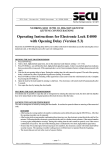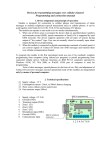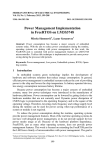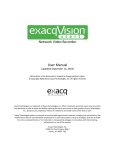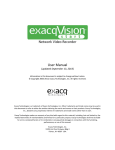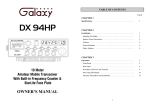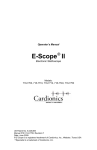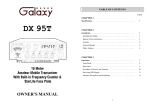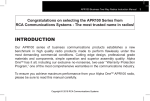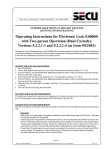Download Congratulations for purchasing the high quality voice
Transcript
User Manual Voice Recorder Bones ® Milestone 310 Congratulations for purchasing the high quality voice recorder Milestone 310 of Bones Inc. Switzerland. The device has excellent sound quality, simple operation procedures and a long recording time of 2.5 hours. The built-in battery delivers power for 10 hours of uninterrupted operation. We hope that this user manual facilitates your optimal daily use of the Milestone 310. Bones Inc. Schweiz. Contents 1. Description of the Device ..................................................................2 2. Operation...........................................................................................3 3. Significance of Beeps........................................................................7 4. Examples of Typical Operation Functions ........................................8 5. Technical Data ..................................................................................9 6. Care and Maintenance......................................................................9 7. Warranty..........................................................................................10 8. Troubleshooting ..............................................................................10 Page 1 Introduction The voice recorder Milestone 310 is ideal for users who value simplicity and reliability. Complex and rarely needed features and functions have been deliberately omitted. Its credit card size and thickness of only 14 mm (0.55”) allows the device to fit in the palm of a hand. The Milestone 310 has been developed in close cooperation with leading organizations for the visually impaired, and it has been specifically tailored to the needs of blind and visually impaired people. The main features of the Milestone 310 are: • Best in class for sound quality in volume and crispness/ comprehensibility • Newly developed microphone and recording technology allows for recording of whispered speech, as well as recordings in noisy environments • 2.5 hours of recording time • Simple operation procedures allow single-handed operation within minutes • Large, tactile pushbuttons with clear pressure points • Built-in rechargeable high capacity battery. One charge cycle per week is sufficient for most usages • Standard headphone jack • Convenient credit card size, only 14 mm (0.55”) thick • Connection loop for optional attachment of carrying cord • Member of the Bones® product family, with a focus on simple, always ready, daily use 1. Description of the Device The Milestone 310 has 5 tactile pushbuttons on the topside, arranged in a cross-wise pattern. Hold the device so that the pushbutton arrangement points away from you. The pushbuttons are arranged in a cross-wise pattern. The topmost button, which is the smallest of the three vertically arranged pushbuttons, Page 2 is the record button. It contains a round indent the size of a pinhead. The pushbutton in the middle, which is slightly larger and contains no symbol, is the play button. The bottom-most pushbutton, with an embossed cross pattern, is the mode button for special functions. There is a slightly larger middle button that sits between the smaller left and right pushbuttons, which have embossed arrows. These pushbuttons with embossed arrows are used for moving forwards and backwards. A detailed description of the function of the different pushbuttons follows later in this manual. The headphone jack is located at the right end of the face side, pointing towards you. The raised pattern above it to the left is the manufacturer’s logo. On the right side of the face side pointing away from you, you find the connection for the battery charger. Just to the left of it, in the middle of the face side pointing away from you, a USB connection is located. It is intended for maintenance purposes only. The speaker is located on the topside between the pushbutton arrangement and the edge closest to you. It can be felt through the holes in the casing. A connection loop for optional attachment of a carrying cord is cut horizontally from left to right into the bottom of the casing close to the face side pointing towards you. A small light emitting diode which serves as a signal lamp is located on the left side of the pushbutton arrangement in the corner pointing away from you. 2. Operation The Milestone 310 comes shipped in a ready to use state. Please press the pushbutton in the middle until you hear the following announcement: “Hoi, ich bi din Milestone 310”. This message is in Swiss German and translates to: “Hi, I’m your Milestone 310”. Image: Operational elements of the Milestone 310 USB connection for maintenance Light emitting diode Connection for battery charger Record Play / Pause Forward Backward Mode Speaker Connection loop for carrying cord Headphone jack 2.1. Recording Page 3 To record messages, simply keep the top-most small pushbutton pressed while recording. For best results, speak at a normal volume and hold the device at a distance of approximately 10 cm (4 inches) from your mouth. For continuous recording, without constantly having to depress the record button, press the top-most small button, then, afterwards press the play button in the middle. The device will acknowledge the start of the continuous recording with the sound sequence “low pitched-high pitched”. To terminate the continuous recording, briefly press the topmost record button again. The device will acknowledge the end of the continuous recording with the opposite sound sequence “high pitchedlow pitched”. 2.2. Playback To playback messages, press the play button in the middle. To stop playback, press the same button once more. The play button (large button in the middle without cross) also serves as a pause button. You may pause and resume the playback of a message by pressing the button multiple times. When you reach the end of a message, the device will stop playback automatically. Pressing the button at this time will replay the message once more from the start. If you would like to play a message from the start, while it is already playing, simply press the left and the right pushbuttons in sequence. 2.3. Erasing Messages Playback the message you would like to erase. While the message is still playing or shortly after it has stopped playing, press and hold down the mode function button (bottom-most button with embossed cross) and briefly press the play button in the middle. A short beep will sound as an acknowledgement. A message may be erased while it is being replayed or up to 15 seconds after the replay has stopped. For safety reasons, a function that erases all messages at once has been omitted. 2.4. Playback of Previous or Next Message Page 4 You may move to the previous message by pressing the left button and to the next message by pressing the right button. The message will playback automatically after these jumps. You may stop the replay at any time by pressing the play button in the middle. If a move beyond the last message is attempted, the device will respond with an informational beep. The same is true in a likewise manner for the first message. 2.5. Jump to the First or Last Message To reach the first recorded message, press and hold down the left arrow button while simultaneously and quickly pressing the play button in the middle. The first message will play. The last recorded message is reached in a similar manner by pressing and holding down the right arrow button and briefly pressing the play button in the middle. The last message will play. 2.6. Volume Control To increase the volume, keep the bottom-most mode button pressed, while additionally pressing down the right arrow button. To decrease the volume, additionally push down the left arrow key. With each push of the right or left arrow button, the volume changes by one level. Overall, there are 12 volume levels available. Reaching the maximum and minimum volumes is indicated by a beep. Instead of pressing the arrow buttons multiple times, you may also keep them depressed continuously. After approximately one second, the volume will start to change continuously in the chosen direction. 2.7. Blocking of the Pushbuttons To block the pushbutton arrangement, keep the mode button (bottommost button with embossed cross) pressed, while simultaneously pressing the record button (top-most small button with round indent). By doing this, all functions of the device are disabled. This is indicated by two beeps. To de-block the pushbutton arrangement, press the same combination of buttons once again. The device will acknowledge this with one beep. Warning: To conserve energy, the device will go into sleep mode after a few minutes of inactivity. The device will reactivate upon pressing of any button for at least half a second. Therefore, make sure that you press Page 5 down the bottom-most mode button for at least one second before additionally pressing the record button when attempting to de-block the pushbutton arrangement. This way, the device will wake up from sleep mode and will recognize your de-block order. 2.8. Navigating within a Long Message To quickly navigate within a long message, keep the left or right arrow button pressed constantly. After approximately two seconds, fast forwarding/rewinding, similar to a CD player, will start. By releasing the buttons, the message will again play at normal speed. 2.9. Battery Status Check To check the battery status, press the bottom-most mode button twice in quick succession. Then, you will hear one or multiple low-pitched beeps with simultaneous flashing of the red signal lamp. In general, the more beeps or flashes of the signal lamp, the lower the battery charge: One single beep signifies complete or almost complete battery charge Two beeps signify that the battery is more than 40% charged Three beeps signify that the battery is charged less than 40% and should be recharged Four beeps signify that the battery is almost empty. Under these circumstances the device will not allow operation to safeguard the recorded messages. The recorded messages stay preserved. 2.10. Battery Charging Connecting to the battery charger recharges the built-in battery. The connection for the battery charger is located on the right side of the face side pointing away from you. Start of the recharging cycle is acknowledged by a long low-pitched beep a few seconds after it is initiated. During charging, the red signal lamp flashes every five seconds. Page 6 If the low-pitched beep is not heard after connecting to the charger, then, either the charger is not connected to a current carrying outlet or the voice recorder is already fully charged. You may easily check for the latter by pressing the mode button (bottom-most button with embossed cross) twice. Two long and low-pitched beeps indicate the end of the charge cycle. The signal lamp will subsequently stop flashing. Likewise, two long lowpitched beeps will sound if the charger is removed when the battery is already almost fully recharged. The battery of your Milestone 310 does not need to be fully empty for you to initiate recharging. The memory effect known from nickel-metal hydride batteries does not apply since this voice recorder contains a modern rechargeable lithium battery. You may therefore recharge your Milestone 310 as often as you like to ensure sufficient availability of energy for your applications. One charge cycle of a fully empty battery will take no more than three hours. You are not required to unplug the charger at that point, since charging is automatically interrupted. 2.11. Sleep Mode After five minutes of inactivity, the device will automatically go into sleep mode to conserve battery charge. The device will reactivate upon pressing of any button for at least half a second. Subsequently, recordings from sleep mode will start with a delay of half a second. Further recordings will start immediately with the pressing of the record button. 3. Significance of Beeps Generally, beeps signify the following: One beep is informative Two beeps signify a warning Three beeps alert you that a problem exists High-pitched beeps correspond to recorded messages, while low-pitched beeps correspond to the battery charge. Page 7 4. Examples of Typical Operation Functions At this point, we would like to describe a few examples of typical operation functions. These descriptions also serve as a tutorial for Milestone 310. 4.1. Starting a Recording Press the top-most small button and keep it depressed while you are speaking your message. 4.2. Playback of a Message Press the large play button in the middle briefly. 4.3. Erasing of that Message Press the play button in the middle, briefly. During playback of the message, press and hold down the mode function button (the bottommost button with embossed cross) and briefly press the play button in the middle. The message will now be erased. A short beep will sound as an acknowledgement. 4.4. Insertion of a Recording between Two Existing Recordings Record several separate messages and navigate within this sequence of recordings by employing the left and right arrow buttons. If you record a new message within the existing sequence of messages by pressing down the record button (top-most small button with round indent), the new message will be inserted into the existing sequence. Contrary to a tape recorder, the existing messages will be moved apart and space will be made available for the new message. This way it is easier to establish a desired sequence of recordings. For example, you might record addresses or directions always at the beginning of a sequence of messages and shopping lists or train schedules at the end. By jumping to the start or the end of a sequence of recordings, you may thus find the desired message faster. 4.5. Continuous Recording without Keeping Record Button Constantly Pressed Page 8 You would like to make a continuous recording without keeping the record button held down: Press and hold down the top-most small button and briefly press the play button (large button in the middle without cross). The device will now start a continuous recording and will acknowledge it with the sound sequence “low-pitched –high-pitched”. To terminate the continuous recording, briefly press the top-most record button. The device will acknowledge the end of the continuous recording with the opposite sound sequence “high-pitched –low-pitched”. 4.6. Battery Status Check Press the bottom-most mode button with embossed cross twice, in quick succession. Then, you will hear between one and four low beeps with simultaneous flashing of the red signal lamp. One single beep signifies complete battery charge; four beeps indicate an empty battery. We recommend recharging the battery when you reach the three-beep status. 5. Technical Data Recording capacity: 150 minutes Frequency range: 150Hz to 8kHz Headphone jack: standard 3.5 mm Body made of impact-resistant ABS-PC polymer Measurements: 85 x 54 x 14 mm (3.35” x 2.13” x 0.55”) Weight: 45 grams (1.5 ounces) Built-in rechargeable lithium battery Maximum charge time: 3 hours 6. Care and Maintenance Clean the device with a moist, but not wet duster. Do not use any cleaning agents. Page 9 The user may not replace the built-in lithium-polymer battery. Due to product reliability issues, the manufacturer may only perform replacement of the battery. 7. Warranty Available warranty varies by country and is limited by applicable laws at time of purchase. The product must be purchased from a manufacturerlicensed distributor in the country of main residence of the user. All parts of a warranty are voided by inappropriate use, mechanical overload or opening of device. Please contact your sales representative for any warranty related issues of your Milestone 310. 8. Troubleshooting If you feel that your Milestone 310 is not functioning properly, please perform the following checks prior to contacting your sales representative: Step 1: Does the device have adequate power supply? Connect your voice recorder to a power outlet and ensure that the charger is powered. Recharge the built-in battery for at least half an hour. Step 2: Is the device turned on? Press any button for at least half a second. Step 3: Is the pushbutton arrangement blocked? While keeping the mode button (bottom-most button with embossed cross) pressed, press the record button (top-most small button with round indent) briefly and listen for the response of the device: One beep: Pushbutton arrangement was blocked and is now deblocked. Go directly to step 5. Page 10 Two beeps: Pushbutton arrangement has now just been blocked. Press the same combination of buttons once more to de-block the pushbutton arrangement. The device will signal this with one beep. Go directly to step 5. No beeps: The volume of the device is possibly turned down. Keep the mode function button (bottom-most button with embossed cross) pressed while simultaneously pressing down the right arrow button for approximately 5 seconds. Go to step 4. Step 4: Has the blocking of the pushbutton arrangement been activated at low volume? Press the play button (large button in the middle without cross) to playback a message. You hear one beep or a recorded message: The pushbutton arrangement was not blocked. Go directly to step 5. You hear no beep and no recorded message: Blocking of the pushbutton arrangement was possibly activated at low volume. Please repeat the test once from step 3. o If you hear one beep or a recorded message, go directly to step 5. o If you do not hear any beeps or a recorded message, the device is not functioning properly. Please contact your sales representative. Step 5: Is the memory of your device full? Perform a test recording by pressing down on the top-most record button, speaking a message and releasing the record button. At the beginning of the recording, you do not hear any beeps: Press the play button (large button in the middle without cross) to hear the test recording. If you hear the test recording, the device is fine and may be used without further complications. If you do not hear the test recording, the device is not functioning properly. Please contact your sales representative. At the beginning of the recording, you hear 3 high-pitched beeps or two sets of two high-pitched beeps: The memory of your voice Page 11 recorder is full or almost full. Delete a message by replaying it and, at the same time, keeping the mode button (bottom-most button with embossed cross) pressed while pressing the play button (large button in the middle without cross). Try again to perform a test recording. Should this not be possible again, then, your device is not functioning properly. Please contact your sales representative. Bones Inc. 3/05 Page 12