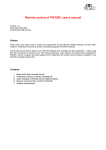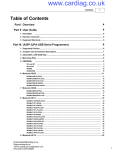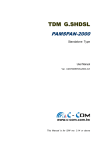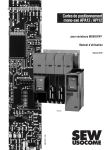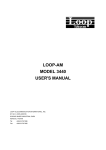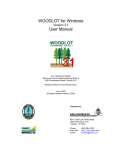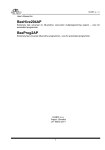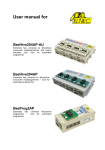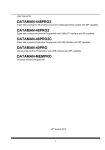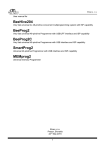Download Remote control of PG4UW, user`s manual
Transcript
Remote control of PG4UW, user's manual
Remote control of PG4UW, user's manual
Version: 1.28
Date: June 28th 2012
Preface
There exist more reason why to control the programmer not by PG4UW software directly, but from
other software. Therefore we provide a remote controlling capability of PG4UW software.
The remote control feature allows to be PG4UW software flow controlled by other application – either
using BAT file commands or using DLL file. This manual describes basic features of remote control
capability of PG4UW control program and also explain how to implement the remote control functions
available in the PG4UW remotelb.dll library file.
1
Remote control of PG4UW, user's manual
Table of Contents
1.Basic facts about remote control.............................................................................................3
2.Published functions in library remotelb.dll.............................................................................4
2.1General functions for Client/Server remote control connection establishing and
connection parameters setting .............................................................................................4
2.2Procedures used for sending basic types of commands from remote Server to PG4UW
(Client)...................................................................................................................................8
2.3Constants used by remote control communication.........................................................23
3.Short example of remote control implementation.................................................................24
3.1Synchronous mode..........................................................................................................24
3.2Asynchronous mode........................................................................................................24
4.Remote control examples - source files.................................................................................25
4.1Source files written in Borland Delphi Pascal...............................................................25
4.2Source files written C++ (suitable for Borland C++ Builder and Microsoft Visual C+
+)..........................................................................................................................................25
4.3Source files written in Microsoft Visual Basic 6............................................................25
4.4Source files written in Microsoft Visual Basic 2002/2003/2005 .NET...........................25
5.Using remote control with multiply programmers (multiprogramming)..............................27
5.1General functions for Client/Server remote control connection establishing and
connection parameters setting ...........................................................................................28
5.2Procedures used for sending basic types of commands from remote Server to PG4UW
(Client).................................................................................................................................29
6.Remote command line control of PG4UW............................................................................41
6.1Configuration command line parameters.......................................................................41
6.2Executive command line parameters..............................................................................41
6.3Return values of PG4UWcmd.exe..................................................................................42
6.4Basic rules for using of executive command line parameters........................................44
7.Remote control of Pg4uw applications running on different computer(s)............................46
7.1Sequence of steps is recommended when starting multiprogramming system...............48
7.2Basic description of Multidemo application...................................................................48
8.System requirements..............................................................................................................50
8.1System requirements for remote control program..........................................................50
8.2System requirements for application PG4UW when using remote control function......50
8.3Common requirements....................................................................................................50
9.Version history of this documentation...................................................................................52
2
Remote control of PG4UW, user's manual
1. Basic facts about remote control
Remote control of PG4UW control program allows to control some functions of PG4UW application
by other application. This is very suitable feature for integrating programmer to mass-production
handler system or other useful application.
Remote control main features are:
1. Remote control philosophy is:
- remote application that controls PG4UW acts as Server
- PG4UW acts as Client
2. the communication between PG4UW and remote Server is realized by set of commands available in
DLL library remotelb.dll
3. communication is asynchronous and it uses events to handle received messages from PG4UW
4. the order of starting PG4UW and Server application is not important but better way is to start the
Server application as the first and PG4UW (Client) the second
5. communication between PG4UW and remote control program is made via TCP protocol - this
allows the PG4UW to be installed on one computer and remote control application to be
installed on another computer, and these computers will be connected together via network
6. remote control library remotelb.dll is written in Borland® Delphi Pascal and is usable by Borland®
Delphi Pascal, many C/C++ environments, and also environments with other programming
languages, for example Microsoft Visual Basic 6.
Default TCP communication settings for remote control are:
Port: telnet
Address: 127.0.0.1 or localhost
Address setting applies for PG4UW (Client) only. Port setting applies for PG4UW (Client) and also for
Server application.
Default settings allows to use remote control on one computer (address localhost). PG4UW (Client)
and remote control Server have to be installed on the same computer.
Note: If firewall is installed on system, firewall can display warning message when remote control
Server or Client is starting. When firewall is showing warning with question asking to allow or deny
network access for remote Server or Client, please select 'Allow' option, otherwise remote control will
not work. Of course you can specify in firewall options more strict rights to allow remote Server/Client
access on specified address and port only.
3
Remote control of PG4UW, user's manual
2. Published functions in library remotelb.dll
Following description presents purpose of each function. For more particular description of function
declarations and parameters, please see the file RemoteCtrl.pas.
If the remote Server application is written in C language, there is necessary to write appropriate
header .h file to make functions from library remotelb.dll available in C/C++ project.
The Pascal unit file RemoteCtrl.pas shows function declarations and parameters. This can be used
for writing C/C++ header file.
2.1 General functions for Client/Server remote control connection establishing and
connection parameters setting
To see the usage of following functions and procedures, see the example application PG4UWrem,
especially Pascal unit remoteform.pas.
procedure CreateClientAndMakeConnectionToServer( vProcessProc: TProcWithPChar;
vWriteToLogProc: TProcWithPChar;
vPort, vAddr: PChar); stdcall;
Procedure creates Client communication object, with defined parameters and tries to connect to
Server. This procedure is used internally in PG4UW (Client) application. Server application should not
use this procedure.
procedure CreateServerAndMakeListenToClients( vProcessProc: TProcWithPChar;
vWriteToLogProc: TProcWithPChar;
onClientConnectProc: TProc;
onClientDisconnectProc: TProc;
vPort: PChar); stdcall;
Procedure creates Server communication object, with defined parameters and starts waiting for
Client(s). This procedure is used by Server application - remote control program.
Input parameters are:
vProcessProc: TProcWithPChar - define pointer to optional callback procedure which will be called
every time Server receives message(s) from (Pg4uw) Client. This is usual way to receive information
or commands from remote Pg4uw Client.
If 'vProcessProc' is defined as nil, no “on-client command received“ event will be used. Then the only
way how to receive information and commands from Client is reading of commands explicitly by calling
of special function 'GetCommandStringFromFIFO'. For more details please take a look at description
of function GetCommandStringFromFIFO.
vWriteToLogProc: TProcWithPChar - define pointer to optional callback procedure which is useful
especially during debugging of Server program. Procedure is called when any of basic Client-Server
communication events will occure.
Communication events are: connect/disconnect Client-Server, send message to Client, receive
message from Client. Procedure can contain user defined write to memo or log window of Server
application. If it is defined as nil, no “write-to-log“ events will be used.
onClientConnectProc: TProc - optional callback procedure is called as event when Client is connected
to Server. If it is defined as nil, no “on-client connect“ event will be used.
onClientDisconnectProc: TProc - optional callback procedure is called as event when Client is
disconnected from Server. If it is defined as nil, no “on-client disconnect“ event will be used.
vPort: PChar - defines port for TCP communication (default is 'telnet')
4
Remote control of PG4UW, user's manual
Server does not have address defined itself. Internally Server has defined address 0.0.0.0, which
means, that Server accepts Clients from all interfaces.
Code example (callback method):
procedure intServerProcessProc(CMDline: ansistring);
// procedure handles one line of message from client
var
tmpstr: string;
index, q: integer;
begin
CMDline := trim(CMDline);
// now try to obtain client index from CMDline (not used in single programming mode)
if pos(TCP_KEYWORD_CINDEX, LowerCase(CMDline)) = 1 then
begin
tmpstr := trim(copy(CMDline, length(TCP_KEYWORD_CINDEX)+1, length(CMDline)));
tmpstr := trim(copy(tmpstr, 1, pos('|', tmpstr)-1));
if not Str2int(tmpstr, index) then exit;
q := pos('|', CMDline);
if q > 0 then CMDline := trim(copy(CMDline, q+1, length(CMDline)))
else CMDline := '';
end; { if pos(TCP_KEYWORD_CINDEX, LowerCase(CMDline)) = 1... }
{CMD program is busy}
if CompareText(CMDline, TCP_CMD_PROG_IS_BUSY) = 0 then
Process_CMD_PROG_IS_BUSY
{..... etc. (processing of other commands) }
end;
procedure ServerProcessProc(CMDline: PChar); stdcall;
{ This procedure is used like callback procedure.
it handles one or more lines of messages from client by sequential
calls of intServerProcessProc. Each line of string represents one message.
More lines in string mean more commands. }
const
CRLF = #13#10;
var
tmpline, tmpstr: ansistring;
q: integer;
begin
tmpline := CMDline;
// more commands can be cumulated into one packet, each command is at one line
repeat
q := Pos(CRLF, tmpline);
if q > 0 then
begin
tmpstr := copy(tmpline, 1, q-1);
delete(tmpline, 1, q+length(CRLF)-1);
end
else
tmpstr := tmpline;
if tmpstr <> '' then intServerProcessProc(tmpstr);
until q = 0;
end; { procedure }
CreateServerAndMakeListenToClients(ServerProcessProc,// CallbackProcPtr
nil,
// WriteToLogwindowProc
nil,
// onClientConnectProc
nil,
// onClientdisconnectProc
PChar(remote_ctrl_settings.Client_Server_Port));
5
Remote control of PG4UW, user's manual
Code example (non-callback method):
procedure intServerProcessProc(CMDline: ansistring);
// procedure handles one line of message from client
var
tmpstr: string;
index, q: integer;
begin
CMDline := trim(CMDline);
// now try to obtain client index from CMDline (not used in single programming mode)
if pos(TCP_KEYWORD_CINDEX, LowerCase(CMDline)) = 1 then
begin
tmpstr := trim(copy(CMDline, length(TCP_KEYWORD_CINDEX)+1, length(CMDline)));
tmpstr := trim(copy(tmpstr, 1, pos('|', tmpstr)-1));
if not Str2int(tmpstr, index) then exit;
q := pos('|', CMDline);
if q > 0 then CMDline := trim(copy(CMDline, q+1, length(CMDline)))
else CMDline := '';
end; { if pos(TCP_KEYWORD_CINDEX, LowerCase(CMDline)) = 1... }
{CMD program is busy}
if CompareText(CMDline, TCP_CMD_PROG_IS_BUSY) = 0 then
Process_CMD_PROG_IS_BUSY
{..... etc. (processing of other commands) }
end;
procedure ProcessProcByFIFO;
{ This procedure is used for receiving info and commands from CLient Pg4uw app.
The procedure can be used when no callback procedure is defined in calling
of procedure CreateServerAndMakeListenToClients. Callback proc is not defined
by setting its value to nil. }
const
MAX_ITERATIONS = 3;
proc_iterations: integer = 0;
var
received_cmd: PChar;
begin
if proc_iterations > MAX_ITERATIONS then exit;
inc(proc_iterations);
try
// get command from FIFO
received_cmd := GetCommandStringFromFIFO;
while received_cmd <> nil do begin
// if there was command received from FIFO, call the process proc to process the command
intServerProcessProc(received_cmd);
// try to get next command from FIFO
received_cmd := GetCommandStringFromFIFO;
end; { while }
finally
if proc_iterations > 0 then dec(proc_iterations);
end; { try }
end; { procedure }
CreateServerAndMakeListenToClients(nil, // CallbackProcPtr
nil, // WriteToLogwindowProc
nil, // onClientConnectProc
nil, // onClientdisconnectProc
PChar(remote_ctrl_settings.Client_Server_Port));
procedure MakeClientConnectionToServer(FailedErrDisplay: boolean); stdcall;
Procedure tries to connect Client to Server. The procedure is used internally in PG4UW (Client)
application. Server application should not use this procedure.
6
Remote control of PG4UW, user's manual
procedure MakeClientDisconnectionFromServer; stdcall;
Procedure tries to disconnect Client from Server. The procedure is used internally in PG4UW (Client)
application. Server application should not use this procedure.
procedure MakeClientServertCloseConnectionAndFree; stdcall;
Procedure is used for Client and Server applications to close connection and free TCP
Client/Server communication object.
The Client and Server applications call this routine automatically when they closed.
procedure SendOperationResultToServer(op_result: TOpResultForRemote); stdcall;
Procedure is used by Client applications for sending messages to Server. Server application
should not use this procedure.
procedure SendLineToServer(line: PChar); stdcall;
Procedure is used by Client applications for sending messages to Server. Server application
should not use this procedure.
function ClientServerObjectExists: boolean; stdcall;
Function returns true, if Client/Server object already exists, otherwise returns false. Function does
not test connection status.
function ClientConnectionIsClosed: boolean; stdcall;
Function returns true, if Client connection status is 'Closed', otherwise returns false. Function is
used by PG4UW (Client) application. Server application should not use this procedure.
function ServerHasConnectedClient: boolean; stdcall;
Function is used by Server application. Function returns true, if Client is connected to Server,
otherwise returns false.
procedure EnableWriteEventsToLog(value: boolean); stdcall;
Procedure is used by Client and Server applications. The purpose of the procedure is to block calls
of
procedure
vWriteToLogProc
defined
as
parameter
of
procedures
CreateClientAndMakeConnectionToServer and CreateServerAndMakeListenToClients.
function GetCurrentPort: PChar; stdcall;
Function is used by Client and Server applications. Function returns the value of current port (for
example '2020', 'telnet', etc.).
7
Remote control of PG4UW, user's manual
function GetCurrentAddr: PChar; stdcall;
Function is used by Client applications. Function returns the value of
example 'localhost' or '127.0.0.1', '192.168.0.10', ...).
For Server, the function returns always value '0.0.0.0'.
current
address
(for
procedure ClientServerProcessMessages; stdcall;
Procedure is used to quickly build a working message pump. It loops through message processing
until all messages are processed. This function is very similar to TApplication.ProcessMessage(). The
procedure is suitable especially if your application has no TApplication object (Forms unit not
referenced at all).
2.2 Procedures used for sending basic types of commands from remote Server to PG4UW
(Client)
procedure SEND_CMD_BringToFront; stdcall;
Procedure is used to send message 'bringtofront' to Client. When Client receives the message, it tries
to make BringToFront operation. BringToFront operation is basically activation of Client application
window.
Example:
Server request:
SEND_CMD_BringToFront;
Answer from client:
- client send no answer
procedure SEND_CMD_ShowMainForm; stdcall;
Procedure is used to send message 'showmainform' to Client. When Client receives the message, it
makes Show command for main window of the Client application. The message does nothing if the
main window of Client application is already visible. Please use this command only in situations when
no operation is currently running in the Client application.
Example:
Server request:
SEND_CMD_ShowMainForm;
Answer from client:
- client send no answer
procedure SEND_CMD_HideMainForm; stdcall;
Procedure is used to send message 'hidemainform' to Client. When Client receives the message, it
makes Hide command for main window of the Client application. Also Client's icon placed on taskbar
will be hidden and small icon appears on the tray panel. The message does nothing if the main
window of Client application is already hidden. Please use this command only in situations when no
operation is currently running in the Client application.
8
Remote control of PG4UW, user's manual
Example:
Server request:
SEND_CMD_HideMainForm;
Answer from client:
- client send no answer
procedure SEND_CMD_CloseApp; stdcall;
Procedure is used to send message 'closeapp' to Client. When Client receives the message, it makes
Close command for main window of the Clients application. The Close command can be properly
performed when no operation is currently running in the Client application. Please use the
SEND_CMD_CloseApp command when no operation on device is running and no modal dialogs are
shown. To ensure that no operation is currently running, command SEND_CMD_GetProgStatus
can be used. Also commands SEND_CMD_Stop for operation stopping can be used.
For more details see enclosed examples of remote control written in Pascal and C++ languages.
Examples are described in the chapter III. of this manual.
Example 1:
Server request:
SEND_CMD_CloseApp;
Answer from client:
- client send no answer
Example 2:
procedure Tformsimpledemo.btnDisconnectProgClick(Sender: TObject);
begin
if not ServerHasConnectedClient then
btnConnectProg.enabled := true
else
// check if Pg4uw app is not busy
if device_progress.busy then
begin
{if} application.MessageBox(Pchar('Programmer is still busy.'#13#10#13#10 +
'Please wait to complete current operation on running programmer or use Stop command'#13#10 +
'to stop current operation'),
PChar(caption),
mb_ok + MB_ICONWARNING); exit;
end { if device_progress[index].busy... }
else begin
// the first step is to send commands Stop operations - two times
SEND_CMD_Stop;
Application.ProcessMessages;
Sleep(250); {wait}
SEND_CMD_Stop;
Application.ProcessMessages;
Sleep(250); {wait}
// the next step is to send commands Close aplication
SEND_CMD_CloseApp;
Application.ProcessMessages;
Sleep(250); {wait}
btnConnectProg.enabled := true;
end; { if device_progress.busy... }
// if Sender is "Close" button, let's close remote control application
disconnect_was_Successful := true;
end; { procedure }
9
Remote control of PG4UW, user's manual
procedure SEND_CMD_BlankCheckDevice; stdcall;
Procedure is used to send message 'blankcheck' to Client. When Client receives the message, it
starts device Blank check operation. In the end of operation Client sends operation result to Server.
Operation result command received from client can be processed by Server application in procedure
defined by pointer parameter vProcessProc in procedure CreateServerAndMakeListenToClients.
Client PG4UW can accept and start 'blankcheck' command only when no operation is currently
running in PG4UW. If PG4UW is running some operation, the 'blankcheck' command will be
ignored. To receive the current status of programmer, use command SEND_CMD_GetProgStatus
described later.
When last device operation differs from currently selected device operation, we have to send
command STOP (to close Repeat wait dialog in Pg4uw).
Example 1:
Server request:
SEND_CMD_BlankCheckDevice;
Answer from client:
- client send operation result
// codes for operation results
TCP_CMD_OPRESULT
= 'opresult:';
TCP_KEYWORD_OPRESULT_GOOD = 'oprGood';
TCP_KEYWORD_OPRESULT_FAIL = 'oprFail';
TCP_KEYWORD_OPRESULT_HWERR = 'oprHWError';
TCP_KEYWORD_OPRESULT_NONE = 'oprNone';
//answer will be in followed form
TCP_CMD_OPRESULT + TCP_KEYWORD_OPRESULT_GOOD
//or
TCP_CMD_OPRESULT + TCP_KEYWORD_OPRESULT_FAIL
//or
TCP_CMD_OPRESULT + TCP_KEYWORD_OPRESULT_HWERR
//or
TCP_CMD_OPRESULT + TCP_KEYWORD_OPRESULT_NONE
Example 2:
procedure Tformsimpledemo.btnRun_zalClick(Sender: TObject);
const
lastrunop: TAppOperationType = otNone;
var
AppOpType: TAppOperationType;
begin
// check if appication is running and ready to go and when it is ready,
// allow remote control Start operation command send to Pg4uw
if ServerHasConnectedClient then
begin
// check if last project or file load operation was successfull
if load_file_result <> frgood then
begin
application.MessageBox('Operation "Run" can not be performed, because last project or file load
was not successful.'#13#10#13#10 +
'Please use button "Select Project file" to select wished project file to load and then use'#13#10 +
'command button "Load Selected Project file" to make project load.',
PChar(caption), mb_ok + MB_ICONWARNING);
exit;
end; { if load_file_result <> frgood... }
// check if Pg4uw app is not busy
if device_progress.busy then
begin
{if} application.MessageBox(Pchar('Programmer is still busy.'#13#10#13#10 +
'Please wait to complete current operation on running programmer or use Stop command'#13#10
+ 'to stop current operation'),
10
Remote control of PG4UW, user's manual
PChar(caption),
mb_ok + MB_ICONWARNING);
exit;
end;
btnRun.enabled := false;
btnLoadSelectedPrj.enabled := false;
btnLoadSelectedFile.enabled := false;
// check, what device operation has to be started
AppOpType := MCsettingsRec.app_user_devop_array;
// when last device operation differs from currently selected device operation,
// we have to send command STOP (to close Repeat wait dialog in Pg4uw)
if AppOpType <> otRunApp then
if lastrunop <> AppOpType then
begin
lastrunop := AppOpType;
SEND_CMD_Stop;
application.processmessages;
sleep(350);
end; { if lastrunop <> AppOpType... }
// now let's send wished command to Pg4uw
case AppOpType of
otNone: ;
otRunApp: SEND_CMD_BringToFront;
otblankCheck: SEND_CMD_BlankCheckDevice;
otReadDevice: SEND_CMD_ReadDevice;
otVerifyDevice: SEND_CMD_VerifyDevice;
otProgramDevice: SEND_CMD_ProgramDevice;
otEraseDevice: SEND_CMD_EraseDevice;
otStop: SEND_CMD_Stop;
else SEND_CMD_BringToFront; // unknown operation (do Bring to front only)
end; { case }
sleep(100); {wait}
application.processmessages;
sleep(20); {wait}
end { if GetIfAnyClientAppIsConnectedToServer... }
else
application.MessageBox(Pchar('There are no Pg4uw applications connected.'#13#10#13#10 +
'Please use the ''Connect programmer'' button to run'#13#10 +
'and connect Pg4uw application.'),
PChar(caption),
mb_ok + MB_ICONWARNING);
end; { procedure }
//example of procedure for processing client answer
procedure Process_CMD_OPRESULT(CMDline: ansistring);
var
tmpstr: string;
btn_run_visible: boolean;
begin
// enable write commands to log - but if pointer WriteToLogwindowProc in
// CreateServerAndMakeListenToClients is nil, following line has no effect
EnableWriteEventsToLog(true);
tmpstr := copy(CmdLine, length(TCP_CMD_OPRESULT)+1, length(CmdLine));
// remember device result
if tmpstr = TCP_KEYWORD_OPRESULT_GOOD then
begin
device_op_result := oprGood;
inc(statist_rec.good);
inc(statist_rec.total);
end { if tmpstr = TCP_KEYWORD_OPRESULT_GOOD... }
else if tmpstr = TCP_KEYWORD_OPRESULT_FAIL then
begin
device_op_result := oprFail;
inc(statist_rec.fail);
inc(statist_rec.total);
end { else if tmpstr = TCP_KEYWORD_OPRESULT_FAIL... }
else if tmpstr = TCP_KEYWORD_OPRESULT_HWERR then
begin
device_op_result := oprHWError;
11
Remote control of PG4UW, user's manual
inc(statist_rec.fail);
inc(statist_rec.total);
end { else if tmpstr = TCP_KEYWORD_OPRESULT_HWERR then... }
else device_op_result := oprNone;
end
procedure SEND_CMD_ReadDevice; stdcall;
Procedure is used to send message 'readdevice' to Client. When Client receives the message, it starts
device Read operation. In the end of operation Client sends operation result to Server. Other
properties
of
PG4UW
behaviour
are
same
as
for
command
procedure
SEND_CMD_BlankCheckDevice.
Example:
Server request:
SEND_CMD_ReadDevice;
Answer from client:
- client send operation result
// codes for operation results
TCP_CMD_OPRESULT
= 'opresult:';
TCP_KEYWORD_OPRESULT_GOOD = 'oprGood';
TCP_KEYWORD_OPRESULT_FAIL = 'oprFail';
TCP_KEYWORD_OPRESULT_HWERR = 'oprHWError';
TCP_KEYWORD_OPRESULT_NONE = 'oprNone';
//answer will be in followed form
TCP_CMD_OPRESULT + TCP_KEYWORD_OPRESULT_GOOD
//or
TCP_CMD_OPRESULT + TCP_KEYWORD_OPRESULT_FAIL
//or
TCP_CMD_OPRESULT + TCP_KEYWORD_OPRESULT_HWERR
//or
TCP_CMD_OPRESULT + TCP_KEYWORD_OPRESULT_NONE
procedure SEND_CMD_VerifyDevice; stdcall;
Procedure is used to send message 'verifydevice' to Client. When Client receives the message, it
starts device Verify operation. In the end of operation Client sends operation result to Server. Other
properties
of
PG4UW
behaviour
are
same
as
for
command
procedure
SEND_CMD_BlankCheckDevice.
Example:
Server request:
SEND_CMD_VerifyDevice;
Answer from client:
- client send operation result
// codes for operation results
TCP_CMD_OPRESULT
= 'opresult:';
TCP_KEYWORD_OPRESULT_GOOD = 'oprGood';
TCP_KEYWORD_OPRESULT_FAIL = 'oprFail';
TCP_KEYWORD_OPRESULT_HWERR = 'oprHWError';
TCP_KEYWORD_OPRESULT_NONE = 'oprNone';
//answer will be in followed form
TCP_CMD_OPRESULT + TCP_KEYWORD_OPRESULT_GOOD
//or
12
Remote control of PG4UW, user's manual
TCP_CMD_OPRESULT + TCP_KEYWORD_OPRESULT_FAIL
//or
TCP_CMD_OPRESULT + TCP_KEYWORD_OPRESULT_HWERR
//or
TCP_CMD_OPRESULT + TCP_KEYWORD_OPRESULT_NONE
procedure SEND_CMD_ProgramDevice; stdcall;
Procedure is used to send message 'programdevice' to Client. When Client receives the message, it
starts device Program operation. In the end of operation Client sends operation result to Server. Other
properties
of
PG4UW
behaviour
are
same
as
for
command
procedure
SEND_CMD_BlankCheckDevice.
Example:
Server request:
SEND_CMD_ProgramDevice;
Answer from client:
- client send operation result
// codes for operation results
TCP_CMD_OPRESULT
= 'opresult:';
TCP_KEYWORD_OPRESULT_GOOD = 'oprGood';
TCP_KEYWORD_OPRESULT_FAIL = 'oprFail';
TCP_KEYWORD_OPRESULT_HWERR = 'oprHWError';
TCP_KEYWORD_OPRESULT_NONE = 'oprNone';
//answer will be in followed form
TCP_CMD_OPRESULT + TCP_KEYWORD_OPRESULT_GOOD
//or
TCP_CMD_OPRESULT + TCP_KEYWORD_OPRESULT_FAIL
//or
TCP_CMD_OPRESULT + TCP_KEYWORD_OPRESULT_HWERR
//or
TCP_CMD_OPRESULT + TCP_KEYWORD_OPRESULT_NONE
procedure SEND_CMD_EraseDevice; stdcall;
Procedure is used to send message 'erasedevice' to Client. When Client receives the message, it
starts device Erase operation. In the end of operation Client sends operation result to Server. Other
properties
of
PG4UW
behaviour
are
same
as
for
command
procedure
SEND_CMD_BlankCheckDevice.
Example:
Server request:
SEND_CMD_EraseDevice;
Answer from client:
- client send operation result
// codes for operation results
TCP_CMD_OPRESULT
= 'opresult:';
TCP_KEYWORD_OPRESULT_GOOD = 'oprGood';
TCP_KEYWORD_OPRESULT_FAIL = 'oprFail';
TCP_KEYWORD_OPRESULT_HWERR = 'oprHWError';
TCP_KEYWORD_OPRESULT_NONE = 'oprNone';
13
Remote control of PG4UW, user's manual
//answer will be in followed form
TCP_CMD_OPRESULT + TCP_KEYWORD_OPRESULT_GOOD
//or
TCP_CMD_OPRESULT + TCP_KEYWORD_OPRESULT_FAIL
//or
TCP_CMD_OPRESULT + TCP_KEYWORD_OPRESULT_HWERR
//or
TCP_CMD_OPRESULT + TCP_KEYWORD_OPRESULT_NONE
procedure SEND_CMD_RepeatLastDevOperation; stdcall;
Procedure is used to send lastly used device operation command to Client. For example if lastly used
command
is
SEND_CMD_ProgramDevice,
the
call
of
procedure
SEND_CMD_RepeatLastDevOperation will be the same as call of SEND_CMD_ProgramDevice.
Example:
Server request:
SEND_CMD_RepeatLastDevOperation;
Answer from client:
- client send operation result
procedure SEND_CMD_Stop; stdcall;
Procedure is used to send message 'stopoperation' to Client. When Client receives the message, it
stops current device operation. If no operation is running, the 'stopoperation' command does nothing.
Other function of 'stopoperation' is closing message window(s) in Client application.
Example:
Server request:
SEND_CMD_Stop;
Answer from client:
- client send no answer
procedure SEND_CMD_SelectDevice(devmanuf, devname: PChar); stdcall;
Procedure is used to send message 'selectdevice:' to Client. When Client receives the message, it
tries to select specified device. Device is specified by parameters devmanuf and devname.
Parameters are not case sensitive. The Client sends select device result to Server. The result
command received from client can be processed by Server application in procedure defined by
pointer parameter vProcessProc in procedure CreateServerAndMakeListenToClients.
Example: To select device Intel TE28F160C3B [TSOP48] call
Server request:
SEND_CMD_SelectDevice('Intel', 'TE28F160C3B [TSOP48]');
Answer from client:
- client send operation result
// codes for operations result
TCP_CMD_SELECT_DEVICE_RESULT = 'selectdeviceresult:';
14
Remote control of PG4UW, user's manual
TCP_SELECT_DEVICE_GOOD
TCP_SELECT_DEVICE_ERROR
= 'good';
= 'error';
//answer will be in followed form
TCP_CMD_SELECT_DEVICE_RESULT + TCP_SELECT_DEVICE_GOOD
//or
TCP_CMD_SELECT_DEVICE_RESULT + TCP_SELECT_DEVICE_ERROR
procedure SEND_CMD_EPROMFLASH_AutoSelect(pinsnumber: PChar); stdcall;
Procedure is used to send message 'autoseldevice:' to Client. When Client receives the message, it
starts autoselect device operation. Parameter pinsnumber can be used to specify the pin number of
device which helps more reliable detection of device type. If parameter pinsnumber is blank Pchar
(''), autoselect operation tries to detect inserted device pin number automatically. The Client sends
currently selected device to Server but not result of autoselect detection success.
Example:
Server request:
SEND_CMD_EPROMFLASH_AutoSelect(''); //device pins detected automatically
SEND_CMD_EPROMFLASH_AutoSelect('48'); //48-pins device
Answer from client:
- client send currently selected device
// codes for operations result
TCP_CMD_AUTSEL_EPRFLSH_RESULT = 'autoseldeviceresult:';
//answer will be in followed form
TCP_CMD_AUTSEL_EPRFLSH_RESULT + 'manufacturer' + ' ' + 'device name' + ' '
procedure SEND_CMD_LoadProject(prjname: PChar); stdcall;
Procedure is used to send message 'loadproject:' to Client. When Client receives the message, it
tries to load project file specified by parameter prjname. The Client sends load project result to
Server. The result command received from client can be processed by Server application in
procedure
defined
by
pointer
parameter
vProcessProc
in
procedure
CreateServerAndMakeListenToClients.
Example:
Server request:
SEND_CMD_LoadProject(''C:\test.eprj');
Answer from client:
- client send project load result
// codes for Load file/project result
TCP_CMD_LOAD_FILE_PRJ_RESULT = 'loadresult:';
TCP_FILE_LOAD_GOOD
= 'frgood';
TCP_FILE_LOAD_ERROR
= 'frerror';
//answer will be in followed form
TCP_CMD_LOAD_FILE_PRJ_RESULT + TCP_FILE_LOAD_GOOD
//or
TCP_CMD_LOAD_FILE_PRJ_RESULT + TCP_FILE_LOAD_ERROR
15
Remote control of PG4UW, user's manual
procedure SEND_CMD_GetProjectFileChecksum(prjname: PChar); stdcall;
Procedure is used to send message 'getprojectfilechecksum:' to Client. When Client receives the
message, it tries to compute CRC-32 of project file specified by parameter prjname. The Client
sends result to Server. The result command received from client can be processed by Server
application in procedure defined by pointer parameter vProcessProc in procedure
CreateServerAndMakeListenToClients.
procedure SEND_CMD_LoadFile(fname: PChar); stdcall;
Procedure is used to send message 'loadfile:' to Client. When Client receives the message, it tries to
load file specified by parameter fname. The Client sends load file result to Server. The result
command received from client can be processed by Server application in procedure defined by
pointer parameter vProcessProc in procedure CreateServerAndMakeListenToClients.
Example:
Server request:
SEND_CMD_LoadFile(''C:\test.bin');
Answer from client:
- client send file load result
// codes for Load file/project result
TCP_CMD_LOAD_FILE_PRJ_RESULT = 'loadresult:';
TCP_FILE_LOAD_GOOD
= 'frgood';
TCP_FILE_LOAD_ERROR
= 'frerror';
TCP_FILE_LOAD_CANCELLED
= 'frcancelled';
//answer will be in followed form
TCP_CMD_LOAD_FILE_PRJ_RESULT + TCP_FILE_LOAD_GOOD
//or
TCP_CMD_LOAD_FILE_PRJ_RESULT + TCP_FILE_LOAD_ERROR
//or
TCP_CMD_LOAD_FILE_PRJ_RESULT + TCP_FILE_LOAD_CANCELLED
procedure SEND_CMD_GetProgStatus; stdcall;
Procedure is used to send message 'getprogstatus' to Client. When Client receives the message, it
sends its current status info to Server. The status info command received from Client can be
processed by Server application in procedure defined by pointer parameter vProcessProc in
procedure CreateServerAndMakeListenToClients.
Status info contains four basic info status data:
- busy status
- current device operation type
- current device operation progress
For more information see the example unit
Example 1:
Server request:
SEND_CMD_GetProgStatus;
Answer from client:
- client current status information
//operation_code enumeration type
operation_code =(otNone, otRunApp, otblankCheck, otReadDevice, otVerifyDevice,
16
Remote control of PG4UW, user's manual
otProgramDevice, otEraseDevice, otPlayPlayer, otLoadProject, otStop,
otSelfTest, otSelfTestPlus);
//codes for current status information
TCP_KEYWORD_OPTYPE = 'optype';
TCP_KEYWORD_PROGRESS = 'progress';
TCP_CMD_PROGRAMMER_READY_STATUS = 'programmerreadystatus:';
TCP_KEY_PROGRAMMER_NOTFOUND = 'notfound';
TCP_KEY_PROGRAMMER_READY = 'ready';
//answer will be in followed form
TCP_KEYWORD_OPTYPE + ':' + operation_code + ' ' +
TCP_KEYWORD_PROGRESS +' :' + device_progress + ' ' +
TCP_CMD_PROGRAMMER_READY_STATUS + TCP_KEY_PROGRAMMER_READY
//or
TCP_KEYWORD_OPTYPE + ':' + operation_code + ' ' +
TCP_KEYWORD_PROGRESS +' :' + device_progress + ' ' +
TCP_CMD_PROGRAMMER_READY_STATUS + TCP_KEY_PROGRAMMER_NOTFOUND
Example 2:
send request to client:
SEND_CMD_GetProgStatus;
processing the response from client:
procedure Process_KEYWORD_OPTYPE(CMDline: ansistring);
var
tmpstr: string;
progress, errcode, q: integer;
begin
// find out current operation type
q := 1; //pos of TCP_KEYWORD_OPTYPE
tmpstr := copy(CMDline, q + length(TCP_KEYWORD_OPTYPE)+1, length(CMDline));
q := pos(' ', tmpstr);
if q > 0 then tmpstr := trim(copy(tmpstr, 1, q-1))
else tmpstr := 'unknown';
// set cur op type
val(tmpstr, q, errcode);
if errcode = 0 then device_progress.opcode := q
else device_progress.opcode := 0;
// find out current operation progress
q := pos(TCP_KEYWORD_PROGRESS, CMDline);
if q > 0 then
begin
tmpstr := copy(CMDline, q + length(TCP_KEYWORD_PROGRESS)+1, length(CMDline));
q := pos(' ', tmpstr);
if q > 0 then tmpstr := trim(copy(tmpstr, 1, q-1))
else tmpstr := 'unknown';
val(tmpstr, progress, errcode);
if errcode = 0 then device_progress.progress := progress
else device_progress.progress := 0;
end; { if q > 0... }
// find out current programmer status - Ready or Not found (Demo mode)
q := pos(TCP_CMD_PROGRAMMER_READY_STATUS, CMDline);
if q > 0 then
begin
tmpstr := copy(CMDline, q + length(TCP_CMD_PROGRAMMER_READY_STATUS), length(CMDline));
q := pos(' ', tmpstr);
if q > 0 then tmpstr := trim(copy(tmpstr, 1, q-1))
else tmpstr := trim(tmpstr);
if tmpstr = TCP_KEY_PROGRAMMER_READY then
begin
device_progress.programmer_present := true; // programmer is Ready
if device_progress.programmer_ready <> programmer_is_busy then
device_progress.programmer_ready := programmer_ready_yes;
end
17
Remote control of PG4UW, user's manual
else begin
device_progress.programmer_present := false; // programmer is in Demo mode
device_progress.programmer_ready := programmer_ready_no;
end;
end; { if q > 0... }
procedure SEND_CMD_Quest_is_Client_Ready; stdcall;
Procedure sends question to Client, if the Client is Ready. Client sends ready yes/no status message
to Server. The ready status command received from Client can be processed by Server
application in procedure defined by pointer parameter vProcessProc in procedure
CreateServerAndMakeListenToClients.
Client is ready when no device operation is currently running and main Client's window is not hidden
by any modal dialogs in Client.
Example:
Request from server:
SEND_CMD_Quest_is_Client_Ready;
Answer from client:
// codes for server to client 'ready' question
TCP_CMD_CLIENT_READY_ANSWER = 'clienprogramisreadyanswer';
TCP_KEY_CLIENT_READY_YES = 'isready';
TCP_KEY_CLIENT_READY_NO = 'isnotready';
//answer will be in followed form
TCP_CMD_CLIENT_READY_ANSWER + TCP_KEY_CLIENT_READY_YES;
//or
TCP_CMD_CLIENT_READY_ANSWER + TCP_KEY_CLIENT_READY_NO;
procedure SEND_CMD_PROCESS_CMDLINE(cmdparams: PChar); stdcall;
Procedure is used to send message 'cmdlineparams:' to Client. When Client receives the message,
it starts processing of received parameters. The procedure is used for internal purposes. Please do
not use the SEND_CMD_PROCESS_CMDLINE.
function SEND_CMD_GetProgrammerConnectedStatus: BOOL; stdcall;
Function is suitable to detect, if the programmer is successfully connected and present in Pg4uw
application. Function sends command "get programmer connection status" to client application and
waits for client response (timeout is 3 seconds). Function has no parameters.
Return values are:
True - OK - programmers is successfully connected
False - BAD - programmer is not found or no response received (timeout occurs)
function GetCommandStringFromFIFO: PChar; stdcall;
Function is used to read next remote received information or control command from connected Client
(Pg4uw) application. The commands received from client are stored internally in remotelb.dll in FIFO
buffer. User can access the FIFO sequentially by this function. Each call of this function will pick the
oldest command from FIFO buffer and decrements internal FIFO counter by 1. If the number of items
in FIFO is 0, function will return value nil.
Return values are:
18
Remote control of PG4UW, user's manual
If the function succeeds, the return value is pointer to command string read from FIFO.
If the function fails, the return value is nil.
Function fails, if it is called while FIFO buffer of commands is empty or FIFO does not exist.
This function is especially useful, when user does not use callback functions in server remote control
application. In such case, the commands received from Pg4uw Client can be read by using function
GetCommandStringFromFIFO_CINDEX. More details about using the function, can be seen in remote
control examples.
Notes:
1. The function is active, only when callback procedure pointer specified by parameter 'vProcessProc'
in remote control initialization procedure "CreateServerAndMakeListenToMultiClients" is nil. If there
is specified callback procedure (vProcessProc <> nil), the function GetCommandStringFromFIFO is
not usable, and it will always return value nil.
2. The FIFO buffer has size 128 items. It means, it can store maximally of 128 commands received
from Client Pg4uw. So it is recommended to call function GetCommandStringFromFIFO_CINDEX
periodically to pop commands from FIFO and prevent FIFO buffer from getting full. If the number of
commands received is greater than capacity of FIFO memory, the newly coming commands are
ignored. Of course the Client does not send commands or information to Server application without
requiring them from Server. So reading commands from FIFO has sense in cases, the Server
sends commands to Client.
3. Commands received by function 'GetCommandStringFromFIFO' are in form
of null-terminated strings. The type of null-terminated string is known as:
- PChar in Pascal language
- char * in C/C++
A null-terminated string is a zero-based array of characters that ends with NULL (#0); since the
array has no length indicator, the first NULL character marks the end of the string.
function SEND_CMD_WBUFFER( bufaddr: longint;
bufptr : pointer;
bufsize: integer;
timeout: integer): integer; stdcall;
Function is used to write specified block of data to main device buffer of remote client (Pg4uw
program).
Parameters used are:
bufaddr - buffer address in Pg4uw, where data have to be written
bufptr - pointer to memory block of data, which have to be sent to Pg4uw
bufsize - number of bytes, which have to be sent to Pg4uw, valid values are from 1 to 256 bytes
timeout - the timeout parameter specifies the amount of time (in milliseconds) to wait for a response
from the remote client. If client is not answering during the time specified by timeout,
function SEND_CMD_WBUFFER will return error code. If TimeOut is 0, function
SEND_CMD_WBUFFER will wait for client response until client is responding for max.
time 3 seconds.
Return values are:
0 - OK - data was sent successfuly
1 - address parameter bufaddr is out of range
2 - sent buffer data size parameter bufsize is out of range
3 - timeout occured, client is not responding
4 - TCP communication object does not exist or not connected
5 - unknown error
function SEND_CMD_RBUFFER( bufaddr: longint;
19
Remote control of PG4UW, user's manual
bufptr : pointer;
bufsize: integer;
timeout: integer): integer; stdcall;
Function is used to read specified region of main device buffer from Pg4uw remote client to memory
region specified by pointer parameter bufptr.
Parameters used are:
bufaddr - buffer start address in Pg4uw, data are read from this address
bufptr - pointer to memory block, where data has to be copied
bufsize - number of bytes, which have to be read from Pg4uw buffer, valid values are from 1 to 256
bytes
timeout - the timeout parameter specifies the amount of time (in milliseconds) to wait for a response
from the remote client. If client is not answering during the time specified by timeout,
function SEND_CMD_RBUFFER will return error code. If TimeOut is 0, function
SEND_CMD_RBUFFER will wait for client response until client is responding for max.
time 3 seconds.
Return values are:
0 - OK - data was sent successfully
1 - address parameter bufaddr is out of range
2 - sent buffer data size parameter bufsize is out of range
3 - timeout occurred, client is not responding
4 - TCP communication object does not exist or not connected
5 - unknown error
function SEND_CMD_WBUFFER_EX( buffindex: integer;
bufaddr: longint;
bufptr : pointer;
bufsize: integer;
timeout: integer): integer; stdcall;
Function is used to write specified block of data to main device buffer of remote client (Pg4uw
program). The function is very similar to function SEND_CMD_WBUFFER. The only difference is one
more parameter – buffindex, which is used to specify buffer to be used for writing data.
Parameters used are:
buffindex - specifies the order of buffer, where data will sent, the main buffer has index '1'. The first
secondary buffer has index '2', etc. Please note, the secondary buffer(s) is(are) available
for some kinds of devices only (e.g. Microchip PIC16F628). The kind of buffer indexed
by parameter buffindex depends on order of buffer in application Pg4uw in dialog
View/Edit buffer. For example device Microchip PIC16F628 has additional buffer with
label "Data EEPROM". This buffer can be accessed for data write(s) by this function
when buffindex = 2 is specified.
bufaddr - buffer address in Pg4uw, where data have to be written
bufptr - pointer to memory block of data, which have to be sent to Pg4uw
bufsize - number of bytes, which have to be sent to Pg4uw, valid values are from 1 to 256 bytes
timeout - the timeout parameter specifies the amount of time (in milliseconds) to wait for a response
from the remote client. If client is not answering during the time specified by timeout,
function SEND_CMD_WBUFFER_EX will return error code. If TimeOut is 0, function
SEND_CMD_WBUFFER_EX will wait for client response until client is responding for max.
time 3 seconds.
Return values are:
20
Remote control of PG4UW, user's manual
0 - OK - data was sent successfuly
1 - address parameter bufaddr is out of range
2 - sent buffer data size parameter bufsize is out of range
3 - timeout occured, client is not responding
4 - TCP communication object does not exist or not connected
5 - unknown error
function SEND_CMD_RBUFFER_EX( buffindex: integer;
bufaddr: longint;
bufptr : pointer;
bufsize: integer;
timeout: integer): integer; stdcall;
Function is used to read specified region of main device buffer from Pg4uw remote client to memory
region specified by pointer parameter bufptr. The function is very similar to function
SEND_CMD_RBUFFER. The only difference is one more parameter – buffindex, which is used to
specify buffer to be used for reading data from.
Parameters used are:
buffindex - specifies the order of buffer, where data will sent, the main buffer has index '1'. The first
secondary buffer has index '2', etc. Please note, the secondary buffer(s) is(are) available
for some kinds of devices only (e.g. Microchip PIC16F628). The kind of buffer indexed by
parameter buffindex depends on order of buffer in application Pg4uw in dialog View/Edit
buffer. For example device Microchip PIC16F628 has additional buffer with label
"Data EEPROM". This buffer can be accessed for data write(s) by this function when
buffindex = 2 is specified.
bufaddr - buffer start address in Pg4uw, from data has to be read
bufptr - pointer to memory block of data, where data has to be copied
bufsize - number of bytes, which have to be read from Pg4uw buffer, valid values are from 1 to 256
bytes
timeout - the timeout parameter specifies the amount of time (in milliseconds) to wait for a response
from the remote client. If client is not answering during the time specified by timeout,
function SEND_CMD_RBUFFER_EX will return error code. If TimeOut is 0, function
SEND_CMD_RBUFFER_EX will wait for client response until client is responding for max.
time 3 seconds.
Return values are:
0 - OK - data was sent successfuly
1 - address parameter bufaddr is out of range
2 - sent buffer data size parameter bufsize is out of range
3 - timeout occured, client is not responding
4 - TCP communication object does not exist or not connected
5 - unknown error
function SEND_CMD_SaveFile(filename: PChar;
fileformat: integer;
timeout: integer): integer; stdcall;
Function is used to write buffer content of remote client (Pg4uw) to specified file at specified file
format.
Parameters used are:
filename - name of file, where buffer data have to be saved
fileformat - can be one of following values:
FILEFORMAT_BINARY - binary file format
FILEFORMAT_INTELHEX - IntelHex file format
FILEFORMAT_MOTOROLA - Motorola file format
21
Remote control of PG4UW, user's manual
FILEFORMAT_ASCIISPACE - ASCII Space file format
timeout - the timeout parameter specifies the amount of time (in milliseconds) to wait for a response
from the remote client. If client is not answering during the time specified by timeout,
function SEND_CMD_SaveFile will return error code. If TimeOut is 0, function
SEND_CMD_SaveFile will wait for client response until client is responding for max. time of
15 seconds
Return values are:
0 - OK - data was saved to file successfully
Error return codes:
1 - unsupported (incorrect) file format
2 - file save error
3 - timeout occured, client is not responding
4 - TCP communication object does not exist or not connected
5 - file save error or unknown error
function SEND_CMD_GetDev_Checksum( timeout: integer;
pchecksum: LPDWORD): integer; stdcall;
Function sends command “get device checksum” to Pg4uw client application. Function is waiting for
client's response.
Parameters used are:
timeout - the timeout parameter specifies the amount of time (in milliseconds) to wait for a
response from the remote client. If client is not answering during the time specified by
timeout, the function will return error code. If TimeOut is 0, function will wait for client
response until client is responding for max. time 10 seconds.
pchecksum - address of variable for checksum value - points to a 32-bit DWORD variable that
receives the checksum value
Return values are:
0 - OK - checksum was received successfuly
3 - timeout occured, client is not responding
4 - TCP communication object does not exist or not connected
5 - unknown error
Checksum returned by function SEND_CMD_GetDev_Checksum in the variable referenced by pointer
pchecksum is the same checksum value as checksum displayed in main window of Pg4uw control
program in table "Addresses". The checksum means sum of current data in main buffer of Pg4uw by
following rules:
•
•
•
•
the checksum is calculated by summing the contents of buffer data from address "Buffer Start"
to address "Buffer End". "Buffer Start" and "Buffer End" addresses are displayed in table
"Adresses" in the main program window of Pg4uw
the checksum value is displayed in 32-bit hexadecimal number format
any carry bits exceeding 32-bits are neglected
buffer data are summed byte-by-byte irrespective of current buffer view mode (x8/x16/x1)
organisation
22
Remote control of PG4UW, user's manual
2.3 Constants used by remote control communication
Following constants define command codes and status codes used by remote communication in the
direction Client -> Server. These constants can be tested by Server application in receive message
Event handle procedure by which Server can recognize which commands Client sent to Server.
For practical use of the constants see the example Server application Pascal source code.
Constants are defined in unit RemoteConst.pas
//-------------------------------------REMOTE_LIBRARY = 'remotelb.dll';
//----- commands Client -> Server ----TCP_KEYWORD_OPTYPE = 'optype';
TCP_KEYWORD_OPBUSY = 'opbusy';
TCP_KEYWORD_PROGRESS = 'progress';
TCP_KEYWORD_OPRESULT = 'opresult';
// codes for operation results
TCP_CMD_OPRESULT
= 'opresult:';
TCP_KEYWORD_OPRESULT_GOOD = 'oprGood';
TCP_KEYWORD_OPRESULT_FAIL = 'oprFail';
TCP_KEYWORD_OPRESULT_HWERR = 'oprHWError';
TCP_KEYWORD_OPRESULT_NONE = 'oprNone';
// codes for Load file/project result
TCP_CMD_LOAD_FILE_PRJ_RESULT = 'loadresult:';
TCP_FILE_LOAD_GOOD
= 'frgood';
TCP_FILE_LOAD_ERROR
= 'frerror';
TCP_FILE_LOAD_CANCELLED
= 'frcancelled';
// codes for Select device result
TCP_CMD_SELECT_DEVICE_RESULT = 'selectdeviceresult:';
TCP_SELECT_DEVICE_GOOD
= 'good';
TCP_SELECT_DEVICE_ERROR
= 'error';
// codes for Auto Select of EPROM/FLASH device
TCP_CMD_AUTSEL_EPRFLSH_RESULT = 'autoseldeviceresult:'; // not used yet
// codes for server to client 'ready' question
TCP_CMD_CLIENT_READY_ANSWER = 'clienprogramisreadyanswer';
TCP_KEY_CLIENT_READY_YES = 'isready';
TCP_KEY_CLIENT_READY_NO = 'isnotready';
// codes for command line params result
TCP_CMD_PROCESS_CMDL_RESULT = 'cmdlineparamsresult:';
TCP_CMD_PROCESS_CMDL_GOOD
= 'good';
TCP_CMD_PROCESS_CMDL_ERROR = 'error';
23
Remote control of PG4UW, user's manual
3. Short example of remote control implementation
There are two basic ways how to use remote control:
- synchronous mode
- asynchronous mode
3.1 Synchronous mode
In synchronous mode when Server is sending any command to Client, Server will wait in cycle for
Client response.
The Server jumps inside cycle until:
1. Server receives wished message from Client or
2. Server receives 'user break' request
3.2 Asynchronous mode
In asynchronous mode when Server is sending any command to Client, Server will not wait in
cycle for Client response. The Server waits for Client messages indirectly by using Events. Pro cedure
which handles messages from Client must be defined in parameter vProcessProc when creating
Server communication object by calling procedure CreateServerAndMakeListenToClients.
Events are used both in synchronous and asynchronous modes. Procedure which handles messages
from Client must be defined in parameter vProcessProc when creating Server communication object
by calling procedure CreateServerAndMakeListenToClients.
To create remote control Server application, remote control functions have follow order as described
bellow:
1. create Server object for remote TCP communication and start listening
CreateServerAndMakeListenToClients( ServerProcessProc,
WriteToLogwindowProc,
onClientConnectProc,
onClientdisconnectProc,
PChar(remote_ctrl_settings.Client_Server_Port));
2. run PG4UW Client application
3. when Server receives message that client is connected, Server can send commands
SEND_CMD_...
It is recommended to ask Client if it is ready by SEND_CMD_Quest_is_Client_Ready.
If Client responds answer TCP_KEY_CLIENT_READY_YES it means Client is ready to receive
executive commands (for example Load project, Program device and so on).
4. when closing Server application, call the MakeClientServertCloseConnectionAndFree procedure
24
Remote control of PG4UW, user's manual
4. Remote control examples - source files
Remote control examples are available in the subdirectory \remotectrl\programs\ placed in the
directory where Pg4uw control program is installed.
The typical path to remote control examples looks like this:
c:\Program Files\Manufacturer_sw\Programmer\remotectrl\programs\
The Start Menu link to the examples is created also during installation of Pg4uw,
if the “Create Start Menu shortcut” option is checked during installation.
Remote control examples are in the form of source files written in Pascal and C++ languages.
Source files are placed in the following subdirectories.
4.1 Source files written in Borland Delphi Pascal
Pg4uwcmd\ - demonstration of remote control usage from Windows console application
and command line
Pg4uwrem\ - remote control usage from remote Windows GUI application,
demonstrates basic remote control commands
RemoDemo\ - remote control usage from remote Windows application demonstrates implementation
of Handler operator for automation of device programming
MultiDemo\ - demonstration of multiprogramming remote control, more Pg4uw applications – more
programmers – running on one computer at the same time
4.2 Source files written C++ (suitable for Borland C++ Builder and Microsoft Visual C++)
Pg4uwcmd.vc\ - demonstration of remote control usage from Windows console application
and command line
RemoDemo.bc\ - remote control usage from remote Windows application demonstrates
implementation of Handler operator for automation of device programming
(sources written for Borland C++ Builder only, because forms are used here)
4.3 Source files written in Microsoft Visual Basic 6
Pg4uwcmd.VB6\ - demonstration of remote control usage from Windows console application
and command line
RemoDemo.VB6\ - remote control usage from remote Windows application demonstrates
implementation of Handler operator for automation of device programming
4.4 Source files written in Microsoft Visual Basic 2002/2003/2005 .NET
Pg4uwcmd.VB.NET\ - demonstration of remote control usage from Windows console application
and command line
RemoDemo.VB.NET\ - remote control usage from remote Windows application demonstrates
implementation of Handler operator for automation of device programming
MultiDemo.VB.NET\ - demonstration of multiprogramming remote control, more Pg4uw applications
- more programmers - running on one computer at the same time
25
Remote control of PG4UW, user's manual
Information:
In the beginning of 2007, Borland(tm) company released free version of their well-known Delphi
programming environment under name Turbo Delphi.
It can be downloaded from http://www.borland.com web site.
Free registration on Borland site is also required for download Turbo Delphi.
Our remote control examples for Delphi Pascal are fully compatible with the Borland Turbo Delphi.
26
Remote control of PG4UW, user's manual
5. Using remote control with multiply programmers (multiprogramming)
Library remotelb.dll contains also set of functions which can be used for remote control of multiply
programmers at the same time. Functions are very similar to “normal” functions, except that they have
one additional parameter – index of Client (programmer), that has to be addressed by the remote
command send from server (remote control Master) application.
Restrictions:
- multiprogramming feature is available for programmers (programming sites) connected via USB port
only, therefore multiprogramming remote control can not be used for programmers, connected to PC
via LPT port.
- remote control for multiprogramming (BeeHive4+, BeeHive204, N x BeeProg+, N x BeeProg2) is
available for ISP programming only (for example implementation of programmers into ATE machines).
For automated off line
multiprogramming (programming in ZIF socket) customer can use
BeeHive204AP programmer. Remote control of BeeHive204AP programmer(s) is done by remote
control of PG4UWMC software. Ask us for details, if you need it.
- remotelb.dll is not thread save, therefore if you write multithread application, use please critical
section.
Multiprogramming uses individual Pg4uw.exe applications running instances for each of programmer
used. To allow running of more than one instance of Pg4uw.exe at the same time, special command
line parameters have to be specified, when starting each of Pg4uw.exe instance.
Command line parameter syntax is following:
Pg4uw.exe /usb:<index>:<programmer serial number>
index - specifies unique index, that will be used with the instance of Pg4uw. The index allows to
distinguish each instance of Pg4uw when sending remote control commands from remote control
software. Index is defined as number in range 1 to 16. The index value can also be considered to be
Site number.
programmer serial number - specifies serial number of programmer, which has to be used with the
instance of Pg4uw application. The programmer with specified serial number will be searched on USB
ports by the instance of Pg4uw. There is allowed to use one programmer serial number in one Pg4uw
instance only at the same time.
Note:
In case that you are using our multiprogramming system, 'programmer serial number' mean 'site serial
number'. To obtain site serial number please do following steps:
- run PG4UWMC
- press 'Search' button in main menu
- in dialog 'Search for Programmers' select proper programmer type and press 'Search' button
- in 'Programmers activity log' you can see site serial numbers for each site.
Example:
We want to use multiprogramming with two programmers that have serial numbers 192-00123 and
192-00124. The procedure to run two instances of Pg4uw is following:
1. the first instance for programmer with s/n: 192-00123 - in command line we specify:
Pg4uw.exe /usb:1:192-00123
2. the second instance for programmer with s/n: 192-00124 - in command line we specify:
Pg4uw.exe /usb:2:192-00124
27
Remote control of PG4UW, user's manual
When we want to use multiprogramming remote control, following command line parameters are
useful to automatically enable remote control communication in Pg4uw:
1.
2.
Pg4uw.exe /usb:1:192-00123 /enableremote:autoanswer
Pg4uw.exe /usb:2:192-00124 /enableremote:autoanswer
Remotelb.dll remote control with multiprogramming published functions
Following description presents purpose of each remote control function in multiprogramming mode.
For more particular description of function declarations and parameters, please see the file
remotemulticlient.pas.
If the remote Server application is written in C language, there is necessary to write appropriate
header .h file to make functions from library remotelb.dll available in C/C++ project.
The Pascal unit file remotemulticlient.pas shows function declarations and parameters. This can be
used for writing C/C++ header file.
5.1 General functions for Client/Server remote control connection establishing and
connection parameters setting
To see the usage of following functions and procedures, the example of multiprogramming remote
control application MultiDemo is available. The example is placed in the directory where Pg4uw
program is installed in the subdirectory <Pg4uw_inst_dir>\remotectrl\programs\MultiDemo\.
The complete path can look like this:
C:\Program Files\Manufacturer_sw\Programmer\remotectrl\programs\MultiDemo\
procedure CreateServerAndMakeListenToMultiClients( MultiClientMode: BOOL;
vProcessProc: TProcWithPChar;
vWriteToLogProc: TProcWithPChar;
onClientConnectProc: TProc;
onClientDisconnectProc: TProc;
vPort: PChar); stdcall;
Procedure creates Server communication object, with defined parameters and starts waiting for
Client(s). This procedure is used by Server application - remote control program.
Input parameters are:
MultiClientMode: BOOL - this parameter should be always true for multiprogramming mode.
vProcessProc: TProcWithPChar - define pointer to optional callback procedure which will be called
every time Server receives message(s) from (Pg4uw) Clients. This is usual way to receive information
or commands from remote Pg4uw Client.
If 'vProcessProc' is defined as nil, no “on-client command received“ event will be used. Then the only
way how to receive information and commands from Client is reading of commands explicitly by calling
of special function 'GetCommandStringFromFIFO_CINDEX'. For more details please take a look at
description of function GetCommandStringFromFIFO_CINDEX.
vWriteToLogProc: TProcWithPChar - define pointer to optional callback procedure which is useful
especially during debugging of Server program. Procedure is called when any of basic Client-Server
communication events occures. Communication events are: connect/disconnect Client-Server, send
message to Client, receive message from Client. Procedure can contain user defined write to memo
or log window of Server application. If it is defined as nil, no “write-to-log“ events will be used.
onClientConnectProc: TProc - optional callback procedure is called as event when Client is connected
to Server. If it is defined as nil, no “on-client connect“ event will be used.
onClientDisconnectProc: TProc - optional callback procedure is called as event when Client is
disconnected from Server. If it is defined as nil, no “on-client disconnect“ event will be used.
28
Remote control of PG4UW, user's manual
vPort: PChar - defines port for TCP communication (default is 'telnet')
Server does not have address defined itself. Internally Server has defined address 0.0.0.0, which
means, that Server accepts Clients from all interfaces.
function GetIfClientAppWithOrdNumExists(index: integer): BOOL; stdcall;
Function is used by Server application. Function returns true, if Client with “index” number is
connected to Server, otherwise returns false.
function GetIfAnyClientAppIsConnectedToServer: BOOL; stdcall;
Function is used by Server application. Function returns true, if at least one Client is connected to
Server, otherwise returns false.
5.2 Procedures used for sending basic types of commands from remote Server to PG4UW
(Client)
procedure SEND_CMD_BringToFront_CINDEX(index: integer); stdcall;
Procedure is used to send message 'bringtofront' to Client with index specified by parameter “index”.
When Client receives the message, it tries to make BringToFront operation. BringToFront operation is
basically activation of Client application window.
Example:
Server request:
SEND_CMD_BringToFront_CINDEX;
Answer from client:
- client send no answer
procedure SEND_CMD_ShowMainForm_CINDEX(index: integer); stdcall;
Procedure is used to send message 'showmainform' to Client with index specified by parameter
“index”. When Client receives the message, it makes Show command for main window of the Client
application. The message does nothing if the main window of Client application is already visible.
Please use this command only in situations when no operation is currently running in the Client
application.
Example:
Server request:
SEND_CMD_ShowMainForm_CINDEX(1);
Answer from client:
- client send no answer
procedure SEND_CMD_HideMainForm_CINDEX(index: integer); stdcall;
Procedure is used to send message 'hidemainform' to Client with index specified by parameter “index”.
When Client receives the message, it makes Hide command for main window of the Client application.
Also Client's icon placed on taskbar will be hidden and small icon appears on the tray panel. The
message does nothing if the main window of Client application is already hidden. Please use this
command only in situations when no operation is currently running in the Client application.
29
Remote control of PG4UW, user's manual
Example:
Server request:
SEND_CMD_HideMainForm_CINDEX(1);
Answer from client:
- client send no answer
procedure SEND_CMD_BlankCheckDevice_CINDEX(index: integer); stdcall;
Procedure is used to send message 'blankcheck' to Client with index specified by parameter “index”.
When Client receives the message, it starts device Blank check operation. In the end of
operation Client sends operation result to Server. Operation result command received from client can
be processed by Server application in procedure defined by pointer parameter vProcessProc in
procedure CreateServerAndMakeListenToClients.
Client PG4UW can accept and start 'blankcheck' command only when no operation is currently
running in PG4UW. If PG4UW is running some operation, the 'blankcheck' command will be
ignored. To receive the current status of programmer, use command SEND_CMD_GetProgStatus
described later.
Example 1:
Server request:
SEND_CMD_BlankCheckDevice_CINDEX(1);
Answer from client:
- client send operation result
// codes for operation results
TCP_CMD_OPRESULT
= 'opresult:';
TCP_KEYWORD_OPRESULT_GOOD = 'oprGood';
TCP_KEYWORD_OPRESULT_FAIL = 'oprFail';
TCP_KEYWORD_OPRESULT_HWERR = 'oprHWError';
TCP_KEYWORD_OPRESULT_NONE = 'oprNone';
//answer will be in followed form
TCP_CMD_OPRESULT + TCP_KEYWORD_OPRESULT_GOOD
//or
TCP_CMD_OPRESULT + TCP_KEYWORD_OPRESULT_FAIL
//or
TCP_CMD_OPRESULT + TCP_KEYWORD_OPRESULT_HWERR
//or
TCP_CMD_OPRESULT + TCP_KEYWORD_OPRESULT_NONE
Example 2:
procedure SiteStartDeviceProgramming(siteindex: integer);
begin
// check index range
if (siteindex < 1) or (siteindex > MAX_SITE_COUNT) then exit;
// check if Site is Ready and not busy
if CheckIfTheSiteIsBusy(siteindex) = true then
begin
ShowMessage(Format('Sorry, the Site #%d is busy now. Operation can not be started immediately.'#13#10 +
'Please try again later.', [siteindex]));
exit;
end; { if CheckIfTheSiteIsBusy(siteindex) = true... }
// preventively send command "Stop", only when current operation detected
// on Site is different from operation 'Blank check device'
if TAppOperationType(device_progress[siteindex].opcode) <> otblankCheck then
30
Remote control of PG4UW, user's manual
begin
SEND_CMD_Stop_CINDEX(siteindex);
application.processmessages;
sleep(250);
end; { if }
{ there can be send one of following commands:
SEND_CMD_BringToFront_CINDEX(index);
SEND_CMD_BlankCheckDevice_CINDEX(index);
SEND_CMD_ReadDevice_CINDEX(index);
SEND_CMD_VerifyDevice_CINDEX(index);
SEND_CMD_ProgramDevice_CINDEX(index);
SEND_CMD_EraseDevice_CINDEX(index);
SEND_CMD_Stop_CINDEX(index);
SEND_CMD_LoadProject_CINDEX(index, PChar(PRJstr));
}
// send command "Program device" to Site client Pg4uw
SEND_CMD_BlankCheckDevice_CINDEX(index);
application.processmessages;
sleep(0);
end;
procedure SEND_CMD_VerifyDevice_CINDEX(index: integer); stdcall;
Procedure is used to send message 'verifydevice' to Client with index specified by parameter “index”.
When Client receives the message, it starts device Verify operation. In the end of operation Client
sends operation result to Server. Other properties of PG4UW behaviour are same as for command
procedure SEND_CMD_BlankCheckDevice.
Example:
Server request:
SEND_CMD_VerifyDevice_CINDEX(1);
Answer from client:
- client send operation result
// codes for operation results
TCP_CMD_OPRESULT
= 'opresult:';
TCP_KEYWORD_OPRESULT_GOOD = 'oprGood';
TCP_KEYWORD_OPRESULT_FAIL = 'oprFail';
TCP_KEYWORD_OPRESULT_HWERR = 'oprHWError';
TCP_KEYWORD_OPRESULT_NONE = 'oprNone';
//answer will be in followed form
TCP_CMD_OPRESULT + TCP_KEYWORD_OPRESULT_GOOD
//or
TCP_CMD_OPRESULT + TCP_KEYWORD_OPRESULT_FAIL
//or
TCP_CMD_OPRESULT + TCP_KEYWORD_OPRESULT_HWERR
//or
TCP_CMD_OPRESULT + TCP_KEYWORD_OPRESULT_NONE
procedure SEND_CMD_ProgramDevice_CINDEX(index: integer); stdcall;
Procedure is used to send message 'programdevice' to Client with index specified by parameter
“index”. When Client receives the message, it starts device Program operation. In the end of operation
Client sends operation result to Server. Other properties of PG4UW behaviour are same as for
command procedure SEND_CMD_BlankCheckDevice.
Example:
31
Remote control of PG4UW, user's manual
Server request:
SEND_CMD_ProgramDevice_CINDEX(1);
Answer from client:
- client send operation result
// codes for operation results
TCP_CMD_OPRESULT
= 'opresult:';
TCP_KEYWORD_OPRESULT_GOOD = 'oprGood';
TCP_KEYWORD_OPRESULT_FAIL = 'oprFail';
TCP_KEYWORD_OPRESULT_HWERR = 'oprHWError';
TCP_KEYWORD_OPRESULT_NONE = 'oprNone';
//answer will be in followed form
TCP_CMD_OPRESULT + TCP_KEYWORD_OPRESULT_GOOD
//or
TCP_CMD_OPRESULT + TCP_KEYWORD_OPRESULT_FAIL
//or
TCP_CMD_OPRESULT + TCP_KEYWORD_OPRESULT_HWERR
//or
TCP_CMD_OPRESULT + TCP_KEYWORD_OPRESULT_NONE
procedure SEND_CMD_EraseDevice_CINDEX(index: integer); stdcall;
Procedure is used to send message 'erasedevice' to Client with index specified by parameter “index”.
When Client receives the message, it starts device Erase operation. In the end of operation Client
sends operation result to Server. Other properties of PG4UW behaviour are same as for command
procedure SEND_CMD_BlankCheckDevice.
Example:
Server request:
SEND_CMD_EraseDevice_CINDEX(1);
Answer from client:
- client send operation result
// codes for operation results
TCP_CMD_OPRESULT
= 'opresult:';
TCP_KEYWORD_OPRESULT_GOOD = 'oprGood';
TCP_KEYWORD_OPRESULT_FAIL = 'oprFail';
TCP_KEYWORD_OPRESULT_HWERR = 'oprHWError';
TCP_KEYWORD_OPRESULT_NONE = 'oprNone';
//answer will be in followed form
TCP_CMD_OPRESULT + TCP_KEYWORD_OPRESULT_GOOD
//or
TCP_CMD_OPRESULT + TCP_KEYWORD_OPRESULT_FAIL
//or
TCP_CMD_OPRESULT + TCP_KEYWORD_OPRESULT_HWERR
//or
TCP_CMD_OPRESULT + TCP_KEYWORD_OPRESULT_NONE
procedure SEND_CMD_RepeatLastDevOperation_CINDEX(index: integer); stdcall;
Procedure is used to send lastly used device operation command to Client with index specified by
parameter “index”. For example if lastly used command is SEND_CMD_ProgramDevice, the call of
procedure
SEND_CMD_RepeatLastDevOperation
will
be
the
same
as
call
of
SEND_CMD_ProgramDevice.
procedure SEND_CMD_Stop_CINDEX(index: integer); stdcall;
32
Remote control of PG4UW, user's manual
Procedure is used to send message 'stopoperation' to Client with index specified by parameter “index”.
When Client receives the message, it stops current device operation. If no operation is running, the
'stopoperation' command does nothing. Other function of 'stopoperation' is closing message window(s)
in Client application.
Example:
Server request:
SEND_CMD_Stop_CINDEX(1);
Answer from client:
- client send no answer
procedure SEND_CMD_CloseApp_CINDEX(index: integer); stdcall;
Procedure is used to send message 'closeapp' to Client with index specified by parameter “index”.
When Client receives the message, it makes Close command for main window of the Clients
application. The Close command can be properly performed when no operation is currently running in
the Client application. Please use the SEND_CMD_CloseApp command when no operation on device
is running and no modal dialogs are shown. To ensure that no operation is currently running,
command SEND_CMD_GetProgStatus can be used. Also commands SEND_CMD_Stop for
operation stopping can be used.
For more details see enclosed examples of remote control written in Pascal and C++ languages.
Examples are described in the chapter III. of this manual.
Example 1:
Server request:
SEND_CMD_CloseApp_CINDEX(1);
Answer from client:
- client send no answer
Example 2:
{ Procedure sends remote command SEND_CMD_CloseApp_CINDEX to Site
with index siteindex. Procedure also checks the Site is not busy.
If the Site is busy (currently running device operation), the procedure
shows warning message and does not perform the close command. }
procedure SiteCloseSiteApp(siteindex: integer);
const
MAX_TIMEOUT_FOR_DISCONNECT = 8000{ms};
var
start_time: DWORD;
begin
// check index range
if (siteindex < 1) or (siteindex > MAX_SITE_COUNT) then exit;
// check if Site is Ready and not busy
if CheckIfTheSiteIsBusy(siteindex) = true then
begin
ShowMessage(Format('Sorry, the Site #%d is busy now. Operation can not be started immediately.'#13#10 +
'Please try again later.', [siteindex]));
exit;
end; { if CheckIfTheSiteIsBusy(siteindex) = true... }
if GetIfClientAppWithOrdNumExists(siteindex) = true then
33
Remote control of PG4UW, user's manual
try
// write info about disconnecting of Sites to Log window
WriteToLogwindowProc('Disconnecting Sites, wait please...');
SEND_CMD_CloseApp_CINDEX(siteindex);
application.processmessages;
// wait for disconnecting of Site
start_time := GetTickCount;
while GetIfClientAppWithOrdNumExists(siteindex) = true do begin
sleep(100);
application.processmessages;
// check also timeout
if (GetTickCount - start_time) > MAX_TIMEOUT_FOR_DISCONNECT then break;
end; { while }
finally
// write info about Sites disconnection completion to Log window
WriteToLogwindowProc('Sites successfuly disconnected.');
end; { try }
end;
procedure SEND_CMD_SelectDevice_CINDEX(index: integer; devmanuf, devname: PChar); stdcall;
Procedure is used to send message 'selectdevice:' to Client with index specified by parameter “index”.
When Client receives the message, it tries to select specified device. Device is specified by
parameters devmanuf and devname. Parameters are not case sensitive. The Client sends select
device result to Server. The result command received from client can be processed by Server
application in procedure defined by pointer parameter vProcessProc in procedure
CreateServerAndMakeListenToClients.
Example: To select device Intel TE28F160C3B [TSOP48] call
Server request:
SEND_CMD_SelectDevice_CINDEX(1, 'Intel', 'TE28F160C3B [TSOP48]');
Answer from client:
- client send operation result
// codes for operations result
TCP_CMD_SELECT_DEVICE_RESULT = 'selectdeviceresult:';
TCP_SELECT_DEVICE_GOOD
= 'good';
TCP_SELECT_DEVICE_ERROR
= 'error';
//answer will be in followed form
TCP_CMD_SELECT_DEVICE_RESULT + TCP_SELECT_DEVICE_GOOD
//or
TCP_CMD_SELECT_DEVICE_RESULT + TCP_SELECT_DEVICE_ERROR
procedure SEND_CMD_EPROMFLASH_AutoSelect_CINDEX(index: integer;
pinsnumber: PChar); stdcall;
Procedure is used to send message 'autoseldevice:' to Client with index specified by parameter
“index”. When Client receives the message, it starts autoselect device operation. Parameter
pinsnumber can be used to specify the pin number of device which helps more reliable detection of
device type. If parameter pinsnumber is blank Pchar (''), autoselect operation tries to detect inserted
device pin number automatically. The Client sends currently selected device to Server but not result of
autoselect detection success.
Example:
Server request:
34
Remote control of PG4UW, user's manual
SEND_CMD_EPROMFLASH_AutoSelect_CINDEX(1, ''); //device pins detected automatically
SEND_CMD_EPROMFLASH_AutoSelect_CINDEX(1, '48'); //48-pins device
Answer from client:
- client send currently selected device
// codes for operations result
TCP_CMD_AUTSEL_EPRFLSH_RESULT = 'autoseldeviceresult:';
//answer will be in followed form
TCP_CMD_AUTSEL_EPRFLSH_RESULT + 'manufacturer' + ' ' + 'device name' + ' '
procedure SEND_CMD_LoadProject_CINDEX(index: integer; prjname: PChar); stdcall;
Procedure is used to send message 'loadproject:' to Client with index specified by parameter “index”.
When Client receives the message, it tries to load project file specified by parameter prjname. The
Client sends load project result to Server. The result command received from client can be
processed by Server application in procedure defined by pointer parameter vProcessProc in
procedure CreateServerAndMakeListenToClients.
Example:
Server request:
SEND_CMD_LoadProject_CINDEX(1, ''C:\test.eprj');
Answer from client:
- client send project load result
// codes for Load file/project result
TCP_CMD_LOAD_FILE_PRJ_RESULT = 'loadresult:';
TCP_FILE_LOAD_GOOD
= 'frgood';
TCP_FILE_LOAD_ERROR
= 'frerror';
//answer will be in followed form
TCP_CMD_LOAD_FILE_PRJ_RESULT + TCP_FILE_LOAD_GOOD
//or
TCP_CMD_LOAD_FILE_PRJ_RESULT + TCP_FILE_LOAD_ERROR
procedure SEND_CMD_GetProjectFileChecksum_CINDEX(index: integer; prjname: PChar); stdcall;
Procedure is used to send message 'getprojectfilechecksum:' to Client with index specified by
parameter “index”. When Client receives the message, it tries to compute CRC-32 of project file
specified by parameter prjname. The Client sends result to Server. The result command received
from client can be processed by Server application in procedure defined by pointer parameter
vProcessProc in procedure CreateServerAndMakeListenToClients.
procedure SEND_CMD_LoadFile_CINDEX(index: integer; fname: PChar); stdcall;
Procedure is used to send message 'loadfile:' to Client with index specified by parameter “index”.
When Client receives the message, it tries to load file specified by parameter fname. The Client
sends load file result to Server. The result command received from client can be processed by
Server
application in procedure defined by pointer parameter vProcessProc in procedure
CreateServerAndMakeListenToClients.
Example:
Server request:
SEND_CMD_LoadFile_CINDEX(1, ''C:\test.bin');
35
Remote control of PG4UW, user's manual
Answer from client:
- client send file load result
// codes for Load file/project result
TCP_CMD_LOAD_FILE_PRJ_RESULT = 'loadresult:';
TCP_FILE_LOAD_GOOD
= 'frgood';
TCP_FILE_LOAD_ERROR
= 'frerror';
TCP_FILE_LOAD_CANCELLED
= 'frcancelled';
//answer will be in followed form
TCP_CMD_LOAD_FILE_PRJ_RESULT + TCP_FILE_LOAD_GOOD
//or
TCP_CMD_LOAD_FILE_PRJ_RESULT + TCP_FILE_LOAD_ERROR
//or
TCP_CMD_LOAD_FILE_PRJ_RESULT + TCP_FILE_LOAD_CANCELLED
procedure SEND_CMD_GetProgStatus_CINDEX(index: integer); stdcall;
Procedure is used to send message 'getprogstatus' to Client with index specified by parameter “index”.
When Client receives the message, it sends its current status info to Server. The status info command
received from Client can be processed by Server application in procedure defined by pointer
parameter vProcessProc in procedure CreateServerAndMakeListenToClients.
Status info contains four basic info status data:
- busy status
- current device operation type
- current device operation progress
For more information see the example unit
Example 1:
Server request:
SEND_CMD_GetProgStatus_CINDEX(1);
Answer from client:
- client current status information
//operation_code enumeration type
operation_code =(otNone, otRunApp, otblankCheck, otReadDevice, otVerifyDevice,
otProgramDevice, otEraseDevice, otPlayPlayer, otLoadProject, otStop,
otSelfTest, otSelfTestPlus);
//codes for current status information
TCP_KEYWORD_OPTYPE = 'optype';
TCP_KEYWORD_PROGRESS = 'progress';
TCP_CMD_PROGRAMMER_READY_STATUS = 'programmerreadystatus:';
TCP_KEY_PROGRAMMER_NOTFOUND = 'notfound';
TCP_KEY_PROGRAMMER_READY = 'ready';
TCP_KEYWORD_OPTYPE + ':' + operation_code + ' ' +
TCP_KEYWORD_PROGRESS +' :' + device_progress + ' ' +
TCP_CMD_PROGRAMMER_READY_STATUS + TCP_KEY_PROGRAMMER_READY
//or
TCP_KEYWORD_OPTYPE + ':' + operation_code + ' ' +
TCP_KEYWORD_PROGRESS +' :' + device_progress + ' ' +
TCP_CMD_PROGRAMMER_READY_STATUS + TCP_KEY_PROGRAMMER_NOTFOUND
Example 2:
send request to client:
SEND_CMD_GetProgStatus_CINDEX(1);
processing the response from client:
36
Remote control of PG4UW, user's manual
procedure Process_KEYWORD_OPTYPE(index: integer; CMDline: ansistring);
var
tmpstr: string;
progress, errcode, q: integer;
begin
// find out current operation type
q := 1; //pos of TCP_KEYWORD_OPTYPE
tmpstr := copy(CMDline, q + length(TCP_KEYWORD_OPTYPE)+1, length(CMDline));
q := pos(' ', tmpstr);
if q > 0 then tmpstr := trim(copy(tmpstr, 1, q-1))
else tmpstr := 'unknown';
// set cur op type
val(tmpstr, q, errcode);
if errcode = 0 then device_progress[index].opcode := q
else device_progress[index].opcode := 0;
// find out current operation progress
q := pos(TCP_KEYWORD_PROGRESS, CMDline);
if q > 0 then
begin
tmpstr := copy(CMDline, q + length(TCP_KEYWORD_PROGRESS)+1, length(CMDline));
q := pos(' ', tmpstr);
if q > 0 then tmpstr := trim(copy(tmpstr, 1, q-1))
else tmpstr := 'unknown';
val(tmpstr, progress, errcode);
if errcode = 0 then device_progress[index].progress := progress
else device_progress[index].progress := 0;
end; { if q > 0... }
// find out current programmer status - Ready or Not found (Demo mode)
q := pos(TCP_CMD_PROGRAMMER_READY_STATUS, CMDline);
if q > 0 then
begin
tmpstr := copy(CMDline, q + length(TCP_CMD_PROGRAMMER_READY_STATUS), length(CMDline));
q := pos(' ', tmpstr);
if q > 0 then tmpstr := trim(copy(tmpstr, 1, q-1))
else tmpstr := trim(tmpstr);
if tmpstr = TCP_KEY_PROGRAMMER_READY then
device_progress[index].pgm_status := true // programmer is Ready
else
device_progress[index].pgm_status := false; // programmer is in Demo mode
end; { if q > 0... }
// refresh status indicators
if formMultiPanel <> nil then
if device_progress[index].opcode = integer(otnone) then
with formMultiPanel do begin
Set_progressbar_value(index,
device_progress[index].progress,
device_progress[index].busy);
// reset result flag if no operation is active
device_result[index] := oprNone;
formMultiPanel.SetLEDcolors(index,
device_progress[index].busy,
device_result[index]);
end; { with }
end; { procedure }
procedure SEND_CMD_Quest_is_Client_Ready_CINDEX(index: integer); stdcall;
Procedure sends question to Client, if the Client is Ready. Client sends ready yes/no status message
to Server. The ready status command received from Client can be processed by Server
application in procedure defined by pointer parameter vProcessProc in procedure
CreateServerAndMakeListenToClients.
Client is ready when no device operation is currently running and main Client's window is not hidden
by any modal dialogs in Client.
Example:
37
Remote control of PG4UW, user's manual
Request from server:
SEND_CMD_Quest_is_Client_Ready_CINDEX(1);
Answer from client:
// codes for server to client 'ready' question
TCP_CMD_CLIENT_READY_ANSWER = 'clienprogramisreadyanswer';
TCP_KEY_CLIENT_READY_YES = 'isready';
TCP_KEY_CLIENT_READY_NO = 'isnotready';
//answer will be in followed form
TCP_CMD_CLIENT_READY_ANSWER + TCP_KEY_CLIENT_READY_YES;
//or
TCP_CMD_CLIENT_READY_ANSWER + TCP_KEY_CLIENT_READY_NO;
function SEND_CMD_GetProgrammerConnectedStatus_CINDEX(index: integer); stdcall;
Function is suitable to detect, if the programmer Site with index “index” is successfully connected and
present in Pg4uw application associated with the Site. Function sends command "get programmer
connection status" to client Pg4uw application and waits for client response (timeout is 3 seconds).
Function has no parameters.
Return values are:
True - OK - programmers is successfully connected
False - BAD - programmer is not found or no response received (timeout occurs)
function GetCommandStringFromFIFO_CINDEX(index: integer): PChar; stdcall;
Function is used to read next remote received information or control command from Client (Pg4uw)
application with index specified by parameter 'index'. The commands received from client are stored
internally in remotelb.dll in FIFO buffer. User can access the FIFO sequentially by this function. Each
call of this function will pick the oldest command from FIFO buffer and decrements internal FIFO
counter by 1. If the number of items in FIFO is 0, function will return value nil.
Return values are:
If the function succeeds, the return value is pointer to command string read from FIFO.
If the function fails, the return value is nil.
Function fails, if it is called while FIFO buffer of commands is empty or FIFO does not exist.
This function is especially useful, when user does not use callback functions in server remote control
application. In such case, the commands received from Pg4uw Client can be read by using function
GetCommandStringFromFIFO_CINDEX. More details about using the function, can be seen in remote
control examples.
Notes:
1. The function is active, only when callback procedure pointer specified by parameter 'vProcessProc'
in remote control initialization procedure "CreateServerAndMakeListenToMultiClients" is nil. If there
is specified callback procedure (vProcessProc <> nil), the function GetCommandStringFromFIFO is
not usable, and it will always return value nil.
2. The FIFO buffer has size 128 items. It means, it can store maximally of 128 commands received
from Client Pg4uw. So it is recommended to call function GetCommandStringFromFIFO_CINDEX
periodically to pop commands from FIFO and prevent FIFO buffer from getting full. If the number of
commands received is greater than capacity of FIFO memory, the newly coming commands are
ignored. Of course the Client does not send commands or information to Server application without
requiring them from Server. So reading commands from FIFO has sense in cases, the Server
sends commands to Client.
3. Commands received by function 'GetCommandStringFromFIFO_CINDEX' are in form
38
Remote control of PG4UW, user's manual
of null-terminated strings. The type of null-terminated string is known as:
- PChar in Pascal language
- char * in C/C++
A null-terminated string is a zero-based array of characters that ends with NULL (#0); since the
array has no length indicator, the first NULL character marks the end of the string.
function SEND_CMD_WBUFFER_CINDEX( index: integer;
bufaddr: longint;
bufptr : pointer;
bufsize: integer;
timeout: integer): integer; stdcall;
Function is used to write specified block of data to main device buffer of remote client (Pg4uw
program).
Parameters used are:
index - index of Client (programmer Site)
bufaddr - buffer address in Pg4uw, where data have to be written
bufptr - pointer to memory block of data, which have to be sent to Pg4uw
bufsize - number of bytes, which have to be sent to Pg4uw, valid values are from 1 to 256 bytes
timeout - the timeout parameter specifies the amount of time (in milliseconds) to wait for a response
from the remote client. If client is not answering during the time specified by timeout,
function SEND_CMD_WBUFFER_CINDEX will return error code. If TimeOut is 0, function
SEND_CMD_WBUFFER_CINDEX will wait for client response until client is responding
for max. time 3 seconds.
Return values are:
0 - OK - data was sent successfuly
1 - address parameter bufaddr is out of range
2 - sent buffer data size parameter bufsize is out of range
3 - timeout occured, client is not responding
4 - TCP communication object does not exist or not connected
5 - unknown error
function SEND_CMD_RBUFFER_CINDEX( index: integer;
bufaddr: longint;
bufptr : pointer;
bufsize: integer;
timeout: integer): integer; stdcall;
Function is used to read specified region of main device buffer from Pg4uw remote client to memory
region specified by pointer parameter bufptr.
Parameters used are:
index - index of Client (programmer Site)
bufaddr - buffer start address in Pg4uw, data are read from this address
bufptr - pointer to memory block, where data has to be copied
bufsize - number of bytes, which have to be read from Pg4uw buffer, valid values are from 1 to 256
bytes
timeout - the timeout parameter specifies the amount of time (in milliseconds) to wait for a response
from the remote client. If client is not answering during the time specified by timeout,
function SEND_CMD_RBUFFER_CINDEX will return error code. If TimeOut is 0, function
SEND_CMD_RBUFFER_CINDEX will wait for client response until client is responding for
max. time 3 seconds.
Return values are:
0 - OK - data was sent successfully
1 - address parameter bufaddr is out of range
39
Remote control of PG4UW, user's manual
2 - sent buffer data size parameter bufsize is out of range
3 - timeout occurred, client is not responding
4 - TCP communication object does not exist or not connected
5 - unknown error
function SEND_CMD_WBUFFER_EX_CINDEX( index: integer;
buffindex: integer;
bufaddr: longint;
bufptr : pointer;
bufsize: integer;
timeout: integer): integer; stdcall;
Function is used to write specified block of data to main device buffer of remote client (Pg4uw
program). The function is very similar to function SEND_CMD_WBUFFER_CINDEX. The only
difference is one more parameter – buffindex, which is used to specify buffer to be used for writing
data.
Parameters used are:
index - index of Client (programmer Site)
buffindex - specifies the order of buffer, where data will sent, the main buffer has index '1'. The first
secondary buffer has index '2', etc. Please note, the secondary buffer(s) is(are) available
for some kinds of devices only (e.g. Microchip PIC16F628). The kind of buffer indexed
by parameter buffindex depends on order of buffer in application Pg4uw in dialog
View/Edit buffer. For example device Microchip PIC16F628 has additional buffer with
label "Data EEPROM". This buffer can be accessed for data write(s) by this function
when buffindex = 2 is specified.
bufaddr - buffer address in Pg4uw, where data have to be written
bufptr - pointer to memory block of data, which have to be sent to Pg4uw
bufsize - number of bytes, which have to be sent to Pg4uw, valid values are from 1 to 256 bytes
timeout - the timeout parameter specifies the amount of time (in milliseconds) to wait for a response
from the remote client. If client is not answering during the time specified by timeout,
function SEND_CMD_WBUFFER_EX_CINDEX will return error code. If TimeOut is 0,
function SEND_CMD_WBUFFER_EX_CINDEX will wait for client response until client is
responding for max. time 3 seconds.
Return values are:
0 - OK - data was sent successfuly
1 - address parameter bufaddr is out of range
2 - sent buffer data size parameter bufsize is out of range
3 - timeout occured, client is not responding
4 - TCP communication object does not exist or not connected
5 - unknown error
function SEND_CMD_RBUFFER_EX_CINDEX( index: integer;
buffindex: integer;
bufaddr: longint;
bufptr : pointer;
bufsize: integer;
timeout: integer): integer; stdcall;
Function is used to read specified region of main device buffer from Pg4uw remote client to memory
region specified by pointer parameter bufptr. The function is very similar to function
SEND_CMD_RBUFFER_CINDEX. The only difference is one more parameter – buffindex, which is
used to specify buffer to be used for reading data from.
40
Remote control of PG4UW, user's manual
Parameters used are:
index - index of Client (programmer Site)
buffindex - specifies the order of buffer, where data will sent, the main buffer has index '1'. The first
secondary buffer has index '2', etc. Please note, the secondary buffer(s) is(are) available
for some kinds of devices only (e.g. Microchip PIC16F628). The kind of buffer indexed by
parameter buffindex depends on order of buffer in application Pg4uw in dialog View/Edit
buffer. For example device Microchip PIC16F628 has additional buffer with label
"Data EEPROM". This buffer can be accessed for data write(s) by this function when
buffindex = 2 is specified.
bufaddr - buffer start address in Pg4uw, from data has to be read
bufptr - pointer to memory block of data, where data has to be copied
bufsize - number of bytes, which have to be read from Pg4uw buffer, valid values are from 1 to 256
bytes
timeout - the timeout parameter specifies the amount of time (in milliseconds) to wait for a response
from the remote client. If client is not answering during the time specified by timeout,
function SEND_CMD_RBUFFER_EX_CINDEX will return error code. If TimeOut is 0,
function SEND_CMD_RBUFFER_EX_CINDEX will wait for client response until client is
responding for max. time 3 seconds.
Return values are:
0 - OK - data was sent successfuly
1 - address parameter bufaddr is out of range
2 - sent buffer data size parameter bufsize is out of range
3 - timeout occured, client is not responding
4 - TCP communication object does not exist or not connected
5 - unknown error
6. Remote command line control of PG4UW
6.1 Configuration command line parameters
The remote control function of Pg4uw application(s) needs the remote control feature enabled.
This can be done by one of two ways:
1. enabling remote control by checking check box “Enable program remote control” in Pg4uw's
“General options” dialog. The dialog is accessible by menu command “Options | General options”.
Remote control options are placed in that dialog at page “Remote control”.
2. enabling remote control by using command line parameter /enableremote[:autoanswer]
It is recommended to use remote control command line parameter instead of manual remote control
options setting.
The command line parameter has format
/enableremote[:autoanswer]
The optional part :autoanswer is required for multiprogramming remote control (controlling more than
one instance of Pg4uw at the same time) and is optional for single programming remote control.
The autoanswer option modifies behavior of Pg4uw application as following:
–
–
when the option is not used, program Pg4uw does not display dialog Repeat? after device
operation is complete. It means, the Pg4uw closes Info window displayed during device operation
and stay in main Pg4uw window focused
when the option is used, program Pg4uw makes Repeat? dialog remaining display after device
operation is complete. This allows to see the device operation result in Info window and also in
remote control application. To close Repeat? dialog from remote control, command
SEND_CMD_Stop can be used. When just repeating of device operation is needed, there can be
send remote command of current device operation. No SEND_CMD_Stop command is needed.
41
Remote control of PG4UW, user's manual
Tip: If you wish to start Pg4uw application in visible state (not hidden), even if parameter
/enableremote:autoanswer is used, use also additional command line parameter /startvisible
6.2 Executive command line parameters
PG4UW accept set of commands from the command line (command line parameters). The remote
control can be achieved also by this command line parameters, but more efficient way is to use special
tool PG4UWcmd.exe, which has many advantages. The main advantage is size of the PG4UWcmd,
which result the calling of PG4UWcmd results a much faster response than calling of PG4UW
directly.
Program PG4UWcmd.exe can be used to:
1. start PG4UW application with specified command line parameters
2. force command line parameters to PG4UW that is already running
Very good feature of PG4UWcmd.exe is its return code according to command line parameters
operation result in PG4UW.
6.3 Return values of PG4UWcmd.exe
If the command line parameters processed in PG4UW were successful, the Exitcode (or ErrorLevel) of
PG4UWcmd.exe is zero. Otherwise the ExitCode value is number 1 or more.
Return value of program PG4UWcmd.exe can be tested in batch files.
Following executive command line parameters are available to use with PG4UWcmd.exe
/Prj:<file_name>
Loads project file. Parameter <file_name> means full or relative project file path and name.
/Loadfile:<file_name>
Loads file. Parameter <file_name> means full or relative path to file that has to be loaded. File format
is detected automatically
/Program[:switch]
Forces start of "Program device" operation automatically when program is starting, or even if
program is already running. Also one of following optional switches can be used:
1. switch 'noquest' forces start of device programming without question
2. switch 'noanyquest' forces start of device programming without question and after operation
on device is completed, program doesn't show "Repeat" operation dialog and goes
directly into main program window.
Examples:
1. /Program
2. /Program:noquest
3. /Program:noanyquest
/Saveproject:<file_name>
The command is used to save currently selected device type, buffer contents and configuration to
project file. Command /Saveproject:... is equivalent to user selected command Save project in Pg4uw
control program.
/Close
42
Remote control of PG4UW, user's manual
Parameter /Close has sense together with /Program parameter only, and makes program to close
automatically after device programming is finished successfully.
/Close:always
Parameter /Close:always has sense together with /Program parameter only, and makes program
to close automatically after device programming is finished, no matter if device operation was
successful or not.
/Demo
Parameter /Demo is very useful when no programmer hardware is available, and user wants to
remote control Pg4uw software anyway. If the parameter is specified, Pg4uw application will not make
search for programmers connected. It automatically selects suitable programmer and sets its state to
“Not connected”. Parameter /Demo can be used with other command line parameters, and we
recommend to use file or buffer parameters only. Parameter /Program[:switch] will not work when
/Demo parameter is specified.
/Eprom_Flash_Autoselect[:xx]
Forces automatic select EPROM or FLASH type by reading of electronic ID from the chip, inserted
currently in ZIF socket of programmer. Optional parameter xx means pins number of device in ZIF
(this time are valid 28 or 32 pins only) and it is required just for older programmers without insertion
test capability. For others programmers the xx parameter can be omitted, because is ignored.
Examples:
/Eprom_Flash_Autoselect
/Eprom_Flash_Autoselect:32
/writebuffer:ADDR1:B11,B12,B13,B14,...,B1N[::ADDR2:B21,B22,B23,B24,...,B2M]...
Command /writebuffer is used to write block of Bytes to Pg4uw main buffer at specified address. Write
buffer command has one block of data required and other block(s) of data (marked with [...]) optional.
Please do not use spaces or tabs in the command.
Buffer address is always defined as Byte address, it means, that for buffer organisation x16, the
address AAAAx16 in buffer has to be specified in command /writebuffer as 2*AAAA (x8).
Example 1:
/writebuffer:7FF800:12,AB,C5,D4,7E,80
Writes 6 Bytes 12H ABH C5H D4H 7EH 80H to buffer at address 7FF800H.
The addressing looks like following:
the first Byte at the lowest address
Buffer – Address Data
7FF800H
12H
7FF801H
ABH
7FF802H
C5H
7FF803H
D4H
7FF804H
7EH
7FF805H
80H
Example 2:
/writebuffer:7FF800:12,AB,C5,D4,7E,80::FF0000:AB,CD,EF,43,21
\_____________________/ \___________________/
the first block of data
the second block of data
Writes two blocks of data to buffer.
The first block of data - 6 Bytes 12H ABH C5H D4H 7EH 80H are written
43
Remote control of PG4UW, user's manual
to buffer at address 7FF800H in the same way as in Example 1.
The second block of data - 5 Bytes ABH CDH EFH 43H 21H are written
to buffer at address FF0000H.
The addressing looks like following:
the first Byte at the lowest address
Buffer – Address Data
FF0000H
ABH
FF0001H
CDH
FF0002H
EFH
FF0003H
43H
FF0004H
21H
/writebufferex:INDEX:ADDR1:B11,B12,B13,B14,...,B1N[::ADDR2:B21,B22,B23,B24,...,B2M]...
Command /writebufferex is used to write block of Bytes to Pg4uw main buffer at specified address.
The command is very similar to command /writebuffer, except one more parameter – INDEX.
The INDEX parameter specifies the order of buffer, where data will sent. The main buffer has index '1'.
The first secondary buffer has index '2', etc. Please note, the secondary buffer(s) is(are) available for
some kinds of devices only (e.g. Microchip PIC16F628). The kind of buffer indexed by parameter
buffindex depends on order of buffer in application Pg4uw in dialog View/Edit buffer. For example
device Microchip PIC16F628 has additional buffer with label "Data EEPROM". This buffer can be
accessed for data write(s) by this function when buffindex = 2 is specified.
Example 1:
/writebufferex:1:7FF800:12,AB,C5,D4,7E,80
The command is equivalent to command
/writebuffer:1:7FF800:12,AB,C5,D4,7E,80
described in section about command /writebuffer.
Example 2:
/writebufferex:2:2F:12,AB,C5,D4,7E,80
The command writes 6 Bytes 12H ABH C5H D4H 7EH 80H to secondary buffer with index “2” at address 2FH. The
addressing looks like following:
the first Byte at the lowest address
Buffer – Address Data
00002FH 12H
000030H ABH
000031H C5H
000032H D4H
000033H 7EH
000034H 80H
6.4 Basic rules for using of executive command line parameters
1.
2.
3.
4.
program PG4UWcmd.exe must be located in the same directory as program PG4UW.exe
if PG4UW.exe is not running when PG4UWcmd.exe is called, it will be automatically started
command line parameters are not case sensitive
command line parameters can be used when first starting of program or when program is already
running
5. if program is already running, then any of command line operation is processed only when
program was not busy (no operation was currently executing in program). Program must be in
basic state, i.e. main program window focused, no modal dialogs displayed, no menu
commands opened or executed
6. order of processing command line parameters when using more parameters together is defined
firmly as following:
step1 Load project (/Prj:...)
step2 Load file (/Loadfile:...)
step3 EPROM/FLASH autoselect
44
Remote control of PG4UW, user's manual
step4 Program device (/Program[:switch])
step5 Close of control program (/Close only together with parameter /Program)
Examples:
Example 1:
PG4UWcmd.exe /program:noanyquest /loadfile:c:\empfile.hex
Following operations will perform:
1. start PG4UW.exe (if not already running)
2. load file c:\empfile.hex
3. start program device operation without questions
4. PG4UWcmd.exe is still running and periodically checking status of PG4UW.exe
5. when device programming completes, PG4UWcmd.exe is closed and is returning ExitCode depending on load file
and device programming results in PG4UW.exe. When all operations were successful, PG4UWcmd.exe returns 0,
otherwise returns value 1 or more.
Example 2:
PG4UWcmd.exe /program:noanyquest /prj:c:\emproject.eprj
The operations are the same as in Example 1, just Load file operation is replaced by Load project file c:\emproject.eprj
command.
Example 3:
Using PG4UWcmd.exe in batch file and testing return code of PG4UWcmd.exe.
rem ------- beginning of batch ------------------------@echo off
rem Call application with wished parameters
PG4UWcmd.exe /program:noanyquest /prj:c:\emproject.eprj
rem Detect result of command line execution
rem Variable errorlevel is tested, value 1 or greater means the error occured
if errorlevel 1 goto FAILURE
echo Command line operation was successful
goto BATCHEND
:FAILURE
echo Command line operation error(s)
:BATCHEND
echo.
echo This is end of batch file (or continue)
pause
rem ------- end of batch -------------------------
Example 4:
Let's assume the Pg4uw control program is running, and has user selected device. We need to load required data to Pg4uw
device buffer and save the selected device settings and buffer content to project file. Data required for device are stored in
file c:\15001-25001\file_10.bin. Project file will be stored at c:\projects\project_10.eprj.
Following command line parameters should be specified to realize wished operation:
PG4UWcmd.exe /loadfile:c:\15001-25001\file_10.bin /saveproject:c:\projects\project_10.eprj
When Pg4uw receives the commands, it will do following procedures:
1. loads data file c:\15001-25001\file_10.bin
2. saves the currently selected device settings and buffer data to project file
c:\projects\project_10.eprj
45
Remote control of PG4UW, user's manual
If the result of operations performed is OK, Pg4uwcmd application will return ExitCode (or ErrorLevel) value 0.
If there are some errors (can not load file or save to project file), Pg4uwcmd application will return ExitCode value equal or
greater than 1.
Note: When using the above commands, user must be sure the Pg4uw is not performing any device operation, for example
device programming. If the Pg4uw is busy, it will refuse the commands and returns error status (ExitCode equal or greater
than value 1).
46
Remote control of PG4UW, user's manual
7. Remote control of Pg4uw applications running on different computer(s)
Remote control can be used to control Pg4uw applications running on the same computer (localhost),
and also Pg4uw applications running on remote computer, that is connected to server computer by
network. Server computer is computer, on which remote control program is running.
Following specials must be taken to consideration for Pg4uw aplications running on remote computer:
1. Sites (Pg4uw applications) can not be started directly from remote control program (server). They
can be started manually on the computer where they are installed.
2. Address of server computer must be specified by command line parameter, when starting each
Pg4uw on remote computer. For more details look at /remoteaddr:<address> command line
parameter description.
3. Remote operation command for “Load project” is sent to Pg4uw applications by
SEND_CMD_LoadProject_CINDEX remote command, so when using this for Sites running on
different (remote) computer, the project file specified in the command must exist and be
accessible on remote computer under the same project file path and name. Command “Load
project” does not transfer any data of project file. It transfers just project file name.
4. Each Site must have its unique number, even if the Sites are connected and running on different
computers. The valid numbers are from 1 to 16. In the future the range will be extended to higher
values. Order number of Site and serial number of Site is specified by command line parameter
/usb:<index>:<programmer serial number>.
5. Remote computer must be connected to server computer via network supporting TCP/IP protocol.
Also firewalls must be configured to allow network access of both remote control application and
Pg4uw applications. Default port used for communication is 'telnet' (port value 23).
All other remote control commands are used in the same way, as for Pg4uw clients running on the
local computer with remote control program.
Situation when running Sites on more computers – localhost and remote computer - simultaneously is
shown on following picture.
Picture 1. Typical configuration of remote controlled multiprogramming system running
on two computers
Computer 1
IP: 192.168.0.10
Computer 2
Remote control program
(server)
Network (TCP/IP)
TCP/IP
Network
adapter
Network
adapter
Programmer Sites
Pg4uw #1
USB
USB
Site #1
Site #9
Pg4uw #9
Pg4uw #2
Site #2
Site #10
Pg4uw #10
Pg4uw #3
Site #3
Site #11
Pg4uw #11
Pg4uw #4
Site #4
Site #12
Pg4uw #12
Pg4uw #5
Site #5
Site #13
Pg4uw #13
Pg4uw #6
Site #6
Site #14
Pg4uw #14
Pg4uw #7
Site #7
Site #15
Pg4uw #15
Pg4uw #8
Site #8
Site #16
Pg4uw #16
TCP protocol
TCP protocol
The example of IP address for Computer 1 is 192.168.0.10. Computer 1 is also server computer,
because Remote control program is running on it.
47
Remote control of PG4UW, user's manual
Description of command line parameter /remoteaddr:<address>
When we want to control programmer Sites (Pg4uw clients) by remote control program (server), the
Pg4uw must know address of server computer. This address can be specified by command line
parameter when starting Pg4uw. The default value is 'localhost'. It means that Pg4uw programs
running on the same computer as remote control program, there is no need to specify the address.
Address is required for Pg4uw applications running on different computer only.
If we take configuration from Picture 1., we can tell that:
Sites #1 to #8, running on the server computer, do not need IP address to be specified.
Sites #9 to #16, running on remote computer, require IP address of server computer be specified in
command line. For more details look at examples bellow.
Examples:
Example of using command line parameters for Pg4uw applications started on server computer:
For Site #1:
Pg4uw.exe /usb:1:469-00016 /enableremote:autoanswer
For Site #2:
Pg4uw.exe /usb:2:469-00018 /enableremote:autoanswer
For Site #3:
Pg4uw.exe /usb:3:469-00051 /enableremote:autoanswer
....
Numbers 469-00016, 469-00018 and 469-00051
are example serial numbers of programmer Sites.
Example of using command line parameters for Pg4uw applications started on remote computer:
For Site #9:
Pg4uw.exe /usb:9:469-00078 /enableremote:autoanswer /remoteaddr:192.168.0.10
For Site #10:
Pg4uw.exe /usb:10:469-00079 /enableremote:autoanswer /remoteaddr:192.168.0.10
For Site #11:
Pg4uw.exe /usb:11:469-00123 /enableremote:autoanswer /remoteaddr:192.168.0.10
....
Numbers 469-00078, 469-00079 and 469-00123 are example serial numbers
Server computer has IP address '192.168.0.10'.
of programmer Sites.
These command line parameters are enough to use for successful connection to remote control
program.
Tip: We recommend to use also Load project command line parameter /prj:<prj_name> when starting
Pg4uw programs. Project loading from command line parameter saves time, because Pg4uw
does not need to select default device after starting.
48
Remote control of PG4UW, user's manual
7.1 Sequence of steps is recommended when starting multiprogramming system
1.
Be sure the programmer Sites on both computers are connected to USB ports and have
correctly installed USB drivers.
Information about hardware installation of programmers is available in programmer manuals.
2. Start remote control program (server application)
When remote control program (RCP) is started, it waits for Clients (Pg4uw). When client with
proper index is started, it will automatically connect to RCP. After establishing connection between
client-server, remote control commands can used.
3. Start Sites #1 to #8, with proper indexes and serial numbers of Sites specified.
Starting of Sites #1 to #8 can be performed automatically by remote control program, or manually
by running Pg4uw #1 to Pg4uw #8 with proper parameters in command line. There can be started
the same Pg4uw.exe application for each Site. The only difference will be in command line
parameters.
4. Start Sites #9 to #16 on remote computer.
Sites can be started manually by running Pg4uw #9 to #16 with suitable command line
parameters. Of course Pg4uw must be installed on the remote computer. When sites are
connected, the remote control program should detect new clients connected and can make
suitable indication of this information.
This sequence can be practically tested with remote control demonstration program 'Multidemo'
included in standard installation of Pg4uw. Program Multidemo is windows based application written in
Borland Delphi programming environment. There is available also version of Multidemo written in
Microsoft Visual Studio .NET. Complete sources of this program are included too.
7.2 Basic description of Multidemo application
Program Multidemo is included with commented sources written for Borland Delphi 6 or newer. The
main conception of the program is to make control of one or more Pg4uw applications
– communication between Multidemo and Pg4uw applications is made by TCP/IP protocol on port
'telnet' (value 23)
– Multidemo acts as server and Pg4uw applications act as clients
– Multidemo can control Pg4uw running on the same computer (localhost) and also on different
(remote) computer connected together by network with TCP/IP support
– remote control commands are send/received in form of strings
– to simplify the usage of remote control, we made library remotelb.dll, which contains functions and
procedures to send commands from server to Pg4uw clients
– status information received from Pg4uw is proceed in server Multidemo remote control program by
following scheme:
1. Pg4uw status information strings are stored in internal FIFO in library remotelb.dll
2. Communication between client-server is made mostly asynchronously
3. To make request of information from Pg4uw, remote control program has to send command
procedure SEND_CMD_GetProgStatus_CINDEX(index) to all connected Pg4uw applications
(clients).
4. To
pick
the
information
received
from
Pg4uw
clients,
function
GetCommandStringFromFIFO_CINDEX(index) must be called for each connected client
(Pg4uw) in remote control program
5. Program Multidemo uses procedure ProcessProcByFIFO(index) to receive and process received
information from Pg4uw client with index 'index'.
Procedure ProcessProcByFIFO(index) uses following functions:
- function GetCommandStringFromFIFO_CINDEX(index) to receive info from Pg4uw
- procedure intServerProcessProc(received_cmd: ) is used to decode received information
string and process decoded information
49
Remote control of PG4UW, user's manual
6. To ensure all received information to be proceed, ProcessProcByFIFO(index) is called
periodically in timer OnTimer event.
Recommended interval of timer tick event is 100-1000ms. Calling of both important routines is
made in timer event.
In the first timer tick, SEND_CMD_GetProgStatus_CINDEX(index) is called for all connected
Pg4uw.
In the second timer tick, received information is proceed by ProcessProcByFIFO(index) for all
connected Pg4uw.
And this sequence is repeated periodically.
50
Remote control of PG4UW, user's manual
8. System requirements
8.1 System requirements for remote control program
Minimum PC system requirements for remote control application:
-
Microsoft Windows® 98, 2000, XP or later
PC Pentium 233
32 MB of RAM
10 MB of free disk space
Recommended PC system requirements for remote control application:
-
Microsoft Windows® XP Professional
PC Pentium III 600
128 MB of RAM
10 MB of free disk space
8.2 System requirements for application PG4UW when using remote control function
Minimum PC system requirements:
-
Microsoft Windows® 98, 2000, XP or later
PC Pentium 4
256 MB of RAM
200 MB of free disk space
LPT printer port (for programmers connected via LPT port)
USB port ver. 1.1 or later (for programmers connected via USB port)
Recommended PC system requirements:
-
Microsoft Windows® XP Professional
PC Pentium Core 2 Duo
512 MB of RAM
1000 MB of free disk space
LPT printer port supporting EPP/ECP modes (for programmers connected via LPT port)
USB port ver. 1.1 or later (for programmers connected via USB port)
8.3 Common requirements
Both remote control program and PG4UW program need network adapter with TCP protocol support
installed. The network adapter can be virtual (Microsoft loopback adapter) or real network adapter
(network card with proper drivers installed).
When using remote control program and PG4UW program on the same computer, there is no need to
have real network adapter (network card) installed.
When using remote control program and PG4UW program on the remote computers, real network
adapter (network card) has to be installed on each computer.
51
Remote control of PG4UW, user's manual
Installation of virtual network adapter (example for Windows XP):
1.
2.
3.
4.
5.
6.
7.
8.
9.
10.
11.
12.
13.
click Start menu
select Settings item
select Control panel
in Control panel window click on Add Hardware
in Add Hardware Wizard dialog click on button Next
on question “Have you already connected this hardware on computer?” select option “Yes, I have
already connected the hardware” and click on button Next
in the list of available hardware select the item “Add a new hardware device” and click on button
Next
on question “What do you want the wizard to do?” select option “Install the hardware that I
manually select from list (Advanced)” and click button Next
from the list “Common hardware types” select item “Network adapters” and click button Next
from left panel “Manufacturer” select “Microsoft”
from right panel “Network adapter” select “Microsoft Loopback adapter” and click button Next
on the confirmation click button Next again
the adapter is installed
Now you can configure the adapter to support TCP protocol. Configuration is made in the same way
as for real network cards.
52
Remote control of PG4UW, user's manual
9. Version history of this documentation
Ver. 1.28 (June 28th 2012)
– added note about programmer serial number into chapter 5 'Using remote control with multiply
programmers (multiprogramming)'
Ver. 1.27 (June 14th 2011)
– added restrictions about “Using remote control with multiply programmers (multiprogramming)”
Ver. 1.26 ( April 5th 2011)
–
added source code examples
Ver. 1.25 (March 03rd 2011)
–
added information about new remote control function SEND_CMD_GetProjectFileChecksum and
minimal requirements modification
Ver. 1.24 (August 5th 2010)
–
section “Using remote control with multiply programmers (multiprogramming)”, Restrictions
section, added BeeHive204 and BeeProg2 programmers
Ver. 1.23 (January 9th 2009)
– added restrictions about “Using remote control with multiply programmers (multiprogramming)”
Ver. 1.22 (November 15th 2007)
–
added information about new multiprogramming remote control example sources
“MultiDemo.VB.NET” for Microsoft Visual Studio .NET
Ver. 1.21 (September 17th 2007)
– added information about “Remote control of Pg4uw applications running on different computer(s)”
– added information about new command line parameter /startvisible
Ver. 1.20 (July 26th 2007)
–
added information about command line parameter /enableremote:autoanswer
Ver. 1.19 (March 15th 2007)
- added information about new remote control examples written in Microsoft Visual Basic .NET
Ver. 1.18 (February 22nd 2007)
- added Note 3. about null-terminated strings in description of functions
GetCommandStringFromFIFO and GetCommandStringFromFIFO_CINDEX
Ver. 1.17 (February 15th 2007)
- added information about new command line parameter /Demo
- added information about new remote control functions
GetCommandStringFromFIFO and GetCommandStringFromFIFO_CINDEX
- added new information about callback procedure parameters, especially parameter 'vProcessProc'
used in procedures:
CreateServerAndMakeListenToClients and
CreateServerAndMakeListenToMultiClients
Ver. 1.16 (December 6th 2006)
- added information about new command line parameter /close:always
- changed execution order of command line parameters /prj:... and /loadfile:...
53
Remote control of PG4UW, user's manual
/Prj command is executed before /loadfile command.
Ver. 1.15 (November 16th 2006)
- added information about new command line parameter /saveproject:...
Ver. 1.14 (October 18th 2006)
- added information about new remote control examples written in Microsoft Visual Basic 6
Ver. 1.13 (September 29th 2006)
- added additional information about /Eprom_Flash_Autoselect command line parameter
Ver. 1.12 (August 24th 2006)
- added information about new multiprogramming remote control example sources “MultiDemo”
- added description of new remote command function
SEND_CMD_GetProgrammerConnectedStatus
Ver. 1.11 (July 12th 2006)
- added description of new remote command function SEND_CMD_GetDev_Checksum
Ver. 1.10 (June 5th 2006)
- added new chapter about “Using remote control with multiply programmers (multiprogramming)”
Ver. 1.09 (April 10th 2006)
- modified “Recommended PC system requirements” to more powerful configuration
Ver. 1.08 (March 28th 2006)
- added description of remote control examples added in the form of source files
- added description of remote command functions:
SEND_CMD_ShowMainForm, SEND_CMD_HideMainForm and SEND_CMD_CloseApp
Ver. 1.07 (March 6th 2006)
- start of using the version history list
- added description of new remote command function SEND_CMD_SaveFile
54
Remote control of PG4UW, user's manual
END of documentation
55