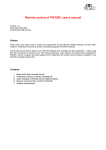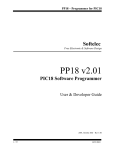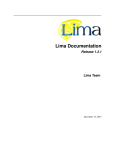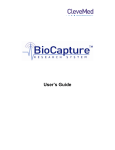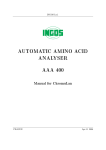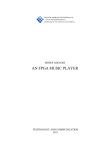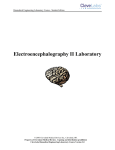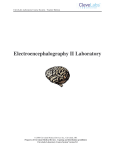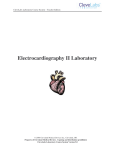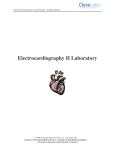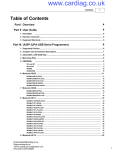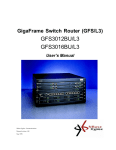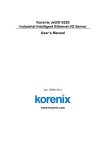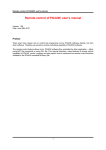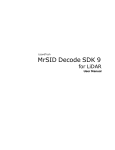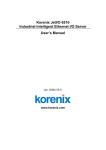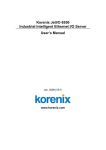Download BioRadio SDK LabView
Transcript
BioRadio Software Development Kit LabVIEW™ Driver Guide BioRadio SDK LabVIEW™ Driver Guide 02-14-2006 Telephone: (216) 791-6720 or Toll-free 1-877-CleveMed (1-877-253-8363) 9:00 a.m. - 5:00 p.m. EST Monday - Friday Fax: (216) 791-6739 E-Mail: Web: Customer Support: [email protected] Sales: [email protected] http://www.CleveMed.com Mailing Address: Cleveland Medical Devices Inc. 4415 Euclid Avenue, Fourth Floor Cleveland, Ohio 44103 © Cleveland Medical Devices Inc. 1999-2006 Version 1.2 2 © Cleveland Medical Devices Inc. 1999-2006 BioRadio SDK LabVIEW™ Driver Guide 02-14-2006 Table of Contents Introduction..................................................................................................................................... 4 Basic Operation............................................................................................................................... 4 Notes ............................................................................................................................................... 5 BioRadio Models .................................................................................................................... 5 Multiple Devices and the Object Handle ................................................................................ 5 Paths to DLLs in Driver VIs ................................................................................................... 5 BioRadio Example VI..................................................................................................................... 7 BioRadio Config File Path...................................................................................................... 7 Data Collection Interval.......................................................................................................... 7 Radio Link Status.................................................................................................................... 8 Finding and Choosing Attached Devices........................................................................................ 9 Overview................................................................................................................................. 9 Usage..................................................................................................................................... 10 Outputs.................................................................................................................................. 10 Starting Base Communication ...................................................................................................... 11 Overview............................................................................................................................... 11 Usage..................................................................................................................................... 11 Inputs..................................................................................................................................... 11 Outputs.................................................................................................................................. 11 Starting Acquisition ...................................................................................................................... 12 Overview............................................................................................................................... 12 Usage..................................................................................................................................... 12 Inputs..................................................................................................................................... 12 Outputs.................................................................................................................................. 13 Acquiring Data.............................................................................................................................. 14 Overview............................................................................................................................... 14 Usage..................................................................................................................................... 15 Inputs..................................................................................................................................... 15 Outputs.................................................................................................................................. 15 Stopping Acquisition .................................................................................................................... 17 Overview............................................................................................................................... 17 Usage..................................................................................................................................... 17 Inputs..................................................................................................................................... 17 Stopping Base Communication..................................................................................................... 18 Overview............................................................................................................................... 18 Usage..................................................................................................................................... 18 Inputs..................................................................................................................................... 18 Version 1.2 3 © Cleveland Medical Devices Inc. 1999-2006 BioRadio SDK LabVIEW™ Driver Guide 02-14-2006 Introduction The software DLL (Dynamic Link Library) interface to the BioRadio allows for programmatic interaction in Windows applications. Such interaction has been designed for National Instruments’ LabVIEW development system, allowing BioRadio (and RatPaak) communications and control from within LabVIEW and LabVIEW-based applications. This document describes the LabVIEW Virtual Instruments (VIs) provided for such utility, and their appropriate usage. The BioRadio SDK LabVIEW Driver consists of the following Win32 DLLs; the software interface to the devices: DeviceCheckDLL.dll BioRadioDLL.dll BioRadio150DLL.dll RatPaakDLL.dll and the following LabVIEW VIs, which make calls to functions within the DLLs: BioRadio_FindAndChooseReceiver.vi BioRadio_DialogChooseBioRadio.vi BioRadio_Start.vi BioRadio_StartBaseComm.vi BioRadio_Read.vi BioRadio_Stop.vi BioRadio_StopBaseComm.vi BioRadio_Example.vi Basic Operation Communicating with a BioRadio through LabVIEW is divided into six main actions, listed here and described in more detail further in this document. Note that for the RatPaak, Starting Base Communication is accomplished by Starting Acquisition, and Stopping Base Communication is accomplished by Stopping Acquisition; only one Start and one Stop routine are needed. - Finding and Choosing Attached Devices Identify attached BioRadio receivers and, if multiple exist, choose between them. - Starting Base Communication Create a software device object and start communication between the PC and Computer Unit. - Starting Acquisition Start communication between the Computer Unit and User Unit, attend to device configuration and communication parameters, and begin acquiring data. - Acquiring Data Read and interpret scaled data from the port buffer, and acquire transmission statistics. - Stopping Acquisition Stop data acquisition and communication between Computer Unit and User Unit. Version 1.2 4 © Cleveland Medical Devices Inc. 1999-2006 BioRadio SDK LabVIEW™ Driver Guide 02-14-2006 - Stopping Base Communication Stop communication between PC and Computer Unit, and destroy the software device object. Notes BioRadio Models The LabVIEW Driver uses multiple DLLs to support various BioRadio models. The DLL interface for device discovery, DeviceFinder DLL, is designed to work with the BioRadio 150 and RatPaak. Individual device control is handled by a few DLLs: BioRadio DLL, BioRadio150 DLL, and RatPaak DLL. Each LabVIEW VI is designed to operate with both the BioRadio 150 and RatPaak devices. Since each model requires its own DLL communications interface, the VIs contain logic to choose the appropriate DLL for the model being used. Multiple Devices and the Object Handle The BioRadio SDK allows for operation of and acquisition from multiple BioRadios and Ratpaaks, simultaneously. Each time a device object is created, BioRadio_StartBaseComm.vi (or BioRadio_Start.vi for the RatPaak) is run with parameters referencing a valid Computer Unit, the handle reference to the object is returned. Subsequent VIs called to operate upon this device must be provided the corresponding object’s handle. Paths to DLLs in Driver VIs LabVIEW’s Call Library Function node, responsible for making calls to DLL functions, specifies absolute paths to DLLs. a Call Library Function node If, upon opening the driver VIs, the DLL is not located at the path specfied, (such as on first run,) LabVIEW searches for the files, and displays a dialog while doing so. LabVIEW searches for a DLL If the search utility does not immediately find the DLLs, click Browse to locate the files yourself. All DLL references in the VI will be updated, and saved when the VI is saved. These paths are always manually editable from Call Library Function node properties within a VI. Version 1.2 5 © Cleveland Medical Devices Inc. 1999-2006 BioRadio SDK LabVIEW™ Driver Guide 02-14-2006 Call Library Function node properties; change the DLL path Version 1.2 6 © Cleveland Medical Devices Inc. 1999-2006 BioRadio SDK LabVIEW™ Driver Guide 02-14-2006 BioRadio Example VI BioRadio_Example.vi is included to illustrate use of the driver functions to acquire data from the BioRadio; a starting point for creating your own custom BioRadio applications. This VI, as provided, will operate properly with a BioRadio or RatPaak device programmed for two (2) data input channels. The task of customization is left to the developer. BioRadio Config File Path The example VI, by default, pings the BioRadio User Unit for its current device configuration. If you are using a RatPaak, or wish to program the BioRadio to a particular configuration at Start, change the toggle in the Device Configuration panel to Program from file, and specify the path to the appropriate file before running the VI. Consult the BioRadio User’s Manual for more information on configuration files. Data Collection Interval The Data Collection Interval specifies how often (in milliseconds) the software collects data from the PC’s communication port where the Computer Unit has deposited it. The port has a finite buffer; only so much data can accumulate there between collections (when cleared) before the buffer fills and is incapable of holding more. Therefore, if the data collection interval is set too high, the buffer will overfill and data will be lost (the Dropped Packets count will increase). The maximum time to which you can set the data collection interval, while avoiding dropped Version 1.2 7 © Cleveland Medical Devices Inc. 1999-2006 BioRadio SDK LabVIEW™ Driver Guide 02-14-2006 packets, is dependent upon: buffer size, PC speed, and what else is taking up processing time in the computer. 80ms (milliseconds) between reads is a typical value. Radio Link Status The Radio Link Status box provides three metrics on the radio link between the BioRadio transmitter and receiver, measured in radio data packets. A packet of information sent from the transmitter to the receiver includes a time stamp, the sampled data, and other variables to allow software processing. A packet can only include so much information as its size does not vary. Therefore, if the unit is programmed to acquire data on only 1 or 2 inputs, a packet may have up to 3 samples for each input, whereas a packet including data over eight inputs will include only one sample per input. The Good Packets indicator reflects the number of error-free data packets received from the User Unit. The number of Good Packets should increase rapidly while the transmitter is on. Bad Packets is the count of data packets received from the User Unit but found to be corrupted. Dropped Packets is the total number of packets lost in transmission and padded with the Bad Data Value. The Dropped Packets total includes packets never received as well as Bad Packets. Both Bad and Dropped Packets should remain close to zero, provided a good transmission between Computer Unit and User Unit, and provided data is collected regularly. All three indicators are reset each time acquisition is started. Version 1.2 8 © Cleveland Medical Devices Inc. 1999-2006 BioRadio SDK LabVIEW™ Driver Guide 02-14-2006 Finding and Choosing Attached Devices BioRadio_FindAndChooseReceiver.vi Overview The first step in communicating with a BioRadio is generally to discover and identify attached BioRadio receivers and, if multiple exist, to choose between them. The BioRadio Find and Choose Receiver VI uses the FindReceivers function provided by the DeviceCheck DLL to discover BioRadio and RatPaak Computer Units connected to the user’s PC. The DLL function displays a dialog informing the user that searching is in progress, and acts in different ways depending on the results of the search: • • • If exactly one BioRadio receiver is found, the function returns the name of the device, (“BioRadio 150”, or “RatPaak”,) the number of the port to which it is attached, and whether the device is acting as a “legacy” COM-port device, or “nonlegacy” USB. If no BioRadio device is found, outputs reflect this. If multiple BioRadio devices are found, a modal dialog (BioRadio_DialogChooseBioRadio.vi) is presented to the user to allow selection between the discovered devices (shown right.) The user can choose a device, or cancel the dialog to choose none. The appropriate information regarding this choice is then returned by the VI following the previous prescription. A Legacy Device is connected to the PC, using USB, identically as a non-legacy device, but recognized as USB→Serial interface and communicated with through a serial COM port. Currently, the RatPaak is the only BioRadio device with non-legacy support, acting in a “purely” USB manner. During device discovery, a progress dialog is displayed. If the Device Name and Type (Legacy or Non), and the Port Number to which it is connected are already known, it is unnecessary to use the Find and Choose Receiver VI, as these parameters can be supplied manually. Version 1.2 9 © Cleveland Medical Devices Inc. 1999-2006 BioRadio SDK LabVIEW™ Driver Guide 02-14-2006 Usage Outputs Name Device Name Type String Port Number Long Integer Legacy Device Boolean Description Type of device connected (or chosen by user): “BioRadio 150”, “RatPaak”, or “” (if none connected or chosen) port number to which the (chosen) device is connected; corresponds to serial COM port number for legacy devices, and USB port identifier for non-legacy devices. -1 if none is found or chosen True if BioRadio is acting as legacy USB -> Serial device; see Overview in this section for more on Legacy Devices. Version 1.2 10 © Cleveland Medical Devices Inc. 1999-2006 BioRadio SDK LabVIEW™ Driver Guide 02-14-2006 Starting Base Communication BioRadio_StartBaseComm.vi Overview Operating with knowledge of the type of BioRadio connected and on which port, communication with the Computer Unit is initiated. If the device is a BioRadio 150, the BioRadio150 DLL is used to perform the following: A BioRadio object is created (CreateBioRadio) Communication with the Computer Unit is initiated (StartBaseComm) If the device is a RatPaak, no action is taken. For the RatPaak, this VI’s functionality is assumed when acquisition is started, and it need not be used. Usage Inputs Name Device Name Port Number Type String Long Integer Description Device: “BioRadio 150”, or “RatPaak” Identifying number of the port to which the device is connected (COM Port if Legacy Device, USB identifier if non-Legacy) Required? Yes Yes Outputs Name Device Handle Type Unsigned Long Integer Description If the device is a BioRadio 150, the handle reference to the device in use. Otherwise, -1 is returned. See Multiple BioRadio 150s and the Object Handle, above. Version 1.2 11 © Cleveland Medical Devices Inc. 1999-2006 BioRadio SDK LabVIEW™ Driver Guide 02-14-2006 Starting Acquisition BioRadio_Start.vi Overview Operating with knowledge of the type of BioRadio connected and its handle (BioRadio 150) or USB ID (RatPaak), communication with the User Unit is attempted and data acquisition intiated. If the device is a BioRadio 150, the BioRadio150 DLL is used to perform the following: Data acquisition is initiated (StartAcq) The data value returned when packets are dropped is set (SetBadDataValue) Device configuration is optionally set or acquired (ProgramConfig, PingConfig) Meta-data is acquired (GetNumEnabledFastInputs, GetEnabledFastInputs, GetNumEnabledSlowInputs, GetEnabledSlowInputs, GetSampleRate) If the device is a RatPaak, the RatPaak DLL is used to perform the following: A RatPaak object is created (CreateRatPaak) The supplied configuration file is loaded (LoadConfig) The value returned on dropped packets is set (SetBadDataValue) Data acquisition is initiated (StartAcq) Meta-data is gathered (GetSampleRate) If the device was properly started, it is optionally programmed (ProgramConfig) During Start, Programming, and Pinging, progress dialogs are displayed. Usage Inputs Name Device Handle in Type Unsigned Long Integer Description Handle reference to the BioRadio 150 in use. See Multiple BioRadio 150s and the Version 1.2 Required? When using BioRadio 150 12 © Cleveland Medical Devices Inc. 1999-2006 BioRadio SDK LabVIEW™ Driver Guide 02-14-2006 PortNum Long Integer DeviceName ProgramDevice String Boolean BioRadio ConfigFile Path Path BadDataValue PingConfig Double-Prec. FloatingPoint Boolean LegacyDevice Boolean Object Handle, above. Identifying number of the port to which the device is connected (COM Port if Legacy Device, USB identifier if non-Legacy) Device: “BioRadio 150”, or “RatPaak” Whether the device should be programmed to the provided configuration file upon starting communications LabVIEW path variable to the configuration file to which the device should be programmed, if it should be programmed Value to which invalid/missing data should be set (default: 0) Whether the device should be pinged and its current configuration loaded into the object. If ProgramDevice is set to True, PingConfig will be ignored. True if BioRadio has USB -> Serial interface; see Finding And Choosing Attached Devices. When using RatPaak Yes Yes If ProgramDevice, or when using RatPaak No Yes When using RatPaak Outputs Name NumEnabledFastInputs Type Long Integer NumEnabledSlowInputs Long Integer EnabledFastInputs Word EnabledSlowInputs Word Device Handle out Unsigned Long Integer Started Programmed Boolean Boolean Sample Rate Double-Prec. FloatingPoint Description Number of fast inputs on which data will be acquired, based on device configuration Number of slow inputs on which data will be acquired, based on device configuration Boolean-bit array, 10 bits of which (starting from least significtant) corresponding to enabled state of a fast input (starting from first fast input, Ch 1) Boolean-bit array, 5 bits of which (starting from least significtant) corresponding to enabled state of a slow input (starting from first slow input, Accelerometer X) Handle reference to the device in use. Otherwise, -1 is returned. See Multiple BioRadio 150s and the Object Handle, above. Whether the device was successfully started Whether the device was successfully programmed or pinged. Samples per second (for fast inputs) defined by currently loaded configuration Version 1.2 13 © Cleveland Medical Devices Inc. 1999-2006 BioRadio SDK LabVIEW™ Driver Guide 02-14-2006 Acquiring Data BioRadio_Read.vi Overview Once acquisition has been started, the user will want to begin (and repeat) acquiring data received at the PC’s communications port. If the device is a BioRadio 150, the BioRadio150 DLL is used to perform the following: 1. Instruct the device to prepare its data buffer for reading (TransferBuffer) 2. Acquire the sample rate and number of inputs on which the data is being read (GetSampleRate, GetNumEnabledFastInputs, GetNumEnabledSlowInputs) 3. Establish array(s) (fast inputs array and optional slow inputs array) of double-precision floating-point values, (fast inputs array sized to the return value of TransferBuffer,) and initialized to -32768. 4. Read the data from the device’s buffer into this array (ReadScaledData/ReadScaledFastAndSlowData) 5. Multiply each data point by 1,000,000 to scale to uV (millivolts) 6. De-interleave data into 2-dimensional array(s) whose rows correspond to input channels 7. Acquire link-status data (GetGoodPackets, GetBadPackets, GetDroppedPackets) If the device is a RatPaak, the RatPaak DLL is used to perform the following: 1. Instruct the device to prepare its data buffer for reading (TransferBuffer) 2. Acquire the sample rate and number of inputs on which the data is being read (GetSampleRate, GetNumChannels) 3. Establish a 655360-element array of double-precision floating-point values, initialized to -32768. 4. Read the data from the device’s buffer into this array (ReadScaled) 5. Multiply each data point by 1,000,000 to scale to uV (millivolts) 6. De-interleave data into a 2-dimensional array whose rows correspond to input channels 7. Acquire link-status data (GetGoodPackets, GetBadPackets, GetDroppedPackets) Version 1.2 14 © Cleveland Medical Devices Inc. 1999-2006 BioRadio SDK LabVIEW™ Driver Guide 02-14-2006 Usage (Note that the number of arrays into which the Fast/SlowInputsData arrays will be de-interleaved is dictated by the number of enabled inputs. Three are shown here for each.) Inputs Name Device Name Device Handle Type String Unsigned Long Integer Description Device: “BioRadio 150”, or “RatPaak” Handle reference to the device in use. Required? Yes Yes Outputs Name FastInputsData Type 2d array of Double-Prec. Floating-Point SlowInputsData 2d array of Double-Prec. Floating-Point FastInputsNumRead SlowInputsNumRead Long Integer Long Integer NumFastInputs Long Integer Description Data acquired on Fast Inputs; each row of the array representing an input channel, each column with one data point. Data acquired on Slow Inputs (BioRadio 150 only); each row of the array representing an input channel, each column with one data point. Number of data points read, over all fast inputs Number of data points read, over all slow inputs (BioRadio 150 only) Number of enabled Fast Inputs Version 1.2 15 © Cleveland Medical Devices Inc. 1999-2006 BioRadio SDK LabVIEW™ Driver Guide 02-14-2006 NumSlowInputs GoodPackets BadPackets DroppedPackets Sample Rate Long Integer Unsigned Long Integer Unsigned Long Integer Unsigned Long Integer Double-Prec. FloatingPoint Number of enabled Slow Inputs (BioRadio 150 only) Number of valid packets transferred since Start Number of corrupted packets transferred since Start Number of dropped packets transferred since Start Samples per second (for fast inputs) defined by currently loaded configuration Version 1.2 16 © Cleveland Medical Devices Inc. 1999-2006 BioRadio SDK LabVIEW™ Driver Guide 02-14-2006 Stopping Acquisition BioRadio_Stop.vi Overview Stop acquisition. For the RatPaak, additionally stop communication with Computer Unit, and release reserved memory. If the device is a BioRadio 150, the BioRadio150 DLL is used to perform the following: Stop acquisition (StopAcq) If the device is a RatPaak, the RatPaak DLL is used to perform the following: Stop BioRadio communication (StopAcq) Destroy the software device object (DestroyRatPaak) Usage Inputs Name Device Name Device Handle Type String Unsigned Long Integer Description Device: “BioRadio 150”, or “RatPaak” Handle reference to the device in use. Version 1.2 17 © Cleveland Medical Devices Inc. 1999-2006 Required? Yes Yes BioRadio SDK LabVIEW™ Driver Guide 02-14-2006 Stopping Base Communication BioRadio_StopBaseComm.vi Overview For the BioRadio 150, at the end of a session, communication with the Computer Unit should be terminated and reserved memory released. If the device is a BioRadio 150, the BioRadio150 DLL is used to perform the following: Communication with the Computer Unit is ended (StopBaseComm) Destroy the software device object (DestroyBioRadio) If the device is a RatPaak, no action is taken. For the RatPaak, this VI’s functionality is assumed when acquisition is stopped, and it need not be used. Usage Inputs Name Device Name Device Handle Type String Unsigned Long Integer Description Device: “BioRadio 150”, or “RatPaak” Handle reference to the device in use. Version 1.2 18 © Cleveland Medical Devices Inc. 1999-2006 Required? Yes Yes