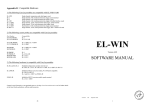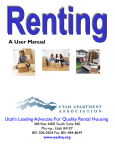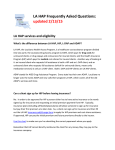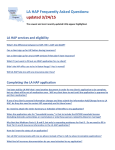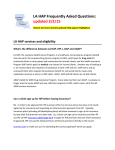Transcript
Quick Guide Installation Instructions ● ● ● Run Suryl_Guardian.exe and choose the standard installation option. Agree to the EULA. You will be prompted to enter your product key. You can leave this blank and activate at a later date. The software will run in trial mode for 30 days. ● Setting a password is optional, but can be an important feature, especially if your share your computer with others user such as roommates or children. A password will ensure that only you can make settings change, control when backup environments are saved, and when to restore your computer from those backups. ● When finished your computer will boot twice to complete the installation. Note: For details on performing an expert installation, please refer to the User Guide (Link). How to Use Suryl Guardian With the default installation everything is configured for ease of use. Backups will occur automatically every week, giving you the ability to restore one and two weeks in the past. You can launch Suryl Guardian from shortcuts on the desktop and start menu or from the system tray. You will be presented with our simple interface to refresh you computer or manual save the current environment. Refresh: This action will allow you to restore your computer to a previous state. When selected you will be prompted to select one of two environments to restore. Each will be dated for when they were saved. Update: This action will allow you to save a snapshot of the current environment. You will be prompted to either choose to fill an empty slot or overwrite an existing environment. Support For further help please refer to the User Manual or visit www.suryl.com/support.htm Version 6.2