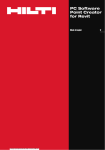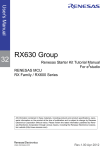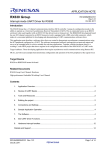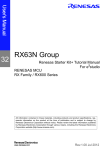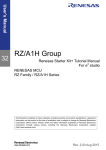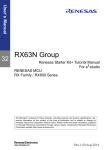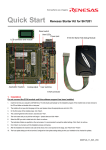Download Renesas Starter Kit for RX630 e2studio Quick Start Guide
Transcript
2. Connection 6. Fit the LCD module to the connector marked ‘LCD’ on the RSK. Ensure all the pins of the connector are correctly inserted in the socket. 7. Connect the E1 debugger module to the connector marked ‘E1’ on the RSK using the ribbon cable. 8. Connect the E1 debugger module to a spare USB port of your PC. The green ‘ACT’ LED on the E1 debugger will flash. 9. The ‘Found New Hardware’ Wizard will appear. Please follow the steps below to install the drivers. Note that, administrator privileges are required for a Windows™ XP/Vista/Windows 7 machine. Windows™ XP Windows™ 7/Vista a. Select option ‘No, not this time’ in “Found New a. “Device driver software installed successfully” Hardware” Wizard dialog, and click <Next> pop-up will appear in the Windows toolbar and button. installation will complete. b. Verify the “Recommended” option is selected and click <Next>. c. If using Windows™ XP, go to step ‘e’; otherwise, click <Next>. d. Click <Next> to install the driver. e. Click <Finish> to close the wizard. Note: The Windows Security driver signing dialogs may be displayed. Please accept the driver to continue. 10. The green ‘ACT’ LED on the E1 debugger will illuminate. NOTE: This Quick Start Guide covers installation of the e2studio CD. 1. Installation Do not connect the E1 debugger module until the software support has been installed. 1. Insert the CD into your computer’s CD-ROM drive. The CD should automatically run the installation program. If the installer does not start, browse to the CD root folder and double click on ‘setup.exe’. 2. Windows™ 7/Vista users may see “User Account Control” dialog boxes. If applicable, enter the administrator password and click <OK>. 3. Follow the on screen instructions to install the RSK e2studio software. Note: The Windows Security driver signing dialogs may be displayed. Please accept the driver to continue. 4. A dialog may appear stating “No Toolchain installed on machine”, this is referring to the GCC compiler. Click <OK> to continue. 5. The first time you run Renesas e2Studio, you may be asked to register compiler toolchains. Select the tick box for all available toolchains and click <Register>. 3. Importing Sample Code into e2studio e2studio integrates various tools such as compiler, assembler, debugger and editor into a common graphical user interface. Start e2studio from the start menu: Start > All Programs > Renesas Electronics e2studio > Renesas e2Studio 11. In the ‘Select a workspace’ folder that appears, browse a suitable location and folder name to save your new workspace to. A Windows administrator dialog that may appear stating that administrator privileges are required, click <Yes> to continue. 12. In the e2studio welcome screen, click the ‘Go to workbench’ arrow icon, on the far right. 13. Right click in the project explorer window, and select ‘Import’. 14. In the import source type, select General > Existing Projects into Workspace, and click ‘Next’. 15. Click the ‘Browse’ button, and locate the following directory: C:\Workspace\RSK\RSKRX630 16. Ensure the ‘Copy projects into workspace’ option is ticked, then click ‘Finish’. 4. Programming and Debug 17. Select a sample code by left clicking on it (it is recommened to start with the tutorial project), then click the arrow next to build button (hammer icon), and select ‘HardwareDebug’ from the drop down menu. 18. e2studio will now build the project. Once this is complete, debugging can be started by clicking the arrow next to debug button (bug icon), and selecting ‘Debug Configurations’. 19. Click the arrow next to the entry ‘Renesas GDB Hardware Debugging’ to expand the list. Select the configuration entry which matches the current project. 20. Click the ‘Debugger’ tab, then the ‘Connection Settings’ secondary tab. Review the settings listed in the screenshot below. 21. If using an external power supply, ensure that the “Power Target from the Emulator” option is set to No. (See the RSKRX630 User Manual for power supply options and board settings). The board is configured by default to run from emulator power. 22. Click the ‘Debug’ button to download the code to the target, and begin debugging. 23. e2studio may ask you to change to the ‘Renesas Debug Perspective’, click yes. 24. Once the code has been downloaded, click the ‘Resume’ button to run the code up to the main function. Click ‘Resume’ again to run the target through the rest of the code. 5. Next Step After you have completed this quick start procedure, please review the tutorial code and sample code that came with the kit. The tutorials will help you understand the device and development process using Renesas Development Tools. The Hardware manual supplied with this RSK is current at the time of publication. Please check for any updates to the device manual from the Renesas internet site at: www.renesas.com/rskrx630 To learn more on how to use e2studio, open the e2studio help files from the menu bar by clicking Help > Help Contents whilst the program is open. 6. Renesas RX Compiler The version of the compiler provided with this RSK is fully functional but time limited. You have 60 days to evaluate the full product before the compiler will limit the code linker to 128Kbytes. Full licensed RX compiler versions are available from your Renesas supplier. 7. Support Online technical support and information is available at: www.renesas.com Technical Contact Details America: [email protected] Europe: [email protected] [email protected] Japan: Note on Autoupdate: The Autoupdater is configured to automatically add itself to the Startup folder in the Windows Start Menu and use the registry defaults for access to the web. After restarting the machine the Icon will appear in the System Tray next to the clock. To change the settings or access Autoupdate, simply right-click on the icon and use the menu that appears. © 2012 Renesas Electronics Europe Limited. All rights reserved © 2012 Renesas Electronics Corporation. All rights reserved. © 2012 Renesas Solutions Corp. All rights reserved. Website: www.renesas.com D011304_11_S01_V01