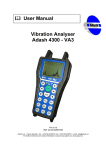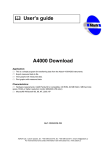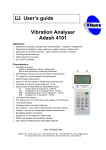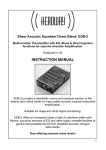Download Vibration Analyser Adash 4300 - VA3 fflfflfflffl User Manual
Transcript
! User Manual Vibration Analyser Adash 4300 - VA3 Quick Start Ref: 24112004 RS ADASH Ltd., Czech republic, tel.: +420 596 232 670, fax: +420 596 232 671, email: [email protected] For next technical and contact information visit www.adash.net, www.adash.cz Adash Ltd. Adash 4300 - VA3 – Quick Start Contents: Before Switching On the Analyser ..................................................................................... 3 Procedure of Supply Cells Replacement........................................................................... 4 Indication of Weak Batteries (re-chargeables)................................................................... 4 References........................................................................................................................... 5 How to switch instrument on/off ........................................................................................ 6 How to select and to run menu item .................................................................................. 7 Location of Keys and Lights on the Instrument Keyboard ................................................. 7 How to select and to modify setting screen item .............................................................. 8 How to download a route from the computer to the instrument ...................................... 9 Route preparation in DDS 2000 software.......................................................................... 9 Connection of the instrument to PC and route download .................................................12 How to measure in route mode .........................................................................................14 How to change route sensor parameters .........................................................................15 How to recognise that measurement has been done .......................................................16 How to repeat the measurement ......................................................................................16 How to see measured data ..............................................................................................17 How to upload data from instrument to PC ......................................................................18 Preparation of DDS2000 software for data upload ...........................................................18 Connection of the instrument to PC and route upload ......................................................20 How to connect vibration sensor ......................................................................................23 Do first simple measurement ............................................................................................24 Measure your first spectrum .............................................................................................25 How to create DDS2000 tree item......................................................................................28 Preparation of DDS2000..................................................................................................28 New tree creation.............................................................................................................28 Creating new tree items ...................................................................................................30 Data cell creation .............................................................................................................32 How to look at data.............................................................................................................34 Preparation of DDS2000..................................................................................................34 Fast view .........................................................................................................................36 Graph chart......................................................................................................................37 2 ADASH Ltd., Czech republic, tel.: +420 596 232 670, fax: +420 596 232 671, email: [email protected] For next technical and contact information visit www.adash.net, www.adash.cz Adash Ltd. Adash 4300 - VA3 – Quick Start Before Switching On the Analyser Ignoring any recommendations mentioned below may cause failure of the instrument. Operating with a power higher then 24 V can cause an accident. 1. Connect into the ICP input only: - ICP powered sensor - AC voltage max. 12 V peak-peak - DC voltage max. +/- 24 V. If you are not sure, contact your dealer or directly our website. 2. Never connect the analyser to a line voltage 230 V (110 V). 3. Only use batteries with a nominal voltage of max. 1.5 V. Warning! Be careful of battery orientation! Fig. Correct polarity of the supply cells 1. To supply the analyser the following can be used: − batteries with a nominal voltage of 1.2 V − alkaline cells (not a different type) with a nominal voltage of 1.5 V. 2. Do not combine various types of supply cells; always mount four identical cells. 3. Check the polarity of the mounted cells carefully. By inversing polarity of one cell, the supply cells would be damaged. 3 ADASH Ltd., Czech republic, tel.: +420 596 232 670, fax: +420 596 232 671, email: [email protected] For next technical and contact information visit www.adash.net, www.adash.cz Adash Ltd. Adash 4300 - VA3 – Quick Start Procedure of Supply Cells Replacement - Switch off the analyser by pressing the combination of the START + ESC keys. Release the screw of the supply cells cover. Replace the discharged cells by charged ones; pay attention to the correct polarity of each cell. Fix the cover and tighten the screw. Switch on the analyser by pressing the START key. Activate the Instrument Info screen from the Main Menu and check the condition of the installed batteries. Indication of Weak Batteries (re-chargeables) When you select the Instrument info from main menu, then information on the current condition of the batteries appears. While the instrument is switched on, the battery condition is checked every 30 sec. 1. When a warning low battery level is detected (insufficient to enable correct and safe work with instrument), the yellow ERR light is on (on the top of keyboard). Finish your current measurement and then change the batteries. 2. When the alert low battery level is detected, all three lights on the top of the keyboard blink three times and instrument switches itself off. You have to change the batteries immediately. If the instrument switches itself off after switch-on, then you also have to change the batteries immediately. Attention! When the instrument is switched off for several minutes, weak batteries can be regenerated and for a limited time can seem to be in good condition. Do not try repeatedly switching on, when the instrument itself switches off immediately! You may cause instrument failure and data in memory can be corrupted. 4 ADASH Ltd., Czech republic, tel.: +420 596 232 670, fax: +420 596 232 671, email: [email protected] For next technical and contact information visit www.adash.net, www.adash.cz Adash Ltd. Adash 4300 - VA3 – Quick Start References This user manual helps you to get familiar with basic features of Adash 4300 – VA3 instrument. The Vibration Analyser Adash 4300-VA3 - User manual is an integral part of this manual. References: [1] Vibration Analyser Adash 4300-VA3, User manual The basic manual is often mentioned in this one as see [1]. We recommend reading of introductory chapters References and Terminology in the basic user manual [1] at first. This manual is registered in the list of references as the [2] item. 5 ADASH Ltd., Czech republic, tel.: +420 596 232 670, fax: +420 596 232 671, email: [email protected] For next technical and contact information visit www.adash.net, www.adash.cz Adash Ltd. Adash 4300 - VA3 – Quick Start How to switch instrument on/off 1. Push the START button and the analyser switches on. The Logo and the base analyser information appear. The battery condition is checked too. The main menu appears in a few seconds. 2. Push and hold the ESC+START buttons and the analyser switches off. 3. If the disc logo or A4300 Loader title appears after switching on, then the instrument is waiting for upload of firmware. Individual steps are described in [1], Instrument Firmware Update chapter. The floppy disk logo or A4300 Loader title on the display means a firmware failure. 6 ADASH Ltd., Czech republic, tel.: +420 596 232 670, fax: +420 596 232 671, email: [email protected] For next technical and contact information visit www.adash.net, www.adash.cz Adash Ltd. Adash 4300 - VA3 – Quick Start How to select and to run menu item 1. Use the arrow keys up/down for selection of menu item. 2. Push the Right arrow, ENTER or START for function run. 3. Push the Left arrow or ESC for return back. + Location of Keys and Lights on the Instrument Keyboard ERR ERR STAT M EAS Sh if t START STAT M EAS START + + ENTER ESC 0 SPACE C o py 1 GHI Sa ve 4 PQRS Delete 7 ESC 0 ABC Cursor 2 JKL M od e 5 TUV Se t up 8 DEF SPACE P gU p C o py 3 1 MNO GHI P gD n Sa ve 6 4 WXYZ PQRS M en u Delete 9 7 A keypad design (version 1) ABC Cursor 2 JKL Zo o m 5 TUV Se t up 8 DEF P gU p 3 MNO P gD n 6 WXYZ Menu 9 B keypad design (version 2) 7 ADASH Ltd., Czech republic, tel.: +420 596 232 670, fax: +420 596 232 671, email: [email protected] For next technical and contact information visit www.adash.net, www.adash.cz Adash Ltd. Adash 4300 - VA3 – Quick Start How to select and to modify setting screen item 1. Use the arrow keys up/down for selection of screen item. 2. Push Right arrow or ENTER and a list of possible values will be displayed. At some places you may be required to manually enter a value or text. 3. Select or enter value. 4. Push Left arrow or ESC for return back. All defined values are stored in a buffer and will only be used until you switch off of instrument. If you wish to make a permanent change you must save it. 5. Push Save and all configuration data of instrument is saved to permanent memory. + 8 ADASH Ltd., Czech republic, tel.: +420 596 232 670, fax: +420 596 232 671, email: [email protected] For next technical and contact information visit www.adash.net, www.adash.cz Adash Ltd. Adash 4300 - VA3 – Quick Start How to download a route from the computer to the instrument Route preparation in DDS 2000 software 1. Run DDS2000 software system. 2. Select Database /Select and open item in main menu. The list of databases appears. 3. Select the database you require (for illustration only this manual refers to the DDS2000 database which includes demo data and it is installed with DDS2000 automatically) and click to Open database button (this database can be opened automatically with DDS2000 start, then this button is not active grey, in this case only close Database List window). 9 ADASH Ltd., Czech republic, tel.: +420 596 232 670, fax: +420 596 232 671, email: [email protected] For next technical and contact information visit www.adash.net, www.adash.cz Adash Ltd. Adash 4300 - VA3 – Quick Start 4. Select Trees item in main menu. The list of all trees in this database appears. 5. Select the tree you require for example the A4300_VA3 Data tree and click the Open tree button. A new window with the tree structure appears. By double clicking again you can open the next tree paths. 10 ADASH Ltd., Czech republic, tel.: +420 596 232 670, fax: +420 596 232 671, email: [email protected] For next technical and contact information visit www.adash.net, www.adash.cz Adash Ltd. Adash 4300 - VA3 – Quick Start 6. Select Tools / Connect Instrument / A4300 item in main menu. A new empty transfer window for data with the instrument appears. 7. In the window on the right containing the data tree, open the tree to show those items which you want to measure in your route. By drag and drop move these items to the A4300 window on the left of the screen. In this window the list of all measurement points appears. By double click or Enter button it is possible to open each item in the list to show all the sub-items. This is very similar to the DDS2000 tree. 11 ADASH Ltd., Czech republic, tel.: +420 596 232 670, fax: +420 596 232 671, email: [email protected] For next technical and contact information visit www.adash.net, www.adash.cz Adash Ltd. Adash 4300 - VA3 – Quick Start Connection of the instrument to PC and route download 1. Switch on the instrument, the main menu appears. 2. Connect the instrument via serial cable, which you receive with instrument. On the instrument use the connector RS232 on the bottom. On the computer use any free serial port. 3. In transfer window A4300 push Find button (ATTENTION - the instrument has to be in main menu!). When the connection is created, the Instrument found report appears. In the case of problems check the correct selection of COM port first and correct cable connection in both side. 12 ADASH Ltd., Czech republic, tel.: +420 596 232 670, fax: +420 596 232 671, email: [email protected] For next technical and contact information visit www.adash.net, www.adash.cz Adash Ltd. Adash 4300 - VA3 – Quick Start 4. In transfer window A4300-VA3 click Transfer to A4300 button. A new window with a list of routes in the instrument appears (instrument can include max. 30 routes). Click the New route button and enter the name. Click the OK button, now the route is downloaded to the instrument. In case of success the OK report appears. 5. Disconnect the cable and now you can take route measurements with the A4300-VA3. 13 ADASH Ltd., Czech republic, tel.: +420 596 232 670, fax: +420 596 232 671, email: [email protected] For next technical and contact information visit www.adash.net, www.adash.cz Adash Ltd. Adash 4300 - VA3 – Quick Start How to measure in route mode 1. Select Datacollector-route item and open it. The list of routes in instrument memory appears on the display (e.g. DEMO Route). + 2. Select by arrows the required route and open it by pushing Right arrow. The information about default route sensor (set in the instrument for a route) appears. + E SC 3. Push START and the list of machines in the route appears. START 14 ADASH Ltd., Czech republic, tel.: +420 596 232 670, fax: +420 596 232 671, email: [email protected] For next technical and contact information visit www.adash.net, www.adash.cz Adash Ltd. Adash 4300 - VA3 – Quick Start 4. By Up/Down arrows select required machine and open it by pushing Right arrow. The list of measurement points appears. + 5. By Up/Down arrows select required point, connect your sensor to the appropriate location and by pushing START run the measurements which are defined for this point. The list of all measurements is displayed and the pointer indicates the current measurement. START 6. When all measurements are finished, the individual results appear step by step. How to change route sensor parameters Push Setup in some route display and the Route sensor menu appears. Now select required item and change the set value (e.g. sensitivity from 100 mV/g to 50 mV/g). TUV Se tup 8 + 15 ADASH Ltd., Czech republic, tel.: +420 596 232 670, fax: +420 596 232 671, email: [email protected] For next technical and contact information visit www.adash.net, www.adash.cz Adash Ltd. Adash 4300 - VA3 – Quick Start How to recognise that measurement has been done A measurement which is not yet done, does not show a time stamp in the list (e.g. ISO is done, Bearing is not). How to repeat the measurement It is an important feature of the VA3 that all measurements associated with one measurement point are measured in one go. It is also possible to make each individual measurement alone. The new measurement erases the old value. 1. Select required point and push Right arrow (pushing START starts series measurement). The list of measurements appears. + 2. Select required measurement and push START. START ESC 3. Push ESC or Left arrow for return. 16 ADASH Ltd., Czech republic, tel.: +420 596 232 670, fax: +420 596 232 671, email: [email protected] For next technical and contact information visit www.adash.net, www.adash.cz Adash Ltd. Adash 4300 - VA3 – Quick Start How to see measured data 1. In the list of measurements select required item. 2. If the time stamp is not displayed, then no data exists. 3. Where a time stamp is displayed open a new screen by pressing the Right arrow, where the measured value or graph is displayed. + ESC 4. Return by pushing ESC or Left arrow. 17 ADASH Ltd., Czech republic, tel.: +420 596 232 670, fax: +420 596 232 671, email: [email protected] For next technical and contact information visit www.adash.net, www.adash.cz Adash Ltd. Adash 4300 - VA3 – Quick Start How to upload data from instrument to PC Preparation of DDS2000 software for data upload 1. Run the DDS2000 software. 2. Select Database / Select and Open item in main menu. The list of databases appears. 18 ADASH Ltd., Czech republic, tel.: +420 596 232 670, fax: +420 596 232 671, email: [email protected] For next technical and contact information visit www.adash.net, www.adash.cz Adash Ltd. Adash 4300 - VA3 – Quick Start 3. Select the database you require and click the Open database button. 4. Select Trees item in main menu. The list of all available trees in this database appears. 5. Select the required tree and click the Open Tree button. The new window with tree structure appears. 19 ADASH Ltd., Czech republic, tel.: +420 596 232 670, fax: +420 596 232 671, email: [email protected] For next technical and contact information visit www.adash.net, www.adash.cz Adash Ltd. Adash 4300 - VA3 – Quick Start 6. Select Tools / Connect Instrument / A4300 item in main menu. A new empty transfer window appears. Connection of the instrument to PC and route upload 1. Switch on the instrument, the main menu appears. 20 ADASH Ltd., Czech republic, tel.: +420 596 232 670, fax: +420 596 232 671, email: [email protected] For next technical and contact information visit www.adash.net, www.adash.cz Adash Ltd. Adash 4300 - VA3 – Quick Start 2. Connect the instrument via serial cable, which you receive with instrument. On the instrument use the connector RS232 on the bottom. On the computer use any free serial port. 3. In transfer window A4300 push Find button (ATTENTION - the instrument has to be in main menu!). When the connection is created, the Instrument found report appears. In the case of problems check the correct selection of COM port first and correct cable connection in both side. 21 ADASH Ltd., Czech republic, tel.: +420 596 232 670, fax: +420 596 232 671, email: [email protected] For next technical and contact information visit www.adash.net, www.adash.cz Adash Ltd. Adash 4300 - VA3 – Quick Start 4. In transfer window A4300-VA3 click Transfer from A4300 button. Select your route from the list of routes in the instrument. Click the OK button, now the route is uploaded to the computer. 5. Click to the Store To Database button. All measured data will be saved to relevant data cells. IMPORTANT: IF YOU DO NOT PRESS STORE TO DATABASE BUT SIMPLY CLOSE THE SCREEN THE DATA WILL NOT BE STORED TO THE DATABASE AND YOU MUST REPEAT THE UNLOADING PROCESS. 6. Disconnect the cable and now you can make next data acquisition in DDS2000 software. 22 ADASH Ltd., Czech republic, tel.: +420 596 232 670, fax: +420 596 232 671, email: [email protected] For next technical and contact information visit www.adash.net, www.adash.cz Adash Ltd. Adash 4300 - VA3 – Quick Start How to connect vibration sensor 1. The analyser has a connector on its upper side for the connection of the vibration sensor with the ICP supply. Connected sensor to this input is labelled CH1 (channel 1) in all menus. 2. The connector on left side is also determined for the connection of the vibration sensor with the ICP supply. Connected sensor to this input is labelled CH2 (channel 2) in all menus. 3. The default would be to connect sensor via supplied cable to upper input (CH1). All the following descriptions will be assume this configuration. 23 ADASH Ltd., Czech republic, tel.: +420 596 232 670, fax: +420 596 232 671, email: [email protected] For next technical and contact information visit www.adash.net, www.adash.cz Adash Ltd. Adash 4300 - VA3 – Quick Start Do first simple measurement 1. Select by arrows the Default Measurements item in main menu. Push Right arrow. The list of possible measurements appears. + 2. Push Right arrow (or START) for running of ISO 10-1000 measurement (RMS velocity in 101000Hz frequency band). 3. The bar at the bottom of the screen indicates: - ICP accelerometer power is switched on - the VA3 is waiting for stability of the signal . The Meas light on the keyboard top lights yellow and indicates preparation of measurement. 4. When the signal is stable, the Meas lights green and the measurement is running. 5. Measured value is continuously displayed. 6. Finish the measurement by pushing and holding the ESC button. 24 ADASH Ltd., Czech republic, tel.: +420 596 232 670, fax: +420 596 232 671, email: [email protected] For next technical and contact information visit www.adash.net, www.adash.cz Adash Ltd. Adash 4300 - VA3 – Quick Start Measure your first spectrum 1. Select by arrows the Analyser item in main menu. Push the Right arrow. The list of possible functions appears. + 2. Select Dynamic measurements item and push the Right arrow. The setting screen appears. + 3. Different data evaluation can be set (e.g. Time signal [TIME] from acceleration [g] from channel 1). Select EVALUATION item, push arrow Right and select SPEC. + 25 ADASH Ltd., Czech republic, tel.: +420 596 232 670, fax: +420 596 232 671, email: [email protected] For next technical and contact information visit www.adash.net, www.adash.cz Adash Ltd. Adash 4300 - VA3 – Quick Start 4. Push Setup button, the setting screen Spectrum appears. TUV S e t up 8 5. Select BASE-BAND item and set frequency range (e.g. 3200 Hz). + 6. Select and set LINES item (e.g. 800 spectrum lines). + 7. Escape from setting screen by Left arrow to the Dynamic measurements screen. 26 ADASH Ltd., Czech republic, tel.: +420 596 232 670, fax: +420 596 232 671, email: [email protected] For next technical and contact information visit www.adash.net, www.adash.cz Adash Ltd. Adash 4300 - VA3 – Quick Start 8. Push START button for measurement. The measured spectrum appears. STAR T 9. Use Right/ Left arrows for cursor cross movement. You will see the frequency and amplitude values changing at the top of the screen (e.g. 524 Hz and amplitude 0.23 g on Figure). 10. Return back by means of ESC button. ESC 27 ADASH Ltd., Czech republic, tel.: +420 596 232 670, fax: +420 596 232 671, email: [email protected] For next technical and contact information visit www.adash.net, www.adash.cz Adash Ltd. Adash 4300 - VA3 – Quick Start How to create DDS2000 tree item Preparation of DDS2000 1. Run DDS2000 software system. 2. Select Database /Select and open item in main menu. The list of databases appears. 3. Select the database you require (for illustration only this manual refers to the DDS2000 database which includes demo data and it is installed with DDS2000 automatically) and click to Open database button ( this database can be opened automatically with DDS2000 start, then this button is not active grey, in this case only close Database List window). New tree creation 4. Select Trees item in main menu. The list of all trees in this database appears. 28 ADASH Ltd., Czech republic, tel.: +420 596 232 670, fax: +420 596 232 671, email: [email protected] For next technical and contact information visit www.adash.net, www.adash.cz Adash Ltd. Adash 4300 - VA3 – Quick Start 5. Click the New button and in new window dialog enter new name of tree. 6.In the Tree Item window click OK and the new tree is done. Also the parent item with the same name is created (New tree). 29 ADASH Ltd., Czech republic, tel.: +420 596 232 670, fax: +420 596 232 671, email: [email protected] For next technical and contact information visit www.adash.net, www.adash.cz Adash Ltd. Adash 4300 - VA3 – Quick Start Creating new tree items 7. Click the Right button of your mouse on an item in a tree structure and the following menu appears: 8. Select Add Item and a new window for creation of the item appears. 30 ADASH Ltd., Czech republic, tel.: +420 596 232 670, fax: +420 596 232 671, email: [email protected] For next technical and contact information visit www.adash.net, www.adash.cz Adash Ltd. Adash 4300 - VA3 – Quick Start 9. Enter a name for the item, select the bitmap (option) and click OK. The new item is created under its parent active item. By repeating this process you can develop a complete tree with required structure. The number of levels is not limited. You can simply create new structure by means of copying existing items either from another tree or even from another database. For a detailed description please refer to the DDS2000 guide. 31 ADASH Ltd., Czech republic, tel.: +420 596 232 670, fax: +420 596 232 671, email: [email protected] For next technical and contact information visit www.adash.net, www.adash.cz Adash Ltd. Adash 4300 - VA3 – Quick Start Data cell creation 10. The tree structure is used to define the logical layout of the database and allows you to manage and define a structure. Measurements can take place at any level in the tree. Measured data are saved into data cells. Open the window with the tree. Move your mouse over the item into which you want save data. Click Right button of mouse and the next menu appears. 8. Select Add Data Cell function. A new window with configuration parameters appears. 32 ADASH Ltd., Czech republic, tel.: +420 596 232 670, fax: +420 596 232 671, email: [email protected] For next technical and contact information visit www.adash.net, www.adash.cz Adash Ltd. Adash 4300 - VA3 – Quick Start 9. Enter new name, select instrument type A4300, select Data type Static value or ABS spec or Time, depending upon whether you wish to add an overall trend measurement or a new spectrum measurement. If you select Static value there are several standard sub-types which hare pre-defined for use in the VA3 such as ISO velocity. These sub-types will automatically set the correct measurement unit required. If you select ABS Spec or Time the Meas conditions button will become active. Click on this button and a further set-up screen appears where you can set up frequency range, number of lines, number of averages, etc for spectrum measurement or the sample time and frequency window for time waveforms are defined. 10.Now click to button OK and the new data cell will be created. For a more detailed description read in DDS2000 guide. 33 ADASH Ltd., Czech republic, tel.: +420 596 232 670, fax: +420 596 232 671, email: [email protected] For next technical and contact information visit www.adash.net, www.adash.cz Adash Ltd. Adash 4300 - VA3 – Quick Start How to look at data Preparation of DDS2000 1. Run DDS2000 software system. 2. Select Database /Select and open item in main menu. The list of databases appears. 3. Select the database you require (for illustration only this manual refers to the DDS2000 database which includes demo data and is installed with DDS2000 automatically) and click to Open database button ( this database can be opened automatically with DDS2000 start, then this button is not active grey, in this case only close Database List window). 4. Select Trees item in main menu. The list of all trees in this database appears. 34 ADASH Ltd., Czech republic, tel.: +420 596 232 670, fax: +420 596 232 671, email: [email protected] For next technical and contact information visit www.adash.net, www.adash.cz Adash Ltd. Adash 4300 - VA3 – Quick Start 5. Select the tree you require (for example the Demo Data tree) and click the Open tree button. A new window with the tree structure appears. 6.By double click open the structure with data. 35 ADASH Ltd., Czech republic, tel.: +420 596 232 670, fax: +420 596 232 671, email: [email protected] For next technical and contact information visit www.adash.net, www.adash.cz Adash Ltd. Adash 4300 - VA3 – Quick Start Fast view 1. Highlight one item ( tree item or data cell) 2. Click the in Tool bar or Space button on keyboard. The related data appears ( text information, graph, value, bitmap). 3. Change the active item by mouse or arrows. 36 ADASH Ltd., Czech republic, tel.: +420 596 232 670, fax: +420 596 232 671, email: [email protected] For next technical and contact information visit www.adash.net, www.adash.cz Adash Ltd. Adash 4300 - VA3 – Quick Start Graph chart 1. Highlight required data cell by mouse. By double click open new window with graphics representation of data. The base graphics data types are: - Trend - Spectrum - Time signal - Order analysis 37 ADASH Ltd., Czech republic, tel.: +420 596 232 670, fax: +420 596 232 671, email: [email protected] For next technical and contact information visit www.adash.net, www.adash.cz Adash Ltd. Adash 4300 - VA3 – Quick Start 2. When you open several data windows and then use Tiles function, the similar window organisation appears. Number of graphs is not limited. 3. Move the mouse cursor to any graph. Click the Right button. The menu with all possible functions appears. See DDS2000 manual for detailed description of each function. 38 ADASH Ltd., Czech republic, tel.: +420 596 232 670, fax: +420 596 232 671, email: [email protected] For next technical and contact information visit www.adash.net, www.adash.cz