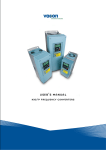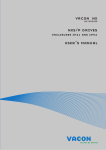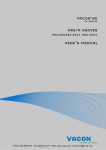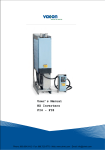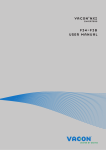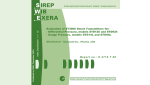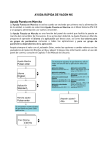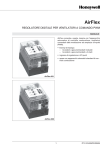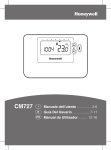Download "user manual"
Transcript
hHoneywell User's Manual NX series Constant and variable torque Variable Speed Drives for induction motors Subject to changes without notice REFER TO THE START-UP QUICK GUIDE BELOWDURING INSTALLATION AND COMMISSIONING. IF ANY PROBLEMS OCCUR, PLEASE CONTACT YOUR LOCAL DISTRIBUTOR. Start-up Quick Guide 1. Check that the product corresponds to your order, see Chapter 3. 2. Read the safety instructions carefully in Chapter 1, before commencing commissioning. 3. Before the mechanical installation, check the minimum clearances around the unit and check the ambient conditions in Chapter 5. 4. Check the size of the motor cable, mains cable, mains fuses and check the cable connections, read Chapters 6.1.1.1 – 6.1.1.4. 5. Follow the installation instructions, see Chapter 6.1.2. 6. Control cable sizes and the grounding system are explained in Chapter 6.2.1. 7. Select the most appropriate application from the Menu M6, page 6.1. Instructions on using the keypad are given in Chapter 7. 8. Select the language of the keypad from the Menu M6, page 6.2. Instructions on using the keypad are given in Chapter 7. 9. All parameters have factory default values. In order to ensure proper operation, check the rating plate data for the values below and the corresponding parameters of parameter group G2.1. • • • • • nominal voltage of the motor nominal frequency of the motor nominal speed of the motor nominal current of the motor motor cosϕ All parameters are explained in the Application Manual. 10. Follow the commissioning instructions, see Chapter 8. 11. The NX_ Frequency Converter is now ready for use. The Manufacturer is not responsible for the use of the frequency converters outside the instructions provided. CONTENTS NX USER’S MANUAL INDEX 1 SAFETY 2 EU DIRECTIVE 3 RECEIPT OF DELIVERY 4 TECHNICAL DATA 5 INSTALLATION 6 CABLING AND CONNECTIONS 7 CONTROL KEYPAD 8 COMMISSIONING 9 FAULT TRACING NX APPLICATION MANUAL 1 BASIC APPLICATION 2 STANDARD APPLICATION 3 LOCAL/REMOTE CONTROL APPLICATION 4 MULTI-STEP SPEED CONTROL APPLICATION 5 PID CONTROL APPLICATION 6 MULTI-PURPOSE CONTROL APPLICATION 7 PUMP AND FAN CONTROL APPLICATION 4(86) THE NX FREQUENCY CONVERTER USER'S MANUAL AND THE APPLICATION MANUAL The User's Manual will provide the necessary information about the installation, commissioning and operation of NX Frequency Converters. It is recommended that these instructions are studied, before powering up the frequency converter for the first time. The Application Manual provides information about the different applications included in the standard frequency converter. Should these applications not meet the requirements of the process, contact Honeywell for information on special applications. This manual is available in both paper and electronic editions. It is recommended that the electronic version be used where possible as it contains several links and cross-references to other locations in the manual which makes it easier for the reader to move around in the manual, to check and find things faster. 5(86) NX User's Manual Index 1. 1.1 1.2 1.3 1.4 2. 2.1 2.2 2.2.1 2.2.2 2.2.3 2.2.4 3. 3.1 3.2 3.3 3.4 4. 4.1 4.2 4.2.1 4.3 5. 5.1 5.2 5.3 5.3.1 6. SAFETY.................................................................................................................................. 7 WARNINGS ...................................................................................................................................... 7 SAFETY INSTRUCTIONS .................................................................................................................... 7 EARTHING AND EARTH FAULT PROTECTION ........................................................................................ 8 RUNNING THE MOTOR ...................................................................................................................... 8 EU DIRECTIVE....................................................................................................................... 9 CE MARKING ................................................................................................................................... 9 EMC DIRECTIVE .............................................................................................................................. 9 General ..................................................................................................................................... 9 Technical criteria ....................................................................................................................... 9 NX frequency converter EMC classification ............................................................................... 9 Manufacturer's declaration of conformity ................................................................................. 10 RECEIPT OF SHIPMENT..................................................................................................... 12 TYPE DESIGNATION CODE ............................................................................................................... 12 STORAGE ...................................................................................................................................... 12 MAINTENANCE ............................................................................................................................... 13 WARRANTY ................................................................................................................................... 13 TECHNICAL DATA .............................................................................................................. 14 INTRODUCTION .............................................................................................................................. 14 POWER RATINGS ........................................................................................................................... 16 NX5 – Mains voltage 380—500 V............................................................................................ 16 TECHNICAL DATA ........................................................................................................................... 17 INSTALLATION.................................................................................................................... 19 MOUNTING .................................................................................................................................... 19 COOLING....................................................................................................................................... 25 POWER LOSS................................................................................................................................. 26 Power loss as function of switching frequency......................................................................... 26 CABLING AND CONNECTIONS ......................................................................................... 28 6.1 POWER UNIT.................................................................................................................................. 28 6.1.1 Power connections .................................................................................................................. 30 6.1.1.1 Mains cable ...................................................................................................................... 30 6.1.1.2 Motor cable....................................................................................................................... 30 6.1.1.3 Control cable .................................................................................................................... 30 6.1.1.4 Cable and fuse sizes ........................................................................................................ 31 6.1.2 Installation instructions ............................................................................................................ 32 6.1.2.1 Stripping lengths of motor and mains cables..................................................................... 34 6.1.2.2 NX frequency converter frames and installation of cables................................................. 35 6.1.3 Cable installation and the UL standards .................................................................................. 39 6.1.4 Cable and motor insulation checks .......................................................................................... 39 6.2 CONTROL UNIT .............................................................................................................................. 40 6.2.1 Control connections................................................................................................................. 40 6.2.1.1 Control cables................................................................................................................... 42 6.2.1.2 Galvanic isolation barriers................................................................................................. 42 6.2.2 Control terminal signals ........................................................................................................... 43 6.2.2.1 Digital input signal inversions............................................................................................ 44 6(86) 6.2.2.2 7. CONTROL KEYPAD ............................................................................................................ 46 7.1 7.1.1 7.1.2 7.1.3 7.1.4 7.2 7.2.1 7.3 7.3.1 7.3.2 7.3.3 7.3.3.1 7.3.3.2 7.3.3.3 7.3.4 7.3.4.1 7.3.4.2 7.3.4.3 7.3.5 7.3.6 7.3.6.1 7.3.6.2 7.3.6.3 7.3.6.4 7.3.6.5 7.3.6.6 7.3.6.7 7.3.6.8 7.3.6.9 7.3.7 7.4 8. 8.1 8.2 9. Jumper selections on the NXOPTA1 basic board ............................................................. 44 INDICATIONS ON THE KEYPAD DISPLAY ............................................................................................ 46 Drive status indications............................................................................................................ 46 Control place indications ......................................................................................................... 47 Status LEDs (green – green – red) .......................................................................................... 47 Text lines................................................................................................................................. 48 KEYPAD PUSH-BUTTONS ................................................................................................................ 49 Button descriptions.................................................................................................................. 49 NAVIGATION ON THE CONTROL KEYPAD ........................................................................................... 50 Monitoring menu (M1) ............................................................................................................. 52 Parameter menu (M2) ............................................................................................................. 53 Keypad control menu (M3) ...................................................................................................... 56 Selection of control place.................................................................................................. 56 Keypad reference ............................................................................................................. 57 Keypad direction............................................................................................................... 57 Active faults menu (M4)........................................................................................................... 58 Fault types........................................................................................................................ 58 Fault codes....................................................................................................................... 60 Fault time data record....................................................................................................... 62 Fault history menu (M5)........................................................................................................... 63 System menu (M6) .................................................................................................................. 64 Application selection ......................................................................................................... 67 Language selection........................................................................................................... 67 System settings ................................................................................................................ 68 Keypad settings ................................................................................................................ 71 Parameter copy ................................................................................................................ 73 Parameter comparison ..................................................................................................... 75 Information submenu ........................................................................................................ 76 Counters menu ................................................................................................................. 77 Trip counters submenu ..................................................................................................... 78 Expander board menu (M7)..................................................................................................... 79 FURTHER KEYPAD FUNCTIONS ........................................................................................................ 80 COMMISSIONING ................................................................................................................ 81 SAFETY ......................................................................................................................................... 81 COMMISSIONING OF THE FREQUENCY CONVERTER ........................................................................... 81 FAULT TRACING................................................................................................................. 84 Safety 1. 7(86) SAFETY ONLY A COMPETENT ELECTRICIAN SHOULD CARRY OUT THE ELECTRICAL INSTALLATION 1.1 Warnings 1 2 3 WARNING 4 5 6 The components of the power unit of the frequency converter are live when the NX is connected to mains potential. Contact with this voltage is extremely dangerous and may cause death or severe injury. The control unit is isolated from the potential. The motor terminals U, V, W and the DC-link/brake resistor terminals –/+ are live when the NX is connected to mains, even if the motor is not running. The control I/O-terminals are isolated from the mains potential. However, the relay outputs and other I/O-terminals may have a dangerous control voltage present even when the NX is disconnected from mains. The frequency converter has a large capacitive leakage current. If the frequency converter is used as a part of a machine, the machine manufacturer is responsible for providing the machine with a main switch (EN 60204-1). Only spare parts delivered by Honeywell can be used. 1.2 Safety instructions 1 2 3 4 5 6 7 The NX frequency converter is meant for fixed installations only. Do not perform any measurements when the frequency converter is connected to the mains. After disconnecting the frequency converter from the mains, wait until the fan stops and the indicators on the keypad extinguish. (if no keypad is attached see the indicators on the cover). Wait 5 more minutes before doing any work on the NX connections. Do not even open the cover before this time has expired. Do not perform any voltage withstand tests on any part of the NX. There is a defined procedure for making this test. Ignoring this procedure may result in damage to the frequency converter. Prior to measurements on the motor or the motor cable, disconnect the motor cable from the frequency converter. Do not touch the IC-circuits on the circuit boards. Static voltage discharge may damage the components. Before connecting the frequency converter to mains, ensure that the frequency converter front and cable covers are closed. 1 1 8(86) Safety 1.3 Earthing and earth fault protection The NX frequency converter must always be earthed via a conductor connected to the earthing terminal . The earth fault protection inside the frequency converter protects only the converter itself against earth faults in the motor or the motor cable. If fault current protective switches (e.g. RCD or Earth Leakage devices) are to be used in conjunction with the frequency converter, they must be tested with earth fault currents that are possible to arise in fault situations. 1.4 Running the motor Warning symbols For your own safety please pay special attention to the instructions marked with the following symbols: = Dangerous voltage WARNING = General warning MOTOR RUN CHECK LIST starting the motor, check that the motor is mounted properly 1 Before and ensure that the machine connected to the motor allows the motor to be started. the maximum motor speed (frequency) according to the motor 2 Set and the machine connected to it. reversing the motor shaft rotation direction make sure that 3 Before this can be done safely. WARNING that no power correction capacitors are connected to the 4 Ensure motor cable. that the motor terminals are not connected to mains 5 Ensure potential. Receipt of delivery 2. 9(86) EU DIRECTIVE 2.1 CE marking The CE marking on the product guarantees the free movement of the product within the EEA (European Economic Area). It also guarantees that the product meets the various requirements defined by the directive. The NX frequency converters carry the CE label as a proof of compliance with the Low Voltage Directive (LVD) and the Electro Magnetic Compatibility (EMC). The company SGS FIMKO has acted as the Competent Body. 2.2 EMC directive 2.2.1 General The EMC Directive provides that the electrical apparatus must not excessively disturb the environment it is used in, and also, it shall have an adequate level of immunity toward other disturbances from the same environment. The compliance of the NX frequency converters with the EMC directive is verified with Technical Construction Files (TCF) checked and approved by SGS FIMKO, which is a Competent Body. The Technical Construction Files are used to authenticate the comformity of the NX frequency converters with the Directive due to the large product family & variety of installations possibilities. 2.2.2 Technical criteria The NX frequency converters are marketed throughout the world, a fact which makes the EMC requirements of customers different. As far as the immunity is concerned, all NX frequency converters are designed to fulfil even the strictest requirements, while as regards the emission level, the customer may want to upgrade the NX's already high ability to filter electro-magnetic disturbances. 2.2.3 NX frequency converter EMC classification The NX frequency converters are divided into three classes, according to the level of electromagnetic disturbances emitted. There is no difference in the functions or the control electronics between these classes but their EMC properties vary as follows: Class H: All Vacon NX frequency converters have been designed to fulfil the requirements of the product standard EN61800-3 for the 1st environment restricted distribution and the 2nd environment. The emission levels correspond to the requirements of EN50081-2. Class L: The customer has the possibility to upgrade the EMC-disturbance filtering level of the product by ordering the frequency converter with external EMC filters. In such case, the frequency converter complies with the generic standards EN 50081-1, EN 50081-2 and EN 61800-3, 2nd environment (restricted distribution). 2 10(86) Receipt of delivery Class T: The T-class converters have a small earth current and can be used with IT supplies only. If they are used with other supplies no EMC requirements are complied with. Class N: The drives of this class do not provide EMC emission protection. This kind of drives are mounted in enclosures. All NX frequency converters fulfil all EMC immunity requirements (standards EN 50082-1, 50082-2 and EN 61800-3). Warning: This is a product of the restricted sales distribution class according to IEC 618003. In a domestic environment this product may cause radio interference in which case the user may be required to take adequate measures. 2.2.4 Manufacturer's declaration of conformity The following pages present the photocopies of the Manufacturer's Declarations of Conformity assuring the compliance of the NX frequency converters with the EMC-directives. 2 Receipt of delivery 11(86) EU DECLARATION OF CONFORMITY We Manufacturer's name: Vacon Oyj Manufacturer's address: P.O.Box 25 Runsorintie 7 FIN-65381 Vaasa Finland hereby declare that the product Product name: NXS Frequency converter Model designation: NXS 0003…. to NXS 0205…. has been designed and manufactured in accordance with the following standards: Safety: EN50178 (1995), EN60204-1 (1996) EMC: EN50082-2 (1995), EN61800-3 (1996) and conforms to the relevant safety provisions of the Low Voltage Directive (73/23/EEC) as amended by the Directive (93/68/EEC) and EMC Directive 89/336/EEC. It is ensured through internal measures and quality control that the product conforms at all times to the requirements of the current Directive and the relevant standards. In Vaasa, 21st of May, 2001 Veijo Karppinen Managing Director The year the CE marking was affixed: 2001 2 3 Receipt of shipment 12(86) 3. RECEIPT OF SHIPMENT The NX frequency converters have undergone rigorous tests and quality checks at the factory before delivery. However, after unpacking the product, check that no signs of transport damages are to be found on the product and that the delivery is complete (compare the type designation of the product to the code below, Figure 3-1. Should the drive have been damaged during the shipping, contact the carrier and or distributor. If the delivery does not correspond to your order, contact the supplier immediately. 3.1 Type designation code NXS 0000 V 3 5 A 2 C 1 Brake chopper 0 = no brake chopper 1 = internal brake chopper 2 = internal brake chopper and resistor EMC emission level: H = fulfils standard IEC 61800-3 (Am 1 industrial level), 1st environment restricted distribution, 2nd environment T = fulfils standard IEC 61800-3 (Am 1 commercial level) for IT networks C = fulfils standards EN50081-1, -2 and EN61800-3 Enclosure class: 0 = IP00, 2 = IP21 (Nema 1), 5 = IP54 (Nema 12) Control panel: A = standard (alpha-numeric) B = neutral (no local control panel) C = special (special switches, potentiometer etc.) D = dummy panel Voltage (3-phase): 2 = 208–240Vac, 5 = 380–500Vac, 6 = 525–690Vac (All 3-phase) Phase: 1 = 1-phase, 3 = 3-phase Voltage Motor current (low overload) 0007 = 7 A, 0022 = 22 A, 0205 = 205 A etc. Product series: NXS = standard, NXP = high-performance Figure 3-1. NX type designation code 3.2 Storage If the frequency converter is to be kept in store ensure that the ambient conditions are acceptable: Storing temperature –40…+70°C Relative humidity <95%, no condensation Receipt of shipment 13(86) 3.3 Maintenance In normal conditions, the NX frequency converters are maintenance-free. However, it is recommended the heatsink be cleared periodically with compressed air.The cooling fan can easily be changed if necessary. 3.4 Warranty Only manufacturing defects are covered by the warranty. The manufacturer assumes no responsibility for damages caused during or resulting from transport, receipt of the delivery, installation, commissioning or use. The manufacturer shall in no event and under no circumstances be held responsible for damages and failures resulting from misuse, incorrect installation, unacceptable ambient temperature, dust, corrosive substances or operation outside the rated specifications. Neither can the manufacturer be held responsible for consequential damages. The Manufacturer's period of warranty is 36 months from the delivery or 24 months from the commissioning whichever expires first (General Conditions NL92/Orgalime S92). The local distributor may grant a warranty time different from the above. This warranty period shall be specified in the distributor's sales and warranty terms. The manufacturer assumes no responsibility for warranties offered by others.With all warranty issues, please contact the distributor first. 3 Technical data 14(86) 4. TECHNICAL DATA 4.1 Introduction Figure 4-1 presents the block diagram of the NX frequency converter. The frequency converter consists of two units, the Power Unit and the Control Unit. The three-phase AC-choke (1) at the mains end together with the DC-link capacitor (2) form an LC-filter, which, again, together with the diode bridge produce the DC-voltage supply to the IGBT Inverter Bridge (3) block. The AC-choke also functions as a filter against High Frequency disturbances from the mains as well as against those caused by the frequency converter to the mains. It, in addition, enhances the waveform of the input current to the frequency converter. The entire power drawn by the frequency converter from the mains is active power. The IGBT Inverter Bridge produces a symmetrical, 3-phase PWM-modulated AC-voltage to the motor. The Motor and Application Control Block is based on microprocessor software. The microprocessor controls the motor basing on the information it receives through measurements, parameter settings, control I/O and control keypad. The motor and application control block controls the motor control ASIC which, in turn, calculates the IGBT positions. Gate drivers amplify these signals for driving the IGBT inverter bridge. Brake resistor* Power module Brake Chopper* 1) Mains Integrated input module 3) IGBT Inverter Current Sensors Rectifier 3~ L1 L2 U Output V EMC- 2) = L3 Motor = W filter 3~ Charg.res. Fan Power Supply Measurements Gate Drivers Voltage Sensors NXP Control Keypad Motor and Application Control Control module Control I/O Control I/O Control I/O Motor Control ASIC Control I/O Control I/O NK4_1 *Brake resistor is available as optional equipment for all classes (FR4 to FR8). However, the brake resistor can be installed internally in classes FR4 to FR6 and is installed externally in classes FR7 and greater. Brake chopper belongs to the standard equipment in classes FR4 to FR6, while in greater classes (FR7/FR8) it is optional. Figure 4-1. NX block diagram 4 Technical data 15(86) The control keypad provides a link between the user and the frequency converter. The control keypad is used for parameter setting, reading status data and giving control commands. It is detachable and can be operated externally and connected via a cable to the frequency converter. Also a PC can be used instead of the control keypad, to control the frequency converter, if connected through a similar cable. Control I/O boards which are either isolated (NXOPTA8) or not isolated (NXOPTA1) from the ground are available. The basic control interface and the parameters (the Basic Application) are easy to use. If a more versatile interface or parameters are required, a more suitable application can be chosen from the Application Package. See the Application Manual for more information on the different applications. A brake resistor is available as external or internal option for sizes FR6 and smaller and as external option for FR7 and bigger. Optional I/O expander boards that increase the number of inputs and outputs to be used are also available. For details please contact your nearest Honeywell office or your local distributor (see back cover). The input and output EMC filters have no influence on the basic functions of the frequency converter. They are, however, necessary for the fulfilment of the EMC directives. 4 Technical data 16(86) 4.2 Power ratings 4.2.1 NX5 – Mains voltage 380—500 V High overload = 200% starting torque, 2 sec/20 sec, 150% overloadability, 1 min/10 min Low overload = 150% starting torque, 2 sec/20 sec, 110% overloadability, 1 min/10 min All sizes up to and including FR8 available with IP21 enclosure and IP54 as option. Mains voltage 380-500 V, 50/60 Hz, 3~ Frequency converter type NXS 0003 NXS 0004 NXS 0005 NXS 0007 NXS 0009 NXS 0012 NXS 0016 NXS 0022 NXS 0031 NXS 0038 NXS 0045 NXS 0061 NXS 0072 NXS 0087 NXS 0105 NXS 0140 NXS 0168 NXS 0205 Loadability Low High Motor shaft power 380V supply 500V supply 10% Rated 10% 50% Rated continuous overload Continuous overload overload current IL current current 40 deg C current IH (A) (A) (A) P (kW) (A) 3,1 3,5 2,2 3,5 1,1 4,0 4,4 3,1 4,4 1,5 5,4 6 4 6 2,2 7 7,7 5,4 7,7 3 9 10 7 10 4 12 13,2 9 13,2 5,5 16 18 12 18 7,5 22 24 16 24 11 31 35 22 35 15 38 47 31 47 18,5 45 54 38 54 22 61 68 45 68 30 72 92 61 92 37 87 108 72 108 45 105 131 87 131 55 140 158 105 158 75 168 210 140 210 90 205 252 168 252 110 50% overload 50 deg C 10% overload 40 deg C 50% overload 50 deg C P (kW) P (kW) P (kW) 0,75 1,1 1,5 2,2 3 4 5,5 7,5 11 15 18,5 22 30 37 45 55 75 90 1,5 2,2 3 4 5,5 7,5 11 15 18,5 22 30 37 45 55 75 90 110 132 1,1 1,5 2,2 3 4 5,5 7,5 11 15 18,5 22 30 37 45 55 75 90 110 Mechanical size Enclosure and protection class Dimensions WxHxD Weight FR4/IP21, IP54 FR4/IP21, IP54 FR4/IP21, IP54 FR4/IP21, IP54 FR4/IP21, IP54 FR4/IP21, IP54 FR5/IP21, IP54 FR5/IP21, IP54 FR5/IP21, IP54 FR6/IP21, IP54 FR6/IP21, IP54 FR6/IP21, IP54 FR7/IP21, IP54 FR7/IP21, IP54 FR7/IP21, IP54 FR8/IP21, IP54 FR8/IP21, IP54 FR8/IP21, IP54 128x292x190 128x292x190 128x292x190 128x292x190 128x292x190 128x292x190 144x391x214 144x391x214 144x391x214 195x519x237 195x519x237 195x519x237 237x591x257 237x591x257 237x591x257 285x721x288 285x721x288 285x721x288 5 5 5 5 5 5 8,1 8,1 8,1 18,5 18,5 18,5 35 35 35 58 58 58 Table 4-1. Power ratings and dimensions of the NX, supply voltage 380—500V. 4 Technical data 17(86) 4.3 Technical data Mains connection Motor connection Input voltage Uin 208...240 V; 380...500 V; 525...690 V; -15%...+10% 45...66 Hz Input frequency Once per minute or less (normal case) Connection to mains 0—Uin Output voltage Continuous output current IH: Ambient temperature max. +50ºC, overload 1.5 x IH (1min/10min) IL: Ambient temperature max. +40ºC, overload 1.1 x IL (1min/10min) Starting torque Starting current Control characteristrics Output frequency Frequency resolution Control method Switching frequency (See parameter 2.6.9) Frequency reference Analogue input Panel reference Field weakening point Acceleration time Deceleration time Braking torque Ambient conditions Ambient operating temperature Storage temperature Relative humidity Air quality: - chemical vapours - mechanical particles Altitude Vibration (IEC 721-3-3, EN50178/ EN60068-2-6, IEC68-2-6 (68-2-34, -35, -36) Shock EN50178, IEC 68-2-27 Enclosure class 150% (Low overload); 200% (High overload) 2.5 x IH 2 secs every 20 secs, if output frequency <30Hz and temperature of heatsink <+60ºC (up to 400 kW) 0...320 Hz (NXS); 7200 Hz (Special) 0.01 Hz (NXS); Application dependent (NXP) Frequency Control U/f Open Loop Sensorless Vector Control Closed Loop Frequency Control Closed Loop Vector Control (NXP only) Up to and including NX 0061: 1...16 kHz; Factory default 10 kHz From NX 0072: 1...10 kHz; Factory default 3.6 kHz Resolution 0.1% (10bit), accuracy ±1% Resolution 0.01 Hz 30...320 Hz 0...3000 sec 0...3000 sec DC-brake: 30%*TN (without brake option) –10ºC (no frost)... +50ºC: IH –10ºC (no frost)... +40ºC: IL –40ºC...+70ºC 0 to 95% RH, non-condensing, non-corrosive, no dripping water IEC 721-3-3, unit in operation, class 3C2 IEC 721-3-3, unit in operation, class 3S2 100% load capacity (no derating) up to 1000m 1-% derating for each 100m above 1000m; max. 3000m 5...200 Hz Displacement amplitude 3 mm at 5...10.7 Hz Max acceleration amplitude 0.7 G at 10.7...200 Hz UPS Drop Test (for applicable UPS weights) Storage and shipping: max 15 G, 11 ms (in package) IP21/NEMA1 standard in entire kW/HP range IP54/NEMA12 option in entire kW/HP range Note! Keypad installation required for IP54 Table 4-2. Technical data (continues on next page) 4 18(86) EMC Technical data Immunity Emissions Fulfil all EMC immunity requirements EMC level H: EN50082-2, EN61800-3 (1st environment, restricted use; 2nd environment) EN50178, EN60204-1, CE, UL, cUL, FI, GOST R , IEC 61800-5 (see unit nameplate for more detailed approvals) Safety Control connections Analogue input voltage 0...+10V, Ri = 200kΩ, (–10V...+10V joystick control) Resolution 0.1%, accuracy ±1% Analogue input current 0(4)…20mA, Ri = 250Ω differential Digital inputs (6) Positive or negative logic; 18…24 Vdc Auxiliary voltage +24V, ±15%, max. 250mA Output reference voltage+10 V, +3 %, max. load 10 mA Analogue output 0(4)…20mA; RL max 500Ω, Resolution 10 bit, Accur. ±2% Digital outputs Open collector output, 50mA/48V 2 programmable change over relay outputs Relay outputs Max. switching voltage 125Vdc/250Vac Max. switching current 6A/24Vdc, 0.4A/250 Vac Max. continuous current 2 A rms Protections Overcurrent protection Trip limit 4.0 * IH instantaneously Overvoltage protection NX_2: 437V; NX_5: 911V; NX_6: 1200V (all VDC) Undervoltage protection NX_2: 183V; NX_5: 333V; NX_6: 461V (all VDC) Earth-fault protection In case of earth fault in motor or motor cable, only the frequency converter is protected Trips if any of the input phases is missing Mains supervision Motor phase supervision Trips if any of the output phases is missing Unit overtemperature Yes protection Yes Motor overload protection Yes Motor stall protection Yes Motor underload protection Short-circuit protection Yes of +24V and +10V reference voltages Table 4-2. Technical data 4 Installation 5. 19(86) INSTALLATION 5.1 Mounting The frequency converter can be mounted in either vertical or horizontal position on the wall or on the back plane of a cubicle. Enough space shall be reserved around the frequency converter in order to ensure a sufficient cooling, see Figure 5-6, Table 5-6 and Table 5-7. For safe installation, ensure that the mounting surface is relatively even. The frequency converter should be fixed with four screws (or bolts, depending on the unit size). The dimensions of installation are presented in Figure 5-6 and Table 5-6. Lift units bigger than FR7 out of the package using a jib crane. Ask the factory or your local distributor for information on how to lift the unit safely. Below are the dimensions of the NX frequency converters with IP21 enclosure in Figure 5-1 and with IP21 for collar installation in Figure 5-2. The dimensions of the opening needed in collar installation are given in Table 5-3 and Table 5-5. 5 5 20(86) Installation Ø W2 D1 H1 H2 H3 W1 Ø fr5ip21.fh8 Figure 5-1. NX dimensions, IP21 Type 0004—0015 NX2 0003—0012 NX5 0005—0019 NX6 0018—0032 NX2 0016—0031 NX5 0022—0035 NX6 0048—0092 NX2 0038—0061 NX5 0042—0085 NX6 0120—0150 NX2 0072—0105 NX5 0085—0122 NX6 0140—0205 NX5 Dimensions H3 D1 ∅ E1∅ 190 7 3 x 28,3 391 214 7 2 x 37 541 519 237 9 3 x 37 630 614 591 257 9 3 x 47 755 732 721 288 9 3 x 59 W1 W2 H1 H2 128 100 327 313 292 144 100 419 406 195 148 558 237 190 285 255 Table 5-1. Dimensions for different frequency converter types, IP21 E2∅* 1 x 28,3 Installation 21(86) W2 H4 D1 H5 D2 H1 H2 H3 W1 Ø fr5ip21kaulus.fh8 Figure 5-2. NX dimensions, IP21 with collar, FR4 to FR6 Type 0004—0015 NX_2 0003—0012 NX_5 0005—0019 NX_6 0018—0032 NX_2 0016—0031 NX_5 0022—0035 NX_6 0048—0092 NX_2 0038—0061 NX_5 0042—0085 NX_6 Dimensions H3 H4 H5 D1 D2 ∅ 30 22 190 77 7 419 36 18 214 100 7 558 30 20 237 106 6.5 W1 W2 H1 H2 128 113 337 325 327 144 120 434 420 195 170 560 549 Table 5-2. Dimensions for different frequency converter types FR4 to FR6, IP21 with collar 5 5 22(86) Installation H2 Ø W3 W2 W1 H4 H1 H3 fr6aukko.fh8 Figure 5-3. The opening needed for the collar installation, FR4 to FR6 Type 0004—0015 NX_2 0003—0012 NX_5 0005—0019 NX_6 0018—0032 NX_2 0016—0031 NX_5 0022—0035 NX_6 0048—0092 NX_2 0038—0061 NX_5 0042—0085 NX_6 W1 W2 W3 H1 H2 H3 H4 ∅ 123 113 – 315 325 – 5 6.5 135 120 – 410 420 – 5 6.5 185 170 157 539 549 7 5 6.5 Table 5-3. Dimensions for the collar opening, FR4/FR5 Installation 23(86) H7 W4 W2 H6 D1 H4 D2 H3 H1 H2 H4 W3 W1 H5 fr7kaulusip21.fh8 Figure 5-4. NX dimensions, IP21 with collar, FR7 and FR8 Type 0120—0150 NX_2 0072—0105 NX_5 0085—0122 NX_6 0140—0205 NX_5 W1 W2 W3 W4 H1 H2 H3 H6 H7 D1 D2 ∅ 237 175 270 253 652 632 630 188.5 188.5 23 20 257 117 5.5 285 – 355 330 832 – 745 57 288 110 9 H4 258 H5 265 43 Table 5-4. Dimensions for different frequency converter types FR7 and FR8, IP21 with collar 5 5 24(86) Installation H2 H5 H2 H4 H3 H6 H1 W1 W2 W3 Ø fr7aukko.fh8 Figure 5-5. The opening needed for the collar installation, FR7/FR8 Type 0120—0150 NX_2 0072—0105 NX_5 0085—0122 NX_6 0140—0205 NX_5 W1 W2 W3 H1 H2 H3 H4 H5 H6 ∅ 233 175 253 619 188.5 188.5 34.5 32 7 5.5 301 – 330 810 258 265 – – – 9 Table 5-5. Dimensions for the collar opening, FR7/FR8 Installation 25(86) 5.2 Cooling Enough free space should be left around the frequency converter to ensure sufficient air circulation and cooling. The required dimensions for free space are in the table below. If several units are mounted above each other the required free space equals C + D (see figure below). Moreover, the outlet air used for cooling by the lower unit must be directed away from the inlet air to be used by the upper unit. Type 0003—0012 NX_5 0016—0031 NX_5 0038—0061 NX_5 0072—0105 NX_5 0140—0205 NX_5 A 20 20 30 80 20 Dimensions B C A2 20 100 20 120 20 160 80 300 200 80 300 (150*) D 50 60 80 100 200 C Table 5-6. Mounting space dimensions B A A2 * B C D = clearance around the freq. converter (see also A2 and B) = clearance needed on either side of the frequency converter for fan change (without disconneting the motor cables) = min. clearance for fan change (without disconnecting the motor cables) between two frequency converters = distance from one frequency converter to another or distance to cabinet wall = free space above the frequency converter = free space underneath the frequency converter A A A2 A2 B D NK5_2 Figure 5-6. Installation space Type 0004—0015 NX_2 0003—0012 NX_5 0005—0019 NX_6 0018—0032 NX_2 0016—0031 NX_5 0022—0062 NX_6 0048—0078 NX_2 0038—0061 NX_5 0085 NX_6 0092—0150 NX_2 0072—0105 NX_5 0140—0205 NX_5 0100—0122 NX_6 Table 5-7. Required cooling air. 3 Cooling air required [m /h) 70 190 425 425 650 5 5 26(86) Installation 5.3 Power loss 5.3.1 Power loss as function of switching frequency If the operator wants to raise the switching frequency of the drive for some reason (typically e.g. in order to reduce the motor noise), this inevitably affects the output power reducing it according to the graphs below. 200,00 180,00 160,00 140,00 P [W] 120,00 100,00 80,00 60,00 40,00 20,00 0,00 0,00 2,00 4,00 6,00 8,00 10,00 12,00 14,00 16,00 Switching frequency [kHz] 0003NX5 400V 0009NX5 400V 0004NX5 400V 0012NX5 400V 0005NX5 400V 0007NX5 400V Figure 5-7. Power loss as function of switching frequency; 0003…0012NX5 900,00 800,00 700,00 600,00 P [W] 500,00 400,00 300,00 200,00 100,00 0,00 0,00 2,00 4,00 6,00 8,00 10,00 12,00 14,00 16,00 Switching frequency [kHz] 0016NX5 400V 0031NX5 400V 0016NX5 500V 0031NX5 500V 0022NX5 400V 0022NX5 500V Figure 5-8. Power loss as function of switching frequency; 0016…0031NX5 Installation 27(86) 1400,00 1200,00 1000,00 P [W] 800,00 600,00 400,00 200,00 0,00 0,00 2,00 4,00 6,00 8,00 10,00 12,00 14,00 16,00 Switching frequency [kHz] 0038NX5 400V 0061NX5 400V 0038NX5 500V 0061NX5 500V 0045NX5 400V 0045NX5 500V Figure 5-9. Power loss as function of switching frequency; 0038…0061NX5 2500,00 2000,00 P[W] 1500,00 1000,00 500,00 0,00 0,00 2,00 4,00 6,00 8,00 10,00 12,00 Switching frequency [kHz] 0072NX5 400V 0105NX5 400V 0072NX5 500V 0105NX5 500V 0087NX5 400V 0087NX5 500V Figure 5-10. Power loss as function of switching frequency; 0072…0105NX5 5 Cabling and connections 28(86) 6. CABLING AND CONNECTIONS 6.1 Power unit The following wiring diagrams show the mains and motor connections of the frequency converter. Power board BR L1 L2 L3 B- B+ R- U V W BR (option) External RFI-filter (option) External filter (option) L1* L2* L3 nk6_1.fh8 M 3~ Figure 6-1. Principal wiring diagram of NX5 power unit, FR4 to FR6 *When using 1-phase supply, connect the cables to terminals L1 and L2. 6 Cabling and connections 29(86) Power board L1 L2 L3 B- B+R- U V W BR (option) External RFI-filter (option) External filter (option) L1* L2* L3 nk6_2.fh8 M 3~ Figure 6-2. Principal wiring diagram of NX5 power unit, ≥FR7 *When using 1-phase supply, connect the cables to terminals L1 and L2. 6 Cabling and connections 30(86) 6.1.1 Power connections Use cables with heat resistance of at least +60°C. The cables and the fuses must be dimensioned according to the frequency converter nominal OUTPUT current which can be found on the rating plate. Dimensioning according to the output current is recommended because the frequency converter input current never significantly exceeds the output current. Installation of cables according to UL regulations is presented in Chapter 6.1.3. Table 6-2 shows the minimum dimensions of the Cu-cables and the corresponding GG/GL fuse sizes. The dimensions of the fuses in the table have been given taking their function as a cable overload protection into account. If the motor temperature protection of the drive (see the Application Manual) is used as an overload protection, the cable shall be chosen accordingly. If three or more cables are used in parallel for bigger units each cable requires a separate overload protection. These instructions apply only to cases with one motor and one cable connection from the frequency converter to the motor. In any other case, ask the factory for more information. 6.1.1.1 Mains cable Mains cables for different EMC levels in Table 6-1. 6.1.1.2 Motor cable Motor cables for different EMC levels in Table 6-1. 6.1.1.3 Control cable For information on control cables see Chapter 6.2.1.1 and Table 6-1. Cable type Mains cable Motor cable Control cable Level H 1 2 4 Table 6-1. Cable types required to meet standards. Level H 1 2 3 4 6 = EN 61800-3, 1st environment EN 50081-2 = Power cable intended for fixed installation and the specific mains voltage. Shielded cable not required. (NNCABLES/MCMK or similar recommended) = Power cable equipped with concentric protection wire and intended for the specific mains voltage. (NNCABLES /MCMK or similar recommended). = Power cable equipped with compact low-impedance shield and intended for the specific mains voltage. (NNCABLES /MCCMK, SAB/ÖZCUY-J or similar recommended). = Screened cable equipped with compact low-impedance shield (NNCABLES /jamak, SAB/ÖZCuY-O or similar). Cabling and connections 6.1.1.4 31(86) Cable and fuse sizes Frame Type IL [A] FR4 FR4 FR5 FR5 FR5 FR6 0003—0009 0012 0016 0022 0031 0038—45 3—9 12 16 22 31 38—45 10 16 20 25 35 50 Mains and motor cable 2 Cu [mm ] 3*1.5+1.5 3*2.5+2.5 3*4+4 3*6+6 3*10+10 3*10+10 FR6 0061 61 63 3*16+16 FR7 0072 72 80 3*25+16 FR7 0087 87 100 3*35+16 FR7 0105 105 125 3*50+25 FR8 FR8 FR8 0140 0168 0205 140 168 205 160 200 250 3*70+35 3*95+50 3*150+70 Fuse [A] Terminal cable size Main terminal 2 [mm ] Earth terminal 2 [mm ] 1—4 1—4 1—10 1—10 1—10 2.5—50 Cu 6—50 Al 2.5—50 Cu 6—50 Al 2.5—50 Cu 6—50 Al 2.5—50 Cu 6—50 Al 2.5—50 Cu 6—50 Al 25—95 Cu/Al 95—185 Cu/Al 95—185 Cu/Al 1—2.5 1—2.5 1—10 1—10 1—10 6—35 6—35 6—70 6—70 6—70 25—95 25—95 25—95 Table 6-2. Cable and fuse sizes for NX5 6 Cabling and connections 32(86) 6.1.2 Installation instructions 1 2 3 Before starting the installation, check that none of the components of the frequency converter are live. If the frequency converter is installed outside either a switchgear, separate cubicle or electrical room, it must be equipped with a protection cover (see e.g. Figure 6-4) as provided by the regulations for IP21 protection class. For installations in a switchgear, separate cubicle or electrical room, the cable protection plate is normally not necessary. Place the motor cables sufficiently far from other cables: ! Avoid placing the motor cables in long parallel lines with other cables ! If the motor cables runs in parallel with other cables, note the minimum distances between the motor cables and other cables given in the table below. ! The given distances also apply between the motor cables and signal cables of other systems. ! The maximum length of the motor cables is 300 m (level H, units with power greater than 1.5 kW) and 100 m (units with power from 0.75 to 1.5 kW). ! The motor cables should cross other cables at an angle of 90 degrees. Distance between cables [m] 0.3 1.0 4 If cable insulation checks are needed, see Chapter 6.1.4. Continues on the next page 6 Shielded cable [m] ≤50 ≤200 Cabling and connections 5 33(86) Connect the cables: ! Strip the motor and mains cables as advised in Table 6-3 and Figure 6-3. ! Remove the screws of the cable protection plate. ! Make holes into and pass the cables through the rubber grommets on the bottom of the power unit (see e.g. Figure 6-7). ! Connect the mains, motor and control cables into their respective terminals (see e.g. Figure 6-7). ! For information on the installation of larger units, please contact your local distributor. ! For Information on cable installation according to UL regulations see Chapter 6.1.3. ! Ensure that the control cable wires do not come in contact with the electronic components of the unit. ! If an external brake resistor (option) is used, connect its cable to the appropriate terminal. ! Check the connection of the earth cable to the motor and the ! ! ! frequency converter terminals marked with . Connect the separate shield of the power cable to the earth terminals of the frequency converter, motor and the supply centre. Attach the cable protection plate with the screws. Ensure that the control cables or the cables of the unit are not trapped between the frame and the protection plate. 6 Cabling and connections 34(86) 6.1.2.1 Stripping lengths of motor and mains cables Earth conductor Earth conductor A1 C1 A2 C2 B1 D1 B2 D2 MAINS MOTOR nk6141.fh8 Figure 6-3. Stripping of cables Frame FR4 FR5 FR6 FR7 FR8 0140 0168—0205 A1 15 20 20 25 B1 35 40 90 120 C1 10 10 15 25 D1 20 30 60 120 A2 7 20 20 25 B2 50 60 90 120 C2 7 10 15 25 D2 35 40 60 120 23 28 240 240 23 28 240 240 23 28 240 240 23 28 240 240 Table 6-3. Cables stripping lengths [mm] 6 Cabling and connections 6.1.2.2 35(86) NX frequency converter frames and installation of cables Note: To connect an external brake resistor, see separate Brake Resistor Manual. See also Chapter Internal brake resistor connection (P6.3.3) on page 69 in this manual. Figure 6-4. NX, FR4 DC-terminals Brake resistor terminals Earth terminals Mains cable Motor cable Figure 6-5. Cable installation in NX, FR4 6 36(86) Cabling and connections Figure 6-6. NX, FR5. Protection class IP21 DC terminals Brake resistor terminals Earth terminals Mains cable Figure 6-7. Cable installation in NX, FR5 6 Motor cable Cabling and connections 37(86) Figure 6-8. NX, FR6. Protection class IP21. Brake resistor DC terminals Brake resistor terminals terminals Earth terminals Earth Mains cable Mains cable Motor cable Motor cable Figure 6-9. Cable installation in NX, FR6 6 38(86) Cabling and connections Figure 6-10. NX, FR7. Protection class IP21. Brake resistor DC terminals terminals Earth terminals Mains cable Figure 6-11. Cable installation in NX, FR7 6 Motor cable Cabling and connections 6.1.3 39(86) Cable installation and the UL standards To meet the UL (Underwriters Laboratories) regulations, a UL-approved copper cable with a minimum heat-resistance of +60/75°C must be used. The tightening torques of the terminals are given in Table 6-4. Type NX5 0003—0012 NX5 0016—0031 NX5 0038—0061 NX5 0072—0105 NX5 0140 NX5 0168—0205 Frame FR4 FR5 FR6 FR7 FR8 FR8 Tightening torque [Nm] 0.5—0.6 1.2—1.5 4 10 20/9* 40/22* Tightening torque in-lbs. 4—5 10—13 35 85 170/76* 340/187* Table 6-4. Tightening torques of terminals * Tightening torque of terminal connection to the isolative base in Nm/in-lbs. 6.1.4 Cable and motor insulation checks 1. Motor cable insulation checks Disconnect the motor cable from terminals U, V and W of the frequency converter and from the motor. Measure the insulation resistance of the motor cable between each phase conductor as well as between each phase conductor and the protective ground conductor. The insulation resistance must be >1MΩ. 2. Mains cable insulation checks Disconnect the motor cable from terminals L1, L2 and L3 of the frequency converter and from the mains. Measure the insulation resistance of the motor cable between each phase conductor as well as between each phase conductor and the protective ground conductor. The insulation resistance must be >1MΩ. 3. Motor insulation checks Disconnect the motor cable from the motor and open the bridging connections in the motor connection box. Measure the insulation resistance of each motor winding. The measurement voltage must equal at least the motor nominal voltage but not exceed 1000 V. The insulation resistance must be >1MΩ. 6 Cabling and connections 40(86) 6.2 Control unit The control unit of the frequency converter consists roughly of the control board and additional boards (see Figure 6-12 and Figure 6-13) connected to the five slot connectors (A to E) of the control board. The control board is connected to the power unit through a D-connector (1). A Figure 6-12. NX control board B C D E Figure 6-13. Basic and option board connections on the control board When the frequency converter is delivered from the factory, the control unit includes at least the standard compilation of two basic boards (I/O board and thermistor board) which are normally installed in slots A and B. The next pages show the arrangement of the control I/O and the relay terminals of the two basic boards, the general wiring diagram and the control signal descriptions. The control board can be powered externally (+24V) by connecting the external power source to the bidirectional terminal #6, see page 43. This voltage is sufficient for parameter setting and for keeping the fieldbus active. 6.2.1 Control connections The basic control connections for boards A1 and A3 are shown in Chapter 6.2.2. The signal descriptions of the Standard Application are presented in Chapter 2 of the Application Manual. If some other application is used, check the Application Manual for the signal descriptions of the respective application. 6 Cabling and connections Basic I/O board NXOPTA1 Board A1 in slot A NXOPTA1 Board A3 in slot B NXOPTA3 Figure 6-14. The I/O terminals of the two basic boards 41(86) 1 +10Vref 2 AI1+ 3 GND 4 AI2+ 5 AI26 24Vout 7 GND 8 DIN1 9 DIN2 10 DIN3 11 CMA 12 24Vout 13 GND 14 DIN4 15 DIN5 16 DIN6 17 CMB 18 AO1+ 19 AO120 DO1 Reference (voltage) Reference (current) 24 V GND 24 V GND 0(4)/20mA RL<500Ω + U<+48V I<50mA nk6_13 Dotted line indicates the connection with inverted signals Figure 6-15. General wiring diagram of the basic I/O board (NXOPTA1) 21 22 23 RO1/1 1/2 RO1/3 25 Switching: <8A/24Vdc, RO2/2 <0.4A/300Vdc, <2kVA/250Vac Continuously: <2Arms 26 28 29 RL ac/dc 2/1 TI1+ TI1– Figure 6-16. General wiring diagram of the basic relay board (NXOPTA3) 6 Cabling and connections 42(86) 6.2.1.1 Control cables The control cables shall be at least 0.5 mm2 screened multicore cables, see Table 6-1. The maximum terminal wire size is 2.5 mm2 for the relay terminals and 1.5 mm2 for other terminals. 6.2.1.2 Galvanic isolation barriers The control connections are isolated from the mains potential and the GND terminals are permanently connected to ground. See Figure 6-17. The digital inputs are galvanically isolated from the I/O ground. The relay outputs are additionally double-isolated from each other at 300VAC (EN-50178). 10Vref GND +24V GND Gate drivers Cont rol I/O ground AI1 AI2+ AI2 DIN1... DIN3 CMA DIN4... DIN6 CMB AO1+ AO2 DO1 Digital input group A Digital input group B Analogue output Digital output Control panel Main circuits Control board Control board RO1/1 RO1/2 RO1/3 RO2/1 RO2/2 RO2/3 U V W nk6_15 Figure 6-17. Galvanic isolation barriers 6 L1 L2 L3 Cabling and connections 6.2.2 1 43(86) Control terminal signals Terminal +10 Vref Signal Reference voltage Technical information Maximum current 10 mA 2 AI1+ Analogue input, voltage or current Selection V or mA with jumper block X1 (see page 45): Default: 0– +10V (Ri = 200 kΩ) (-10V…..+10V Joy-stick control, selected with a jumper) 0– 20mA (Ri = 250 Ω) 3 GND/AI1– Analogue input common 4 AI2+ Analogue input, voltage or current Differential input if not connected to ground; Allows ±20V differential mode voltage to GND Selection V or mA with jumper block X2 (see page 45): Default: 0– 20mA (Ri = 250 Ω) 0– +10V (Ri = 200 kΩ) 5 GND/AI2– Analogue input common 6 24 Vout (bidirectional) 24V auxiliary voltage 7 8 9 10 11 GND DIN1 DIN2 DIN3 CMA I/O ground Digital input 1 Digital input 2 Digital input 3 Digital input common A for DIN1, DIN2 and DIN3. 12 24 Vout (bidirectional) 24V auxiliary voltage Same as terminal #6 13 GND I/O ground Same as terminal #7 14 15 16 DIB4 DIB5 DIB6 Digital input 4 Digital input 5 Digital input 6 Ri = min. 5kΩ 17 CMB Digital input common B for DIB4, DIB5 and DIB6 18 19 AO1+ AO1– Analogue signal (+output) Analogue output common 20 DO1 Open collector output Must be connected to GND or 24V of I/O terminal or to external 24V or GND Selection with jumper block X3 (see page 45): Output signal range: Current 0(4)–20mA, RL max 500Ω or Voltage 0—10V, RL >1kΩ Selection with jumper block X6 (see page 45): Maximum Uin = 48VDC Maximum current = 50 mA 21 22 23 NXOPTA3 RO1/1 RO1/2 RO1/3 25 26 28 29 RO2/1 RO2/2 TI1/1 TI1/2 (-10V…..+10V Joy-stick control, selected with a jumper) Relay output 1 Relay output 2 Thermistor input 1 Differential input if not connected to ground; Allows ±20V differential mode voltage to GND ±15%, maximum current 250mA (all boards total);150mA (from single board); Can also be used as external power backup for the control unit (and fieldbus) Ground for reference and controls Ri = min. 5kΩ Must be connected to GND or 24V of I/O terminal or to external 24V or GND Selection with jumper block X3 (see page 45): Maximum switching voltage 250VAC, 125VDC Maximum switching current 8A/24VDC, 0.4A/250VDC Min. switching load 5V/10mA Maximum switching voltage 250VAC, 125VDC Maximum switching current 8A/24VDC, 0.4A/250VDC Min. switching load 5V/10mA Basic galvanic isolation Double isolation when connected to thermistor Table 6-5. Control I/O terminal signals 6 Cabling and connections 44(86) 6.2.2.1 Digital input signal inversions The active signal level depends on which potential the common inputs CMA and CMB (terminals 11 and 17) are connected to. The alternatives are either +24V or ground (0 V). See Figure 6-18. The 24-volt control voltage and the ground for the digital inputs and the common inputs (CMA, CMB) can be either internal or external. Ground +24V Ground DIN1 DIN1 DIN2 DIN2 DIN3 DIN3 CMA Positive logic (+24V is the active signal) = the input is active when the switch is closed +24V CMA Negative logic (0V is the active signal) = the input is active when the switch is closed Figure 6-18. Positive/Negative logic 6.2.2.2 Jumper selections on the NXOPTA1 basic board The user is able to customise the functions of the frequency converter to better suit his needs by selecting certain positions for the jumpers on the NXOPTA1 board. The positions of the jumpers determine the signal type of analogue and digital inputs. On the A1 basic board, there are four jumper blocks X1, X2, X3 and X6 each containing eight pins and two jumpers. The selectable positions of the jumpers are shown in Figure 6-20. Figure 6-19. Jumper blocks on NXOPTA1 6 Cabling and connections Jumper block X1: AI1 mode A B C Jumper block X2: AI2 mode D A AI1 mode: 0...20mA; Current input A B C B D C A A B C A D A Jumper block X6: AO1 mode B C D AO1 mode: 0...20mA; Current output A B C D B C D B C D AI2 mode: Voltage input; 0...10V (differential) AI1 mode: Voltage input; -10...10V A C AI2 mode: Voltage input; 0...10V D AI1 mode: Voltage input; 0...10V (differential) B AI2 mode: 0...20mA; Current input AI1 mode: Voltage input; 0...10V A 45(86) D B C D AI2 mode: Voltage input; -10...10V Jumper block X3: CMA and CMB grounding CMB connected to GND CMA connected to GND CMB isolated from GND CMA isolated from GND CMB and CMA internally connected together, isolated from GND AO1 mode: Voltage output; 0...10V = Factory default Figure 6-20. Jumper selection for NXOPTA1 ! WARNING ! Check the correct positions of the jumpers. Running the motor with signal settings different from the jumper positions will not harm the frequency converter but may damage the motor. If the AI signal content is changed the corresponding board parameter in menu M7 must also be changed. NOTE 6 7 46(86) 7. Control keypad CONTROL KEYPAD The control keypad is the link between the frequency converter and the user. The NX control , keypad features an alphanumeric display with seven indicators for the Run status (RUN, READY, STOP, ALARM, FAULT) and three indicators for the control place (I/O term/ Keypad/BusComm). There are also three Status Indicator LEDs (green - green - red), see Status LEDs (green – green – red) below. The control information, i.e. the number of menu, description of menu or the displayed value and the numeric information are presented on three text lines. The frequency converter is operable through the nine push-buttons of the control keypad. Furthermore, the buttons serve the purposes of parameter setting and value monitoring. The keypad is detachable and isolated from the input line potential. 7.1 Indications on the Keypad display 1 2 3 4 5 6 STOP READY ALARM FAULT RUN • •• ••• I/O term Keypad Bus/Comm a ready I b run II c fault III Figure 7-1. The control keypad and drive status indications 7.1.1 Drive status indications (See control keypad) The drive status indications tell the user what the status of the motor and the drive is, and whether the motor control software has detected irregularities in motor or frequency converter functions. 1 RUN 2 3 = Motor is running; Blinks when the stop command has been given but the frequency is still ramping down. = Indicates the direction of motor rotation. STOP = Indicates that the drive is not running. Control keypad 47(86) 4 READY = Lights when AC power is on. In case of a trip, the symbol will not light up. 5 ALARM = Indicates that the drive is running outside a certain limit and a warning is given. 6 FAULT = Indicates that unsafe operating conditions were encountered due to which the drive was stopped. Control place indications (See control keypad) 7.1.2 The symbols I/O term, Keypad and Bus/Comm (see Figure 7-1) indicate the choice of control place made in the Keypad control menu (M3) (see chapter 7.3.3). a I/O term = I/O terminals are the selected control place; i.e. START/STOP commands or reference values etc. are given through the I/O terminals. b Keypad = Control keypad is the selected control place; i.e. the motor can be started or stopped, or its reference values etc. altered from the keypad. c Bus/Comm = The frequency converter is controlled through a fieldbus. Status LEDs (green – green – red) (See control keypad) 7.1.3 The status LEDs light up in connection with the READY, RUN and FAULT drive status indicators. I = Illuminates with the AC power connected to the drive. Simultaneously, the drive status indicator READY is lit up. II = Illuminates when the drive is running. Blinks when the STOP button has been pushed and the drive is ramping down. III = Illuminates when unsafe operating conditions were encountered due to which the drive was stopped (Fault Trip). Simultaneously, the drive status indicator FAULT blinks on the display and the fault description can be seen, see chapter 7.3.4, Active Faults. 7 7 48(86) 7.1.4 Control keypad Text lines (See control keypad) The three text lines (•, ••, •••) provide the user with information on his present location in the keypad menu structure as well as with information related to the operation of the drive. • •• ••• = Location indication; displays the symbol and number of menu, parameter etc. Example: M3 = Menu 3 (References); R1 = Reference no. 1 (Freq. reference) = Description line; Displays the description of menu, value or fault. = Value line; Displays the numerical and textual values of references, parameters etc. and the number of submenus available in each menu. Control keypad 49(86) 7.2 Keypad push-buttons The alphanumeric control keypad features 9 push-buttons that are used for the control of the frequency converter (and motor), parameter setting and value monitoring. Figure 7-2. Keypad push-buttons 7.2.1 Button descriptions reset = This button is used to reset active faults (see Chapter 7.3.4). select = This button is used to switch between two latest displays. May be useful to see how the changed new value influences some other value. enter = The Enter button serves for: 1) confirmation of selections 2) fault history reset (2…3 seconds) ! " = Browser button up Browse the main menu and the pages of different submenus. Edit values. – # = Browser button down Browse the main menu and the pages of different submenus. Edit values. ! = Left arrow menu button Move backward in menu. Move cursor left (in parameter menu). Exit edit mode. Hold down for 2…3 seconds to return to main menu. " = Right arrow menu button Move forward in menu. Move cursor right (in parameter menu). Enter edit mode. 7 7 50(86) Control keypad start = Start button. Pressing this button starts the motor if the keypad is the active control place. See Chapter 7.3.3.1. stop = Stop button. Pressing this button stops the motor (unless disabled by parameter R3.4/R3.6). 7.3 Navigation on the control keypad The data on the control keypad are arranged in menus and submenus. The menus are used for example for the display and editing of measurement and control signals, parameter settings (chapter 7.3.2), reference values and fault displays (chapter 7.3.4). Through the menus, the contrast of the display (page 73) can be adjusted. STOP Location Description Number of items available; Item value READY Local Monitor V1"V14 The first menu level consists of menus M1 to M7 and is called the Main menu. The user can navigate in the main menu using the Browser buttons up and down. The desired submenu can be entered from the main menu using the Menu buttons. When there still are pages to enter under the currently displayed menu or page, an arrow ( ) can be seen in the lower right corner of the display and by pressing the right arrow menu button, the next menu level can be reached. The control keypad navigation chart is shown on the next page. Please note that the menu M1 is located in the lower left corner. From there it is possible to navigate your way up to the desired menu using the menu and browser buttons. More detailed descriptions of the menus can be found later in this Chapter. Control keypad READY R EADY I/Oterm R EADY I/Ote rm Expander boards G1"G5 STOP I/Oterm A:NXOPTC1 Parameters G1"G1 R EADY STOP I/Ote rm System Menu S1"S9 Standard Browse READY I/Ote rm READY I/Ote rm Fault history H1"H3 I/Oterm 11 Output phase T1"T7 FAULT STOP I/Ote rm Active faults F0 R EADY STOP I/O Terminal Browse Change value RUN READY L oc al Basic parameters P1"P15 I/Ote rm Monitor 17 R EADY I/Ote rm R EADY Operation days enter Control Place R EADY FAULT R EADY I/Ote rm I/Ote rm RU N STOP T1 "T7 I/Ote rm Parameters G1"G9 17 I/Ote rm OR: 11 Output phase F Keypad control P1"P3 Operation days FAULT I/Ote rm STOP Change value enter Application READY P1"P3 R EADY I/Ote rm STOP 51(86) Min Frequency 13.95 Hz READY I/Oterm Output frequency V1"V15 Figure 7-3. Keypad navigation chart 13.95 Hz No editing! enter Browse Change value 7 7 52(86) 7.3.1 Control keypad Monitoring menu (M1) The monitoring menu can be entered from the main menu by pushing the Right arrow menu button when the location indication M1 is visible on the first line of the display. How to browse through the monitored values is presented in Figure 7-4. The monitored signals carry the indication V#.# and they are listed in Table 7-1. The values are updated once every 0.3 seconds. This menu is only for signal checking. The values cannot be altered here. For changing values of parameters see Chapter 7.3.2. R EADY Lo ca l FreqReference 13.95 Hz READY READY Local Local Monitor Output frequency V1 "V14 13.95 Hz Figure 7-4. Monitoring menu Code Signal name Unit Description V1.1 V1.2 V1.3 V1.4 V1.5 V1.6 V1.7 V1.8 V1.9 V1.10 V1.11 V1.12 V1.13 V1.14 Output frequency Frequency reference Motor speed Motor current Motor torque Motor power Motor voltage DC-link voltage Unit temperature Voltage input Current input DIN1, DIN2, DIN3 DIN4, DIN5, DIN6 Hz Hz rpm A % % V V ºC V mA Frequency to the motor V1.15 Analogue output current DO1, RO1, RO2 Calculated motor speed Measured motor current Calculated actual torque/nominal torque of the unit Calculated actual power/nominal power of the unit Calculated motor voltage Measured DC-link voltage Heat sink temperature AI1 AI2 Digital input statuses Digital input statuses Digital and relay output statuses mA AO1 Table 7-1. Monitored signals Note: Other applications may embody more monitoring values. Control keypad 7.3.2 53(86) Parameter menu (M2) Parameters are the way of conveying the commands of the user to the frequency converter. The parameter values can be edited by entering the Parameter Menu from the Main Menu when the location indication M2 is visible on the first line of the display. The value editing procedure is presented in Figure 7-5. Push the right arrow menu button once to move into the Parameter Group Menu (G#). Locate the parameter group desired by using the Browser buttons and push the HYPERLINK \l "menubuttonright" right arrow menu buttonagain to enter the group and its parameters. Use the Browser buttons to find the parameter (P#) to edit. From here it is possible to, proceed in two different ways: Pushing the right arrow menu button goes to the edit mode. As a sign of this, the parameter value starts to blink. The value can now be changed in two different ways.: 1 Just set the new desired value with the Browser buttons and confirm the change with the Enter button. Consequently, the blinking stops and the new value is visible in the value field. 2 Push the right arrow menu button once again. Now it is possible to be able to edit the value digit by digit. This editing manner may come in handy, when a relatively greater or smaller value than that on the display is desired. Confirm the change with the Enter button. The value will not change unless the Enter button is pushed. Pressing the left arrow menu button returns to the previous menu. Several parameters are locked, i.e. uneditable, when the drive is in RUN status. If an attempt is made to edit the value of such a parameter the text *Locked* will appear on the display. The frequency converter must be stopped in order to edit these parameters. The parameters values can also be locked using the function in menu M6 (see Chapter 7 7 54(86) Control keypad Parameter lock (P6.3.2)). Return to the Main menu anytime by pressing the left arrow menu button for 1—2 seconds. The basic application package includes seven applications with different sets of parameters. The parameter lists are in the Application Section of this manual. Once in the last parameter of a parameter group, To move directly to the first parameter of that group press the Browser button up. See the diagram for parameter value change procedure on page 55. Note: Instead of connecting power to the frequency converter, it is possible to power up the control board from an external power source by connecting the external power source to bidirectional terminal #6 of the NXOPTA1 board (see page 43) or to the corresponding +24V terminal on any other option board. This voltage is high enough to set parameter values or to keep the fieldbus active. Control keypad 55(86) READY Ke ypa d Input signals P1"P8 READY READY Keypad Keypad Parameters G1 "G8 Basic parameters P1 "P18 READY READY Keypad Keypad Min Frequency 13.95 Hz Min Frequency enter 14.45 Hz Figure 7-5. Parameter value change procedure Min Frequency 7 7 56(86) 7.3.3 Control keypad Keypad control menu (M3) In the Keypad Controls Menu, it is possible to choose the control place, edit the frequency reference and change the direction of the motor. Enter the submenu level with the right arrow menu button. NOTE! There are some special functions that can be performed when in the M3 menu: start Select the keypad as the active control place by keeping the button pushed down for 3 seconds when the motor is running. The keypad will become the active control place and the current frequency reference and direction will be copied to the keypad. stop Select the keypad as the active control place by keeping the button pushed down for 3 seconds when the motor is stopped. The keypad will become the active control place and the current frequency reference and direction will be copied to the keypad. Copy the frequency reference set elsewhere (I/O, fieldbus) to the panel by keeping the enter button pushed down for 3 seconds. Note that Whilst in any other than M3 menu these functions will not work. If in a different menu other than M3 menu and try to start the motor by pressing the START button when the keypad is not selected as the active control place an error message Keypad Control NOT ACTIVE will be displayed. 7.3.3.1 Selection of control place There are three different places (sources) which the frequency converter can be controlled from. For each control place, a different symbol will appear on the alphanumeric display: Control place Symbol I/O terminals I/O term Keypad (panel) Keypad Fieldbus Bus/Comm Change the control place by entering the edit mode with the right arrow menu button. The options can then be browsed through with the Browser buttons. Select the desired control place with the Enter button. See the diagram on the next page. See also 7.3.3 above. Control keypad STOP READY STOP I /Oterm READY I/ Oterm Keypad control P1"P3 Control Place I/O Remote I/O Remote STOP READY Keypad STOP I/ Oterm Control Place STOP I/ Oterm Control Place 57(86) READY K eypad enter Control Place Keypad Figure 7-6. Selection of control place 7.3.3.2 Keypad reference The keypad reference submenu (P3.2) displays and allows the operator to edit the frequency reference. The changes will take place immediately. This reference value will not, however, influence the rotation speed of the motor unless the keypad has been selected as the active control place. NOTE: The maximum difference between the output frequency and the keypad reference is 6 Hz. The application software monitors the keypad frequency automatically. See also 7.3.3 above. See Figure 7-5 for how to edit the reference value (pressing the Enter button is not, however, necessary). 7.3.3.3 Keypad direction The keypad direction submenu displays and allows the operator to change the rotating direction of the motor. This setting will not, however, influence the rotation direction of the motor unless the keypad has been selected as the active control place. See also 7.3.3 above See Figure 7-6 for how to change the rotation direction. Note: Information on controlling the motor with the keypad is given in Chapters 7.2.1, 7.3.3 and 8.2. 7 7 58(86) 7.3.4 Control keypad Active faults menu (M4) The Active faults menu can be entered from the Main menu by pushing the right arrow menu button when the location indication M4 is visible on the first line of the keypad display. When a fault brings the frequency converter to a stop, the location indication F1, the fault code, a short description of the fault and the fault type symbol (see Chapter 7.3.4.1) will appear on the display. In addition, the indication FAULT or ALARM (see Figure 7-1 or Chapter 7.1.1) is displayed and, in case of a FAULT, the red led on the keypad starts to blink. If several faults occur simultaneously, the list of active faults can be browsed with the Browser buttons. The memory of active faults can store the maximum of 10 faults in the order of appearance. The display can be cleared with the Reset button and the read-out will return to the same state it was before the fault trip. The fault remains active until it is cleared with the Reset button or with a reset signal from the I/O terminal. Note! Remove external Start signal before resetting the fault to prevent unintentional restart of the drive. READY I/Oterm Normal state, no faults: Active faults F0 7.3.4.1 Fault types In the NX frequency converter, there are four different types of faults. These types differ from each other on the basis of the subsequent behaviour of the drive. See Table 7-2. STOP FAULT I/Oterm Operation hours 34:21:05 STOP FAULT I/Oterm Fault type symbol 11 Output phase F T1 "T13 Figure 7-7. Fault display STOP FAULT I/Oterm Operations days 17 Control keypad Fault type symbol A (Alarm) F (Fault) AR (Fault Autoreset) FT (Fault Trip) Table 7-2. Fault types Meaning This type of fault is a sign of an unusual operating condition. It does not cause the drive to stop, nor does it require any special actions. The 'A fault' remains in the display for about 30 seconds. An 'F fault' is a kind of fault that makes the drive stop. Actions need to be taken in order to restart the drive. If an 'AR fault' occurs the drive will also stop immediately. The fault is reset automatically and the drive tries to restart the motor. Finally, if the restart is not successful, a fault trip (FT, see below) occurs. If the drive is unable to restart the motor after an AR fault an FT fault occurs. The effect of the 'FT fault' is basically the same as that of the F fault: the drive is stopped. 59(86) 7 7 60(86) 7.3.4.2 Control keypad Fault codes The fault codes, their causes and corrective actions are presented in the table below. The shadowed faults are A faults only. The faults written in white on black background may appear as both A and F fault. Fault code 1 Overcurrent 2 Overvoltage 3 Earth fault 5 Charging switch 6 Emergency stop 7 Saturation trip 8 System fault The frequency converter troubleshooting system is unable to locate the fault. 9 Undervoltage DC-link voltage is under the voltage limits defined in. − most probable cause: too low a supply voltage − frequency converter internal fault 10 11 12 13 14 15 Fault Input line supervision Output phase supervision Brake chopper supervision Frequency converter undertemperature Frequency converter over temperature Motor stalled Possible cause Frequency converter has detected too high a current (>4*In) in the motor cable: − sudden heavy load increase − short circuit in motor cables − unsuitable motor The DC-link voltage has exceeded the limits defined in Table 4-1. − too short a deceleration time − high overvoltage spikes in supply Current measurement has detected that the sum of motor phase current is not zero. − insulation failure in cables or motor The charging switch is open, when the START command has been given. − faulty operation − component failure Stop signal has been given from the option board. Very high overload Defective component Input line phase is missing. Current measurement has detected that there is no current in one motor phase. − no brake resistor installed − brake resistor is broken − brake chopper failure Heatsink temperature is under –10°C Heatsink temperature is over 90°C. Over temperature warning is issued when the heatsink temperature exceeds 85°C. Motor stall protection has tripped. Correcting measures Check loading. Check motor. Check cables. Make the deceleration time longer. Use brake chopper or brake resistor (available as options) Check motor cables and motor. Reset the fault and restart. Should the fault re-occur, contact your nearest distributor.. Cannot be reset from the keypad. Switch off power. If this does not help contact your nearest distributor. Reset the fault and restart. Should the fault re-occur, contact your nearest distributor. In case of temporary supply voltage break reset the fault and restart the frequency converter. Check the supply voltage. If it is adequate, an internal failure has occurred. Contact your nearest distributor. Check supply voltage and cable. Check motor cable and motor. Check brake resistor. If the resistor is ok, the chopper is faulty. Contact your nearest distributor.. Check the correct amount and flow of cooling air. Check the heatsink for dust. Check the ambient temperature. Make sure that the switching frequency is not too high in relation to ambient temperature and motor load. Check motor. Control keypad Fault code 16 Fault Possible cause Correcting measures Motor overtemperature Motor overheating has been detected by frequency converter motor temperature model. Motor is overloaded. Motor underload protection has tripped. Parameter save fault − faulty operation − component failure Changes may have occurred in the different counter data due to mains interruption − faulty operation − component failure Decrease the motor load. If no motor overload exists, check the temperature model parameters. 17 22 23 Motor underload EEPROM checksum fault 24 Changed data warning 25 Microprocessor watchdog fault 32 Fan cooling 34 36 CAN bus communication Control unit 37 Device change 38 Device added 39 Device removed 40 41 Device unknown IGBT temperature 42 Brake resistor overtemperature Encoder fault 43 50 51 52 61(86) Analogue input Iin < 4mA (selected signal range 4 to 20 mA) External fault Keypad communication fault Table 7-3. Fault codes Cooling fan of the frequency converter does not start, when ON command is given Sent message not acknowledged. NXS Control Unit can not control NXP Power Unit and vice versa Option board changed. Different power rating of drive. Option board added. Drive of different power rating added. Option board removed. Drive removed. Unknown option board or drive. IGBT Inverter Bridge overtemperature protection has detected too high a short term overload current Brake resistor overtemperature protection has detected too heavy braking Note the exceptional Fault data record. See 7.3.4.3. Additional codes: 1 = Encoder 1 channel A is missing 2 = Encoder 1 channel B is missing 3 = Both encoder 1 channels are missing 4 = Encoder reversed Current at the analogue input is < 4mA. − control cable is broken or loose − signal source has failed Digital input fault. The connection between the control keypad and the frequency converter is broken. No special actions required. Take a critical attitude to the counter data. Reset the fault and restart. Should the fault re-occur, contact your nearest distributor.. Contact your nearest distributor.. Ensure that there is another device on the bus with the same configuration. Change control units Reset Reset Reset Check loading. Check motor size. Set the deceleration time longer. Use external brake resistor. Check encoder channel connections. Check the encoder board. Check the current loop circuitry. Check keypad connection and possible keypad cable. 7 7 62(86) 7.3.4.3 Control keypad Fault time data record When a fault occurs the information described above in 7.3.4 is displayed. By pushing the right #T.13. arrow menu button it is possible to view the Fault time data record menu indicated by T.1# In this menu, some selected important data valid at the time of the fault are recorded. This feature is intended to help the user or the service person to determine the cause of fault. The data available are: Counted operation days (Fault 43: Additional code) Counted operation hours T.2 (Fault 43: Counted operation days) Output frequency T.3 (Fault 43: Counted operation hours) T.1 Counted operation days T.2 Counted operation hours T.3 Output frequency T.4 Motor current T.5 Motor voltage T.6 Motor power T.7 Motor torque T.8 DC voltage T.9 Unit temperature T.10 Run status T.11 Direction T.12 Warnings T.13 0-speed Table 7-4. Fault time recorded data T.1 d hh:mm:ss (d) Hz (hh:mm:ss) d hh:mm:ss Hz A V % % V °C Control keypad 7.3.5 63(86) Fault history menu (M5) The Fault history menu can be entered from the Main menu by pushing the right arrow menu button Menu button right when the location indication M5 is visible on the first line of the keypad display. All faults are stored in the Fault history menu, Browse through them using the Browser buttons. Additionally, the Fault time data record pages (see Chapter 7.3.4.3) are accessible at each fault. Return to the previous menu anytime by pushing the Menu button left. The memory of the frequency converter can store a maximum of 30 faults in the order of appearance. The number of faults currently in the fault history is shown on the value line of the #H#). The order of the faults is indicated by the location indication in the upper left main page (H1# corner of the display. The latest fault carries the indication F5.1, the second latest F5.2 etc. If there are 30 uncleared faults in the memory the next occurring fault will erase the oldest from the memory. Pressing the Enter button for about 2 to 3 seconds resets the whole fault history. Then, the symbol H# will change to 0. R EADY I/Oterm I/Oter m 5 ChargeSwitch READY I/Oterm Fault history H1"H3 READY I/Oterm I/Oterm 11 Output phase T1"T7 PUSH Figure 7-8. Fault history menu Operation hours enter to reset Operation days 17 7 7 64(86) 7.3.6 Control keypad System menu (M6) The System menu can be entered from the main menu by pushing the right arrow menu button Menu button right when the location indication M6 is visible on the display. The controls associated with the general use of the frequency converter, such as application selection, customised parameter sets or information about the hardware and software are located under the System menu. The number of submenus and sub pages is shown with the symbol S (or P) on the value line. On page 65 is a list of the functions available in the System menu. Control keypad 65(86) Functions in the System menu Code Function S6.1 Application selection Basic Application S6.2 Language selection English S6.3.1 Password P6.3.2 Parameter lock Not used Change Enabled P6.3.3 Internal brake resistor Connected P6.3.4 Fan control Continuous P6.3.5 Multimonitoring page Change enabled P6.3.6 P6.3.7 P6.4.1 P6.4.2 P6.4.3 P6.4.4 P6.4.5 S6.5.1 S6.5.2 HMI acknowledg. timeout HMI number of retries Default page Default page/ Operating menu Timeout time Contrast Backlight time Load up to keypad Load down from keypad S6.5.3 Parameter sets P6.5.4 Parameter backup S6.6 I6.7.1 I6.7.2 I6.7.3 I6.7.4 S6.7.5 D6.7.6.1.1 D6.7.6.1.2 Parameter comparison Info: Unit power Info: Unit voltage Info: Software version Info: Firmware interface Info: Expander boards Info: Applications: Application ID Info: Applications: Version Min Max 200 5000 1 10 0 0 Always 65535 31 65535 Unit ms Default Cust Selections Basic Application Standard Application Local/Remote control Appl. Multi-Step Application PID Control Application Multi-Purpose Control Appl. Pump and Fan Control Appl. English Deutsch Suomi Svenska Italiano 0=Not used Change Enabled Change Disabled Not connected Connected Continuous Temperature Change enabled Change disabled 200 5 s min 30 18 10 No V All parameters All parameters Application parameters Store set 1 Load set 1 Store set 2 Load set 2 Load factory defaults Yes No 7 7 66(86) Control keypad Code D6.7.6.1.3 C6.8.1 C6.8.2 C6.8.3 T6.9.1 T6.9.2 T6.9.3 T6.9.4 T6.9.5 Function Info: Applications: Firmware interface MWh counter Operating days counter Operating hours counter MWh trip counter Clear MWh trip counter Operating days trip counter Operating hours trip counter Clear operating time counter Min Table 7-5. System menu functions Max Unit kWh hh:mm:ss kWh hh:mm:ss Default Cust Selections Control keypad 7.3.6.1 67(86) Application selection The user can select the application desired by entering the Application selection page (S6.1). This is done by pushing the right arrow menu button when on the first page of the System menu. Change the application by pushing the right arrow menu button once again. The name of the application starts to blink. Browse through the applications with the Browser buttons and select another application with the Enter button. In this phase, the display requests whether theparameters of the new application are to be uploaded to the keypad. If so press the Enter button Pushing any other button leaves the parameters of the previously used application saved in the keypad. For more information, see Chapter 7.3.6.5. For more information about the Application Package, see the NX Application Manual. STOP STOP READY READY I/Oterm I/Oterm Application System Menu S1"S11 STOP Standard STOP READY Application Standard READY I/Oterm I/Oterm enter Application Multi-step Figure 7-9. Change of application 7.3.6.2 Language selection The HMI control keypad offers the user the possibility to control the frequency converter through the keypad in the language of your choice. Locate the language selection page under the System menu. Its location indication is S6.2. Press the right arrow menu button once to enter the edit mode. As the name of the language starts to blink choose another language for the keypad texts. Confirm the selection by pushing the Enter button The blinking stops and all textual information on the keypad is presented in the language chosen. Return to the previous menu anytime by pushing the left arrow menu button. 7 7 68(86) Control keypad READY READY I/Oterm I/O term Language System Menu S1"S11 English READY READY I/Oterm I/Oterm Language enter Language Suomi English Figure 7-10. Selection of language 7.3.6.3 System settings In the System settings submenu (S6.3) under the System menu it is possible to further customise the frequency converter operator interface. The functions available in this menu are Password, Parameter lock, Internal brake resistor connection, Fan control, HMI acknowledge timeout and HMI retry. Password (S6.3.1) The application selection can be protected against unauthorised changes with the Password function (S6.3.1). By default, the password function is not in use. To activate the function, enter the edit mode by pushing the right arrow menu button. A blinking zero appears in the display and a password can be set with the Browser buttons. The password can be any number between 1 and 65535. Note The password can be set by digits. In the edit mode, push the right arrow menu button once again and another zero appears on the display. First set the units. Push the left arrow menu button and set the tens etc. Finally, confirm the password setting with the Enter button. After this, wait until the Timeout time (P6.4.3) (see page 72) has expired before the password function is activated. If the applications or the password itself are changed the system will request the current password. The password will be entered with the Browser buttons. Figure 7-11. Password setting READY I/O term Password Not in use READY READY I/Oterm enter Password 0 OR: I/O term enter Password 00 Note! Store the password in a secure location! No changes can be made unless a valid password is entered! Control keypad 69(86) Parameter lock (P6.3.2) This function allows the user to prohibit changes to the parameters. If the parameter lock is activated the text *locked* will appear on the display when the parameter value is edited. NOTE: This function does not prevent unauthorised editing of parameter values. Enter the edit mode by pushing the right arrow menu button HYPERLINK \l "menubuttonright". Use the Browser buttons to change the parameter lock status. Accept the change with the Enter button or return to the previous level with the left arrow menu button Menu button left. READY READY I/Oterm I/Oterm System settings P1"P7 System Menu S1"S9 READY Parameter Lock ChangeEnable READY I/Oterm Parameter Lock READY I/Oterm I/O term enter ChangeEnable Parameter Lock ChangeDisabl Figure 7-12. Parameter locking Internal brake resistor connection (P6.3.3) With this function it is possible to tell the frequency converter, whether the internal brake resistor is connected or not. If the frequency converter has been ordered with an internal brake resistor, the default value of this parameter is Connected. However, if it is necessary to increase braking capacity by installing an external brake resistor, or if the internal brake resistor is disconnected for another reason, it is advisable to change the value of this function to Not conn. in order to avoid unnecessary fault trips. Enter the edit mode by pushing the right arrow menu button . Use the Browser buttons to change the internal brake resistor status. Accept the change with the Enter button or return to the previous level with the left arrow menu button. Note! The brake resistor is available as optional equipment for all classes. It can be installed internally in classes FR4 – FR6. 7 7 70(86) Control keypad READY READY I/Oterm I/Oterm I/Oterm System settings P1"P7 System Menu S1"S9 READY InternBrakeRes Connected READY I/Oterm I/Oterm InternBrakeRes enter InternBrakeRes Not conn. Connected Figure 7-13. Internal brake resistor connection Fan control (P6.3.4) This function allows the control of the frequency converter’s cooling fan. When the power is switched on the fan can be set to run continuously or dependant on the temperature of the unit. If the latter function has been selected the fan is switched on automatically when the heat sink temperature reaches 60°C. The fan receives a stop command when the heat sink temperature falls to 55°C. However the fan runs for about a minute after receiving the stop command, as well as after changing the value from Continuous to Temperature. Enter the edit mode by pushing the right arrow menu button. The present mode shown starts to blink. Use the Browser buttons to change the fan mode. Accept the change with the Enter button or return to the previous level with the left arrow menu button. READY READY I/O term READY I/O term Fan control Fan control Continuous Continuous I/O term OR: enter Fan control Temperature Figure 7-14. Fan control function HMI acknowledge timeout (P6.3.6) This function allows the user to change the timeout of the HMI acknowledgement time. Note! If the frequency converter has been connected to the PC with a normal cable, the default values of parametres 6.3.6 and 6.3.7 (200 and 5) must not be changed. If the frequency converter has been connected to the PC via a modem and there is a delay in transferring messages, the value of par. 6.3.6 must be set according to the delay as follows: Control keypad 71(86) Example: • • • Transfer delay between the frequency converter and the PC = 600 ms The value of par. 6.3.6 is set to 1200 ms (2 x 600, sending delay + receiving delay) The corresponding setting shall be entered to the [Misc]-part of the NCDrive.ini – file: Retries = 5 AckTimeOut = 1200 TimeOut = 6000 It must also be considered that intervals that are shorter than the AckTimeOut-time cannot be used in NCDrive monitoring. Enter the edit mode by pushing the right arrow menu button. Use the Browser buttons to change the acknowledgement time. Accept the change with the Enter button or return to the previous level with the left arrow menu button . READY I/Oterm READY I/O term HMI ACK timeout HMI ACK timeout 200ms 200ms enter Figure 7-15. HMI acknowledge timeout Number of retries to receive HMI acknowledgement (P6.3.7) With this parameter it is possible to set the number of times the drive will try to receive acknowledgement if this does not happen within the acknowledgement time (P6.3.6) or if the received acknowledgement is faulty. Enter the edit mode by pushing the right arrow menu button. The present value shown starts to blink. Use the Browser buttons to change the amount of retries. Accept the change with the Enter button or return to the previous level with the left arrow menu button See Figure 7-15 for the procedure of changing the value. 7.3.6.4 Keypad settings Further customisation of the freqency converter operator interface can be undertaken in the Keypad settings submenu under the System menu. Locate the Keypad settings submenu (S6.4). Under the submenu, there are four pages (P#) associated with the keypad operation: 7 7 72(86) Control keypad READY READY I/O term I/Oterm Default page Keypad settings P1 "P5 0. Figure 7-16. Keypad settings submenu Default page (P6.4.1) This menu allows the user to set the location (page) to which the display automatically moves as the Timeout time (see below) has expired or as the power is switched on to the keypad. If the Default Page value is 0 the function is not activated, i.e. the last displayed page remains on the keypad display. Press the right arrow menu button once to enter the edit mode. Change the number of the Main menu with the Browser buttons. Pressing the right arrow menu button once again enables editing of the number of the submenu/page. If the page to move to by default is at the third level repeat the procedure. Confirm the new default page value with the Enter button. Return to the previous step anytime by pushing the left arrow menu button. READY READY I/Oterm I/Oter m Default page Default page 0. READY enter I/Oterm Default page 0. 1. CONFIRM CHANGE REPEAT TO SET DEFAULT SUBMENU/PAGE CANCEL Figure 7-17. Default page function Default page in the operating menu (P6.4.2) To set the location (page) in the Operating menu (in special applications only) to which the display automatically moves as the set Timeout time (see below) has expired or as the power is switched on to the keypad. See setting of Default page above. Timeout time (P6.4.3) The Timeout time setting defines the time after which the keypad display returns to the Default page (P6.4.1) see above. Move to the Edit menu by pressing the right arrow menu button. Set the timeout time required and confirm the change with the Enter button. Return to the previous step anytime by pushing the left arrow menu button. READY READY I/Oterm Timeout time I/Oterm READY I/Oterm Timeout time Timeout time 90 s. 60 s. 90 s Figure 7-18. Timeout time setting Note: If the Default page value is 0 the Timeout time setting has no effect. enter CONFIRM CHANGE CANCEL Control keypad 73(86) Contrast adjustment (P6.4.4) In case the display is unclear adjust the contrast through the same procedure as that for the timeout time setting (see above). Backlight time (P6.4.5) Giving a value for the Backlight time, can determine how long the backlight stays on before going out. Select here any time between 1 and 65535 minutes or 'Forever'. For the value setting procedure see Timeout time (P6.4.3). 7.3.6.5 Parameter copy The parameter copy function is used when the operator wants to copy one or all parameter groups from one drive to another. All the parameter groups are first uploaded to the keypad, then the keypad is connected to another drive and then the parameter groups are downloaded to it (or possibly back to the same drive). Before any parameters can successfully be copied from one drive to another the drive has to be stopped when the parameters are downloaded to it: The parameter copy menu (S6.5) embodies two functions: Upload parameters to keypad (To keypad, S6.5.1) This function uploads all existing parameter groups to the keypad provided that the drive is stopped. Enter the To keypad page (S6.5.1) from the Parameter copy menu. Push the right arrow menu button to enter the edit mode. Use the Browser buttons to select the option All parameters and press the Enter button. Wait until 'OK' appears on the display. READY READY I/Oterm I/Oterm Copy Parameters P1"P4 READY I/Oterm Up to keypad Up to keypad Select All param. READY READY I/Oterm I/Oterm Up to keypad Up to keypad Wait... OK Figure 7-19. Parameter copy to keypad enter CONFIRM CANCEL 7 7 74(86) Control keypad Download parameters to drive (From keypad, S6.5.2) This function downloads one or all parameter groups uploaded to the keypad to a drive provided that the drive is in STOP status. Enter the From keypad page (S6.5.2) from the Parameter copy menu. Push the right arrow menu button to enter the edit mode. Use the Browser buttons to select either the option All parameters or Application parameters and press the Enter button. Wait until 'OK' appears on the display. The procedure to download the parameters from keypad to drive is similar to that of from drive to keypad. See above. Parameter sets (S6.5.3) The NX frequency converter features a possibility for the user to store and load two customised parameter sets (all parameters included in the application) and to load back the factory default parameter values. On Parameter sets page (S6.7), push the right arrow menu button to enter the Edit menu. The text Select begins to blink allowing you to choose any of the storing or loading functions with the Browser buttons. You can store or load two customised parameter sets or load back the factory defaults. Confirm with the Enter button. Wait until 'OK' appears on the display. READY READY enter CONFIRM I/Oterm I/Oterm Parameter sets Parameter sets Select Store Set1 READY CANCEL READY I/Oter m I/Oterm Parameter sets Parameter sets Wait... OK Figure 7-20. Storing and loading of parameter sets Parameter backup (P6.5.4) On this page the user can activate or inactivate the parameter backup function. Enter the edit mode by pressing the right arrow menu button. Choose Yes or No with the Browser buttons. When the Parameter backup function is activated the NX control keypad makes a copy of the parameters of the presently used application. When applications are changed, the user will be asked if they wish the parameters of the new application to be uploaded to the keypad. For this to happen, push the Enter button. If a copy is required of the parameters of the previously used application saved in the keypad push any other button. The user will be able to download these parameters to the drive following the instructions given in chapter 7.3.6.5. Control keypad 75(86) If the user wants the parameters of the new application to be automatically uploaded to the keypad this will have to be done for the parameters of the new application once on page 6.5.1 as instructed. Otherwise the panel will always ask for the permission to upload the parameters. Note: Parameters saved in the parameter settings on page S6.5.3 will be deleted when applications are changed If transfer of the parameters from one application to another is required, they must be uploaded first to the keypad. 7.3.6.6 Parameter comparison In the Parameter comparison submenu (S6.6), the actual parameter values to the values of thecustomised parameter sets and those loaded to the control keypad can be compared. The comparison is performed by pushing the right arrow menu button when in the Parameter comparison submenu. The actual parameter values are first compared to those of the customised parameter Set1. If no differences are detected a '0' is displayed on the lowermost line. But if any of the parameter values differ from those of the Set1 the number of the deviations is displayed together with symbol P (e.g. P1#P5 = five deviating values). By pressing the right arrow menu button once again it is possible to enter the pages where both the actual value and the value it was compared to can be seen. In this display, the value on the Description line (in the middle) is the default value and the one on the value line (lowermost) is the edited value. Furthermore, it is possible to also edit the actual value with the Browser buttons in the edit mode that you can reach by pushing the right arrow menu button once again. RE ADY RE ADY I/Oter m I/Oterm Set1 ParamComparison C1"C3 0 OR READY READY I/Oterm I/Oterm P2.1.2= 50.0 Set1 P1 "P6 20.0 Hz READY I/Oterm EDIT VALUE P2.1.2= 50.0 20.0 Hz Figure 7-21. Parameter comparison enter CONFIRM CHANGE 7 7 76(86) 7.3.6.7 Control keypad Information submenu In the Information submenu (S6.7) frequency converter-related hardware and software information as well as operation-related information, can be found. Enter the Info menu by pressing the right arrow menu button. The user can now browse through the information pages with the Browser buttons. Page 6.7.1 6.7.2 6.7.3 6.7.4 6.7.5 6.7.6 6.7.7 Content Nominal power of the unit (constant torque) Nominal voltage of the unit Control board software version Application interface version of the software Expander board statuses and program versions Application-related software information Debug menu (for advanced users) Table 7-6. Information pages Expander board information (S6.7.5) Information about the basic and option boards connected to the control board can be found in the Expanders submenu (see Chapter 6.2). You can check the status of each slot by entering the board submenu with the right arrow menu button and using the Browser buttons to choose the board whose status you wish to check. Push the right arrow menu button again to display the status of the board. The keypad will also display the program version of the respective board when either one of the Browser buttons is pushed. If no board is connected to the slot the text 'no board' will be shown. If a board is connected to a slot but the connection is somehow lost the text 'no conn.' is displayed. See Chapter 6.2 and Figure 6-12 and 6-11 for more information. For more information on the expander board-related parameters, see Chapter 7.3.7. R EADY I/Oterm I/Oterm B:NXOPTA2 E1"E2 READY I/Oterm Expanders E1"E7 Program version 10001.0 READY I/Oterm A:NXOPTA1A E1"E2 Figure 7-22. Expander board information menus I/O term State Run Control keypad 77(86) Applications info submenu (S6.7.6) At location S6.7.6 is the Applications submenu containing information about not only the application currently in use but also all other applications loaded into the frequency converter. The information available is: 1. Application identification number 2. Application version number 3. Firmware interface number In the Application information submenu, push the right arrow menu button to enter the Application pages of which there are as many as there are applications loaded into the frequency converter. Locate the application you want information about with the Browser buttons and then enter the Information pages with the right arrow menu button. Use again the Browser buttons to see the different pages. READY I/Oterm I/Oterm Standard D1"D3 READY READY I/O term Applications A1 "A7 Version I/O term Basic D1 "D3 I/O term Application id NXFIFF01 Figure 7-23. Applications info submenu 7.3.6.8 Counters menu In the Counters menu (S6.8) is information related to the frequency converter operation times, i.e. the total numbers of MWh, operation days and operation hours passed so far. Unlike the counters in the Trip counters submenu, these counters cannot be reset. Note! The operation time counter (days and hours) runs always, when the power is on. Page C6.8.1. C6.8.2. C6.8.3. Counter MWh counter Operation day counter Operation hour counter Table 7-7. Counter pages 7 7 78(86) 7.3.6.9 Control keypad Trip counters submenu Trip counters (menu S6.9) are counters the values of which can be reset i.e. restored to zero. The following resettable counters are available: Note! The trip counters run only when the motor is running. Page T6.9.1. T6.9.3. T6.9.4. Counter MWh counter Operation day counter Operation hour counter Table 7-8. Resettable counters The counters can be reset on pages 6.9.2. (MWh counter reset) and 6.9.5. (Operation time reset). Example: To reset the operation counters:: STOP STOP READY READY I/Oterm I/Oterm Trip counters T1"T5 STOP Clr Optime cntr Clr Optime cntr Not reset Not reset STOP READY I/Oterm Clr Optime cntr Reset Figure 7-24. Counter reset READY I/Oterm enter READY I/Oterm Clr Optime cntr Reset Control keypad 7.3.7 79(86) Expander board menu (M7) The Expander board menu makes it possible for the user 1) to see what expander boards are connected to the control board and 2) to reach and edit the parameters associated with the expander board. Enter the following menu level (G#) with the right arrow menu button At this level, the user can browse through slots (see page 40) A to E with the Browser buttons to see what expander boards are connected. The lowermost line of the display shows the number of parameters associated with the board. It is possible to view and edit the parameter values in the same way as described in chapter 7.3.2. See Table 7-9 and Figure 7-25. Expander board parameters Code Parameter Min Max Default P7.1.1.1 AI1 mode 1 5 3 P7.1.1.2 AI2 mode 1 5 1 P7.1.1.3 AO1 mode 1 4 1 Cust Selections 1=0…20 mA 2=4…20 mA 3=0…10 V 4=2…10 V 5=–10…+10 V See P7.1.1.1 1=0…20 mA 2=4…20 mA 3=0…10 V 4=2…10 V Table 7-9. Expander board parameters (board NXOPTA1) R EA DY R EA DY I/Oterm I/Oterm D:NXOPTC2 Monitor G1"G2 V1"V2 READY READY READY I/Oter m I/Oterm Expander boards G1" G5 C:NXOPTC1 Parameters G1 "G2 READY I/Oterm I/Oterm P1"P4 READY I/Oter m Slave address 126 CHANGE VALUE Slave address 126 R EA DY I/Oterm Baud rate Auto Figure 7-25. Expander board information menu enter CONFIRM CHANGE 7 7 80(86) Control keypad 7.4 Further keypad functions The NX control keypad embodies additional application-related functions. See the NX Application Package for more information. Commissioning 8. 81(86) COMMISSIONING 8.1 Safety Before commissioning, note the following directions and warnings: 1 2 3 4 5 WARNING 6 Internal components and circuit boards of the frequency converter (except for the galvanically isolated I/O terminals) are live when the NX is connected to mains potential. Coming into contact with this voltage is extremely dangerous and may cause death or severe injury. The motor terminals U, V, W and the DC-link/brake resistor terminals –/+ are live when the NX is connected to mains, even if the motor is not running. The control I/O-terminals are isolated from the mains potential. However, the relay outputs and other I/O-terminals may have a dangerous control voltage present even when the NX is disconnected from mains. Do not make any connections with the frequency converter connected to the mains. After having disconnected the frequency converter from the mains, wait until the fan stops and the indicators on the keypad go out (if no keypad is attached see the indicator through the keypad base). Wait 5 more minutes before doing any work on the NX connections. Do not even open the cover before this time has expired. Before connecting the frequency converter to mains make sure that the NX front cover is closed. 8.2 Commissioning of the frequency converter 1 Read the safety instructions in Chapter 1 and above and follow them. 2 After the installation, pay attention to: - that both the frequency converter and the motor are grounded. - that the mains and motor cables comply with the requirements given in Chapter 6.1.1. - that the control cables are located as far as possible from the power cables (see Chapter 6.1.2, step 3), the shields of the shielded cables are connected to protective . The wires may not touch the electrical components of the frequency earth converter. - that the common inputs of digital input groups are connected to +24V or ground of the I/O terminal or the external supply. 3 Check the quality and quantity of cooling air (Chapter 5.2, and Table 5-7). 4 Check the inside of the frequency converter for condensation. 5 Check that all Start/Stop switches connected to the I/O terminals are in Stop-position. 6 Connect the frequency converter to mains. 8 Commissioning 82(86) 7 Set the parameters of group 1 (See the Application Manual) according to the requirements of the application. At least the following parameters should be set: - motor nominal voltage motor nominal frequency motor nominal speed motor nominal current The values needed for the parameters are on the motor rating plate. 8 Perform run test without motor Perform either Test A or Test B: A Controls from the I/O terminals: a) Turn the Start/Stop switch to ON position. b) Change the frequency reference (potentiometer) c) Check in the Monitoring menu M1 that the value of Output frequency changes according to the change of frequency reference. d) Turn the Start/Stop switch to OFF position. B Control from the control keypad: a) Change the control from the I/O terminals to the keypad as advised in Chapter 7.3.3.1. b) Push the Start button on the keypad start . c) Move over to the Keypad control menu (M3) and Keypad Reference submenu (Chapter 7.3.3.2) and change the frequency reference using the Browser buttons + . d) Check in the Monitoring menu M1 that the value of Output frequency changes according to the change of frequency reference. e) Push the Stop button on the keypad 9 stop . Run the start-up tests without the motor being connected to the process, if possible. If this is not possible, secure the safety of each test prior to running it. Inform co-workers of the tests. a) Switch off the supply voltage and wait up until the drive has stopped as advised at Chapter 8.1, step 5. b) Connect the motor cable to the motor and to the motor cable terminals of the frequency converter. c) Ensure that all Start/Stop switches are in Stop positions. d) Switch the mains ON e) Repeat test 8A or 8B. 8 Commissioning 83(86) 10 Connect the motor to the process (if the startup test was run without the motor being connected) a) Before running the tests, make sure that this can be done safely. b) Inform co-workers of the tests. c) Repeat test 8A or 8B. 8 9 84(86) 9. Fault tracing FAULT TRACING When a fault is detected by the frequency converter control electronics, the drive is stopped and the symbol F together with the ordinal number of the fault, the fault code and a short fault description appear on the display. The fault can be reset with the Reset button on the control keypad or via the I/O terminal. The faults are stored in the Fault history menu (M5) which can be browsed. The different fault codes can be found in the table below. The fault codes, their causes and correcting actions are presented in the table below. The shadowed faults are A faults only. The faults written in white on black background may appear as both A and F fault. Fault code 1 Overcurrent 2 Overvoltage 3 Earth fault 5 Charging switch 6 7 Emergency stop Saturation trip 8 9 10 11 12 13 Fault Possible cause Correcting measures Frequency converter has detected too high a current (>4*In) in the motor cable: − sudden heavy load increase − short circuit in motor cables − unsuitable motor The DC-link voltage has exceeded the limits defined in Table 4-1. − too short a deceleration time − high overvoltage spikes in utility Current measurement has detected that the sum of motor phase current is not zero. − insulation failure in cables or motor The charging switch is open, when the START command has been given. − faulty operation − component failure Stop signal has been given from the option board. Very high overload Defective component Check loading. Check motor size. Check cables. System fault The frequency converter troubleshooting system is unable to locate the fault. Undervoltage DC-link voltage is under the voltage limits defined in. − most probable cause: too low a supply voltage − frequency converter internal fault Reset the fault and restart. Should the fault re-occur, contact your nearest distributor, In case of temporary supply voltage Input line supervision Output phase supervision Brake chopper supervision Frequency converter undertemperature Input line phase is missing. Current measurement has detected that there is no current in one motor phase. − no brake resistor installed − brake resistor is broken − brake chopper failure Heatsink temperature is under –10°C Make the deceleration time longer. Check motor cables and motor. Reset the fault and restart. Should the fault re-occur, contact your nearest distributor. Cannot be reset from the keypad. Switch off power. If this does not help contact your nearest distributor. break reset the fault and restart the frequency converter. Check the supply voltage. If it is adequate, an internal failure has occurred. Contact your nearest distributor.. Check supply voltage and cable. Check motor cable and motor. Check brake resistor. If the resistor is ok, the chopper is faulty. Contactyour nearest distributor. Fault tracing 14 Frequency converter over temperature 15 16 Motor stalled Motor overtemperature 17 22 23 Motor underload EEPROM checksum fault 24 Changed data warning 25 Microprocessor watchdog fault 32 Fan cooling 34 36 CAN bus communication Control unit 37 Device change 38 Device added 39 Device removed 40 41 Device unknown IGBT temperature 42 Brake resistor overtemperature Encoder fault 43 50 51 52 Analogue input Iin < 4mA (selected signal range 4 to 20 mA) External fault Keypad communication fault Table 9-1. Fault codes Heatsink temperature is over 90°C. Over temperature warning is issued when the heatsink temperature exceeds 85°C. Motor stall protection has tripped. Motor overheating has been detected by frequency converter motor temperature model. Motor is overloaded. Motor underload protection has tripped. Parameter save fault − faulty operation − component failure Changes may have occurred in the different counter data due to mains interruption − faulty operation − component failure Cooling fan of the frequency converter does not start, when ON command is given Sent message not acknowledged. NXS Control Unit can not control NXP Power Unit and vice versa Option board changed. Different power rating of drive. Option board added. Drive of different power rating added. Option board removed. Drive removed. Unknown option board or drive. IGBT Inverter Bridge overtemperature protection has detected too high a short term overload current Brake resistor overtemperature protection has detected too heavy braking Note the exceptional Fault data record. See 7.3.4.3. Additional codes: 1 = Encoder 1 channel A is missing 2 = Encoder 1 channel B is missing 3 = Both encoder 1 channels are missing 4 = Encoder reversed Current at the analogue input is < 4mA. − control cable is broken or loose − signal source has failed Digital input fault. The connection between the control keypad and the frequency converter is broken. 85(86) Check the correct amount and flow of cooling air. Check the heatsink for dust. Check the ambient temperature. Make sure that the switching frequency is not too high in relation to ambient temperature and motor load. Check motor. Decrease the motor load. If no motor overload exists, check the temperature model parameters. No special actions required. Take a critical attitude to the counter data. Reset the fault and restart. Should the fault re-occur, contact your nearest distributor. Contact your nearest distributor. Ensure that there is another device on the bus with the same configuration. Change control units Reset Reset Reset Check loading. Check motor size. Set the deceleration time longer. Use external brake resistor. Check encoder channel connections. Check the encoder board. Check the current loop circuitry. Check keypad connection and possible keypad cable. 9 Austria Honeywell Austria Ges.m.b.H. Handelskai 388 1023 Wien Phone: (43) 1 72 78 00 Fax: (43) 1 72 78 08 www.honeywell.at Italy Honeywell S.p.A. Via Gobetti, 2b 20063 Cernusco sul Naviglio Phone: (39) 02 92 14 61 Fax: (39) 02 92 1468 88 www.honeywell.it Switzerland Honeywell AG Honeywell-Platz 1 8157 Dielsdorf Phone: (41) 18 55 24 24 Fax: (41) 18 55 24 25 www.honeywell.ch Belgium Honeywell S.A. 3, avenue du Bourget 1140 Bruxelles Phone: (32) 27 28 27 11 Fax: (32) 27 28 24 68 Netherlands Honeywell B.V. Laarderhoogtweg 18 1101 EA Amsterdam Z.O. Phone: (31) 2 05 65 69 11 Fax: (31) 2 05 65 66 00 www.honeywell.nl Turkey Honeywell Otomasyon Ve Kontrol Sistemleri San. Ve Tic. A.S. Cayiryolu Sok. (Halyolu) Ucgen Plaza No: 7, Kat 5-6-7 Icerenkoy 81120 / Istanbul Phone: (90) 21 64 64 47 74 Fax: (90) 21 64 64 47 94 www.honeywell.com.tr Bulgaria Honeywell EOOD 14, Iskarsko Chaussee POB 79 1592 Sofia Phone: (359) 2 79 40 27 Fax: (359) 2 79 40 90 Czech. Republic Honeywell spol s r. o. Budejovicka 1 14021 Prague 4 Phone: (420) 2 61 12 27 77 Fax: (420) 2 61 12 26 91 www.honeywell.cz Denmark Honeywell A/S Automatikvej 2860 Soeborg Phone: (45) 39 55 55 55 Fax: (45) 39 55 55 56 www.honeywell.dk Finland Honeywell OY Ruukintie 8 02320 Espoo 32 Phone: (358) 93 48 01 01 Fax: (358) 9 34 80 12 34 www.honeywell.fi France Honeywell SA Parc Technologique de St. Aubin Route de l'Orme (CD 128) 91190 St. Aubin Phone: (33) 1 60 19 80 00 Fax: (33) 1 60198181 www.honeywell.fr Germany Honeywell AG Kaiserleistrasse 39 63067 Offenbach Phone: (49) 6 98 06 40 Fax: (49) 69 81 86 20 www.honeywell.de Greece Honeywell EPE 313 Irakliou Ave./1-3 Viotias Str. Neon Iraklion – Athens Phone: (30) 12 84 80 49 Fax: (30) 12 84 80 55 Hungary Honeywell Kft. Gogol u. 13 1133 Budapest Phone: (36) 14 51 43 00 Fax: (36) 14 51 43 43 Norway Honeywell A/S Askerveien 61 1371 Asker Phone: (47) 66 76 20 00 Fax: (47) 66 76 20 90 Poland Honeywell sp. z.o.o. ul. Domaniewska 41 (Budynek Mars) 02-672 Warsaw Phone: (48) 2 26 06 09 00 Fax: (48) 2 26 06 09 01 www.honeywell.com.pl Portugal Honeywell Portugal Lda Edificio Suecia II Av do Forte Nr. 3 - Piso 3 2795 Carnaxide Phone: (351) 2 14 24 50 00 Fax: (351) 2 14 24 50 99 Romania Honeywell Romania S.R.L. Blvd.Dacia No. 85 Ap.9, sector 2 70256 Bucharest Phone: (40) 12 11 00 76 Russia Honeywell Inc. 4th floor, Administrative Bldg. of AO "Luzhniki" Management Luzhniki 24 119048 Moscow Phone: (7) 09 57 96 98 00/01 Fax: (7) 09 57 96 98 93/92 www.honeywell.ru Slovak Republic Honeywell Ltd Mlynske Nivy 73 PO Box 75 82007 Bratislava 27 Phone: (421) 7 58 24 74 00/425 Fax: (421) 7 58 24 74 15 Spain Honeywell S.A. Josefa Valcárcel, 24 28027 Madrid Phone: (34) 9 13 13 61 00 Fax: (34) 9 13136127 www.honeywell.es Sweden Honeywell AB Storsätragränd 5 127 86 Skärholmen / Stockholm Phone: (46) 87 75 55 00 Fax: (46) 87 75 56 00 www.honeywell.se Ukraine Honeywell Zhelyabova 8/4 03680 Kiev Phone: (38) 04 42 41 91 95 Fax: (38) 2 41 91 96 United Kingdom Honeywell Control Systems Ltd. Honeywell House Arlington Business Park Bracknell, Berkshire RG12 1EB Phone: (44) 13 44 65 60 00 Fax: (44) 13 44 65 62 40 www.honeywell.com/uk Middle East Headquarters Honeywell Middle East PO Box 6034 14th Floor, Golden Tower Corniche Road Sharjah United Arab Emirates Phone: (971) 65 72 61 43 Fax: (971) 65 72 61 65 Distributors & Africa Headquarters Honeywell S.p.A. International Operations Via Gobetti, 2b 20063 Cernusco sul Naviglio Phone: (39) 2 92 14 61 Fax: (39) 2 92 14 68 88 South Africa Honeywell Southern Area (Pty) Ltd. PO Box 66 74 Midrand 1685 Phone: (27) 1 18 05 12 01 Fax: (27) 1 18 05 15 54 www.honeywell.co.za Asia Pacific Headquarters Honeywell Pte Ltd Honeywell Building 17 Changi Business Park Central 1 Singapore 486073 Republic of Singapore Phone: (65) 3 55 28 28 Fax: (65) 4 45 30 33 Home and Building Control Honeywell AG Böblinger Strasse 17 71 101 Schönaich Phone (49) 7 03 16 37-01 Fax (49) 7 03 16 37-493 http://europe.hbc.honeywell.com