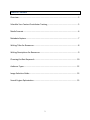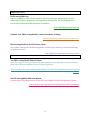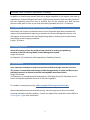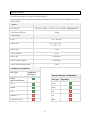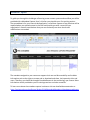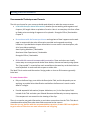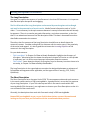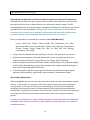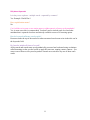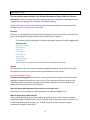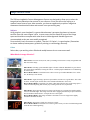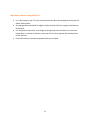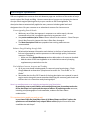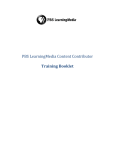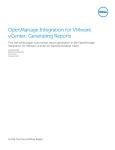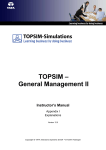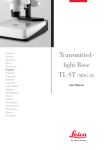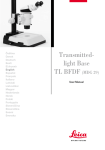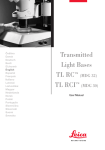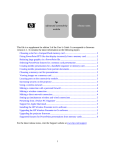Download Content Contributor Guide to Optimizing Descriptive Metadata
Transcript
Content Contributor Guide to Optimizing Descriptive Metadata 1 Table of Contents Overview................................................................................................................ 3 Schedule Your Content Contributor Training ......................................................... 5 Media Formats....................................................................................................... 6 Metadata Capture.................................................................................................. 7 Writing Titles for Resources ................................................................................... 8 Writing Descriptions for Resources ........................................................................ 9 Choosing the Best Keywords ................................................................................ 10 Audience Types .................................................................................................... 12 Image Selection Guide ......................................................................................... 13 Search Engine Optimization ................................................................................. 15 2 Overview Welcome. This PBS LearningMedia Guide to Optimizing Descriptive Metadata will help you increase the discoverability of your resources within PBS LearningMedia. In addition to links to training tutorials, documentation, and other support materials this guide provides strategies for developing accurate metadata – descriptions, titles, keywords – that will help teachers and students accurately spot the resources that precisely meet their information needs. 3 Important Links PBSLearningMedia.org PBS LearningMedia is your station's platform for local innovation, advancing your mission, deepening community engagement and supporting sustainability. PBS LearningMedia is a partnership of PBS and WGBH Educational Foundation. http://www.pbslearningmedia.org/ Schedule your PBS LearningMedia Content Contributor Training https://pbslearningmediatraining.youcanbook.me/ PBS LearningMedia on the PBS Station Guide Pick up post-training tutorials and short guides to refresh your memory on the technical steps of resource creation. http://digital.pbs.org/products/learning-media/ The PBS LearningMedia Editorial Guide Read up on how to craft your educational goals and draft a learning object creation workflow adhering to PBS LearningMedia content creation guidelines. https://projects.pbs.org/confluence/display/DLM/The+PBS+LearningMedia+Content+Contribut or+Guide The PBS LearningMedia CMS User Manual Documentation for advanced users of the PBS LearningMedia Content Management System: https://projects.pbs.org/confluence/display/DLM/CMS+User+Manual 4 Schedule Your Content Contributor Training In addition to familiarizing yourself with the strategies explained in this booklet, you need to schedule your Content Management System (CMS) training sessions. After attending sessions A & B start uploading content as soon as possible. Plan for and schedule your Best Practices Session to take place as soon as you have successfully uploaded your first 1-3 resources. A. Introduction and Preparation for Publishing Content Attend with your content contribution team to learn the details about what metadata that needs to be compiled before beginning to upload to the Content Management System. Get information on best practices for describing learning objects, meeting system requirements and fulfilling content integrity standards. Length: 30 minutes B. Publishing Content Attend this session to learn the technical steps involved in creating and publishing resources in the PBS Learning Media Content Management System. Length: 60 minutes Pre-Requisite: (1) Introduction and Preparation for Publishing Content. C. Best Practices Learn important techniques to help increase discoverability and page views for resources. This session is customizable and can also include the opportunity to review and discuss your published resources in relation to the PBS LearningMedia Assessment Rubric. Length: 60 minutes Pre-Requisites: (1) Introduction and Preparation for Publishing Content (2) Attendees for this session should have published resources in PBS LearningMedia. To schedule a training session visit: PBSLearningMediaTraining.YouCanBook.Me. We provide dedicated and personalized training. We encourage you to have all involved personnel attend the sessions together. Contact our Digital Library Specialist, Valerie Miller at [email protected] for more information. 5 Media Formats For More Information Visit the Online CMS Manual https://projects.pbs.org/confluence/display/DLM/Media+Format+Guidelines#MediaFormatGui delines-Video VIDEO File Format MPEG-4 (.mp4) .mov files are acceptable, .mp4 preferred Total Stream BitRate 5 Mbps Video Stream Codec AVC (H.264) Frame Size 16/9: 1280 x 720 4/3: 960 x 720 Frame Rate 30 fps Video Standard NTSC Scan Type Progressive Video Stream BitRate 4808 Kbps Video Stream BitRate Mode VBR CLOSED CAPTIONING File Type Supported for ingest POSTER IMAGES / THUMBNAILS DFXP (preferred format) File Type SRT JPG SAMI PNG SCC GIF SMPTE-TT TIF QuickTime text BMP 6 Supported Metadata Capture To guide you through the challenges of learning a new content system and workflow you will be provided with a Metadata Capture form (.xls) after you schedule your first training session. The spreadsheet is for your internal documentation, to facilitate capture of key data that will be required when you upload content in the CMS and provide you with a record of your organization’s content contributions that you can continually use when checks and modifications are needed. The metadata assigned to your resources supports their use and discoverability and includes information such as the rights to stream and or download and share, the keywords, titles and more, Therefore you should be thoughtful and deliberate in the terminology you choose. More information will be provided to you via trainings sessions and other materials. To learn more about the metadata capture in advance visit our detailed documentation at: https://projects.pbs.org/confluence/display/DLM/Metadata#Metadata-Metadataspreadsheets 7 Writing Titles for Resources Recommended Techniques and Formats The title you choose for your resource should speak directly to what the resource covers. Lead with the topic related information, whether you are working with segments and chapters, full length videos or episodes of a series. Here is an exemplary title from a Raw to Ready series consisting of segments of an episode: Strength of Silica | Bombardier: Chapter 3 Be consistent with the format you choose and cognizant of how it appears on the web page in context with the other information provided and compared to existing resources. If you decide the chapter information is more useful in the description, edit all of your titles accordingly. Awe Inspiring Machines | Bombardier Aluminum Allow Experiments | Bombardier Strength of Silica | Bombardier Stick with title case and recommended punctuation: Pipes and colons are visually neater ways to convey parts and wholes than dashes, commas and merely using spaces. The “pipe symbol” is a vertical bar mark accessible on the same key as the back slash on most keyboards. It works well with a space on either side. The ideal Title is concise and informative. Staying under or close to 60 characters generally looks best. To create shorter titles: Rely on the Brand Logo, text within the Description Field, and the Keywords you are applying, to provide Series identification and deliver the Resource in search results when it is sought. Provide sequential information (chapter indications, etc.) in the Description Field instead of the Title and order your Related Resources deliberately to convey sequence, if the sequence is not essential to the viewing of the clips. There is no need to put grade information or curriculum connections into the Title. This data is viewable and harvested from other data fields connected to the content. Now that you are familiar with the recommended best practices, browse PBS LearningMedia to get a sense of Titles that are most informative and intriguing. 8 Writing Descriptions for Resources The Long Description Your goal is to capture the essence of your Resource in less than 650 characters. It is important that the description be specific and engaging. The first 20 words of the Long Description are harvested by search engines such as Google and used in the presentation of search results. Media Format information such as “In this video…” is not necessary in the topic sentence because it conveys information that will already be apparent. There is no need to put grade information, curriculum connections, or the fact that it is an educational resource into the description fields. This data is harvested from other data fields connected to the content. Therefore, that first sentence of the Long Description should focus on details about the resource’s content. Consider ending that first sentence with the series name, if the popularity of the series lends appeal. It is also a good idea to iterate the Learning Objective of the resource in the Long Description. For your lead sentence: - This is not ideal: “In Chapter 3 of Raw to Ready: Bombardier highlights the discovery of silica glass.” Mentioning that the viewer has accessed a chapter of a series or a full episode is important, but it is not the most important information about the content. - This is ideal: “Learn about the history of silica glass, from its discovery in ancient times to its use today, in Chapter 3 of Raw to Ready’s Bombardier.” The Long Description is also a good place to mention the relationship between or existence of full episodes and segments when applicable, and the types of files in use (e.g. PDF, FLASH, Quicktime). The Short Description The Short Description has a character limit of 250. This text appears underneath each resource in the search results section of PBS LearningMedia. A good practice is to use the first sentence of your Long Description. If your Title takes up two lines in the search results within PBS Learning Media (20+ characters), you might want to shorten your Short Description so that it is not truncated in that results view. Generally, the descriptions that work with Cove work nicely in PBS LearningMedia. Browse PBS LearningMedia to get a sense of which descriptions are most informative and inviting to click, now that you are familiar with the recommended best practices. 9 Choosing the Best Keywords Keywords exist to add to the precision and recall of responses to requests for information. Use keywords to help ensure your resource is the one that’s found when that resource is the best one for the job, when it speaks directly to the information seeker’s needs. The PBS LearningMedia search and retrieval system is designed to facilitate this, while giving you control over which terms that are applied. Thinking of how a user would relate to the information contained in the resource you’ve uploaded, add keywords that record the notable themes, concepts, subjects, places and people prominently featured in your resource. Here is a proposed list of keywords for a resource titled Global Warming? Lesson, Lesson plan, Carbon, Carbon dioxide, CO2, Greenhouse, Gas, Gases, Greenhouse effect, Human, Atmosphere, Global, Earth, Warming, Temperature, Climate, Change, Energy, Energy use, USA, US, Fossil fuel, Fuel, Burning, Consumption, Use, Usage Lesson Plans can already search by media type, so there is no need to list those terms. Words that are too general and could clutter search results and reduce precision for a student or educator. Remove: Usage, Human, Use, Change, USA, US, Burning Some of the best choices listed are Global, Carbon, Carbon dioxide, CO2, Greenhouse effect, and Fossil fuel, because they are terms that are likely to be used by someone looking for a classroom resource about Global Warming. It would be good to add: Greenhouse gas, environment, environmental impact, global warming, carbon pollution, gas pollution, extreme weather, temperature change Search Engine Optimization PBS LearningMedia resources can turn up in the search results of major search engines outside the site. In some cases, you may want to do some research to determine terms people are using to search for the type of content you are providing, and then refine your keywords according to the content you want to compete against, either matching those keywords or possibly even avoiding the most popular ones so that your content has a chance of standing out in the long tail of the information search results, where there is less content to compete against. In all cases, the keywords you choose should accurately and precisely reflect the information contained in your resource and not be so general that they cause the resource to surface in unrelated searches. 10 FAQ about Keywords Is it okay to use a phrase - multiple words - separated by commas? Yes. Example: World War I Does capitalization matter? No. Can I add the series name or our station name or alpha-numeric reference to the standards? Yes, in some cases this is recommended. You don’t need to include grade level and other metadata that is captured elsewhere and already available to users as a browsing option. How do keywords influence search results? Resources make the top of the results list when an entered search term exists in the title and in the keywords field. Do I need to include all forms of a word? All keywords and search terms are algorithmically processed and evaluated using a technique called stemming so that you don’t need to apply the terms run, running, runner, runners – you can use one of those as a keyword to produce a match on a search for any one of those same words. 11 Audience Types The two audience types available in the Content Management System (CMS) are Educator and Learner. These are meant to identify materials that are for professional development and resources that are designed for classroom and student viewing. Please apply these terms moving forward. A decision about whether to check and update existing resources is pending as of June 2014. Educator This term is to be applied to all professional development resources and assets, such as lesson plans, teacher guides and other content that is exclusively for teachers. For example, the following types of media and support materials should be tagged with Educator only: About This Activity Connections Follow Up For Teachers Frame/Focus Lesson Plan Teacher’s Guide Teaching Tips This list has been extracted from the media type specific and support materials lists. Learner This designation is for all resources and assets targeted to students that a teacher can use in the classroom, as well as for those resources that students can use directly. FAQ about Audience Types Can both terms be applied? Yes, but that is not necessarily most useful. Please use your best judgment to determine whether or not to do this. The Educator and Learner terms are not mutually exclusive necessarily, although they should be applied to match the educational design and learning objectives of the resource. Does this impact what educators have access to on the main site? These terms are not available as search parameters on PBSLearningMedia.org. What is the purpose of these terms? When uniformly applied, they can be used by the technical team to limit resources that are available through the student view. They can also be used to help move resources from 13+ to professional development category, etc. To date, these terms have not been applied consistently enough for these uses. 12 Image Selection Guide The PBS LearningMedia Content Management System was designed to allow you to select the image that best advertises the content of your resource. Since you will not be relying on a random freeze frame of your video resource, you have an opportunity to pick an image that showcases the educational value and content in an eye-catching way. Subjects Using people in your thumbnail is a great choice because it prompts the viewer to interpret emotion from the central figure’s face. In most cases, the face should fill most of the image space and should not compete with other faces in the background. Notable figures are recommended as they are most readily recognized. Focus on bold, iconic structures or symbols - like the U.S. Capitol – is a good option. (Remember to choose modern/contemporary symbols if pointing to a technology resource). Colors Select clear, eye-catching colors. Black and muddy browns do not come across well. What Works in Image Selection? What works: The color is bold, clear, and eye-catching. The structure is easily-recognizable and fills most of the image. What Works: Selecting a person/notable figure to feature within the thumbnail is a great choice. The central figure (Mandela) is facing the camera – and the people behind him are not distracting us from his face. How to Make it Better: It would be better to have a close-up of Nelson Mandela’s face. At this size, his identity is not obvious. What Works: Again, choosing a person to represent this resource was a good choice. The colors are bold – and the figure (and his attire) offer valuable information to the viewer. How to Make it Better: It would be even better if this figure filled up more of the image space. I would recommend placing him centrally any zooming in on his face, in particular. What Works: This represents the Syria resource well because we recognize the speaker and the colors are bold and bright. This image was much more engaging than the map of Syria which was used for another related resource. A map at this size is not legible. How to Make it Better: This image would have been better if it were cropped more tightly around the shoulders and head. What Works: This image is bold, clear, and easy to ready. How to Make it Better: It would be nice to have a greater variety of color. The black background is not the most vibrant/appealing. 13 What Doesn’t Work in Image Selection? It is a bad image to use if it lacks clarity because the colors blend together and make the details indiscernible. Any signage featured should be legible and the activity within the image should be easy to interpret. It is not good to have small, central figures facing away from the camera, or with their heads down. It is better to feature a close-up of a face that captures the emotion/tone of the resource. Faces obscured by instruments/paraphernalia are not ideal. 14 Search Engine Optimization PBS LearningMedia has resources that rank between page one and three of the results of major search engines like Google and Bing. Here are some tips on how you can increase the chances of major search engines pointing directly to your content on PBS LearningMedia. The descriptive data set automatically applied to every resource includes grade levels and designates the url for your resource as an educational resource for classroom use. Create Appealing Search Results With every set of links that appears in response to an online search, the text connected to that link is a valuable opportunity to generate a click. Use precise and descriptive Titles to foster interest in the resource – Grand Canyon: How it Was Formed is a better title than A River Runs through It. The Meta Description Field auto populates but enticing statements are recommended. Enhance Google Ranking through Links Relationships between information and citations in the form of used and reused links are interpreted by machine processers to indicate high quality, informative resources. Therefore: o Make use of the Related Resources section adds value to all resources involved. o Add the value of PBS LearningMedia as an authoritative source by keeping supplementary materials on the site. Find a Balance between Accurate and Trending All of your text should include popular or commonly used terminology – Check Google Adwords to determine if people tend to search for “First Grade” or “1st Grade.” Remember that the first 20-25 words of the long description are captured in search engine results along with preset metadata identifying the resource grade levels and the fact that it is a classroom-ready learning object. Here is an excellent start to an intriguing and precise Long Description: By producing snow crystals indoors and watching them grow, learn about molecular forces that shape ice crystals and the states of matter. By exploring media resources, including microphotographs of real snowflakes, students also learn about condensation… This next description would not work as well: In part two of Why Do Snowflakes Come in So Many Shapes and Sizes? explore the questions are all snowflakes truly unique? What are the physical forces that drive snowflake size and shape? 15