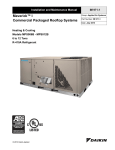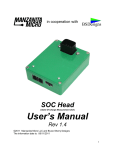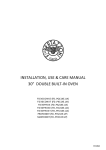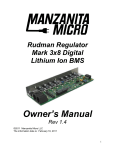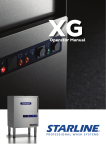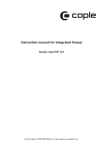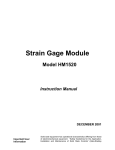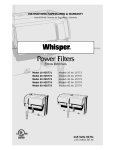Download User manual
Transcript
CAM MSCC3 3G REV 01 REV. 3G CA AMERA CAMSCC3G Rev. 01 Figure 1 09/08/2011 2 ©Velleman® nv CAMSCC3G Rev. 01 Figure 2 09/08/2011 3 ©Velleman® nv CAMSC CC3G Rev. 01 0 User manual 1. Inttroduction n To all residents of the t European n Union Importtant environm mental information abou ut this produ uct This symbol on the deviice or the package indicates that disposa al of the devic ce after its liffecycle could harm h the enviironment. Do not dispose of the un nit (or batteries) as unsorte ed municipal waste; w it shou uld be taken to a specialized company fo or recycling. This device e should be re eturned to you ur distributor or to a local recycling r serviice. Respect th he local enviro onmental rules s. If in do oubt, contactt your local waste w dispos sal authoritie es. Thank you y for choosin ng Velleman! Please P read the manual thorroughly before e bringing this device in nto service. If the device wa as damaged in n transit, don'tt install or use e it and contac ct your dea aler. 2. Saffety instru uctions Keep the dev vice away from m children and d unauthorised d users. Always discon nnect mains power p when th he device is no ot in use or when w servicing or maintenance activities are performed. There are no user-servicea able parts inside the device. Refer to an authorized de ealer for service an nd/or spare pa arts. 3. Ge eneral Guid delines Refer to the Velleman® Service and a Quality Warranty W on the last page es of this manual. evice away fro om extreme heat and dust. Keep this de Protect this device from shocks s and ab buse. Avoid brute force whe en operating the device. • • • • • • Familiarise yourse elf with the functions of the e device before e actually usin ng it. All modifications m o the device are of a forbidden for safety rea asons. Damag ge caused by user u mod difications to the device is not n covered by y the warranty y. Only y use the device for its inten nded purpose. Using the de evice in an unauthorised wa ay will void v the warra anty. Dam mage caused by b disregard of o certain guidelines in this manual is nott covered by the warrranty and the dealer will no ot accept responsibility for any a ensuing defects d or prob blems. Only y use this deviice in compliance with priva acy laws and regulations. Refer R to the local auth horities for mo ore information. A qu ualified technic cian should install and serv vice this device e. 4. Fea atures • • • • remo ote video secu urity using the e 3G mobile phone p network k with night vision IR I LEDs builtt-in heater to prevent conde ensation and enables opera ation at low te emperatures up to o 20 mobile 3G-phones 3 can n connect to the camera - security code protected 09/08/201 11 4 ©Velleman n® nv CAMSCC3G Rev. 01 5. Overview Refer to the illustrations on pages 2 and 3 of this manual. CAMSCC3G A lens B IR LEDs C back cover D wall mounting bracket E camera mounting bracket F 5Vdc input G on/off switch H I J K L M N O battery status LED microphone network status LED mini USB port USIM card slot reset button washer bolt interior 1 ground 2 +12VDC 3 heater 4 5 6 alarm trigger: 0 ~ 3 minutes alarm normal closed (NC) 6. Preliminary settings Turning on the device • The camera can be switched on/off using the Power Supply Switch [G]. • To turn on or switch off the device move the switch [G] from the “OFF” to the “ON” position or vice versa using a small flat screwdriver. 7. Installation • A USIM card (not included) must be inserted into the device before it can be used, disabling its PIN code using a video phone. • Check to ensure that the device is switched off and the AC adaptor is unplugged before inserting or removing the USIM card. • The device will not function properly unless a USIM is inserted. In this case, the device will note an anomaly and a red light will appear on the LED Network [J] and BATTERY [H] LEDs. • Insert the USIM card as shown in the illustration on page 3 of this manual into the slot [L]. Remember to lock the USIM card after it is inserted by sliding the lock to the left. Note 1: Check to ensure that the USIM card has been inserted as illustrated in the figure. Note 2: Take care when inserting the USIM card, since the metal contacts on the USIM card can be easily damaged/scratched. Suggestions for installing the device • • • • • Do not position the device in front of light sources (to avoid overexposure). Do not place any objects within a 1 meter radius of the internal visual angle of the device (images could be unintelligible). Do not position the device in a basement; it may not have network coverage. Do not cover the device’s video camera with an object during a video call (image quality may be compromised). Do not cover the device with objects containing metallic materials (signal quality may be compromised) Fastening the cable glands Refer to the illustration on page 3 of this manual. Fastening the bracket Refer to the illustration on page 3 of this manual. 09/08/2011 5 ©Velleman® nv CAMSCC3G Rev. 01 Fastening the camera to the bracket Refer to the illustration on page 3 of this manual. Make sure to insert the washers [N] in the indicated places. Terminal box wires and cabling Refer to the illustration on page 3 and the overview in §4 of this manual. 8. Administrator management Administrator management and alarm calls • The administrator – the person authorised to send configuration commands – is defined when the first video call to the device is made. • When asked for a PIN number, enter the code found inside the bag stored in the device’s box. • The CAMSCC3 will call the administrator number during an alarm. 9. Activation Connecting the Charger • • • • • • Insert the charger into the CAMSCC3G as indicated in the illustration on page 3 of this manual. Plug the charger into the 12VDC input [F]. The Battery and Network lights on the device will turn red and flash rapidly (once every second) on an off during this first phase. Once the device registers that a charger has been inserted, the battery LED [H] will turn on. Battery status is described in the figures below. If the battery LED [H] is red and flashes rapidly (once every second), it is out of charge. The battery takes approximately 30 minutes to charge up to its minimum operative level. Do not switch on the device if the battery is below its minimum operative level. If the battery LED [H] is on and flashing slowly (once every 3 seconds), the battery has been charged up to its minimum operative level. Battery status is described in the figure below. 09/08/2011 6 ©Velleman® nv CAMSCC3G • • • Rev. 01 The network LED [J] will display a yellow light while the device searches for the UMTS network. This will then turn green and start flashing rapidly. The LED will show battery levels after it has measured battery capacity. Network status is described below. Once the device is connected to the network, the network LED [J] will turn green and stops flashing. The device and all its functions are ready for use once the network LED [J] turns green and the battery LED [H] displays the level charge the battery has. Activating the service • • • Follow the instructions below to carry out the authentication procedure and activate video services. Video call the CAMSCC3 with a video phone (dial the number of the device and activate the video call function from the video phone). A request will be made for a four (4) digit PIN code – found inside the devices’ box. This will activate the transmission of images recorded by the CAMSCC3G. The illustration below will be displayed on your video phone. • • Enter the PIN code by pressing the appropriate keys on your video phone. The device will then check the PIN code you entered. If the PIN code is correct, that telephone number will be added to the device's memory (saved in a list of authorisations). The number used to make the first call to the device to establish a connection will be given the title of Administrator. If the PIN code is incorrect you have two more chances to enter the correct PIN code. Note 1: The device will automatically disconnect a video call after 3 failed attempts to enter a PIN code, or after 1 minute. • Once authenticated, the device will emit a sound to indicate that the video call has begun. Images recorded by the CAMSCC3G can then be seen in real time. 09/08/2011 7 ©Velleman® nv CAMSCC3G • Rev. 01 A PIN code must only be entered the first time the video call services are used. Once the number is added to the device's memory (List of Authorisations), it will always be permitted to connect to the device without the need to enter a PIN code. Disconnecting a video call • • The user interrupts the connection of the video call from their video phone. The transmission of images recorded by the CAMSCC3G is interrupted and the video call is disconnected. Note 2: for safety reasons, the device always keeps a "List of Authorisations” stored in its internal memory where it saves information on authorised users. Only authorised users can use the services supplied by the device. The List of Authorisations can save information on up to 20 users. To be automatically added to the List of Authorisations, users must video call the device and enter correctly enter its PIN code. The first user on the list is the Administrator, who is authorised to configure the device by using SMS commands (please see the “management" section). Note 3: if a video call is made to the device by a user not on the list – once 20 authorised users are listed and stored in the memory - the device will not recognise the caller, who will be unable to connect to the device. Warning 1: do not conceal your number while making a video call. The device will be unable to recognise the caller and will refuse the connection. Note 4: CAMSCC3G video services can be used even when the charger is disconnected. A video call will not be connected if battery capacity is insufficient (below 5%). Note 5: Video calls will be terminated if battery capacity has reached its minimum operative level (below 5%) and an authorised user calls and activates the device. The user will receive a warning that the battery is low before the call is terminated. Note 6: the CAMSCC3G must be placed in a fixed position. To ensure that video call quality remains high, place the device in an appropriate position checking the network LED [J] - which shows the strength of the radio signal received by the device. 10. Advanced functions for the limited access mode Management • Only the administrator - the first user saved on the device’s List of Authorisations – is authorised to change settings on the List of Authorisations. • The Administrator can send commands to the device using SMS text messages. These can be used to change a number of settings on the List of Authorisations. • The Administrator can use 6 different commands. They are: 1) Change the number of users saved on the List of Authorisations; 2) Change the Administrator's number; 3) Delete an authorised user; 4) Delete all authorised users; 5) Enter a number as an authorised user; 6) change the PIN code. Note: SMS COMMANDS are not caps sensitive. Warning: Should the Administrator change his/her video phone – for example following an MNP request – we recommend the new number be saved as Administrator. For any problems connected to an Administrator number change, please contact Customer Services. 1) To change the number of users saved in the List of Authorisations • The List of Authorisations has been programmed to save 20 authorised users. The Administrator can change this predefined number to any number between 1 and 20 by sending an SMS message to the device containing the following text: #modlist*[NUMBER]#[PIN]# 09/08/2011 8 ©Velleman® nv CAMSCC3G Note: Rev. 01 [NUMBER] must be a number between 1 and 20. [PIN] is the correct 4 digit pin code For example, the following message can be sent to limit the List of Authorisations to only 3 users: #modlist*3#1234# Warning: All information on excess users will be automatically deleted once the number of users saved in the List of Authorisations is changed, if the new number is lower than the previous one. • No more than 20 users can be saved on the List of Authorisations 2) To change the Administrator’s telephone number: • The Administrator’s telephone number can be changed by sending an SMS text message to the device from the Administrator’s phone. Warning: The Administrator’s number can only be changed five times. Please contact Customer Services if the number needs to be changed again after five changes. • To change this number, the Administrator must send an SMS message to the device containing the following text: #changead*[OLDNUMBER]*[NEWNUMBER]#[PIN]# Note: [OLDNUMER] is the Administrator’s old number. [NEWNUMBER] is the new Administrator number. [PIN] is the correct 4 digit pin code For example if: (OLD NUMBER) = +3931111111 (NEW NUMBER) = +3932222222 (PIN) = 1234 SMS Command: #changead*+393931111111*+393932222222#1234# 3) To delete a specific authorised user • A specific authorised user can be deleted by sending an SMS message to the device from the Administrator phone containing the following text: #del*[NUMBER]#[PIN]# Note: [NUMBER] is the user number you want to delete. [PIN] is the correct 4 digit pin code For example, send the following command to delete the number +3931234567 from the List of Authorisations: #del*+393931234567#1234# Warning: The Administrator number cannot be deleted by sending this command. 4) To delete all authorised users • All authorised users can be deleted from the List of Authorisations by sending an SMS message to the device from the Administrator phone containing the following text: #deluser#[PIN]# Note: [PIN] is the correct 4 digit pin code For example: #deluser#1234# Warning: All users will be deleted from the List of Authorisations once the device has received the command, with the exception of the Administrator. 5) To enter new numbers as authorised users • A specific authorised user can be added to the List of Authorisations by sending an SMS message to the device from the Administrator phone containing the following text: #add*[NUMBER]#[PIN]# 09/08/2011 9 ©Velleman® nv CAMSCC3G Rev. 01 Note: [NUMBER] is the number you want to add to the List of Authorisations. [PIN] is the correct 4 digit pin code For example, if you want to add the number +3937654321 to the List as an authorised user: #add#+393937654321#1234# Warning: The [NUMBER] will not be added to the List of Authorisations once the number of numbers saved on the list has reached its limit. The SMS message will be ignored if the [NUMBER] is already found on the list. 6) To change the PIN code • The PIN code can be changed by sending an SMS message to the device from the Administrator phone containing the following text: #pin*[NEW_PIN]#[PIN] # Note: [NEW PIN] is the 4 digit number you want to use as a PIN code. [PIN] is the 4 digit number you want to change. For example send the following message to change PIN 1234 to a new PIN 0987: #PIN*0987#1234# Refer to the table below for an overview of all Administrator SMS commands. SMS Command Description #modlist*[NUMBER]#[PIN]# Use to change the number of users saved on the List of Authorisations #changead*[OLDNUMBER]*[NEWNUMBER]#[PIN]# Use to change the telephone number belonging to the Administrator Example: #changead*+393931111111*+393932222222#1234# Use to delete a specific authorised #del*[NUMBER]#[PIN]# user Example: #del*+393931234567#1234# Example: #modlist*3#1234# #deluser#[PIN]# Use to delete all authorised users Example: #deluser#1234# #add*[NUMBER]#[PIN]# Use to enter new numbers as authorised users Example: #add*+393937654321#1234# #pin*[NEW_PIN]#[PIN] # Use to change the PIN code Example: #pin*0987#1234# 11. • Problem solving A list is provided below describing a series of situations which may take place while the device is in use. Please check the list before contacting Customer Services. P1. Restarting the device (resetting procedure) • The device can be restarted by pressing the reset button and keeping it pressed for at least 5 seconds. Note: The device will be automatically restarted by pressing the reset button. All users will be deleted from the List of Authorisations, with the exception of the Administrator and the PIN code. P2. The Network LED is off • Check that the USIM card has been inserted into the USIM slot and that is correctly locked. • If the USIM card has been inserted and locked correctly and the Network Light is still off, press the reset button for 5 seconds to restart the device. Note: All users will be deleted from the List of Authorisations once the device is reset, with the exception of the Administrator. • Please contact Customer Services if the device still fails to function properly after it has been reset. 09/08/2011 10 ©Velleman® nv CAMSCC3G Rev. 01 P3. The network LED is red and continues flashing on and off • • • • • Check that the USIM card has been inserted into the USIM slot and that is correctly locked. If the network LED stays red and continues to flash on and off, move the device to another position because the radio signal is insufficient in that particular position. Using your video phone, check for UMTS network coverage. If the LED has not changed to yellow or green after you have tried a number of different positions, press the reset button for 5 seconds to restart the device. Note: All users will be deleted from the List of Authorisations once the device is reset, with the exception of the Administrator. Please contact Customer Services if the device still fails to function properly after it has been reset. P4. The battery LED is red and continues flashing on and off • Check that the USIM card has been inserted into the USIM slot and that is correctly locked. • Check that the charger is properly connected to the device and that it has been connected to a 220v AC power supply for at least 3 hours. • If the charger has been connected to the device in a correct manner and if it has been connected to a 220V AC power supply for at least 3 hours and the battery LED is still red and continues flashing on and off, press the reset button for 5 seconds to restart the device. Note: All users will be deleted from the List of Authorisations once the device is reset, with the exception of the Administrator. • Please contact Customer Services if the device still fails to function properly after it has been reset. P5. The battery and network lights are red and remain on • • • • If both the network and battery LEDs are red and remain on (but are not flashing), perform the procedure to switch off/restart the device. Move the battery switch [G] from the “ON” to the “OFF” position to switch off the device. Move the battery switch [G] from the “OFF” to the “ON” position to switch on the device. Please contact Customer Services if, after carrying out the procedure to switch off/restart the device, both the Network and Battery Lights are red and remain on (but are not flashing). P6. SMS command errors when configuring the device • The device will ignore all SMS text messages it receives containing errors and syntax mistakes. It will also ignore all SMS text messages sent by users without Administrator privileges. If you have made a mistake, just send a new, valid SMS text message. P7. The device does not switch on when I move the Power switch • • • • First of all, switch off the device, remove and reconnect the charger; then attempt to switch on the device again. If the charger is not connected to the device, charge up the battery completely and try again. If the device still does not switch on and the battery is completely charged, carry out the switch off/restart procedure. To switch off/restart the device: o Move the battery switch from the “ON” to the “OFF” position to switch off the device completely. o Move the battery switch from the “OFF” to the “ON” position to switch on the device. Please contact Customer Services if the device still fails to function properly after it has been reset. 09/08/2011 11 ©Velleman® nv CAMSCC3G 12. Rev. 01 Important security information Please read the following information before using the CAMSCC3G. Carefully read the following precautions in order to reduce the risk of personal injury from electric shocks, fires and to reduce the risk of damaging the equipment. 13. General precautions Precautions for the battery and for the adaptor • • • • • • • • Never connect or disconnect the AC current adaptor with wet hands. Connecting or disconnecting the AC current adaptor from a power supply with wet hands may cause an electric shock. Never place the AC current adaptor on wooden surfaces (or any other surface which could be damaged by heat) when in use because its temperature rises when it is on. Always place it on materials which isolate heat. Never cover the AC adaptor with an object when in use and never place it next to a heat source. An excessive increase in temperature could prejudice its functioning. Do not dismantle or attempt to repair the AC adaptor and never change its plugs or wires. You could run the risk of receiving an electric shock. Do not dismantle or modify the battery. Stop using the device if you have noted anomalous temperatures, smells, staining or deformations or if it behaves in an abnormal manner when in use, while charging or when stored. A continued use of the CAMSCC3G video camera under any of these conditions could lead to the combustion of battery liquids or could cause the battery to crack. Do not touch any liquids leaking out from a damaged battery for any reason. This liquid may cause serious lesions if it comes into contact with the skin or eyes. If the liquid comes into contact with the eyes rinse, thoroughly with clean water and contact a doctor immediately. If the liquid comes into contact with clothing or skin, wash immediately with clean water. Always use the cloths supplied in the package to clean the camera’s lenses and always use a wet or antistatic cloth to clean the device. Do not use chemical detergents or abrasives as these could damage the device. Third party equipment The use of equipment, AC adaptors or third party accessories which have not been manufactured or authorised by VELLEMAN invalidate the product's warranty and prejudice the safety of the device itself. Precautions for repairs No part of the device, battery or charger may be repaired by the user. Do not attempt to dismantle or repair these parts on your own as it may lead to fires, electric shocks and faults. Always contact an authorised customer services centre for repairs and substitutions. 09/08/2011 12 ©Velleman® nv CAMSCC3G 14. Rev. 01 Technical specifications Alarm video call Heater Technology Camera IP rating Connectivity Microphone remote control Video calls automatic video call from a 3G mobile phone Messages Battery Privacy power supply operating temperature dimensions weight Other characteristics Through the NC contact Automatic power supply thermostat UMTS colour CCD image sensor CCD100k pixel, 352(H) x 288(V) -PALField angle 58” diagonal,46” horizontal, 38” vertical 54 USB port for SW updates Sensitivity greater – 40 dB over 3G network Answers and makes video calls from every operator through the NC alarm contact limited up to 20 users Receives SMS text configuration messages 2200mAh for an autonomy of 330 hours in standby, 4 hours of video calls, 3,2 hours of video calls during the night. Access is granted to see the images by entering a PIN code 5Vdc adaptor (incl.) -25°C ~ 70°C 220 x 80 x 95mm 680 gr (incl.bracket) LED battery light, cover for malfunctions Reset button Wall support bracket Use this device with original accessories only. Velleman nv cannot be held responsible in the event of damage or injury resulted from (incorrect) use of this device. For more info concerning this product and the latest version of this user manual, please visit our website www.velleman.eu. The information in this manual is subject to change without prior notice. © COPYRIGHT NOTICE The copyright to this manual is owned by Velleman nv. All worldwide rights reserved. No part of this manual or may be copied, reproduced, translated or reduced to any electronic medium or otherwise without the prior written consent of the copyright holder. 09/08/2011 13 ©Velleman® nv Velleman® Service and Quality Warranty Since its foundation in 1972, Velleman® acquired extensive experience in the electronics world and currently distributes its products in over 85 countries. All our products fulfil strict quality requirements and legal stipulations in the EU. In order to ensure the quality, our products regularly go through an extra quality check, both by an internal quality department and by specialized external organisations. If, all precautionary measures notwithstanding, problems should occur, please make appeal to our warranty (see guarantee conditions). General Warranty Conditions Concerning Consumer Products (for EU): • All consumer products are subject to a 24month warranty on production flaws and defective material as from the original date of purchase. • Velleman® can decide to replace an article with an equivalent article, or to refund the retail value totally or partially when the complaint is valid and a free repair or replacement of the article is impossible, or if the expenses are out of proportion. You will be delivered a replacing article or a refund at the value of 100% of the purchase price in case of a flaw occurred in the first year after the date of purchase and delivery, or a replacing article at 50% of the purchase price or a refund at the value of 50% of the retail value in case of a flaw occurred in the second year after the date of purchase and delivery. • Not covered by warranty: - all direct or indirect damage caused after delivery to the article (e.g. by oxidation, shocks, falls, dust, dirt, humidity...), and by the article, as well as its contents (e.g. data loss), compensation for loss of profits; - consumable goods, parts or accessories that are subject to an aging process during normal use, such as batteries (rechargeable, nonrechargeable, built-in or replaceable), lamps, rubber parts, drive belts... (unlimited list); - flaws resulting from fire, water damage, lightning, accident, natural disaster, etc. …; - flaws caused deliberately, negligently or resulting from improper handling, negligent maintenance, abusive use or use contrary to the manufacturer’s instructions; - damage caused by a commercial, professional or collective use of the article (the warranty validity will be reduced to six (6) months when the article is used professionally); - damage resulting from an inappropriate packing and shipping of the article; - all damage caused by modification, repair or alteration performed by a third party without written permission by Velleman®. • Articles to be repaired must be delivered to your Velleman® dealer, solidly packed (preferably in the original packaging), and be completed with the original receipt of purchase and a clear flaw description. • Hint: In order to save on cost and time, please reread the manual and check if the flaw is caused by obvious causes prior to presenting the article for repair. Note that returning a non-defective article can also involve handling costs. • Repairs occurring after warranty expiration are subject to shipping costs. • The above conditions are without prejudice to all commercial warranties. The above enumeration is subject to modification according to the article (see article’s manual).