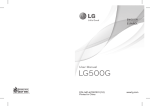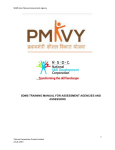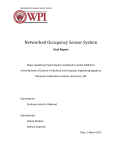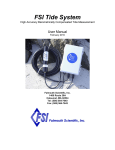Download Now
Transcript
Broker/Dealer Firm User’s Manual Chapter Nine: Organization Non-Filing Information Chapter Nine: Organization Non-Filing Information About this Section This section contains information pertaining to maintaining firm notifications, contact information, viewing mass transfers and organization names using Organization Non-Filing Information on CRD. Completion Objectives At the completion of this section the user will be able to: In this Section • Maintain CRD contact information. • Maintain firm notification information. • View organization names list and mass transfers. This section contains the following topics: Topic About Organization Non-Filing Information Firm Notification Steps for Maintaining CRD Contact Person Information Steps for Adding a Firm Notification Contact Person and Choosing Firm Notification Types Steps to Change/Delete a Firm Notification Contact Person and/or Firm Notification Types Steps for Viewing Mass Transfer History Steps for Viewing Organization Names List Tips for Organization Non-Filing Information Copyright ©2004 NASD. All rights reserved. 9-1 See Page 9-2 9-2 9-3 9-4 9-6 9-8 9-9 9-10 March-Version 6.0 Chapter Nine: Organization Non-Filing Information Broker/Dealer Firm User’s Manual About Organization Non-Filing Information Organization Non-Filing Information gives firms the ability to view and update information without submitting a form filing. Firms can maintain contact information that is not a part of the Form BD filing process and is used by the Registration and Disclosure Department for CRD issues. Firms can view organization name changes and whether the changes were due to corrections. Firms can view mass transfer information relating to their firm, type of transfer and effective date. Firm Notification Firms can request automatic e-mail reminders be sent from CRD to designated individuals at the firm whenever any or all of the following 19 conditions occur: Registration • Notify when an individual has a fingerprint updated with a status of ILEG. • Notify when an individual’s registration is Inactive Prints with the firm. • Notify when an individual’s registration request is T_NOU5 (terminated without a Form U5) • Notify when an individual with deficient registration is eligible to Purge within the next 30 days • Notify when Individual Fingerprint updated with RAPP status • Notify when an individual’s registration request has been Denied. • Notify when an individual’s registration has been Revoked. • Notify when a registered individual enters Firm Temporary Registration Cancellation Queue. Disclosure • Notify when a Bankruptcy has expired for a registered individual with the firm. • Notify when a Customer Complaint has expired for a registered individual with the firm. • Notify when a U6 is filed against a registered firm. • Notify when a U6 is filed against an individual registered with the firm. • Notify when registered individual enters Firm Outstanding Disclosure Letters Notice Queue. Continuing Education • Notify when registered individual is within 30 days of then end of his or her CE Required window. • Notify when registered individual is within 90 days of the end of his or her CE Required window. • Notify when registered individual enters the Firm CE Inactive Queue. Other • Notify when Firm account balance is Deficient. • Notify when a filing has failed submission. • Notify when registered individual enters Other U4 Filing Notice Queue. NASD recognizes the significance of our member firms’ efforts to ensure compliance with registration-related requirements; therefore, as an expanded service to all firms, on September 30, 2002, NASD began automatically sending the five bolded e-mail notifications above to firm contacts. NASD is asking firms to select a contact(s) for receipt of, at a minimum, the five bolded e-mail notifications. Firms may choose one individual at the firm to receive all of the e-mails selected, or, a firm can input a different e-mail contact for each Firm Notification it selects. On behalf of firms that did not input contact information by September 30, 2002, NASD ran a script to automatically select the five bolded e-mail notifications and designate the firm’s Primary Account Administrator as the recipient for all. For those firms that did not have a Primary Account Administrator’s e-mail address on file, the e-mail address of March-Version 6.0 9- 2 Copyright ©2004 NASD. All rights reserved. Broker/Dealer Firm User’s Manual Chapter Nine: Organization Non-Filing Information the firm’s Executive Representative was used and he/she will automatically receive those five e-mail notifications as the conditions occur. Steps for Maintaining CRD Contact Person Information: Access CRD Contact Information There are two ways to access Non-Filing Information: 1. From the Site Map, click the NFI Organization Search hyperlink. OR 1a. Click the Organization Tab from the Tool Bar and choose Non-Filing Info from the Submenu. Maintain CRD Contact Information [Result:] CRD defaults to the Maintain CRD Contact Info screen. 2. Type CRD Contact Name, Contact E-mail, Phone, Fax, Street 1, Street 2 (if applicable), City, State, Country, and Zip/Postal Code in the fields. 3. Click the Save button. Copyright ©2004 NASD. All rights reserved. 9-3 March-Version 6.0 Chapter Nine: Organization Non-Filing Information Broker/Dealer Firm User’s Manual Steps for Adding a Firm Notification Contact Person and Choosing Firm Notification Types: Access Firm Notification Adding a Contact Person (to receive firm notification emails) and Choosing Firm Notification Types 1. To access Firm Notification, see steps 1 or 1a on page 9-3 of Steps for Maintaining CRD Contact Person Information. 2. Click Firm Notification from the Navigation Bar or Footer. [Result:] The Maintain Firm Notification Info screen opens. NOTE: If there are existing contacts, their names are displayed indicating the phone number, email address and specific notification type(s) that the contact receives. Different individuals can be contacts to receive different firm notifications. 3. To add a new contact person to receive firm notification emails and designate which firm notification type(s) the contact will receive, click the Add New button. [Result:] The Maintain Firm Notification Request screen opens. March-Version 6.0 9- 4 Copyright ©2004 NASD. All rights reserved. Broker/Dealer Firm User’s Manual Adding a Contact Person (to receive firm notification emails) and Choosing Firm Notification Types (Continued) Chapter Nine: Organization Non-Filing Information 4. Type the Contact Name, Contact Phone Number and Email Address in the fields. 5. Click the box(es) to specify notification type. NOTE: At a minimum, the following five notifications should be selected: • Notification when an individual’s registration becomes Inactive Prints with the Firm • Notification when a registered individual enters the Firm Temporary Registration Cancellation Queue • Notification when a registered individual is within 30 days of the end of his or her CE Required window. • Notification when a registered individual is within 90 days of the end of his or her CE Required window. • Notification when a registered individual enters the Firm CE Inactive Queue. Firms may choose one individual at the firm to receive all of the e-mails selected, or a firm can input a different e-mail contact for each Firm Notification it selects. 6. Click the Save button. Copyright ©2004 NASD. All rights reserved. 9-5 March-Version 6.0 Chapter Nine: Organization Non-Filing Information Broker/Dealer Firm User’s Manual Steps to Change/Delete a Firm Notification Contact Person and/or Firm Notification Types: Access Firm Notification Change/Delete Contact Information and/or Notification Types 1. To access Firm Notification, see steps 1 or 1a on page 9-3 of Steps for Maintaining CRD Contact Person Information. 2. Click Firm Notification from the Navigation Bar or Footer. [Result:] The Maintain Firm Notification Info screen opens. 3. Click the Email Address hyperlink. [Result:] The Maintain Firm Notification Request screen opens. March-Version 6.0 9- 6 Copyright ©2004 NASD. All rights reserved. Broker/Dealer Firm User’s Manual To Change/Delete Contact Information and/or Notification Types (Continued) Chapter Nine: Organization Non-Filing Information 4. To change the Contact Name, Contact Phone and/or Email Address, highlight the existing information in the fields and type the new Contact Name, Contact Phone and/or Email Address. 5. To remove specific firm notification(s) for this contact person, click the box(es) to remove the check mark(s) from the notification types. OR 5a. To add additional notification(s) for this contact person, click the box(es) to specify notification type. OR 5b. To delete a contact person and all of his/her firm notification types, click the Delete button. 6. Click the Save button. Copyright ©2004 NASD. All rights reserved. 9-7 March-Version 6.0 Chapter Nine: Organization Non-Filing Information Broker/Dealer Firm User’s Manual Steps for Viewing Mass Transfer History: Access Mass Transfer Information View Mass Transfer History March-Version 6.0 1. To access Mass Transfer information, see steps 1 or 1a on page 9-3 of Steps for Maintaining CRD Contact Person Information. 2. Click Mass Transfer History from the Navigation Bar or Footer. [Result:] The View Mass Transfer History screen opens. 9- 8 Copyright ©2004 NASD. All rights reserved. Broker/Dealer Firm User’s Manual Chapter Nine: Organization Non-Filing Information Steps for Viewing Organization Names List: Access Organization Names 1. To access Organization Names, see steps 1 or 1a on page 9-3 of Steps for Maintaining CRD Contact Person Information. View Organization Names List 2. Click Organization Names from the Navigation Bar or Footer. [Result:] The Organization Names List screen opens. Copyright ©2004 NASD. All rights reserved. 9-9 March-Version 6.0 Chapter Nine: Organization Non-Filing Information Broker/Dealer Firm User’s Manual Tips for Organization Non-Filing Information: • Be sure to keep the contact information current. • Be sure to change the e-mail address under Firm Notifications when the person that handles that e-mail goes on vacation or leaves the firm; or the individual who receives the e-mail notifications can request that the firm’s technical support staff temporarily forward his/her e-mail to another individual’s mailbox. • One notification is sent out per notification type and not for each individual affected by the notification. • NASD will contact a firm if there is a non-deliverable e-mail address listed on the Firm Notification Information screen. If the firm cannot be contacted or if a valid e-mail address cannot be obtained, NASD will disable the Firm Notification for that specific e-mail address. The firm will need to contact the Registration and Disclosure Department to re-enable the Firm Notification March-Version 6.0 9- 10 Copyright ©2004 NASD. All rights reserved.