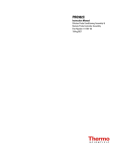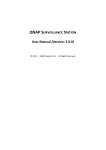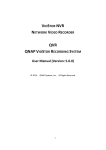Download Xeta9 XetaWave Ethernet Bridge
Transcript
Xeta9 XetaWave Ethernet Bridge User’s Manual June 17, 2014 Firmware version: 2.03 build 3166 and above Models: Xeta9-E, Xeta9x9-E, Xeta9x-E (Emancipator+) Table of Contents Contents Warranty ............................................................................................................................. 1 FCC Notifications ................................................................................................................. 2 Antenna installation............................................................................................................ 5 UL Notifications................................................................................................................... 8 1 2 Mechanical / Physical Design .................................................................................... 12 1.1 Enclosed Ethernet Radios (Xeta9-E and Xeta9x9-E) ......................................... 12 1.2 Unenclosed Emancipator+ (Xeta9x-E) .............................................................. 12 Quick Start Guide – Point to Multi-Point .................................................................. 15 2.1 2.1.1 IP Configuration ........................................................................................ 15 2.1.2 RF Configuration ....................................................................................... 17 2.2 3 AP (Master) Radio Configuration ...................................................................... 15 Remote (Slave) Radio Configuration ................................................................. 26 2.2.1 IP Configuration ........................................................................................ 26 2.2.2 RF Configuration ....................................................................................... 28 Web Interface Overview ........................................................................................... 37 3.1 Main Menu........................................................................................................ 38 3.2 Network Settings............................................................................................... 40 3.2.1 VLAN Configuration................................................................................... 42 3.3 RF Modules ....................................................................................................... 44 3.4 RF Settings......................................................................................................... 45 3.4.1 RF Parameters ........................................................................................... 45 3.4.2 RF Protocol ................................................................................................ 47 3.4.3 Hop Tables ................................................................................................ 50 3.4.4 Modulation and Packet Size Tradeoffs ..................................................... 50 3.4.5 RF Settings for Xeta9x-E, Emancipator+ ................................................... 51 3.5 Serial Communications ..................................................................................... 52 3.5.1 Serial Port Binding..................................................................................... 53 3.5.2 Serial Communications for Xeta9x-E, Emancipator+ ................................ 53 3.6 Security Settings................................................................................................ 54 3.7 I/O and Advanced Settings................................................................................ 55 i 3.7.1 I/O and Advanced Settings for Xeta9x-E, Emancipator+ .......................... 55 3.8 System - Administration.................................................................................... 56 3.9 System – Firmware Upgarde ............................................................................. 57 3.10 Utilities – RF Ping .............................................................................................. 58 3.11 Diagnostics – LAN Statistics .............................................................................. 59 3.12 Diagnostics – Radio Statistics ............................................................................ 60 3.13 Terminal Server Statistics.................................................................................. 61 4 Modem Recovery ...................................................................................................... 63 5 Additional Information ............................................................................................. 64 5.1 COM1 and COM2 Pin Assignments ...................... Error! Bookmark not defined. 5.2 Serial Pin Assignments for Xeta9x-E, Emancipator+ ......................................... 64 ii Warranty XetaWave LLC warrants your XetaWave wireless data transceiver against defects in materials and manufacturing for a period of two years from the date of purchase. In the event of a product failure due to materials or workmanship, XetaWave will, at its discretion, repair or replace the product. In no event will XetaWave LLC, its suppliers or its licensors, be liable for any damages arising from the use of or the inability to use this product. This includes business interruption, loss of business information, or other loss which may arise from the use of this product. XetaWave LLC transceivers should not be used in situations where failure to transmit or receive data could result in damage of any kind to the user or any other party, including but not limited to personal injury, death, or loss of property. XetaWave LLC accepts no responsibility for damages of any kind resulting from delays or errors in data transmitted or received using the XetaWave transceiver, or for the failure of such transceiver to transmit or receive such data. Warranty policy may not apply: 1) If product repair, adjustments, or parts replacements is required due to accident, neglect or unusual physical, electrical or electromagnetic stress. 2) If product is used outside of XetaWave specifications. 3) If product has been modified, repaired or altered by Customer unless XetaWave specifically authorized such alterations in each instance in writing. The warranty period begins from the date of shipment and is defined per the standard warranty policy stated above. Information in this document is subject to change without notice. The information contained in this document is proprietary and confidential to XetaWave LLC. This manual is for use by purchasers and other authorized users of the XetaWave wireless data transceiver only. No part of this document may be reproduced or transmitted in any form or by any means, electronic or mechanical, or for any purpose without the express written permission of XetaWave LLC. This product is licensed by the United States. Diversion contrary to U.S. law is prohibited. Shipment or re-export of this product outside of the United States may require authorization by the U.S. Bureau of Export Administration. Please contact XetaWave LLC for assistance and further information. 1 FCC Notifications This device complies with Title 47 CFR § Parts 1, 15, 101 of the federal code along with Industry Canada: RSS-102, Radio Frequency (RF) Exposure Compliance of Radio communication Apparatus (All Frequency Bands) and Safety Code 6 of Health Canada. Specifically, 47CFR § 1.1310, Table 1, Limits for General Population/Uncontrolled Exposure and RSS-102, Radio Frequency (RF) Exposure Compliance of Radio communication Apparatus (All Frequency Bands) Table 4.2 RF Field Strength Limits for Devices Used by the General Public (Uncontrolled Environment). Operation is subject to the following two conditions: 1) This device may not cause harmful interference and 2) this device must accept any interference received, including interference that may cause undesired operation. This device must be operated as supplied by XetaWave LLC. Any changes or modifications made to the device without the express written approval of Xetwave LLC may void the user’s authority to operate the device, pose violations and liabilities. This device complies with Industry Canada license-exempt RSS standard(s). Operation is subject to the following two conditions: (1) this device may not cause interference, and (2) this device must accept any interference, including interference that may cause undesired operation of the device. Caution The model number XETA9 has a maximum transmitted output power of 4000 mW when used in the 928-960MHz band and 1000mW when used in the 902-928MHz band. The transmit antenna shall be kept at least 33.96 cm from psychical space where humans may exist. Additional details may be found in the “RF Exposure Calculations” at the end of this section. This equipment has been tested and found to comply with the limits for a Class B digital device, pursuant to Title 47 CFR § Part 15 and ICES-003. These limits are designed to provide reasonable protection against harmful energy and, if not installed and used in accordance with the instructions, may cause harmful interference to radio communications. However, there is no guarantee that interference will not occur in a particular installation. If this equipment does cause harmful interference, which can be determined by turning the equipment off and on, the user is encouraged to try to correct the interference by one or more of the following measures: 1) Reorient or relocate the devices and/or antennas. 2) Increase the separation between the equipment and the receiver. 2 FCC Continued 3) Connect the equipment to an outlet on a circuit different from that to which the receiver is connected. 4) Consult the dealer or an experienced RF/radio/Electronics professional for help. Note: Whenever any XetaWave LLC module is placed inside an enclosure, a label must be placed on the outside of that enclosure which includes the module’s FCC ID and IC ID. Model # Xeta9 Serial # 0123456789 FCC ID: PEJ-93829283-MSD9 IC ID:1169a-Xeta9 Input Voltage: 4.5-5.0 This device complies with Part 15 of the FCC rules. Operation is subject to the following two conditions: (1) this device may not cause harmful interference, (2) this device must accept any interference received, including interference that may cause undesired operation. Made in the USA by XetaWave, LLC Boulder, CO 80301 (303) 447-2745 www.xetawave.com WARNING These radio systems shall be installed by a RF/radio professional familiar with the applicable rules. Installation of all antennas shall be performed in a manner that will provide at least the MPE Distance from the direction of maximum radiation, to any user or member of the public and consistent with the settings in the applicable antenna installation compliance section below. Exposure Compliance FCC ID: PEJ-93829283-XETA9 IC ID: It is the responsibility of the licensee or user to guarantee compliance with the appropriate MPE regulations when operating this device in a way other than described herein. The installer of this equipment must ensure the antenna is located or oriented such that it does not emit an RF field in excess guidelines as posted in the Canadian RSS102/Safety Code 6 of Health Canada, 47 CFR Bulletin 65/47CFR § 1.1310 of the Federal Communications Commission, or the Council of European Union as appropriate. The XetaWave XETA9 uses a low power radio frequency transmitter. The concentrated energy from an antenna may also pose a health hazard in the near field. People should not be near the antenna when the radio link is operating as general practice and maintain a safe distance as calculated below. 3 FCC Continued Note: Industry Canada and the US/FCC use the same RF power density level for their limits, but express them in different units. The US/FCC/OSHA/ANSI use milliwatts per square centimeter (mW/cm2) and Industry Canada uses Watts per square meter (W/m2). W / m 10mW / cm 2 2 eq. 1 The following calculations are based off of the Maximum Permissible Exposure requirements as outlined by the FCC and IC. The MPE (Maximum Permissible Exposure) distance is calculated based on the limits for a General Population/Uncontrolled Exposure, 900 MHz frequency band. A conservative MPE limit of 0.6 mW/cm2 or 6 W/m2 was used for the calculations of the Table. The table provides safe distance for several power levels and antennas besides the worst case for convenience. To calculate safe distance: MPED ConductedPower(mW )DutyCycle AntennaGain 4 ExposureLimt(mW / cm2 eq.2 Where: MPED is Maximum Permissible Exposure Distance or safe distance. All quantities are calculated in linear or numeric quantities. The exposure limit, MPED, and conducted power units must be consistent, mW and cm for this case. Duty cycle is set using packet sizes for master and slave. The highest duty cycle, 91%, that can be set is 1024 transmit and 64 receive using a modulation of 305 kbps 4FSK. Packet settings are set in the radio Network Configuration Menu. If the radio is a master then master packet size is set to 1024 and slave packet size is set to 64. All radios in the link must have the same master and slave settings. At Power up and with no data transmitting, the radios will transmit or beacon with a duty cycle of 6 to 10% depending upon modulation setting. 4 FCC Continued The limits for Industry Canada are in Watts per square meter and easily calculated from equations 2 and then 1 above. Table of MPE Safe Distance vs. Antenna Gain and Power Output Setting Power Out Setting (mW)* Duty Cycle (linear) Antenna Gain (dBi) Antenna Gain (linear) FCC MPE Limit 2 (mW/cm ) IC MPE Limit 2 (W/m ) Safe Distance (cm) 4000 0.91 6 3.98 0.6 6 33.96 4000 0.91 3 2.00 0.6 6 24.04 1000 0.91 3 2.00 0.6 6 12.02 1000 0.91 6 3.98 0.6 6 16.98 100 0.91 3 2.00 0.6 6 3.80 100 0.91 6 3.98 0.6 6 5.37 10 0.91 3 2.00 0.6 6 1.20 10 0.91 6 3.98 0.6 6 1.70 1 0.91 3 2.00 0.6 6 0.38 1 0.91 6 3.98 0.6 6 0.54 *The worst case is 4000 mW and an antenna with 6 dBi gain or greater or 33.96 cm as power output is reduced as required by the appropriate regulating authority. Antenna installation US/FCC antenna compliance Since professional installation is required, standard RF connectors are used. Adapters or custom coaxial cables may be required to connect the radio output connector to the desired antenna. Any antenna from a reputable manufacturer with desired bandwidth, gain/pattern coverage, and have an input surge impedance of approximately 50 ohms can be used provided the requirements of Title 47 CFR Part 51.247 (a), (b) and (c) are met, i.e. conducted power of 1W (30 dBm) or EIRP of 4W (36 dBm) maximum and if the antenna 5 FCC Continued gain is greater than 6 dBi, the power setting shall be reduced by the amount the gain of the antenna exceeds 6 dBi. In other words the EIRP cannot exceed 4W or 36 dBm. XetaWave has successfully tested the Xeta9 with the following antennas: 1. Device connected. 3 dBi Omni-Directional Vertical Antenna, LCOM Rubber Duck p/n HG903RD-SM . The power setting for a 3 dBi antenna is 1000 mW. 2. Directional antenna. 11 dBi Directional, Yagi vertical antenna, Larson p/n YA5900W The radio power must be reduced by 5 dB to satisfy 47 CFR Part 15.247 (a), (b) and (c) for antenna gain greater than 6 dBi. The power setting for this antenna is 316 mW. Industry Canada antenna compliance Under Industry Canada regulations, this radio transmitter may only operate using an antenna of a type and maximum (or lesser) gain approved for the transmitter by Industry Canada. To reduce potential radio interference to other users, the antenna type and its gain should be so chosen that the equivalent isotropic radiated power (E.I.R.P.) is not more than that necessary for successful communication. This radio transmitter (identify the device by certification number, or model number if Category II) has been approved by Industry Canada to operate with the antenna types listed below with the maximum permissible gain and required antenna impedance for each antenna type indicated. Antenna types not included in this list, having a gain greater than the maximum gain indicated for that type, are strictly prohibited for use with this device. The installer of this radio equipment must ensure that the antenna is located or pointed such that it does not emit RF field in excess of Health Canada limits for the general population; consult Safety Code 6, obtainable from Heath Canada’s website www.hcsc.gc.ca/rpb. 6 FCC Continued The following antennas are approved for Canadian use as detailed below. Gain Type Small, radio connected, omni-directional Base station, omni-directional Base station, omni-directional Base station directional Base station directional Base station directional Base station, omni-directional Base station, omni-directional Base station, omni-directional Base station, omni-directional dBi Impedance Antenna Manuf. Part Number Input () LCOM HG903RDSM 50 10 500 DB583-Y 50 10 309 DB589-Y 50 3 79 3 79 Rubber Duck (sleeve dipole vertical) Tubular vertical Tubular vertical Commscop e / Andrew Commscop e / Andrew 11 Yagi Larsen YA5900W 50 12 Yagi Wavelink PRO89012 50 11.1 Yagi Laird YB8966 50 Wavelink PRO902-8 50 Wavelink PRO902-5 50 Laird FG9023 50 Laird FG9026 50 3 5.1 11.1 8.5 5 5 8 Tubular vertical Tubular vertical Tubular vertical Tubular vertical Radio Power Setting 10 Out > 10 Out (mW) (mW) 7 UL Notifications This equipment is suitable for use in Class I, Division 2, Groups A, B, C and D OR nonhazardous locations only. WARNING – EXPLOSION HAZARD – Do not disconnect equipment unless power has been removed or the area is known to be non-hazardous. WARNING – EXPLOSION HAZARD - Substitution of components may impair suitability for Class I, Division 2. Input power shall be derived from a single Class 2 power source or equivalent. The maximum operating temperature of the devices while subjected to the temperature test at a 85°C surrounding air temperature is in accordance with the temperature class of the table below: Model T-code Xeta9x9-E, Xeta9-E, Xeta9x3-E, T3C Xeta1-E, Xeta1x1-E, Xeta2-E, Xeta2x1-E, Xeta2x2-E, Xeta3-E, Xeta3x1-E, Xeta3x2-E, Xeta3x3-E, Xeta4-E, Xeta4x1-E, Xeta4x2-E, Xeta4x3-E, Xeta4x4-E, Xeta9-E, Xeta9x1-E, Xeta9x2-E, Xeta9x4-E. Xeta9m-R, Xeta9m-T, Xeta9-SB, T4A Xeta9m-R4V, Xeta9m-T4V Xeta3m-R, Xeta1m-R, Xeta1m-T, T5 Xeta2m-R, Xeta2m-T, Xeta3m-T, Xeta4m-T, Xeta4m-R To maintain the unit within the temperature class listed above the transmit and receive duty cycles must be set per the directions and table below. TX packet size must be less than or equal to the value shown. Rx packet size must be greater than or equal to the value shown. Model Number Tx Packet Size Rx Packet Size <= >= Approximate Duty Cycle (%) 8 Xeta1-E 1024 64 66.0 Xeta1m-R 64 64 36.7 Xeta1m-T 64 64 36.7 Radio 1 200 64 66.0 Radio 2 1024 128 85.5 1024 64 66.0 Xeta2m-R 64 64 36.7 Xeta2m-T 64 64 36.7 Radio 1 200 64 66.0 Radio 2 1024 128 85.5 Radio 1 200 64 66.0 Radio 2 1024 128 85.5 1024 64 66.0 Xeta3m-R 64 64 36.7 Xeta3m-T 64 64 36.7 Radio 1 200 64 66.0 Radio 2 1024 128 85.5 Radio 1 200 64 66.0 Radio 2 1024 128 85.5 Xeta1x1-E Xeta2-E Xeta2x1-E Xeta2x2-E Xeta3-E Xeta3x1-E Xeta3x2-E 9 Xeta3x3-E UL Continued Radio 1 200 64 66.0 Radio 2 1024 128 85.5 1024 64 66.0 Xeta4m-R 64 64 36.7 Xeta4m-T 64 64 36.7 Radio 1 200 64 66.0 Radio 2 1024 128 85.5 Radio 1 200 64 66.0 Radio 2 1024 128 85.5 Radio 1 200 64 66.0 Radio 2 1024 128 85.5 Radio 1 200 64 66.0 Radio 2 1024 128 85.5 Xeta9-E, 4 Watts 100 64 53.5 Xeta9-E, 1 Watt 1024 1024 91.0 Xeta9m-R, 1 Watt MAS 250 64 39.0 Xeta9m-R, 1 Watt ISM 150 64 39.0 Xeta9m-R4V, 1 Watt ISM 600 64 83.8 Xeta9m-T4V, 1 Watt ISM 600 64 83.8 Xeta4-E Xeta4x1-E Xeta4x2-E Xeta4x3-E Xeta4x4-E 10 UL Continued Xeta9m-T, 1 Watt MAS 250 64 62.4 Xeta9m-T, 1 Watt ISM 150 64 39.0 Xeta9-SB, 1 Watt ISM 200 64 66.0 Radio 1 200 64 66.0 Radio 2 1024 128 85.5 Radio 1 200 64 66.0 Radio 2 1024 128 85.5 Radio 1 200 64 66.0 Radio 2 1024 128 85.5 Radio 1 200 64 66.0 Radio 2 1024 128 85.5 Radio 1, 4 Watts 100 64 53.5 Radio 2, 1 Watt 1024 64 91.0 Radio 1, 1 Watt 1024 64 91.0 Radio 2, 1 Watt 1024 64 91.0 Xeta9x1-E Xeta9x2-E Xeta9x3-E Xeta9x4-E Xeta9x9-E Xeta9x9-E 11 Mechanical Design 1 Mechanical / Physical Design 1.1 Enclosed Ethernet Radios XetaWave enclosed Ethernet radios all have the same design with front access to communication ports, side access to RF connections and I/O connections. The radio may be DIN rail mounted or left on a surface. The top of the radio (or side if side mounted) is a heat sink surface needed for high-power dual-radio applications – the heat sink surface should be left clear of any materials. The front of the radio includes (from left to right) the 12V DC power connector, the two serial COM port connectors (RJ-45), the two Ethernet ports connectors (RF-45), a USB connector for future power use, and two columns of indicator lights for the two radios. The right side of the radio has one or two female TNC connectors for the one internal radio in Xeta9-E or two internal radios in Xeta9x9-E. Radio #1 is the connector closest to the front of the radio. The left side of the radio may have I/O connectivity as an option. 1.2 Unenclosed Emancipator+ (Xeta9x-E) XetaWave Emancipator+ radio has 1 serial port and 1 Ethernet port in a dual RJ45 connector, side access to SMA RF connector and the same 2-pin power connector as all other XetaWave products. The following diagram shows the Xeta9x-E, Emancipator+. In the perspective shown, the Serial RJ45 connector is on left. The Ethernet RJ45 connector port is on the right. 12 Mechanical Design: Enclosed Ethernet Radios 13 Mechanical Design: Board-Level Emancipator+ Radio 14 Quick Start Multi-Point 2 Quick Start Guide – Point to Multi-Point This guide provides step-by-step instructions to configure a basic Point to Multi-Point network using either the 900 MHz ISM or MAS band. Detailed information on addition configuration options is provided in the web interface overview section. 2.1 AP (Master) Radio Configuration 2.1.1 IP Configuration 1. Open up a web browser and enter the IP address of the radio. The default IP address of a Xeta9-E is set to 192.168.0.3 at the factory. 15 Quick Start Multi-Point 2. Enter a Device Name for the AP radio in the text box on the “Main” screen and press the “Save Device Name” button to save. 3. Navigate to the “Network Settings” page and configure the IP address, Subnet Mask, and Default Gateway for the radio. VLAN settings can also be set on this page if your organization utilizes VLANs. Press the “Submit” button to save your changes. 4. Next an orange warning screen will appear as a safeguard from accidental changes. Confirm your changes by selecting a validation period from the dropdown box and press the “Continue with Save” button. 16 Quick Start Multi-Point 5. Next, enter the radio’s new IP address in the address bar of your web browser and load the page. Note: Depending on your computer’s configuration, it may be necessary to change or add an IP address on your computer to be on the radio’s new subnet. 6. Once on the radio’s “Main” page loads, it will necessary to confirm your settings are functional by pressing the red “Validate Settings” button on the page. 2.1.2 RF Configuration The RF settings will differ depending on whether the radio is operating within the unlicensed ISM or licensed MAS spectrum. The RF settings will also differ slightly if the radio is operating within an Ethernet or Serial wireless network. The following sections will cover each case. 2.1.2.1 ISM Settings 1. Navigate to the “RF Transmission Settings” page. 2. Select the ISM band and configure the “Start” and “Stop” frequencies within the ISM band that are will be used by the radio network. Typically these values will be set to 902.000 and 928.0000 respectively for an initial setup. 17 Quick Start Multi-Point 3. Configure Exclusion zone, ISM Output Power, and the Hop Pattern. Initially, it is common that there is no exclusion zone configured. In this case both the “Lower” and “Upper” values should be set to zero. The ISM Power should be set to a value between 100 and 1000 mW depending on the deployment. The Hop pattern should be set to 1 to enable a pseudo-random hopping sequence. 18 Quick Start Multi-Point 4. Configure Slave and Master Transmit rates. While XetaWave radios support Multi-speed Multi-point, for an initial configuration, it is best to start with a single speed for remote radios to simplify trouble shooting. The ideal setting is a function of distance, throughput required, transmit power, and radio noise in the area. Selecting a speed between 884 Kbps and 2.6 Mbps is often adequate for most links. RF Protocol Settings for an Ethernet network: 5. For an Ethernet network, set the initial “Max Payload Size” for both the “Master” and “Slave” settings to 1024. These settings can be modified later based on your traffic requirements. Set “Dynamic” payloads to “Off” for an ISM network. This setting can provide some improved performance on and ISM network, but it is not a backward-compatible setting. All radios in the network have to have the same setting. Confirm that the “Beacon Rate” is set to 1, that the “MMS” setting is None, “MMS Hop Offset” is set to 0, and the “Master Repeat setting” is set to 3. 19 Quick Start Multi-Point 6. Configure RF Network parameters and type. The Network address is an identifier used to allow a group of radios to communicate and exclude nonmember radios. In this example the number 2000 has been used. The “Network Radius” indicates the maximum distance between the Master radio and the furthest remote. The default unit is in kilometers (KM) but the units can be expressed as miles as in the example below. The “Upstream” and “Downstream” Device ID’s are not relevant for a radio configured as a Point-toMulti-Point Master and can be ignored. Make sure the “Network-Type” is set to “Point to Multipoint” and the “Mode” is set to master. Finally, verify that the “Protocol” is set to Ethernet. RF Protocol Settings for a Serial network: 5. For a Serial network, set the initial “Max Payload Size” for both the “Master” and “Slave” settings to 256. These settings can be modified later based on your traffic requirements. Set “Dynamic” payloads to “Off” for an ISM network. This setting can provide some improved performance on and ISM network, but it is not a backward-compatible setting. All radios in the network have to have the same setting. Confirm that the “Beacon Rate” is set to 1, that the “MMS” setting is None, “MMS Hop Offset” is set to 0, and the “Master Repeat setting” is set to 3. 20 Quick Start Multi-Point 6. Configure RF Network parameters and type. The Network address is an identifier used to allow a group of radios to communicate and exclude nonmember radios. In this example the number 2000 has been used. The “Network Radius” indicates the maximum distance between the Master radio and the furthest remote. The default unit is in kilometers (KM) but the units can be expressed as miles as in the example below. The “Upstream” and “Downstream” Device ID’s are not relevant for a radio configured as a Point-toMulti-Point Master and can be ignored. Make sure the “Network-Type” is set to “Point to Multipoint” and the “Mode” is set to master. Next, verify that the “Protocol” is set to Serial. Finally, set “Serial Framing” to Message Mode if you are running Modbus or other message oriented protocol, and set “Serial Framing” to Byte Mode for everything else. 21 Quick Start Multi-Point 2.1.2.2 MAS Settings Note: Operating the radio in the MAS spectrum (928 – 960 MHz) requires a license from the governing regulatory authority. 1. Navigate to the “RF Transmission Settings” page. 2. Select the MAS band and configure the “Xmit Freq” which is the frequency the Master will use to Transmit and slave radios will use for receive. Next configure the “Recv Freq” which is the frequency the Master will use to receive and slave radios will use to transmit. Next set the output power of the radio’s transmitter in milliwatts by specifying the “MAS Power” setting. 22 Quick Start Multi-Point 3. Configure Transmit rates. While XetaWave radios support Multi-speed Multipoint, for an initial configuration, it is best to start with a single speed to simplify trouble shooting. The ideal setting is a function of distance, throughput required, transmit power, and radio noise in the area. RF Protocol Settings for an Ethernet network: 4. For an Ethernet network, set the initial “Max Payload Size” for both the “Master” and “Slave” settings to 256. These settings can be modified later based on your traffic requirements. Set “Dynamic” payloads to “ON” for an MAS network. All radios in the network have to have the same setting. Confirm that the “Beacon Rate” is set to 1, that the “MMS” setting is None, “MMS Hop Offset” is set to 0, and the “Master Repeat setting” is set to 3. 23 Quick Start Multi-Point 5. Configure RF Network parameters and type. The Network address is an identifier used to allow a group of radios to communicate and exclude nonmember radios. In this example the number 2000 has been used. The “Network Radius” indicates the maximum distance between the Master radio and the furthest remote. The default unit is in kilometers (KM) but the units can be expressed as miles as in the example below. The “Upstream” and “Downstream” Device ID’s are not relevant for a radio configured as a Point-toMulti-Point Master and can be ignored. Make sure the “Network-Type” is set to “Point to Multipoint” and the “Mode” is set to master. Finally, verify that the “Protocol” is set to Ethernet. RF Protocol Settings for a Serial network: 6. For a Serial network, set the initial “Max Payload Size” for both the “Master” and “Slave” settings to 256. These settings can be modified later based on your traffic requirements. Set “Dynamic” payloads to “ON” for an MAS network. All radios in the network have to have the same setting. Confirm that the “Beacon Rate” is set to 1, that the “MMS” setting is None, “MMS Hop Offset” is set to 0, and the “Master Repeat setting” is set to 3. 24 Quick Start Multi-Point 7. Configure RF Network parameters and type. The Network address is an identifier used to allow a group of radios to communicate and exclude nonmember radios. In this example the number 2000 has been used. The “Network Radius” indicates the maximum distance between the Master radio and the furthest remote. The default unit is in kilometers (KM) but the units can be expressed as miles as in the example below. The “Upstream” and “Downstream” Device ID’s are not relevant for a radio configured as a Point-toMulti-Point Master and can be ignored. Make sure the “Network-Type” is set to “Point to Multipoint” and the “Mode” is set to master. Next, verify that the “Protocol” is set to Serial. Finally, set “Serial Framing” to Message Mode if you are running Modbus or other message oriented protocol, and set “Serial Framing” to Byte Mode for everything else. 25 Quick Start Multi-Point 2.2 Remote (Slave) Radio Configuration 2.2.1 IP Configuration 1. Open up a web browser and enter the IP address of the radio. The default IP address of a Xeta9-E is set to 192.168.0.3 at the factory. 2. Enter a Device Name for the remote (slave) radio in the text box on the “Main” screen and press the “Save Device Name” button to save. 3. Navigate to the “Network Settings” page and configure the IP address, Subnet Mask, and Default Gateway for the radio. VLAN settings can also be set on this page if your organization utilizes VLANs. Press the “Submit” button to save your changes. 26 Quick Start Multi-Point 4. Next an orange warning screen will appear as a safeguard from accidental changes. Confirm your changes by selecting a validation period from the dropdown box and press the “Continue with Save” button. 5. Next, enter the radio’s new IP address in the address bar of your web browser and load the page. Note: Depending on your computer’s configuration, it may be necessary to change or add an IP address on your computer to be on the radio’s new subnet. 27 Quick Start Multi-Point 6. Once on the radio’s “Main” page loads, it will necessary to confirm your settings are functional by pressing the red “Validate Settings” button on the page. 2.2.2 RF Configuration The RF settings will differ depending on whether the radio is operating within the unlicensed ISM or licensed MAS spectrum. The RF settings will also differ slightly if the radio is operating within an Ethernet or Serial wireless network. The following sections will cover each case. 2.2.2.1 ISM Settings 1. Navigate to the “RF Transmission Settings” page. 2. Select the ISM band and configure the “Start” and “Stop” frequencies within the ISM band that are will be used by the radio network. Typically these values will be set to 902.000 and 928.0000 respectively for an initial setup. 28 Quick Start Multi-Point 3. Configure Exclusion zone, ISM Output Power, and the Hop Pattern. Initially, it is common that there is no exclusion zone configured. In this case both the “Lower” and “Upper” values should be set to zero. The ISM Power should be set to a value between 100 and 1000 mW depending on the deployment. The Hop pattern should be set to 1 to enable a pseudo-random hopping sequence. 29 Quick Start Multi-Point 4. Configure Slave and Master Transmit rates. While XetaWave radios support Multi-speed Multi-point, for an initial configuration, it is best to start with a single speed for remote radios to simplify trouble shooting. The ideal setting is a function of distance, throughput required, transmit power, and radio noise in the area. Selecting a speed between 884 Kbps and 2.6 Mbps is often adequate for most links. RF Protocol Settings for an Ethernet network: 5. For an Ethernet network, set the initial “Max Payload Size” for both the “Master” and “Slave” settings to 1024. These settings can be modified later based on your traffic requirements. Set “Dynamic” payloads to “Off” for an ISM network. This setting can provide some improved performance on and ISM network, but it is not a backward-compatible setting. All radios in the network have to have the same setting. Confirm that the “Beacon Rate” is set to 1, that the “MMS” setting is None, “MMS Hop Offset” is set to 0, and the “Master Repeat setting” is set to 3. 30 Quick Start Multi-Point 6. Configure RF Network parameters and type. The Network address is an identifier used to allow a group of radios to communicate and exclude nonmember radios. In this example the number 2000 has been used. The “Network Radius” indicates the maximum distance between the Master radio and the furthest remote. The default unit is in kilometers (KM) but the units can be expressed as miles as in the example below. The “Upstream” address should be set to the DeviceID of the Master radio. “Downstream” Device ID’s are not relevant for a radio configured as a Point-to-Multi-Point slave and can be ignored. Make sure the “Network-Type” is set to “Point to Multipoint” and the “Mode” is set to Slave. Finally, verify that the “Protocol” is set to Ethernet. RF Protocol Settings for a Serial network: 5. For a Serial network, set the initial “Max Payload Size” for both the “Master” and “Slave” settings to 256. These settings can be modified later based on your traffic requirements. Set “Dynamic” payloads to “Off” for an ISM network. This setting can provide some improved performance on and ISM network, but it is not a backward-compatible setting. All radios in the network have to have the same setting. Confirm that the “Beacon Rate” is set to 1, that the “MMS” setting is None, “MMS Hop Offset” is set to 0, and the “Master Repeat setting” is set to 3. 31 Quick Start Multi-Point 6. Configure RF Network parameters and type. The Network address is an identifier used to allow a group of radios to communicate and exclude nonmember radios. In this example the number 2000 has been used. The “Network Radius” indicates the maximum distance between the Master radio and the furthest remote. The default unit is in kilometers (KM) but the units can be expressed as miles as in the example below. The “Upstream” address should be set to the DeviceID of the Master radio. “Downstream” Device ID’s are not relevant for a radio configured as a Point-to-Multi-Point slave and can be ignored. Make sure the “Network-Type” is set to “Point to Multipoint” and the “Mode” is set to slave. Next, verify that the “Protocol” is set to Serial. Finally, set “Serial Framing” to Message Mode if you are running Modbus or other message oriented protocol, and set “Serial Framing” to Byte Mode for everything else. 32 Quick Start Multi-Point 2.2.2.2 MAS Settings Note: Operating the radio in the MAS spectrum (928 – 960 MHz) requires a license from the governing regulatory authority. 1. Navigate to the “RF Transmission Settings” page. 2. Select the MAS band and configure the “Xmit Freq” which is the frequency the Master will use to Transmit and slave radios will use for receive. Next configure the “Recv Freq” which is the frequency the Master will use to receive and slave radios will use to transmit. Next set the output power of the radio’s transmitter in milliwatts by specifying the “MAS Power” setting. 33 Quick Start Multi-Point 3. Configure Transmit rates. While XetaWave radios support Multi-speed Multipoint, for an initial configuration, it is best to start with a single speed to simplify trouble shooting. The ideal setting is a function of distance, throughput required, transmit power, and radio noise in the area. RF Protocol Settings for an Ethernet network: 4. For an Ethernet network, set the initial “Max Payload Size” for both the “Master” and “Slave” settings to 256. These settings can be modified later based on your traffic requirements. Set “Dynamic” payloads to “ON” for an MAS network. All radios in the network have to have the same setting. Confirm that the “Beacon Rate” is set to 1, that the “MMS” setting is None, “MMS Hop Offset” is set to 0, and the “Master Repeat setting” is set to 3. 34 Quick Start Multi-Point 5. Configure RF Network parameters and type. The Network address is an identifier used to allow a group of radios to communicate and exclude nonmember radios. In this example the number 2000 has been used. The “Network Radius” indicates the maximum distance between the Master radio and the furthest remote. The default unit is in kilometers (KM) but the units can be expressed as miles as in the example below. The “Upstream” address should be set to the DeviceID of the Master radio. “Downstream” Device ID’s are not relevant for a radio configured as a Point-to-Multi-Point slave and can be ignored. Make sure the “Network-Type” is set to “Point to Multipoint” and the “Mode” is set to slave. Make sure the “Network-Type” is set to “Point to Multipoint” and the “Mode” is set to slave. Finally, verify that the “Protocol” is set to Ethernet. RF Protocol Settings for a Serial network: 4. For a Serial network, set the initial “Max Payload Size” for both the “Master” and “Slave” settings to 256. These settings can be modified later based on your traffic requirements. Set “Dynamic” payloads to “ON” for an MAS network. All radios in the network have to have the same setting. Confirm that the “Beacon Rate” is set to 1, that the “MMS” setting is None, “MMS Hop Offset” is set to 0, and the “Master Repeat setting” is set to 3. 35 Quick Start Multi-Point 5. Configure RF Network parameters and type. The Network address is an identifier used to allow a group of radios to communicate and exclude nonmember radios. In this example the number 2000 has been used. The “Network Radius” indicates the maximum distance between the Master radio and the furthest remote. The default unit is in kilometers (KM) but the units can be expressed as miles as in the example below. The “Upstream” address should be set to the DeviceID of the Master radio. “Downstream” Device ID’s are not relevant for a radio configured as a Point-to-Multi-Point slave and can be ignored. Make sure the “Network-Type” is set to “Point to Multipoint” and the “Mode” is set to slave. Make sure the “Network-Type” is set to “Point to Multipoint” and the “Mode” is set to master. Next, verify that the “Protocol” is set to Serial. Finally, set “Serial Framing” to Message Mode if you are running Modbus or other message oriented protocol, and set “Serial Framing” to Byte Mode for everything else. 36 Interface Overview 3 Web Interface Overview XetaWave Ethernet radios can be quickly configured using a web-based interface. The default IP address to access the web administration pages is 192.168.0.3. While XetaWave radios are capable of multi-megabit data rates, web administration pages have been developed to support functional access over slow-speed links. The IP address of the radio can be changed by the user at anytime, thus if the IP address of the unit is not known, then one must use the serial COM interface to either discover the IP address, or to reset the unit back to factory (192.168.0.3) condition. Due to slightly different behaviour among web-browsers, it may occasionally be necessary to manually refresh a page or click on the link on the left navigation bar to reload a page. 37 3.1 Main Menu Device name – user-definable name to permit easier user identification with the device. When ‘Save Device ID/name’ is clicked, the new value is also saved in the internal flash for use after the next reset or power up. Device ID – the Device ID is used to uniquely identify radio nodes in a XetaWave RF network. This value currently displays the Device ID configured for the first installed RF module. IP address – displays the IP address configured on the “Network Settings” page. Ethernet firmware – displays the version number for the currently running Ethernet firmware. Radio 1 – displays information about RF Module #1. When the web interface is accessed immediately after a power-cycle or reboot the radio firmware values will 38 display “checking...” for up to 15 seconds while configuration information is being read from installed RF modules. Radio 2 – if a second RF module is installed, this row will display information about RF Module #w. If a second RF module is not installed, this value will display “Not Present”. MAC – device MAC address which is set at the factory and cannot be changed. Serial number – unique identifier which is the same as the right most four byes of the device’s MAC address. Validate Settings – this button appears whenever changes requiring validation are pending. In order to prevent a user from inadvertently locking themselves out of a radio, several connectivity-related changes require validation within a user specified time-limit. If changes are not validated within the specified time-limit the radio assumes connectivity with the user has been lost and will revert back to its previous configuration. 39 3.2 Network Settings This page allows for the setting of the IP address and Subnet mask. It is critical that these values are set correctly and are compatible with other radios and devices on the network. Due to the risk of losing connectivity with the device after changing IP address and VLAN settings, a safe-guard is built in that requires the user to validate changes on this page after they have been implemented before they become permanently stored in memory. See “Validate settings” under the main menu section (3.1) for more information. MAC address – device MAC address for Ethernet communications. The MAC address is set at the factory, and cannot be changed. IP address – IPV4 address used to communicate with or connect to the XetaWave radio. The address specified is used to access the web-based graphical user interface, and establish communications with serial devices through the radio’s built-in terminal server capabilities. 40 Subnet mask – mask applied to the IPV4 address to identify the network segment containing the radio and when forwarding traffic to the default gateway is required. radio’s IP subnet. If a default gateway is configured, the radio will periodically attempt to resolve the MAC address of the default gateway via ARP. Once the MAC address of the default-gateway is acquired, the radio will periodically reARP for the gateway to ensure connectivity is maintained in the event the default-gateway is moved due to a redundancy protocol such as HSRP or VRRP. Management VLAN – internally, XetaWave radios have a virtual Ethernet port to accept traffic destined for the radio’s IP address. The VLAN specified here is the one associated with this internal virtual Ethernet port. In order to access the radio’s IP address, inbound traffic must enter the radio on the same VLAN as the radio’s internal virtual Ethernet port. The default setting is 1. Ethernet speed – speeds of 10 Mbps, 100 Mbps or auto-negotiation (speed and duplex) can be set. 41 3.2.1 VLAN Configuration XetaWave Ethernet radios function as 5-port Enterprise Ethernet switches by implementing 802.1q VLANs and trunks. The five ports that participate in the Ethernet switching process are: Port / Interface Ethernet 1 Ethernet 2 Description Physical Ethernet interface which can function as an access port, an 802.1q trunk, or both. Physical Ethernet interface which can function as an access port, an 802.1q trunk, or both. Radio 1 Wireless interface which functions as an 802.1q trunk. Radio 2 Wireless interface which functions as an 802.1q trunk. Management Virtual Ethernet interface internal to the radio which functions as an access-port. Native VLAN – this is the primary VLAN ID associated with a physical Ethernet port. By convention, untagged Ethernet frames entering the radio via a physical Ethernet port are assigned to the native VLAN specified for that port. Any untagged frames leaving an Ethernet port are also associated with the port’s native VLAN. The default setting is 1. Port Tagging – this value controls the VLAN tagging behaviour for an Ethernet port. The default setting is NONE. When set to “NONE” an Ethernet port does not add VLAN tags to any frame leaving the port and only untagged frames are allowed to enter the radio. (One exception to this rule: tagged frames belonging to the native 42 VLAN are accepted by the radio). All packets entering and leaving the radio are associated with the native VLAN. When set to “EXCLUDE NATIVE” the port acts as a VLAN trunk and will tag all frames leaving the port except those belonging to the native VLAN. Traffic entering the port can be tagged or untagged with all untagged frames automatically being associated with a port’s native VLAN. When set to “ALL” the port acts as a VLAN trunk and will tag all frames leaving the port including those belonging to the native VLAN. Traffic entering the port must be tagged. Any untagged frames entering a port are dropped. Allowed VLANS – this value defines which VLANs are allowed to enter or leave an Ethernet port or radio interface. The default setting for Ethernet ports is NATIVE. The default setting for radio interfaces is ALL. When set to “NATIVE” an Ethernet port will only allow frames associated with its native VLAN to enter or leave the radio. It is not possible to set a radio interface to “NATIVE”. When set to “ALL” an Ethernet port or radio interface will allow any valid frame to enter or leave the radio. When set to “LIST” an Ethernet port or radio interface will only allow those VLANs specifically identified in the “Allowed List” to enter or leave the radio. This feature can be used to associate VLANs to a specific radio interface and segment traffic over the wireless network if necessary. Allowed List– this list is used in combination when the “Allowed VLANS” is set to “LIST” to specifically identify which VLANs can enter or leave the radio over a physical Ethernet port or wireless radio interface. The maximum number of VLANs that can be specified across all ports and interfaces is 12. 43 3.3 RF Modules This page graphically displays the current state of each installed radio. Click a “Radio” button to toggle power to a radio. A radio that is powered off will be automatically powered back on after a 2 minute interval to prevent inadvertently being disconnected from the radio. In addition to being powered off temporarily, an RF module can be disabled by un-checking the “Enabled” checkbox and pressing the “Save Enable/Disable” button. If an RF module is disabled it will remain powered off even through reboots and power-cycles until it is manually enabled again on this page. 44 3.4 RF Settings The upper portion of the RF Transmission page defines the frequencies and modulation used by the radio and the lower portion defines the networking parameters and how the radio works inside a network. 3.4.1 RF Parameters The “RF Band” allows the radio to operate in the ISM (902-928MHz) band or the MAS (928-960MHz) band. MAS is a licensed band and one is not permitted to use this band without an appropriate license. The power levels of the ISM and the MAS (if permitted) bands are set in units of milli-Watts, from 10mW to 1000mW for ISM and from 10mW to 4000mW for MAS (depending upon specific frequency). Once the band is set, the specific frequencies used must be defined. For ISM, a range of frequencies is used and the radio may hop between frequencies within the range. For MAS, specific frequencies are used for transmit and for receive and the radio maintains those frequencies at all times. The ISM input requires a “Band Start” and a “Stop” frequency which must be no wider than 902MHz and 928MHz. Additionally, a range of frequencies within the band may be excluded. Care must be taken so that enough frequencies are available for the radio to 45 hop within the required regulations. In particular, under FHSS rules (less than 663kbps) the radio must have enough frequency bandwidth as required under FCC rules. Under DTS rules (greater than or equal to 663kbps) there is no limit on the minimum bandwidth for the radio (it may operate on one frequency). As an example, the lower and upper edge of the band may be reduced if the full 902 to 928MHz ISM range is not needed. Additionally, if an internal band is to be excluded from the transmission it may be added in the “Exclude” range. Thus, if the frequency range to be transmitted is 905-910 and 915-920, then the “Band Start” will be set to Upper” set to 915. The MAS input requires a “Xmit Freq” and a “Recv Freq” which will correspond to the frequencies that have been approved by the licensing authority. In both ISM and MAS, the transmit power must be set in units of milli-Watts. The ISM rules require that the power not exceed 1000mW with additional restrictions based upon the antenna while the MAS rules are specified in the license granted and typically run no higher than 5000mW. For FHSS rules (less than 633kbps), the “Hop Pattern” should be set to 1 whereas for DTS the Hop Pattern may be set from 0 to 9. The setting of 1 creates a pseudo random sequence of frequencies; a setting of 2-9 is a uniform step through the allowed frequencies. For FHSS (data rates < 663kbps) the Hop pattern must be set to 1. For DTS modes, any Hop pattern may be set. Additionally, if a hop pattern of “0” is used for DTS, the constant frequency is set as “ISM Freq”; however, note that this should only be set if using a DTS mode. Radio Receive Modes (Remote Transmit Modes) The ISM Slave Transmit Rates (Master Receieve Modes) may be set with multiple selections. The radio will start operation at the lowest speed and, if successful, will increase to the next selected speed. Thus the radio dynamically changes the data rate based upon signal quality measures. It is suggested that no more than three different receive modes (rates) are selected for any radio. The available modulations range from the FHSS modes of 57kbps – 305kbps to the DTS modes of 663kbps – 3535kbps. The primary difference between the modes is the bandwidth of the signal and the required strength of signal received at the radio. Since modulation and packet size are related to the required sensitivity, there is more detail on choosing the optimal receive mode elsewhere in the manual. As a general rule, as the data rate increases, the required signal strength at the receiving radio also increases. Thus, for long distance low signal installations, a lower data rate will be more successful than a high data rate. If the signal is strong with little interference, then any rate may be chosen, however there are still interactions based on 46 Specifically, the 16QAM mode at 3,535kbps should only be used for short distance, strong signal links. The MAS Receive Modes are based upon the bandwidth of the permitted license. Either 12.5kHz or 25.0kHz bandwidth modulations are supported. 3.4.2 RF Protocol The “Network Type” defines how this radio operates with other radios in the network; the common options are ‘Point to Point’ and ‘Point to Multi-Point’. For all cases, the radio will be either a Master radio (initiating contact with other radios), a Remote/Slave (waiting for a Master radio to start communicating), or a Repeater (waiting for a Master, and then repeating the message to another remote/slave). If the Network is a point-to-point network, then the transmit rate is the same as the receive rate and will adjust based on signal quality. However, if the network is point-to-multi-point, then the master radio can use a different modulation for transmission than the remote slave radios; thus the master and the slave radios may use different modulation methods. The advantage of this is to allow radios that have a good RF connection to maintain a high-speed link to the master while radios on the same network that have a poor RF connection can still maintain a link at a slower data rate without penalizing the “good link” radios. The one limiting factor is that all remote radios must be able to receive the master, thus the master must transmit at a rate that allows all remote radios to receive, this is typically a slower rate than many of the remotes could operate at. Thus the “Master Transmit Rate” must be set for a multi-point network. Note that all radios on the network must have the same settings, thus remote radios must have the Master Transmit Rate set and the Master Radio must have all of the receive rates set that correspond to the remote radios Point to Point (P-P) A point to point network consists of two radios, a master and a remote/slave. The operating mode of the radio is set by the “Mode” menu which offers “Master”, “Repeater”, or “Slave”. The master sends a beacon message to the remote and the remote unit responds. Data may be transferred in either direction but the master will tend to broadcast more often than the remote. The remote radio will link to the master Address and the Master radio must be programmed with the slave radio’s address in the “Downstream Device ID”. Likewise, the remote radio must be programmed with 47 the master radio’s address in the “Upstream Device ID” address. The Device IDs are 16 bit numbers from 1 to 65,535 and may be reused if on different Networks. The number of bytes of the user payload is input in “Max Payload Bytes” and is NOT necessarily the number of bytes in the payload. The payload may vary from 64Bytes to 1024Bytes and does not have to be the same for the master to slave direction (downstream) as for the slave to master direction (upstream). When using the multispeed operation, the payload is set so that at the highest speed modulation the full payload is used and as the modulation speed is decreased, the payload is decreased. As an example, if a 1024 byte payload is set for 1.7Mbps (QPSK) but the radio drops to BPSK at 0.88Mbps (half the QPSK rate), then the payload will drop to approximately 512 bytes. Due to fixed time delays, the payload is not exactly proportional to the data rate. Details about choosing packet size and modulation methods are described later. The “Network Radius” is the physical line-of-sight distance between the two radios. Setting this number larger than actual is fine. Setting this number too small may cause the radios to not operate. All radios in the network must have the same network radios configured. The “Beacon Rate” sets the number transmission slots that the master radio may skip if it has nothing to transmit (or to acknowledge). When set to 0, then every slot that the master can transmit will be used to send the header information and/or payload. When set to 1, then after a successful transmit, if there is no data to send and if there is no remote data to acknowledge, then the master will not transmit for that time slot and will resume transmitting the second time slot. The use of this is to reduce the amount of RF noise in an environment when there is no benefit of the transmission. Lastly, the type of data to be transmitted must be identified as either Ethernet or Serial data. Due to the fact that Ethernet data is sent in frames that may be larger than the RF packet size, special handling must occur when using Ethernet data. Once all parameters are set, then the “Modify Radio Settings” is clicked and the settings are stored to the radio. Multi-Speed Multi-Point (MSMP) When configured as part of a XetaWave multi-point network, all radios in the network are not required to communicate at the same data-rate. This enables remote radios that are closer to the master or are in a better RF environment to communicate at faster data-rates than remotes that are further away or are in high-noise areas. There are two additional steps to configuring a Multi-Speed Multi-Point network: 48 Set the speed that the master radio will use to transmit. Set the speeds that the remote radios may use to transmit. Since transmissions from the master radio must be received by all remotes in the network irrespective of distance or RF conditions, the master radio is limited to a single data-rate that is selected in the Master Transmit Mode drop-down box. Remote radios must also be configured with the data-rate the master will use to communicate. Remote radios in a MSMP network independently and dynamically select the optimal data-rate. The list of data-rates is selected by checking the corresponding check-boxes on the remote radio. Data-rates which remote radios may use to communicate must also be defined on the master radio. Thus the configuration should match between the master radio and each of the remote radios. Note that the master radio does not need to have downstream radios defined since there will be multiple downstream radios. However, each remote radio must have the upstream radio identified as the master radio. Multi-Master Sync On the right side of the dialog are the parameters for the MMS (Multi-master sync). This function allows multiple master radios to synchronize their transmit and receive times so that all radios transmit at the same time reducing noise and interference during the receive process. If the radios are set up with the same modulation and packet sizes then the transmit, receive and slot timings are all the same. The synchronization between radios is performed by a one pulse-per-second signal applied to the I/O connector on the side of the radio. The first pin towards the front is the ground and second pin is the electrical input which requires a 5V square wave 1 Hz waveform. The duty cycle is not critical and should be between 10% and 90%. The “MMS” may operate in one of two modes; “External” input (slaved) or internally “Generate” (master) the 1Hz signal for other slaves. If an external pulse generator is used (such as from a GPS receiver), than all radios would be set to External. Additionally, the “MMS Hop Offset” may be set so that each of the radios operate at a different location in the hop table. For example, if there are 6 frequencies in the hop table, then setting the first radio to “0” and the second radio to “3” results in the radios transmitting at frequencies 0 and 3 for the first slot, then frequencies 1 and 4 for the second slot, 2 and 5 for the third slot, 3 and 6 for the fourth slot, 4 and 1 for the fifth slot and so on. This permits frequency separation between the radios. Note that the remote radios will be monitoring all of the RF transmits but will only synchronize when the network address and the master device ID match. Thus, each master radio on a MMS system must have a unique network address, 49 The “Master Repeat” sets the maximum number of times the master will repeat a transmit packet in the absence of an acknowledgement from the remote unit. This is applicable only for a Point-to-Multi-Point network. Thus if set to 3, then the master will repeat a packet up to three times unless the remote unit acknowledges receipt at which time the master will move to the next packet. that there will be a near equal number of “0” bits and “1” bits. If the data is not scrambled, then there may be significantly more “0” or “1” bits which could affect performance. The “Protocol” options are “Serial” and “Ethernet” and this is set based upon the type of data being carried on the network. Due to the larger size of Ethernet frames, additional RF overhead is needed to maintain the frame size. The Serial data is passed as it is received with no assumed framing. Finally, if any data is changed, the “Modify Radio Settings” button must be selected which will copy the data into the radio and reset the radio to the new conditions. Following this, the data on the screen must be refreshed from the radio. 3.4.3 Hop Tables Hop tables are generated automatically based upon the modulation mode chosen and the frequency range(s) in use. For low speed (150kHz bandwidth) modes (57kbps, 114kbps, 229kbps), the radio is capable of using 159 RF channels which is above the legal requirements. For mid-speed (225kHz bandwidth) modes (153kbps and 305kbps) 105 channels are available. For the high-speed DTC modes 20 channels are available for speeds of 886kbps or faster and 25 channels are available for the 663kbps DTS mode. 3.4.4 Modulation and Packet Size Tradeoffs The choices of modulation and packet size are closely coupled due to their interaction with the required signal strength. Quoted sensitivity numbers are based on an error rate of 10-4, or one bit error out of 10,000 bits. If the radio transmits each bit individually, then this would be the raw error rate that the user would experience. However, since bits are combined into a packet and the whole packet is either good or bad, the error rate changes in how it impacts the experienced data rate. For example, if the packet size 1024 Bytes (approximately 10,000 bits), then on average there will be one bit error in every packets. ON AVERAGE, this means that no successful packets would be transmitted. (In reality some packets may have multiple errors and other packets may have no errors.) However, this demonstrates that a single bit error may result in the loss of multiple bits. The radio is designed to recover from errors by multiple methods such as repeating the data until the receiving radio acknowledges successful receipt. This effectively reduces the data rate since the same data is now sent multiple times. Thus the optimal packet size setting is a function of the number 50 and type of errors that the radio receives. And this in turn is a function of the noise and interference between the transmit antenna and the receiver antenna. As a general rule, as the packet size increases, the required signal strength (or received signal versus sensitivity) must also increase for comparable performance. Since sensitivity measurements are done at 10-4 error rates, approximately 10% of the packets will be lost at 128 byte packets (1024 bits) when operating at the sensitivity point. If the lost due to at least one error in the packet. Thus, the signal strength must be increased to maintain the same 10% packet loss rate. Likewise, for very noise environments, small packets will be more successful than large packets. To achieve high user data rates, larger packets and higher modulation levels are desired. In one slot time, there are fixed delays that are not a function of packet size or data rate, thus as more data is sent in a packet per slot time, the utilization increases. For example, at BPSK (883kbps), the user rate will vary from 719kbps to 788kbps as the packet size changes from 64 Byte to 1024 Byte (89% efficiency). In contrast, at 16QAM (3.5Mbps) the user rate will vary from 2.0Mbps to 2.5Mbps (71% efficiency). Since 16QAM is four times faster than BPSK, one could expect the user rate to be 4 x 788kbps, or 3.15Mbps but due to the overhead time the actual user rate is only 2.5Mbps. If a targeted data rate is desired, there are multiple options of packet size and modulation that will result with the data rate. The choice of shorter packets with more complex modulation or longer packets with simpler modulation will be determined by the type of noise in the environment. More noise (interference) generally requires shorter packets with resulting more complex modulation. 3.4.5 RF Settings for Xeta9x-E, Emancipator+ The Xeat9x-E, Emancipator+, supports modulations only supports modulations up to and including 2651 kbps 8PSK. 51 3.5 Serial Communications There are two sets of terminal servers that need to be set; one pair for the user accessible ports on the enclosure and a second server(s) for the radio (either one terminal server for one radio or two terminal servers for the two radio configuration). The “Local Serial 1” and ”Local Serial 2” correspond to the COM Port 1 and COM Port 2 connections at the front of the radio while the “Radio 1” and “Radio 2” correspond to the one or two internal RF modules. The terminal servers may be set in “Server Mode” whereby they listen on the TCP port that is set. If the terminal server observes traffic on that port, then it creates a session to manage the data. The session will end if commanded or if the “Idle Timeout” time is reached with no traffic on the port. The terminal server may also operate in “Client Mode” where the port initiates a session to the specified “IP address” and “TCP port number”. Thus, data present on the serial port will be sent to the destination IP address. Again, there is an “Idle timeout” specified so that if the destination stops responding, the session will be terminated. “Trigger Thresholds” should normally be left at 1024 bytes and 2 character idle time. The thresholds determine when to send data to the radio for the RF link. If the “Buffer Input” is filled by the serial data, then the data is sent to the radio, however, if an idle time is detected before the buffer is full, then only that portion of the buffer is sent to the radio for immediate transmission. 52 Any changes to this table will take effect when the “Save Terminal Services” is pressed. The “Local Serial Interfaces” sets the physical (electrical) interface parameters for the two user accessible ports as is standard for serial communications. The baud rate can independently. 3.5.1 Serial Port Binding By default, the two local serial ports on the Xeta9-E radio are connected, or “bound”, internally to two of the radio’s four terminal servers. This is indicated in the “Binding” column of the local serial port settings as TS1 and TS2, respectively. This enables TCP/IP connections to terminate on the Xeta9-E for serial communications through the local serial ports as well as the installed RF modules if their protocol setting is set to “Serial”. However, the built-in terminal servers do not allow serial communications between local serial ports and the installed RF modules. If serial data communications are required between the Xeta9-E’s local serial ports and installed RF modules using the “Serial” protocol, the port’s binding setting can be changed. For example, setting the binding for the Local/S1 port to “Radio1” will connect the serial port directly to the radio. The radio will prompt for a restart after this change before taking affect. Once the binding change is applied, the terminal servers for both the local serial port and the installed RF module involved will be disabled. 3.5.2 Serial Communications for Xeta9x-E, Emancipator+ The same settings above apply for the Xeta9x-E with the exception that the Xeta9x-E has only 1 serial port. 53 3.6 Security Settings The radio may encrypt all over-the-air transmissions between Xeta9-E or Xeta9x9-E radios using the AES-256 algorithm. If encryption is not desired, then all radios on the network should have the “Enable AES” box unchecked; if the box is checked then ALL radios must be checked. The 256 bit key should be entered in hex (4 bits per character) as a 64 character string. Dashes may be used, but will be ignored. The key must be the same on all radios on the network. 54 3.7 I/O and Advanced Settings The I/O connector on the side of the radio may be used to monitor a signal level and send an IP message based on the signal changing. Currently one Digital Input is configurable. The “Alert Dest IP” and “Alert Dest TCP Port” are the IP address and port that the message will be sent to after a change of state of the input occurs. The action can be set to either send a message when the level changes from low to high or high to low. “On DI1 level low” will send a message when the level becomes low while “On DI1 level high” will send a message when the level becomes high. The message can be a one-time only message, or can repeat every hour while the state is high (or low). Finally the operation can be tested using the “High” and “Low” buttons. The message format is shown below for the High and the Low cases: <13>1 - 192.168.0.54 Xeta9-E - - - DI1 is high.1 <13>1 - 192.168.0.54 Xeta9-E - - - DI1 is low. 0 3.7.1 I/O and Advanced Settings for Xeta9x-E, Emancipator+ The settings above do not apply for the Xeta9x-E because the Xeta9x-E does not have the option for I/O. 55 3.8 System - Administration Default password: ADMIN The HTTP server can be configured to require basic authentication, requiring the user name and password when a new connection is established. A “Trusted IP Adress” may be set to allow access only from that IP address. The previous settings are modified and saved by setting the desired action to “Modify and save server settings” and clicking on “Perform desired action”. A further action is “Restore factory settings” which returns the device to default settings. This also provokes a reset of the device and if the default settings cause the network values to be modified it will automatically start a three minute validation period meaning that it will also be necessary to establish a connection using the ‘factory settings’ and validate them before the original ones will become permanent. This is again to ensure that there is no danger of losing contact with a remote device. The default device IP address is: 192.168.0.3. The last action is a simple reboot of the device. 56 3.9 System – Firmware Upgarde The software upload page permits the user to install updated software to the radio and Ethernet board. Click on “Browse” to select a file from the local file system. Click “Upload new software” to upload and program the device. NOTE: the file name should begin with lower-case “z”. After the new software loads, the device automatically restarts with the new software. Once the software has been updated, the previous version of software is not available. After the local radios have been upgraded, this radio may upgrade other radios. If this radio is a master with remote serial radios below it, then you may also upgrade all (or one) of the remote serial radios by choosing the “Upgrade serial sub network” option. The “Upgrade” button will then upgrade all serial radios in the sub network once the master has been upgraded. 57 3.10 Utilities – RF Ping This utility enables the direct testing of connectivity and link quality between a master and a remote/slave radio and can be initiated from either side of the link. In order to use this utility, enter the DeviceID for the radio on the far side of the link you wish to test and press the “Start” button. Note: If the unit has two installed RF modules it is necessary to select which module to use for the test. Once the test is initiated it will attempt four “pings” at the RF protocol level and each successful ping will report signal and noise information for both the local and far side of the link. With the utility it is possible to: Verify that a remote/slave radio can be heard by the master radio Verify a specific slave is connected to the master and able to communicate Obtain link performace information at the master for a specific link 58 3.11 Diagnostics – LAN Statistics The statistics window opens in a new window and displays a table of the number of Ethernet frames counted by the device. These are classified according to whether they were transmitted, received for the local IP address or received as broadcast frames and divided into IP protocol types. Since the values can continue to change, the user can update the window by clicking on the “Refresh” button. It is also possible to reset the counters if desired by clicking on “Reset frame stats”. The ARP cache is also displayed and can be cleared by clicking on “Delete ARP entries”. These are equivalent to the DOS commands arp –a to display the local ARP cache and arp –d to delete it. Notice that when the ARP cache is deleted via the web page there will always remain one entry, this being the PC which commanded the deletion of the ARP table and updated the table. Due to the network activity it will always immediately be re-entered… 59 3.12 Diagnostics – Radio Statistics XetaWave radios continuously monitor several important RF and radio operating parameters for each frequency channel it is utilizing. These parameters are reported on this page. Most of the values reported on this are self-explanatory, but clarification is provided for the following: Xmit and Recv Rates: These values report a very-short running average and can effectively be considered instantaneous values. As a result, these numbers will generally be less than the maximum over-the-air data rate unless the measurements are taken during a sustained transmission. Input Volt: This reports the voltage in millivolts supplied by the Xeta9-E to the RF Module, not the voltage supplied to Xeta9-E through its external power connector. Fwd_Pwr: This is the radio’s output power measured during transmission in milliwatts. Rev_Pwr: This is the power that is reflected back into the radio during transmission in milliwatts. High values for Rev_Pwr are indicative of problems with RF cabling and/or the antenna. %Occ: This stands for % Occupancy and indicates the % of the time the radio went to transmit on the specified frequency and the noise measured was below the noise threshold specified on the RF Transmission Settings page. 60 3.13 Terminal Server Statistics This page reports current connections and statistical information for the radio’s terminal servers, installed RF modules, and local serial ports. Received Serial Frames – the number of serial frames, determined by inter-message delay or buffer thresholds, that have been received on the interface. Received Serial Bytes – the number of serial bytes that have been received on the interface. Transmitted TCP Frames – the number of serial frames that have been transmitted by the terminal server that is servicing the interface. Transmitted TCP Bytes – the number of bytes that have been transmitted by the terminal server that is servicing the interface. Received TCP Frames – the number of TCP frames received by the terminal server that is servicing the interface. Tx TCP Frames Dropped – the number of frames dropped by the terminal server that is servicing the interface. This is usually the result of not having a TCP connection. Tranmitted Serial Bytes – the number of serial bytes that have been transmitted on the interface. 61 Server Connections – a running count of the number of server connections made to the terminal server that is servicing the interface. Client Connections – a running count of the number of client connections initiated by the terminal server that is servicing the interface. 62 Recovery 4 Modem Recovery The COM1 serial port of the radio may be connected to a computer so that during power up the current IP and MAC address of the Ethernet board can be monitored. At power up, COM1 uses these settings: 115200 baud, 8N1, no flow control. In addition to showing current configuration settings, a user can reset the radio to factory default settings. To reset the radio to factory default settings, you must interrupt the terminal server start up sequence by entering these commands within ten seconds of power up: 1. “Ctrl + R” to interrupt terminal server start up sequence. 2. “1” to select “Restore factory settings”. 3. “Y” to confirm that you wish to restore factory default settings, or enter any other character to cancel. Once “Restore factory settings” is confirmed, the device automatically restarts. If cancelled, or if the terminal server start up sequence is not interrupted, the terminal servers automatically start after ten seconds. To disable VLAN mode from COM1, you must interrupt the terminal server start up sequence by entering these commands within ten seconds of power up: 1. “Ctrl + R” to interrupt terminal server start up sequence. 2. “2” to select “Disable VLAN mode”. If selected, this command disables VLAN mode, and resets the device. 63 Appendix A 5 Appendix A: Serial Pin Assignments 5.1 Serial Pin Assignments for Enclosed Ethernet Radios The following diagram shows the Serial pin assignment enclosed Ethernet radios: The Xeta9E serial ports have hardware to support RS 232, 422 and 485. The following table shows the pin definitions for RS 232, 422 and 485: Pin 1 2 3 4 5 6 7 8 5.2 RS 232 DSR DCD DTR GND TXD RXD CTS RTS RS 422 RS 485 GND RX+ TX+ TXRX- GND B+ B+ BB- Serial Pin Assignments for Xeta9x-E, Emancipator+ The pin definitions above are the same for Xeta9x-E with the exception that the Xeta9xE has 1 serial port. 64 Appendix B 6 Appendix B: Status LEDs Enclosed Ethernet radios have PWR, XMIT/TX and MODE/RCV/RX LEDs. The PWR LED shows radio power and link state. A red PWR LED indicates that the radio has power but is not linked. A green PWR LED indicates that the radio has power and is linked. Radios configured to Point to Multipoint Master radio always show a green PWR LED. All other radio configurations show a red PWR LED upon power up until the radio link is established. When the link is established the PWR LED becomes green. If the link is dropped, then the PWR LED returns to red. The XMIT/TX LED flashes red every time the radio transmits data. Depending on the specific model and age of the radio, this LED may say “XMIT” or “TX”. The functionality remains the same across all different names. The MODE/RCV/RX LED flashes green when the radio is receiving and decoding an RF packet. Depending on the specific model and age of the radio, this LED may show “MODE”, “RCV” or “RX”. The functionality remains the same across all different names. Because of the high speed of the embedded microprocessor and communications, all status LEDs can turn on and off very quickly. In some cases the LEDs turn on and off so quickly that the LEDs appear to be on but dimly lit. This behaviour indicates that events are happening in very quick succession. A good example is the TX LED changing intensity from dim red to bright red to off. This indicates many small packets in quick succession (dim red), followed by many large packets with almost continuous transmissions (bright red), then no transmissions (off). 6.1 Status LEDs for Xeta9x-E (Emancipator+) The Xeta9x-E, Emancipator+, has all the LEDs that enclosed Ethernet radios have. In addition to those listed above, the Xeta9x-E has a UP OK LED. The UP OK LED indicates that the microprocessor is running. 65