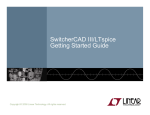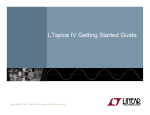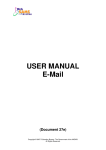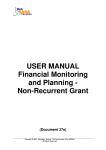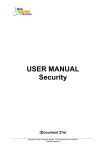Download A Step-by-Step Guide to Ordering Custom
Transcript
A Step-by-Step Guide to Ordering Custom Custom-Programmed Programmed First Articles 2 Ordering Custom-Programmed Custom Programmed First Articles This step-by-step procedure will take you through the process of ordering custom-programmed custom programmed First Articles Pre-requisites: The following are necessary before proceeding: • You have downloaded and installed LTpowerPlay : (minimum version 1.0.467.0) http://linear.com/ltpowerplay/ • You have a MyLinear account (You can create one at the following link below) http://www.linear.com/mylinear/ • You have loaded into LTpowerPlay a .proj file that represents the device(s) on your board Need Help? Get Help from your local sales team via MyLinear or from f the th LTpowerPlay LT Pl menu: “Help > LTpowerPlay Online User Manual…” © 2013 Linear Technology Confidential Access Local Sales Team from MyLinear 3 Step 1: Launch the Wizard in LTpowerPlay a.) Select “File > Order LT Custom-Programmed Parts…” in the LTpowerPlay menu b.) Click ‘Next’ © 2013 Linear Technology Confidential 4 Step 2: Copy Location and Navigate to Portal The Program File (.zip file) is automatically saved for you. Location of the automatically saved.ZIP file a.) Click ‘Copy File Location to Clipboard’ This allows you to easily ‘Paste’ when later p prompted p to upload p the file in the portal b.) Click the link to navigate to the portal This will open the portal in your web browser List of Configurations (one per IC) in the file © 2013 Linear Technology Confidential 5 Step 3: Sign Into Portal a.) Enter MyLinear email and password (or click Sign Up) b.) Click ‘Submit’ © 2013 Linear Technology Confidential 6 Step 4: Click ‘Click Click here to Get Started’ Started © 2013 Linear Technology Confidential 7 Step 5: Browse for Your Program File a.)) Click Cli k ‘Browse…’ ‘B ’ b.) Right Click and select ‘Paste’ This pastes the file location copied from LTpowerPlay c.) Click ‘Upload Program File’ © 2013 Linear Technology Confidential 8 Step 6: Specify Parts and Quantities a.) Enter ‘Project Name’ b.) For each item: Select specific Part Number and Quantity Note: Enter 0 if you do not want to order a specific configuration c.) Click ‘Review Pricing’ © 2013 Linear Technology Confidential 9 Step 7: Review Pricing and Place Order a.) Review Pricing b.) Click ‘Place Order’ © 2013 Linear Technology Confidential 10 Step 8: Confirmation of Order Submission © 2013 Linear Technology Confidential