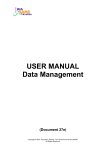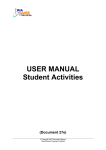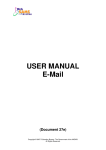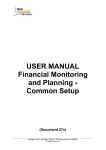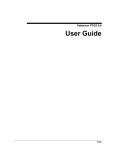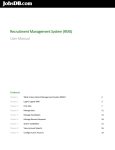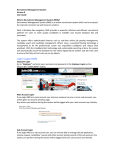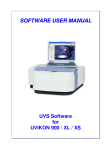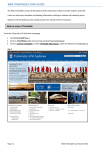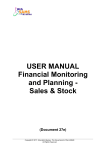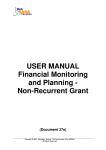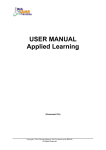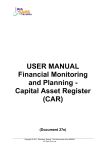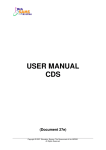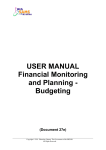Download USER MANUAL Report Management - Websams Central Document
Transcript
USER MANUAL Report Management (Document 27e) Copyright © 2007. Education Bureau. The Government of the HKSAR. All Rights Reserved. WebSAMS User Manual Version 1.1 Table of Contents 1 MODULE OVERVIEW............................................................................................................... 1 1.1 INTRODUCTION ........................................................................................................................ 1 1.1.1 Objective ......................................................................................................................... 1 1.2 FUNCTION CHART ................................................................................................................... 2 1.3 FLOW DIAGRAM ...................................................................................................................... 3 1.4 INTERACTIONS WITH OTHER MODULES ................................................................................... 4 2 OPERATION PROCEDURES.................................................................................................... 5 2.1 TEMPLATE ............................................................................................................................... 5 2.1.1 Maintain Template .......................................................................................................... 5 View Sample Report of Template............................................................................................... 5 Download Template for Modification ........................................................................................ 7 Delete Template .......................................................................................................................... 9 2.1.2 Upload Template........................................................................................................... 11 2.2 REPOSITORY .......................................................................................................................... 13 View Report .............................................................................................................................. 14 Delete Report ............................................................................................................................ 16 2.3 REPORT FUNCTION IN INDIVIDUAL MODULE ........................................................................ 19 2.3.1 Preview & Print ............................................................................................................ 19 2.3.2 To File........................................................................................................................... 21 2.3.3 Access Control .............................................................................................................. 24 Copyright © 2007. Education Bureau. The Government of the HKSAR. All Rights Reserved. WebSAMS User Manual 1 Module Overview 1.1 Introduction Version 1.1 1.1.1 Objective Report Management Module is used to maintain report templates and reports stored in repository. This document provides knowledge and corresponding procedural guide on Report Management Module functions and report functions in individual modules. Copyright © 2007. Education Bureau. The Government of the HKSAR. All Rights Reserved. WebSAMS User Manual 1.2 Version 1.1 Function Chart Report Management Template Maintain Template Upload Template Repository Copyright © 2007. Education Bureau. The Government of the HKSAR. All Rights Reserved. WebSAMS User Manual 1.3 Flow Diagram Copyright © 2007. Education Bureau. The Government of the HKSAR. All Rights Reserved. Version 1.1 WebSAMS User Manual 1.4 Version 1.1 Interactions with other modules SEC RPT - RPT01 Maintain Report Repository - RPT02 Maintain Report Template - RPT03 Preview and Print / Generate Report RPT01 – Maintain Report Repository • SECURITY • Get user group and permission right RPT02 – Maintain Report Template • SECURITY • Get user group and permission right RPT03 – Preview and Print / Generate Report • SECURITY • Get user group and permission right Copyright © 2007. Education Bureau. The Government of the HKSAR. All Rights Reserved. WebSAMS User Manual 2 Operation Procedures 2.1 Template Version 1.1 Users can download report template for maintenance and upload the updated template in the Template function. 2.1.1 Maintain Template Users can search the required report template and perform delete or download operation. Users can search by the following criteria: - Module - Category - Type - Language The search results are ordered by Report Name (ID). Users can re-order the search results by clicking on the following column headings of the table of the search results: - Template Description - Module - Category - Type - Creator - Creation Date View Sample Report of Template Function Description Users can view the sample reports of both built-in templates and user-defined templates. Pre-requisites Adobe Acrobat Reader and Microsoft Office 2000 are required to be installed into the computer to view the sample report of a report template. User Procedures 1. Click [Report Management] [Template] on the left menu. 2. Click the Maintain Template tab. 3. Select the search criteria to search for the target templates to be viewed. 4. Click the [Search] button. Copyright © 2007. Education Bureau. The Government of the HKSAR. All Rights Reserved. WebSAMS User Manual Version 1.1 5. A list of matched templates is displayed. Select a template from the list and click on the Report Name(ID) link to view the sample report of the template. Maintain Template tab 6. The sample report is shown in a pop-up screen with the use of the application, Adobe Acrobat Reader. Users can choose to preview, print or save the sample report to their local machine. 6. [Print] and [Save] button Copyright © 2007. Education Bureau. The Government of the HKSAR. All Rights Reserved. WebSAMS User Manual Version 1.1 Post-effects N/A Notes N/A Download Template for Modification Function Description Users can download both built-in templates and user-defined templates from WebSAMS and then make amendments to the report template with the use of the Crystal Report application. To edit a report template, users first download it and then use the Crystal Report application to open the template for editing. Pre-requisites Crystal Report is required to be installed into the computer to amend the report template. User Procedures 1. Click [Report Management] [Template] on the left menu. 2. Click the Maintain Template tab. 3. Select the search criteria to search for the target templates to be viewed. 4. Click the [Search] button. 5. A list of matching templates is displayed. Select a template from the list and click the [Download] button on the right to download the template for modification. Copyright © 2007. Education Bureau. The Government of the HKSAR. All Rights Reserved. WebSAMS User Manual Version 1.1 [Download] button 6. In order to modify the downloaded template, open the template with the software Crystal Report. 7. Edit and save the template. Copyright © 2007. Education Bureau. The Government of the HKSAR. All Rights Reserved. WebSAMS User Manual Version 1.1 Post-effects In order to use the report template in the corresponding module, users need to upload the modified template to WebSAMS. (Refer to 2.1.2 Upload Template) Notes 1. For modifying the downloaded template: a. Users can connect to database through ODBC driver. b. Users will be prompted to enter the password if they access the database. c. Users can Add / Remove text object (a text object is a specialized object that can contain text, database fields and formula fields) in the report template. d. Users cannot Add / Remove parameter field (a special kinds of field that prompts the users for a value) in the report template. 2. In the event of WebSAMS upgrade, if there is any change in the database structure where the user-defined report template refers to, the user-defined report template will not function. 3. Database views will be built on a need basis to facilitate users to add database fields to a user-defined report template. 4. Sample reports in PDF format will be provided for all built-in report templates. Delete Template Function Description Users can delete the report template of individual module. - Only user-defined template can be deleted. The template uploaded by users is called user-defined template. - Built-in template cannot be deleted. Therefore, there is no checkbox for deletion at the left of each built-in template. Pre-requisites N/A User Procedures 1. Click [Report Management] [Template] on the left menu. 2. Click the Maintain Template tab. 3. Select the search criteria to search for the target templates to be deleted. 4. Click the [Search] button. 5. A list of matching template is displayed. Select the user-defined template(s) to be deleted from the list by checking the box(es) on the left. Copyright © 2007. Education Bureau. The Government of the HKSAR. All Rights Reserved. WebSAMS User Manual Version 1.1 Only User-defined template can be deleted. 6. Click the [Delete] button to delete the selected template(s). Post-effects After clicking on the [Search] button, the search results are displayed below the search criteria. Notes 1. Only user-defined templates can be deleted, but not for built-in templates where no selection boxes are available. 2. A user-defined template can be deleted only by the user who uploaded this template or by those users in the user group of SCHOOL_HEAD or SYSTEM_ADMIN. 3. The checkbox at the left for deletion of a user-defined template will be available only for the uploader of this template. However, checkboxes at the left of all user-defined templates will also be available for users of the user group of SCHOOL_HEAD or SYSTEM_ADMIN for housekeeping. Copyright © 2007. Education Bureau. The Government of the HKSAR. All Rights Reserved. WebSAMS User Manual Version 1.1 2.1.2 Upload Template Function Description Users can upload the report template which can then be accessed in the report function in individual modules. Upload template allows users to upload a report template for producing the corresponding report by using the “Report” function in the respective modules. The templates uploaded are called user-defined templates.Pre-requisites N/A User Procedures 1. Click [Report Management] [Template] on the left menu. 2. Click the Upload Template tab. Upload Template tab 4 5 3. Select / Enter the Module, Category and Report Name (ID) for the template to be uploaded. Enter the Template Description for easy reference during future retrieval of templates. 4. Click the [Browse] button to locate the template file to be uploaded. In the pop-up window, browse and select a Template File in your computer to be uploaded. Copyright © 2007. Education Bureau. The Government of the HKSAR. All Rights Reserved. WebSAMS User Manual Version 1.1 Locate the file to be uploaded. 5. Users can choose to upload the sample report for the template by clicking the [Browse] button beside the text box of Sample Report. 6. Click the [Save] to upload the modified template. Post-effects Uploaded templates can be assessed through the Report function in individual modules. Notes 1. Only the users who have been granted the rights to access the Tab page of “Upload Template” under the Template function of Report Management can upload report templates. 2. There could be multiple templates with the same report Name and report ID. 3. Report templates cannot be replaced. If users want to update the existing user-defined templates. Users have to delete the templates and then upload the updated version. 4. Uploaded templates are called user-defined template. Copyright © 2007. Education Bureau. The Government of the HKSAR. All Rights Reserved. WebSAMS User Manual 2.2 Version 1.1 Repository Users can search and view the reports if the users have the right to do so. Those users who have the right to view a report may not have the right to delete it. However, the uploader of a report to the repository always has the right to delete the report. On the Repository screen, users can search reports by the following criteria: - Module - Category - Report Name (ID) - Report Description - Language - Creator - Creation Date (From) - Creation Date (To) - Status The search results are ordered by Report Name (ID) by default. Users can reorder the search results by clicking on the following column headings of the table of search results: - Report Description - Module (The column of Module will not be displayed if users have selected a certain Module as one of the search criteria) - Category - Creator - File - Creation Date - Status Only a few modules, i.e. Assessment, FMP, Special Assessment, Student and Timetabling, provide the function of generating reports and storing the reports in the report repository. For Security module, only the report “Student / Parent Account Generation Report” is stored in Repository. This report is generated by the system automatically after the student or parent accounts have been batch created. Copyright © 2007. Education Bureau. The Government of the HKSAR. All Rights Reserved. WebSAMS User Manual Version 1.1 View Report Function Description Users can generate report and save to the report repository with the use of ‘To File’ function. Reports saved in the report repository can be retrieved in the Repository function in the Report Management Module. Pre-requisites 1. Adobe Acrobat Reader and Microsoft Office 2000 are required to be installed on the workstation to view the report. 2. When users try to search the reports stored in repository, only those reports that the users have data access rights will be listed in the search results. 3. The report status is “Done”. User Procedures 1. Click [Report Management] [Repository] on the left menu. 2. Select the search criteria to search for the target reports to be viewed. 3. Click the [Search] button. 4. A list of matching reports is displayed. Select a report from the list and click on the Report Name(ID) link to view the report. No hyperlink will be provided for report with ‘Error’ or ‘In Progress’ status. Report Name(ID) link Copyright © 2007. Education Bureau. The Government of the HKSAR. All Rights Reserved. WebSAMS User Manual Version 1.1 5. The report is shown in a pop-up screen with the use of the corresponding application such as Adobe Acrobat Reader. Users can choose to preview, print or save the report to their local machine. 5. [Print] and [Save] button Post-effects Search - Reports with status “Error” or “In Progress” will have no hyperlink for users to click on. Only reports with status “Done” can be viewed. View - The report will be shown in a new window. After viewing, users can print the report through browser print or perform a “File Save As” action to save the report in local hard drive. Notes 1. The report would have the following status: a. In Progress Users have submitted the request to generate the report. The report is currently being generated. Has no hyperlink as it is not ready for viewing. b. Done The report has been generated and ready for viewing. A hyperlink is displayed at the Report Name (ID) to allow users to click on for viewing. Copyright © 2007. Education Bureau. The Government of the HKSAR. All Rights Reserved. WebSAMS User Manual Version 1.1 c. Error There is error generating the report. Has no hyperlink as it is not ready for viewing. 2. There could be multiple reports with the same report Name and report ID. 3. The rights for users to generate reports for the five concerning modules (Assessment, Special Assessment, Student, FMP and Timetabling) are set in the ‘Maintain Access Right’ function of Security Module. The flow is: a. Click on the link at a user group (Security > Access Control > User Group). b. At the page of ‘Access Right’, click the link at ‘Report Management’. c. Check the ‘Execute’ box to grant right. Delete Report Function Description Users can generate report and save to the report repository with the use of ‘To File’ function. Reports saved in the report repository can be deleted in Repository function in the Report Management Module. Pre-requisites N/A User Procedures 1. Click [Report Management] [Repository] on the left menu. 2. Select the search criteria to search for the target reports to be viewed. 3. Click the [Search] button. 4. A list of matching reports is displayed. Select report(s) to be deleted from the list by checking the box on the left. Copyright © 2007. Education Bureau. The Government of the HKSAR. All Rights Reserved. WebSAMS User Manual Version 1.1 4 5. Click the [Delete] button and confirm the operation. Post-effects The report(s) will be deleted from the repository permanently. It is not possible to retrieve the report(s) for viewing again. Notes 1. Users (except users of SCHOOL_HEAD and SYSTEM_ADMIN groups) can only delete the reports that are generated by them. 2. Users in the group of “SCHOOL_HEAD” can view and delete all reports in the repository. 3. Users in the group of “SYSTEM_ADMIN” can view and delete all reports in the repository except the reports of FMP. 4. Specific Data Access Control for Reposts in Repository: - Assessment and Special Assessment: The users in the group with the right to generate Assessment reports can view all such reports. However, only the creator can delete the report he / she generates. - Student: The users in the group with the right to generate Student reports can view all such reports. However, only the creator can delete the report he / she generates. - Security: The users in the group with the right to generate Student / Parent accounts and generate the “Account Generation Report” can view all such reports. However, only the creator can delete the report he / she generates. Copyright © 2007. Education Bureau. The Government of the HKSAR. All Rights Reserved. WebSAMS User Manual Version 1.1 - - FMP: Users in any of the six built-in FMP user groups can view all the FMP reports. Only the users of user group “FMP_ADMIN” can delete the FMP reports for housekeeping. Timetabling: The users of “STAFF” user type can view all the reports of Timetabling. Only users of the “TIMETABLING_ADMIN” user group can delete the Timetabling reports for housekeeping. Copyright © 2007. Education Bureau. The Government of the HKSAR. All Rights Reserved. WebSAMS User Manual 2.3 Version 1.1 Report Function in Individual Module 2.3.1 Preview & Print Function Description Each module has the Report function which allows users to produce reports of the module. Users can save, preview or print out the reports. Pre-requisites 1. Report templates are available for generating the report. 2. Adobe Acrobat Reader and Microsoft Office 2000 are required to be installed into the computer to view the report produced. User Procedures 1. Click [Report] under the module in the left menu. E.g. Click [Student] [Report]. 2. Select the appropriate Category and Language. 3. Click the [Search] button to list reports under the category and language selected. 4. Click on the Report Name(ID) link to list the corresponding templates. 5. Click on the Template Description link to load the Print Criteria page. Category and Language Report Name & Report ID Template Copyright © 2007. Education Bureau. The Government of the HKSAR. All Rights Reserved. WebSAMS User Manual Version 1.1 6. Select the Print Criteria required for producing the report. The Print Criteria are different for different report templates. 7. Select the Format of the report. 8. Click the [Preview & Print] button to produce the required report. Printing Criteria [Preview & Print] button 9. The report is shown in a pop-up window with the use of the application related to the format selected, e.g. Adobe Acrobat Reader application for PDF format. Use the application [Save] and [Print] buttons to save the report to the local machine and print out the report respectively. Post-effects N/A Notes 1. Report can be displayed in four formats, i.e. PDF, WORD, RICHTEXT or EXCEL. The recommended format is PDF. 2. The data in the report is the on-line data in the WebSAMS at the time when the [Preview & Print] button is clicked on. Copyright © 2007. Education Bureau. The Government of the HKSAR. All Rights Reserved. WebSAMS User Manual Version 1.1 2.3.2 To File Function Description There are five modules, i.e. Assessment, Special Assessment, FMP, Student and Timetabling, having the ‘To File’ function which allows users to store the generated report in the report repository. Users may retrieve or delete the stored reports in the [Repository] function under Report Management Module. Pre-requisites N/A User Procedures 1. Click [Report] under the module in the left menu. E.g. Click [Student] [Report]. 2. Select the appropriate Category and Language. 3. Click the [Search] button to list reports under the category and language selected. 4. Click on the Report Name(ID) link to list the corresponding templates. 5. Click on the Template Description link to load the Print Criteria page. Category and Language Report Name & Report ID Template Copyright © 2007. Education Bureau. The Government of the HKSAR. All Rights Reserved. WebSAMS User Manual Version 1.1 6. Select the Print Criteria required for producing the report. The Print Criteria are different for using different templates. 7. Select the Format of the report. 8. Click the [To File] button to generate the required report and store it in the report repository. [To File] button 9. A window will be popped-up for users to enter the description of the report to be generated for easy reference during report retrieval from Repository in the module of Report Management. 10. After entering the description, click the [OK] button. Post-effects The message “Report has been submitted for generation. Please go to the “Repository” function of “Report Management” to view the generated report.” will be displayed. A link for accessing the report repository function is available. (Refer 2.2 Report Repository) Copyright © 2007. Education Bureau. The Government of the HKSAR. All Rights Reserved. WebSAMS User Manual Version 1.1 Notes For security module, only the report “Student / Parent Account Generation Report” would be stored in Repository. This report is generated by the system automatically after the student or parent accounts have been batch created. Therefore, the [To File] button is not available in the Report function of Security module. Copyright © 2007. Education Bureau. The Government of the HKSAR. All Rights Reserved. WebSAMS User Manual Version 1.1 2.3.3 Access Control Function Description Users can control the access right of report functions for each module in the Security Module. Users can grant access right to a user group. Pre-requisites N/A User Procedures 1. Go into the Security module. Click [Security] [Access Control] [User Group]. 2. Select a user group. 3. Select Report Management, a new window as shown is displayed. 4. Grant the access right to the selected user group: a. Check the “View” check box to allow the user group to view the report templates and reports stored in repository. b. Check the “Add” check box to allow the user group to upload report template into the “Repository”. c. Check the “Delete” check box to allow the user group to delete the report template and report stored in “Repository”. d. Check the “Execute” check box to allow the user group to generate report in the corresponding module, e.g. ‘Student – Generate Report’ for Student module. The report generated will then be stored in the Repository. a b c d No check box for the edit function as there is no Edit function in Report Management module. 5. Click the [Save] button. Copyright © 2007. Education Bureau. The Government of the HKSAR. All Rights Reserved. WebSAMS User Manual Version 1.1 Post-effects 1. If users’ ‘Execute’ right is revoked from a specific module e.g. Assessment module: Uncheck the ‘Execute’ box in the row of Assessment – Generate Report. In Assessment Module, the [To File] button in Report function is disabled. Copyright © 2007. Education Bureau. The Government of the HKSAR. All Rights Reserved. WebSAMS User Manual Version 1.1 2. If users are granted with the ‘Execute’ right for a specific module e.g. Student module: Check the ‘Execute’ box in the row of Student – Generate Report. In Student Module, the [To File] button in Report function is enabled, which allows users to generate report in student module. The report generated will then be stored in the Repository. Copyright © 2007. Education Bureau. The Government of the HKSAR. All Rights Reserved. WebSAMS User Manual Version 1.1 3. If users’ ‘Add’ right for Template – Upload Template is revoked: Uncheck the ‘Add’ box in Template – Upload Template row. In Template function of Report Management Module, the Upload Template tab is not displayed. Copyright © 2007. Education Bureau. The Government of the HKSAR. All Rights Reserved. WebSAMS User Manual Version 1.1 4. If users are granted with ‘Add’ right for Template – Upload Template: Check the ‘Add’ box in Template – Upload Template row. In Template function of Report Management Module, the Upload Template tab will be displayed. Copyright © 2007. Education Bureau. The Government of the HKSAR. All Rights Reserved. WebSAMS User Manual Version 1.1 Notes 1. Delete Template Access Right Only user-defined templates can be deleted. Only the uploader can delete the template uploaded by himself / herself. The only exception is the user of the SCHOOL_HEAD or SYSTEM_ADMIN group can delete all user-defined templates. 2. Access Right to Generate Report and Store in Repository When the user group is granted with ‘Execute’ right for the five specific modules, users are able to generate a report for that module. The report will then be stored in the report repository Users can view and delete only the reports generated by them. Users of the SCHOOL_HEAD group can view and delete all reports stored in the Repository. Users of the “SYSTEM_ADMIN” group can view and delete all reports stored in the Repository except the reports of FMP. Specific Data Access Control for Reports stored in Repository Assessment and Special Assessment: The users in the group with the right to generate Assessment reports can view all such reports. However, only the creator can delete the report he / she generates. Student: The users in the group with the right to generate Student reports can view all such reports. However, only the creator can delete the report he / she generates. Security: The users in the group with the right to generate Student / Parent accounts and generate the “Account Generation Report” can view all such reports. However, only the creator can delete the report he / she generates. FMP: Users in any of the six built-in FMP user groups can view all the FMP reports. Only the users of user group “FMP_ADMIN” can delete the FMP reports for housekeeping. Timetabling: The users of the user type of “STAFF” can view all the reports of Timetabling. Only the “TIMETABLING_ADMIN” can delete the Timetabling reports for housekeeping. Copyright © 2007. Education Bureau. The Government of the HKSAR. All Rights Reserved.