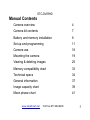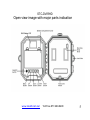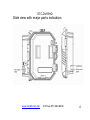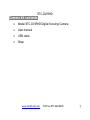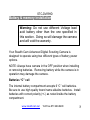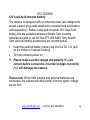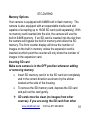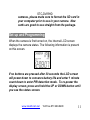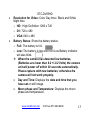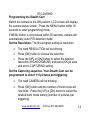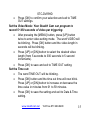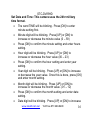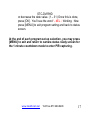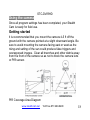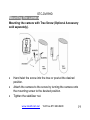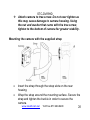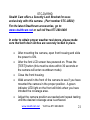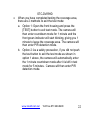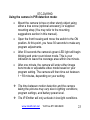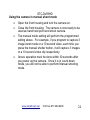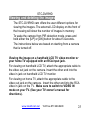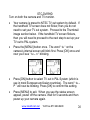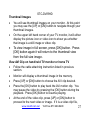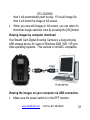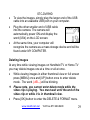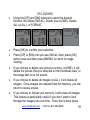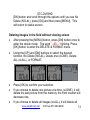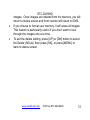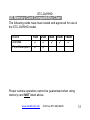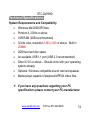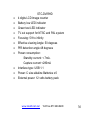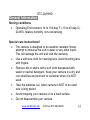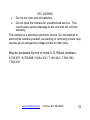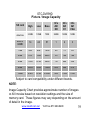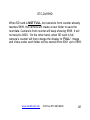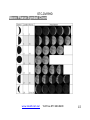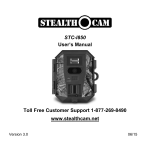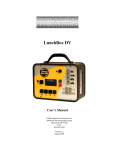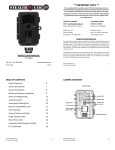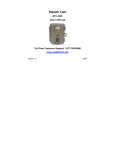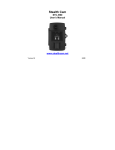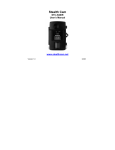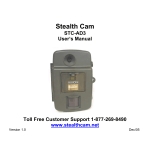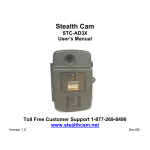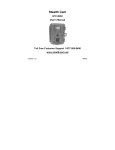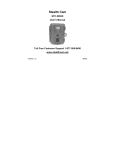Download Stealth Cam Prowler HD
Transcript
STC-DVIRHD
User’s Manual
Toll Free Customer Support 1-877-269-8490
www.stealthcam.net
Version 1.0
10/09
STC-DVIRHD
For Customer Service or Warranty Information Call Toll Free
877-269-8490
Stealth Cam, LLC
P.O. Box 539504
Grand Prairie, TX 75053-9504
www.stealthcam.net
Stealth Cam Limited Warranty
Your Stealth Cam scouting camera is covered by a One Year Limited
Warranty on parts and labor from the date of original purchase, and
purchases must be made through an authorized dealer. The warranty
covers defects in workmanship and materials. The warranty does not
apply to units, which have been damaged or abused intentionally or
unintentionally. A purchase from individuals or unauthorized internet
sites such as eBay voids the warranty.
Tampering with or altering the unit will void the warranty. Any
unauthorized service will void warranty. Original sales receipt must be
produced for any warranty service and a Return Authorization (RA)
number must be obtained from customer service at 877-269-8490 prior
to returning product.
www.stealthcam.net
Toll Free 877-269-8490
2
STC-DVIRHD
Manual Contents
Camera overview
4
Camera kit contents
7
Battery and memory installation
8
Set up and programming
11
Camera use
18
Mounting the camera
19
Viewing & deleting images
25
Memory compatibility chart
33
Technical specs
34
General information
37
Image capacity chart
39
Moon phase chart
41
www.stealthcam.net
Toll Free 877-269-8490
3
STC-DVIRHD
Camera overview
Front housing image with major parts indication
For use with Stealth Cam cable only.
(sold separately)
www.stealthcam.net
Toll Free 877-269-8490
4
STC-DVIRHD
Open view image with major parts indication
www.stealthcam.net
Toll Free 877-269-8490
5
STC-DVIRHD
Side view with major parts indication
www.stealthcam.net
Toll Free 877-269-8490
6
STC-DVIRHD
Camera kit contents
Model STC-DVIRHD Digital Scouting Camera
User manual
USB cable
Strap
www.stealthcam.net
Toll Free 877-269-8490
7
STC-DVIRHD
Battery & memory installation
Warning: Do not use different Voltage lead
acid battery other than the one specified in
this section. Doing so will damage the camera
and will void the warranty.
Your Stealth Cam Advanced Digital Scouting Camera is
designed to operate using two different types of battery power
options.
NOTE: Always have camera in the OFF position when installing
or removing batteries. Removing battery while the camera is in
operation may damage the camera.
Batteries “C” cell
The internal battery compartment accepts 6 “C” cell batteries.
Be sure to use high quality brand name alkaline batteries. Install
batteries with correct polarity (+/-) as noted inside the battery
compartment.
www.stealthcam.net
Toll Free 877-269-8490
8
STC-DVIRHD
12V Lead Acid external battery
The camera is equipped with an external power jack designed to
accept a barrel plug cable attached to a sealed lead acid battery.
(sold separately). Battery cable and complete 12V Lead Acid
battery kits are available wherever Stealth Cam scouting
cameras are sold or call toll free 877-269-8490. Only Stealth
Cam external battery accessories are recommended.
Insert the external battery barrel plug into the DC 12V jack
on the bottom of camera housing
Turn the camera power on.
Please make sure the voltage and polarity (+/-) are
correct before connection. Incorrect voltage or polarity
(+/-) will damage the camera.
Please note: When both internal and external batteries are
connected, the camera will draw power from the higher voltage
source first.
www.stealthcam.net
Toll Free 877-269-8490
9
STC-DVIRHD
Memory Options
Your camera is equipped with 64MB built in flash memory. The
camera is also equipped with an expandable media card slot
capable of accepting up to 16GB SD card (sold separately). With
no memory card inserted into the slot, the camera will use the
built in 64MB memory. If an SD card is inserted into the slot then
the camera will bypass the built in memory and utilize the SD
memory. The front counter display will show the number of
images on the built in memory unless the expansion card is
inserted at which point the counter will only show the number of
images in the expansion card.
Inserting SD card
Make sure camera is in the OFF position whenever adding
or removing memory.
Insert SD memory card in to the SD card slot completely
and in the correct direction as shown by the sticker
located at the side of the housing.
To remove the SD memory card, depress the SD card
and pull out the card gently.
SD cards must be clean (no images from other
sources). If you are using the SD card from other
www.stealthcam.net
Toll Free 877-269-8490
10
STC-DVIRHD
cameras, please make sure to format the SD card in
your computer prior to use in your camera. New
cards are good to use straight from the package.
Set up and Programming
When the camera is first turned on, the internal LCD screen
displays the camera status. The following information is present
on this screen.
If no buttons are pressed after 30 seconds the LCD screen
will power down to conserve battery life and enter 1 minute
count down to enter PIR detection mode. To re-power the
display screen, press and hold the UP or DOWN button until
you see the status screen.
www.stealthcam.net
Toll Free 877-269-8490
11
STC-DVIRHD
Definition
Time out: To set the amount of time in minutes the camera
will sleep between PIR triggering.
Capture mode:
o
1P ~ 9P: 1 to 9 burst mode image capturing per PIR
triggering.
o
Video: 5 to 300 seconds adjustable video per PIR
triggering.
Resolution for Still Picture: Color Day time / Black and
White Night time
o High: Select this option to capture a 8.0M pixels image.
(High image quality)
o Low: Select this option to capture a 3.0M pixels image.
(Low image quality)
o Base: Select this option to capture a 1.3M pixels image.
(Base image quality)
www.stealthcam.net
Toll Free 877-269-8490
12
STC-DVIRHD
Resolution for Video: Color Day time / Black and White
Night time
o HD: High Definition 1280 x 720
o D1: 720 x 480
o VGA: 640 x 480
Battery Status: Show the battery status.
o Full: The battery is full.
o Low: The battery is low and front Low Battery indicator
will also blink.
When the camera has detected low batteries,
(Batteries are lower than 6.2 +/-0.2 Volts) the camera
unit will power off within 30 seconds automatically.
Please replace with new batteries; otherwise the
camera will not work properly.
Day and Time: Displays the date and time that you
have set on still image.
Moon phase and Temperature: Displays the moon
phase and temperature.
www.stealthcam.net
Toll Free 877-269-8490
13
STC-DVIRHD
Programming the Stealth Cam
Switch the camera to the ON position. LCD screen will display
the camera status screen. Press the MENU button within 30
seconds to enter programming mode.
If MENU button is not pressed within 30 seconds, camera will
automatically enter PIR detection mode.
Set the Resolution: The first program setting is resolution.
The word RESOLUTION will be blinking.
Press [OK] button to choose the selection.
Press the [UP] or [DN] button to select the desired
resolution (HIGH/LOW/BASE) and press [OK] to save
and exit to CAPTURING setting.
Set the Capturing sequence. Your Stealth Cam can be
programmed to shoot 1~9 pictures per triggering.
The word CAMERA will be blinking.
Press [OK] button and the number of burst mode will
now blink. Press the [UP] or [DN] button to select the
desired burst mode setting (number of pictures per
triggering).
www.stealthcam.net
Toll Free 877-269-8490
14
STC-DVIRHD
Press [OK] to confirm your selection and exit to TIME
OUT settings.
Set the Video Mode: Your Stealth Cam can program to
record 5~300 seconds of video per triggering.
After pressing the [MENU] button, press [UP] button
twice to enter video setting mode. The word VIDEO will
be blinking. Press [OK] button and the video length in
seconds will be blinking.
Press [UP] or [DN] button to select the desired video
length (from 5 seconds to 300 seconds in 5 second
increments).
Press [OK] to save and exit to TIME OUT setting.
Set the Time out:
The word TIME OUT will be blinking.
Press [OK] button and the time out time will now blink.
Press [UP] or [DN] button to increase or decrease the
time value in minutes from 01 to 59 minutes.
Press [OK] to save the setting and exit to Date & Time
setting.
www.stealthcam.net
Toll Free 877-269-8490
15
STC-DVIRHD
Set Date and Time: This camera uses the 24hr military
time format.
The word TIME will be blinking. Press [OK] to enter
minute setting first.
Minute digit will be blinking. Press [UP] or [DN] to
increase or decrease the minute value (0 – 59)
Press [OK] to confirm the minute setting and enter hours
setting.
Hour digit will be blinking. Press [UP] or [DN] to
increase or decrease the hour value (00 – 23)
Press [OK] to confirm the hour setting and enter year
setting.
Year digit will be blinking. Press [UP] or [DN] to increase
or decrease the year value. Once this is done, press [OK]
and enter month setting.
Month digit will be blinking. Press [UP] or [DN] to
increase or decrease the month value. (01 – 12)
Press [OK] to confirm the month setting and enter date
setting.
Date digit will be blinking. Press [UP] or [DN] to increase
www.stealthcam.net
Toll Free 877-269-8490
16
STC-DVIRHD
or decrease the date value. (1 – 31) Once this is done,
press [OK]. You’ll see the word “- dEL -“ blinking. Now
press [MENU] to exit program setting and back to status
screen.
At the end of each program set up selection, you may press
[MENU] to exit and return to camera status ready screen for
the 1 minute countdown mode to enter PIR capturing.
www.stealthcam.net
Toll Free 877-269-8490
17
STC-DVIRHD
Using the camera
Once all program settings has been completed, your Stealth
Cam is ready for field use.
Getting started
It is recommended that you mount the camera 4-5 ft off the
ground with the camera pointed at a slight downward angle. Be
sure to avoid mounting the camera facing east or west as the
rising and setting of the sun could produce false triggers and
overexposed images. Clear all branches and other debris away
from the front of the camera so as not to block the camera lens
or PIR sensor.
PIR Coverage Area Diagram
www.stealthcam.net
Toll Free 877-269-8490
18
STC-DVIRHD
Mounting the camera
Mounting the camera with Tree Screw (Optional Accessory
sold separately).
Hand twist the screw into the tree or post at the desired
position.
Attach the camera to the screw by turning the camera onto
the mounting screw to the desired position.
Tighten the stabilizer nut.
www.stealthcam.net
Toll Free 877-269-8490
19
STC-DVIRHD
Attach camera to tree screw. Do not over tighten as
this may cause damage to camera housing. Using
the nut and washer that came with the tree screw,
tighten to the bottom of camera for greater stability.
Mounting the camera with the supplied strap
Insert the strap through the strap slots on the rear
housing.
Wrap the strap around the mounting surface. Secure the
strap and tighten the buckle in order to secure the
camera.
www.stealthcam.net
Toll Free 877-269-8490
20
STC-DVIRHD
Stealth Cam offers a Security Lock Bracket for uses
exclusively with this camera. (Part number STC-LBDV)
For the latest Stealthcam accessories, go to:
www.stealthcam.net or call toll free 877-269-8490
In order to obtain proper weather resistance, please make
sure that both door latches are securely locked in place.
After mounting the camera, open front housing and slide
the power to ON.
After the font LCD screen has powered on. Press the
[TEST] button (this must be done within 30 seconds or
the camera will enter countdown mode)
Close the front housing.
Walk around in the front of the camera to see if you have
mounted the camera in the proper position. A green
indicator LED light on the front will blink when you have
intruded the coverage area.
Adjust the camera position as needed and repeat testing
until the desired coverage area is achieved.
www.stealthcam.net
Toll Free 877-269-8490
21
STC-DVIRHD
When you have completed testing the coverage area,
there are 2 methods to exit the test mode:
a. Option 1: Open the front housing and press the
[TEST] button to exit test mode. The camera will
then enter countdown mode for 1 minute and the
front green indicator will start blinking, giving you 1
minute to leave the coverage area. The camera will
then enter PIR detection mode.
b. Option 2: As a safety precaution, if you did not push
the test button to exit the test mode as shown in
option 1 above, the camera will automatically enter
the 1 minute countdown mode after it is left in test
mode for 5 minutes. Camera will then enter PIR
detection mode.
www.stealthcam.net
Toll Free 877-269-8490
22
STC-DVIRHD
Using the camera in PIR detection mode:
Mount the camera to tree or other sturdy object using
either a tree screw (optional accessory) or supplied
mounting strap (You may refer to the mounting
suggestions section in this manual).
Open the front housing and move the switch to the ON
position. At this point, you have 30 seconds to make any
program adjustments.
After 30 seconds the camera’s green LED light will begin
blinking and enter count down mode. This is your
indication to leave the coverage area within one minute.
After one minute, the camera will enter either image
burst mode or adjustable video mode based on your
program setting. The camera will then time out between
1 ~ 59 minutes, depending on your setting.
The time between motion detection and the camera
taking the pictures may vary due to lighting conditions,
program settings, and battery power level.
The IR Emitter will only activate in low light conditions.
www.stealthcam.net
Toll Free 877-269-8490
23
STC-DVIRHD
Using the camera in manual shoot mode
Open the front housing and turn the camera on.
Close the front housing. The camera is now ready to be
used as hand held point and shoot camera.
The manual mode setting will perform the programmed
setting above. For example, if you program to capture 3
image burst mode or a 10 second video, each time you
press the manual shutter button, it will capture 3 images
or a 10 second video clip respectively.
Above operation must be done within 30 seconds after
you power up the camera. Once it is in count down
mode, you will not be able to perform Manual shooting
mode.
www.stealthcam.net
Toll Free 877-269-8490
24
STC-DVIRHD
Viewing and deleting the images
The STC-DVIRHD cam offers the user different options for
viewing the images. The external LCD display on the front of
the housing will show the number of images in memory.
To wake the camera from PIR detection mode, press and
hold either the [UP] or [DN] button for about 5 seconds.
The instructions below are based on starting from a camera
that is turned off.
Viewing the image on a handheld LCD TV video monitor or
your home TV equipped with an RCA input jack.
For viewing on handheld LCD TV, attach the appropriate cable to
the video out jack on the camera. Insert the other end into the
video in jack on handheld LCD TV monitor.
For viewing on home TV, attach the appropriate cable to the
video out jack on the camera. Insert the other end into the RCA
video in jack on the TV. Make sure to switch to VIDEO IN
mode on your TV. (See your TV owner’s manual for
directions).
www.stealthcam.net
Toll Free 877-269-8490
25
STC-DVIRHD
Turn on both the camera and TV monitor.
Your camera is preset to NTSC TV out system by default. If
the handheld TV screen does not flicker, then you do not
need to set your TV out system. Proceed to the Thumbnail
image section below. If the handheld TV screen flickers,
then you will need to proceed to the next step to set up your
TV out to PAL system.
Press the [MENU] button once. The word “ tu “ on the
camera’s internal screen will blink first. Press [OK] once and
now you’ll see “ tu – n “ blinking.
Press [DN] button to select TV out in PAL System (which is
use in most European and Asian countries). The word “ tu –
P ” will now be blinking. Press [OK] to confirm this setting.
Press [MENU] to exit. When you see the status screen
appear, power off the camera. Wait for 5 seconds and then
power up your camera again.
www.stealthcam.net
Toll Free 877-269-8490
26
STC-DVIRHD
Thumbnail Images
You will see thumbnail images on your monitor. At this point
you may use the [UP] or [DN] button to navigate though your
thumbnail images.
On the upper left hand corner of your TV monitor, it will either
display the picture icon or video icon to show you whether
that image is a still image or video clip.
To view image in full screen, press [OK] button. Press
[OK] button again it will return to the thumbnail view
from the full size image.
View AVI Clip on hand held TV monitor or home TV
Follow the cable attaching instruction listed in previous
section.
Monitor will display a thumbnail image in the memory.
Press [UP] or [DN] button to choose the AVI clip desired.
Press the [OK] button to play back the AVI motion clip. You
may pause the video by pressing the [OK] button during the
playback. Press [OK] button to resume playing.
At the end of the video clip, press [UP] or [DN] button to
proceed to the next video or image. If it is a video clip file,
www.stealthcam.net
Toll Free 877-269-8490
27
STC-DVIRHD
then it will automatically start to play. If it is still image file
then it will show the image in full screen.
When you view still images in full screen, you can return to
thumbnail image selection view by pressing the [OK] button.
Viewing images by computer download
Your Stealth Cam Digital Scouting Camera is a plug and play
USB storage device for users of Windows 2000 / ME / XP and
Vista operating systems. This camera is not MAC compatible.
Viewing the images on your computer via USB connection.
Make sure the power switch is in the OFF location.
www.stealthcam.net
Toll Free 877-269-8490
28
STC-DVIRHD
To view the images, simply plug the larger end of the USB
cable into an available USB port on your computer.
Plug the other smaller end of USB cable
into the camera. The camera will
automatically power ON and display the
word {USb} on the LCD screen.
At the same time, your computer will
recognize the camera as a mass storage device and will be
found under MY COMPUTER.
Deleting images
At any time while viewing images on Handheld TV or Home TV
you may delete images one at a time or all at once.
While viewing images in either thumbnail view or full screen
press [MENU] once and [UP] button once to enter delete
mode. The word {-dEL-} will be blinking.
Please note, you cannot enter delete mode while the
video clip is playing. You must wait until the end of the
video clip or while it is in thumbnail view.
Press [OK] button to enter the DELETE & FORMAT menu.
www.stealthcam.net
Toll Free 877-269-8490
29
STC-DVIRHD
Using the [UP] and [DN] buttons to select the desired
function. No Delete (NO-dL), Delete one (d-ONE), Delete
ALL (d-ALL), or FORMAT.
Press [OK] to confirm your selection.
Press [UP] or [DN] until you see (NO-dL) then press [OK]
button once and then press [MENU] to return to image
viewing.
If you choose to delete one picture at a time, (d-ONE), it will
delete the picture that you selected on the thumbnail view, or
the image that is on full screen.
If you choose to delete all images (d-ALL), it will delete all
images. Once images are deleted from the memory, you will
return to status screen.
If you choose to format your memory, it will erase all images.
This feature is particularly useful if you don’t want to look
through the images one at a time. Once this is done press
www.stealthcam.net
Toll Free 877-269-8490
30
STC-DVIRHD
[DN] button and scroll through the options until you see No
Delete (NO-dL), press [OK] and then press [MENU]. This
will return to status screen.
Deleting images in the field without viewing screen
After pressing the [MENU] button, press [DN] button once to
enter the delete mode. The word “- dEL -“ blinking. Press
[OK] button to enter the DELETE & FORMAT menu.
Using the [UP] and [DN] buttons to select the desired
function. No Delete (NO-dL), Delete one (d-ONE), Delete
ALL (d-ALL), or FORMAT.
Press [OK] to confirm your selection.
If you choose to delete one picture at a time, (d-ONE), it will
delete the last picture from the memory, the front counter will
decrease one.
If you choose to delete all images (d-ALL), it will delete all
www.stealthcam.net
Toll Free 877-269-8490
31
STC-DVIRHD
images. Once images are deleted from the memory, you will
return to status screen and front counter will return to 0000.
If you choose to format your memory, it will erase all images.
This feature is particularly useful if you don’t want to look
through the images one at a time.
To exit the delete setting, press [UP] or [DN] button to select
No Delete (NO-dL) then press [OK], or press [MENU] to
back to status screen.
www.stealthcam.net
Toll Free 877-269-8490
32
STC-DVIRHD
SD Memory Card Compatibility Chart
The following cards have been tested and approved for use in
the STC-DVIRHD model.
1GB
Brand
Sandisk
First Champion
2GB
4GB
8GB
16GB
Proper camera operation cannot be guaranteed when using
memory card NOT listed above.
www.stealthcam.net
Toll Free 877-269-8490
33
STC-DVIRHD
Technical Specifications
System Requirements and Compatibility
Windows Me/2000/XP/Vista.
Pentium 4, 2GHz or above
1GB RAM (2GB recommended)
32 bits color, resolution 1280 x 800 or above. Built in
256MB
2GB free hard disc space
An available USB 1.1 port (USB 2.0 recommended)
Direct X 9.0 or above – Should come with your operating
system already.
Optional: Windows compatible sound card and speaker.
Media player capable of playback MPEG4 video files.
If you have any questions regarding your PC
specifications please contact your PC manufacturer.
www.stealthcam.net
Toll Free 877-269-8490
34
STC-DVIRHD
Camera Features and Specification.
Camera lens: 5P high precision multi-layer glass lens
with IR coating
Built in 2.0” B&W LCD display
Built in 64MB flash memories for image storage
External memory support: SD memory card up to 16GB.
See compatibility chart.
Resolution Options: 8.0M, 3.0M, 1.3M
Capturing Options: 1 to 9 image burst mode or AVI
recording with audio
Image performance for video stream: HD / D1 / VGA
Video format: H.264 codec in MPEG4 file format
Image format: Standard JPEG
Auto white balance and auto expose.
Auto IR emitter light control
Effective Range for Still picture (up to 50 ft)
Effective Range for AVI clip (up to 50 ft)
Real time clock for date and time stamping
www.stealthcam.net
Toll Free 877-269-8490
35
STC-DVIRHD
4 digits LCD Image counter
Battery low LED indicator
Green test LED indicator
TV out support for NTSC and PAL system
Focusing: 5 ft to infinity
Effective viewing Angle: 50 degrees
PIR detection angle 48 degrees
Power consumption:
Standby current: < 7mA.
Capture current <280mA
Interface type: USB 1.1
Power: C size alkaline Batteries x 6
External power: 12 volts battery pack
www.stealthcam.net
Toll Free 877-269-8490
36
STC-DVIRHD
General Information
Storing conditions
Operating Environment: 14 to 104 deg F (-10 to 40 deg C).
20-85% relative humidity, non-condensing.
Special care instructions!!
The camera is designed to be weather resistant. Never
attempt to immerse the unit in water or any other liquid.
This will damage the unit and void the warranty.
Use a soft lens cloth for cleaning lens. Avoid touching lens
with fingers.
Remove dirt or stains with a soft cloth dampened with
water or neutral detergent. Keep your camera in a dry and
cool dust-free environment or container when it is NOT
used.
Take the batteries out, when camera is NOT to be used
over a long period.
Avoid dropping your camera on to a hard surface.
Do not disassemble your camera.
www.stealthcam.net
Toll Free 877-269-8490
37
STC-DVIRHD
Do not mix new and old batteries.
Do not open the camera for unauthorized service. This
could cause serious damage to the unit and will void the
warranty.
This camera is a precision electronic device. Do not attempt to
service this camera yourself, as opening or removing covers may
expose you to dangerous voltage points or other risks.
May be protected by one or more U.S. Patent numbers:
6,735,387 / 6,768,868 / 6,834,162 / 7,149,422 / 7,308,196 /
7,593,632
www.stealthcam.net
Toll Free 877-269-8490
38
STC-DVIRHD
Picture / Image Capacity
SD card
High
Low
Base
30’s
AVI
HD
30’s
AVI
D1
30’s
AVI
VGA
Based on
data Size
2.5MB
1.5MB
700K
36MB
14MB
12MB
Built In
64MB
14
24
51
1
2
3
1GB
408
682
1460
28
73
84
2GB
816
1364
2920
56
146
168
4GB
1632
2728
5840
112
292
336
8GB
3264
5456
11680
224
548
672
16GB
6528
2728
23360
448
1096
1344
Subject to card compatibility under different brands.
NOTE:
Image Capacity Chart provides approximate number of images
or AVI movies based on resolution settings and the size of
memory card. These figures may vary depending on the amount
of detail in the image.
www.stealthcam.net
Toll Free 877-269-8490
39
STC-DVIRHD
When SD card is NOT FULL, but camera's front counter already
reaches 9999, the camera will create a new folder to save the
next data. Camera's front counter will keep showing 9999. It will
not reset to 0000. On the other hand, when SD card is full,
camera's counter will then change the display to "FULL". Image
and Video under each folder will be named from 0001 up to 9999.
www.stealthcam.net
Toll Free 877-269-8490
40
STC-DVIRHD
Moon Phase Symbol Chart
www.stealthcam.net
Toll Free 877-269-8490
41
STC-DVIRHD
Caution:
Modification not approved by the party responsible for compliance could void
user’s authority to operate the equipment
FCC Compliance
This equipment has been tested and found to comply with the limits for Class B
digital device, pursuant to part 15 of the FCC Rules. These limits are designed
to provide reasonable protection against harmful interference in a residential
installation. This equipment generates uses and can radiate radio frequency
energy and, if not installed and used in accordance with the instructions, may
cause harmful interference to radio or television receptions, which can be
determined by turning the equipment off and on, the user is encouraged to try
to correct the interference by one or more of the following measure:
Reorient or relocate the receiving antenna.
Increase the separation between the equipment and the receiver.
Connect the equipment into an outlet on a circuit different from that to
which the receiver is connected.
Consult the dealer or an experienced radio/TV technician for help.
Product specifications are subject to change. Stealthcam is not responsible for any photographic or
typographical errors.
www.stealthcam.net
Toll Free 877-269-8490
42